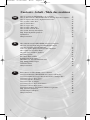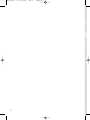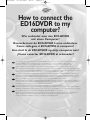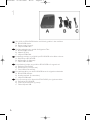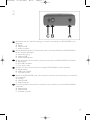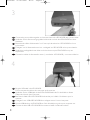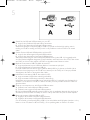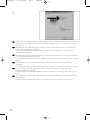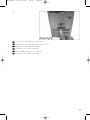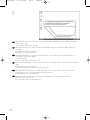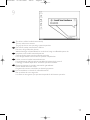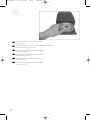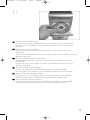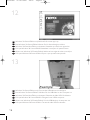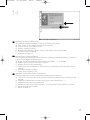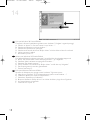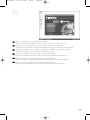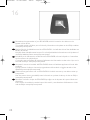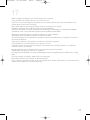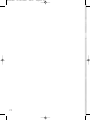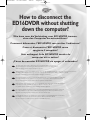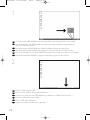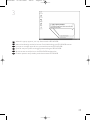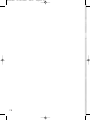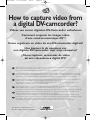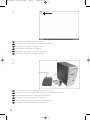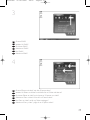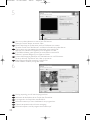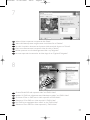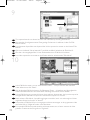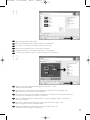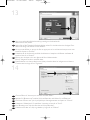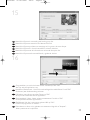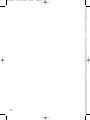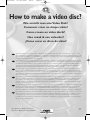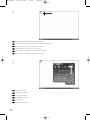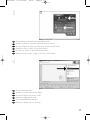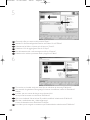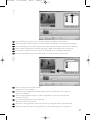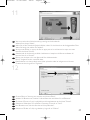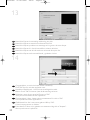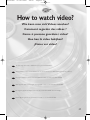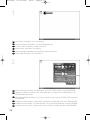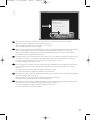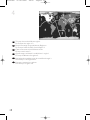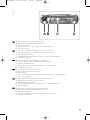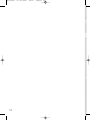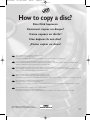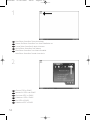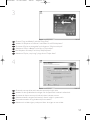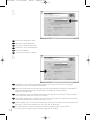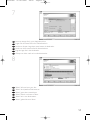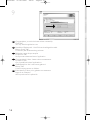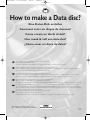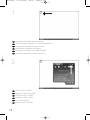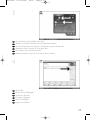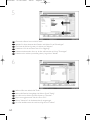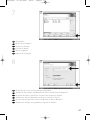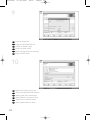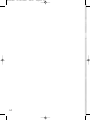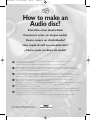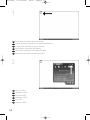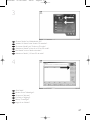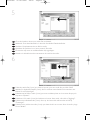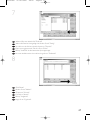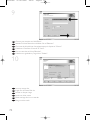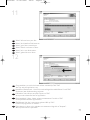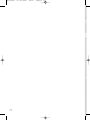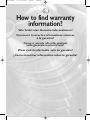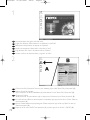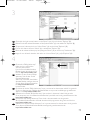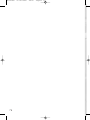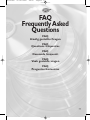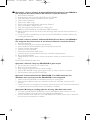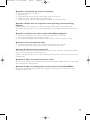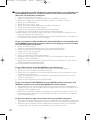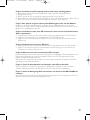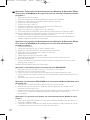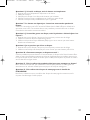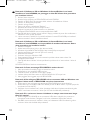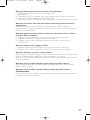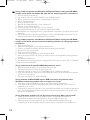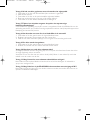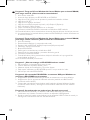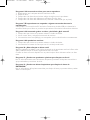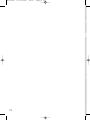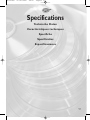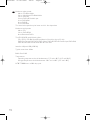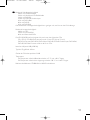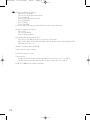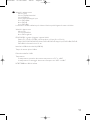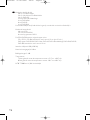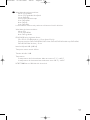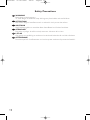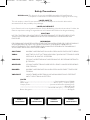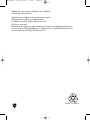La pagina si sta caricando...
La pagina si sta caricando...

3
Come collegare il ED16DVDR al computer? 5
Come si disconnette l'ED16DVDR senza spegnere il computer? 23
Come registrare un video da una DV-camcorder digitale? 27
Come creare un video dischi? 37
Come si possono guardare i video? 45
Come copiare un dischi? 51
Come creare un dischi di dati? 57
Come creare un dischi Audio? 65
Come si accede alle informazioni sulla garanzia memorizzate? 73
FAQ, Domande frequenti 84
Specifiche 95
Safety Precautions 98
Hoe sluit ik de ED16DVDR op mijn computer aan? 5
Hoe ontkoppel ik de ED16DVDR zonder de computer uit te zetten? 23
Hoe kopieer ik de opnames van een digitale DV-camcorder
naar mijn computer? 27
Hoe maak ik een videodisc? 37
Hoe kan ik video bekijken? 45
Hoe kopieer ik een disc? 51
Hoe maak ik zelf een data-disc? 57
Hoe maak ik zelf een muziek-disc? 65
Waar vind ik informatie over de garantie? 73
FAQ:Vaak gestelde vragen 86
Specificaties 96
Safety Precautions 98
¿Cómo conectar ED16DVDR al ordenador? 5
¿Cómo desconectar ED16DVDR sin apagar el ordenador? 23
¿Cómo capturar secuencias de vídeo de una videocámara digital DV? 27
¿Cómo crear un disco de vídeo? 37
¿Cómo ver vídeo? 45
¿Cómo copiar un disco? 51
¿Cómo crear un disco de datos? 57
¿Cómo crear un disco de audio? 65
¿Cómo encontrar información sobre la garantía? 73
FAQ: Preguntas frecuentes 88
Especificaciones 97
Safety Precautions 98
I
NL
E
Indice - Inhoud - Índice
ED16DVDR 31-08-2004 08:21 Pagina 3
La pagina si sta caricando...

5
How to connect the
ED16DVDR to my
computer?
Wie verbindet man den ED16DVDR
mit einen Computer?
Raccordement du ED16DVDR à mon ordinateur
Come collegare il ED16DVDR al computer?
Hoe sluit ik de ED16DVDR op mijn computer aan?
¿Cómo conectar ED16DVDR al ordenador?
UK
The next pages show how to connect your new ED16DVDR to a computer. Since there are many brands and types of
computers available, the next photographs show only examples on how your ED16DVDR could be installed.
For specific information on your computer, please refer to your computer manual or contact your local dealer.
D
Auf den nächsten Seiten wird erläutert, wie Sie Ihren neuen ED16DVDR mit einem Computer verbinden können.
Da Computer von vielen Herstellern in verschiedenen Ausführungen und Typen angeboten werden,zeigen die nachstehenden
Fotos nur Beispiele für eine mögliche Installation Ihres ED16DVDR.Für spezielle Informationen zu Ihrem Computer schlagen Sie
in Ihrem Computer-Handbuch nach oder erkundigen Sie sich bei Ihrem Fachhändler vor Ort.
F
Les pages qui suivent décrivent le raccordement de votre nouveau ED16DVDR à un ordinateur.Du fait de la diversité des
marques et des types d’ordinateur, les photographies suivantes ne montrent que quelques exemples d’installation de votre
ED16DVDR.Pour plus de détails sur votre ordinateur, consultez le manuel qui l’accompagne ou contactez votre revendeur.
I
Nelle seguenti pagine viene spiegato come collegare il vostro nuovo ED16DVDR ad un computer.
Data l'ampia gamma di marche e modelli di computer disponibile sul mercato, le seguenti fotografie vanno considerate come
un esempio di possibile installazione del ED16DVDR. Per ottenere informazioni specifiche per il tipo di computer utilizzato,
consultate la guida utente del sistema o contattate il vostro rivenditore.
NL
De volgende pagina's geven aan hoe u uw nieuwe ED16DVDR op een computer aansluit.
Er zijn zo veel typen computers dat de foto's alleen voorbeelden kunnen aangeven van het monteren van uw ED16DVDR.
Raadpleeg de handleiding van uw computer of neem contact op met uw leverancier voor meer informatie over uw computer.
E
En las páginas siguientes se muestra cómo conectar la nueva ED16DVDR a un ordenador.
Debido a que hay muchas marcas y tipos de ordenadores en el mercado, las fotografías siguientes muestran únicamente
algunos ejemplos de instalación de ED16DVDR. Para obtener información específica acerca de su ordenador,
consulte el manual del ordenador o póngase en contacto con su distribuidor local.
ED16DVDR 31-08-2004 08:21 Pagina 5
La pagina si sta caricando...

At the back side, you will find the plugs you need for connecting your ED16DVDR to your
computer.
A: Power.
B: HiSpeed USB.
C: Audio connector.
Auf der Rückseite finden Sie die Anschlüsse, die Sie zum Anschließen Ihres ED16DVDR an
Ihren Computer benötigen.
A: Stromversorgung.
B: HiSpeed USB.
C: Audio-Steckverbinder.
Au dos se trouvent les connecteurs requis pour brancher votre ED16DVDR à l’ordinateur.
A : Alimentation
B : Port USB haut débit
C : Connecteur audio
Sul retro, si trovano le connessioni per collegare l'ED16DVDR al vostro computer.
A: Alimentazione.
B: USB ad alta velocità.
C: Connettore audio.
Achter op de ED16DVDR vindt u de connectors waarmee u het apparaat op uw computer
kunt aansluiten.
A: Voeding.
B: HiSpeed USB.
C: Audioconnector.
En la parte posterior encontrará las conexiones que necesita para conectar ED16DVDR al
ordenador.
A: Alimentación.
B: HiSpeed USB.
C: Conector de audio.
E
NL
I
F
D
UK
7
2
ED16DVDR 31-08-2004 08:21 Pagina 7
La pagina si sta caricando...
La pagina si sta caricando...

Identify your Operating System by right clicking on “My Computer” and choosing “Properties”.
When you are using Windows 98 Second Edition, please go to step 11, otherwise continue
with step 7.
Identifizieren Sie Ihr Betriebssystem, indem Sie mit der rechten Maustaste auf “Arbeitsplatz”
klicken und “Eigenschaften” wählen.
Wenn Sie mit Windows 98 Second Edition arbeiten, fahren Sie bitte mit Schritt 11 fort,
andernfalls mit Schritt 7.
Identifiez votre système d’exploitation en cliquant avec le bouton droit sur « Poste de travail »
puis en sélectionnant « Propriétés ».
Si vous utilisez Windows 98 Deuxième Édition, passez directement à l’étape 11 ; sinon, passez à
l’étape 7.
Identificate il sistema operativo facendo clic su “Risorse del computer” e selezionando
“Proprietà”.
Se utilizzate Windows 98 Second Edition, passate al punto 11, altrimenti procedete al punto 7.
Klik met rechts op “Deze computer” en klik op “Eigenschappen” om na te gaan welk
besturingssysteem u gebruikt.
Gebruikt u Windows 98 Tweede Edition, ga dan naar stap 11. In andere gevallen gaat u naar
stap 7.
Para identificar su sistema operativo, haga clic con el botón derecho en “Mi PC” y seleccione
“Propiedades”.
Si utiliza Windows 98 Second Edition, vaya al paso 11; en caso contrario, vaya al paso 7.
E
NL
I
F
D
UK
6
10
ED16DVDR 31-08-2004 08:21 Pagina 10
La pagina si sta caricando...
La pagina si sta caricando...
La pagina si sta caricando...
La pagina si sta caricando...
La pagina si sta caricando...
La pagina si sta caricando...
La pagina si sta caricando...

18
Solo per Windows 98 Second Edition!
Compare la finestra “Installazione guidata nuovo hardware”. Svolgete i seguenti passaggi:
A. Fate clic su “Avanti” in “Saranno cercati i nuovi driver…:”.
B. Selezionate “Ricercare un driver migliore…”
C. Selezionate “Specificare un percorso”.
D. Selezionate la cartella dei driver "Philips drivers" sul disco Nero e fate clic su Avanti.
E. I driver verranno installati.
F. Procedete al punto 15.
Alleen voor Windows 98 Tweede Edition!
De “Wizard Nieuwe hardware toevoegen” verschijnt.Voer de volgende stappen uit:
A. Klik bij “De wizard zoekt nieuwe stuurprogramma's...” op “Volgende”.
B. Selecteer “Naar het beste stuurprogramma zoeken…”
C. Selecteer “Een locatie opgeven”.
D. Ga op de Nero-CD naar de map “Philips drivers” en klik daar op “Volgende”.
E. De stuurprogramma's worden geïnstalleerd.
F. Ga door met stap 15.
Sólo para Windows 98 Second Edition
Aparece el “Asistente para agregar nuevo hardware”. Siga estos pasos:
A. Haga clic en “Siguiente” en “El asistente buscará nuevos controladores…:”.
B. Seleccione “Buscar los mejores controladores…”
C. Seleccione “Especificar una ubicación”.
D. Busque el directorio “Philips drivers” en el disco de Nero y haga clic en Siguiente.
E. Los controladores se instalarán.
F. Continúe con el paso 15.
E
NL
I
14
ED16DVDR 31-08-2004 08:21 Pagina 18
La pagina si sta caricando...
La pagina si sta caricando...
La pagina si sta caricando...
La pagina si sta caricando...
La pagina si sta caricando...
La pagina si sta caricando...
La pagina si sta caricando...
La pagina si sta caricando...
La pagina si sta caricando...
La pagina si sta caricando...

3
Choose "Photo and video" and click "Capture video".
Wählen Sie "Photo und Video" und klicken Sie auf "Video aufnehmen".
Choisissez "Photo et vidéo" puis cliquez sur "Capturer une vidéo".
Selezionare "Foto e video" e fare clic su "Cattura video".
Kies "Foto en video" en klik op "Video vastleggen"
Seleccione "Foto y vídeo" y haga clic en "Capturar vídeo".
E
NL
I
F
D
UK
4
29
Choose "DVD".
Wählen Sie "DVD".
Choisissez "DVD".
Selezionare "DVD".
Kies "DVD".
Seleccione "DVD".
E
NL
I
F
D
UK
ED16DVDR 31-08-2004 08:21 Pagina 29

30
5
You can use these buttons to control your DV-camera.
Press the "record" button to record video.
Diese Tasten können Sie benutzen, um Ihre DV-Kamera zu steuern.
Drücken Sie die Taste "Aufnehmen", um Video-informationen aufzunehmen.
Ces boutons vous permettent de commander votre caméra DV.
Appuyez sur le bouton "Enregistrer" pour enregistrer la vidéo.
E' possibile utilizzare questi pulsanti per controllare la camera-DV.
Premere il pulsante "Registra" per registrare il video.
U kunt deze knoppen gebruiken voor het bedienen van uw DV-camera.
Druk op de knop "Opnemen" om video op te nemen.
Estos botones permiten controlar la cámara DV.
Pulse el botón "Grabar" para grabar vídeo.
E
NL
I
F
D
UK
6
During capturing, you will see the progress here.
Während der Aufnahme sehen Sie hier den Fortschritt.
La progression de l’acquisition est affichée ici.
Durante la cattura qui viene visualizzata la sua progressione.
Tijdens het opnemen ziet u hier de voortgang.
Durante la captura, verá el progreso de la misma aquí.
E
NL
I
F
D
UK
ED16DVDR 31-08-2004 08:21 Pagina 30
La pagina si sta caricando...
La pagina si sta caricando...
La pagina si sta caricando...

34
14
13
Choose "Burn to", choose your recorder and click "Burn".
Wählen Sie "Brennen auf", wählen Sie Ihren Recorder und klicken Sie auf "Brennen".
Choisissez "Graver vers" puis le périphérique d’enregistrement et cliquez sur "Graver".
Selezionare "Masterizza Su", specificare il recorder e fare clic su "Scrivi".
Kies "Branden naar", kies de recorder en klik op "Branden".
Seleccione "Grabar en", elija su grabadora y haga clic en "Grabar".
E
NL
I
F
D
UK
You can preview the finished movie by pressing on the thumbnails.
When done, click "Next".
Wenn Sie auf die Thumbnail-Symbole klicken, sehen Sie eine Vorschau des fertigen Films.
Wenn Sie fertig sind, klicken Sie auf "Weiter".
Vous pouvez afficher un aperçu du film en appuyant sur les miniatures.Lorsque vous avez
terminé, cliquez sur "Suivant".
Selezionando le miniature è possibile visualizzare un'anteprima del filmato realizzato.Al
termine, fare clic su "Avanti".
Klik op een miniatuur als u een afgeronde film wilt beoordelen.
Klik op "Volgende" zodra u tevreden bent.
Puede obtener una vista preliminar del vídeo pulsando sobre las imágenes en miniatura.
Cuando termine, haga clic en "Siguiente".
E
NL
I
F
D
UK
ED16DVDR 31-08-2004 08:21 Pagina 34

16
15
NeroVision Express is transcoding and burning your disc.
NeroVision Express transcodiert und brennt Ihre Disk.
NeroVision Express procède au transcodage et à la gravure de votre disque.
NeroVision Express è in fase di trascodifica e scrittura del disco.
NeroVision Express zet de informatie om en brandt die op de disc.
NeroVision Express está transcodificando y grabando el disco.
E
NL
I
F
D
UK
35
Congratulations, your disc has been written successfully. Click "OK".
You may exit the application now.
Herzlichen Glückwunsch – Ihre Disk wurde erfolgreich erstellt. Klicken Sie auf "OK".
Sie können jetzt die Anwendung verlassen.
Félicitations, votre disque est prêt. Cliquez sur "OK".
Vous pouvez maintenant fermer l’application.
Congratulazioni, il disco è stato scritto correttamente. Fare clic su "OK".
Ora è possibile chiudere l'applicazione.
Gefeliciteerd! Uw disc is met succes gebrand. Klik op "OK".
U kunt het programma nu afsluiten.
Enhorabuena, su disco se ha grabado correctamente. Haga clic en "Aceptar".
Ahora puede cerrar la aplicación.
E
NL
I
F
D
UK
ED16DVDR 31-08-2004 08:21 Pagina 35
La pagina si sta caricando...
La pagina si sta caricando...
La pagina si sta caricando...
La pagina si sta caricando...
La pagina si sta caricando...
La pagina si sta caricando...
La pagina si sta caricando...

12
11
You can preview the finished movie by pressing on the thumbnails.
When done, choose "Next".
Wenn Sie auf die Thumbnail-Symbole klicken, sehen Sie eine Vorschau des fertiggestellten Films.
Wenn Sie fertig sind, wählen Sie "Weiter".
Vous pouvez afficher un aperçu du film en appuyant sur les miniatures. Lorsque vous avez
terminé, choisissez "Suivant".
Selezionando le miniature è possibile visualizzare un'anteprima del filmato realizzato.Al
termine, fare clic su "Avanti".
Klik op een miniatuur als u een afgeronde film wilt beoordelen.
Klik op "Volgende" zodra u tevreden bent.
Puede obtener una vista preliminar del vídeo pulsando sobre las imágenes en miniatura.
Cuando termine, haga clic en "Siguiente".
E
NL
I
F
D
UK
43
Choose "Burn to", choose your recorder and choose "Burn".
Wählen Sie "Brennen auf", wählen Sie Ihren Recorder und klicken Sie auf "Brennen".
Choisissez "Graver sur" puis le périphérique d’enregistrement et choisissez "Graver".
Selezionare "Masterizza Su", specificare il recorder e fare clic su "Scrivi".
Kies "Branden naar", kies de recorder en klik op "Branden".
Seleccione "Grabar en", elija su grabadora y haga clic en "Grabar".
E
NL
I
F
D
UK
ED16DVDR 31-08-2004 08:22 Pagina 43

44
NeroVision Express is transcoding and burning your disc.
NeroVision Express transcodiert und brennt Ihre Disk.
NeroVision Express procède au transcodage et à la gravure de votre disque.
NeroVision Express è in fase di trascodifica e scrittura del disco.
NeroVision Express zet de informatie om en brandt die op de disc.
NeroVision Express está transcodificando y grabando el disco.
E
NL
I
F
D
UK
14
13
Congratulations, your disc has been written successfully.
Click "OK".You may exit the application now.
Herzlichen Glückwunsch – Ihre Disk wurde erfolgreich erstellt.
Klicken Sie auf "OK". Sie können jetzt die Anwendung verlassen.
Félicitations, votre disque est prêt. Cliquez sur "OK".
Vous pouvez maintenant fermer l’application.
Congratulazioni, il disco è stato scritto correttamente. Fare clic su "OK".
Ora è possibile chiudere l'applicazione.
Gefeliciteerd! Uw disc is met succes gebrand. Klik op "OK".
U kunt het programma nu afsluiten.
Enhorabuena, su disco se ha grabado correctamente. Haga clic en "Aceptar".
Ahora puede cerrar la aplicación.
E
NL
I
F
D
UK
ED16DVDR 31-08-2004 08:22 Pagina 44

NL
De volgende pagina's beschrijven hoe u met uw nieuwe ED16DVDR video kunt bekijken.
E
En las páginas siguientes se muestra cómo ver vídeo en su nueva ED16DVDR.
45
How to watch video?
Wie kann man sich Videos ansehen?
Comment regarder des vidéos ?
Come si possono guardare i video?
Hoe kan ik video bekijken?
¿Cómo ver vídeo?
UK
The next pages show how to watch video from your new ED16DVDR.
D
Auf den nächsten Seiten wird beschrieben, wie Sie sich mit Ihrem neuen ED16DVDR Videos ansehen können.
F
Les pages suivantes montrent comment regarder des vidéos sur votre nouvel ED16DVDR.
I
Nelle seguenti pagine viene spiegato come guardare i video con il vostro nuovo ED16DVDR.
ED16DVDR 31-08-2004 08:22 Pagina 45
La pagina si sta caricando...
La pagina si sta caricando...

48
4
This map shows the different regions.
For Europe, the region is 2.
Diese Karte zeigt die verschiedenen Regionen.
Für Europa lautet die Ziffer für die Region 2.
Cette carte montre les différentes zones.
L’Europe est la zone 2.
Questa mappa evidenzia la suddivisione in regioni.
L'Europa è abbinata alla regione 2.
Het volgende overzicht toont de verschillende regio's.
Voor Europa is de regiocode 2.
Este mapa muestra las regiones.
Para Europa, la región es 2.
E
NL
I
F
D
UK
ED16DVDR 31-08-2004 08:22 Pagina 48
La pagina si sta caricando...
La pagina si sta caricando...

The application software used here is:
Nero - Burning Rom from Ahead Software
51
How to copy a disc?
Eine Disk kopieren
Comment copier un disque?
Come copiare un dischi?
Hoe kopieer ik een disc?
¿Cómo copiar un disco?
UK
This manual shows an example of how to copy a disc.
This product is for personal use only.
Unauthorized duplication and distribution of copyrighted materials is a violation of copyright law.
D
In diesem Handbuch wird an einem Beispiel gezeigt, wie eine Disk kopiert wird.
Dieses Produkt ist nur für den persönlichen Gebrauch. Die ungenehmigte Vervielfältigung und der Vertrieb von urheberrechtlich
geschützten Materialien stellt eine Verletzung des Urheberrechts dar.
F
Ce manuel illustre la procédure de copie d’un disque. Ce produit est à usage personnel exclusivement.
Toute duplication et diffusion non autorisée de matières soumises au droit d’auteur et de copie (copyright) constituent une
violation de la loi sur les droits d’auteur et de copie (copyright).
I
Questo manuale contiene informazioni su come copiare un dischi.
Questo prodotto è destinato ad un uso esclusivamente personale.
La duplicazione e la distribuzione di materiali protetti dal diritto d'autore rappresentano una violazione della legge sul copyright.
NL
Deze handleiding beschrijft het kopiëren van een disc.
Dit product is alleen bedoeld voor eigen gebruik.
Het zonder toestemming vermenigvuldigen en verspreiden van auteursrechtelijk beschermd materiaal is wettelijk verboden.
E
Este manual muestra un ejemplo de cómo copiar un disco.
Este producto es para uso personal exclusivamente.
La duplicación y distribución no autorizada de materiales con copyright es una violación de las leyes del copyright.
ED16DVDR 31-08-2004 08:22 Pagina 51
La pagina si sta caricando...
La pagina si sta caricando...
La pagina si sta caricando...

"Nero" will now burn your disc.
"Nero" wird jetzt Ihre Disk brennen.
"Nero" grave alors votre disque.
"Nero" inizierà a scrivere sul disco.
"Nero" zal nu uw disc branden.
"Nero" grabará ahora el disco.
E
NL
I
F
D
UK
7
8
55
Insert an empty disc in your destination drive.
Legen Sie eine leere Disk in Ihr Ziellaufwerk ein.
Insérez un disque vierge dans votre lecteur de destination.
Inserire un disco vuoto nell'unità di destinazione.
Leg een lege disc in het doelstation.
Coloque un disco vacío en la unidad de destino.
E
NL
I
F
D
UK
ED16DVDR 31-08-2004 08:22 Pagina 55

56
9
Congratulations, your disc has been written successfully.
Click "OK".
You may exit the application now.
Herzlichen Glückwunsch – Ihre Disk wurde erfolgreich erstellt.
Klicken Sie auf "OK".
Sie können jetzt die Anwendung verlassen.
Félicitations, votre disque est prêt.
Cliquez sur "OK".
Vous pouvez maintenant fermer l’application.
Congratulazioni, il disco è stato scritto correttamente.
Fare clic su "OK".
Ora è possibile chiudere l'applicazione.
Gefeliciteerd! Uw disc is met succes gebrand.
Klik op "OK".
U kunt het programma nu afsluiten.
Enhorabuena, su disco se ha grabado correctamente.
Haga clic en "Aceptar".
Ahora puede cerrar la aplicación.
E
NL
I
F
D
UK
ED16DVDR 31-08-2004 08:22 Pagina 56

NL
De volgende pagina's beschrijven het installeren van de nieuwe DVD-ReWriter in uw PC. Omdat er vele soorten en merken
computers zijn, zullen de hierna volgende afbeeldingen hoogstwaarschijnlijk niet exact overeenkomen met uw eigen situatie.
Ze dienen slechts ter illustratie van het installeren.Raadpleeg voor specifieke informatie over uw eigen computer de handleiding
van uw PC, of neem contact op met uw leverancier.
D
Este manual muestra un ejemplo de cómo crear un disco de datos.
Este producto es para uso personal exclusivamente.
La duplicación y distribución no autorizada de materiales con copyright es una violación de las leyes del copyright.
E
How to make a Data disc?
Eine Daten-Disk erstellen
Comment créer un disque de données?
Come creare un dischi di dati?
Hoe maak ik zelf een data-disc?
¿Cómo crear un disco de datos?
UK
This manual shows you an example of how to make a Data disc.
This product is for personal use only.
Unauthorized duplication and distribution of copyrighted materials is a violation of copyright law.
In diesem Handbuch wird an einem Beispiel gezeigt, wie eine Daten-Disk erstellt wird.
Dieses Produkt ist nur für den persönlichen Gebrauch. Die ungenehmigte Vervielfältigung und der Vertrieb von urheberrechtlich
geschützten Materialien stellt eine Verletzung des Urheberrechts dar.
F
Ce manuel illustre la procédure de création d’un disque de données.
Ce produit est à usage personnel exclusivement.Toute duplication et diffusion non autorisée de matières soumises au droit
d’auteur et de copie (copyright) constituent une violation de la loi sur les droits d’auteur et de copie (copyright).
I
Questo manuale contiene informazioni su come creare un dischi di dati.
Questo prodotto è destinato ad un uso esclusivamente personale.
La duplicazione e la distribuzione di materiali protetti dal diritto d'autore rappresentano una violazione della legge sul copyright.
The application software used here is:
Nero - Burning Rom from Ahead Software
57
ED16DVDR 31-08-2004 08:22 Pagina 57
La pagina si sta caricando...

Click "Add".
Klicken Sie auf "Hinzufügen".
Cliquez sur "Ajouter".
Fare clic su "Aggiungi".
Klik op "Toevoegen".
Haga clic en "Añadir".
E
NL
I
F
D
UK
3
4
Choose "Data" and click "Make a data disc".
Wählen Sie "Daten" und klicken Sie auf "Daten Disk erstellen".
Choisissez "Données" puis cliquez sur "Enregistrer un disque de données".
Selezionare "Dati" e fare clic su "Crea disco dati".
Kies "Data" en klik op "Data-cd maken".
Seleccione "Datos" y haga clic en "Crear un disco de datos".
E
NL
I
F
D
UK
59
ED16DVDR 31-08-2004 08:22 Pagina 59
La pagina si sta caricando...
La pagina si sta caricando...

62
"Nero" will now burn your disc.
"Nero" wird jetzt Ihre Disk brennen.
"Nero" grave alors votre disque.
"Nero" inizierà a scrivere sul disco.
"Nero" zal nu uw disc branden.
"Nero" grabará ahora el disco.
E
NL
I
F
D
UK
Insert an empty disc.
Legen Sie eine leere Disk ein.
Insérez un disque vierge.
Inserire un disco vuoto.
Plaats een lege disc in uw recorder.
Ponga un disco vacío.
E
NL
I
F
D
UK
10
9
ED16DVDR 31-08-2004 08:22 Pagina 62

Congratulations, your disc has been written successfully.
Click "OK".
You may exit the application now.
Herzlichen Glückwunsch – Ihre Disk wurde erfolgreich erstellt.
Klicken Sie auf "OK".
Sie können jetzt die Anwendung verlassen.
Félicitations, votre disque est prêt.
Cliquez sur "OK".
Vous pouvez maintenant fermer l’application.
Congratulazioni, il disco è stato scritto correttamente.
Fare clic su "OK".
Ora è possibile chiudere l'applicazione.
Gefeliciteerd! Uw disc is met succes gebrand.
Klik op "OK".
U kunt het programma nu afsluiten.
Enhorabuena, su disco se ha grabado correctamente.
Haga clic en "Aceptar".
Ahora puede cerrar la aplicación.
E
NL
I
F
D
UK
11
63
ED16DVDR 31-08-2004 08:22 Pagina 63
La pagina si sta caricando...
La pagina si sta caricando...
La pagina si sta caricando...
La pagina si sta caricando...
La pagina si sta caricando...
La pagina si sta caricando...
La pagina si sta caricando...
La pagina si sta caricando...
La pagina si sta caricando...
La pagina si sta caricando...
La pagina si sta caricando...
La pagina si sta caricando...
La pagina si sta caricando...
La pagina si sta caricando...
La pagina si sta caricando...
La pagina si sta caricando...
La pagina si sta caricando...
La pagina si sta caricando...
La pagina si sta caricando...
La pagina si sta caricando...
La pagina si sta caricando...
La pagina si sta caricando...
La pagina si sta caricando...
La pagina si sta caricando...
La pagina si sta caricando...
La pagina si sta caricando...
La pagina si sta caricando...
La pagina si sta caricando...
La pagina si sta caricando...
La pagina si sta caricando...
La pagina si sta caricando...
La pagina si sta caricando...
La pagina si sta caricando...
La pagina si sta caricando...
La pagina si sta caricando...
La pagina si sta caricando...
La pagina si sta caricando...
-
 1
1
-
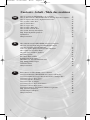 2
2
-
 3
3
-
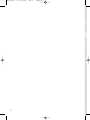 4
4
-
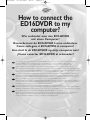 5
5
-
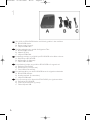 6
6
-
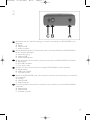 7
7
-
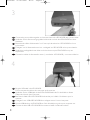 8
8
-
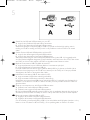 9
9
-
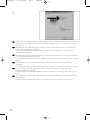 10
10
-
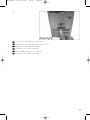 11
11
-
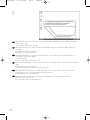 12
12
-
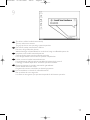 13
13
-
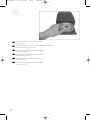 14
14
-
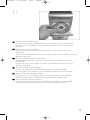 15
15
-
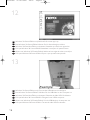 16
16
-
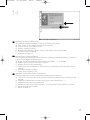 17
17
-
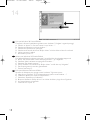 18
18
-
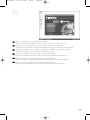 19
19
-
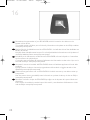 20
20
-
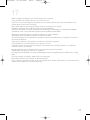 21
21
-
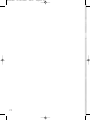 22
22
-
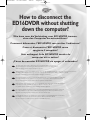 23
23
-
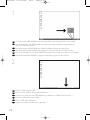 24
24
-
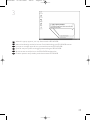 25
25
-
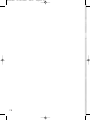 26
26
-
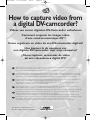 27
27
-
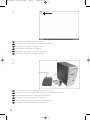 28
28
-
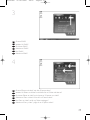 29
29
-
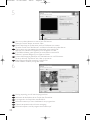 30
30
-
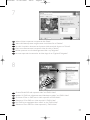 31
31
-
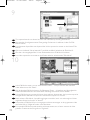 32
32
-
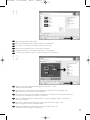 33
33
-
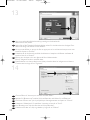 34
34
-
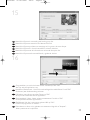 35
35
-
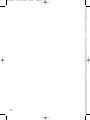 36
36
-
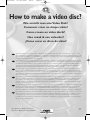 37
37
-
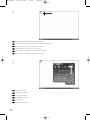 38
38
-
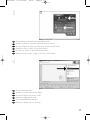 39
39
-
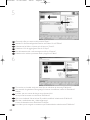 40
40
-
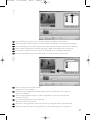 41
41
-
 42
42
-
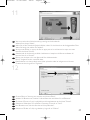 43
43
-
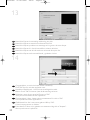 44
44
-
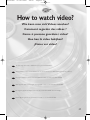 45
45
-
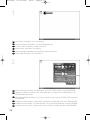 46
46
-
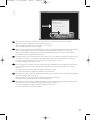 47
47
-
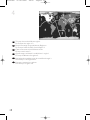 48
48
-
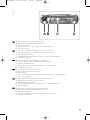 49
49
-
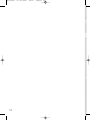 50
50
-
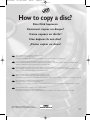 51
51
-
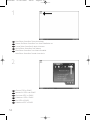 52
52
-
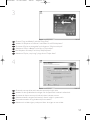 53
53
-
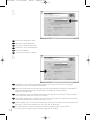 54
54
-
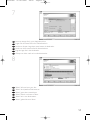 55
55
-
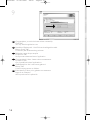 56
56
-
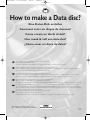 57
57
-
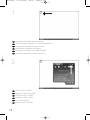 58
58
-
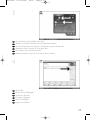 59
59
-
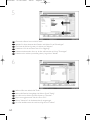 60
60
-
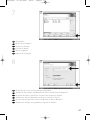 61
61
-
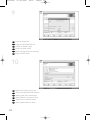 62
62
-
 63
63
-
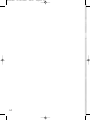 64
64
-
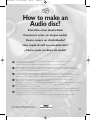 65
65
-
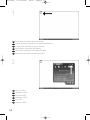 66
66
-
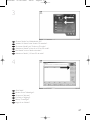 67
67
-
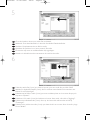 68
68
-
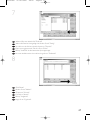 69
69
-
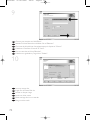 70
70
-
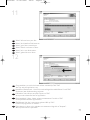 71
71
-
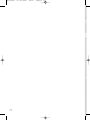 72
72
-
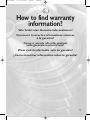 73
73
-
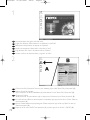 74
74
-
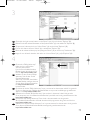 75
75
-
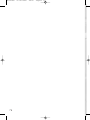 76
76
-
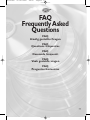 77
77
-
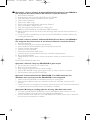 78
78
-
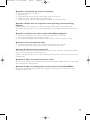 79
79
-
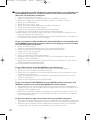 80
80
-
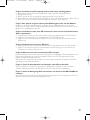 81
81
-
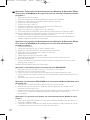 82
82
-
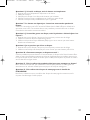 83
83
-
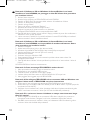 84
84
-
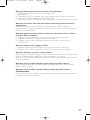 85
85
-
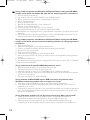 86
86
-
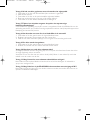 87
87
-
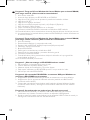 88
88
-
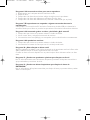 89
89
-
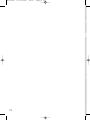 90
90
-
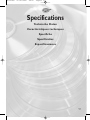 91
91
-
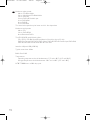 92
92
-
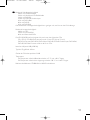 93
93
-
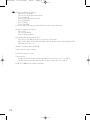 94
94
-
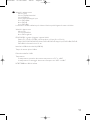 95
95
-
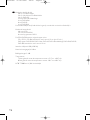 96
96
-
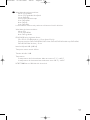 97
97
-
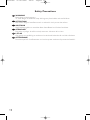 98
98
-
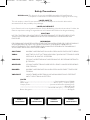 99
99
-
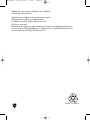 100
100
Philips ED16DVDRK/00 Manuale utente
- Tipo
- Manuale utente
- Questo manuale è adatto anche per
in altre lingue
- English: Philips ED16DVDRK/00 User manual
- français: Philips ED16DVDRK/00 Manuel utilisateur
- español: Philips ED16DVDRK/00 Manual de usuario
- Deutsch: Philips ED16DVDRK/00 Benutzerhandbuch
- Nederlands: Philips ED16DVDRK/00 Handleiding
Documenti correlati
-
Philips ES8DVDRW Manuale utente
-
Philips ED8DVDRWK/00 Manuale del proprietario
-
Philips SPD3000CC-00 Manuale utente
-
Philips ED16DVDSK/00 Manuale utente
-
Philips SPD3200CC-00 Manuale utente
-
Philips ED52CDRWK/00 Manuale utente
-
Philips ED52CDRWK/00 Manuale del proprietario
-
Philips SPD3400CC/05 Manuale utente
-
Philips SPD3800CC/12 Manuale utente
-
Philips SPD4000CC-00 Manuale utente