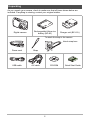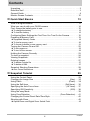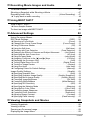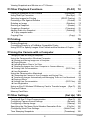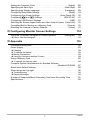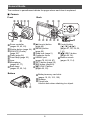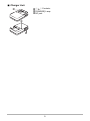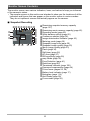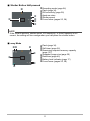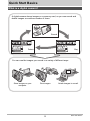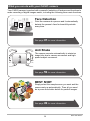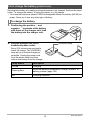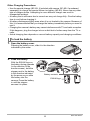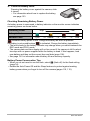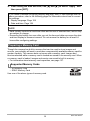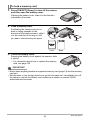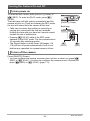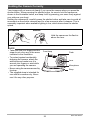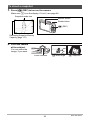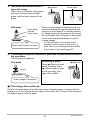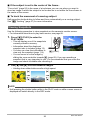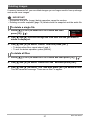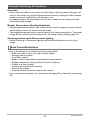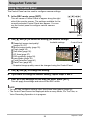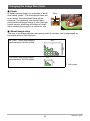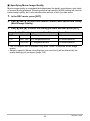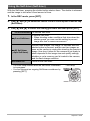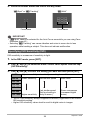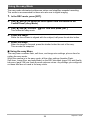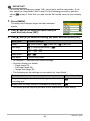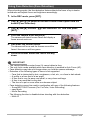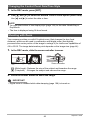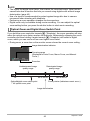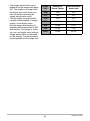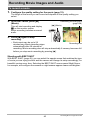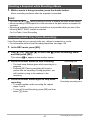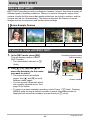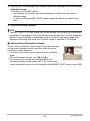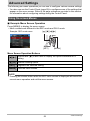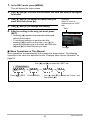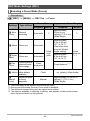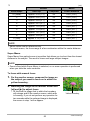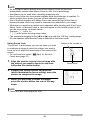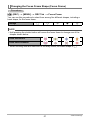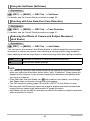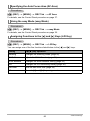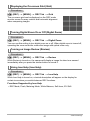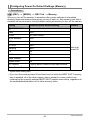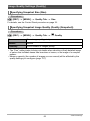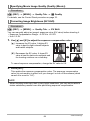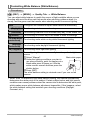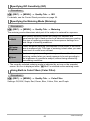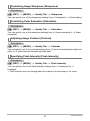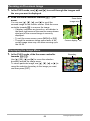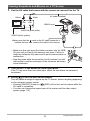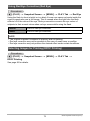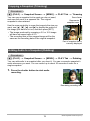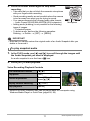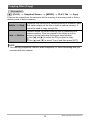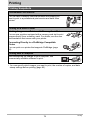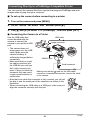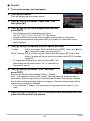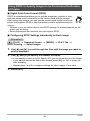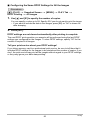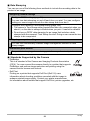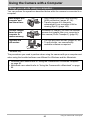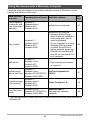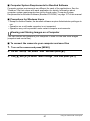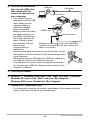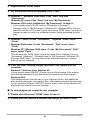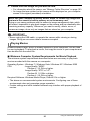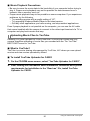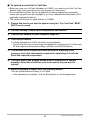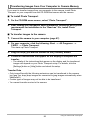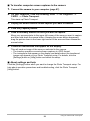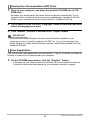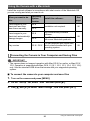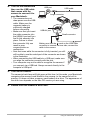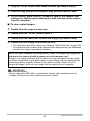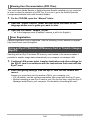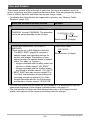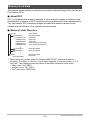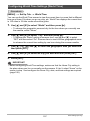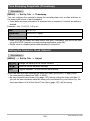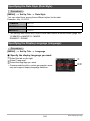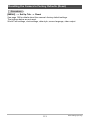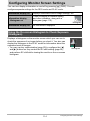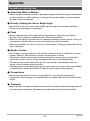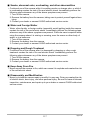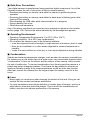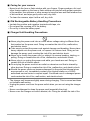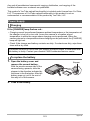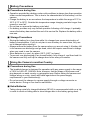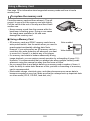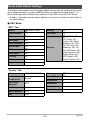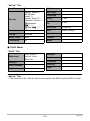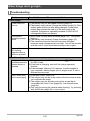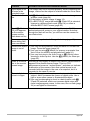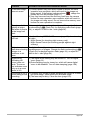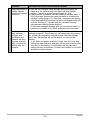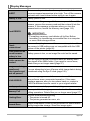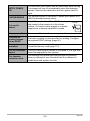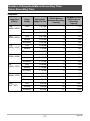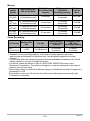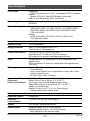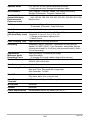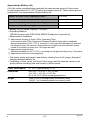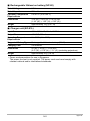E
Thank you for purchasing this CASIO product.
• Before using it, be sure to read the precautions contained in this User’s Guide.
• Keep the User’s Guide in a safe place for future reference.
• For the most up-to-date information about this product, visit the official EXILIM
Website at http://www.exilim.com/
Digital Camera
User’s Guide

2
As you unpack your camera, check to make sure that all items shown below are
included. If anything is missing, contact your original retailer.
Unpacking
Digital camera
Rechargeable lithium ion
battery (NP-80)
Charger unit (BC-81L)
Power cord Strap
USB cable AV cable CD-ROM Quick Start Guide
To attach the strap to the camera
1
2
Attach strap here.

3
• The contents of this manual and the bundled Basic Reference are subject to
change without notice.
• The contents of this manual have been checked at each step of the production
process. Feel free to contact us if you notice anything that is questionable,
erroneous, etc.
• Any copying of the contents of this User’s Guide, either in part or its entirety, is
forbidden. Except for your own personal use, any other use of the contents of this
manual without the permission of CASIO COMPUTER CO., LTD. is forbidden
under copyright laws.
• CASIO COMPUTER CO., LTD. shall not be held liable for any damages or lost
profits suffered by you or any third party due to the use or malfunction of this
product.
• CASIO COMPUTER CO., LTD. shall not be held liable for any damages, lost
profits, or claims by third parties arising out of the use of Photo Transport or
YouTube Uploader for CASIO.
• CASIO COMPUTER CO., LTD. shall not be held liable for any damages or lost
profits caused by loss of memory contents due to malfunction, repair, or any other
reason.
• Note that the example screens and product illustrations shown in this User’s Guide
may differ somewhat from the screens and configuration of the actual camera.
LCD Panel
The liquid crystal panel of the monitor screen uses high-precision technology that
provides a pixel yield in excess of 99.99%. This means that some very small number
of pixels may not light or may remain lit at all times. This is due to the characteristics
of the liquid crystal panel, and does not indicate malfunction.
Read this first!
Take a few test shots
Before shooting your final image, shoot a test shot to ensure that the camera is
recording correctly.

4
Contents
Contents
Unpacking . . . . . . . . . . . . . . . . . . . . . . . . . . . . . . . . . . . . . . . . . . . . . . . . . . . . 2
Read this first! . . . . . . . . . . . . . . . . . . . . . . . . . . . . . . . . . . . . . . . . . . . . . . . . . 3
General Guide . . . . . . . . . . . . . . . . . . . . . . . . . . . . . . . . . . . . . . . . . . . . . . . . . 8
Monitor Screen Contents . . . . . . . . . . . . . . . . . . . . . . . . . . . . . . . . . . . . . . . . 10
❚❙
Quick Start Basics 13
What is a digital camera? . . . . . . . . . . . . . . . . . . . . . . . . . . . . . . . . . . . . . . . 13
What you can do with your CASIO camera . . . . . . . . . . . . . . . . . . . . . . . . . . 14
First, charge the battery prior to use.. . . . . . . . . . . . . . . . . . . . . . . . . . . . . . . 15
❚
To charge the battery . . . . . . . . . . . . . . . . . . . . . . . . . . . . . . . . . . . . . . . . . . . . . 15
❚
To load the battery . . . . . . . . . . . . . . . . . . . . . . . . . . . . . . . . . . . . . . . . . . . . . . . 16
Configuring Basic Settings the First Time You Turn On the Camera. . . . . . . 18
Preparing a Memory Card . . . . . . . . . . . . . . . . . . . . . . . . . . . . . . . . . . . . . . . 19
❚
Supported Memory Cards. . . . . . . . . . . . . . . . . . . . . . . . . . . . . . . . . . . . . . . . . . 19
❚
To load a memory card . . . . . . . . . . . . . . . . . . . . . . . . . . . . . . . . . . . . . . . . . . . . 20
❚
To format (initialize) a new memory card . . . . . . . . . . . . . . . . . . . . . . . . . . . . . . 21
Turning the Camera On and Off . . . . . . . . . . . . . . . . . . . . . . . . . . . . . . . . . . 22
❚
To turn power on . . . . . . . . . . . . . . . . . . . . . . . . . . . . . . . . . . . . . . . . . . . . . . . . . 22
❚
To turn off the camera . . . . . . . . . . . . . . . . . . . . . . . . . . . . . . . . . . . . . . . . . . . . . 22
Holding the Camera Correctly . . . . . . . . . . . . . . . . . . . . . . . . . . . . . . . . . . . . 23
To shoot a snapshot. . . . . . . . . . . . . . . . . . . . . . . . . . . . . . . . . . . . . . . . . . . . 24
Viewing Snapshots . . . . . . . . . . . . . . . . . . . . . . . . . . . . . . . . . . . . . . . . . . . . 26
Deleting Images. . . . . . . . . . . . . . . . . . . . . . . . . . . . . . . . . . . . . . . . . . . . . . . 27
❚
To delete a single file . . . . . . . . . . . . . . . . . . . . . . . . . . . . . . . . . . . . . . . . . . . . . 27
❚
To delete all files . . . . . . . . . . . . . . . . . . . . . . . . . . . . . . . . . . . . . . . . . . . . . . . . . 27
Snapshot Shooting Precautions . . . . . . . . . . . . . . . . . . . . . . . . . . . . . . . . . . 28
❚
Auto Focus Restrictions . . . . . . . . . . . . . . . . . . . . . . . . . . . . . . . . . . . . . . . . . . . 28
❚❙
Snapshot Tutorial 29
Using the Control Panel. . . . . . . . . . . . . . . . . . . . . . . . . . . . . . . . . . . . . . . . . 29
Changing the Image Size . . . . . . . . . . . . . . . . . . . . . . . . . . . . . . . . (Size) . . 30
Using Flash . . . . . . . . . . . . . . . . . . . . . . . . . . . . . . . . . . . . . . . . . . .(Flash) . . 34
Using the Self-timer . . . . . . . . . . . . . . . . . . . . . . . . . . . . . . . . (Self-timer) . . 36
Specifying the Auto Focus Area . . . . . . . . . . . . . . . . . . . . . . . . (AF Area) . . 37
Specifying ISO Sensitivity . . . . . . . . . . . . . . . . . . . . . . . . . . . . . . . . . (ISO) . . 38
Using the easy Mode . . . . . . . . . . . . . . . . . . . . . . . . . . . . . . . . . . . . . . . . . . . 39
Using Face Detection . . . . . . . . . . . . . . . . . . . . . . . . . . . (Face Detection) . . 41
Changing the Control Panel Date/Time Style . . . . . . . . . . . . . . . . . . . . . . . . 42
Shooting with Zoom . . . . . . . . . . . . . . . . . . . . . . . . . . . . . . . . . . . . . . . . . . . . 42
❚
Optical Zoom and Digital Zoom Switch Point . . . . . . . . . . . . . . . . . . . . . . . . . . . 43

5
Contents
❚❙
Recording Movie Images and Audio 45
To record a movie . . . . . . . . . . . . . . . . . . . . . . . . . . . . . . . . . . . . . . . . . . . . . 45
Shooting a Snapshot while Shooting a Movie . . . . . . . . . . . . . . . . . . . . . . . . 47
Recording Audio Only . . . . . . . . . . . . . . . . . . . . . . . . . . (Voice Recording) . . 47
❚
To play back an audio recording . . . . . . . . . . . . . . . . . . . . . . . . . . . . . . . . . . . . . 48
❚❙
Using BEST SHOT 49
What is BEST SHOT? . . . . . . . . . . . . . . . . . . . . . . . . . . . . . . . . . . . . . . . . . . 49
❚
Some Sample Scenes . . . . . . . . . . . . . . . . . . . . . . . . . . . . . . . . . . . . . . . . . . . . 49
To shoot an image with BEST SHOT. . . . . . . . . . . . . . . . . . . . . . . . . . . . . . . 49
❚❙
Advanced Settings 52
Using On-screen Menus . . . . . . . . . . . . . . . . . . . . . . . . . . . . . . . . . . . . . . . . 52
REC Mode Settings . . . . . . . . . . . . . . . . . . . . . . . . . . . . . . . . . . . . (REC) . . 54
❚
Selecting a Focus Mode . . . . . . . . . . . . . . . . . . . . . . . . . . . . . . . . .(Focus). . . 54
❚
Changing the Focus Frame Shape . . . . . . . . . . . . . . . . . . . (Focus Frame). . . 57
❚
Using Continuous Shutter . . . . . . . . . . . . . . . . . . . . . . . . . . . . . . . . . . (CS). . . 58
❚
Using the Self-timer . . . . . . . . . . . . . . . . . . . . . . . . . . . . . . . . . . (Self-timer). . . 59
❚
Shooting with Face Detection . . . . . . . . . . . . . . . . . . . . . .(Face Detection). . . 59
❚
Reducing the Effects of Camera and Subject Movement . . . . (Anti Shake). . . 59
❚
Specifying the Auto Focus Area . . . . . . . . . . . . . . . . . . . . . . . . . . (AF Area). . . 60
❚
Using the easy Mode . . . . . . . . . . . . . . . . . . . . . . . . . . . . . . . . (easy Mode). . . 60
❚
Assigning Functions to the [4] and [6] Keys . . . . . . . . . . . . . . . (L/R Key). . . 60
❚
Displaying the On-screen Grid . . . . . . . . . . . . . . . . . . . . . . . . . . . . . . (Grid) . . . 61
❚
Turning Digital Zoom On or Off . . . . . . . . . . . . . . . . . . . . . . .(Digital Zoom) . . . 61
❚
Turning on Image Review . . . . . . . . . . . . . . . . . . . . . . . . . . . . . . .(Review). . . 61
❚
Using Icon Help . . . . . . . . . . . . . . . . . . . . . . . . . . . . . . . . . . . . . (Icon Help). . . 61
❚
Configuring Power On Default Settings . . . . . . . . . . . . . . . . . . . . (Memory). . . 62
Image Quality Settings . . . . . . . . . . . . . . . . . . . . . . . . . . . . . . . . (Quality) . . 63
❚
Specifying Snapshot Size . . . . . . . . . . . . . . . . . . . . . . . . . . . . . . . . . (Size). . . 63
❚
Specifying Snapshot Image Quality . . . . . . . . . . . . . . .(Quality (Snapshot)). . . 63
❚
Specifying Movie Image Quality . . . . . . . . . . . . . . . . . . . . .(Quality (Movie)). . . 64
❚
Correcting Image Brightness . . . . . . . . . . . . . . . . . . . . . . . . . . . . (EV Shift). . . 64
❚
Controlling White Balance . . . . . . . . . . . . . . . . . . . . . . . . . (White Balance). . . 65
❚
Specifying ISO Sensitivity . . . . . . . . . . . . . . . . . . . . . . . . . . . . . . . . . .(ISO). . . 66
❚
Specifying the Metering Mode . . . . . . . . . . . . . . . . . . . . . . . . . . .(Metering). . . 66
❚
Using Built-in Color Filters . . . . . . . . . . . . . . . . . . . . . . . . . . . . (Color Filter). . . 66
❚
Controlling Image Sharpness . . . . . . . . . . . . . . . . . . . . . . . . . . (Sharpness). . . 67
❚
Controlling Color Saturation . . . . . . . . . . . . . . . . . . . . . . . . . . . (Saturation). . . 67
❚
Adjusting Image Contrast . . . . . . . . . . . . . . . . . . . . . . . . . . . . . . . (Contrast). . . 67
❚
Specifying Flash Intensity . . . . . . . . . . . . . . . . . . . . . . . . . (Flash Intensity). . . 67
❚❙
Viewing Snapshots and Movies 68
Viewing Snapshots . . . . . . . . . . . . . . . . . . . . . . . . . . . . . . . . . . . . . . . . . . . . 68
Viewing a Movie. . . . . . . . . . . . . . . . . . . . . . . . . . . . . . . . . . . . . . . . . . . . . . . 68
Zooming an On-screen Image . . . . . . . . . . . . . . . . . . . . . . . . . . . . . . . . . . . . 69
Displaying the Image Menu . . . . . . . . . . . . . . . . . . . . . . . . . . . . . . . . . . . . . . 69

6
Contents
Viewing Snapshots and Movies on a TV Screen . . . . . . . . . . . . . . . . . . . . . . 70
❚❙
Other Playback Functions (PLAY) 72
Playing a Slideshow on the Camera . . . . . . . . . . . . . . . . . . . . (Slideshow) . . 72
Using Red Eye Correction . . . . . . . . . . . . . . . . . . . . . . . . . . . . (Red Eye) . . 73
Selecting Images for Printing . . . . . . . . . . . . . . . . . . . . . (DPOF Printing) . . 73
Protecting a File Against Deletion . . . . . . . . . . . . . . . . . . . . . . . . (Protect) . . 74
Rotating an Image . . . . . . . . . . . . . . . . . . . . . . . . . . . . . . . . . . (Rotation) . . 75
Resizing a Snapshot . . . . . . . . . . . . . . . . . . . . . . . . . . . . . . . . . . .(Resize) . . 75
Cropping a Snapshot . . . . . . . . . . . . . . . . . . . . . . . . . . . . . . . .(Trimming) . . 76
Adding Audio to a Snapshot . . . . . . . . . . . . . . . . . . . . . . . . . . . (Dubbing) . . 76
❚
To play snapshot audio . . . . . . . . . . . . . . . . . . . . . . . . . . . . . . . . . . . . . . . . . . . . 77
Copying Files . . . . . . . . . . . . . . . . . . . . . . . . . . . . . . . . . . . . . . . . . (Copy) . . 78
❚❙
Printing 79
Printing Snapshots. . . . . . . . . . . . . . . . . . . . . . . . . . . . . . . . . . . . . . . . . . . . . 79
Connecting Directly to a PictBridge Compatible Printer . . . . . . . . . . . . . . . . 80
Using DPOF to Specify Images to be Printed and the Number of Copies. . . 82
❚❙
Using the Camera with a Computer 85
Things you can do using a computer... . . . . . . . . . . . . . . . . . . . . . . . . . . . . . 85
Using the Camera with a Windows Computer . . . . . . . . . . . . . . . . . . . . . . . . 86
❚
Viewing and Storing Images on a Computer. . . . . . . . . . . . . . . . . . . . . . . . . . . . 87
❚
Playing Movies . . . . . . . . . . . . . . . . . . . . . . . . . . . . . . . . . . . . . . . . . . . . . . . . . . 90
❚
Uploading Movie Files to YouTube . . . . . . . . . . . . . . . . . . . . . . . . . . . . . . . . . . . 91
❚
Transferring Images from Your Computer to Camera Memory. . . . . . . . . . . . . . 93
❚
Viewing User Documentation . . . . . . . . . . . . . . . . . . . . . . . . . . (PDF Files). . . 95
❚
User Registration . . . . . . . . . . . . . . . . . . . . . . . . . . . . . . . . . . . . . . . . . . . . . . . . 95
Using the Camera with a Macintosh . . . . . . . . . . . . . . . . . . . . . . . . . . . . . . . 96
❚
Connecting the Camera to Your Computer and Saving Files . . . . . . . . . . . . . . . 96
❚
Transferring Images Automatically and Managing Them on Your Macintosh . . . 99
❚
Playing a Movie. . . . . . . . . . . . . . . . . . . . . . . . . . . . . . . . . . . . . . . . . . . . . . . . . . 99
❚
Viewing User Documentation . . . . . . . . . . . . . . . . . . . . . . . . . . .(PDF Files). . 100
❚
User Registration . . . . . . . . . . . . . . . . . . . . . . . . . . . . . . . . . . . . . . . . . . . . . . . 100
Using an Eye-Fi Wireless SD Memory Card to Transfer Images . (Eye-Fi) . 100
Files and Folders . . . . . . . . . . . . . . . . . . . . . . . . . . . . . . . . . . . . . . . . . . . . . 102
Memory Card Data . . . . . . . . . . . . . . . . . . . . . . . . . . . . . . . . . . . . . . . . . . . 103
❚❙
Other Settings (Set Up) 105
Turning off Eye-Fi Card Communication . . . . . . . . . . . . . . . . . . . . (Eye-Fi) . 105
Configuring Camera Sound Settings . . . . . . . . . . . . . . . . . . . . . (Sounds) . 105
Configuring a Startup Image . . . . . . . . . . . . . . . . . . . . . . . . . . . . (Startup) . 106
Specifying the File Name Serial Number Generation Rule . . . . . (File No.) . 106
Configuring World Time Settings . . . . . . . . . . . . . . . . . . . . . (World Time) . 107
Time Stamping Snapshots . . . . . . . . . . . . . . . . . . . . . . . . . . (Timestamp) . 108

7
Contents
Setting the Camera’s Clock . . . . . . . . . . . . . . . . . . . . . . . . . . . . . (Adjust) . 108
Specifying the Date Style . . . . . . . . . . . . . . . . . . . . . . . . . . . . (Date Style) . 109
Specifying the Display Language . . . . . . . . . . . . . . . . . . . . . . (Language) . 109
Configuring Sleep State Settings . . . . . . . . . . . . . . . . . . . . . . . . . (Sleep) . 110
Configuring Auto Power Settings . . . . . . . . . . . . . . . . . . (Auto Power Off) . 110
Configuring [r] and [p] Settings . . . . . . . . . . . . . . . . . . . (REC/PLAY) . .111
Configuring USB Protocol Settings . . . . . . . . . . . . . . . . . . . . . . . . . (USB) . .111
Selecting the Screen Aspect Ratio and Video Output System (Video Out) . 112
Formatting Built-in Memory or a Memory Card . . . . . . . . . . . . . . (Format) . 112
Resetting the Camera to Factory Defaults . . . . . . . . . . . . . . . . . . (Reset) . 113
❚❙
Configuring Monitor Screen Settings 114
Using the On-screen Histogram to Check Exposure . . . . . . . (Histogram) . 114
❚
How to Use the Histogram . . . . . . . . . . . . . . . . . . . . . . . . . . . . . . . . . . . . . . . . 115
❚❙
Appendix 116
Precautions during Use . . . . . . . . . . . . . . . . . . . . . . . . . . . . . . . . . . . . . . . . 116
Power Supply. . . . . . . . . . . . . . . . . . . . . . . . . . . . . . . . . . . . . . . . . . . . . . . . 123
❚
Charging . . . . . . . . . . . . . . . . . . . . . . . . . . . . . . . . . . . . . . . . . . . . . . . . . . . . . . 123
❚
To replace the battery . . . . . . . . . . . . . . . . . . . . . . . . . . . . . . . . . . . . . . . . . . . . 123
❚
Battery Precautions. . . . . . . . . . . . . . . . . . . . . . . . . . . . . . . . . . . . . . . . . . . . . . 124
❚
Using the Camera in another Country . . . . . . . . . . . . . . . . . . . . . . . . . . . . . . . 124
Using a Memory Card . . . . . . . . . . . . . . . . . . . . . . . . . . . . . . . . . . . . . . . . . 125
❚
To replace the memory card . . . . . . . . . . . . . . . . . . . . . . . . . . . . . . . . . . . . . . . 125
Computer System Requirements for Bundled Software
. . . . . . . . . . . . . . . . . . . . . . . . . . . . . . . . . . . . . . . . . . .(Bundled CD-ROM) . 127
Reset Initial Default Settings . . . . . . . . . . . . . . . . . . . . . . . . . . . . . . . . . . . . 128
When things don’t go right... . . . . . . . . . . . . . . . . . . . . . . . . . . . . . . . . . . . . 130
❚
Troubleshooting . . . . . . . . . . . . . . . . . . . . . . . . . . . . . . . . . . . . . . . . . . . . . . . . 130
❚
Display Messages. . . . . . . . . . . . . . . . . . . . . . . . . . . . . . . . . . . . . . . . . . . . . . . 135
Number of Snapshots/Movie Recording Time/Voice Recording Time . . . . . 137
Specifications. . . . . . . . . . . . . . . . . . . . . . . . . . . . . . . . . . . . . . . . . . . . . . . . 139

8
The numbers in parentheses indicate the pages where each item is explained.
. Camera
General Guide
1
Zoom controller
(pages 24, 42, 69)
2
Shutter button (page 24)
3
[ON/OFF] (Power)
(page 22)
4
Flash (page 34)
5
Front lamp (page 36)
6
Lens
7
Microphone
(pages 46, 77)
8
Back lamp
(pages 22, 25, 34)
ck
Battery/memory card slots
(pages 16, 20, 123, 125)
cl
Speaker
cm
Tripod hole
Use this hole when attaching to a tripod.
45321
67
9
bp
8 bk
bm
bo
brbsbt bq
bl
bn
[ ]
[ ]
[ ]
[ ]
[
SET
]
Front Back
clcm ck
Bottom
9
[0] (movie) button
(page 45)
bk
[MENU] button
(page 52)
bl
Strap hole (page 2)
bm
Connector cover
bn
USB/AV port
(pages 70, 80, 88, 97)
bo
[SET] button (page 29)
bp
[BS] button (page 49)
bq
[p] (PLAY) button
(pages 22, 26)
br
Control button
([8][2][4][6])
(pages 27, 29, 34, 52,
114)
bs
[r] (REC) button
(pages 22, 24)
bt
Monitor screen
(pages 10, 114)

9
. Charger Unit
3
2
1
1
+- Contacts
2
[CHARGE] Lamp
3
AC jack

10
The monitor screen uses various indicators, icons, and values to keep you informed
of the camera’s status.
• The sample screens in this section are intended to show you the locations of all the
indicators and figures that can appear on the monitor screen in various modes.
They do not represent screens that actually appear on the camera.
. Snapshot Recording
Monitor Screen Contents
1
Remaining snapshot memory capacity
(page 137)
2
Remaining movie memory capacity (page 45)
3
Recording mode (page 24)
4
White balance setting (page 65)
5
Continuous shutter (page 58)
6
Image deterioration indicator (page 43)
7
Metering mode (page 66)
8
Snapshot image size (page 30)
9
Snapshot image quality (page 63)
bk
Movie image quality (page 33)
bl
Flash (page 34)
bm
Self-timer (page 36)
bn
AF Area (page 37)
bo
ISO sensitivity (page 38)
bp
easy Mode (page 39)
bq
Face Detection (page 41)
br
Date/time (page 42)
bs
Timestamp indicator (page 108)
bt
Exposure compensation (page 64)
ck
Focus frame (pages 25, 38)
cl
Battery level indicator (page 17)
cm
Histogram (page 114)
cn
Anti Shake (page 59)
co
Focus mode (page 54)
bq
bk
bl
bm
bo
bp
bn
brbs
89
341657
ckcl
2
bt
cn
co
cm

11
. Shutter Button Half-pressed
.
easy Mode
1
Recording mode (page 24)
2
Flash (page 34)
3
ISO sensitivity (page 38)
4
Aperture value
5
Shutter speed
6
Focus frame (pages 25, 38)
NOTE
• If the current aperture, shutter speed, ISO sensitivity, or Auto Exposure is not
correct, the setting will turn orange when you half-press the shutter button.
1
Flash (page 34)
2
Self-timer (page 36)
3
Remaining snapshot memory capacity
(page 137)
4
Snapshot image size (page 30)
5
Date/time (page 42)
6
Battery level indicator (page 17)
7
Focus frame (pages 25, 38)
6
3
2
4
5
1
6
7
5
4
321

12
. Movie Recording
. Snapshot Viewing
. Movie Playback
1
Flash (page 34)
2
Recording mode (page 45)
3
White balance setting (page 65)
4
Remaining movie memory capacity (page 45)
5
Movie recording time (page 45)
6
Exposure compensation (page 64)
7
Battery level indicator (page 17)
8
Histogram (page 114)
9
Anti Shake (page 59)
1
File type
2
Protect indicator (page 74)
3
Folder name/file name (page 102)
4
Snapshot image quality (page 63)
5
Snapshot image size (page 30)
6
ISO sensitivity (page 38)
7
Aperture value
8
Shutter speed
9
Date/time (page 42)
bk
Metering mode (page 66)
bl
White balance setting (page 65)
bm
Flash (page 34)
bn
Recording mode
bo
Battery level indicator (page 17)
bp
Histogram (page 114)
bq
Exposure compensation (page 64)
1
File type
2
Protect indicator (page 74)
3
Folder name/file name (page 102)
4
Movie recording time (page 68)
5
Movie image quality (page 33)
6
Date/time (page 42)
7
Battery level indicator (page 17)
123
7 6
8
9
4
5
31
bp
bq
bo blbkbmbn
4
7
5
8
9
6
2
1
4
5
7
23
6

13
Quick Start Basics
Quick Start Basics
What is a digital camera?
Delete
A digital camera stores images on a memory card, so you can record and
delete images a countless number of times.
Play
Record
You can use the images you record in a variety of different ways.
Store images on your
computer.
Print images. Attach images to e-mail.

14
Quick Start Basics
Your CASIO camera is packed with a powerful selection of features and functions to
make recording of digital images easier, including the following three main functions.
What you can do with your CASIO camera
BEST SHOT
Simply select the sample scene you want and the
camera sets up automatically. Then all you need
do is press the shutter button for perfect images.
Anti Shake
The camera corrects automatically to minimize
image blur due to camera movement and high-
speed subject movement.
See page
59 for more information.
See page
49 for more information.
See page
41 for more information.
Face Detection
Point the camera at a person and it automatically
detects the person’s face for beautiful portraits
every time.

15
Quick Start Basics
Note that the battery of a newly purchased camera is not charged. Perform the steps
under “To charge the battery” to bring the battery to a full charge.
• Your camera requires a special CASIO rechargeable lithium ion battery (NP-80) for
power. Never try to use any other type of battery.
1. Positioning the positive
+
and
negative
-
terminals of the battery
with those of the charger unit, load
the battery into the charger unit.
2. Plug the charger unit into a
household power outlet.
About 210 minutes are required to
reach full charge. The [CHARGE]
lamp will go out when charging is
complete. Unplug the power cord
from the power outlet and then
remove the battery from the charger.
First, charge the battery prior to use.
To charge the battery
Lamp Status Description
Lit Red Charging
Flashing Red
Abnormal ambient temperature, charger problem, or
battery problem (page 123)
Off Charging complete
[CHARGE] lamp

16
Quick Start Basics
Other Charging Precautions
• Use the special charger (BC-81L if included with camera, BC-80L if purchased
separately) to charge the special lithium ion battery (NP-80). Never use any other
type of charger device. Attempting to use a different charger can result in
unexpected accident.
• A battery that is still warm due to normal use may not charge fully. Give the battery
time to cool before charging it.
• A battery discharges slightly even when it is not loaded in the camera. Because of
this, it is recommended that you charge the battery immediately before you need to
use it.
• Charging the camera’s battery may cause interference with TV and radio reception.
If this happens, plug the charger into an outlet that is further away from the TV or
radio.
• Actual charging time depends on current battery capacity and charging conditions.
1. Open the battery cover.
Pressing the battery cover, slide it in the direction
indicated by the arrow.
2. Load the battery.
With the EXILIM logo on
the battery facing upwards
(in the direction of the
monitor screen), hold the
stopper next to the battery
in the direction indicated
by the arrow as you slide
the battery into the
camera. Press the battery
in until the stopper
secures it in place.
To load the battery
2
1
Stopper
EXILIM logo
Front
Back
Battery contacts

17
Quick Start Basics
3. Close the battery cover.
Pressing the battery cover against the camera, slide
it closed.
• For information about how to replace the battery,
see page 123.
Checking Remaining Battery Power
As battery power is consumed, a battery indicator on the monitor screen indicates
remaining power as shown below.
indicates battery power is low. Charge the battery as soon as possible.
Recording is not possible when is indicated. Charge the battery immediately.
• The level shown by the battery indicator may change when you switch between the
REC mode and PLAY mode.
• The camera date and time display will not be correct if the camera is left for about
two days with no power supplied while the battery is dead. If this happens, load
new battery and then set the correct time and date (page 108).
• See page 141 for information about battery life and memory capacity.
Battery Power Conservation Tips
• When you do not need to use the flash, select ? (flash off) for the flash setting
(page 34).
• Enable the Auto Power Off and the Sleep features to protect against wasting
battery power when you forget to turn off the camera (pages 110, 110).
Remaining Power High Low
Battery Indicator ***
Indicator Color Cyan * Amber * Red * Red
1
2

18
Quick Start Basics
The first time you load a battery into the camera, a screen appears for configuring the
display language, date, and time settings. Failure to set the date and time correctly
will cause the wrong date and time data to be recorded with images.
IMPORTANT!
• A screen for language selection will not appear in step 2 of the procedure below if
you purchased a camera intended for the Japanese market. To change the display
language from Japanese in this case, use the procedure under “Specifying the
Display Language (Language)” (page 109). Note that a version of this manual in
the language you select may not be included with a camera intended for the
Japanese market.
• Camera models sold in certain geographic areas may not support display language
selection.
1. Press [ON/OFF] (Power) to turn on
the camera.
2. Use [8], [2], [4], and [6] to select
the language you want and then
press [SET].
3. Use [8] and [2] to select a date style and then press [SET].
Example: July, 10, 2012
YY/MM/DD
* 12/7/10
DD/MM/YY
* 10/7/12
MM/DD/YY
* 7/10/12
4. Set the date and the time.
Use [4] and [6] to select the setting you want to
change and then use [8] and [2] to change it.
To switch between 12-hour and 24-hour format, press
[BS].
Configuring Basic Settings the First Time You Turn On the
Camera
[
SET
]
[ON/OFF] (Power)
[BS]

19
Quick Start Basics
5. After setting the date and time, use [4] and [6] to select “Apply” and
then press [SET].
NOTE
• Each country controls its local time offset and the use of summer time, and so they
are subject to change.
• Removing the battery too soon after you set the time and date can cause the date
and time display to become incorrect. Do not remove the battery for at least 24
hours after configuring settings.
Though the camera has built-in memory that can be used to store images and
movies, you probably will want to purchase a commercially available memory card for
greater capacity. The camera does not come with a memory card. Images and
movies recorded while a memory card is loaded are saved to the memory card. When
no memory card is loaded, images and movies are saved to built-in memory.
• For information about memory card capacities, see page 137.
– SD Memory Card
– SDHC Memory Card
Use one of the above types of memory card.
If you make a mistake configuring display language, date, or time settings with the
above procedure, refer to the following pages for information about how to correct
the settings.
– Display language: Page 109
– Date and time: Page 108
Preparing a Memory Card
Supported Memory Cards

20
Quick Start Basics
1. Press [ON/OFF] (Power) to turn off the camera
and then open the battery cover.
Pressing the battery cover, slide it in the direction
indicated by the arrow.
2. Load a memory card.
Positioning the memory card so its
back is facing upwards (in the
direction of the monitor screen), slide it
into the card slot all the way in until
you hear it click securely into place.
3. Close the battery cover.
Pressing the battery cover against the camera, slide
it closed.
• For information about how to replace the memory
card, see page 125.
IMPORTANT!
• Never insert anything besides a supported memory card (page 19) into the memory
card slot.
• Should water or any foreign object ever get into the card slot, immediately turn off
the camera, remove the battery, and contact your retailer or nearest CASIO
authorized service center.
To load a memory card
2
1
Front Back
Back
1
2
La pagina si sta caricando...
La pagina si sta caricando...
La pagina si sta caricando...
La pagina si sta caricando...
La pagina si sta caricando...
La pagina si sta caricando...
La pagina si sta caricando...
La pagina si sta caricando...
La pagina si sta caricando...
La pagina si sta caricando...
La pagina si sta caricando...
La pagina si sta caricando...
La pagina si sta caricando...
La pagina si sta caricando...
La pagina si sta caricando...
La pagina si sta caricando...
La pagina si sta caricando...
La pagina si sta caricando...
La pagina si sta caricando...
La pagina si sta caricando...
La pagina si sta caricando...
La pagina si sta caricando...
La pagina si sta caricando...
La pagina si sta caricando...
La pagina si sta caricando...
La pagina si sta caricando...
La pagina si sta caricando...
La pagina si sta caricando...
La pagina si sta caricando...
La pagina si sta caricando...
La pagina si sta caricando...
La pagina si sta caricando...
La pagina si sta caricando...
La pagina si sta caricando...
La pagina si sta caricando...
La pagina si sta caricando...
La pagina si sta caricando...
La pagina si sta caricando...
La pagina si sta caricando...
La pagina si sta caricando...
La pagina si sta caricando...
La pagina si sta caricando...
La pagina si sta caricando...
La pagina si sta caricando...
La pagina si sta caricando...
La pagina si sta caricando...
La pagina si sta caricando...
La pagina si sta caricando...
La pagina si sta caricando...
La pagina si sta caricando...
La pagina si sta caricando...
La pagina si sta caricando...
La pagina si sta caricando...
La pagina si sta caricando...
La pagina si sta caricando...
La pagina si sta caricando...
La pagina si sta caricando...
La pagina si sta caricando...
La pagina si sta caricando...
La pagina si sta caricando...
La pagina si sta caricando...
La pagina si sta caricando...
La pagina si sta caricando...
La pagina si sta caricando...
La pagina si sta caricando...
La pagina si sta caricando...
La pagina si sta caricando...
La pagina si sta caricando...
La pagina si sta caricando...
La pagina si sta caricando...
La pagina si sta caricando...
La pagina si sta caricando...
La pagina si sta caricando...
La pagina si sta caricando...
La pagina si sta caricando...
La pagina si sta caricando...
La pagina si sta caricando...
La pagina si sta caricando...
La pagina si sta caricando...
La pagina si sta caricando...
La pagina si sta caricando...
La pagina si sta caricando...
La pagina si sta caricando...
La pagina si sta caricando...
La pagina si sta caricando...
La pagina si sta caricando...
La pagina si sta caricando...
La pagina si sta caricando...
La pagina si sta caricando...
La pagina si sta caricando...
La pagina si sta caricando...
La pagina si sta caricando...
La pagina si sta caricando...
La pagina si sta caricando...
La pagina si sta caricando...
La pagina si sta caricando...
La pagina si sta caricando...
La pagina si sta caricando...
La pagina si sta caricando...
La pagina si sta caricando...
La pagina si sta caricando...
La pagina si sta caricando...
La pagina si sta caricando...
La pagina si sta caricando...
La pagina si sta caricando...
La pagina si sta caricando...
La pagina si sta caricando...
La pagina si sta caricando...
La pagina si sta caricando...
La pagina si sta caricando...
La pagina si sta caricando...
La pagina si sta caricando...
La pagina si sta caricando...
La pagina si sta caricando...
La pagina si sta caricando...
La pagina si sta caricando...
La pagina si sta caricando...
La pagina si sta caricando...
La pagina si sta caricando...
La pagina si sta caricando...
La pagina si sta caricando...
La pagina si sta caricando...
La pagina si sta caricando...
-
 1
1
-
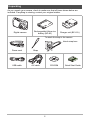 2
2
-
 3
3
-
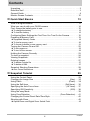 4
4
-
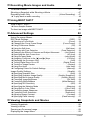 5
5
-
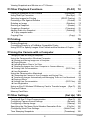 6
6
-
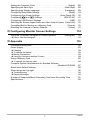 7
7
-
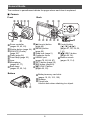 8
8
-
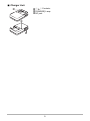 9
9
-
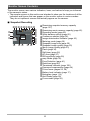 10
10
-
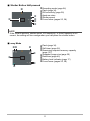 11
11
-
 12
12
-
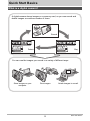 13
13
-
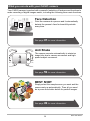 14
14
-
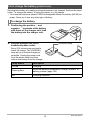 15
15
-
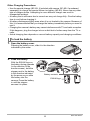 16
16
-
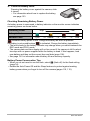 17
17
-
 18
18
-
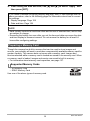 19
19
-
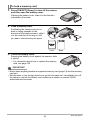 20
20
-
 21
21
-
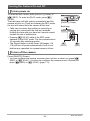 22
22
-
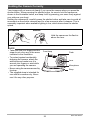 23
23
-
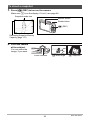 24
24
-
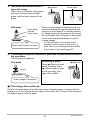 25
25
-
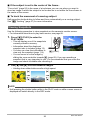 26
26
-
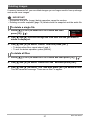 27
27
-
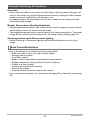 28
28
-
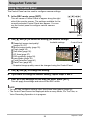 29
29
-
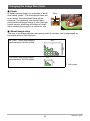 30
30
-
 31
31
-
 32
32
-
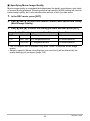 33
33
-
 34
34
-
 35
35
-
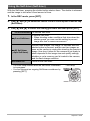 36
36
-
 37
37
-
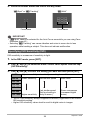 38
38
-
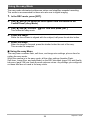 39
39
-
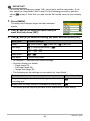 40
40
-
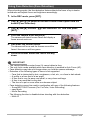 41
41
-
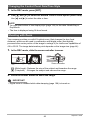 42
42
-
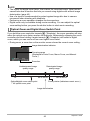 43
43
-
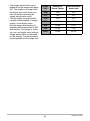 44
44
-
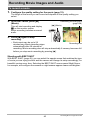 45
45
-
 46
46
-
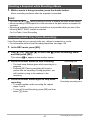 47
47
-
 48
48
-
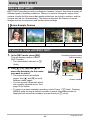 49
49
-
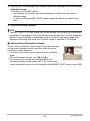 50
50
-
 51
51
-
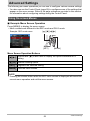 52
52
-
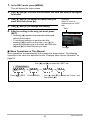 53
53
-
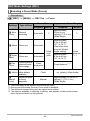 54
54
-
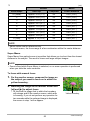 55
55
-
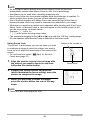 56
56
-
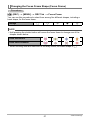 57
57
-
 58
58
-
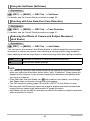 59
59
-
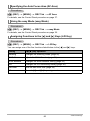 60
60
-
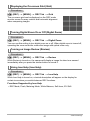 61
61
-
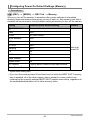 62
62
-
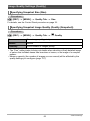 63
63
-
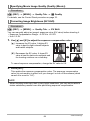 64
64
-
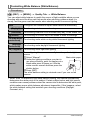 65
65
-
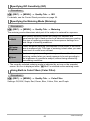 66
66
-
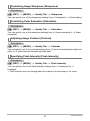 67
67
-
 68
68
-
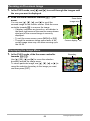 69
69
-
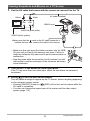 70
70
-
 71
71
-
 72
72
-
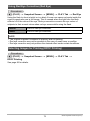 73
73
-
 74
74
-
 75
75
-
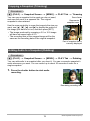 76
76
-
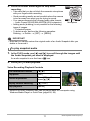 77
77
-
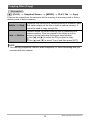 78
78
-
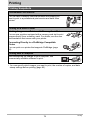 79
79
-
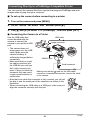 80
80
-
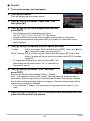 81
81
-
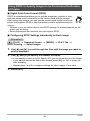 82
82
-
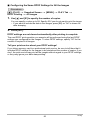 83
83
-
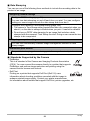 84
84
-
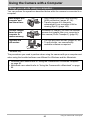 85
85
-
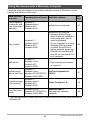 86
86
-
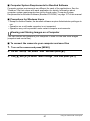 87
87
-
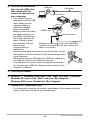 88
88
-
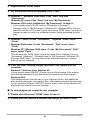 89
89
-
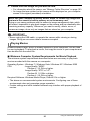 90
90
-
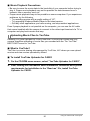 91
91
-
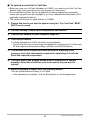 92
92
-
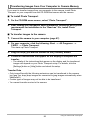 93
93
-
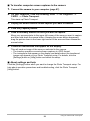 94
94
-
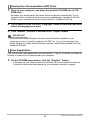 95
95
-
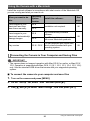 96
96
-
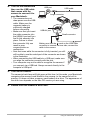 97
97
-
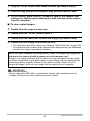 98
98
-
 99
99
-
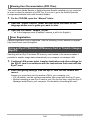 100
100
-
 101
101
-
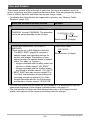 102
102
-
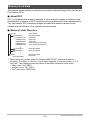 103
103
-
 104
104
-
 105
105
-
 106
106
-
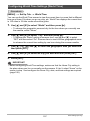 107
107
-
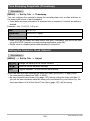 108
108
-
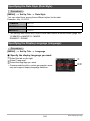 109
109
-
 110
110
-
 111
111
-
 112
112
-
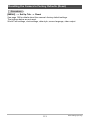 113
113
-
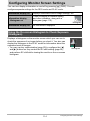 114
114
-
 115
115
-
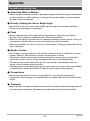 116
116
-
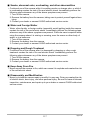 117
117
-
 118
118
-
 119
119
-
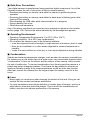 120
120
-
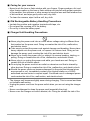 121
121
-
 122
122
-
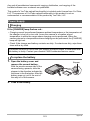 123
123
-
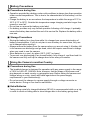 124
124
-
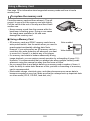 125
125
-
 126
126
-
 127
127
-
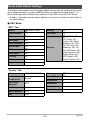 128
128
-
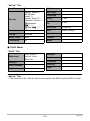 129
129
-
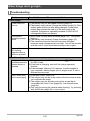 130
130
-
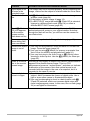 131
131
-
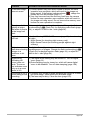 132
132
-
 133
133
-
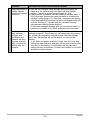 134
134
-
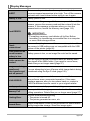 135
135
-
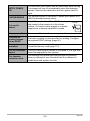 136
136
-
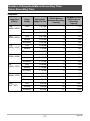 137
137
-
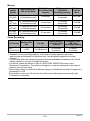 138
138
-
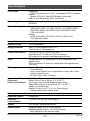 139
139
-
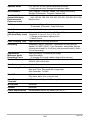 140
140
-
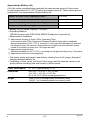 141
141
-
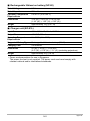 142
142
-
 143
143
in altre lingue
- English: Casio EX-S8 User manual
Documenti correlati
-
Casio MA1003-BMF Manuale utente
-
Casio Exilim EX-Z27 Manuale utente
-
Casio EX-Z680 Manuale utente
-
Casio EX-Z2000 Manuale utente
-
Casio EX-Z550 Guida utente
-
Casio exilim ex z650 Manuale utente
-
Casio MA0907-A Manuale utente
-
Casio EX-ZS100 Manuale utente
-
Casio EX-ZS12 Manuale utente
-
Casio EX-ZS150 Manuale utente