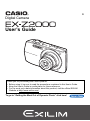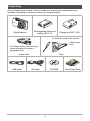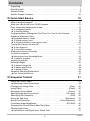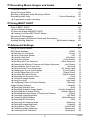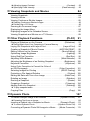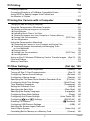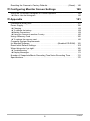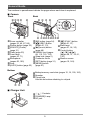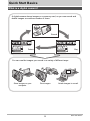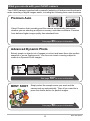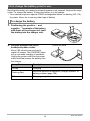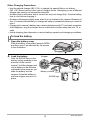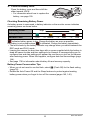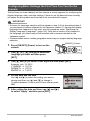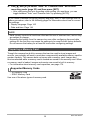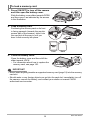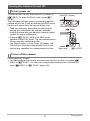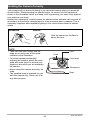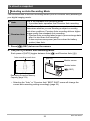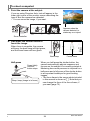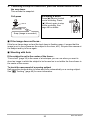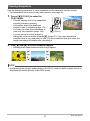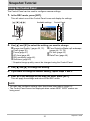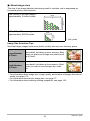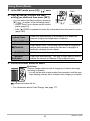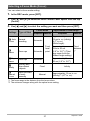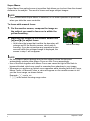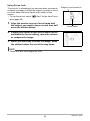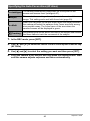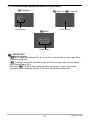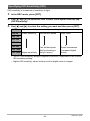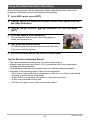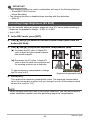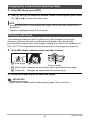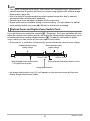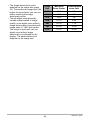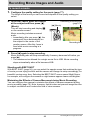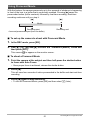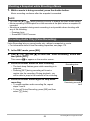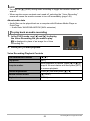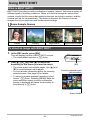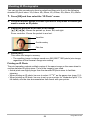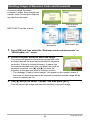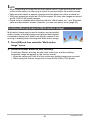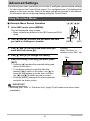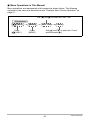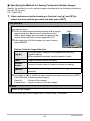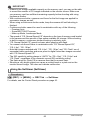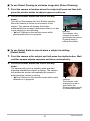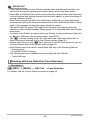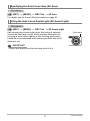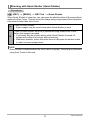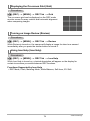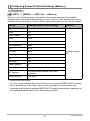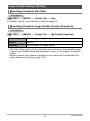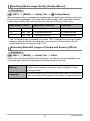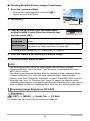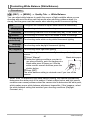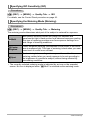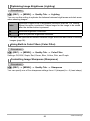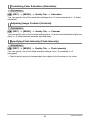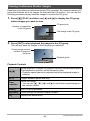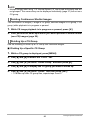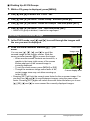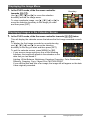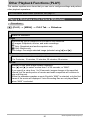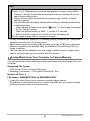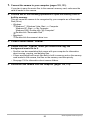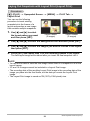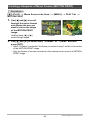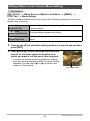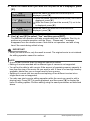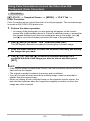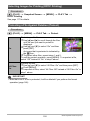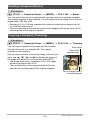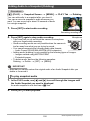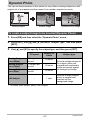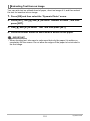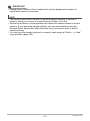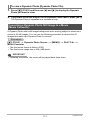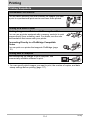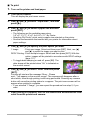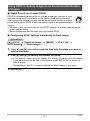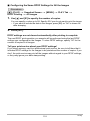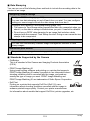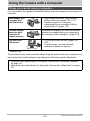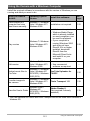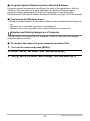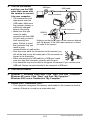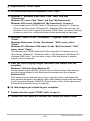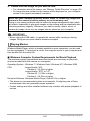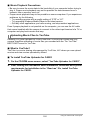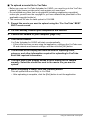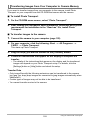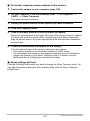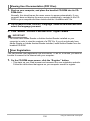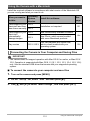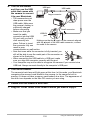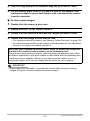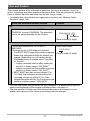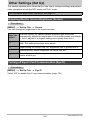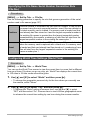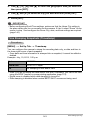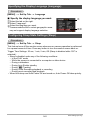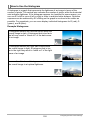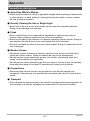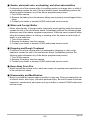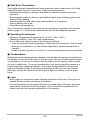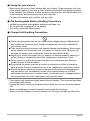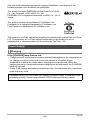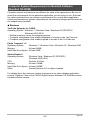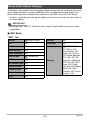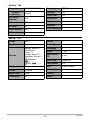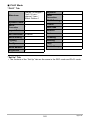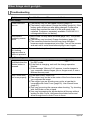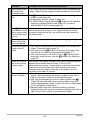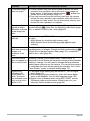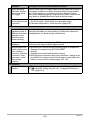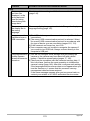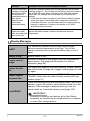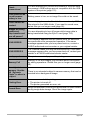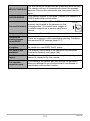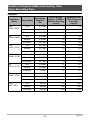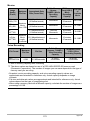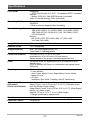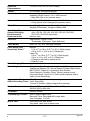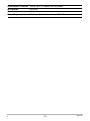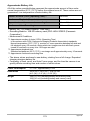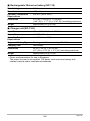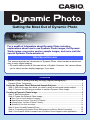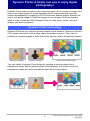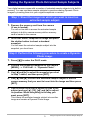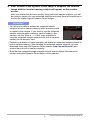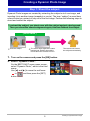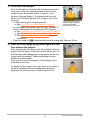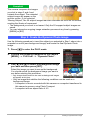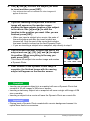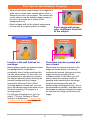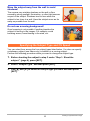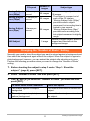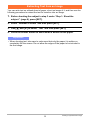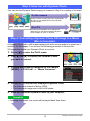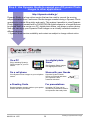1
E
To go to “Getting the Most Out of Dynamic Photo” click here!
Thank you for purchasing this CASIO product.
• Before using it, be sure to read the precautions contained in this User’s Guide.
• Keep the User’s Guide in a safe place for future reference.
• For the most up-to-date information about this product, visit the official EXILIM
Website at http://www.exilim.com/
Digital Camera
User’s Guide

2
As you unpack your camera, check to make sure that all items shown below are
included. If anything is missing, contact your original retailer.
Unpacking
Digital camera
Rechargeable lithium ion
battery (NP-110)
Charger unit (BC-110L)
* The shape of the power cord plug
varies according to country or
geographic area.
Power cord Strap
USB cable AV cable CD-ROM Quick Start Guide
To attach the strap to the camera
1
2
Attach strap
here.

3
• The contents of this manual and the bundled Basic Reference are subject to
change without notice.
• The contents of this manual have been checked at each step of the production
process. Feel free to contact us if you notice anything that is questionable,
erroneous, etc.
• Any copying of the contents of this User’s Guide, either in part or its entirety, is
forbidden. Except for your own personal use, any other use of the contents of this
manual without the permission of CASIO COMPUTER CO., LTD. is forbidden
under copyright laws.
• CASIO COMPUTER CO., LTD. shall not be held liable for any damages or lost
profits suffered by you or any third party due to the use or malfunction of this
product.
• CASIO COMPUTER CO., LTD. shall not be held liable for any damages, lost
profits, or claims by third parties arising out of the use of Photo Transport or
YouTube Uploader for CASIO.
• CASIO COMPUTER CO., LTD. shall not be held liable for any damages or lost
profits caused by loss of memory contents due to malfunction, repair, or any other
reason.
• Note that the example screens and product illustrations shown in this User’s Guide
may differ somewhat from the screens and configuration of the actual camera.
LCD Panel
The liquid crystal panel of the monitor screen uses high-precision technology that
provides a pixel yield in excess of 99.99%. This means that some very small number
of pixels may not light or may remain lit at all times. This is due to the characteristics
of the liquid crystal panel, and does not indicate malfunction.
Read this first!
Take a few test shots
Before shooting your final image, shoot a test shot to ensure that the camera is
recording correctly.

4
Contents
Contents
Unpacking . . . . . . . . . . . . . . . . . . . . . . . . . . . . . . . . . . . . . . . . . . . . . . . . . . . . 2
Read this first! . . . . . . . . . . . . . . . . . . . . . . . . . . . . . . . . . . . . . . . . . . . . . . . . . 3
General Guide . . . . . . . . . . . . . . . . . . . . . . . . . . . . . . . . . . . . . . . . . . . . . . . . . 9
Monitor Screen Contents . . . . . . . . . . . . . . . . . . . . . . . . . . . . . . . . . . . . . . . . 10
❚❙
Quick Start Basics 12
What is a digital camera? . . . . . . . . . . . . . . . . . . . . . . . . . . . . . . . . . . . . . . . 12
What you can do with your CASIO camera . . . . . . . . . . . . . . . . . . . . . . . . . . 13
First, charge the battery prior to use.. . . . . . . . . . . . . . . . . . . . . . . . . . . . . . . 14
❚
To charge the battery . . . . . . . . . . . . . . . . . . . . . . . . . . . . . . . . . . . . . . . . . . . . . 14
❚
To load the battery . . . . . . . . . . . . . . . . . . . . . . . . . . . . . . . . . . . . . . . . . . . . . . . 15
Configuring Basic Settings the First Time You Turn On the Camera. . . . . . . 17
Preparing a Memory Card . . . . . . . . . . . . . . . . . . . . . . . . . . . . . . . . . . . . . . . 18
❚
Supported Memory Cards. . . . . . . . . . . . . . . . . . . . . . . . . . . . . . . . . . . . . . . . . . 18
❚
To load a memory card . . . . . . . . . . . . . . . . . . . . . . . . . . . . . . . . . . . . . . . . . . . . 19
❚
To format (initialize) a new memory card . . . . . . . . . . . . . . . . . . . . . . . . . . . . . . 20
Turning the Camera On and Off . . . . . . . . . . . . . . . . . . . . . . . . . . . . . . . . . . 21
❚
To turn power on . . . . . . . . . . . . . . . . . . . . . . . . . . . . . . . . . . . . . . . . . . . . . . . . . 21
❚
To turn off the camera. . . . . . . . . . . . . . . . . . . . . . . . . . . . . . . . . . . . . . . . . . . . . 21
Holding the Camera Correctly . . . . . . . . . . . . . . . . . . . . . . . . . . . . . . . . . . . . 22
To shoot a snapshot. . . . . . . . . . . . . . . . . . . . . . . . . . . . . . . . . . . . . . . . . . . . 23
❚
Selecting an Auto Recording Mode . . . . . . . . . . . . . . . . . . . . . . . . . . . . . . . . . . 23
❚
To shoot a snapshot . . . . . . . . . . . . . . . . . . . . . . . . . . . . . . . . . . . . . . . . . . . . . . 24
Viewing Snapshots . . . . . . . . . . . . . . . . . . . . . . . . . . . . . . . . . . . . . . . . . . . . 27
Deleting Images. . . . . . . . . . . . . . . . . . . . . . . . . . . . . . . . . . . . . . . . . . . . . . . 28
❚
To delete a single file . . . . . . . . . . . . . . . . . . . . . . . . . . . . . . . . . . . . . . . . . . . . . 28
❚
To delete specific files. . . . . . . . . . . . . . . . . . . . . . . . . . . . . . . . . . . . . . . . . . . . . 28
❚
To delete all files . . . . . . . . . . . . . . . . . . . . . . . . . . . . . . . . . . . . . . . . . . . . . . . . . 29
Snapshot Shooting Precautions . . . . . . . . . . . . . . . . . . . . . . . . . . . . . . . . . . 29
❚
Auto Focus Restrictions . . . . . . . . . . . . . . . . . . . . . . . . . . . . . . . . . . . . . . . . . . . 30
❚❙
Snapshot Tutorial 31
Using the Control Panel. . . . . . . . . . . . . . . . . . . . . . . . . . . . . . . . . . . . . . . . . 31
❚
Specifying Control Panel Items. . . . . . . . . . . . . . . . . . . . . . . . . . . . . . . . . . . . . . 32
Changing the Image Size . . . . . . . . . . . . . . . . . . . . . . . . . . . . . . . . (Size) . . 32
Using Flash . . . . . . . . . . . . . . . . . . . . . . . . . . . . . . . . . . . . . . . . . . .(Flash) . . 35
Selecting a Focus Mode . . . . . . . . . . . . . . . . . . . . . . . . . . . . . . . . (Focus) . . 37
Specifying the Auto Focus Area . . . . . . . . . . . . . . . . . . . . . . . . (AF Area) . . 40
Specifying ISO Sensitivity . . . . . . . . . . . . . . . . . . . . . . . . . . . . . . . . . (ISO) . . 42
Using the Self-timer . . . . . . . . . . . . . . . . . . . . . . . . . . . . . . . . (Self-timer) . . 43
Using Face Detection . . . . . . . . . . . . . . . . . . . . . . . . . . . (Face Detection) . . 44
Correcting Image Brightness . . . . . . . . . . . . . . . . . . . . . . . . . . .(EV Shift) . . 45
Changing the Control Panel Date/Time Style . . . . . . . . . . . . . . . . . . . . . . . . 46
Shooting with Zoom . . . . . . . . . . . . . . . . . . . . . . . . . . . . . . . . . . . . . . . . . . . . 46
❚
Optical Zoom and Digital Zoom Switch Point . . . . . . . . . . . . . . . . . . . . . . . . . . . 47

5
Contents
❚❙
Recording Movie Images and Audio 49
To record a movie . . . . . . . . . . . . . . . . . . . . . . . . . . . . . . . . . . . . . . . . . . . . . 49
Using Prerecord Movie . . . . . . . . . . . . . . . . . . . . . . . . . . . . . . . . . . . . . . . . . 51
Shooting a Snapshot while Shooting a Movie . . . . . . . . . . . . . . . . . . . . . . . . 52
Recording Audio Only . . . . . . . . . . . . . . . . . . . . . . . . . . (Voice Recording) . . 52
❚
To play back an audio recording . . . . . . . . . . . . . . . . . . . . . . . . . . . . . . . . . . . . . 53
❚❙
Using BEST SHOT 54
What is BEST SHOT? . . . . . . . . . . . . . . . . . . . . . . . . . . . . . . . . . . . . . . . . . . 54
❚
Some Sample Scenes . . . . . . . . . . . . . . . . . . . . . . . . . . . . . . . . . . . . . . . . . . . . 54
To shoot an image with BEST SHOT. . . . . . . . . . . . . . . . . . . . . . . . . . . . . . . 54
❚
Creating Your Own BEST SHOT Setups . . . . . . . . . . . . . . . . . . . . . . . . . . . . . . 57
Shooting ID Photographs. . . . . . . . . . . . . . . . . . . . . . . . . . . . . . . . . . . . . . . . 58
Shooting Images of Business Cards and Documents . . . . . . . . . . . . . . . . . . 59
Isolating Moving Subjects . . . . . . . . . . . . . . . . . . . . . (Multi-motion Image) . . 60
❚❙
Advanced Settings 61
Using On-screen Menus . . . . . . . . . . . . . . . . . . . . . . . . . . . . . . . . . . . . . . . . 61
REC Mode Settings . . . . . . . . . . . . . . . . . . . . . . . . . . . . . . . . . . . . (REC) . . 63
❚
Selecting a Focus Mode . . . . . . . . . . . . . . . . . . . . . . . . . . . . . . . . .(Focus). . . 63
❚
Using Continuous Shutter . . . . . . . . . . . . . . . . . . . . . . . . . . . . . . . . . . (CS). . . 63
❚
Using the Self-timer . . . . . . . . . . . . . . . . . . . . . . . . . . . . . . . . . . (Self-timer). . . 65
❚
Using Auto Shutter . . . . . . . . . . . . . . . . . . . . . . . . . . . . . . . . .(Auto Shutter). . . 66
❚
Shooting with Face Detection . . . . . . . . . . . . . . . . . . . . . .(Face Detection). . . 69
❚
Reducing the Effects of Camera and Subject Movement . . . . (Anti Shake). . . 70
❚
Specifying the Auto Focus Area . . . . . . . . . . . . . . . . . . . . . . . . . . (AF Area). . . 71
❚
Using the Auto Focus Assist Light . . . . . . . . . . . . . . . . . . .(AF Assist Light). . . 71
❚
Changing the Focus Frame Shape . . . . . . . . . . . . . . . . . . . (Focus Frame). . . 72
❚
Turning Digital Zoom On or Off . . . . . . . . . . . . . . . . . . . . . . .(Digital Zoom). . . 72
❚
Shooting with Quick Shutter . . . . . . . . . . . . . . . . . . . . . . . . .(Quick Shutter). . . 73
❚
Displaying the On-screen Grid . . . . . . . . . . . . . . . . . . . . . . . . . . . . . . (Grid) . . . 74
❚
Turning on Image Review . . . . . . . . . . . . . . . . . . . . . . . . . . . . . . .(Review). . . 74
❚
Using Icon Help . . . . . . . . . . . . . . . . . . . . . . . . . . . . . . . . . . . . . (Icon Help). . . 74
❚
Configuring Power On Default Settings . . . . . . . . . . . . . . . . . . . . (Memory). . . 75
Image Quality Settings . . . . . . . . . . . . . . . . . . . . . . . . . . . . . . . . (Quality) . . 76
❚
Specifying Snapshot Size . . . . . . . . . . . . . . . . . . . . . . . . . . . . . . . . . (Size). . . 76
❚
Specifying Snapshot Image Quality . . . . . . . . . . . . . . . (Quality (Snapshot)). . . 76
❚
Specifying Movie Image Quality . . . . . . . . . . . . . . . . . . . . .(Quality (Movie)). . . 77
❚
Recording Beautiful Images of People and Scenery . . . . . . . . . . . . (Effect). . . 77
❚
Correcting Image Brightness . . . . . . . . . . . . . . . . . . . . . . . . . . . . (EV Shift). . . 79
❚
Controlling White Balance . . . . . . . . . . . . . . . . . . . . . . . . . (White Balance). . . 80
❚
Specifying ISO Sensitivity . . . . . . . . . . . . . . . . . . . . . . . . . . . . . . . . . .(ISO). . . 81
❚
Specifying the Metering Mode . . . . . . . . . . . . . . . . . . . . . . . . . . .(Metering). . . 81
❚
Optimizing Image Brightness . . . . . . . . . . . . . . . . . . . . . . . . . . . . (Lighting). . . 82
❚
Using Built-in Color Filters . . . . . . . . . . . . . . . . . . . . . . . . . . . . (Color Filter). . . 82
❚
Controlling Image Sharpness . . . . . . . . . . . . . . . . . . . . . . . . . . (Sharpness). . . 82
❚
Controlling Color Saturation . . . . . . . . . . . . . . . . . . . . . . . . . . . (Saturation). . . 83

6
Contents
❚
Adjusting Image Contrast . . . . . . . . . . . . . . . . . . . . . . . . . . . . . . . (Contrast). . . 83
❚
Specifying Flash Intensity . . . . . . . . . . . . . . . . . . . . . . . . . (Flash Intensity). . . 83
❚❙
Viewing Snapshots and Movies 84
Viewing Snapshots . . . . . . . . . . . . . . . . . . . . . . . . . . . . . . . . . . . . . . . . . . . . 84
Viewing a Movie. . . . . . . . . . . . . . . . . . . . . . . . . . . . . . . . . . . . . . . . . . . . . . . 84
Viewing Continuous Shutter Images . . . . . . . . . . . . . . . . . . . . . . . . . . . . . . . 85
❚
Deleting Continuous Shutter Images . . . . . . . . . . . . . . . . . . . . . . . . . . . . . . . . . 86
❚
Dividing Up a CS Group . . . . . . . . . . . . . . . . . . . . . . . . . . . . . . . . . . . . . . . . . . . 86
Zooming an On-screen Image . . . . . . . . . . . . . . . . . . . . . . . . . . . . . . . . . . . . 87
Displaying the Image Menu . . . . . . . . . . . . . . . . . . . . . . . . . . . . . . . . . . . . . . 88
Displaying Images in the Calendar Screen . . . . . . . . . . . . . . . . . . . . . . . . . . 88
Viewing Snapshots and Movies on a TV Screen . . . . . . . . . . . . . . . . . . . . . . 89
❚❙
Other Playback Functions (PLAY) 91
Playing a Slideshow on the Camera . . . . . . . . . . . . . . . . . . . . (Slideshow) . . 91
❚
Saving Music from Your Computer to Camera Memory . . . . . . . . . . . . . . . . . . . 92
Laying Out Snapshots with Layout Print . . . . . . . . . . . . . . . (Layout Print) . . 94
Creating a Snapshot of Movie Frames . . . . . . . . . . . . . (MOTION PRINT) . . 95
Editing a Movie on the Camera . . . . . . . . . . . . . . . . . . . . (Movie Editing) . . 96
Optimizing Image Brightness . . . . . . . . . . . . . . . . . . . . . . . . . . . (Lighting) . . 98
Using Red Eye Correction . . . . . . . . . . . . . . . . . . . . . . . . . . . . (Red Eye) . . 98
Adjusting White Balance . . . . . . . . . . . . . . . . . . . . . . . . . (White Balance) . . 99
Adjusting the Brightness of an Existing Snapshot . . . . . . . . .(Brightness) . 100
Keystone Correction . . . . . . . . . . . . . . . . . . . . . . . . . . . . . . . . .(Keystone) . 100
Using Color Correction to Correct the Color of
an Old Photograph . . . . . . . . . . . . . . . . . . . . . . . . . . . . (Color Correction) . 101
Selecting Images for Printing . . . . . . . . . . . . . . . . . . . . . (DPOF Printing) . 102
Protecting a File Against Deletion . . . . . . . . . . . . . . . . . . . . . . . . (Protect) . 102
Editing the Date and Time of an Image . . . . . . . . . . . . . . . . . (Date/Time) . 103
Rotating an Image . . . . . . . . . . . . . . . . . . . . . . . . . . . . . . . . . . (Rotation) . 103
Resizing a Snapshot . . . . . . . . . . . . . . . . . . . . . . . . . . . . . . . . . . .(Resize) . 104
Cropping a Snapshot . . . . . . . . . . . . . . . . . . . . . . . . . . . . . . . .(Trimming) . 104
Adding Audio to a Snapshot . . . . . . . . . . . . . . . . . . . . . . . . . . . (Dubbing) . 105
❚
To play snapshot audio . . . . . . . . . . . . . . . . . . . . . . . . . . . . . . . . . . . . . . . . . . . 105
Copying Files . . . . . . . . . . . . . . . . . . . . . . . . . . . . . . . . . . . . . . . . . (Copy) . 106
❚❙
Dynamic Photo 107
To create a subject image to be inserted . . . . . . . . . . . . (Dynamic Photo) . 107
❚
Extracting Text from an Image . . . . . . . . . . . . . . . . . . . . . . . . . . . . . . . . . . . . . 110
Inserting a Subject into a Snapshot or Movie . . . . . . . . . (Dynamic Photo) . .111
❚
To view a Dynamic Photo . . . . . . . . . . . . . . . . . . . . . . (Dynamic Photo File) . . 113
Converting a Dynamic Photo Still Image to a Movie . . . (Movie Converter) . 113

7
Contents
❚❙
Printing 114
Printing Snapshots. . . . . . . . . . . . . . . . . . . . . . . . . . . . . . . . . . . . . . . . . . . . 114
Connecting Directly to a PictBridge Compatible Printer . . . . . . . . . . . . . . . 115
Using DPOF to Specify Images to be Printed and
the Number of Copies . . . . . . . . . . . . . . . . . . . . . . . . . . . . . . . . . . . . . . . . . 117
❚❙
Using the Camera with a Computer 120
Things you can do using a computer... . . . . . . . . . . . . . . . . . . . . . . . . . . . . 120
Using the Camera with a Windows Computer . . . . . . . . . . . . . . . . . . . . . . . 121
❚
Viewing and Storing Images on a Computer. . . . . . . . . . . . . . . . . . . . . . . . . . . 122
❚
Playing Movies . . . . . . . . . . . . . . . . . . . . . . . . . . . . . . . . . . . . . . . . . . . . . . . . . 125
❚
Uploading Movie Files to YouTube . . . . . . . . . . . . . . . . . . . . . . . . . . . . . . . . . . 126
❚
Transferring Images from Your Computer to Camera Memory. . . . . . . . . . . . . 128
❚
Viewing User Documentation . . . . . . . . . . . . . . . . . . . . . . . . . . (PDF Files). . 130
❚
User Registration . . . . . . . . . . . . . . . . . . . . . . . . . . . . . . . . . . . . . . . . . . . . . . . 130
Using the Camera with a Macintosh . . . . . . . . . . . . . . . . . . . . . . . . . . . . . . 131
❚
Connecting the Camera to Your Computer and Saving Files . . . . . . . . . . . . . . 131
❚
Transferring Images Automatically and Managing Them
on Your Macintosh . . . . . . . . . . . . . . . . . . . . . . . . . . . . . . . . . . . . . . . . . . . . . . 134
❚
Playing a Movie. . . . . . . . . . . . . . . . . . . . . . . . . . . . . . . . . . . . . . . . . . . . . . . . . 134
❚
Viewing User Documentation . . . . . . . . . . . . . . . . . . . . . . . . . . . (PDF Files) . . 135
❚
User Registration . . . . . . . . . . . . . . . . . . . . . . . . . . . . . . . . . . . . . . . . . . . . . . . 135
Using an Eye-Fi Wireless SD Memory Card to Transfer Images . (Eye-Fi) . 135
Files and Folders . . . . . . . . . . . . . . . . . . . . . . . . . . . . . . . . . . . . . . . . . . . . . 137
Memory Card Data . . . . . . . . . . . . . . . . . . . . . . . . . . . . . . . . . . . . . . . . . . . 138
❚❙
Other Settings (Set Up) 140
Adjusting Monitor Screen Brightness . . . . . . . . . . . . . . . . . . . . . (Screen) . 140
Turning off Eye-Fi Card Communication . . . . . . . . . . . . . . . . . . . . (Eye-Fi) . 140
Configuring Camera Sound Settings . . . . . . . . . . . . . . . . . . . . . (Sounds) . 141
Configuring a Startup Image . . . . . . . . . . . . . . . . . . . . . . . . . . . . (Startup) . 141
Specifying the File Name Serial Number Generation Rule . . . . . (File No.) . 142
Configuring World Time Settings . . . . . . . . . . . . . . . . . . . . . (World Time) . 142
Time Stamping Snapshots . . . . . . . . . . . . . . . . . . . . . . . . . . (Timestamp) . 143
Setting the Camera’s Clock . . . . . . . . . . . . . . . . . . . . . . . . . . . . . (Adjust) . 144
Specifying the Date Style . . . . . . . . . . . . . . . . . . . . . . . . . . . . (Date Style) . 144
Specifying the Display Language . . . . . . . . . . . . . . . . . . . . . . (Language) . 145
Configuring Sleep State Settings . . . . . . . . . . . . . . . . . . . . . . . . . (Sleep) . 145
Configuring Auto Power Settings . . . . . . . . . . . . . . . . . . (Auto Power Off) . 146
Configuring [r] and [p] Settings . . . . . . . . . . . . . . . . . . . (REC/PLAY) . 146
Disabling File Deletion . . . . . . . . . . . . . . . . . . . . . . . . . . . . (Ü Disabled) . 146
Configuring USB Protocol Settings . . . . . . . . . . . . . . . . . . . . . . . . . (USB) . 147
Selecting the Screen Aspect Ratio and
Video Output System . . . . . . . . . . . . . . . . . . . . . . . . . . . . . . . (Video Out) . 147
Formatting Built-in Memory or a Memory Card . . . . . . . . . . . . . . (Format) . 148

8
Contents
Resetting the Camera to Factory Defaults . . . . . . . . . . . . . . . . . . (Reset) . 148
❚❙
Configuring Monitor Screen Settings 149
Using the On-screen Histogram to Check Exposure . . . . . . . . . . . . . . . . . . 149
❚
How to Use the Histogram . . . . . . . . . . . . . . . . . . . . . . . . . . . . . . . . . . . . . . . . 150
❚❙
Appendix 151
Precautions during Use . . . . . . . . . . . . . . . . . . . . . . . . . . . . . . . . . . . . . . . . 151
Power Supply. . . . . . . . . . . . . . . . . . . . . . . . . . . . . . . . . . . . . . . . . . . . . . . . 158
❚
Charging . . . . . . . . . . . . . . . . . . . . . . . . . . . . . . . . . . . . . . . . . . . . . . . . . . . . . . 158
❚
To replace the battery . . . . . . . . . . . . . . . . . . . . . . . . . . . . . . . . . . . . . . . . . . . . 159
❚
Battery Precautions. . . . . . . . . . . . . . . . . . . . . . . . . . . . . . . . . . . . . . . . . . . . . . 159
❚
Using the Camera in another Country . . . . . . . . . . . . . . . . . . . . . . . . . . . . . . . 160
Using a Memory Card . . . . . . . . . . . . . . . . . . . . . . . . . . . . . . . . . . . . . . . . . 160
❚
To replace the memory card . . . . . . . . . . . . . . . . . . . . . . . . . . . . . . . . . . . . . . . 160
Computer System Requirements
for Bundled Software . . . . . . . . . . . . . . . . . . . . . . . . .(Bundled CD-ROM) . 162
Reset Initial Default Settings . . . . . . . . . . . . . . . . . . . . . . . . . . . . . . . . . . . . 163
When things don’t go right... . . . . . . . . . . . . . . . . . . . . . . . . . . . . . . . . . . . . 166
❚
Troubleshooting . . . . . . . . . . . . . . . . . . . . . . . . . . . . . . . . . . . . . . . . . . . . . . . . 166
❚
Display Messages. . . . . . . . . . . . . . . . . . . . . . . . . . . . . . . . . . . . . . . . . . . . . . . 171
Number of Snapshots/Movie Recording Time/Voice Recording Time . . . . . 174
Specifications. . . . . . . . . . . . . . . . . . . . . . . . . . . . . . . . . . . . . . . . . . . . . . . . 176

9
The numbers in parentheses indicate the pages where each item is explained.
. Camera
. Charger Unit
General Guide
1
Zoom controller
(pages 23, 46, 87, 88)
2
Shutter button (page 23)
3
[ON/OFF] (Power)
(page 21)
4
Flash (page 35)
5
Front lamp
(pages 43, 71)
6
Microphone
(pages 50, 105)
7
Lens
8
[AUTO] button (page 23)
9
[BS] button (page 54)
bk
[r] (REC) button
(pages 21, 23)
bl
[0] (movie) button
(page 49)
bm
USB/AV port (pages
89, 115, 123, 132)
bn
Strap hole (page 2)
bo
Connector cover
bp
[SET] button (page 31)
bq
[MENU] button
(page 61)
br
[p] (PLAY) button
(pages 21, 27)
bs
Back lamp
(pages 21, 24, 35)
bt
Control button
([8][2][4][6])
(pages 28, 31, 35, 61,
149)
ck
Monitor screen
(pages 10, 149)
21
7
6
34 5
89bk
bl
bqbrbsbtck bp bnbmbo
[ ]
[ ]
[ ]
[ ]
[
SET
]
Back
cl
Battery/memory card slots (pages 15, 19, 159, 160)
cm
Speaker
cn
Tripod hole
Use this hole when attaching to a tripod.
clcmcn
Bottom
Front
3
1
2
1
+- Contacts
2
[CHARGE] Lamp
3
AC jack

10
The monitor screen uses various indicators, icons, and values to keep you informed
of the camera’s status.
• The sample screens in this section are intended to show you the locations of all the
indicators and figures that can appear on the monitor screen in various modes.
They do not represent screens that actually appear on the camera.
. Snapshot Recording
Monitor Screen Contents
1
Remaining snapshot memory
capacity (page 174)
2
Movie image quality (page 77)
3
Self-timer (page 43)
4
Recording mode (page 23)
5
White balance setting (page 80)
6
Remaining movie memory capacity
(page 49)
7
Image deterioration indicator
(page 47)
8
Metering mode (page 81)
9
Snapshot image size (page 32)
bk
Snapshot image quality (page 76)
bl
Flash (page 35)
bm
Focus (page 37)
bn
AF Area (page 40)
bo
ISO sensitivity (page 42)
bp
Self-timer (page 43)
bq
Face Detection/Make-up/Landscape
(pages 44, 78, 79)
br
Exposure compensation (page 45)
bs
Date/time (page 46)
bt
Timestamp indicator (page 143)
ck
Shutter speed
cl
Aperture value
cm
Focus frame (pages 24, 40)
cn
Battery level indicator (page 16)
co
Histogram (page 149)
cp
Anti Shake (page 70)
cq
Auto shutter (page 66)
cr
Focus mode (page 37)
NOTE
• If the current aperture, shutter speed, ISO sensitivity, or Auto Exposure is not
correct, the setting will turn orange when you half-press the shutter button.
br
bl
bm
bn
bp
bq
bo
cn
co
cp
cq
cr
bsbt
9bk
4351768
cm
ck
clbo
2

11
. Movie Recording
. Snapshot Viewing
. Movie Playback
1
Flash (page 35)
2
Recording mode (page 49)
3
White balance setting (page 80)
4
Remaining movie memory capacity (page 49)
5
Movie recording time (page 49)
6
Exposure compensation (page 45)
7
Battery level indicator (page 16)
8
Histogram (page 149)
1
File type
2
Protect indicator (page 102)
3
Folder name/file name (page 137)
4
Snapshot image quality (page 76)
5
Snapshot image size (page 32)
6
ISO sensitivity (page 42)
7
Aperture value
8
Shutter speed
9
Date/time (page 46)
bk
Metering mode (page 81)
bl
White balance setting (page 99)
bm
Flash (page 35)
bn
Recording mode
bo
Battery level indicator (page 16)
bp
Histogram (page 149)
bq
Exposure compensation (page 45)
1
File type
2
Protect indicator (page 102)
3
Folder name/file name (page 137)
4
Movie recording time (page 84)
5
Movie image quality (page 77)
6
Date/time (page 46)
7
Battery level indicator (page 16)
123
7 6
8
4
5
31
bp
bq
bo blbkbmbn
4
7
5
8
9
6
2
1
4
5
7
23
6

12
Quick Start Basics
Quick Start Basics
What is a digital camera?
Delete
A digital camera stores images on a memory card, so you can record and
delete images a countless number of times.
Play
Record
You can use the images you record in a variety of different ways.
Store images on your
computer.
Print images. Attach images to e-mail.

13
Quick Start Basics
Your CASIO camera is packed with a powerful selection of features and functions to
make recording of digital images easier, including the following three main functions.
What you can do with your CASIO camera
Simply select the sample scene you want and the
camera sets up automatically. Then all you need do is
press the shutter button for perfect images.
Select Premium Auto recording and the camera automatically determines
whether you are shooting a subject or scenery, and other conditions. Premium
Auto delivers higher image quality than standard Auto.
See page
23 for more information.
See page
54 for more information.
Premium Auto
BEST SHOT
See page 107 for more information.
Advanced Dynamic Photo
Extract people or objects out of images you shoot and insert them into another
snapshot or movie (background). You can even insert a moving subject to
create true Dynamic Photo images.

14
Quick Start Basics
Note that the battery of a newly purchased camera is not charged. Perform the steps
under “To charge the battery” to bring the battery to a full charge.
• Your camera requires a special CASIO rechargeable lithium ion battery (NP-110)
for power. Never try to use any other type of battery.
1. Positioning the positive
+
and
negative
-
terminals of the battery
with those of the charger unit, load
the battery into the charger unit.
2. Plug the charger unit into a
household power outlet.
About 180 minutes are required to
reach full charge. The [CHARGE] lamp
will go out when charging is complete.
Unplug the power cord from the power
outlet and then remove the battery from
the charger.
First, charge the battery prior to use.
To charge the battery
Lamp Status Description
Lit Red Charging
Flashing Red
Abnormal ambient temperature, charger problem, or
battery problem (page 158)
Off Charging complete
[CHARGE] lamp

15
Quick Start Basics
Other Charging Precautions
• Use the special charger (BC-110L) to charge the special lithium ion battery
(NP-110). Never use any other type of charger device. Attempting to use a different
charger can result in an unexpected accident.
• A battery that is still warm due to normal use may not charge fully. Give the battery
time to cool before charging it.
• A battery discharges slightly even when it is not loaded in the camera. Because of
this, it is recommended that you charge the battery immediately before you need to
use it.
• Charging the camera’s battery may cause interference with TV and radio reception.
If this happens, plug the charger into an outlet that is further away from the TV or
radio.
• Actual charging time depends on current battery capacity and charging conditions.
1. Open the battery cover.
Slide the battery cover slider towards OPEN
and then open it as indicated by the arrows
in the illustration.
2. Load the battery.
With the EXILIM logo on the
battery facing upwards (in the
direction of the monitor
screen), hold the stopper next
to the battery in the direction
indicated by the arrow as you
slide the battery into the
camera. Press the battery in
until the stopper secures it in
place.
To load the battery
EXILIM logo
Stopper
Front
Back
Battery contacts

16
Quick Start Basics
3. Close the battery cover.
Close the battery cover and then shift the
slider towards LOCK.
• For information about how to replace the
battery, see page 159.
Checking Remaining Battery Power
As battery power is consumed, a battery indicator on the monitor screen indicates
remaining power as shown below.
indicates battery power is low. Charge the battery as soon as possible.
Recording is not possible when is indicated. Charge the battery immediately.
• The level shown by the battery indicator may change when you switch between the
REC mode and PLAY mode.
• Leaving the camera for about two days with no power supplied while the battery is
dead will cause its date and time settings to be cleared. A message telling you to
configure time and date settings will appear the next time you turn on the camera
after restoring power. When this happens, configure date and time settings (page
144).
• See page 179 for information about battery life and memory capacity.
Battery Power Conservation Tips
• When you do not need to use the flash, select ? (Flash Off) for the flash setting
(page 35).
• Enable the Auto Power Off and the Sleep features to protect against wasting
battery power when you forget to turn off the camera (pages 145, 146).
Remaining Power High Low
Battery Indicator ***
Indicator Color Cyan * Amber * Red * Red

17
Quick Start Basics
The first time you load a battery into the camera, a screen appears for configuring the
display language, date, and time settings. Failure to set the date and time correctly
will cause the wrong date and time data to be recorded with images.
IMPORTANT!
• A screen for language selection will not appear in step 2 of the procedure below if
you purchased a camera intended for the Japanese market. To change the display
language from Japanese in this case, use the procedure under “Specifying the
Display Language (Language)” (page 145). Note that a version of this manual in
the language you select may not be included with a camera intended for the
Japanese market.
• Camera models sold in certain geographic areas may not support display language
selection.
1. Press [ON/OFF] (Power) to turn on the
camera.
2. Use [8], [2], [4], and [6] to select the
language you want and then press
[SET].
3. Use [8] and [2] to select a date style and then press [SET].
Example: July, 10, 2012
YY/MM/DD
* 12/7/10
DD/MM/YY
* 10/7/12
MM/DD/YY
* 7/10/12
4. Set the date and the time.
Use [4] and [6] to select the setting you want to
change and then use [8] and [2] to change it.
To switch between 12-hour and 24-hour format, press
[BS].
5. After setting the date and time, use [4] and [6]
to select “Apply” and then press [SET].
Configuring Basic Settings the First Time You Turn On the
Camera
SET
[ON/OFF] (Power)
[BS]

18
Quick Start Basics
6. Use [8] and [2] to select “Auto” or “Premium Auto” as the auto
recording mode (page 23) and then press [SET].
• After configuring the auto recording mode setting you want here, you can
toggle between “Auto” and “Premium Auto” by pressing [AUTO].
NOTE
• Each country controls its local time offset and the use of summer time, and so they
are subject to change.
• Removing the battery from the camera too soon after configuring time and date
settings for the first time can cause the settings to be reset to their factory defaults.
Do not remove the battery for at least 24 hours after configuring settings.
Though the camera has built-in memory that can be used to store images and
movies, you probably will want to purchase a commercially available memory card for
greater capacity. The camera does not come with a memory card. Images and
movies recorded while a memory card is loaded are saved to the memory card. When
no memory card is loaded, images and movies are saved to built-in memory.
• For information about memory card capacities, see page 174.
– SD Memory Card
– SDHC Memory Card
Use one of the above types of memory card.
If you make a mistake configuring display language, date, or time settings with the
above procedure, refer to the following pages for information about how to correct
the settings.
– Display language: Page 145
– Date and time: Page 144
Preparing a Memory Card
Supported Memory Cards

19
Quick Start Basics
1. Press [ON/OFF] to turn off the camera
and then open the battery cover.
Slide the battery cover slider towards OPEN
and then open it as indicated by the arrows
in the illustration.
2. Load a memory card.
Positioning the memory card so its front
is facing upwards (towards the monitor
screen side of the camera), slide it into
the card slot all the way in until you
hear it click securely into place.
3. Close the battery cover.
Close the battery cover and then shift the
slider towards LOCK.
• For information about how to replace the
memory card, see page 160.
IMPORTANT!
• Never insert anything besides a supported memory card (page 18) into the memory
card slot.
• Should water or any foreign object ever get into the card slot, immediately turn off
the camera, remove the battery, and contact your retailer or nearest CASIO
authorized service center.
To load a memory card
Front Back
Front

20
Quick Start Basics
You need to format a new memory card before using it for the first time.
1. Turn on the camera and press [MENU].
2. Select the “Set Up” tab, select “Format” and then press [6].
3. Use [8] and [2] to select “Format” and then press [SET].
IMPORTANT!
• Formatting a memory card that already has snapshots or other files on it, will delete
its contents. Normally you do not need to format a memory card again. However, if
storing to a card has slowed down or if you notice any other abnormality, re-format
the card.
• Be sure to use the camera to format a memory card. Formatting a memory card on
a computer and then using it in the camera can slow down data processing by the
camera. In the case of an SD or SDHC memory card, formatting on a computer can
result in non-conformity with the SD format, causing problems with compatibility,
operation, etc.
• Before formatting a new Eye-Fi card to use it for the first time, copy the Eye-Fi
Manager install files to your computer. Do this before formatting the card.
To format (initialize) a new memory card
La pagina si sta caricando...
La pagina si sta caricando...
La pagina si sta caricando...
La pagina si sta caricando...
La pagina si sta caricando...
La pagina si sta caricando...
La pagina si sta caricando...
La pagina si sta caricando...
La pagina si sta caricando...
La pagina si sta caricando...
La pagina si sta caricando...
La pagina si sta caricando...
La pagina si sta caricando...
La pagina si sta caricando...
La pagina si sta caricando...
La pagina si sta caricando...
La pagina si sta caricando...
La pagina si sta caricando...
La pagina si sta caricando...
La pagina si sta caricando...
La pagina si sta caricando...
La pagina si sta caricando...
La pagina si sta caricando...
La pagina si sta caricando...
La pagina si sta caricando...
La pagina si sta caricando...
La pagina si sta caricando...
La pagina si sta caricando...
La pagina si sta caricando...
La pagina si sta caricando...
La pagina si sta caricando...
La pagina si sta caricando...
La pagina si sta caricando...
La pagina si sta caricando...
La pagina si sta caricando...
La pagina si sta caricando...
La pagina si sta caricando...
La pagina si sta caricando...
La pagina si sta caricando...
La pagina si sta caricando...
La pagina si sta caricando...
La pagina si sta caricando...
La pagina si sta caricando...
La pagina si sta caricando...
La pagina si sta caricando...
La pagina si sta caricando...
La pagina si sta caricando...
La pagina si sta caricando...
La pagina si sta caricando...
La pagina si sta caricando...
La pagina si sta caricando...
La pagina si sta caricando...
La pagina si sta caricando...
La pagina si sta caricando...
La pagina si sta caricando...
La pagina si sta caricando...
La pagina si sta caricando...
La pagina si sta caricando...
La pagina si sta caricando...
La pagina si sta caricando...
La pagina si sta caricando...
La pagina si sta caricando...
La pagina si sta caricando...
La pagina si sta caricando...
La pagina si sta caricando...
La pagina si sta caricando...
La pagina si sta caricando...
La pagina si sta caricando...
La pagina si sta caricando...
La pagina si sta caricando...
La pagina si sta caricando...
La pagina si sta caricando...
La pagina si sta caricando...
La pagina si sta caricando...
La pagina si sta caricando...
La pagina si sta caricando...
La pagina si sta caricando...
La pagina si sta caricando...
La pagina si sta caricando...
La pagina si sta caricando...
La pagina si sta caricando...
La pagina si sta caricando...
La pagina si sta caricando...
La pagina si sta caricando...
La pagina si sta caricando...
La pagina si sta caricando...
La pagina si sta caricando...
La pagina si sta caricando...
La pagina si sta caricando...
La pagina si sta caricando...
La pagina si sta caricando...
La pagina si sta caricando...
La pagina si sta caricando...
La pagina si sta caricando...
La pagina si sta caricando...
La pagina si sta caricando...
La pagina si sta caricando...
La pagina si sta caricando...
La pagina si sta caricando...
La pagina si sta caricando...
La pagina si sta caricando...
La pagina si sta caricando...
La pagina si sta caricando...
La pagina si sta caricando...
La pagina si sta caricando...
La pagina si sta caricando...
La pagina si sta caricando...
La pagina si sta caricando...
La pagina si sta caricando...
La pagina si sta caricando...
La pagina si sta caricando...
La pagina si sta caricando...
La pagina si sta caricando...
La pagina si sta caricando...
La pagina si sta caricando...
La pagina si sta caricando...
La pagina si sta caricando...
La pagina si sta caricando...
La pagina si sta caricando...
La pagina si sta caricando...
La pagina si sta caricando...
La pagina si sta caricando...
La pagina si sta caricando...
La pagina si sta caricando...
La pagina si sta caricando...
La pagina si sta caricando...
La pagina si sta caricando...
La pagina si sta caricando...
La pagina si sta caricando...
La pagina si sta caricando...
La pagina si sta caricando...
La pagina si sta caricando...
La pagina si sta caricando...
La pagina si sta caricando...
La pagina si sta caricando...
La pagina si sta caricando...
La pagina si sta caricando...
La pagina si sta caricando...
La pagina si sta caricando...
La pagina si sta caricando...
La pagina si sta caricando...
La pagina si sta caricando...
La pagina si sta caricando...
La pagina si sta caricando...
La pagina si sta caricando...
La pagina si sta caricando...
La pagina si sta caricando...
La pagina si sta caricando...
La pagina si sta caricando...
La pagina si sta caricando...
La pagina si sta caricando...
La pagina si sta caricando...
La pagina si sta caricando...
La pagina si sta caricando...
La pagina si sta caricando...
La pagina si sta caricando...
La pagina si sta caricando...
La pagina si sta caricando...
La pagina si sta caricando...
La pagina si sta caricando...
La pagina si sta caricando...
La pagina si sta caricando...
La pagina si sta caricando...
La pagina si sta caricando...
La pagina si sta caricando...
La pagina si sta caricando...
La pagina si sta caricando...
La pagina si sta caricando...
La pagina si sta caricando...
La pagina si sta caricando...
La pagina si sta caricando...
La pagina si sta caricando...
La pagina si sta caricando...
La pagina si sta caricando...
La pagina si sta caricando...
-
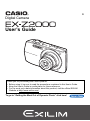 1
1
-
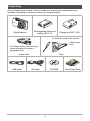 2
2
-
 3
3
-
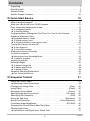 4
4
-
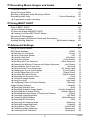 5
5
-
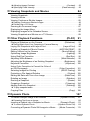 6
6
-
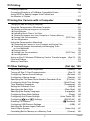 7
7
-
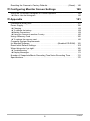 8
8
-
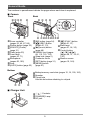 9
9
-
 10
10
-
 11
11
-
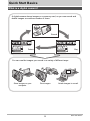 12
12
-
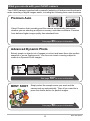 13
13
-
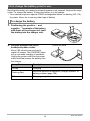 14
14
-
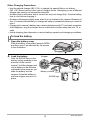 15
15
-
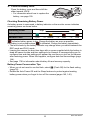 16
16
-
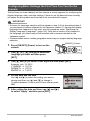 17
17
-
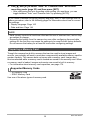 18
18
-
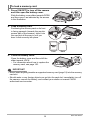 19
19
-
 20
20
-
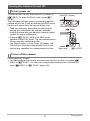 21
21
-
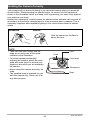 22
22
-
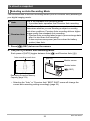 23
23
-
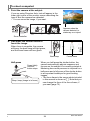 24
24
-
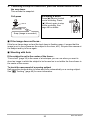 25
25
-
 26
26
-
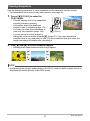 27
27
-
 28
28
-
 29
29
-
 30
30
-
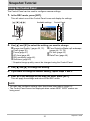 31
31
-
 32
32
-
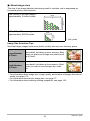 33
33
-
 34
34
-
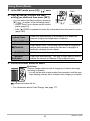 35
35
-
 36
36
-
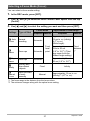 37
37
-
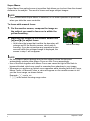 38
38
-
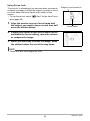 39
39
-
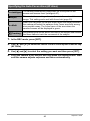 40
40
-
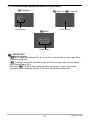 41
41
-
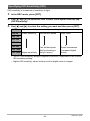 42
42
-
 43
43
-
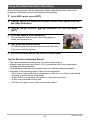 44
44
-
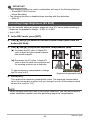 45
45
-
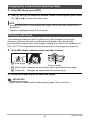 46
46
-
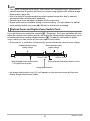 47
47
-
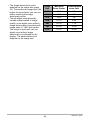 48
48
-
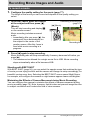 49
49
-
 50
50
-
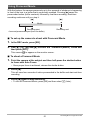 51
51
-
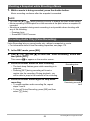 52
52
-
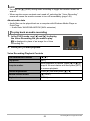 53
53
-
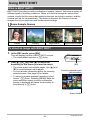 54
54
-
 55
55
-
 56
56
-
 57
57
-
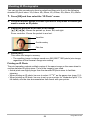 58
58
-
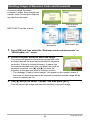 59
59
-
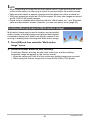 60
60
-
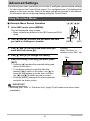 61
61
-
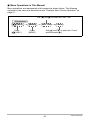 62
62
-
 63
63
-
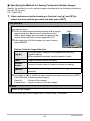 64
64
-
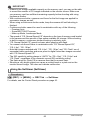 65
65
-
 66
66
-
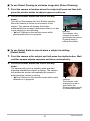 67
67
-
 68
68
-
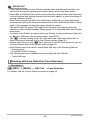 69
69
-
 70
70
-
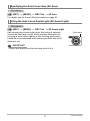 71
71
-
 72
72
-
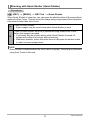 73
73
-
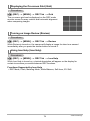 74
74
-
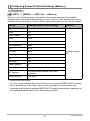 75
75
-
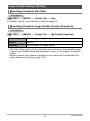 76
76
-
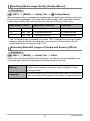 77
77
-
 78
78
-
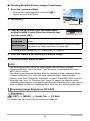 79
79
-
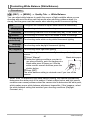 80
80
-
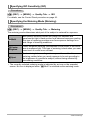 81
81
-
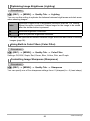 82
82
-
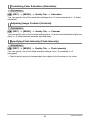 83
83
-
 84
84
-
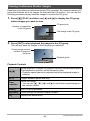 85
85
-
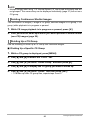 86
86
-
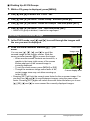 87
87
-
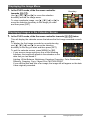 88
88
-
 89
89
-
 90
90
-
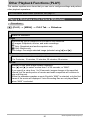 91
91
-
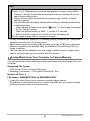 92
92
-
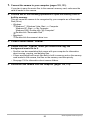 93
93
-
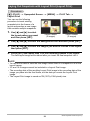 94
94
-
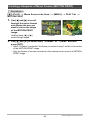 95
95
-
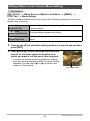 96
96
-
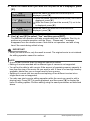 97
97
-
 98
98
-
 99
99
-
 100
100
-
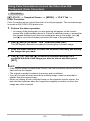 101
101
-
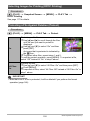 102
102
-
 103
103
-
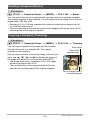 104
104
-
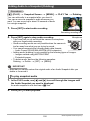 105
105
-
 106
106
-
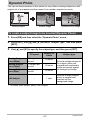 107
107
-
 108
108
-
 109
109
-
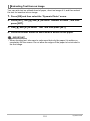 110
110
-
 111
111
-
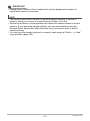 112
112
-
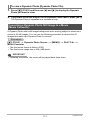 113
113
-
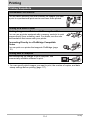 114
114
-
 115
115
-
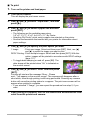 116
116
-
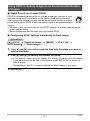 117
117
-
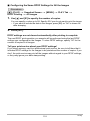 118
118
-
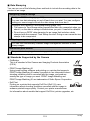 119
119
-
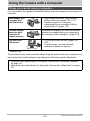 120
120
-
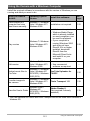 121
121
-
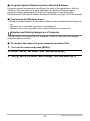 122
122
-
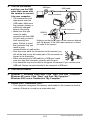 123
123
-
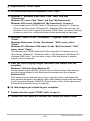 124
124
-
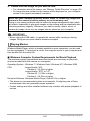 125
125
-
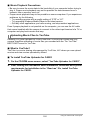 126
126
-
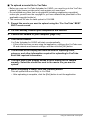 127
127
-
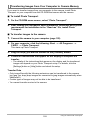 128
128
-
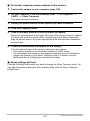 129
129
-
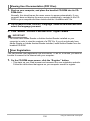 130
130
-
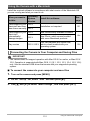 131
131
-
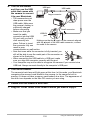 132
132
-
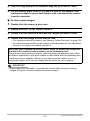 133
133
-
 134
134
-
 135
135
-
 136
136
-
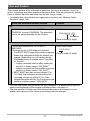 137
137
-
 138
138
-
 139
139
-
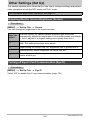 140
140
-
 141
141
-
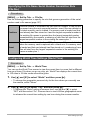 142
142
-
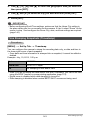 143
143
-
 144
144
-
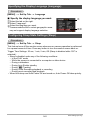 145
145
-
 146
146
-
 147
147
-
 148
148
-
 149
149
-
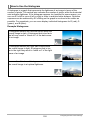 150
150
-
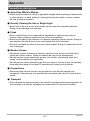 151
151
-
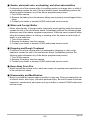 152
152
-
 153
153
-
 154
154
-
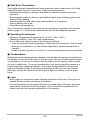 155
155
-
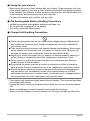 156
156
-
 157
157
-
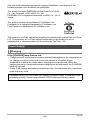 158
158
-
 159
159
-
 160
160
-
 161
161
-
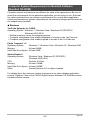 162
162
-
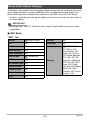 163
163
-
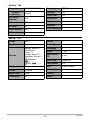 164
164
-
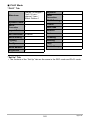 165
165
-
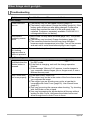 166
166
-
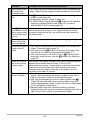 167
167
-
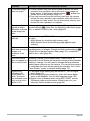 168
168
-
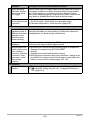 169
169
-
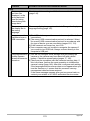 170
170
-
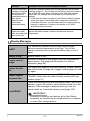 171
171
-
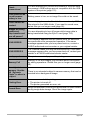 172
172
-
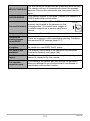 173
173
-
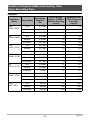 174
174
-
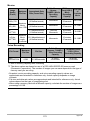 175
175
-
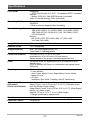 176
176
-
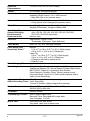 177
177
-
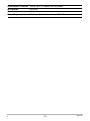 178
178
-
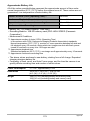 179
179
-
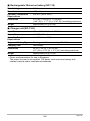 180
180
-
 181
181
-
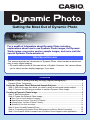 182
182
-
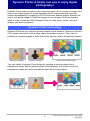 183
183
-
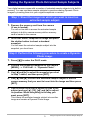 184
184
-
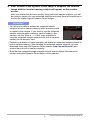 185
185
-
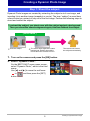 186
186
-
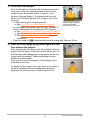 187
187
-
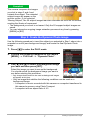 188
188
-
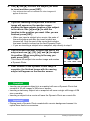 189
189
-
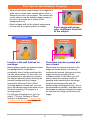 190
190
-
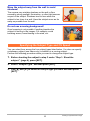 191
191
-
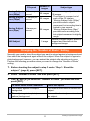 192
192
-
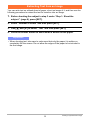 193
193
-
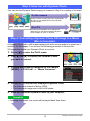 194
194
-
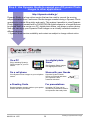 195
195
in altre lingue
- English: Casio EX-Z2000 User manual
Documenti correlati
-
Casio EX-Z550 Guida utente
-
Casio MA0907-A Manuale utente
-
Casio exilim ex z650 Manuale utente
-
Casio Exilim MA1003-BMF Manuale utente
-
Casio EX-ZR310 Guida utente
-
Casio EX-Z16 Manuale utente
-
Casio EX-S9 Manuale utente
-
Casio EX-Z370 Manuale utente
-
Casio MA1003-BMF Manuale utente
-
Casio Exilim EX-Z27 Manuale utente
Altri documenti
-
Canon PowerShot S110 Guida utente
-
Minox DC 1222 Guida utente
-
Minox DC 1222 Guida utente
-
Minox DC 1222 Manuale utente
-
Gateway DC-T20 Manuale utente
-
Medion MD 85472 Manuale del proprietario
-
Panasonic RRUS310E Istruzioni per l'uso
-
Nikon COOLPIX S6700 Manuale del proprietario
-
Sagem EASY 150 Manuale del proprietario
-
Nikon L-ENREGISTREUR DE DONNEES MV-1 Manuale utente