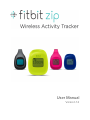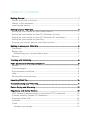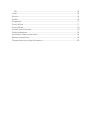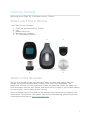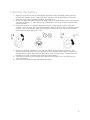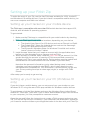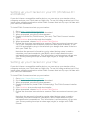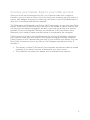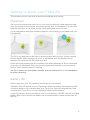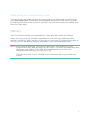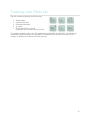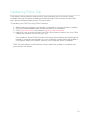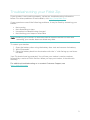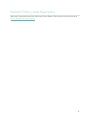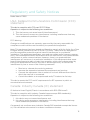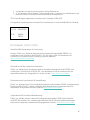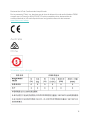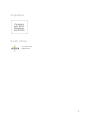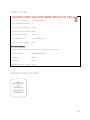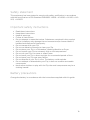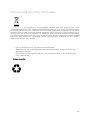User Manual
Version 1.2

Table of Contents
Getting Started ............................................................................................................................. 1
!
What’s you’ll find in this box ................................................................................................ 1!
What’s in this document ........................................................................................................ 1!
Inserting the battery .............................................................................................................. 2!
Setting up your Fitbit Zip ........................................................................................................ 3
!
Setting up your tracker on your mobile device .......................................................... 3!
Setting up your tracker on your PC (Windows 10 only) .......................................... 3!
Setting up your tracker on your PC (Windows 8.1 and below) ............................. 4!
Setting up your tracker on your Mac .............................................................................. 4!
Syncing your tracker data to your Fitbit account ...................................................... 5!
Getting to know your Fitbit Zip ............................................................................................ 6
!
Placement .................................................................................................................................. 6!
Battery life ................................................................................................................................. 6!
Determining your current battery level ...................................................................... 7!
Memory ....................................................................................................................................... 7!
Tracking with Fitbit Zip ............................................................................................................ 8
!
Fitbit Zip General Info & Specifications ............................................................................. 9
!
Battery ......................................................................................................................................... 9!
Size and weight ........................................................................................................................ 9!
Environmental conditions .................................................................................................... 9!
Help ............................................................................................................................................... 9!
Return policy and warranty ................................................................................................. 9!
Updating Fitbit Zip ................................................................................................................... 10
!
Troubleshooting your Fitbit Zip ............................................................................................ 11
!
Return Policy and Warranty .................................................................................................. 12
!
Regulatory and Safety Notices ............................................................................................. 13
!
USA: Federal Communications Commission (FCC) statement ............................ 13!
Canada: Industry Canada (IC) statement ..................................................................... 13!
European Union (EU) ........................................................................................................... 14!
Australia ..................................................................................................................................... 15!
China ........................................................................................................................................... 15!
Wireless sync dongle ........................................................................................................ 15!

Zip ........................................................................................................................................... 16!
Israel ........................................................................................................................................... 16!
Mexico ....................................................................................................................................... 16!
Serbia ......................................................................................................................................... 16!
Singapore .................................................................................................................................. 17!
South Africa .............................................................................................................................. 17!
South Korea ............................................................................................................................. 18!
United Arab Emirates .......................................................................................................... 18!
Safety statement ................................................................................................................... 19!
Important safety instructions ........................................................................................... 19!
Battery precautions .............................................................................................................. 19!
Disposal and recycling information .............................................................................. 20!

1
Getting Started
Welcome to the Fitbit Zip ™ Wireless Activity Tracker.
What’s you’ll find in this box
Your Fitbit Zip box includes:
1. Fitbit Zip Wireless Activity Tracker
2. Clip
3. Battery door tool
4. Wireless sync dongle
5. 3V coin battery, CR2025
What’s in this document
We get you started quickly by creating a Fitbit® account and making sure the
tracker can synchronize the data it collects with your Fitbit dashboard. The
dashboard is where you can analyze your data, see historical trends, set goals, log
food and water, keep up with friends, and much more. As soon as you’re done setting
up your tracker, you’re ready to start moving.
Next, we explain how to find and use the features that interest you and adjust your
preferences. To find more information, tips, and troubleshooting, please browse our
comprehensive articles at http://help.fitbit.com.
1. 2.
3.
4. 5.

2
Inserting the battery
1. Remove your Zip from its packaging and then use the battery door tool to
unlock the battery door. Insert the tool into the slot on the back of the unit,
and turn the door counterclockwise to remove it.
2. Once the door has been removed, insert the provided battery into the back of
the unit, with the “+” sign facing up. The battery will rest in the center of the
compartment.
3. Once the battery is in place, align the arrow on the battery door with the
‘unlock’ icon on your Zip to put the battery door in place. Use the battery door
tool to ‘lock’ the battery door by turning it clockwise until the arrow on the
door lines up with the ‘lock’ icon.
4. Once the display comes on, you will be ready to proceed with setup. The
device version of your Zip will appear on the display, followed by a series of
smiley faces, which are used to represent your activity level. The display will
remain on for 30 minutes after inserting the battery.
5. Take the wireless sync dongle from the box and plug it into a USB port on
your computer.
6. You are now ready to get started with setup.

3
Setting up your Fitbit Zip
To make the most of your Zip, use the free Fitbit app available for iOS®, Android™,
and Windows® 10 mobile devices. If you don’t have a compatible mobile device, you
can use a computer and fitbit.com instead.
Setting up your tracker on your mobile device
The Fitbit app is compatible with more than 200 mobile devices that support iOS,
Android, and Windows 10 operating systems.
To get started:
1. Make sure the Fitbit app is compatible with your mobile device by checking
http://www.fitbit.com/devices.
2. Find the Fitbit app in one of these locations, depending on your device:
• The Apple® App Store® for iOS devices such as an iPhone® or iPad®.
• The Google Play™ Store for Android devices such as the Samsung®
Galaxy® S5 and Motorola Droid Turbo.
• The Microsoft® Windows Store for Windows 10 mobile such as the
Lumia™ phone or Surface™ tablet.
3. Install the app. Note that you’ll need an account with the applicable store
before you can download even a free app such as Fitbit.
4. When the app is installed, open it and tap Join Fitbit to get started. You’ll be
guided through the process of creating a Fitbit account and connecting
(pairing) your Zip to your mobile device. Pairing makes sure the tracker and
mobile device can communicate with one another (sync their data).
Note that the personal information you’re asked during setup is used to
calculate your basal metabolic rate (BMR), which helps determine your
estimated calorie expenditure. This information is private unless you go into
your Privacy settings and opt to share age, height, or weight with Fitbit
friends.
After setup you’re ready to get moving.
Setting up your tracker on your PC (Windows 10
only)
If you don’t have a mobile device, you can set up and sync your tracker on your
Windows 10 PC using the same Fitbit app available for Windows mobile devices.
To get the app, click the Start button and open the Windows Store (called Store).
Search for “Fitbit app.” Note that if you’ve never downloaded an app from the store
to your computer, you’ll be prompted to create an account.
Open the app and follow the instructions to create a Fitbit account and set up your
Zip. You can set up and sync wirelessly if your computer has Bluetooth®, otherwise
you’ll need to use the wireless sync dongle that came in the box with your Fitbit Zip.

4
Setting up your tracker on your PC (Windows 8.1
and below)
If you don’t have a compatible mobile device, you can set up your tracker with a
computer and see your Fitbit stats on fitbit.com. To use this setup method you’ll first
install a free software application called Fitbit Connect that lets Zip sync its data with
your fitbit.com dashboard.
To install Fitbit Connect and set up your tracker:
1. Go to http://www.fitbit.com/setup.
2. Scroll down and click the option to download.
3. When prompted, save the file that appears.
4. Double-click the file (FitbitConnect_Win.exe). The Fitbit Connect installer
opens.
5. Click Continue to move through the installer.
6. When prompted, choose Set up a New Fitbit Device.
7. Follow the onscreen instructions to create a Fitbit account and connect your
Zip. If your computer has Bluetooth, setup can take place wirelessly. If not
you’ll be prompted to plug in the wireless sync dongle that came in the box
with your Fitbit Zip.
Note that the personal information you’re asked during setup is used to
calculate your basal metabolic rate (BMR), which helps determine your
estimated calorie expenditure. This information is private unless you go into
your Privacy settings and opt to share age, height, or weight with Fitbit
friends.
Setting up your tracker on your Mac
If you don’t have a compatible mobile device, you can set up your tracker with a
computer and see your Fitbit stats on fitbit.com. To use this setup method you’ll first
install a free software application called Fitbit Connect that lets Zip sync its data with
your fitbit.com dashboard.
To install Fitbit Connect and set up your tracker:
1. Go to http://www.fitbit.com/setup.
2. Scroll down and click the option to download.
3. When prompted, save the file that appears.
4. Double-click the file (Install Fitbit Connect.pkg). The Fitbit Connect installer
opens.
5. Click Continue to move through the installer.
6. When prompted, choose Set up a New Fitbit Device.
7. Follow the onscreen instructions to create a Fitbit account and connect your
Zip.
Note that the personal information you’re asked during setup is used to
calculate your basal metabolic rate (BMR), which helps determine your
estimated calorie expenditure. This information is private unless you go into
your Privacy settings and opt to share age, height, or weight with Fitbit
friends.

5
Syncing your tracker data to your Fitbit account
Once you've set up and started using Zip, you'll need to make sure it regularly
transfers (syncs) its data to Fitbit so you can track your progress, see your exercise
history, earn badges, analyze your sleep logs, and more on your Fitbit dashboard. A
daily sync is recommended but not required.
The Fitbit apps use Bluetooth Low Energy (BLE) technology to sync with your Fitbit
tracker. Each time you open the app it will sync if the tracker is nearby, and the app
will also sync periodically throughout the day if you have the all-day sync setting
enabled. If you’re running the Fitbit app on a Windows 10 PC that doesn’t have
Bluetooth, you’ll need to make sure the tracker is connected to the computer.
Fitbit Connect on a Mac® also uses Bluetooth for syncing (if available), otherwise
you’ll need to make sure your wireless sync dongle is plugged into the computer.
Fitbit Connect on a PC requires that you plug in your wireless sync dongle. You can
force Fitbit Connect to sync at any time or it will happen automatically every 15
minutes if:
• The tracker is within 15-20 feet of your computer and has new data to upload
(meaning if you haven’t moved, an automatic sync won’t occur).
• The computer is powered on, awake, and connected to the Internet.

6
Getting to know your Fitbit Zip
This section tells you how best to wear and recharge your tracker.
Placement
Zip is most accurate when worn on or very close to the body. Ideal places to wear
your Zip include a shirt pocket, bra, pants pocket, belt, or waistband. Try out a few
different locations to see what is most comfortable and secure for you.
A clip designed to keep your tracker clipped to your clothing is provided with your
Zip package.
The Zip is not designed to be worn in direct contact with the skin. Always use the
silicone holder when clipping it to a bra or waistband, with the display facing
outward. Do not wear the Zip inside your bra.
Some users may experience skin irritation even when wearing the Zip as instructed
on the bra or waistband. If this occurs we recommend clipping it on your pocket,
belt, or other external piece of clothing.
The Zip is sweat, rain, and splash resistant, but not waterproof. It is not intended to
be worn swimming.
Battery life
With normal use, your Zip’s battery should last up to 6 months.
A battery icon will appear on your Zip display when the battery has drained to 25%.
A flashing battery icon indicates that your Zip is very close to being drained. Data
could be lost if your Zip is not synced before replacing the battery.
If your Zip battery drains, purchase a new 3V coin battery, CR2025. Use the provided
battery door tool to unlock the battery door compartment, located on the back of
the Zip.

7
Determining your current battery level
You can check your battery’s level by logging into your dashboard and clicking on
your photo and name. The battery level recorded during your most recent sync will
be listed to the right of the picture of your Zip. You can also check your battery level
from the Fitbit apps.
Memory
Your Zip stores minute-by-minute data for 7 days and daily totals for 30 days.
When you sync your Zip, its data is uploaded to your fitbit.com dashboard and
securely stored on Fitbit’s servers. As long as you sync your Zip within thirty days of
activity, you will be able to transmit that data to your fitbit.com dashboard.
NOTE: Every night at midnight, your Zip will reset itself. This means your goal
progress and daily data will begin at zero again. This does not delete the data
stored on your tracker. That data will be uploaded to your fitbit.com
dashboard the next time you sync your Zip.
The time this reset occurs is based on the time zone set on your fitbit.com
profile.

8
Tracking with Fitbit Zip
Zip will track and display the following:
• Steps taken
• Calories burned
• Distance traveled
• A clock
• The Fitbit Smiley, which
highlights your recent activity level
To conserve battery life, your Zip sleeps during periods of inactivity. Zip will go to
sleep after approximately 20 seconds if no steps are recorded. Once your Zip is
asleep, its display will remain off until moved.

9
Fitbit Zip General Info & Specifications
Battery
Your Zip runs on a replaceable 3V coin battery, CR2025.
Size and weight
• Height: 1.5 inches (35.6 mm)
• Width: 1.1 inches (28.9 mm)
• Depth: 0.38 inch (9.6 mm)
• Weight: 0.282 (0.018 lb., 8 grams)
Environmental conditions
• Zip is not waterproof. It should not be worn while swimming. Zip is splash, rain
and sweat proof.
• Operating temperature: 32° to 104° F (0° to 40° C)
• Non-operating temperature: -0° to 130° F (-17.7° to 54.4° C)
• Relative Humidity: The device should not be submerged in more than 1 meter
of water for any amount of time.
• Maximum operating altitude: 30,000 feet (9,144 m)
• Non-operating temperature: -0° to 130° F (-17.7° to 54.4° C)
Help
Troubleshooting and assistance for your Zip can be found at http://help.fitbit.com.
Return policy and warranty
Warranty information and the fitbit.com Store Return Policy can be found online at
http://www.fitbit.com/returns.

10
Updating Fitbit Zip
Free feature enhancements and product improvements are occasionally made
available through firmware updates provided through Fitbit Connect or the Fitbit
app. We recommend keeping your Zip up to date.
To update your Fitbit Zip using Fitbit Connect:
1. Make sure your wireless sync dongle is plugged in and your tracker is nearby.
2. Click the Fitbit Connect icon near the time on your computer.
3. Click Open Main Menu, and choose Check for device update.
4. Log in to your account and tap your Zip a few times to wake it up. Give Fitbit
Connect a moment to look for your Zip.
If an update is found, Fitbit Connect will begin downloading and installing the
update. A progress bar appears on your computer screen while the update is
in progress. Keep your tracker close to your computer while it updates.
Fitbit Connect shows a confirmation screen when the update is complete and
your tracker will restart.

11
Troubleshooting your Fitbit Zip
If your tracker is not working properly, review our troubleshooting information
below. For other problems or more details, visit http://help.fitbit.com.
If you experience one of the following problems, it may be fixed by restarting your
tracker:
• Not syncing
• Not responding to taps
• Unresponsive despite being charged
• Not tracking your steps or other data
Note:
Restarting your tracker as described below reboots the device. Note that
restarting your tracker does not delete any data.
To restart your tracker:
1. Open the battery door using the battery door tool and remove the battery.
2. Wait 10 seconds.
3. Place the battery back into the tracker with the “+” side facing up, and close
the door.
Your Zip should now be restarted. You will see your tracker's version number,
followed by a series of Fitbit Smilies. When you tap your tracker, it should work
normally.
For additional troubleshooting or to contact Customer Support, see
http://help.fitbit.com.

12
Return Policy and Warranty
Warranty information and the fitbit.com Store Return Policy can be found online at
http://www.fitbit.com/returns.

13
Regulatory and Safety Notices
Model Name: FB301
USA: Federal Communications Commission (FCC)
statement
This device complies with FCC part 15 FCC Rules.
Operation is subject to the following two conditions:
1. This device may not cause harmful interference and
2. This device must accept any interference, including interference that may
cause undesired operation of the device.
FCC Warning
Changes or modifications not expressly approved by the party responsible for
compliance could void the user’s authority to operate the equipment.
Note: This equipment has been tested and found to comply with the limits for a Class
B digital device, pursuant to part 15 of the FCC Rules. These limits are designed to
provide reasonable protection against harmful interference in a residential
installation. This equipment generates, uses and can radiate radio frequency energy
and, if not installed and used in accordance with the instructions, may cause harmful
interference to radio communications. However, there is no guarantee that
interference will not occur in a particular installation. If this equipment does cause
harmful interference to radio or television reception, which can be determined by
turning the equipment off and on, the user is encouraged to try to correct the
interference by one or more of the following measures:
• Reorient or relocate the receiving antenna.
• Increase the separation between the equipment and receiver.
• Connect the equipment into an outlet on a circuit different from that to
which the receiver is connected.
• Consult the dealer or an experienced radio/TV technician for help.
This device meets the FCC and IC requirements for RF exposure in public or
uncontrolled environments.
Canada: Industry Canada (IC) statement
IC Notice to Users English/French in accordance with RSS GEN Issue 3:
This device complies with Industry Canada license exempt RSS standard(s).
Operation is subject to the following two conditions:
1. this device may not cause interference, and
2. this device must accept any interference, including interference that may
cause undesired operation of the device.
Cet appareil est conforme avec Industrie Canada RSS standard exempts de licence
(s). Son utilisation est soumise à Les deux conditions suivantes:

14
1. cet appareil ne peut pas provoquer d’interférences et
2. 2. cet appareil doit accepter Toute interférence, y compris les interférences qui
peuvent causer un mauvais fonctionnement du dispositive
This Class B digital apparatus complies with Canadian ICES-003.
Cet appareil numérique de la classe B est conforme à la norme NMB-003 du Canada.
FCC ID
XRAFB301
IC ID
8542A-
FB301
European Union (EU)
Simplified EU Declaration of Conformity
Hereby, Fitbit, Inc. declares that the radio equipment type Model FB301 is in
compliance with Directive 2014/53/EU. The full text of the EU declaration of
conformity is available at the following internet address:
http://www.fitbit.com/safety.
Déclaration UE de conformité simplifiée
Fitbit, Inc. déclare par la présente que les modèles d’appareils radio FB301 sont
conformes à la Directive 2014/53/UE. Les déclarations UE de conformité sont
disponibles dans leur intégralité sur le site suivant: www.fitbit.com/safety.
Dichiarazione di conformità UE semplificata
Fitbit, Inc. dichiara che il tipo di apparecchiatura radio Modello FB301 è conforme alla
Direttiva 2014/53/UE. Il testo completo della dichiarazione di conformità UE è
disponibile al seguente indirizzo Internet:www.fitbit.com/safety.
Vereinfachte EU-Konformitätserklärung
Fitbit, Inc. erklärt hiermit, dass die Funkgerättypen Modell FB301 die Richtlinie
2014/53/EU erfüllen. Der vollständige Wortlaut der EU-Konformitätserklärungen
kann unter folgender Internetadresse abgerufen werden: www.fitbit.com/safety.

15
Declaración UE de Conformidad simplificada
Por la presente, Fitbit, Inc. declara que el tipo de dispositivo de radio Modelo FB301
cumple con la Directiva 2014/53/UE. El texto completo de la declaración de
conformidad de la UE está disponible en la siguiente dirección de Internet:
www.fitbit.com/safety.
Australia
China
Wireless sync dongle

16
Zip
Israel
51-37305 המאתה רושיא
.רצומה לש יראלודומה קלחב ינכט יוניש לכ עצבל ןיא
Mexico
IFETEL: RCPFIFB13-1798 (FB301B), RCPFIFB13-1798-A3 (FB301C), RCPFIFB13-1798-
A1 (FB301G), RCPFIFB13-1798-A2 (FB301M), RCPFIFB13-1798-A4 (FB301W)
Serbia
И005 15

17
Singapore
South Africa
TA-2013/745
Approved
Complies
with IMDA
Standards
DA107950
La pagina si sta caricando...
La pagina si sta caricando...
La pagina si sta caricando...
La pagina si sta caricando...
-
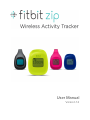 1
1
-
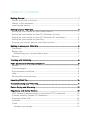 2
2
-
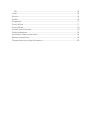 3
3
-
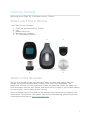 4
4
-
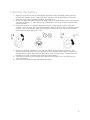 5
5
-
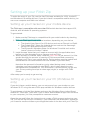 6
6
-
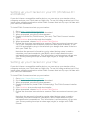 7
7
-
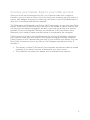 8
8
-
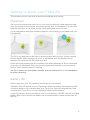 9
9
-
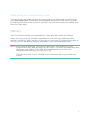 10
10
-
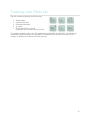 11
11
-
 12
12
-
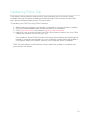 13
13
-
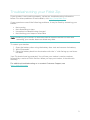 14
14
-
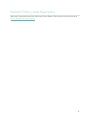 15
15
-
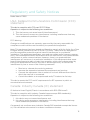 16
16
-
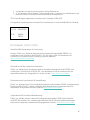 17
17
-
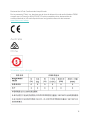 18
18
-
 19
19
-
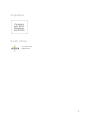 20
20
-
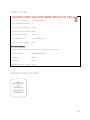 21
21
-
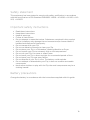 22
22
-
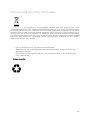 23
23
-
 24
24
in altre lingue
- English: Fitbit ZIP User manual
Documenti correlati
-
Fitbit ONE Manuale utente
-
Fitbit Wristband Flex 2 Manuale utente
-
Fitbit Charge 3 Manuale utente
-
Fitbit Zip FB412BKBK Manuale utente
-
Fitbit Zip FB409RGGY-EU Manuale utente
-
Fitbit Zip Inspire HR Manuale utente
-
Fitbit Inspire HR Smart Watch Manuale utente
-
Fitbit Inspire HR Manuale utente
-
Fitbit ARIA AIR GLOBAL SMARTVEKT, SORT Manuale del proprietario