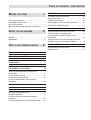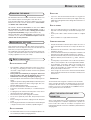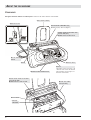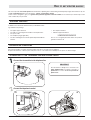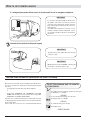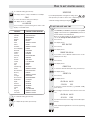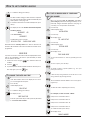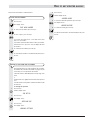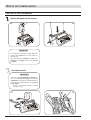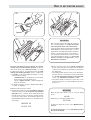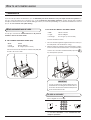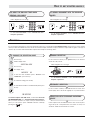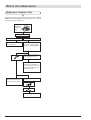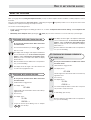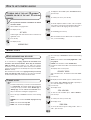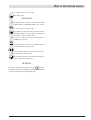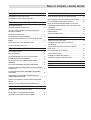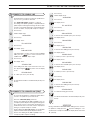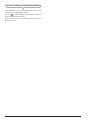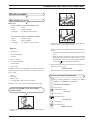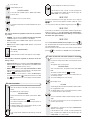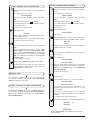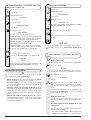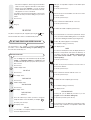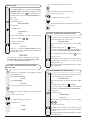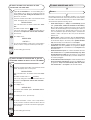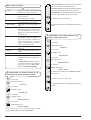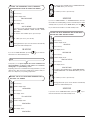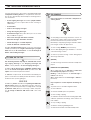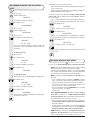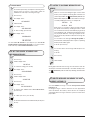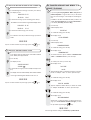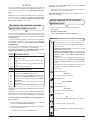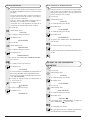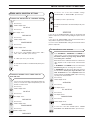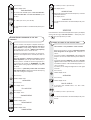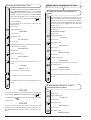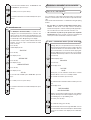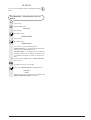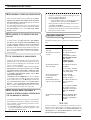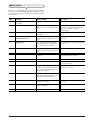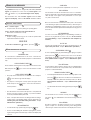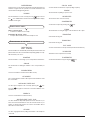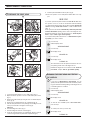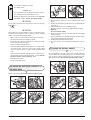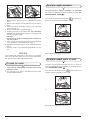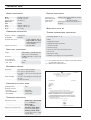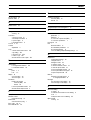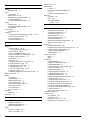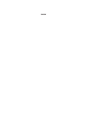Olivetti LAB_S100 Manuale del proprietario
- Categoria
- Multifunzionali
- Tipo
- Manuale del proprietario
Questo manuale è adatto anche per

INSTRUCTIONS
Ink Jet Fax
Fax-Lab 100/120
Fax-Lab M100
Fax-Lab S100/S120

PUBLISHED BY:
Olivetti I- Jet S.p.A.
Località Le Vieux
11020 ARNAD (Italy)
Editors:
Olivetti Tecnost, S.p.A.
Via Jervis, 77 - 10015 IVREA (TO)
ITALY
Copyright © 2004, Olivetti
All rights reserved
The manufacturers declare under their own responsibility that this product
complies with provisions laid down by the directive 1999/05/CE (the full
declaration can be found at the www.olivettioffice.com site, by choosing
"support", "Certifications" and then the product name).
Conformance is certified by the application of the mark to the product.
Network compatibility declaration
This product has been designed and developed to operate in the networks of all European Community countries,
and in those of Switzerland and Norway.
Full compatibility with the networks of individual countries will depend on specific national software parameters which
can be set in the product. If you encounter problems with non EC PSTN networks, contact your national technical
support service.
Your attention is drawn to the following conditions that could compromise the conformity attested above as well as
the machine’s characteristics:
• incorrect electrical supply;
• incorrect installation, erroneous or improper use, or any use that differs from what is indicated in the User Manual
supplied with the machine;
• replacement of components or original parts using other types, not approved by the manufacturer, or where
carried out by unauthorized persons.
The electrical socket must be near to hand and easily accessible. To disconnect the machine from the electrical power
supply, unplug it from the supply socket.
Manufacturer:
Olivetti Tecnost, S.p.A. con unico azionista
Gruppo Telecom Italia
Direzione e coordinamento di Telecom Italia S. p. A.
Via Jervis, 77 - 10015 IVREA (TO)
ITALY
The manufacturer reserves the right to make any changes to the machine described in this manual, at any time, and
without prior warning.
This machine has been approved, under the terms of Council Decision 98/482/EC, for Europe-wide connection as
a single terminal to an analogue Public Switched Telephone System (PSTN) system. However, due to differences
between individual PSTNs in the various countries, the approval does not unconditionally guarantee success
operation of every PSTN termination point.
If you encounter any problems, you should contact your supplier immediately.

T
ABLE
OF
CONTENTS
-
FIRST
SECTION
B
EFORE
YOU
START
I
CONSULTING THE MANUAL ........................................................ I
ENVIRONMENTAL RECYCLING .................................................... I
SAFETY PRECAUTIONS ............................................................... I
ABOUT THE INSTALLATION AND SETUP PARAMETERS ............ I
A
BOUT
THE
FAX
MACHINE
II
CONSOLE ..................................................................................... II
COMPONENTS ............................................................................ IV
H
OW
TO
GET
STARTED
QUICKLY
V
PACKAGE CONTENTS V
INSTALLATION CONDITIONS V
CONNECTING TO THE TELEPHONE LINE AND
POWER SUPPLY V
SETTING SOME PARAMETERS (INDISPENSABLE
FOR CORRECT FUNCTIONING) VI
TO SET THE LANGUAGE AND THE COUNTRY OF
DESTINATION .............................................................................. VI
TO SET THE DATE AND TIME ................................................... VII
TO CHANGE THE DATE AND TIME .......................................... VIII
ALL THAT IS MISSING NOW IS YOUR NAME AND
FAX NUMBER ............................................................................ VIII
SETTING UP THE FAX MACHINE X
TRANSMISSION XII
WHAT DOCUMENTS MAY BE USED .......................................... XII
TO SEND A DOCUMENT ............................................................ XII
TO HEAR THE DIALLING TONE WHEN SENDING A
DOCUMENT ............................................................................... XIII
TO SEND A DOCUMENT WITH THE RECEIVER RAISED ........ XIII
RECEPTION XIII
TO CHOOSE THE RECEPTION MODE ..................................... XIII
MANUAL RECEPTION ............................................................... XIII
AUTOMATIC RECEPTION ......................................................... XIII
RECEPTION WITH TELEPHONE ANSWERING DEVICE ........... XIII
RECEPTION IN "PHONE/FAX" MODE .......................................XIV
USING THE TELEPHONE XV
TO TELEPHONE WITH ONE-TOUCH DIALLING ........................ XV
TO TELEPHONE WITH SPEED DIALLING .................................. XV
TO TELEPHONE BY RUNNING A SEARCH IN THE
PHONE BOOK ............................................................................. XV
TO REDIAL ONE OF THE LAST 20 INCOMING NUMBERS
OR ONE OF THE LAST 10 OUTGOING NUMBERS .................. XVI
MAKING COPIES XVI
WHAT DOCUMENTS CAN BE COPIED .....................................XVI
TO MAKE A COPY ...................................................................... XVI


I
B
EFORE
YOU
START
C
ONSULTING
THE
MANUAL
This manual describes various models of fax machine of which some
have a built-in telephone answering device and others do not.
In the description that follows, whenever a distinction is to be made
between these models, reference will be made to: "Base models"
and "Models with a built-in TAD".
This manual is divided into two sections: the first section "About
the fax machine" and "How to get started quickly" provide a
summary of the fax machine's features, allowing you to install it
and get started immediately, using its basic functions only.
After this initial phase, the second section of the manual can be
consulted. In it you will find a detailed description of the fax
machine and its many functions.
E
NVIRONMENTAL
RECYCLING
Never throw the fax machine away with ordinary household waste.
Find out how it is to be disposed of from your local authorities and
make sure you respect all regulations in force.
The cardboard box, the plastic present in the package and the vari-
ous parts of the fax machine may be recycled in accordance with the
recycling regulations in force in your country.
S
AFETY
PRECAUTIONS
RISK OF AN ELECTRIC SHOCK
• Never attempt to repair the fax machine yourself. If you remove
the casing, you risk getting an electric shock or suffering some
other kind of injury. Repairs should be carried out by qualified
technical staff only.
• During storms we recommend you unplug the device from
both the power outlet and the telephone line so as to
eliminate the risk of it being damaged by lightning.
• Never pour liquids on the fax machine and avoid exposing it to the
damp.
If liquids seep inside it, unplug it immediately from the mains power
supply and the telephone line. Before using it again, have it re-
paired by qualified, technical staff.
• Do not use the fax machine outside in bad weather.
• Connect the fax machine exclusively to a certified wall power
socket.
• To unplug the power cable from the wall power socket, remove
the plug and refrain from yanking the cable.
• Never touch the power cable or plug with wet hands.
• Do not fold or squash the power cable. Keep it away from heat
sources.
• Before cleaning the fax machine, unplug it from the wall power
socket.
• Before using the fax machine, check that it has not been damaged
or dropped. If it has, have it checked by a qualified engineer.
RISK OF SUFFOCATION
•
The fax machine and its accessories are wrapped in plastic so do
not let children play with the packaging material.
RISK OF FIRE
• If you are to leave the fax machine unused for a long period of
time, you should disconnect it from the power supply: in this way,
it will be protected against the risk of damage due to interference or
power surges.
RISK OF ACCIDENT
• Place it on a stable, flat surface free of all vibrations so as to avoid
drops that could cause damage to the machine and injury to per-
sons.
•
Lay the power cable so that it cannot be trodden on or tripped
over.
•
Never let children use or play with the fax machine.
OPERATING PRECAUTIONS
• Keep the fax machine in a dust-free place away from sources of
water, steam and excessive heat. Do not expose it to direct sun-
light.
• Ensure that no books, documents, or other objects obstruct normal
ventilation in any way.
• Use the fax machine exclusively at a temperature of between 5°C
and 35°C and a relative humidity of between 15% and 85%.
• Keep the fax machine away from other electrical and electronic
appliances that may cause interference, e.g. radios, televisions,
etc.
• If a voltage drop or power failure occurs, it will not be possible to
make or receive telephone calls as the keypad will be disabled.
• In an emergency, if you wish to make a call, you must use a
telephone certified by the telephone company, connecting it di-
rectly to the fax machine (in countries where this is allowed) or
directly to the telephone wall socket.
• Leave enough room in front of the outlet from which documents
and received/copied documents are unloaded, so that they do not
fall on the floor.
IMPROPER USE
The fax machine was designed to send and receive documents
and to copy paper documents. The machine may also be used as
a telephone. All other uses are to be considered improper. In par-
ticular, it is never to be connected directly to an ISDN line and, if it
is, the guarantee becomes null and void.
A
BOUT
THE
INSTALLATION
AND
SETUP
PARAMETERS
As the country default values for each installation and setup param-
eter may change due to certification requirements or specific cus-
tomers’ needs, these values do not always correspond to those
indicated in the manual: it is therefore advisable to print them before
changing them.

II
A
BOUT
THE
FAX
MACHINE
C
ONSOLE
•
Dial the fax or telephone number.
•
If pressed for more than a second, they automatically dial
(once set) the telephone or fax number assigned to them
(one-touch dialling function).
•
Enter numeric data.
•
Select digits and alphanumeric characters during the en-
try of numbers and names.
"Error" LED indicator
Signals an operating fault during transmission or
reception.
Blinking, indicates that the memory contains docu-
ments that have not been printed.
Off, indicates that the memory is empty.
MODELS WITH A BUILT-IN TA D ONLY
On, indicates that there are messages or memos in the
memory that have already been played.
Blinking, indicates that the memory contains docu-
ments that have not been printed, messages or memos
that have not been played.
Off, indicates that the memory is empty.
With the handset lifted, gives access to the special func-
tions made available by the network manager and com-
monly known as REGISTER RECALL (R function).
•
Scroll "forwards" and "backwards" through the values of a
parameter.
•
Move the cursor to the "right" and to the "left" while entering
numbers and names.
MODELS WITH A BUILT-IN TAD ONLY
•
Used to perform TAD functions. Described in the correspond-
ing chapter.
Display
A two-line liquid crystal display with a capacity of 16 characters
per line.
Shows operator prompts and error messages.
•
After the button has been pressed, it turns
the speaker volume "up" or "down".
•
With tone dialling, they send a tone
down the line for special network serv-
ices.
•
They scroll "backwards" and "for-
wards" through characters and spe-
cial symbols during the entry of
names.
The specific keys of the models with TAD are described under the item “
MODELS WITH A BUILT-IN TAD ONLY
”.

III
A
BOUT
THE
FAX
MACHINE
C
ONSOLE
•
Unloads a document from the ADF or manual docu-
ment feeder.
•
Turns off the " " LED indicator.
•
Returns the fax machine to the stand-by mode.
•
Stops the programming, transmission, reception or
copying operation in progress.
•
Starts receiving a document.
•
After the fax number has been dialled, starts sending a
document (only with the document inserted in the ADF
or manual document feeder).
•
Confirms the selection of menus, submenus, param-
eters and their values and moves on to the next condi-
tion.
•
Starts copying a document (only with the document
inserted in the ADF or manual document feeder).
Used to dial a telephone or fax number without lifting
the telephone handset.
•
After two numeric keys (01-50)
have been pressed, automati-
cally dials (once set) the tel-
ephone or fax number associ-
ated with them.
•
Cancels incorrect settings.
• Inserts a pause during the dialling of the telephone
or fax number.
• Displays a list of the last 10 fax or telephone
numbers dialled (outgoing calls) or the last 20
numbers from which calls have been received
and not answered (incoming calls), irrespec-
tive of whether or not a document was present in
the ADF or manual feeder.
• Adjusts the resolution of the documents to be sent and
copied (only with the document inserted in the ADF or
manual document feeder).
• Puts the line on hold during a telephone conversation (with
the handset raised).
•
Gives access to programming mode.
•
Selects menus and submenus.

IV
A
BOUT
THE
FAX
MACHINE
C
OMPONENTS
The figure shows the external and internal parts common to the various models of fax machine.
PAPER SUPPORT EXTENSION
CONNECTION SOCKETS
BUILT-IN TELEPHONE
HANDSET
DISPLAY
The display consists of two lines of 16
characters each. It shows the date and
time, menu items, error messages, reso-
lution and contrast values.
PLAIN PAPER FEED COMPARTMENT (ASF)
Maximum capacity: 40 sheets (80gr/m
2
).
AUTOMATIC FEEDER FOR DOCUMENTS TO BE
SENT
AND COPIED (ADF)
MAXIMUM CAPACITY: 5 SHEETS OF A4
OPERATOR CONSOLE
RECEIVED OR COPIED DOCUMENT OUTPUT
SPEAKER
PRINT HEAD
COMPARTMENT
MACHINE SERIAL NUMBER
PLATE
(SEE BASE)
OPTICAL READER
AUXILIARY MANUAL FEEDER FOR DOCUMENTS
TO
BE SENT OR COPIED
MAXIMUM CAPACITY: 1 SHEET AT A TIME

V
H
OW
TO
GET
STARTED
QUICKLY
This section provides a basic description of the fax machine, explaining how to install it and get started quickly, using its basic functions only. For
a more comprehensive use of the fax machine, see the corresponding section.
As this section is designed to give you a gradual and systematic approach to the fax machine, we recommend you read the topics in the
order in which they are presented.
PACKAGE CONTENTS
IMPORTANT
The fax machine is set up to be connected to the
public telephone line. If you want to connect it to a
private line see section "To set it up for the tel-
ephone line".
BA
In addition to the fax machine and this manual, you will find the follow-
ing elements in the package:
• The paper support extension
• The cable for connecting the fax machine to the telephone line.
• The power cable.
• The telephone plug (if applicable).
• The box containing the monochrome print head provided with the
machine.
• The telephone handset.
• Aftersales support information.
IMPORTANT
The use of non-original print heads makes the product’s
guarantee null and void.
INSTALLATION CONDITIONS
Place the fax machine on a stable, flat surface. Make sure there is enough room for ventilation.
Keep the fax machine in a dust-free place away from sources of excessive heat or humidity. Do not expose it to direct sunlight.
CONNECTING TO THE TELEPHONE LINE AND POWER SUPPLY
Connect the fax machine to the telephone line
Connect the telephone handset

VI
H
OW
TO
GET
STARTED
QUICKLY
If a voltage drop or power failure occurs, it may be useful to use an emergency telephone.
IMPORTANT
The plug of the power supply cable may vary from
country to country.
SETTING SOME PARAMETERS (INDISPENSABLE
FOR CORRECT FUNCTIONING)
Once the fax is connected to the power supply, it automatically runs a
short test to check that its components are working and the display
may show:
- the language in which the messages will be displayed
or
- the message "AUTOMATIC 00" ("AUTOMATIC" in the base
models) and, alternating on the second line, the messages "SET
DATE/TIME" and "CHECK PRINT HEAD".
In the first case, to enable the fax machine to work properly, you must
set the language and country in which it is to be used as described in
the procedure below.
In the second case, you can move on to set the date and time directly.
T
O
SET
THE
LANGUAGE
AND
THE
COUNTRY
OF
DESTINATION
The display shows the language in which the messages
are displayed. For example:
ITALIANO
1. To select the desired language, press the keys:
/ The display shows, for example:
ENGLISH
2. To confirm the setting, press the key:
The display shows:
CHOOSE COUNTRY
Connect the fax machine to the power supply
IMPORTANT
To connect the emergency telephone directly to the
fax machine, remove the cover from the socket for
connecting to the external line and then insert the
plug of the emergency telephone in this socket (see
figure opposite).
In countries where this kind of connection is not al-
lowed (for example, Germany and Austria), connect
the emergency telephone directly to the telephone
wall socket.
IMPORTANT
Do not insert the print head before connecting the
fax machine to the power supply socket.

VII
H
OW
TO
GET
STARTED
QUICKLY
note
If you subsequently want to change these settings, press +
and repeat the procedure from the start, remembering always to
confirm the settings made by pressing the
button.
T
O
SET
THE
DATE
AND
TIME
The first time you connect the fax machine to the power
supply or whenever there is a power failure you must set
the date and time as described below.
Once set, the date and time can be changed at any time,
see the "To change the date and time" section.
1. Press the key:
The display shows:
DATE AND TIME
2. Press the key:
The display shows:
FORMAT: DD/MM/YY
3. If you want to select a different format from the one dis-
played, press the keys:
/
4. Press the key:
The display shows:
FORMAT: 24 H
5. To select the other time format (12 hours), press the keys:
/ The display shows:
FORMAT: 12 H
6. Press the key:
The display shows:
DD/MM/YY HH:MM
25-10-04 11:23
7. To enter the new date and time (e.g. 26-10-04; 12:00),
press the keys:
- As each digit is entered, the cursor will move to the next
one.
DD/MM/YY HH:MM
26-10-04 12:00
8. If you wish to move the cursor to digits to be modified, press
the keys:
/
9. Then overwrite the digits with the correct ones, by pressing
the keys:
-
3. To confirm the setting, press the key:
The display shows a country of destination, for example:
ITALIA
4. To select the desired country, press the keys:
/ The display shows, for example:
U.K./IRELAND
If your country is not present among those shown on the
display, see the table below:
COUNTRY COUNTRY TO BE SELECTED
Argentina AMERICA LATINA
Australia NZL/AUSTRALIA
Austria ÖSTERREICH
Belgium BELGIUM
Brazil BRASIL
Chile AMERICA LATINA
China CHINA
Colombia AMERICA LATINA
Czech Republic CZECH
Denmark DANMARK
Finland FINLAND
France FRANCE
Germany DEUTSCHLAND
Greece GREECE
Holland HOLLAND
Ireland U.K./IRELAND
Israel ISRAEL
Italy ITALIA
Luxembourg BELGIUM
Mexico AMERICA LATINA
New Zealand NZL/AUSTRALIA
Norway NORGE
Peru AMERICA LATINA
Portugal PORTUGAL
Rest of world INTERNATIONAL
South Africa S. AFRICA
Spain ESPAÑA
Sweden SVERIGE
Switzerland SCHWEIZ
Turkey TURKEY
UK U.K./IRELAND
Uruguay AMERICA LATINA
Venezuela AMERICA LATINA
5. To confirm the setting, press the key:
6. To complete the procedure, press the key:

VIII
H
OW
TO
GET
STARTED
QUICKLY
10. To confirm the setting, press the key:
The date and time setting procedure has been completed.
The new date and time will be updated automatically and
will be printed on each page sent.
11. To return the fax machine to its initial stand-by mode, press
the key:
The display shows in the models with built-in telephone
answering device:
AUTOMATIC 00
In the base models:
AUTOMATIC
and alternating on the lower line:
30-10-04 12:02 - CHECK PRINT HEAD
Remember that the stand-by mode is the status in which the fax
machine is idle and that it is the mode from which the machine can be
programmed.
notE
If you have chosen the 12-hour time format, the display will show the
letter "p" (post meridiem) or the letter "a" (ante meridiem). To switch
from one format to the other:
1. Position the cursor, using the
/ keys, below the letter to be
modified.
2. Press the
key.
3. If you think you have made a mistake and want to abort the proce-
dure in progress, press the
key.
T
O
CHANGE
THE
DATE
AND
TIME
If the date and time shown on the display are not correct,
you can change them at any time.
1. Press the key
until the display shows:
FAX SET-UP
2. To confirm the setting, press the key:
The display shows:
DATE AND TIME
From this point follow the procedure previously described
in "To set the date and time".
A
LL
THAT
IS
MISSING
NOW
IS
YOUR
NAME
AND
FAX
NUMBER
Once set, the name (max. 16 characters) and number
(max. 20 digits) will remain unchanged until they are in-
tentionally changed and will be printed on each page re-
ceived by your correspondent’s fax machine.
1. Press the key
until the display shows:
INSTALLATION
2. Press the key:
The display shows:
TEL. LINE SET-UP
3. Press the key
until the display shows:
STATION NAME
4. Press the key:
The display shows:
TYPE YOUR NAME
5. To select the characters of each key cyclically, press the
keys:
-
6. To leave a space, press the keys:
/
7. To include a variety of special symbols, e.g. &, in your
name, press the keys:
-
8. If there are any wrong characters, move the cursor to the
wrong character, by pressing the keys:
/
9. Then overwrite the character with the correct one, by press-
ing the keys:
-
10. To delete the name completely, press the key:
For example, to enter the name "LARA":
Until you have selected the letter "L".
Until you have selected the letter "A".
Until you have selected the letter "R".
Until you have selected the letter "A".
11. To confirm the name, press the key:
The display shows:
PHONE NUMBER

IX
H
OW
TO
GET
STARTED
QUICKLY
Now enter the fax number as indicated below:
TO SET YOUR FAX NUMBER
1. Press the key:
The display shows:
TYPE YOUR NUMBER
2. To enter your fax number, press the keys:
-
3. To leave a space, press the keys:
/
If you make any typing errors, correct them in the same
way as for your name.
If you want to include the international code in your number,
instead of the zeros, press the * key; the display will show
the symbol +.
4. To confirm the fax number, press the key:
5. To return the fax machine to its initial stand-by mode, press
the key:
POSITION OF YOUR NAME AND FAX NUMBER
The information at the top of the document to be sent (name,
fax number, date and time and number of pages) may be
received by your correspondent’s fax machine:
- outside the text area immediately below the top edge of the
sheet;
or
- inside the text area, slightly lower down than in the previous
case.
Your fax machine is designed to send this information inside
the text area.
To change the position:
1. Press the key
until the display shows:
FAX SET-UP
2. Press the key:
The display shows:
DATE AND TIME
3. Press the key:
The display shows:
VARIOUS SETTINGS
4. Press the key
until the display shows:
HEADER INSIDE
5. To select the alternative parameter, press the keys:
/ The display shows:
HEADER OUTSIDE
6. To confirm the setting, press the key:
7. To return the fax machine to its initial stand-by mode, press
the key:

X
AB
H
OW
TO
GET
STARTED
QUICKLY
SETTING UP THE FAX MACHINE
Feed the print paper into the machine
IMPORTANT
If you add sheets (max. 40) to the ASF, make sure
you place them under and not on top of those al-
ready present.
The fax machine has a memory that enables it to
receive up to 19 pages even if you do not add
any paper.
Insert the print head
IMPORTANT
The print head provided with the machine al-
lows you to print up to 80 pages*, whereas the
print heads that you will buy subsequently have a
greater capacity and will thus allow you to print up
to 450 pages*.
* Based on Test Chart ITU-TS n.1 (black
coverage = 3,8%).
AB

XI
Once the print head has been inserted, the operator
console closed and the handset replaced, the fax ma-
chine shows the message: "NEW PRINT HEAD?", "1 = YES,
0 = NO". Set the value 1; the fax machine starts the nozzle
cleaning and checking procedure, which is completed by:
• the printing, on the sheet loaded automatically, of a diag-
nostic test sheet containing:
-a numbered scale, for checking the flow of ink and the
electrical circuits of the print head nozzles.
- a group of graphics and text, so that the printing qual-
ity may be evaluated.
• the display shows the message: "CHECK PRINT OUT",
"1 = EXIT 0 = REPEAT".
Examine the print test sheet as follows:
1. Check that the numbered scale is not broken at any point
and that the black areas do not present any horizontal
white lines: if these conditions, which confirm that the print
head has been inserted correctly and is working properly,
are respected, set the value 1. The fax machine returns
to its
initial stand-by mode and is ready for use. The display shows
the message:
AUTOMATIC 00
25-10-04 11:23
C
D
E
2. On the other hand, if there are any breaks or white lines
present, set 0 to clean the nozzles again: if the new print test
continues to be unsatisfactory, repeat the procedure another
time. At this point:
• if the printing quality still does not meet your expectations,
clean the electrical contacts and the nozzles as indicated in
the "To clean the electrical contacts of the print head"
section of the "Maintenance operations" chapter.
• if the printing quality is satisfactory, set the value 1. The
fax machine returns
to its initial stand-by mode and is
ready for use.
IMPORTANT
When the print head is about to run out of ink, the display
shows:
INK LOW
When there is no ink left, the display shows:
OUT OF INK
To replace the print head, see the section "Maintenance op-
erations".
To buy new print heads, see the corresponding code at
the end of the manual.
H
OW
TO
GET
STARTED
QUICKLY
IMPORTANT
Once the print head provided with the machine is
worn, remember only to use original print heads
(see code printed at the end of the manual).
If, after the print head has been installed, the "CHECK
PRINT HEAD" message appears again, try remov-
ing it and then reinserting it, pressing it more firmly into
position. If the message remains on the display, re-
move the print head and clean the electrical contacts
of the print head and the carriage, see "To clean the
electrical contacts of the print head", section
"Maintenance operations".

XII
H
OW
TO
GET
STARTED
QUICKLY
TRANSMISSION
If you follow the procedures described below, you can immediately use the fax machine to carry out simple transmission operations. In
any case, if these procedures are not enough for you, see the "Transmission and reception operations" chapter, which provides a detailed
description of all the transmission modes and other dialling procedures (one-touch and speed dialling, etc.) for which the fax machine has to be set
up (see "To set one-touch and speed dialling").
IN THE AUXILIARY MANUAL DOCUMENT FEEDER
• Width 148 mm - 216 mm
• Length 105 mm - 600 mm
• Unit weight 70 - 110 gr/m
2
(1 sheet at a time)
Insert the document as follows:
1. Place the document against the right-hand side of the feeder (see
the mark printed on the fax machine's casing).
2. Make sure that the document has been fed at least three centime-
tres into the feeder as this indicates that it is correctly inserted. If this
is not the case, remove the document manually or press the
key and repeat the operation.
W
HAT
DOCUMENTS
MAY
BE
USED
For any type of transmission, the document has to be placed in
the ADF or manual document feeder.
IN THE AUTOMATIC DOCUMENT FEEDER (ADF)
• Width 210 mm
• Length 105 mm - 600 mm
• Unit weight 70 - 90 gr/m
2
(max. 5 sheets)
Place the document in the automatic document feeder (ADF) with
the side to be sent face down.
T
O
SEND
A
DOCUMENT
If these diagrams are not enough:
è è
see "To send a document", section "Transmission and
reception operations".
IMPORTANT
If you do not perform any operation within about one
and half minutes of inserting the document in either of
the feeders, the fax machine will automatically unload
the document from the feeder.

XIII
H
OW
TO
GET
STARTED
QUICKLY
T
O
CHOOSE
THE
RECEPTION
MODE
1. Press the key
until the display shows:
RECEPTION MODE
2. Press the key:
The display shows:
AUTOMATIC 00
3. To view the other available options, "MANUAL" and
"PHONE/FAX", press the keys:
/
4. To confirm the setting, press the key:
5. To return the fax machine to its initial stand-by mode, press
the key:
notE
To activate reception with TAD mode, you must first record the
OUTGOING MESSAGE, see "The Telephone Answering Device".
Once you have recorded it, in step 3 of the procedure indicated
above, you can view the option: "TAD/FAX" and then confirm by
pressing the
key.
T
O
HEAR
THE
DIALLING
TONE
WHEN
SENDING
A
DOCUMENT
If these diagrams are not enough:
è è è
see "To send a document", section "Transmission and
reception operations".
T
O
SEND
A
DOCUMENT
WITH
THE
RECEIVER
RAISED
If these diagrams are not enough:
è è è
see "To send a document", section "Transmission and
reception operations".
RECEPTION
You can set up the fax machine to receive the documents sent by your correspondents in four different modes, that you may access by carrying
out the procedure described below. These modes are: manual reception, automatic reception, automatic reception with recognition of the type of
call and, only on models with a built-in TAD, reception with a telephone answering device.
M
ANUAL
RECEPTION
For all occasions in which you are present and you can therefore
answer the calls yourself.
If these diagrams are not enough:
è
è
see "To receive a document", section "Transmission and
reception operations".
A
UTOMATIC
RECEPTION
For all occasions in which you are out but want to receive docu-
ments anyway. This is the mode originally set on your fax machine.
R
ECEPTION
WITH
TELEPHONE
ANSWERING
DEVICE
In this reception mode, the TAD receives the calls, records any mes-
sages left by the correspondent and, if he wants to send you a
document, enables the fax machine to receive it.

XIV
H
OW
TO
GET
STARTED
QUICKLY
A FAX MACHINE is calling.
Your fax machine is set to re-
ceive automatically.
The remote party called just to
talk to you: at the end of the con-
versation, replace the receiver.
Your fax machine beeps for 20
seconds (set value). The dis-
play shows "LIFT HANDSET".
A TELEPHONE is calling.
20 seconds have passed and you
have not lifted the receiver.
Your fax is set to receive
automaticaly. It will wait to re-
ceive a document for about 30
seconds, then it will return to its
initial stand-by mode.
The remote party asks you to
receive.
PHONE/FAX enabled.
After the
programmed
number of
rings.
Your fax is set to receive.
R
ECEPTION
IN
"
PHONE
/
FAX
"
MODE
The behaviour of the fax machine in this mode depends on who is
calling and whether you are in or not when the fax is received.
The following diagram will help you:

XV
H
OW
TO
GET
STARTED
QUICKLY
USING THE TELEPHONE
When you engage the line by lifting the telephone handset, you may use all the telephone functions available on ordinary telephones sold on
the market.
These also include the R function (REGISTER RECALL, activated by pressing the
key) which provides access to the special services made
available by the company that manages the telephone network.
You can also use the following functions:
•
Call the correspondent using the fast dialling procedures set, see below "To telephone with one-touch dialling" and "To telephone with
speed dialling".
•
Momentarily hold a telephone call by pressing the (HOLD) key. The call is resumed as soon as the same key is pressed again.
T
O
TELEPHONE
WITH
ONE
-
TOUCH
DIALLING
Do not place the document in the ADF or the manual
document feeder.
1. Press the desired numeric key, for example
, for more
than one second.
- The display shows the digits of the telephone number that
you associated with it (see "To set one-touch and speed
dialling", chapter "Transmission and reception opera-
tions"). If you also associated a name with it, the display
will show this, too.
2. Once the number has been dialled, if the correspondent is
free, you can start talking.
The display shows the length of the call in minutes and
seconds in the top right-hand corner.
T
O
TELEPHONE
WITH
SPEED
DIALLING
Do not place the document in the ADF or the manual
document feeder.
1. Lift the handset to engage the line.
The display shows:
OFF HOOK
and the length of the call in minutes and seconds in the top
right-hand corner.
2. Press the key:
The display shows:
TEL CALL
CODE OR < >
3. To type the desired speed dialling code, for example
, press the keys:
- The display shows the digits of the telephone number that
you associated with it (see "To set one-touch and speed
dialling", chapter "Transmission and reception opera-
tions"). If a name was also associated with it, the display
will show this, too.
Once the number has been dialled, if the correspondent is
free, you can start talking.
T
O
TELEPHONE
BY
RUNNING
A
SEARCH
IN
THE
PHONE
BOOK
Do not place the document in the ADF or the manual
document feeder.
1. Lift the handset to engage the line.
The display shows:
OFF HOOK
and the length of the call in minutes and seconds in the top
right-hand corner.
2. Press the key:
The display shows:
TEL CALL
CODE OR < >
3. To locate the telephone number or name of the correspond-
ent you want to call, press the keys:
/
4. To start dialling, press the key:
Once the number has been dialled, if the correspondent is
free, you can start talking.

XVI
H
OW
TO
GET
STARTED
QUICKLY
T
O
REDIAL
ONE
OF
THE
LAST
20
INCOMING
NUMBERS
OR
ONE
OF
THE
LAST
10
OUTGOING
NUMBERS
Do not place the document in the ADF or the manual
document feeder.
1. Lift the handset to engage the line.
The display shows:
OFF HOOK
and the length of the call in minutes and seconds in the top
right-hand corner.
2. Press the key:
The display shows:
INCOMING CALLS
W
HAT
DOCUMENTS
CAN
BE
COPIED
As for transmission, copying requires the document to be
inserted in the document feeder, which may be automatic
(ADF) or manual. Before making a copy, make sure that the
document is correctly inserted in either of the feeders and that it
respects the characteristics described previously (see the "Trans-
mission" section).
Bear in mind however that for the copying function you can only
insert one sheet at a time whether you are using the automatic
document feeder (ADF) or the manual document feeder.
T
O
MAKE
A
COPY
As mentioned previously, you can also use the fax machine
as a photocopier. The printing quality obtained depends
on the type of copy you want to obtain "Normal copy" or
"Quality copy" and the contrast and resolution values
that you select before starting the copying function.
1. Choose the type of contrast on the basis of the following
criteria:
• NORMAL, if the document is neither very light nor very
dark.
• LIGHT, if the document is very dark.
• DARK, if the document is very light.
3. To display the other available option, "OUTGOING CALLS",
press the keys:
/
4. To confirm your choice, press the key:
5. To find the telephone number or name of the correspond-
ent you wish to call on the list of the last 20 incoming calls or
on the list of the last 10 outgoing calls, press the keys:
/
6. To start dialling, press the key:
Once the number has been dialled, if the correspondent is
free, you can start talking.
MAKING COPIES
2. Choose the type of resolution on the basis of the following
criteria:
• TEXT, if the document contains easily legible text or sim-
ple graphics.
• PHOTO, if the document contains shaded areas.
3. Insert the document in the ADF or the manual document
feeder.
The display shows on the top line:
DOCUMENT READY
and on the bottom line, the default contrast value: NOR-
MAL.
4. Press the key:
The display shows the default copy size, contrast and reso-
lution settings: 100%, NORMAL and TEXT, respectively. It
also shows the number of copies set (1).
5. Press the key:
The display shows:
COPY: HIGH QUAL.
6. To view the other available option, "COPY: NORMAL",
press the keys:
/
7. To confirm your choice, press the key:
The display shows:
ZOOM: 100%
8. To choose the desired copy size setting, "140%", "70%" or
"50%", press the keys:
/
La pagina si sta caricando...
La pagina si sta caricando...
La pagina si sta caricando...
La pagina si sta caricando...
La pagina si sta caricando...
La pagina si sta caricando...
La pagina si sta caricando...
La pagina si sta caricando...
La pagina si sta caricando...
La pagina si sta caricando...
La pagina si sta caricando...
La pagina si sta caricando...
La pagina si sta caricando...
La pagina si sta caricando...
La pagina si sta caricando...
La pagina si sta caricando...
La pagina si sta caricando...
La pagina si sta caricando...
La pagina si sta caricando...
La pagina si sta caricando...
La pagina si sta caricando...
La pagina si sta caricando...
La pagina si sta caricando...
La pagina si sta caricando...
La pagina si sta caricando...
La pagina si sta caricando...
La pagina si sta caricando...
La pagina si sta caricando...
La pagina si sta caricando...
La pagina si sta caricando...
La pagina si sta caricando...
La pagina si sta caricando...
La pagina si sta caricando...
La pagina si sta caricando...
La pagina si sta caricando...
La pagina si sta caricando...
La pagina si sta caricando...
La pagina si sta caricando...
La pagina si sta caricando...
La pagina si sta caricando...
La pagina si sta caricando...
La pagina si sta caricando...
La pagina si sta caricando...
La pagina si sta caricando...
-
 1
1
-
 2
2
-
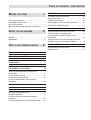 3
3
-
 4
4
-
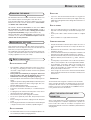 5
5
-
 6
6
-
 7
7
-
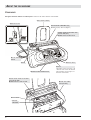 8
8
-
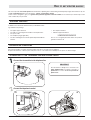 9
9
-
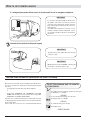 10
10
-
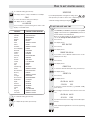 11
11
-
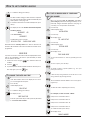 12
12
-
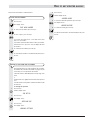 13
13
-
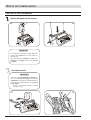 14
14
-
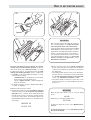 15
15
-
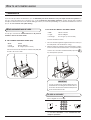 16
16
-
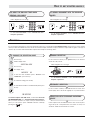 17
17
-
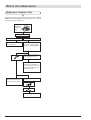 18
18
-
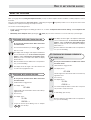 19
19
-
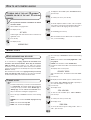 20
20
-
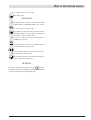 21
21
-
 22
22
-
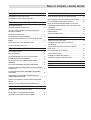 23
23
-
 24
24
-
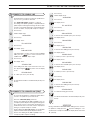 25
25
-
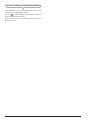 26
26
-
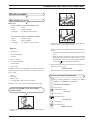 27
27
-
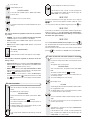 28
28
-
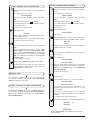 29
29
-
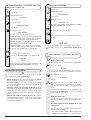 30
30
-
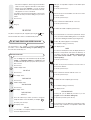 31
31
-
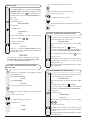 32
32
-
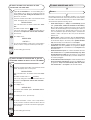 33
33
-
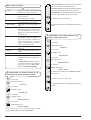 34
34
-
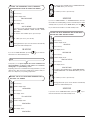 35
35
-
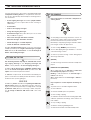 36
36
-
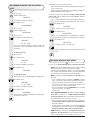 37
37
-
 38
38
-
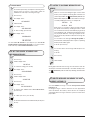 39
39
-
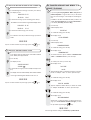 40
40
-
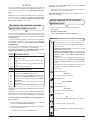 41
41
-
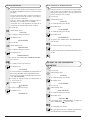 42
42
-
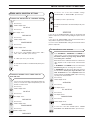 43
43
-
 44
44
-
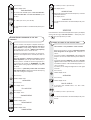 45
45
-
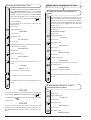 46
46
-
 47
47
-
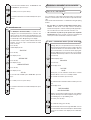 48
48
-
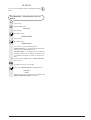 49
49
-
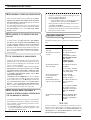 50
50
-
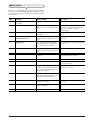 51
51
-
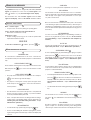 52
52
-
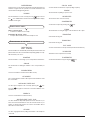 53
53
-
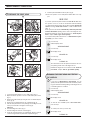 54
54
-
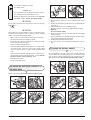 55
55
-
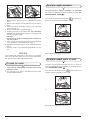 56
56
-
 57
57
-
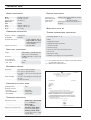 58
58
-
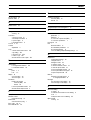 59
59
-
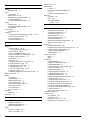 60
60
-
 61
61
-
 62
62
-
 63
63
-
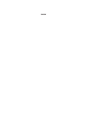 64
64
Olivetti LAB_S100 Manuale del proprietario
- Categoria
- Multifunzionali
- Tipo
- Manuale del proprietario
- Questo manuale è adatto anche per
in altre lingue
- English: Olivetti LAB_S100 Owner's manual