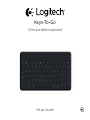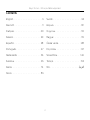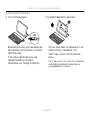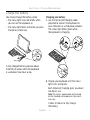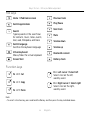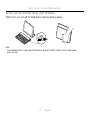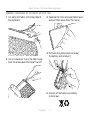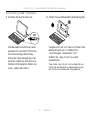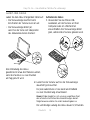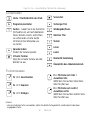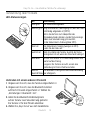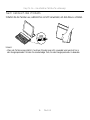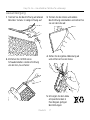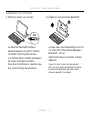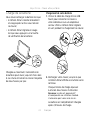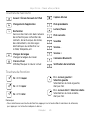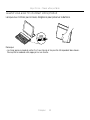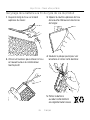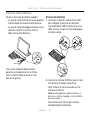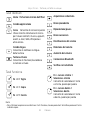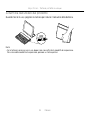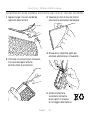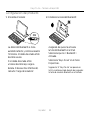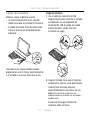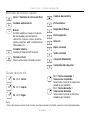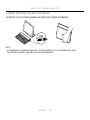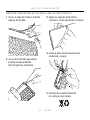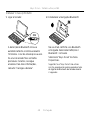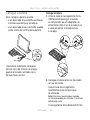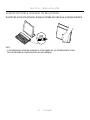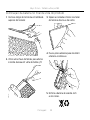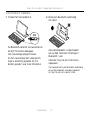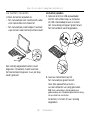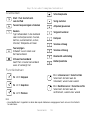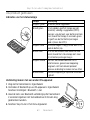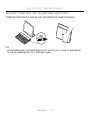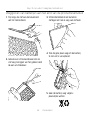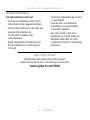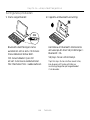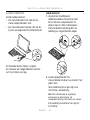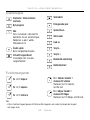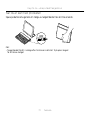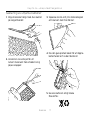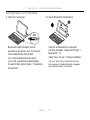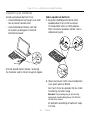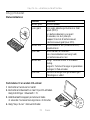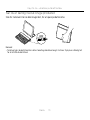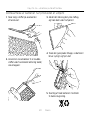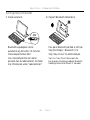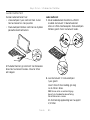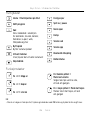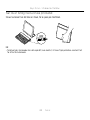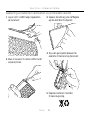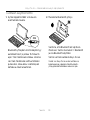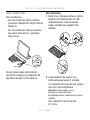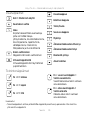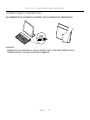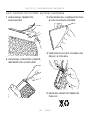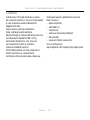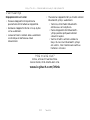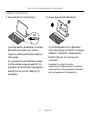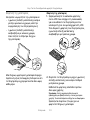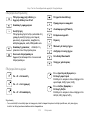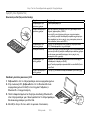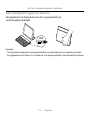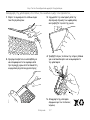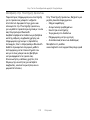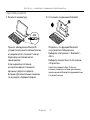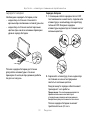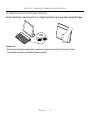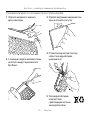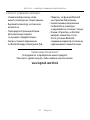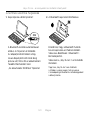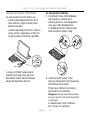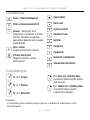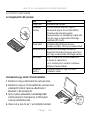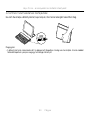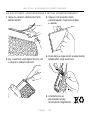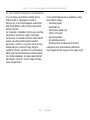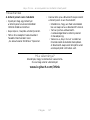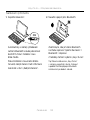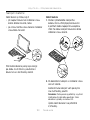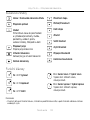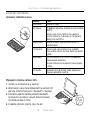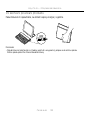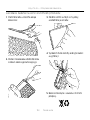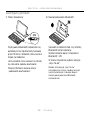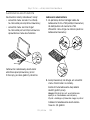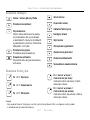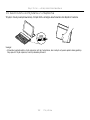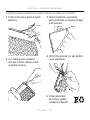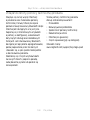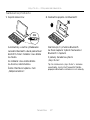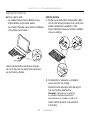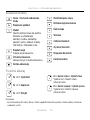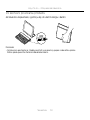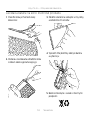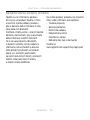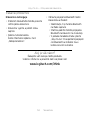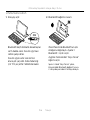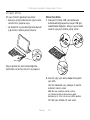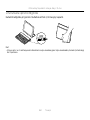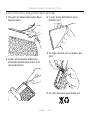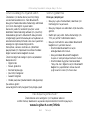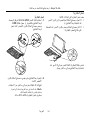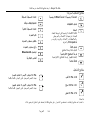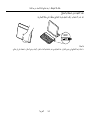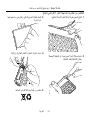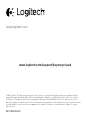Logitech Keys-To-Go keyboard for iPad, iPhone, Apple TV and more Manuale utente
- Categoria
- Tastiere per dispositivi mobili
- Tipo
- Manuale utente
Questo manuale è adatto anche per

Keys-To-Go
Ultra-portable keyboard
Setup Guide

2
Keys-To-Go - Ultra-portable keyboard
Contents
English. . . . . . . . . . . . . . . . . . 3
Deutsch . . . . . . . . . . . . . . . . .11
Français . . . . . . . . . . . . . . . . 20
Italiano. . . . . . . . . . . . . . . . . 29
Español . . . . . . . . . . . . . . . . 38
Português . . . . . . . . . . . . . . . 47
Nederlands . . . . . . . . . . . . . . 56
Svenska . . . . . . . . . . . . . . . . 65
Dansk . . . . . . . . . . . . . . . . . 74
Norsk . . . . . . . . . . . . . . . . . 83
Suomi . . . . . . . . . . . . . . . . . 92
Ελληνικά . . . . . . . . . . . . . . . . . 101
По-русски . . . . . . . . . . . . . . . . 110
Magyar . . . . . . . . . . . . . . . . 119
Česká verze . . . . . . . . . . . . . .128
Po polsku . . . . . . . . . . . . . . .137
Slovenčina. . . . . . . . . . . . . . 146
Türkçe . . . . . . . . . . . . . . . . .155
163 . . . . . . . . . . . . . . . . . .

English 3
Keys-To-Go - Ultra-portable keyboard
Know your product
Keys-To-Go
Ultra-portable keyboard
www.logitech.com/support/keystogo-ipad
PDF
ON
OFF
1 2
1 2 3
1 2
2.5 h
®
2s
®
®
Keys-To-Go
3
4
6
7
9
8
2
1
3
5
1. Hot keys
2. Keyboard
3. Bluetooth® connect key
4. Battery check key
5. Bluetooth and battery status light
6. On/o switch
7. Micro-USB charging port
8. Micro-USB charging cable
9. Documentation

4 English
Keys-To-Go - Ultra-portable keyboard
Set up your product
1. Turn on the keyboard:
ON
Bluetooth discovery starts automatically
and continues for 15 minutes. The status
light blinks blue.
If the status light briefly turns red,
charge the battery. For more
information, see “Charge the battery.”
2. Establish Bluetooth connection:
®
®
Keys-To-Go
On your iPad, make sure Bluetooth is on.
Select Settings > Bluetooth > On.
Select “Keys-To-Go” from the Devices
menu.
Tip: If “Keys-To-Go” isn’t in the list, try pressing
and holding the Bluetooth connect key on
your keyboard for 2 seconds.

English 5
Keys-To-Go - Ultra-portable keyboard
Charge the battery
You should charge the battery when:
• the status light turns red briefly when
you turn on the keyboard, or
• the status light blinks red when you press
the battery check key:
A fully charged battery provides about
3 months of power when the keyboard
is used about two hours a day.
Charging your battery
1. Use the micro-USB charging cable
provided to connect the keyboard to
your computer or a USB power adaptor.
The status light blinks green while
the keyboard is charging.
USB
2. Charge your keyboard until the status
light turns solid green.
Each minute of charging gives you about
two hours’ use.
Note: This ratio is approximate and is based
on the standard user experience. Your result
may vary.
It takes 2.5 hours to fully charge
the battery.

6 English
Keys-To-Go - Ultra-portable keyboard
Hot keys
Home = iPad Home screen
Switch applications
Search
Type keywords in the search bar
for contacts, music, notes, events,
mail, web, Wikipedia, and more
Switch language
Switches the keyboard language
Virtual keyboard
Shows/hides the virtual keyboard
Screen Shot
Previous track
Play/Pause
Next track
Mute
Volume down
Volume up
Bluetooth connect
Battery check
Function keys
Fn + X = Cut
Fn + C = Copy
Fn + V = Paste
Fn + Left cursor = Select left
Selects text on the left,
word by word
Fn + Right cursor = Select right
Selects text on the right,
word by word
Note:
• To select a function key, press and hold the Fn key, and then press the key indicated above.

English 7
Keys-To-Go - Ultra-portable keyboard
Use your product
Status light indications
Light Description
Blinking green The battery is charging.
Solid green When charging, indicates that the battery
is fully charged (100%).
When you press the battery check key,
solid green for 2 seconds indicates that
the battery power is good (above 20%).
Blinking red Battery power is low (less than 20%).
Recharge the battery.
Solid red When you first turn on your keyboard,
the status light shows solid red briefly
if battery power is low.
Blinking blue Fast: The keyboard is in discovery mode,
ready for pairing.
Slow: The keyboard is trying to reconnect
to your iPad.
Solid blue Bluetooth pairing or reconnection
is successful.
Connecting to a dierent iOS device
1. Make sure the keyboard is turned on.
2. On your iOS device, check that Bluetooth is turned on.
Select Settings > Bluetooth > On.
3. Press and hold the Bluetooth connect key on
the keyboard for 2 seconds. The keyboard turns
discoverable for 3 minutes.
4. Select “Keys-To-Go” from the Devices menu.

8 English
Keys-To-Go - Ultra-portable keyboard
When you’ve finished using your product
When not in use, turn o the keyboard to conserve battery power.
OFF
Note:
• The keyboard enters sleep mode if powered on and not used for 2 hours. To exit sleep mode,
press any key.

English 9
Keys-To-Go - Ultra-portable keyboard
Battery disposal at product end of life
1. Cut along the fabric at the top edge of
the keyboard:
2. Use a screwdriver to pry the fabric away
from the area around the on/o switch:
3. Separate the inner and outer fabric layers,
and pull them away from the corner:
4. Pull back the yellow plate to reveal
the battery and remove it:
5. Dispose of the battery according
to local laws.

10 English
Keys-To-Go - Ultra-portable keyboard
Visit Product Support
There’s more information and support
online for your product. Take a moment
to visit Product Support to learn more
about your new Bluetooth keyboard.
Browse online articles for setup help,
usage tips, and information about
additional features. If your Bluetooth
keyboard has optional software, learn
about its benefits and how it can help you
customize your product.
Connect with other users in our Community
Forums to get advice, ask questions,
and share solutions.
At Product Support, you’ll find a wide
selection of content including:
• Tutorials
• Troubleshooting
• Support community
• Online documentation
• Warranty information
• Spare parts (when available)
Go to:
www.logitech.com/support/keystogo-ipad
Troubleshooting
The keyboard does not work
• Press any key to wake the keyboard from
sleep mode.
• Turn the keyboard O and then back On.
• Recharge the internal battery. For more
information, see “Charge the battery.”
• Re-establish the Bluetooth connection
between the keyboard and your iPad:
• On your iPad, check that Bluetooth
is turned on.
• Press and hold the Bluetooth connect
key on your keyboard for 2 seconds.
• Choose “Keys-To-Go” from the
Devices menu on your iPad.
The status light briefly turns blue after
the Bluetooth connection is made.
What do you think?
Thank you for purchasing our product.
Please take a minute to tell us what you think of it.
www.logitech.com/ithink

Deutsch 11
Keys-To-Go – die ultimative Tastatur für unterwegs
Produkt auf einen Blick
Keys-To-Go
Ultra-portable keyboard
www.logitech.com/support/keystogo-ipad
PDF
ON
OFF
1 2
1 2 3
1 2
2.5 h
®
2s
®
®
Keys-To-Go
3
4
6
7
9
8
2
1
3
5
1. Sondertasten
2. Tastatur
3. Bluetooth®-Verbindungstaste
4. Taste zum Überprüfen des
Akkuladezustands
5. Bluetooth-LED und Akkustandsanzeige
6. Ein-/Ausschalter
7. Mikro-USB-Ladeanschluss
8. Mikro-USB-Ladekabel
9. Bedienungsanleitung

12 Deutsch
Keys-To-Go – die ultimative Tastatur für unterwegs
Einrichtung des Produkts
1. Schalten Sie die Tastatur ein:
ON
Die Bluetooth-Erkennung startet
automatisch und läuft 15 Minuten.
Die Statusanzeige blinkt blau.
Sollte die Statusanzeige kurz rot
leuchten, laden Sie den Akku auf.
Weitere Informationen finden Sie
unter „Laden des Akkus“.
2. Stellen Sie eine Bluetooth-Verbindung her:
®
®
Keys-To-Go
Vergewissern Sie sich, dass auf Ihrem iPad
Bluetooth aktiviert ist. Wählen Sie
„Einstellungen > Bluetooth > Ein“.
Wählen Sie „Keys-To-Go“ aus dem
Gerätemenü.
Tipp: Sollte „Keys-To-Go“ nicht aufgelistet sein,
halten Sie die Bluetooth-Verbindungstaste auf
der Tastatur zwei Sekunden lang gedrückt.

Deutsch 13
Keys-To-Go – die ultimative Tastatur für unterwegs
Laden des Akkus
Laden Sie den Akku in folgenden Fällen auf:
• Die Statusanzeige leuchtet beim
Einschalten der Tastatur kurz rot auf.
• Die Statusanzeige blinkt rot,
wenn Sie die Taste zum Überprüfen
des Akkuladezustands drücken:
Eine Vollladung des Akkus
gewährleistet etwa drei Monate Laufzeit,
wenn die Tastatur ca. zwei Stunden
am Tag genutzt wird.
Aufladen des Akkus
1. Verwenden Sie das Mikro-USB-
Ladekabel, um die Tastatur an Ihren
Computer oder ein USB-Netzteil
anzuschließen.
Die Statusanzeige blinkt
grün, während die Tastatur geladen wird.
USB
2. Laden Sie die Tastatur auf, bis die Statusanzeige
dauerhaft grün leuchtet.
Für jede Lademinute ist das Gerät anschließend
ca. zwei Stunden lang einsatzbereit.
Hinweis: Dabei handelt es sich um einen ungefähren Wert,
der auf durchschnittlichen Benutzererfahrungen basiert.
Möglicherweise erhalten Sie selbst andere Ergebnisse.
Die vollständige Ladung des Akkus dauert 2,5 Stunden.

14 Deutsch
Keys-To-Go – die ultimative Tastatur für unterwegs
Sondertasten
Home = Startbildschirm des iPads
Programmumschalter
SuchenGeben Sie in die Suchleiste
Stichwörter ein, um nach Kontakten,
Musik, Notizen, Events und E-Mails
zu suchen oder um eine Suche
im Internet, bei Wikipedia usw.
zu starten
Sprache ändern
Ändert die Tastatursprache
Virtuelle Tastatur
Zeigt die virtuelle Tastatur an oder
blendet sie aus
Screenshot
Vorheriger Titel
Wiedergabe/Pause
Nächster Titel
Stumm
Leiser
Lauter
Bluetooth-Verbindung
Überprüfen des Akkuladezustands
Funktionstasten
Fn + X = Ausschneiden
Fn + C = Kopieren
Fn + V = Einfügen
Fn + Pfeiltaste nach links =
Auswählen links
Wählt den Text auf der linken Seite
Wort für Wort aus
Fn + Pfeiltaste nach rechts =
Auswählen rechts
Wählt den Text auf der rechten Seite
Wort für Wort aus
Hinweis:
• Um eine Funktionstaste auszuwählen, halten Sie die Fn-Taste gedrückt und drücken Sie die oben
angegebene Taste.

Deutsch 15
Keys-To-Go – die ultimative Tastatur für unterwegs
Verwendung des Produkts
LED-Statusanzeigen
LED Beschreibung
Blinkt grün Der Akku wird aufgeladen.
Leuchtet grün Zeigt während des Ladevorgangs an, dass der Akku
vollständig aufgeladen ist (100%).
Wenn Sie die Taste zum Überprüfen des
Akkuladezustands drücken und die Statusanzeige
dabei zwei Sekunden lang grün leuchtet,
ist der Akkustand in Ordnung (über 20%).
Blinkt rot Der Akkustand ist niedrig (weniger als 20%).
Laden Sie den Akku auf.
Leuchtet rot Beim Anschalten der Tastatur leuchtet die Status-
anzeige kurz rot auf, wenn der Akkustand niedrig ist.
Blinkt blau Schnell: Die Tastatur ist im Erkennungsmodus und
wartet auf das Pairing.
Langsam: Die Tastatur versucht, erneut eine
Verbindung mit Ihrem iPad herzustellen.
Leuchtet
dauerhaft blau
Das Bluetooth-Pairing bzw. die Wiederverbindung
war erfolgreich.
Verbinden mit einem anderen iOS-Gerät
1. Vergewissern Sie sich, dass die Tastatur eingeschaltet ist.
2. Vergewissern Sie sich, dass die Bluetooth-Funktion
auf Ihrem iOS-Gerät eingeschaltet ist. Wählen Sie
„Einstellungen > Bluetooth > Ein“.
3. Halten Sie die Bluetooth-Verbindungstaste
auf
der Tastatur zwei Sekunden lang gedrückt.
Die Tastatur ist für drei Minuten erkennbar.
4. Wählen Sie „Keys-To-Go“ aus dem Gerätemenü.

16 Deutsch
Keys-To-Go – die ultimative Tastatur für unterwegs
Nach Gebrauch des Produkts
Schalten Sie die Tastatur aus, während Sie sie nicht verwenden, um den Akku zu schonen.
OFF
Hinweis:
• Wenn die Tastatur eingeschaltet ist und zwei Stunden lang nicht verwendet wird, wechselt sie in
den Energiesparmodus. Drücken Sie eine beliebige Taste, um den Energiesparmodus zu beenden.

Deutsch 17
Keys-To-Go – die ultimative Tastatur für unterwegs
Akkuentsorgung
1. Trennen Sie die Beschichtung am oberen
Rand der Tastatur in Längsrichtung auf:
2. Entfernen Sie mithilfe eines
Schraubendrehers die Beschichtung
um den Ein-/Ausschalter:
3. Trennen Sie die innere und äußere
Beschichtung voneinander und ziehen Sie
sie von der Ecke ab:
4. Ziehen Sie die gelbe Abdeckung ab
und entfernen Sie den Akku:
5. Entsorgen Sie den Akku
entsprechend den in
Ihrer Region gültigen
Bestimmungen.

18 Deutsch
Keys-To-Go – die ultimative Tastatur für unterwegs
Besuchen Sie die Seiten dertechnischen Hotline
Hier erhalten Sie weitere Informationen
und haben Zugri auf den Online-
Kundendienst für Ihr Produkt. Nehmen Sie
sich einen Augenblick Zeit und besuchen
Sie die Seiten der technischen Hotline,
um mehr über Ihre neue Bluetooth-Tastatur
herauszufinden.
Durchsuchen Sie Online-Artikel
zur Unterstützung beim Einrichten,
für Tipps zur Nutzung und für
Informationen zu weiteren Funktionen.
Wenn für die Bluetooth-Tastatur optionale
Software verfügbar ist, können Sie
hier herausfinden, wie Sie die Tastatur
an Ihre Bedürfnisse anpassen und alle
ihre Funktionen optimal nutzen können.
In unseren Community-Foren können Sie
mit anderen Benutzern Kontakt aufnehmen
und sich Tipps holen, Fragen stellen und
Ihre Problemlösungen mit anderen teilen.
Die Seiten der technischen Hotline bieten
ein umfangreiches Informationsangebot:
• Tutorials
• Fehlerbehebung
• Support-Community
• Online-Bedienungsanleitungen
• Garantieinformationen
• Ersatzteile (falls verfügbar)
Besuchen Sie die Seite:
www.logitech.com/support/keystogo-ipad

Deutsch 19
Keys-To-Go – die ultimative Tastatur für unterwegs
Fehlerbehebung
Die Tastatur funktioniert nicht
• Drücken Sie eine beliebige Taste,
um den Energiesparmodus der Tastatur
zu beenden.
• Schalten Sie die Tastatur aus
und wieder ein.
• Laden Sie den internen Akku auf.
Weitere Informationen finden Sie
unter „Laden des Akkus“.
• Stellen Sie die Bluetooth-Verbindung
zwischen der Tastatur und Ihrem iPad
wieder her:
• Vergewissern Sie sich,
dass die Bluetooth-Funktion auf
Ihrem iPad eingeschaltet ist.
• Halten Sie die Bluetooth-
Verbindungstaste auf der Tastatur
zwei Sekunden lang gedrückt.
• Wählen Sie im Gerätemenü
des iPads den Eintrag „Keys-To-Go“.
Sobald die Bluetooth-Verbindung
hergestellt wurde, leuchtet die
Statusanzeige kurz blau.
Ihre Meinung ist gefragt.
Vielen Dank, dass Sie sich für unser Produkt entschieden haben.
Bitte nehmen Sie sich einen Moment Zeit, um ein paar Fragen zu beantworten.
www.logitech.com/ithink

20 Français
Keys-To-Go - Clavier ultra-portable
Présentation du produit
Keys-To-Go
Ultra-portable keyboard
www.logitech.com/support/keystogo-ipad
PDF
ON
OFF
1 2
1 2 3
1 2
2.5 h
®
2s
®
®
Keys-To-Go
3
4
6
7
9
8
2
1
3
5
1. Touches de raccourci
2. Clavier
3. Touche de connexion Bluetooth®
4. Touche de vérification de la batterie
5. Témoin Bluetooth et de charge
de la batterie
6. Commutateur Marche/Arrêt
7. Port de charge micro-USB
8. Câble de charge micro-USB
9. Documentation
La pagina sta caricando ...
La pagina sta caricando ...
La pagina sta caricando ...
La pagina sta caricando ...
La pagina sta caricando ...
La pagina sta caricando ...
La pagina sta caricando ...
La pagina sta caricando ...
La pagina sta caricando ...
La pagina sta caricando ...
La pagina sta caricando ...
La pagina sta caricando ...
La pagina sta caricando ...
La pagina sta caricando ...
La pagina sta caricando ...
La pagina sta caricando ...
La pagina sta caricando ...
La pagina sta caricando ...
La pagina sta caricando ...
La pagina sta caricando ...
La pagina sta caricando ...
La pagina sta caricando ...
La pagina sta caricando ...
La pagina sta caricando ...
La pagina sta caricando ...
La pagina sta caricando ...
La pagina sta caricando ...
La pagina sta caricando ...
La pagina sta caricando ...
La pagina sta caricando ...
La pagina sta caricando ...
La pagina sta caricando ...
La pagina sta caricando ...
La pagina sta caricando ...
La pagina sta caricando ...
La pagina sta caricando ...
La pagina sta caricando ...
La pagina sta caricando ...
La pagina sta caricando ...
La pagina sta caricando ...
La pagina sta caricando ...
La pagina sta caricando ...
La pagina sta caricando ...
La pagina sta caricando ...
La pagina sta caricando ...
La pagina sta caricando ...
La pagina sta caricando ...
La pagina sta caricando ...
La pagina sta caricando ...
La pagina sta caricando ...
La pagina sta caricando ...
La pagina sta caricando ...
La pagina sta caricando ...
La pagina sta caricando ...
La pagina sta caricando ...
La pagina sta caricando ...
La pagina sta caricando ...
La pagina sta caricando ...
La pagina sta caricando ...
La pagina sta caricando ...
La pagina sta caricando ...
La pagina sta caricando ...
La pagina sta caricando ...
La pagina sta caricando ...
La pagina sta caricando ...
La pagina sta caricando ...
La pagina sta caricando ...
La pagina sta caricando ...
La pagina sta caricando ...
La pagina sta caricando ...
La pagina sta caricando ...
La pagina sta caricando ...
La pagina sta caricando ...
La pagina sta caricando ...
La pagina sta caricando ...
La pagina sta caricando ...
La pagina sta caricando ...
La pagina sta caricando ...
La pagina sta caricando ...
La pagina sta caricando ...
La pagina sta caricando ...
La pagina sta caricando ...
La pagina sta caricando ...
La pagina sta caricando ...
La pagina sta caricando ...
La pagina sta caricando ...
La pagina sta caricando ...
La pagina sta caricando ...
La pagina sta caricando ...
La pagina sta caricando ...
La pagina sta caricando ...
La pagina sta caricando ...
La pagina sta caricando ...
La pagina sta caricando ...
La pagina sta caricando ...
La pagina sta caricando ...
La pagina sta caricando ...
La pagina sta caricando ...
La pagina sta caricando ...
La pagina sta caricando ...
La pagina sta caricando ...
La pagina sta caricando ...
La pagina sta caricando ...
La pagina sta caricando ...
La pagina sta caricando ...
La pagina sta caricando ...
La pagina sta caricando ...
La pagina sta caricando ...
La pagina sta caricando ...
La pagina sta caricando ...
La pagina sta caricando ...
La pagina sta caricando ...
La pagina sta caricando ...
La pagina sta caricando ...
La pagina sta caricando ...
La pagina sta caricando ...
La pagina sta caricando ...
La pagina sta caricando ...
La pagina sta caricando ...
La pagina sta caricando ...
La pagina sta caricando ...
La pagina sta caricando ...
La pagina sta caricando ...
La pagina sta caricando ...
La pagina sta caricando ...
La pagina sta caricando ...
La pagina sta caricando ...
La pagina sta caricando ...
La pagina sta caricando ...
La pagina sta caricando ...
La pagina sta caricando ...
La pagina sta caricando ...
La pagina sta caricando ...
La pagina sta caricando ...
La pagina sta caricando ...
La pagina sta caricando ...
La pagina sta caricando ...
La pagina sta caricando ...
La pagina sta caricando ...
La pagina sta caricando ...
La pagina sta caricando ...
La pagina sta caricando ...
La pagina sta caricando ...
La pagina sta caricando ...
La pagina sta caricando ...
La pagina sta caricando ...
La pagina sta caricando ...
La pagina sta caricando ...
La pagina sta caricando ...
La pagina sta caricando ...
La pagina sta caricando ...
-
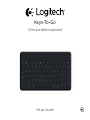 1
1
-
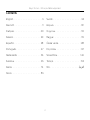 2
2
-
 3
3
-
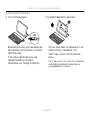 4
4
-
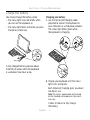 5
5
-
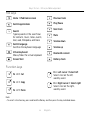 6
6
-
 7
7
-
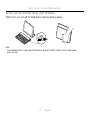 8
8
-
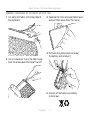 9
9
-
 10
10
-
 11
11
-
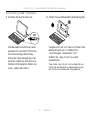 12
12
-
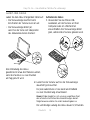 13
13
-
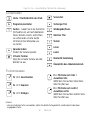 14
14
-
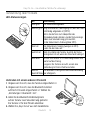 15
15
-
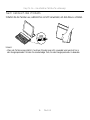 16
16
-
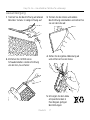 17
17
-
 18
18
-
 19
19
-
 20
20
-
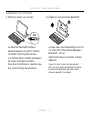 21
21
-
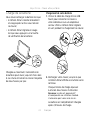 22
22
-
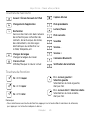 23
23
-
 24
24
-
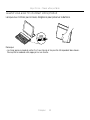 25
25
-
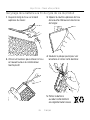 26
26
-
 27
27
-
 28
28
-
 29
29
-
 30
30
-
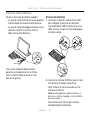 31
31
-
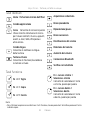 32
32
-
 33
33
-
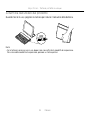 34
34
-
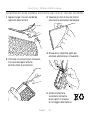 35
35
-
 36
36
-
 37
37
-
 38
38
-
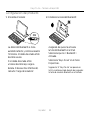 39
39
-
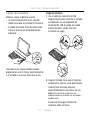 40
40
-
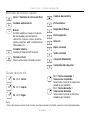 41
41
-
 42
42
-
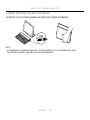 43
43
-
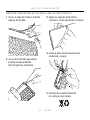 44
44
-
 45
45
-
 46
46
-
 47
47
-
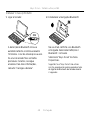 48
48
-
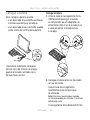 49
49
-
 50
50
-
 51
51
-
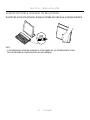 52
52
-
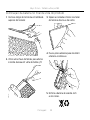 53
53
-
 54
54
-
 55
55
-
 56
56
-
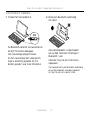 57
57
-
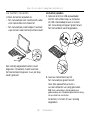 58
58
-
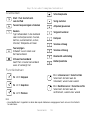 59
59
-
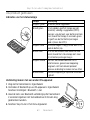 60
60
-
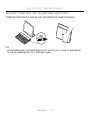 61
61
-
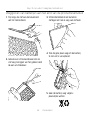 62
62
-
 63
63
-
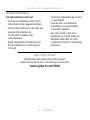 64
64
-
 65
65
-
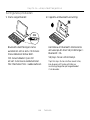 66
66
-
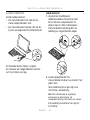 67
67
-
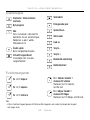 68
68
-
 69
69
-
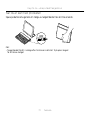 70
70
-
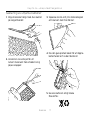 71
71
-
 72
72
-
 73
73
-
 74
74
-
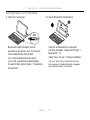 75
75
-
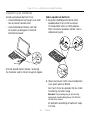 76
76
-
 77
77
-
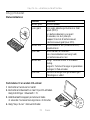 78
78
-
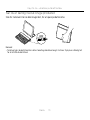 79
79
-
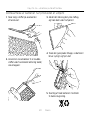 80
80
-
 81
81
-
 82
82
-
 83
83
-
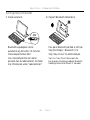 84
84
-
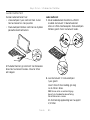 85
85
-
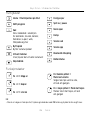 86
86
-
 87
87
-
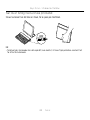 88
88
-
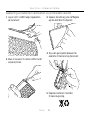 89
89
-
 90
90
-
 91
91
-
 92
92
-
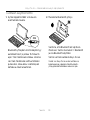 93
93
-
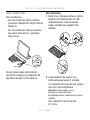 94
94
-
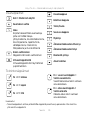 95
95
-
 96
96
-
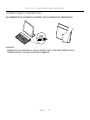 97
97
-
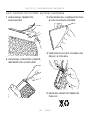 98
98
-
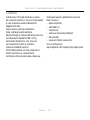 99
99
-
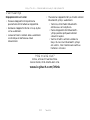 100
100
-
 101
101
-
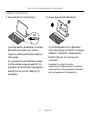 102
102
-
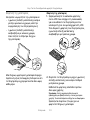 103
103
-
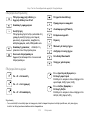 104
104
-
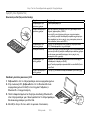 105
105
-
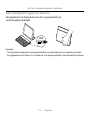 106
106
-
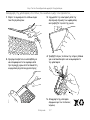 107
107
-
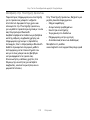 108
108
-
 109
109
-
 110
110
-
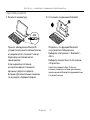 111
111
-
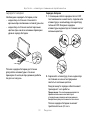 112
112
-
 113
113
-
 114
114
-
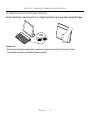 115
115
-
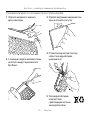 116
116
-
 117
117
-
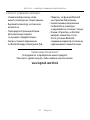 118
118
-
 119
119
-
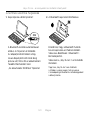 120
120
-
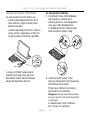 121
121
-
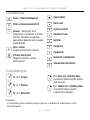 122
122
-
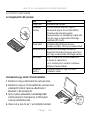 123
123
-
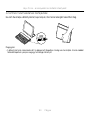 124
124
-
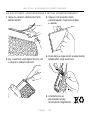 125
125
-
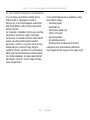 126
126
-
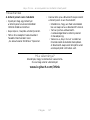 127
127
-
 128
128
-
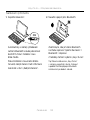 129
129
-
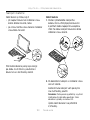 130
130
-
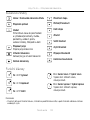 131
131
-
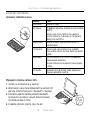 132
132
-
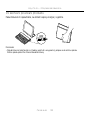 133
133
-
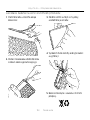 134
134
-
 135
135
-
 136
136
-
 137
137
-
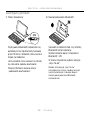 138
138
-
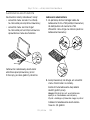 139
139
-
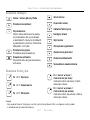 140
140
-
 141
141
-
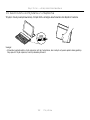 142
142
-
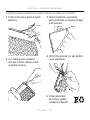 143
143
-
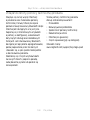 144
144
-
 145
145
-
 146
146
-
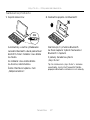 147
147
-
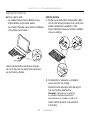 148
148
-
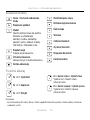 149
149
-
 150
150
-
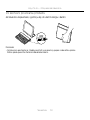 151
151
-
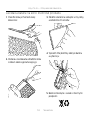 152
152
-
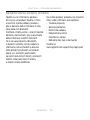 153
153
-
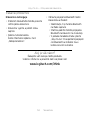 154
154
-
 155
155
-
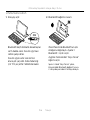 156
156
-
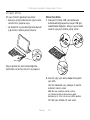 157
157
-
 158
158
-
 159
159
-
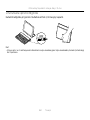 160
160
-
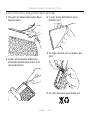 161
161
-
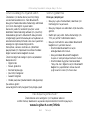 162
162
-
 163
163
-
 164
164
-
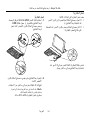 165
165
-
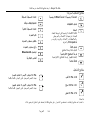 166
166
-
 167
167
-
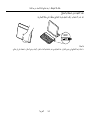 168
168
-
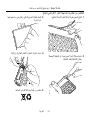 169
169
-
 170
170
-
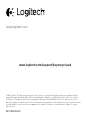 171
171
Logitech Keys-To-Go keyboard for iPad, iPhone, Apple TV and more Manuale utente
- Categoria
- Tastiere per dispositivi mobili
- Tipo
- Manuale utente
- Questo manuale è adatto anche per
in altre lingue
Documenti correlati
-
Logitech Keys-To-Go Guida utente
-
Logitech K810 BLUETOOTH ILLUMINATED KEYBOARD Manuale del proprietario
-
Logitech 920-005123 Manuale utente
-
Logitech K811 Setup Manual
-
Logitech Type Protective case Manuale del proprietario
-
Logitech Logitech Solar Manuale utente
-
Logitech 920-006208 Guida d'installazione
-
Logitech Canvas Keyboard Case for iPad mini Guida d'installazione
-
Logitech Folio Guida d'installazione
-
Logitech Folio Guida d'installazione