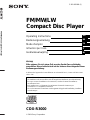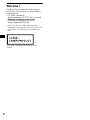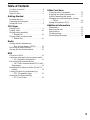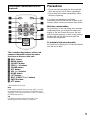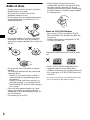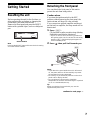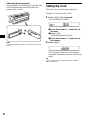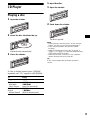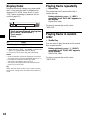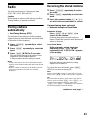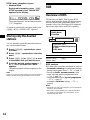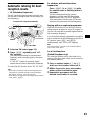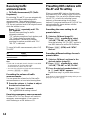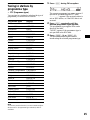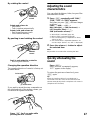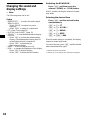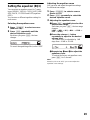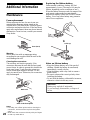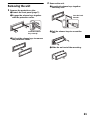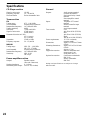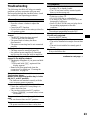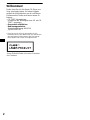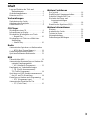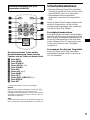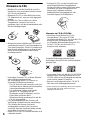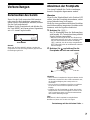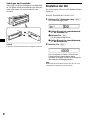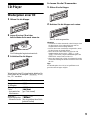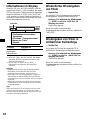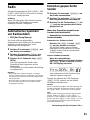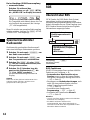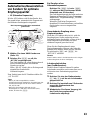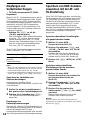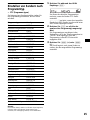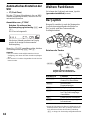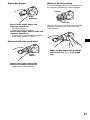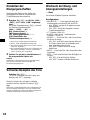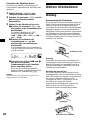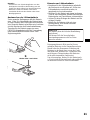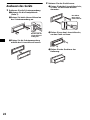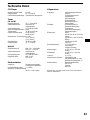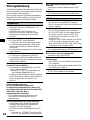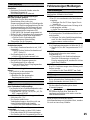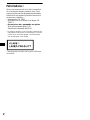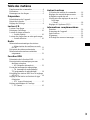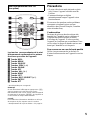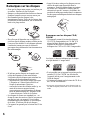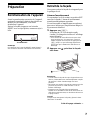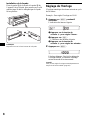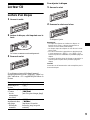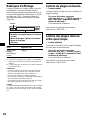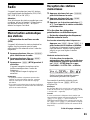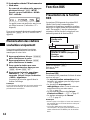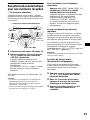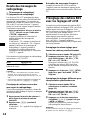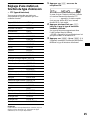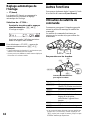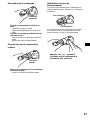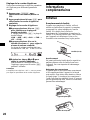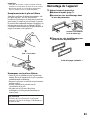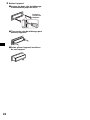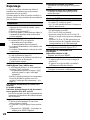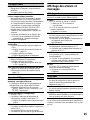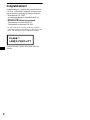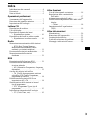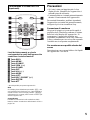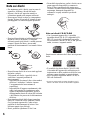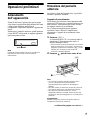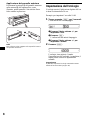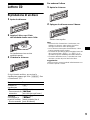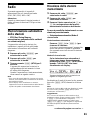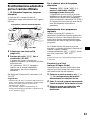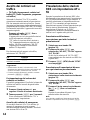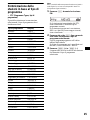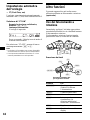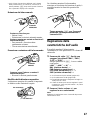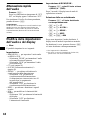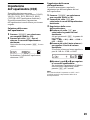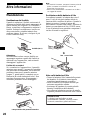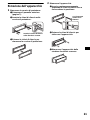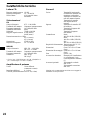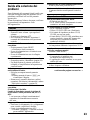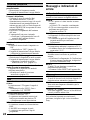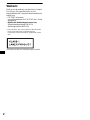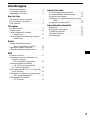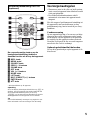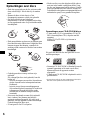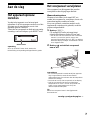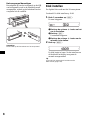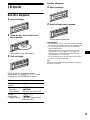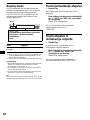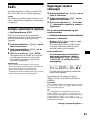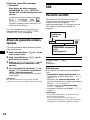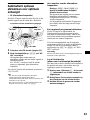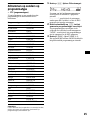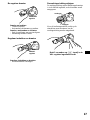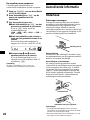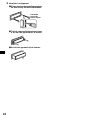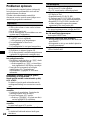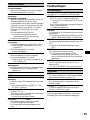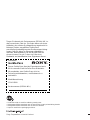Sony CDX-R3000 Manuale utente
- Categoria
- Ricevitori multimediali per auto
- Tipo
- Manuale utente
Questo manuale è adatto anche per

Operating Instructions
Bedienungsanleitung
Mode d’emploi
Istruzioni per l’uso
Gebruiksaanwijzing
GB
DE
FR
IT
NL
3-260-829-11 (1)
Wichtig!
Bitte nehmen Sie sich etwas Zeit, um den Geräte-Pass vollständig
auszufüllen. Dieser befindet sich auf der hinteren Umschlagseite dieser
Bedienungsanleitung.
Si dichiara che l’apparecchio è stato fabbricato in conformità all’art. 2, Comma 1 del D.M. 28.08.
1995 n. 548.
CDX-R3000
For installation and connections, see the supplied installation/connections manual.
Zur Installation und zum Anschluss siehe die mitgelieferte Installations-/Anschlussanleitung.
En ce qui concerne l’installation et les connexions, consulter le manuel d’installation/
raccordement fourni.
Per l’installazione e i collegamenti, fare riferimento al manuale di istruzioni per
l’installazione e i collegamenti in dotazione.
Zie voor het monteren en aansluiten van het apparaat de bijgeleverde handleiding “Installatie
en aansluitingen”.
© 2004 Sony Corporation
FM/MW/LW Compact Disc Player
FM
/
MW
/
LW
Compact Disc Player

2
Welcome !
Thank you for purchasing this Sony Compact
Disc Player. You can enjoy its various features
even more with:
• CD TEXT information
(displayed when a CD TEXT disc* is played).
• Optional controller accessories
Card remote commander RM-X114
Rotary commander RM-X4S
* A CD TEXT disc is an audio CD that includes
information such as the disc name, artist name, and
track names. This information is recorded on the
disc.
This label is located on the bottom of the
chassis.

3
Table of Contents
Location of controls . . . . . . . . . . . . . . . . . . . 4
Precautions . . . . . . . . . . . . . . . . . . . . . . . . . . 5
Notes on discs . . . . . . . . . . . . . . . . . . . . . . . . 6
Getting Started
Resetting the unit. . . . . . . . . . . . . . . . . . . . . . 7
Detaching the front panel . . . . . . . . . . . . . . . 7
Setting the clock . . . . . . . . . . . . . . . . . . . . . . 8
CD Player
Playing a disc. . . . . . . . . . . . . . . . . . . . . . . . . 9
Display items. . . . . . . . . . . . . . . . . . . . . . . . 10
Playing tracks repeatedly
— Repeat Play . . . . . . . . . . . . . . . . . . . . 10
Playing tracks in random order
— Shuffle Play . . . . . . . . . . . . . . . . . . . . 10
Radio
Storing stations automatically
— Best Tuning Memory (BTM). . . . . . . 11
Receiving the stored stations. . . . . . . . . . . . 11
Storing only the desired stations . . . . . . . . . 12
RDS
Overview of RDS . . . . . . . . . . . . . . . . . . . . 12
Automatic retuning for best reception results
— AF (Alternative Frequencies) . . . . . . 13
Receiving traffic announcements
— TA (Traffic Announcement)/TP (Traffic
Programme) . . . . . . . . . . . . . . . . . . . . . . 14
Presetting RDS stations with the AF and TA
setting . . . . . . . . . . . . . . . . . . . . . . . . . . . 14
Tuning in stations by programme type
— PTY (Programme types) . . . . . . . . . . 15
Setting the clock automatically
— CT (Clock Time) . . . . . . . . . . . . . . . . 16
Other Functions
Using the rotary commander. . . . . . . . . . . . 16
Adjusting the sound characteristics . . . . . . 17
Quickly attenuating the sound . . . . . . . . . . 17
Changing the sound and display settings
— Menu . . . . . . . . . . . . . . . . . . . . . . . . . 18
Setting the equalizer (EQ3). . . . . . . . . . . . . 19
Additional Information
Maintenance . . . . . . . . . . . . . . . . . . . . . . . . 20
Removing the unit. . . . . . . . . . . . . . . . . . . . 21
Specifications . . . . . . . . . . . . . . . . . . . . . . . 22
Troubleshooting . . . . . . . . . . . . . . . . . . . . . 23
Error displays/Messages. . . . . . . . . . . . . . . 24

4
Location of controls
Refer to the pages listed for details.
a Volume +/– button
b ATT (attenuate) button 17
c DSPL (display mode change) button
8, 10, 12
d OPEN/EJECT shutter 9
e Display window
f EQ3 button 19
g OFF (Stop/Power off) button* 7, 9
h SEEK +/– button
Radio:
To tune in stations automatically/find a
station manually.
CD:
To skip tracks/fast-forward, reverse a track.
i (front panel release) button 7
j SOURCE (Power on/Radio/CD) button
To select the source.
k MODE button
To change the operation.
l SEL (select) button
To select items.
m RESET button (located on the front side of
the unit, behind the front panel) 7
n Number buttons 18
Radio:
To store the desired station on each number
button.
CD:
(3): REP 10
(4): SHUF 10
o SENS/BTM button 11, 12, 14
p PTY (programme type) button 15
q AF/TA button 13, 14
r Receptor for the card remote
commander
* Warning when installing in a car without
an ACC (accessory) position on the
ignition switch
After turning off the ignition, be sure to press
and hold (OFF) on the unit until the display
disappears.
Otherwise, the display does not turn off and this
causes battery drain.
DSPL
EQ3
ATT OFF
SOURCE MODE
SEL
SEEK
123456
AF/TAPTY
SENS
REP SHUF
BTM
CDX-R3000

5
The corresponding buttons of the card
remote commander control the same
functions as those on this unit.
a DSPL button
b MENU button*
c SOURCE button
d SEEK (–/+) buttons
e SOUND button
f OFF button
g VOL (+/–) buttons
h MODE button
i LIST button*
j DISC*/PRESET (+/–) buttons
k ENTER button*
l ATT button
* Not available for this unit
Note
If the display disappears by pressing (OFF), it cannot
be operated with the card remote commander unless
(SOURCE) on the unit is pressed, or a disc is inserted
to activate the unit first.
Tip
For details on how to replace the battery, see
“Replacing the lithium battery” on page 20.
Precautions
• If your car has been parked in direct sunlight,
allow the unit to cool off before operating it.
• Power aerial will extend automatically while
the unit is operating.
If you have any questions or problems
concerning your unit that are not covered in this
manual, please consult your nearest Sony dealer.
Moisture condensation
On a rainy day or in a very damp area, moisture
condensation may occur inside the lenses and
display of the unit. Should this occur, the unit
will not operate properly. In such a case, remove
the disc and wait for about an hour until the
moisture has evaporated.
To maintain high sound quality
Be careful not to splash juice or other soft drinks
onto the unit or discs.
Card remote commander RM-X114
(optional)
DISC
–
ATTOFF
DSPL MODE
SOURCE
DISC
+
VOL
+
–
PRESET
+
SEEK
+
SEEK
–
PRESET –
SOUND
ENTER
MENU
LIST

6
Notes on discs
• To keep a disc clean, do not touch its surface.
Handle the disc by its edge.
• Keep your discs in their cases or disc
magazines when not in use.
• Do not subject discs to heat/high temperature.
Avoid leaving them in a parked car or on a
dashboard/rear tray.
• Do not attach labels, or use discs with sticky
ink/residue. Such discs may stop spinning
when used, causing a malfunction, or may ruin
the disc.
• Do not use any discs with labels or stickers
attached.
The following malfunctions may result from
using such discs:
– Inability to eject a disc (due to a label or
sticker peeling off and jamming the eject
mechanism).
– Inability to read audio data correctly (e.g.,
playback skipping, or no playback) due to
heat shrinking of a sticker or label causing a
disc to warp.
• Discs with non-standard shapes (e.g., heart,
square, star) cannot be played on this unit.
Attempting to do so may damage the unit. Do
not use such discs.
• You cannot play 8 cm CDs.
• Before playing, clean the discs with a
commercially available cleaning cloth. Wipe
each disc from the centre out. Do not use
solvents such as benzine, thinner, commercially
available cleaners, or antistatic spray intended
for analogue discs.
Notes on CD-R/CD-RW discs
• You can play CD-Rs (recordable CDs)/CD-
RWs (rewritable CDs) designed for audio use
on this unit.
Look for these marks to distinguish CD-Rs/
CD-RWs for audio use.
These marks denote that a disc is not for audio
use.
• Some CD-Rs/CD-RWs (depending on the
equipment used for its recording or the
condition of the disc) may not play on this unit.
• You cannot play a CD-R/a CD-RW that is not
finalized*.
* A process necessary for a recorded CD-R/CD-RW
disc to be played on the audio CD player.

7
Getting Started
Resetting the unit
Before operating the unit for the first time, or
after replacing the car battery or changing the
connections, you must reset the unit.
Remove the front panel and press the RESET
button with a pointed object, such as a ballpoint
pen.
Note
Pressing the RESET button will erase the clock setting
and some stored contents.
Detaching the front panel
You can detach the front panel of this unit to
protect the unit from being stolen.
Caution alarm
If you turn the ignition switch to the OFF
position without removing the front panel, the
caution alarm will beep for a few seconds.
If you connect an optional amplifier and do not
use the built-in amplifier, the beep sound will be
deactivated.
1 Press (OFF)*.
CD playback or radio reception stops (the key
illumination and display remain on).
* If your car has no ACC (accessory) position on
the ignition switch, be sure to turn the unit off by
pressing (OFF) until the display disappears to
avoid car battery drain.
2 Press , then pull it off towards you.
Notes
• If you detach the panel while the unit is still turned
on, the power will turn off automatically to prevent
the speakers from being damaged.
• Do not drop or put excessive pressure on the front
panel and its display window.
• Do not subject the front panel to heat/high
temperature or moisture. Avoid leaving it in a parked
car or on a dashboard/rear tray.
Tip
When carrying the front panel with you, use the
supplied front panel case.
RESET button
continue to next page t
O
P
E
N
/
E
J
E
C
T
(OFF)

8
Attaching the front panel
Attach part A of the front panel to part B of the
unit as illustrated and push the left side into
position until it clicks.
Note
Do not put anything on the inner surface of the front
panel.
Setting the clock
The clock uses a 24-hour digital indication.
Example: To set the clock to 10:08
1 Press (DSPL) for 2 seconds.
The hour indication flashes.
1Press the volume +/– button to set
the hour.
2Press (SEL).
The minute indication flashes.
3Press the volume +/– button to set
the minute.
2 Press (DSPL).
The clock starts. After the clock setting is
completed, the display returns to normal play
mode.
Tip
You can set the clock automatically with the RDS
feature (page 16).
O
P
E
N
/
E
J
E
C
T

9
CD Player
Playing a disc
1 Open the shutter.
2 Insert the disc labelled side up.
Playback starts automatically.
3 Close the shutter.
If a disc is already inserted, press (SOURCE)
repeatedly until “CD” appears to start playback.
To eject the disc
1 Open the shutter.
2 Push down the shutter.
The disc is ejected.
Notes
• While ejecting or inserting a disc, do not close the
shutter. The disc may be caught and damaged.
• A disc may be ejected if you open the shutter
forcefully.
• While the first/last track on the disc is playing, if
(SEEK) (–) or (SEEK) (+) is pressed, playback skips
to the last/first track of the disc.
• When the last track on the disc is over, playback
restarts from the first track of the disc.
Tip
A disc can be played with the shutter opened or
closed.
To Press
Stop playback (OFF)
Skip tracks
–Automatic
Music Sensor
(SEEK) (–/+)
(./>)
[once for each track]
Fast-forward/
reverse
–Manual Search
(SEEK) (–/+)
(m/M)
[hold to desired point]

10
Display items
When the disc/track changes, any prerecorded
title*
1
of the new disc/track is automatically
displayed (if A.SCRL (Auto Scroll) is set to
“ON,” names exceeding 8 characters will be
scrolled (page 18)).
*1 When pressing (DSPL), “NO NAME” indicates that
there is no prerecorded name to display.
*2 Only for CD TEXT discs with the artist name.
Notes
• Some characters cannot be displayed. Characters
and signs which cannot be displayed appear as “ *.”
• For some CD TEXT discs with very many
characters, information may not scroll.
• This unit cannot display the artist name for each
track of a CD TEXT disc.
Tip
When A.SCRL (Auto Scroll) is set to “OFF” and the
disc/track is changed, the disc/track name does not
scroll.
Playing tracks repeatedly
— Repeat Play
The current track will repeat itself when it
reaches the end.
During playback, press (3) (REP)
repeatedly until “REP-ON” appears in
the display.
Repeat Play starts.
To return to normal play mode, select
“REP-OFF.”
Playing tracks in random
order
— Shuffle Play
You can select to play the tracks on the current
disc in random order.
During playback, press (4) (SHUF)
repeatedly until “SHUF-ON” appears
in the display.
Shuffle Play starts.
To return to normal play mode, select
“SHUF-OFF.”
To Press
Switch display item (DSPL )
Source
Displayable items
• Track number/Elapsed playing time
• Disc name*
1
/Artist name*
2
• Track name*
1
•Clock

11
Radio
The unit can store up to 6 stations per band
(FM1, FM2, FM3, MW and LW).
Caution
When tuning in stations while driving, use Best
Tuning Memory to prevent accidents.
Storing stations
automatically
— Best Tuning Memory (BTM)
The unit selects the stations with the strongest
signals within the selected band, and stores them
in the order of their frequency.
1 Press (SOURCE) repeatedly to select
the radio.
2 Press (MODE) repeatedly to select the
band.
3 Press (SENS) (BTM) for 2 seconds.
The unit stores stations in the order of their
frequencies on the number buttons.
A beep sounds when the setting is stored.
Notes
• If only a few stations can be received due to weak
signals, some number buttons will retain their former
settings.
• When a number is indicated in the display, the unit
starts storing stations from the one currently
displayed.
Receiving the stored stations
1 Press (SOURCE) repeatedly to select
the radio.
2 Press (MODE) repeatedly to select the
band.
3 Press the number button ((1) to (6))
on which the desired station is stored.
If preset tuning does not work
— Automatic tuning/Local Seek Mode
Automatic tuning:
Press ( SEEK) (+) or (SEEK) (–) to
search for the station.
Scanning stops when the unit receives a
station. Repeat the operation until the desired
station is received.
Local Seek Mode:
If the automatic tuning stops too
frequently, press (SENS) (BTM)
repeatedly until “LOCAL-ON” appears
in the display.
Only the stations with relatively strong
signals will be tuned in.
To cancel the local seek mode, press (SENS)
(BTM) twice when receiving FM.
Note
When receiving MW or LW, to cancel the local seek
mode, press (SENS) (BTM) (“LOCAL-OFF” appears).
Tip
If you know the frequency of the station you want to
listen to, press and hold (SEEK) (+) or (SEEK) (–) to
locate the approximate frequency, then press
(SEEK) (+) or (SEEK) (–) repeatedly to fine adjust to
the desired frequency (manual tuning).
continue to next page t

12
If FM stereo reception is poor
— Monaural Mode
During radio reception, press (SENS)
(BTM) repeatedly until “MONO-ON”
appears in the display.
The sound improves, but becomes monaural
(“ST” disappears).
To return to normal radio reception mode, press
(SENS) (BTM) (“MONO-OFF” appears).
Storing only the desired
stations
You can manually preset the desired stations on
any chosen number button.
1 Press (SOURCE) repeatedly to select
the radio.
2 Press (MODE) repeatedly to select the
band.
3 Press (SEEK) (+) or ( SEEK) (–) to tune
in the station that you want to store.
4 Press the desired number button ((1)
to (6)) for 2 seconds until “MEM”
appears.
The number button indication appears in the
display.
Note
If you try to store another station on the same number
button, the previously stored station will be erased.
RDS
Overview of RDS
FM stations with Radio Data System (RDS)
service send inaudible digital information along
with the regular radio programme signal. For
example, one of the following will be displayed
upon receiving a station with RDS capability.
RDS services
RDS data offers you other conveniences, such as:
• Automatic retuning of a programme, helpful
during long-distance drives. — AF t page 13
• Receiving traffic announcements, even
when enjoying another programme/source.
— TA t page 14
•
Selecting stations by the
type of programme
.
— PTY t page 15
• Automatic clock time setting. — CT t
page 16
Notes
• Depending on the country/region, not all of the RDS
functions are available.
• RDS will not work properly if the signal strength is
too weak or if the station you are tuned to is not
transmitting RDS data.
To Press
Switch Clock/
Station name
(DSPL)
Displayable items
• Radio band
•Function
Displayable items
• Station name (frequency)
•Clock
•RDS data

13
Automatic retuning for best
reception results
— AF (Alternative Frequencies)
The AF function allows the radio to always tune
into the area’s strongest signal for the station you
are listening to.
1 Select an FM station (page 11).
2 Press (AF/TA) repeatedly until “AF-
ON” appears.
The unit starts searching for an alternative
frequency with a stronger signal in the same
network.
If “NO AF” flashes, the currently tuned
station does not have an alternative frequency.
To cancel the AF function, select “AF, TA-OFF.”
Tips
• If “AF-ON” is selected, traffic announcements are
cancelled. To activate the traffic announcements
with the AF function, select “AF, TA-ON.”
• If you want to change the on/off setting while playing
a CD, press (AF/TA).
For stations without alternative
frequencies
Press ( SEEK) (+) or (SEEK) (–) while
the station name is flashing (within 8
seconds).
The unit starts searching for another
frequency with the same PI (Programme
Identification) data (“PI SEEK” appears).
If the unit cannot find the same PI, the unit
returns to the previously selected frequency.
Staying with one regional programme
When the AF function is on: this unit’s factory
setting restricts reception to a specific region, so
you won’t be switched to another regional station
with a stronger frequency.
If you leave this regional programme’s reception
area or would like to take advantage of the whole
AF function, press (SEL) and (AF/TA)
simultaneously until “REG-OFF” appears.
Note
This function does not work in the United Kingdom
and in some other areas.
Local Link function
(United Kingdom only)
This function enables you to select other local
stations in the area, even if they are not stored on
your number buttons.
1 Press a number button ((1) to (6))
that has a local station stored on it.
2 Within 5 seconds, press the number
button of the local station again.
3 Repeat this procedure until the
desired local station is received.
Frequencies change automatically.
98.5 MHz
Station
102.5 MHz
96.0 MHz

14
Receiving traffic
announcements
— TA (Traffic Announcement)/TP (Traffic
Programme)
By activating TA and TP, you can automatically
tune in an FM station broadcasting traffic
announcements. These settings function
regardless of the current FM programme/source,
CD; the unit switches back to the original source
when the bulletin is over.
Press (AF/TA) repeatedly until “TA-
ON” appears.
The unit starts searching for traffic
information stations.
“TP” indicates reception of such stations, and
“TA” flashes during an actual traffic
announcement. The unit will continue
searching for stations available with TP if
“NO TP” is indicated.
To cancel all traffic announcements, select “AF,
TA- OFF.”
Tips
• If “TA-ON” is selected, the AF function is cancelled.
To activate the AF function with traffic
announcements, select “AF, TA-ON.”
• You can also cancel the current announcement by
pressing (SOURCE) or (MODE).
Presetting the volume of traffic
announcements
You can preset the volume level of the traffic
announcements so as to not miss hearing them.
1 Press the volume +/– button to adjust
the desired volume level.
2 Press (AF/TA) for 2 seconds.
“TA” appears and the setting is stored.
Receiving emergency announcements
If either AF or TA is on, the unit will switch to
emergency announcements, if one comes in
while listening to an FM station or CD.
Presetting RDS stations with
the AF and TA setting
When you preset RDS stations, the unit stores
each station’s AF/TA setting (on/off) as well as
its frequency. You can select a different setting
(for AF, TA, or both) for individual preset
stations, or the same setting for all preset
stations. If you preset stations with “AF-ON” the
unit automatically stores stations with the
strongest radio signal.
Presetting the same setting for all
preset stations
1 Select an FM band (page 11).
2 Press (AF/TA) repeatedly to select
“AF-ON,” “TA-ON” or “AF, TA-ON.”
Note that selecting “AF, TA-OFF” applies to
non-RDS stations as well as RDS stations.
3 Press (SENS) (BTM) until “BTM”
flashes.
Presetting different settings for each
preset station
1 Select an FM band, and tune in the
desired station (page 11).
2 Press (AF/TA) repeatedly to select
“AF-ON,” “TA-ON” or “AF, TA-ON.”
3 Press the desired number button ((1)
to (6)) until “MEM” appears.
Repeat from step 1 to preset other stations.
Note
If you want to change the AF/TA setting while you are
playing a CD, press (AF/TA).
To Press
Cancel current
announcement
(AF/TA)

15
Tuning in stations by
programme type
— PTY (Programme types)
You can tune in a station by selecting the type of
programme you would like to listen to.
Note
You cannot use this function in some countries/regions
where no PTY (Programme Type selection) data is
available.
1 Press (PTY) during FM reception.
The current programme type name appears if
the station is transmitting the PTY data.
“- - - - - - - -” appears if the received station is
not an RDS station, or if the RDS data is not
received.
2 Press (PTY) repeatedly until the
desired programme type appears.
The programme types appear in the order
shown in the table.
“NONE” appears if the programme type is
not specified in the RDS data.
3 Press ( SEEK) (+) or (SEEK) (–).
The unit starts searching for a station
broadcasting the selected programme type.
Programme types Display
News NEWS
Current Affairs AFFAIRS
Information INFO
Sports SPORT
Education EDUCATE
Drama DRAMA
Culture CULTURE
Science SCIENCE
Va ri ed VAR IE D
Popular Music POP M
Rock Music ROCK M
Easy Listening EASY M
Light Classical LIGHT M
Classical CLASSICS
Other Music Type OTHER M
Weather WEATHER
Finance FINANCE
Children’s Programmes CHILDREN
Social Affairs SOCIAL A
Religion RELIGION
Phone In PHONE IN
Travel TRAVEL
Leisure LEISURE
Jazz Music JAZZ
Country Music COUNTRY
National Music NATION M
Oldies Music OLDIES
Folk Music FOLK M
Documentary DOCUMENT

16
Setting the clock
automatically
— CT (Clock Time)
The CT data from the RDS transmission sets the
clock automatically.
Selecting “CT-ON”
During radio reception, press (SEL)
and (2) simultaneously.
The clock is set.
After one second, the display returns to
normal radio reception mode.
To select “CT-OFF,” press (SEL) and (2)
simultaneously again.
Notes
• The CT function may not work even though an RDS
station is being received.
• There might be a difference between the time set by
the CT function and the actual time.
Other Functions
You can also control the unit with a rotary
commander (optional).
Using the rotary commander
First, attach the appropriate label depending on
how you want to mount the rotary commander.
The rotary commander works by pressing
buttons and/or rotating controls.
By pressing buttons
* If your car has no ACC (accessory) position on the
ignition key switch, after turning off the ignition, be
sure to press and hold (OFF) until the display
disappears.
Press To
(SOURCE) Change the source
(Radio/CD)/Power on
(MODE) Change radio band
(ATT) Attenuate the sound
(OFF)* Stop playback or radio
reception/Power off
(SEL) Adjust and select
(DSPL) Change the display item
SEL
DSPL
MODE
SEL
DSPL
MODE
OFF
Rotate the VOL control
to adjust the volume.
(SOURCE)
(SEL)
(ATT)
(DSPL)
(OFF)
(MODE)

17
By rotating the control
Rotate and release to:
– Skip tracks.
– Tune in stations automatically.
Rotate, hold, and release to:
– Fast-forward/reverse a track.
– Find a station manually.
By pushing in and rotating the control
Push in and rotate the control to:
– Receive preset stations.
Changing the operative direction
The operative direction of controls is factory-set
as shown below.
If you need to mount the rotary commander on
the right hand side of the steering column, you
can reverse the operative direction.
Press (SEL) for 2 seconds while
pushing the VOL control.
Adjusting the sound
characteristics
You can adjust the balance, fader, low pass filter
and subwoofer volume.
1 Press ( SEL ) repeatedly until “BAL,”
“FAD,” “LPF” or “SUB” appears.
Each time you press (SEL), the item changes
as follows:
LOW*
1
t MID*
1
t HI*
1
t
BAL (left-right) t FAD (front-rear) t
LPF (low pass filter)*
2
*
3
t
SUB (subwoofer volume)*
2
*
4
*1 When EQ3 is activated (page 19).
*2 When “SUB” is selected (page 18).
*3 The cut off frequency is adjustable to 78 Hz,
125 Hz or OFF.
*4 The volume level is adjustable between –10
and +10 steps. (Below –10, “ATT” is displayed.)
2 Press the volume +/– button to adjust
the selected item.
Note
Adjust within 3 seconds after selecting the item.
Quickly attenuating the
sound
Press (ATT).
After “ATT-ON” momentarily appears,
“ATT” appears in the display.
To restore the previous volume level, press
(ATT) again.
Tip
When the interface cable of a car telephone is
connected to the ATT lead, the unit decreases the
volume automatically when a telephone call comes in
(Telephone ATT function).
SEEK/AMS
control
PRESET
control
To increase
To decrease

18
Changing the sound and
display settings
— Menu
The following items can be set:
Setup
• REAR/SUB*
1
— to switch the audio output
REAR or SUB.
– Select “REAR” to output to a power
amplifier.
– Select “SUB” to output to a subwoofer.
• CT (Clock Time) (page 16)
• A.SCRL (Auto Scroll)*
2
(page 10)
•DEMO*
1
— to turn the demonstration display
on or off.
– Select “ON” to activate the demonstration
display (The demonstration starts about 10
seconds after the unit is turned off).
– Select “OFF” to deactivate the
demonstration display.
• BEEP — to turn the beeps on or off.
• DIM — to change the brightness of the display.
– Select “ON” to dim the display.
– Select “OFF” to deactivate the Dimmer.
Switching the REAR/SUB*
1
Press (SEL) and then press the
volume + (REAR) or – (SUB) button.
After 3 seconds, the display returns to normal
play mode.
Selecting the desired item
Press (SEL) and the desired button
simultaneously.
(SEL) + (2): CT
(SEL) + (3): A.SCRL*
2
(SEL) + (4): DEMO*
1
(SEL) + (6): BEEP
(SEL) + (DSPL): DIM
After the mode setting is completed, the display
returns to normal play mode.
To cancel the item, press (SEL) and the desired
button simultaneously again.
*1 When the unit is turned off.
*2 When no CD is playing, this item will not appear.

19
Setting the equalizer (EQ3)
You can select an equalizer curve for 7 music
types (XPLOD, VOCAL, CLUB, JAZZ, NEW
AGE, ROCK, CUSTOM and OFF (equalizer
OFF)).
You can store a different equalizer setting for
each source.
Selecting the equalizer curve
1 Press (SOURCE) to select a source
(Radio or CD).
2 Press (EQ3) repeatedly until the
desired equalizer curve.
Each time you press (EQ3), the item
changes.
To cancel the equalizing effect, select “OFF.”
Adjusting the equalizer curve
You can store and adjust the equalizer settings
for different tone ranges.
1 Press (SOURCE) to select a source
(Radio or CD).
2 Press (EQ3) repeatedly to select the
desired equalizer curve.
3 Adjusting the equalizer curve.
1 Press (SEL) repeatedly to select the
desired tone range.
Each time you press (SEL), the tone range
changes.
LOW t MID t HI (t BAL t FAD t
LPF t SUB)
2 Press the volume +/– button
repeatedly to adjust to the desired
volume level.
The volume level is adjustable by 1 dB
steps from –10 dB to +10 dB.
3 Repeat step 1 and 2 to adjust the
equalizer curve.
To restore the factory-set equalizer curve,
press (SEL) for 2 seconds.
Note
When EQ3 is set to “OFF,” you cannot adjust the
equalizer curve settings.

20
Additional Information
Maintenance
Fuse replacement
When replacing the fuse, be sure to use one
matching the amperage rating stated on the
original fuse. If the fuse blows, check the power
connection and replace the fuse. If the fuse blows
again after replacement, there may be an internal
malfunction. In such a case, consult your nearest
Sony dealer.
Warning
Never use a fuse with an amperage rating
exceeding the one supplied with the unit as this
could damage the unit.
Cleaning the connectors
The unit may not function properly if the
connectors between the unit and the front panel
are not clean. In order to prevent this, detach the
front panel (page 7) and clean the connectors
with a cotton swab dipped in alcohol. Do not
apply too much force. Otherwise, the connectors
may be damaged.
Notes
• For safety, turn off the ignition before cleaning the
connectors, and remove the key from the ignition
switch.
• Never touch the connectors directly with your fingers
or with any metal device.
Replacing the lithium battery
Under normal conditions, battery will last
approximately 1 year. (The service life may be
shorter, depending on the conditions of use.)
When the battery becomes weak, the range of the
card remote commander becomes shorter.
Replace the battery with a new CR2025 lithium
battery. Use of any other battery may present a
risk of fire or explosion.
Notes on lithium battery
• Keep the lithium battery out of the reach of
children. Should the battery be swallowed,
immediately consult a doctor.
• Wipe the battery with a dry cloth to assure a
good contact.
• Be sure to observe the correct polarity when
installing the battery.
• Do not hold the battery with metallic tweezers,
otherwise a short-circuit may occur.
Fuse (10 A)
Main unit
Back of the front panel
x
+ side up
WARNING
Battery may explode if mistreated.
Do not recharge, disassemble, or dispose of
in fire.
La pagina si sta caricando...
La pagina si sta caricando...
La pagina si sta caricando...
La pagina si sta caricando...
La pagina si sta caricando...
La pagina si sta caricando...
La pagina si sta caricando...
La pagina si sta caricando...
La pagina si sta caricando...
La pagina si sta caricando...
La pagina si sta caricando...
La pagina si sta caricando...
La pagina si sta caricando...
La pagina si sta caricando...
La pagina si sta caricando...
La pagina si sta caricando...
La pagina si sta caricando...
La pagina si sta caricando...
La pagina si sta caricando...
La pagina si sta caricando...
La pagina si sta caricando...
La pagina si sta caricando...
La pagina si sta caricando...
La pagina si sta caricando...
La pagina si sta caricando...
La pagina si sta caricando...
La pagina si sta caricando...
La pagina si sta caricando...
La pagina si sta caricando...
La pagina si sta caricando...
La pagina si sta caricando...
La pagina si sta caricando...
La pagina si sta caricando...
La pagina si sta caricando...
La pagina si sta caricando...
La pagina si sta caricando...
La pagina si sta caricando...
La pagina si sta caricando...
La pagina si sta caricando...
La pagina si sta caricando...
La pagina si sta caricando...
La pagina si sta caricando...
La pagina si sta caricando...
La pagina si sta caricando...
La pagina si sta caricando...
La pagina si sta caricando...
La pagina si sta caricando...
La pagina si sta caricando...
La pagina si sta caricando...
La pagina si sta caricando...
La pagina si sta caricando...
La pagina si sta caricando...
La pagina si sta caricando...
La pagina si sta caricando...
La pagina si sta caricando...
La pagina si sta caricando...
La pagina si sta caricando...
La pagina si sta caricando...
La pagina si sta caricando...
La pagina si sta caricando...
La pagina si sta caricando...
La pagina si sta caricando...
La pagina si sta caricando...
La pagina si sta caricando...
La pagina si sta caricando...
La pagina si sta caricando...
La pagina si sta caricando...
La pagina si sta caricando...
La pagina si sta caricando...
La pagina si sta caricando...
La pagina si sta caricando...
La pagina si sta caricando...
La pagina si sta caricando...
La pagina si sta caricando...
La pagina si sta caricando...
La pagina si sta caricando...
La pagina si sta caricando...
La pagina si sta caricando...
La pagina si sta caricando...
La pagina si sta caricando...
La pagina si sta caricando...
La pagina si sta caricando...
La pagina si sta caricando...
La pagina si sta caricando...
La pagina si sta caricando...
La pagina si sta caricando...
La pagina si sta caricando...
La pagina si sta caricando...
La pagina si sta caricando...
La pagina si sta caricando...
La pagina si sta caricando...
La pagina si sta caricando...
La pagina si sta caricando...
La pagina si sta caricando...
La pagina si sta caricando...
La pagina si sta caricando...
La pagina si sta caricando...
La pagina si sta caricando...
La pagina si sta caricando...
La pagina si sta caricando...
La pagina si sta caricando...
La pagina si sta caricando...
-
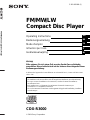 1
1
-
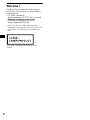 2
2
-
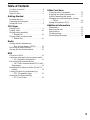 3
3
-
 4
4
-
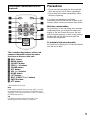 5
5
-
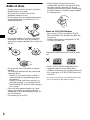 6
6
-
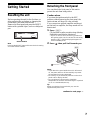 7
7
-
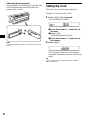 8
8
-
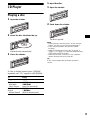 9
9
-
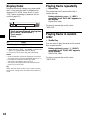 10
10
-
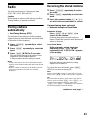 11
11
-
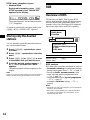 12
12
-
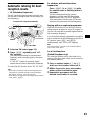 13
13
-
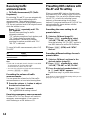 14
14
-
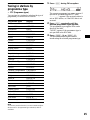 15
15
-
 16
16
-
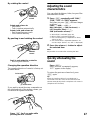 17
17
-
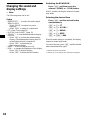 18
18
-
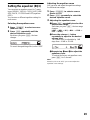 19
19
-
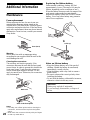 20
20
-
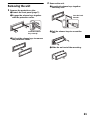 21
21
-
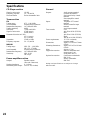 22
22
-
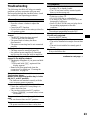 23
23
-
 24
24
-
 25
25
-
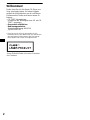 26
26
-
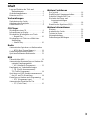 27
27
-
 28
28
-
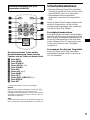 29
29
-
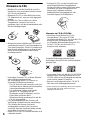 30
30
-
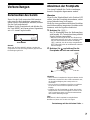 31
31
-
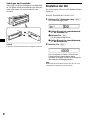 32
32
-
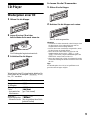 33
33
-
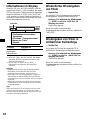 34
34
-
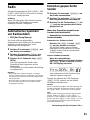 35
35
-
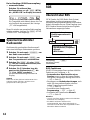 36
36
-
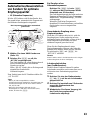 37
37
-
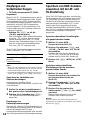 38
38
-
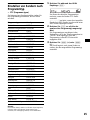 39
39
-
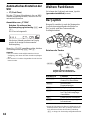 40
40
-
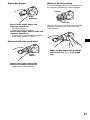 41
41
-
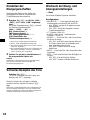 42
42
-
 43
43
-
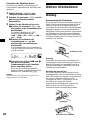 44
44
-
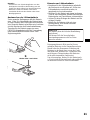 45
45
-
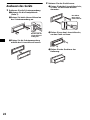 46
46
-
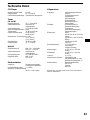 47
47
-
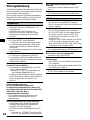 48
48
-
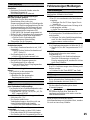 49
49
-
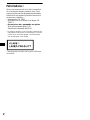 50
50
-
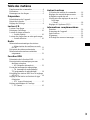 51
51
-
 52
52
-
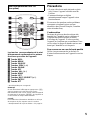 53
53
-
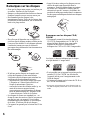 54
54
-
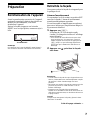 55
55
-
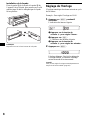 56
56
-
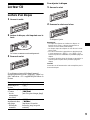 57
57
-
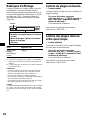 58
58
-
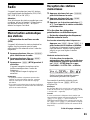 59
59
-
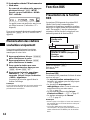 60
60
-
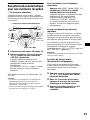 61
61
-
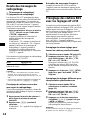 62
62
-
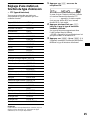 63
63
-
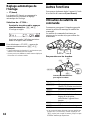 64
64
-
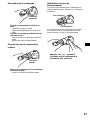 65
65
-
 66
66
-
 67
67
-
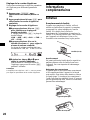 68
68
-
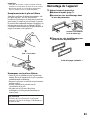 69
69
-
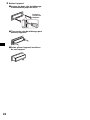 70
70
-
 71
71
-
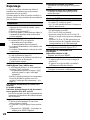 72
72
-
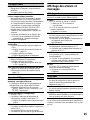 73
73
-
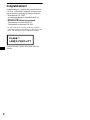 74
74
-
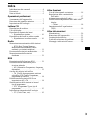 75
75
-
 76
76
-
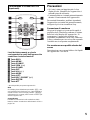 77
77
-
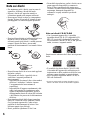 78
78
-
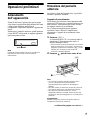 79
79
-
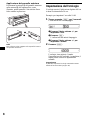 80
80
-
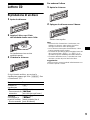 81
81
-
 82
82
-
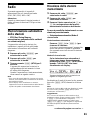 83
83
-
 84
84
-
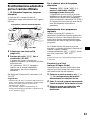 85
85
-
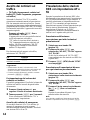 86
86
-
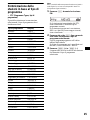 87
87
-
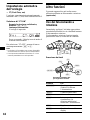 88
88
-
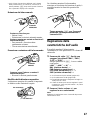 89
89
-
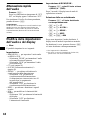 90
90
-
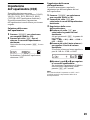 91
91
-
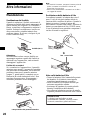 92
92
-
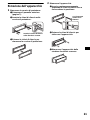 93
93
-
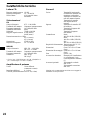 94
94
-
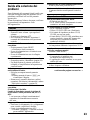 95
95
-
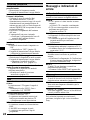 96
96
-
 97
97
-
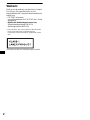 98
98
-
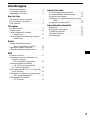 99
99
-
 100
100
-
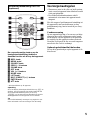 101
101
-
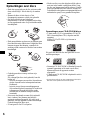 102
102
-
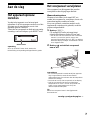 103
103
-
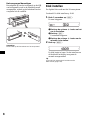 104
104
-
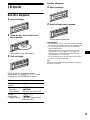 105
105
-
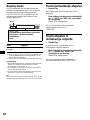 106
106
-
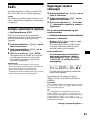 107
107
-
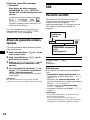 108
108
-
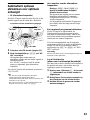 109
109
-
 110
110
-
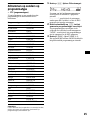 111
111
-
 112
112
-
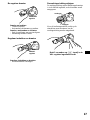 113
113
-
 114
114
-
 115
115
-
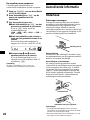 116
116
-
 117
117
-
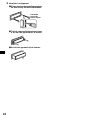 118
118
-
 119
119
-
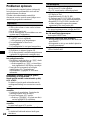 120
120
-
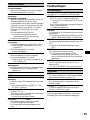 121
121
-
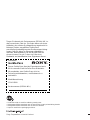 122
122
Sony CDX-R3000 Manuale utente
- Categoria
- Ricevitori multimediali per auto
- Tipo
- Manuale utente
- Questo manuale è adatto anche per
in altre lingue
- English: Sony CDX-R3000 User manual
- français: Sony CDX-R3000 Manuel utilisateur
- Deutsch: Sony CDX-R3000 Benutzerhandbuch
- Nederlands: Sony CDX-R3000 Handleiding
Documenti correlati
-
Sony CDX-S1000 Manuale utente
-
Sony CDX-GT100 Manuale utente
-
Sony CDX-GT100 Manuale del proprietario
-
Sony CDX-R3300MP Manuale del proprietario
-
Sony MDX-F5800 Manuale utente
-
Sony MDX-CA790X Manuale utente
-
Sony CDX-S2000C Manuale utente
-
Sony CDX-L480X Manuale utente
-
Sony CDX-L420V Manuale utente
-
Sony CDX-L420V Manuale utente