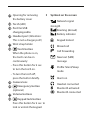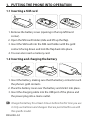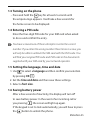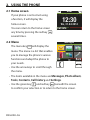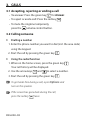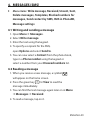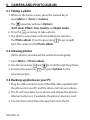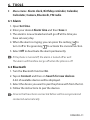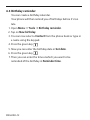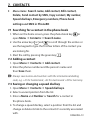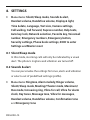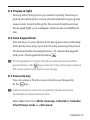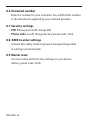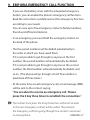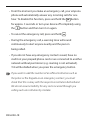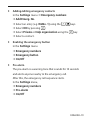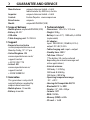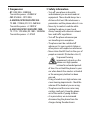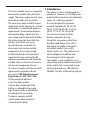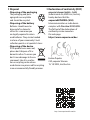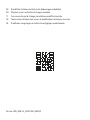Eveline Pupeter, emporia Telecom
www.emporia.eu
Thank you for purchasing an emporia product!
Please read this user guide before attempting to use your phone.
English
EUPHORIA

2
1
3 4
1413
1918
22
14
15
20 121
5
8
7 6
9
1210 11
› YOUR MOBILE PHONE AT A GLANCE
1 Speaker
2 Display (screen)
3 Green key
• Start or accept a call
• In the menu: Conrm selection
• On standby: Access Call history
4 Arrow keys
• Use these to ick through your Contacts and the Menu.
• When the phone is on standby, press to access Favourites.
• When the phone is on standby, press to access Contacts.
5 Red key
• When in a call: End
• When in the menu: One step back
• When entering digits or letters: Delete
6
1
key (voicemail)
7
menu
Menu key
8 Camera key
9 Alarm key
10
+
Star key
11
#
aA1!
Hash key
12 On/O key
1716

13 Opening for removing
thebattery cover
14 Torch (LED)
15 Port for USB
chargingcable
16 Headset port (Attention:
This is not a charger port!)
17 Wrist strap holder
18 Torch button
When the phone is on,
the torch can be on
continuously:
• Press this button for 2sec.
toturn the torch on.
• To turn the torch o,
pressthe button briey.
19 Camera lens
20 Emergency button
(optional)
21 Volume buttons
22 Keypad lock button
Press this button for 2sec. to
lock or unlock the keypad.
›Symbols on the screen
Network signal
strength
Roaming (abroad)
Battery indicator
Keypad locked
Missed call
Call forwarding
New text (SMS)
message
Prole: Silent/Sleep
mode
Alarm on
Headset connected
Bluetooth activated
Bluetooth connected

ENGLISH–04
1. PUTTING THE PHONE INTO OPERATION
1.1 Inserting a SIM card
1. Remove the battery cover (opening in the top left-hand
corner).
2. Open the SIM card holder (slide and lift up the ap).
3. Insert the SIM card into the SIM card holder with the gold
contacts facing down and lock the ap back into place.
4. You can also insert a memory card.
1.2 Inserting and charging the battery
1. Insert the battery, making sure that the battery contacts touch
the phone's gold contacts.
2. Place the battery cover over the battery and click it into place.
3. Insert the charging cable into the USB port of the phone and
the power plug into a mains outlet.
Charge the battery for at least 4 hours before the rst time you use
it. Only use batteries and chargers that are permitted for use with
this specic model.

ENGLISH–05
1.3 Turning on the phone
• Press and hold the key for at least 2seconds until
theemporia logo appears. It will take a few seconds for
thehome screen to be displayed.
1.4 Entering a PIN code
Enter the four-digit PIN code for your SIM card when asked
todo so and conrm the entry.
You have a maximum of three attempts to enter the correct
number. If you enter the wrong number three times in a row, you
will only be able to unblock the SIM card with the PUK code. You
will nd your original PIN code and PUK code in the documents
supplied with your SIM card by your network operator.
1.5 Setting the language, time and date
1. Use to select a language and then conrm your selection
bypressing OK.
2. Set the time and date and then save these settings.
3. Select a font size.
1.6 Saving battery power
After a few seconds of inactivity, the display will turn o
tosave battery power. In the event of an incoming call or
you pressing , the screen will light up again.
If the keypad is set to lock automatically, you will have to press
the button to unlock the phone.

ENGLISH–06
2. USING THE PHONE
2.1 Home screen
If your phone is on but not using
afunction, it will display the
homescreen.
You can return to the home screen
anytime by pressing the redkey
several times.
2.2 Menu
The menu key
menu
will display the
menu. The menu is a list that enables
you to manage the phone's various
functions and adapt the phone to
yourneeds.
• Use the arrow keys to scroll through
themenu.
• The items available in the menu are Messages, Photo album,
Tools, Contacts, Call history and Settings.
• Use the green key and red key beneath the screen
toconrm your selection or to return to the home screen.
12:30
We, 21.04.2014
GSM
Call info
OK Back
Messages

ENGLISH–07
2.3 Dual-function keys
Some keys have additional functions if they are pressed
andheld down for a few seconds:
1
key: Listen to your voicemail
+
key: + for country codes, e.g. +49 for Germany
#
aA1!
key: Show missed calls
2.4 Writing text
You enter text using the keypad.
• To input text, press a number key multiple times
(e.g. 2 ×
4
ghi
, 1 ×
1
, 3 ×
5jkl
, 3 ×
5jkl
and 3 ×
6
mno
for Hallo)
• Special characters and symbols have been assigned to the
various keys, but can dier in some languages:
1
. , - ? ! 1 ' @ : ; ( ) *
2
abc
abc2äáçåâāæć
3
def
def3ëéèê€đē
4
ghi
ghi4îïíìğι
5jkl
j k l 5 £
6
mno
m n o 6 ö ñ ô œ ó ò
7
pqrs
pqrs7ß$ş
8
tuv
t u v 8 ü ù û ú
9
wxyz
wxyz9ŵýÿ
0
Space 0
+
., ?! '" () @\ /: _; +- *= %& <> ₤$ ¥§ €¤ [] {}~#
• Use the
#
aA1!
key to switch between the abc, ABC, Abc and
123input methods.

ENGLISH–08
3. CALLS
3.1 Accepting, rejecting or ending a call
• To answer: Press the green key for Answer.
• To reject or end a call: Press the red key .
• To mute the ringtone temporarily,
press the volume control button.
3.2 Calling someone
›Dialling a number
1. Enter the phone number you want to dial (incl. the area code)
using the keypad.
2. Start the call by pressing the green key .
›Using the redial function
1. When on the home screen, press the green key .
Your call history will be displayed.
2. Use the arrow keys and to select a number.
3. Start the call by pressing the green key .
To go hands-free during a call, open Options and
turn on thespeaker.
If the screen has gone dark during the call,
press the red key twice.

ENGLISH–09
4. MESSAGES SMS
›Menu items: Write message, Received, Unsent, Sent,
Delete messages, Templates, Blocked numbers for
messages, Send contact by SMS, SMS in PhoneBK,
Message settings
4.1 Writing and sending a message
1. Open Menu _Messages.
2. Select Write message.
3. Enter the text using the keypad.
4. To specify a recipient for the SMS,
open Options and select Send to.
5. You can now select a Contact from the phone book,
type in a Phone number using the keypad or
select a number from your Unsaved numbers list.
4.2 Reading a message
1. When you receive a new message, a symbol
will appear on the home screen.
2. Press the green key for View to read the
messageimmediately.
3. You can nd the text message again later on in Menu
_Messages _Received.
4. To read a message, tap on it.

ENGLISH–10
5. CAMERA AND PHOTO ALBUM
5.1 Taking a photo
1. When on the home screen, press the camera key or
openMenu _Tools _Camera.
• The arrow key will open Options
(Self-timer, Effect, Size, Quality and Night mode).
2. Press the arrow key to take a photo.
3. The photo you've taken will immediately be stored in
thePhoto album. Press the green key to go straight
from the camera to the Photo album.
5.2 Viewing photos
• All the photos you take will be sorted chronologically.
1. Open Menu _Photo album.
2. Use the arrow keys and to scroll through the photos.
3. Pressing the green key will open Options for the
selectedpicture.
5.3 Backing up photos on your PC
1. Plug the USB connector end of the USB cable supplied with
thephone into your PC and the other end into your phone.
2. The PC will now detect your phone and display the phone's
internal memory or, if available, the phone's memory card.
3. You can then select les and copy them onto the PC.

ENGLISH–11
6. TOOLS
›Menu items: Alarm clock, Birthday reminder, Calendar,
Calculator, Camera, Bluetooth, FM radio
6.1 Alarm
1. Open Set time.
2. Enter your desired Alarm time and then Save it.
3. The alarm is now activated and will go o at the time you
haveset every day.
4. When the alarm is ringing, you can press the red key to
turn it o or the green key to activate the snooze function.
5. Select Off to deactivate the alarm permanently.
If the phone is turned o, the alarm is turned o as well.
The alarm will therefore not go o when the phone is o.
6.2 Bluetooth
1. Turn the Bluetooth function On.
2. Tap on Connect and then on Search for new devices.
A list of available devices will be displayed.
3. Select the device you want to pair the phone with from the list.
4. Follow the instructions to pair the devices.
Devices that have been connected before will be recognised and
connected automatically.
• Turn the alarm On or Off and, if necessary, change the Alarm
time.
• You can change settings for the Alarm ringtone and Alarm
volume in the alarm app. (Menu _Tools _Alarm)

ENGLISH–12
6.3 Birthday reminder
You can create a birthday calendar.
Your phone will then remind you of birthdays before it's too
late.
1. Open Menu _Tools _Birthday reminder.
2. Tap on New birthday.
3. You can now select a Contact from the phone book or type in
a name using the keypad.
4. Press the green key .
5. Now you can enter the birthday date in Set date.
6. Press the green key .
7. Then you can enter the time at which you want to be
reminded of the birthday in Reminder time.

ENGLISH–13
7. CONTACTS
›Menu items: Search name, Add contact, Edit contact,
Delete, Send contact by SMS, Copy contact, My number,
Speed dial keys, Emergency numbers, Phone book
settings and SMS in PhoneBK
7.1 Searching for a contact in the phone book
1. When on the home screen, press the phone book key or
open Menu _Contacts _Search name.
2. Use the arrow keys and to scroll through the entries or
use the keypad to type the rst few letters of the contact you
are looking for.
3. Start the call by pressing the green key .
7.2 Adding a contact
1. Open Menu _Contacts _Add contact.
2. Enter the phone number and the person's name and
thenSave them.
Always save names and numbers with the international dialling
code, e.g. +41 for Switzerland, +43 for Austria and +49 for Germany.
7.3 Saving or changing a speed dial key
1. Open Menu _Contacts _Speed dial keys.
2. Select a vacant position from the list.
3. Enter a Name and Number or Search for a contact in
thephone book.
4. To change a speed dial key, select a position from the list and
change or delete its link to the contact it's currently associated
with.

ENGLISH–14
8. SETTINGS
›Menu items: Silent/Sleep mode, Sounds & alert,
Handset volume, Handsfree volume, Display & light,
Time & date, Language, Text size, Camera settings,
Call waiting, Call forward, Supress number, Help texts,
Auto key lock, Network selection, Favorite key, Voicemail
number, Emergency numbers, Emergency button,
Security settings, Phone book settings, 0000 to enter
Settings and Master reset
8.1 Silent/Sleep mode
In this mode, incoming calls will only be indicated by a visual
alert. The phone's ringtone and vibration are turned o.
8.2 Sounds & alert
You can personalise the settings for tones, alerts and vibration
or select a set of predened settings (prole).
›Menu items: Ringtone, Alarm melody, Ringer volume,
Silent/Sleep mode, Meeting/Theater mode, Maximum/
Bus mode, Increasing ring, Vibra for call, Vibra for alarm
clock, Key tones, Message tone, Vibra for messages,
Handset volume, Handsfree volume, Conrmationtone
and Emergency tone

ENGLISH–15
8.3 Display & light
Among other things, here you need to specify how long a
period of inactivity the screen should wait before going into
sleep mode. Select settings for the screen brightness level,
thekeypad light, your wallpaper, the text size and SMS text
size.
8.4 Auto keypad lock
Prevent keys on your phone from being pressed accidentally
and specify how long a period of no key pressing the phone
should wait before locking the keys. To release the keypad
lock, press the keypad lock button .
If the keypad lock is active, the phone will only respond if the
green button or the key is pressed. If any other key is pressed,
thescreen will remain dark to save energy.
8.5 Favourite key
You can assign a function you intend to use frequently
to the key.
A phone number cannot be assigned to the favourite key.
Speeddial must be used to do that.
Selectable functions: Write message, Calculator, Calendar,
Silent/Sleep mode and Received

ENGLISH–16
8.6 Voicemail number
Enter the number for your voicemail. You will nd this number
in the documents supplied by your network provider.
8.7 Security settings
• PIN: PIN request on/o, change PIN
• Phone code: on/o, change (factory preset code: 1234)
8.8 0000 to enter settings
Activate this safety mode to prevent changes being made
tosettings unintentionally.
8.9 Master reset
You can restore all the factory settings on your phone
(factorypreset code: 1234).

ENGLISH–17
9. EMPORIA EMERGENCY CALL FUNCTION
If you use the battery cover with the integrated emergency
button, you can enable the phone's emergency call function.
Read the instructions carefully and set the emergency function
according to your needs.
You can save up to ve emergency contacts (family members,
friends and ocial institutions).
• In an emergency, press and hold the emergency button on
theback of the phone.
• The ve preset numbers will be dialled automatically in
theorder in which you have saved them.
If it is not possible to get through to anyone on the rst
number, the second number will automatically be dialled.
If it is not possible to get through to anyone on the second
number, the third number will automatically be dialled, and
so on. (The phone will go through a list of ve numbers a
maximum of three times.)
• At the same time as each emergency call, a text message (SMS)
will be sent to the contact, saying:
"You are about to receive an emergency call. Please
press the 0 key three times to establish the connection."
The contact must press the 0 key three times within 60 seconds
or the next emergency contact will be called. This prevents
theemergency call from going through to a contact's voicemail
oranswerphone.

ENGLISH–18
• From the moment you make an emergency call, your emporia
phone will automatically answer any incoming calls for one
hour. To disable this function, press and hold the button
for approx. 3seconds or turn your device o completely using
the button and then turn it on again.
• To cancel the emergency call, press and hold .
• During the emergency call, a warning tone will sound
continuously to alert anyone nearby and the person
beingcalled.
• If you do not have any emergency contacts saved, have no
credit on your prepaid phone card or are connected to another
network without permission (e.g. roaming is not activated),
112will be dialled when you press the emergency button.
If you want to add the number of an ocial institution such as
thepolice or re brigade as an emergency contact, you must
check that this is okay with the respective institution beforehand.
Wedonot assume liability for any costs incurred through you
calling such an institution by mistake.

ENGLISH–19
›Adding/editing emergency contacts
In the Settings menu _Emergency numbers
_Add Emerg. No.
_Select an entry (e.g. EmNo. 1) using the keys.
_Select OK by pressing .
_Select Private or Help organisation using the key.
_Select a contact.
›Enabling the emergency button
In the Settings menu
_Emergency numbers
_Emergency button
_On/Off
›Pre-alarm
The pre-alarm is a warning tone that sounds for 10seconds
and alerts anyone nearby to the emergency call.
After this, the emergency call sequence starts.
In the Settings menu,
_Emergency numbers
_Pre-alarm
_On/Off

› GUARANTEE AND SERVICE
Manufacturer: emporia telecom GmbH + CoKG
Industriezeile 36, 4020 Linz, Austria
Importer: emporia telecom GmbH + CoKG
Contact: Eveline Pupeter · www.emporia.eu
Brand name: emporia
Model: emporiaEUPHORIA(V50)
›Scope of delivery
• Mobile phone: emporiaEUPHORIA(V50)
• Battery: AK-V27
• USB cable
• Table charging unit: TL-V50-4G
›Support
• Emporia Service Centre
Monday-Friday, 12-4 pm
• UnitedKingdom · EN
www.emporiatelecom.co.uk/
support/contact
+44 1923 94 77 78
• Ireland · EN
www.emporiatelecom.ie/
support/contact
+353 0818 000 102
›Guarantee
This guarantee is only valid if
original batteries supplied by
emporia have been used.
• Mobile phone: 12 months
• Battery: 6 months
›Technical details
• Dimensions: 120 × 59 × 12.5 mm
• Weight: 90.0 g
• Battery: Li-ion 3.7 V, 1200 mAh, 4.44 Wh
(replaceable)
• AC adapter:
input: 100-240V AC, 50/60 Hz, 0.15 A;
output: DC 5.0 V, 0.55 A
• Table charging unit: input = output
• Standby time: 300 h*
• Talk time: 200 min*
(*The battery life can be reduced
depending on network coverage and
active applications.)
• Internal antenna:
SAR body: 1.34 W/kg
SAR head: 0.36 W/kg
SAR-limbs: 2.09 W/kg
• Operating temperature range:
-10°–+40° C
• Hearing Aid Compatible M4/T4
• Bluetooth V 2.1 + EDR
• Display: 2.3"; 240 × 220 px
• Camera: 2 MP
• RAM: 128 Mb
• Memory (ROM): 64 Mb
• SD card: <16 GB
10. GUARANTEE AND SERVICE
La pagina si sta caricando...
La pagina si sta caricando...
La pagina si sta caricando...
La pagina si sta caricando...
-
 1
1
-
 2
2
-
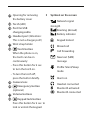 3
3
-
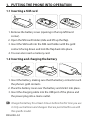 4
4
-
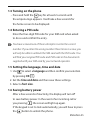 5
5
-
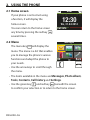 6
6
-
 7
7
-
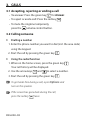 8
8
-
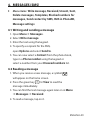 9
9
-
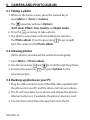 10
10
-
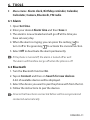 11
11
-
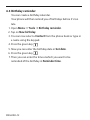 12
12
-
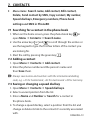 13
13
-
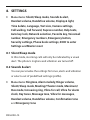 14
14
-
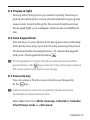 15
15
-
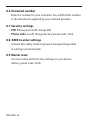 16
16
-
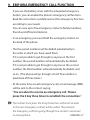 17
17
-
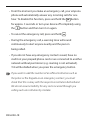 18
18
-
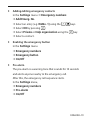 19
19
-
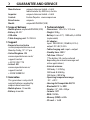 20
20
-
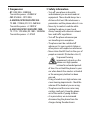 21
21
-
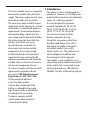 22
22
-
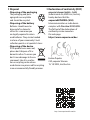 23
23
-
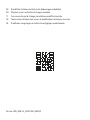 24
24
in altre lingue
- English: EMPORIA Euphoria User manual
Altri documenti
-
Olympia Happy II Manuale del proprietario
-
Olympia Joy II Manuale del proprietario
-
Olympia Style View Manuale del proprietario
-
Olympia Joy Manuale del proprietario
-
Olympia Classic Mini II Manuale del proprietario
-
Olympia Luna Manuale del proprietario
-
NGM Soap Evo Manuale del proprietario
-
Motorola MOTOSURF A3100 Manuale utente
-
Motorola VE66 Manuale utente
-
Gigaset E630H Guida utente