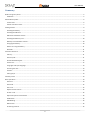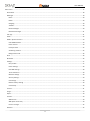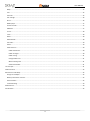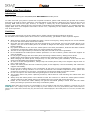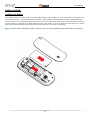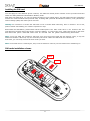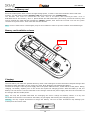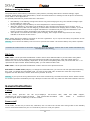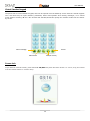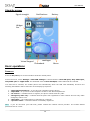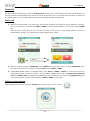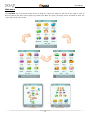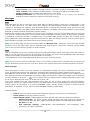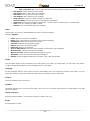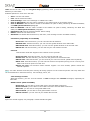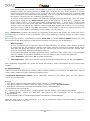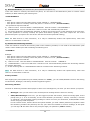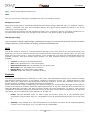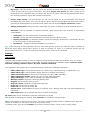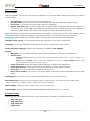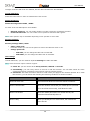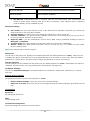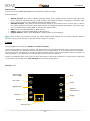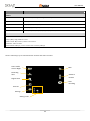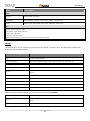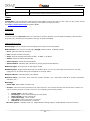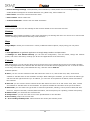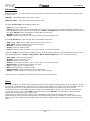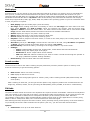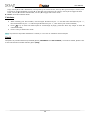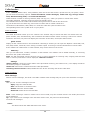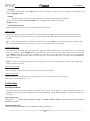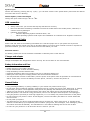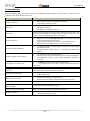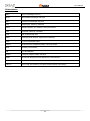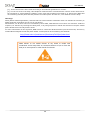NGM Soap Evo Manuale del proprietario
- Categoria
- Telefoni
- Tipo
- Manuale del proprietario

User Manual

User Manual
2
Summary
Before using Your phone .................................................................................................................................................................... 5
Guidelines ....................................................................................................................................................................................... 5
Mobile Phone profile .......................................................................................................................................................................... 6
Frontal view .................................................................................................................................................................................... 6
Lateral and inferior view ................................................................................................................................................................. 7
Getting started .................................................................................................................................................................................... 8
Installing the battery ...................................................................................................................................................................... 8
Installing the SIM card .................................................................................................................................................................... 9
SIM cards installation scheme ........................................................................................................................................................ 9
Installing the Memory card .......................................................................................................................................................... 10
Memory card installation scheme ................................................................................................................................................ 10
Charging the battery ..................................................................................................................................................................... 10
Notices on using the battery ........................................................................................................................................................ 11
PIN Code ....................................................................................................................................................................................... 11
General Instructions.......................................................................................................................................................................... 11
Call key.......................................................................................................................................................................................... 11
Power on/off ................................................................................................................................................................................ 11
Virtual Standard keypad ............................................................................................................................................................... 12
Screen lock .................................................................................................................................................................................... 12
Languages and input language ..................................................................................................................................................... 13
Incoming call alert ........................................................................................................................................................................ 13
Services ......................................................................................................................................................................................... 13
Caller groups ................................................................................................................................................................................. 13
Stand-by screen ................................................................................................................................................................................ 14
Basic operations ................................................................................................................................................................................ 14
Power on ...................................................................................................................................................................................... 14
Power off ...................................................................................................................................................................................... 15
Dial a call ....................................................................................................................................................................................... 15
Adjust receiver volume ................................................................................................................................................................. 15
Answer a call ................................................................................................................................................................................. 16
Options for phone conversations ................................................................................................................................................. 16
DTMF tones .................................................................................................................................................................................. 16
SMS Reading ................................................................................................................................................................................. 16
Missed calls................................................................................................................................................................................... 16
Answering machine ...................................................................................................................................................................... 16

User Manual
3
Main menu ........................................................................................................................................................................................ 17
Phonebook ................................................................................................................................................................................... 18
Messages ...................................................................................................................................................................................... 19
Inbox......................................................................................................................................................................................... 20
Drafts ........................................................................................................................................................................................ 20
Outgoing ................................................................................................................................................................................... 20
JunkBox .................................................................................................................................................................................... 20
Delete messages ...................................................................................................................................................................... 20
Broadcast messages ................................................................................................................................................................. 21
Call logs ......................................................................................................................................................................................... 21
Dialer ............................................................................................................................................................................................ 22
NGM – Special Functions .............................................................................................................................................................. 23
Calls & SMS firewall .................................................................................................................................................................. 23
Phone control ........................................................................................................................................................................... 23
Privacy firewall ......................................................................................................................................................................... 25
Answering machine .................................................................................................................................................................. 25
Background sound .................................................................................................................................................................... 26
Wi-Fi ............................................................................................................................................................................................. 26
Bluetooth ...................................................................................................................................................................................... 26
Settings ......................................................................................................................................................................................... 27
User profiles ............................................................................................................................................................................. 27
Phone settings .......................................................................................................................................................................... 28
Dual SIM settings ...................................................................................................................................................................... 28
Touch calibration ...................................................................................................................................................................... 29
Network settings ...................................................................................................................................................................... 29
Security settings ....................................................................................................................................................................... 29
Call settings .............................................................................................................................................................................. 29
Restore factory settings ........................................................................................................................................................... 30
Connectivity ............................................................................................................................................................................. 30
Camera ......................................................................................................................................................................................... 31
Image ............................................................................................................................................................................................ 33
Opera ............................................................................................................................................................................................ 34
Services ......................................................................................................................................................................................... 34
SIM Services ............................................................................................................................................................................. 34
WAP (Internet service) ............................................................................................................................................................. 34
Licence manager ...................................................................................................................................................................... 35
Nimbuzz ........................................................................................................................................................................................ 35

User Manual
4
Maps ............................................................................................................................................................................................. 35
Java ............................................................................................................................................................................................... 35
Calendar........................................................................................................................................................................................ 35
File manager ................................................................................................................................................................................. 36
Alarm ............................................................................................................................................................................................ 36
Media player ................................................................................................................................................................................. 37
Sound recorder ............................................................................................................................................................................. 37
FM Radio ....................................................................................................................................................................................... 37
E-mail ............................................................................................................................................................................................ 38
Tasks ............................................................................................................................................................................................. 38
Notes ............................................................................................................................................................................................ 38
eBook Reader ............................................................................................................................................................................... 38
Calculator ...................................................................................................................................................................................... 39
Giochi ............................................................................................................................................................................................ 39
Coffer function
............................................................................................................................................................................. 40
Coffer Phonebook ..................................................................................................................................................................... 40
Coffer messages
....................................................................................................................................................................... 40
Coffer Call log ........................................................................................................................................................................... 41
Change Coffer Lock ................................................................................................................................................................... 41
Block incoming calls ................................................................................................................................................................. 41
Password reminder ................................................................................................................................................................... 41
T9 Text input ..................................................................................................................................................................................... 41
USB connection ................................................................................................................................................................................. 42
Maintenance and Safety ................................................................................................................................................................... 42
Charger and adapter ..................................................................................................................................................................... 42
Battery Information and Care ....................................................................................................................................................... 42
General Notice .............................................................................................................................................................................. 42
Troubleshooting ........................................................................................................................................................................... 43
Abbreviations .................................................................................................................................................................................... 44
Certifications ..................................................................................................................................................................................... 45

User Manual
5
Before using Your phone
Introduction
Thank You for choosing the GSM/GPRS/EDGE NGM SOAP Evo mobile phone.
To make sure that your phone is preserved in optimal conditions, please read carefully the present user manual
and keep it at hand for future references. The information in this manual is believed to be correct at the time of
printing; NGM reserves the right, however, to change or modify any of the specifications without notice. The
images in the present manual have the sole function of illustrating the telephone functions, it is possible that they
slightly differ from Your telephone and what is shown on it, depending on the installed software, SIM card and
Your service provider.
Guidelines
For your safety and proper use of the mobile phone, please read the following guidelines carefully:
Do not switch on the mobile phone when close to a chemical factory, gas station or other explosive objects.
When driving, please use the headset for safety; unless in emergency, always stop the car on the roadside
to have a call conversation without the headset.
Since the use of the mobile phone can cause interference in the aircraft, never use the mobile phone on an
airplane. The use of the mobile phone on aircrafts is dangerous and illegal; switch off the mobile phone
before boarding.
Pay special attention to the use of the mobile phone near heart pacemakers, deaf-aids and other medical
equipments, because the mobile phone can cause interference with them.
The use of non-original factory’s accessories and parts will lead to the loss of guarantee.
Do not dismantle the mobile phone without permission. In case of failure, please contact the supplier as
soon as possible.
Do not plug the charger into the mobile phone and charge without battery. Always power off the
mobile phone when taking out the battery; otherwise the telephone memory may be damaged.
When charging the mobile phone, always keep it in the place with good ventilation, on a heat sink and
away from flammable and explosive objects.
In order to avoid demagnetization, always keep the mobile phone away from magnetic objects such as
CDs, credit cards etc.
Ensure the mobile phone does not contact any liquid; if such happens, remove the battery and contact the
supplier immediately.
Do not use the mobile phone in an environment at too high or too low temperature, never expose the
mobile phone to strong sunshine or too moist environment. The suitable temperature for the phone and
accessories is between 0°C and 40°C. The height to use the phone shall be less than 2,000m.
Do not use liquid or wet cloths with strong detergents to clean the mobile phone.
This mobile phone has picture capturing functions, which shall be used following the related laws and
regulations.
Always keep the mobile phone out of children’s reach. Do not throw or vibrate the mobile phone because
violent treatment to the mobile phone may damage the inner circuits and precise structures.
Please do not discard the waste battery into general household garbage. Please deal with the waste
battery according to provisions where they are definitely made.
Warning: NGM Italia will not be bear any responsibility for any incompliance with the above guidelines or improper use of the
mobile phone. Our company keeps the right to modify any of the content in this user guide without public announcement in
advance. The content of this manual may vary from the actual content displayed in the mobile phone. In such case, the latter shall
govern.

User Manual
6
Mobile Phone profile
The mobile phone is equipped with a resistive touch screen (sensible to pressure), a vibration motor, a
charger/data common transmission port.
In the pictures below you can find the front and the back views of the phone.
Frontal view
Reicever
Resistive Touch Screen
OK key
On/Off/End
key
Call key

User Manual
7
Lateral and inferior view
Slit designed
to help remove the
battery cover
Camera
Speaker

User Manual
8
Getting started
Installing the battery
The mobile phone is suitable only for original NGM battery and accessories. If the telephone is not going to be
used for some time, it is recommended to put battery and telephone separately back into the original packaging.
Open the back cover, applying pressure to the tiny slit on the back side of the phone. Place the battery into the
correct position by aligning its contacts with the ones in the phone. In order to place the cover back, fit it on the
back of the phone and press gently along all its sides until the cover clicks into position.
Note: install the battery following the above scheme in order to avoid possible damage to the battery contact patch.

User Manual
9
Installing the SIM card
You can apply for two different phone numbers, two different mobile phone network service providers and thus
obtain two SIM (Subscriber Identification Module) cards.
With these two SIM cards, you can use all the functions of your mobile phone. The SIM cards save the parameters
needed for communications and personal data, including PIN (Personal Identification Number) code, phonebook,
short message (SMS) and other system services.
Warning: do not distort or scratch the SIM card nor let it contact static electricity, dust or moisture. If it is lost,
please contact immediately your network operator for help.
Before SIM card installation, please switch off the mobile phone. The SIM cards have to be inserted into the
slots placed in the back side of the phone, under the battery. To remove the cover, start from the slit on the lower
back side of the phone. Both SIM cards must be inserted with the golden contacts facing downwards.
Note: if only the SIM1 slot contains a SIM card, then only the primary SIM slot will function; likely, if only the
SIM2 slot contains a SIM card, only the secondary slot works. When two SIM cards are inserted into
both slots, you can freely choose the work mode you wish.
Note: as the SIM card is a small object, keep it out of children’s reach to prevent children from swallowing it!
SIM cards installation scheme
SIM 1
SIM 2

User Manual
10
Installing the Memory card
Since the mobile phone does not have enough storage space, in order to use some functions which need more
memory, you will need to install a memory card (this mobile phone use T-FLASH card).
The MicroSD card must be inserted into the back side of the phone, after removing the back cover. A
dedicated slot for the memory card is placed beside the SIM cards slots (see below); unlock the memory card
slot by pushing the metal harness toward the ―Unlock‖ position, then insert the microSD card with the golden
contacts facing downwards. Then close and lock the harness.
Note: as the T-Flash card is a small object, keep it out of children’s reach to prevent children from swallowing it!
Memory card installation scheme
Charging the battery
The new battery will reach the optimal efficiency when it has undergone several continuous complete charges and
discharges. When the battery is low, charge it in time. Over-discharge can damage the battery.
Connect the charger to the AC power supply and to the phone USB connector, at the bottom of the phone. During
charging, the battery capacity icon on the screen will report the charging process. After the battery is full, the
battery icon will be full. Cut the connection of the charger with the AC power supply and then the connection of
the charger with the mobile phone.
Note: use only the provided USB cable for recharging the device. Charge the battery indoors in a dry and
favourable environment. It's normal for the battery to get slightly warm during the charging process.
Warning: use only original accessories to charge the battery. The use of other accessories may damage your
mobile phone and cause risks!
Micro SD

User Manual
11
Notices on using the battery
The performance of the battery is affected by many factors, including radio barrier network settings, signal
strength, signal strength, work temperature, chosen and used functions or settings as well as phone accessories,
tones, data or other applications.
For optimal performances, please follow the rules below:
New battery or the battery having been idle for long need charging for long. The standard voltage scope
for the battery is 3.6V-4.2V.
During charging, keep the battery at room temperature or similar temperature.
With time passing by, the battery will gradually be worn and thus need longer time to charge. This is
normal. However, after normal charging, if call duration decreases but charging time increases, you need
to buy another battery from the original manufacturer or authorized by the original manufacturer. The
battery of interior quality can damage your mobile phone and cause danger!
If the phone is overused at low battery when charging, there might need a longer time for the charge
indicator to be shown on the screen.
Note: please dispose the battery according to the local regulations. Try to recycle the battery as possible. Do not
treat the waste battery as common waste.
Warning: do not throw the battery into fire so as to prevent fire hazard. The broken battery may cause explosion.
Warning
Charging the mobile phone by improper means can cause to explosion. Always refer to the related regulations for
the disposal of the battery.
PIN Code
PIN1 Code: it is the personal identification number used to enter SIM and able to prevent others using SIM1
without permission. If the mobile phone has activated the PIN1 code protection, when the mobile phone is
switched on, the screen will display ―Input PIN‖. In the process of inputting PIN1 code, the screen will use ―*‖ to
represent the input content. While obtaining SIM, you can obtain its PIN1 code.
PIN2 Code: it is the personal identification number used for some special functions.
PUK Code and PUK2 Code (8 digits): to change the locked PIN code, you need to use PUK (Personal Unblocking
Key) code. To change the locked PIN2 code, you need to use PUK2 code. If these two codes are not provided
together with the SIM cards, ask the local service provider for them.
Warning: if you input the wrong PIN code for three times continuously, the SIM card will be locked. Please contact
the network operator immediately for help. Attempt to unlock the code may make the SIM card ineffective forever!
General Instructions
Call key
In idle mode, press the call call key to display a list of recent calls; SIM1 and SIM2 support,
respectively, 20 voices including incoming calls, missed calls and dialed calls. Select a contact list
and press again SIM1 or SIM2 key to call the number.
Power on/off
In call mode, use this key to end a call; otherwise, use it to leave the current menu and go back to the standby
screen. Press and hold this key for 4~5 seconds to power on or off your phone.

User Manual
12
Virtual Standard keypad
The phone has a virtual standard keypad, that can be opened from the Stand-By screen with the ―Virtual Keypad‖
Icon. Use these keys to input numbers, passwords, letters and symbols when writing messages, or to choose
menu options. Pressing ―#‖ for a few seconds will activate/deactivate quickly the vibration mode from the stand-
by screen.
Screen lock
If you want to lock the screen, press and hold OK/Main key from the main screen. To unlock, drag the bubble
over the thumb snacks to ―release Soap”.
Write message
Add contact
SIM1/2 call key
Cancel

User Manual
13
Languages and input language
Italian is the default phone language and default text-input language. For different areas, there are 4 languages
available (English, French, Spanish, German) with the corresponding input modes.
How to change the menu language: from the main menu select Settings > Phone settings > Language >
[select a language].
How to change the input language: from the main menu select Settings > Phone settings > Preferred writing
language > [select a language].
Incoming call alert
The mobile phone has an inbuilt vibration motor and a buzzer, and provides several incoming call modes:
ring only
vibrate only
vibrate and ring
vibrate and then ring
To modify the call alert, select: Settings > User profiles > [selected profile] > Options > Customize >
SIM1/SIM2 Alert type.
To quickly enable Vibrate mode, press and hold “SPACE” key in main screen: the ringtone will then be disabled.
Further long pressure on the same key brings the phone back to the previous mode.
Services
Services are provided with SIM kit, and this mobile phone supports service function. Detailed menu items depend
on the SIM card and the network. When the network provides such function and your SIM card supports it, the
Service menu content will automatically be posted in Menu > Service.
Caller groups
The caller groups in the mobile phone include various contacts sharing common characteristics and features (i.e.
family, friends, work colleagues, etc.). You can create up to 20 caller groups and set different ringtones and
pictures for each caller group.
To select a group, choose: Phonebook > (Options) > Caller Groups > Add new group. You can edit and
rename each group, using the option Group name.
Note: you can add to the group phone contacts only – no SIM contacts.

User Manual
14
Stand-by screen
Basic operations
Power on
Press the On/Off key for a few seconds to start the mobile phone.
From main menu, select Settings > Dual SIM settings to choose between: Dual SIM open, Only SIM1 open,
Only SIM2 open or Flight mode. The defaulted mode is Dual SIM Open, if both SIM cards are inserted.
If a SIM card is inserted, the mobile phone will automatically check the SIM card availability and then the
following informations will be show the on the display by sequence:
1. ―Input phone password‖— if you have set a password for the phone.
2. ―Input PIN‖ —if you have set the telephone to ask for the SIM card password.
3. ―No service‖— indicates failure to register; the phone cannot make any calls.
4. ―Emergency calls only‖— indicates that the phone has registered to other network and can only make
emergency calls to 112.
5. ―Searching‖— the mobile phone is searching for a network.
6. ―Operator name‖— indicates network successfully registered.
Note: if you do not know your PIN code, please contact the network service provider. The mobile default
password code is ―1122‖.
Menu
Battery
Notifications
Signal strenght
Messages
Phonebook
Virtual keypad
Widget
Bar

User Manual
15
Power off
To switch off the mobile phone, press the End/On/Off key. When the screen displays the switch-off animation, the
primary and the secondary SIM cards will be turned off at the same time. Do not take out the battery to switch off
the mobile phone. If so, the SIM cards can be easily damaged and data could get lost.
Dial a call
With the virtual keypad, you can directly enter phone numbers (if inserting a wrong character, press the
“←” key to delete it). Press call key SIM1 or SIM2 to call the dialed number. To end a call, press the END
key.
After the call is connected, you can see the call timer on the screen. If your dialed number is saved in
mobile phone memory, the contact name will be displayed on screen.
Dialling a call through the Phonebook: press Names key from main menu, to open Phonebook menu
and search the desired name/phone. Choose Call and then SIM1 or SIM2.
Redial latest dialed number: in standby state, press Call key (SIM1 or SIM2) to view the list of the 20
latest dialed phone numbers or names . The call history gathers all the calls as Dialed calls, Received
calls and Missed calls (distinguished by different icons). Browse the list using the navigation key until
you find the desired number; press Options > SIM1 or SIM2 to call it back.
Adjust receiver volume
When speaking to someone, press the Volume icon to adjust the receiver volume.
UNLOCK

User Manual
16
Answer a call
When there is an incoming call, you will be alerted with ring, vibration, vibration and ring, or vibration then ring,
according to the settings of the mobile phone.
To receive a call, press the call key. To reject a call before answering, press the END key.
If the CLI (Call Line Identity) is opened, the phone number of the caller will be shown on the screen. If this
number has been saved in the phonebook, the name corresponding to this number will be displayed on the screen.
Pressing the OK/Main key, you will access an Options screen, where you are allowed to put on hold the current
call, connect to another incoming call, record a call, enable the background sounds (to recreate the realistic
ambient sounds during a particular call, i.e. ―platform‖ ―airport‖, ―station‖, ―restaurant‖ and other user-recordable
sounds), or reject the call with an SMS.
Options for phone conversations
Select ―Options‖ during conversation to access the following menu:
Hold single call: to activate the function allowing to place a call on hold
End single call: to end the call
New call: opens the dialing interface
Phonebook: opens the phonebook
Messaging: opens the messaging folder
Sound recorder: opens the recorder that can record the current conversation
Background sound: opens the background sound utility
DTMF: activates/deactivates DTMF signal sending
Note: some menu's elements need the network support; others may occur under special conditions. Please contact
the network operator for further details.
DTMF tones
With this option enabled, when calling up a voice mailbox or another automated phone system press the desired
number key and the ―* ―and ―#‖ keys to send DTMF (Dual Tone Multi-Frequency) tones, in order to access options
or extension numbers through telephone switchboards.
SMS Reading
A full screen pop-up will notify when the user receives a new SMS. Press OK key to open and read the message at
once.
Missed calls
When there is a missed call, the screen will display a missed call icon (separately for SIM1 and SIM2). Press OK
key to enter and read details about the missed call.
Answering machine
The telephone answering machine is a device designed to record audio messages directly on its local memory
without connecting to a server to listen the recordings, thus avoiding the relative charges. Moreover, you can
customize your answering machine message, using the phone’s microphone. The answering machine will turn on
after a preset number of rings, or can be operated manually as answer option. You will be notified with an icon
(separately for SIM1 and SIM2) when you got messages left on your answering machine. If you want to listen to
messages, select NGM > Answer machine.

User Manual
17
Main menu
Use OK/Main key to access the Main menu of Soap Evo. Swipe the pages to left and to the right in order to
browse between the three menu pages. By pressing the Main Key again, the Menu can be visualized in other two
ways: Star travel and Tornado.
Tornado
Star Travel

User Manual
18
Phonebook
Contacts can be saved to the SIM card or phone memory. Use Add new contact option to add a new contact to
you phone book. The phone book will show all the contacts from the SIM cards and phone. Only two details (name
and phone number) can be saved to the SIM card. More details can be stored in the phone memory, including
multiple phone numbers, email address, pictures, and ring tones.
The phone stores up to 1000 entries. The SIM cards store an additional 250 entries each.
Available options for the contacts (press Main/OK key):
View: display the contact name, the number, and other details.
Send message: send a SMS or a MMS to the selected contact.
Call: call the selected contact.
Edit: edit the details of the selected contact.
Delete: delete the selected contact from the list.
Copy: copy the selected contact from a memory to another (phone, SIM card, memory card); moreover,
you can copy that same contact in a file (.vcf format) and save it in a location of your choice.
Move: move the selected contact from a memory to another (phone, SIM card, memory card).
Send vCard: send the vCard of the selected contact as text message, as multimedia message, as Email
or via Bluetooth.
Mark several: you can select more than one contact at a time to speed up the operations on the phone
book.
Caller groups: select Add new group to create up to 20 groups, and customize the attributes for each
group. You can choose a name, a ring tone and a picture for each group (Group settings). Only contacts
from the phone memory can be added to caller groups.
Phonebook backup:
o Phonebook import: contacts previously exported to the phone memory or to the memory card
can be imported in the Phonebook.
o Phonebook export: contacts saved in the Phonebook can be exported to the phone memory or to
the memory card, in the PhoneBook folder (autocreated). To select the whole Phonebook, select
Phonebook export > Mark several > Options > Select all. Then, select Phone or Memory
card in Options.
Phonebook settings:
o Name filter: you can select which list to display (SIM1, SIM2, phone, memory card and all the
possible combinations).
o Speed dial: you can toggle this option on and off; it allows to assign a phone number to each
numeric key (2-9) for speed dials.
o My vCard: you can edit and send your vCard.
o Extra numbers: you can view (separately for SIM1 and SIM2) some particular numbers as
service numbers and SOS numbers. You can also edit your own number.
o Memory status: you can display the current status of the phone book memory, the memory
available on SIM1 and SIM2, and also the memory card. The display format for the memory usage
is ―used/total‖.

User Manual
19
o Copy contacts: copy contacts from SIM to phone, from phone to SIM or from SIM to SIM.
o Move contacts: move contacts from SIM to phone, from phone to SIM or from SIM to SIM.
o Delete contacts: delete contacts from SIM cards or from phone.
o Birthday notification: you can set a birthday alarm to remind you at a specific time about the
birthday of all the contacts you inserted in the phone memory.
Messages
SMS
Both SIM cards are able to send and receive SMS. When an SMS message is sent from a mobile phone, it will
reach an SMS center first. The SMS center then forwards the SMS message towards the destination. If the
recipient is unavailable (for example, when the mobile phone is switched off), the SMS center will store the SMS
message. It will forward the SMS message when the recipient is available. The storage duration of the message
depends on sender's settings and network operator's policy.
Sending and receiving text messages can become costly depending upon the text message plan you have with
your provider. Please contact your service provider/network operator for further details. If SMS storage capability
is exhausted, a SMS icon will flash in standby screen. Unnecessary SMS storage can affect the reception of new
SMS; please delete older messages to prevent such problems. When a message has been received, you will get an
SMS notification message (if the option has been previously selected).
Note: when sending SMS, the phone will usually show the “Message sent” notification. This means that the SMS
has been sent to the SMS Center, but the message could anyway not be received by recipients. Please contact
your service provider/network operator for further details.
MMS
MMS is a standard way to send messages that include multimedia content (short video clips, photos and audio). If
MMS is over the size limit, the phone won't display the message. The phone will automatically resize the images
attached to the MMS, so that they can be fully shown on the screen.
The visualization of each single MMS depends heavily upon the receiving devices.
Note: you can't send or receive multimedia content if your network operator/service provider does not support this
service. Multimedia content can't be received or shown if the recipient doesn't have a MMS-compatible cell phone.
Write message
Select this option to write a new text message or a multimedia message. This device implements the T9 input
mode, an advanced predictive text method for quickening and simplifying the whole message writing process.
Each SMS can contain at most 160 characters; by linking two or more messages together (up to a maximum of 8,
after that the message is automatically converted in MMS) you can build a combined message (up to a maximum
of 1140 characters). Press the ― ‖ key to change the input method and the capital/small letters input. Press
the ← key to delete the last entry; press and hold to clear it all.
If the text contains more than 160 characters will be split into two or more parties. You can insert pictures,
animations, sounds, etc. within an SMS. However, the SMS won't be received and displayed if the network and the
receiving phone do not support it. To send an SMS/MMS, enter a number directly or choose a number from the
phonebook. In dual-SIM, you can choose to send SMS/MMS via SIM1 or SIM2 away.
Available options:
Send to: send a message, inserting the addressee (typing or retrieving it from Phonebook).
Insert symbol: insert one symbol in the text.
Input method options: enable/disable from here the XT9 input mode and some of its features.
o Writing language: the phone has the Italian language and input method as default. For
different areas, there are other 4 different languages and the corresponding input method.
o Set XT9: On or Off
o XT9 advanced settings: enable/disable Auto-capitalization, Auto-completion, Auto-
punctuation, and Word reselection.

User Manual
20
o Auto-correction: Off , Low or High; this feature sets the degree of auto-correction.
Add picture: add a picture to the message
Add sound: add an audio file to the message
Add video: add a video file to the message
Add subject: add a subject to the message
Slide options: to insert or delete images in a sequence
Switch to MMS: jump to the screen of multimedia composition.
Advanced: to insert text template, attachment, contact number, contact name, or a bookmark.
Save: save the message to SIM1 or SIM2.
Details: view some details about the message.
Inbox
In this menu you can view the SMS/MMS list of the received messages.
Available Options:
View: open the selected conversation.
Reply: send a message to the sender of the selected message.
Call sender: make a phonecall to the sender.
Forward: forwards the selected message.
Delete: deletes the selected message.
Delete all: deletes all messages.
Save to Phonebook: saves the phone number of the sender of the message.
Mark several: marks more than one message.
Mark as unread: marks the selected message as unread.
Advanced: copies or moves the selected message/es
Details: shows message details such as sender, type, date and storage.
Drafts
Use the Drafts folder to save messages you're still working on, before you send them. You can send, edit, delete
or apply the Advanced options to the messages saved in this folder.
Outgoing
All the messages that for some reason can’t be immediately sent, are temporarily saved in this folder. You can
send, edit, delete or apply the Advanced options to the messages saved in this folder.
Outbox
The sent messages are stored here.
JunkBox
Unwanted messages are saved into this folder, where you can view them sorted also by contact name or by SIM
card of reception.
Delete messages
Delete messages globally, or selectively (received, drafts, sent, etc.).
Email
See paragraph ―E-mail‖
La pagina si sta caricando...
La pagina si sta caricando...
La pagina si sta caricando...
La pagina si sta caricando...
La pagina si sta caricando...
La pagina si sta caricando...
La pagina si sta caricando...
La pagina si sta caricando...
La pagina si sta caricando...
La pagina si sta caricando...
La pagina si sta caricando...
La pagina si sta caricando...
La pagina si sta caricando...
La pagina si sta caricando...
La pagina si sta caricando...
La pagina si sta caricando...
La pagina si sta caricando...
La pagina si sta caricando...
La pagina si sta caricando...
La pagina si sta caricando...
La pagina si sta caricando...
La pagina si sta caricando...
La pagina si sta caricando...
La pagina si sta caricando...
La pagina si sta caricando...
La pagina si sta caricando...
-
 1
1
-
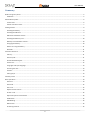 2
2
-
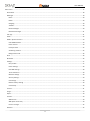 3
3
-
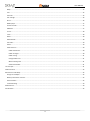 4
4
-
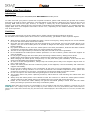 5
5
-
 6
6
-
 7
7
-
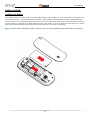 8
8
-
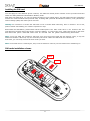 9
9
-
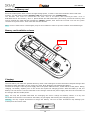 10
10
-
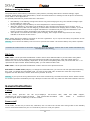 11
11
-
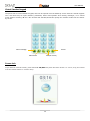 12
12
-
 13
13
-
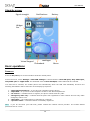 14
14
-
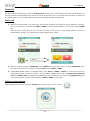 15
15
-
 16
16
-
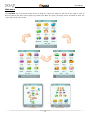 17
17
-
 18
18
-
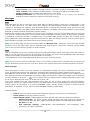 19
19
-
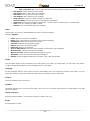 20
20
-
 21
21
-
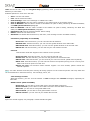 22
22
-
 23
23
-
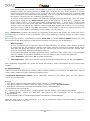 24
24
-
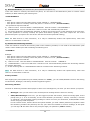 25
25
-
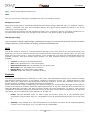 26
26
-
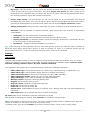 27
27
-
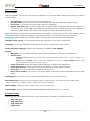 28
28
-
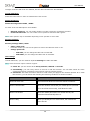 29
29
-
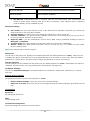 30
30
-
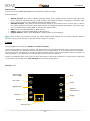 31
31
-
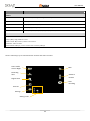 32
32
-
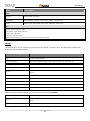 33
33
-
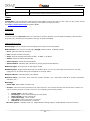 34
34
-
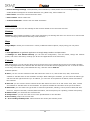 35
35
-
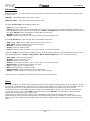 36
36
-
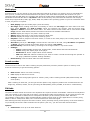 37
37
-
 38
38
-
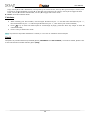 39
39
-
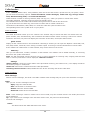 40
40
-
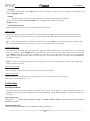 41
41
-
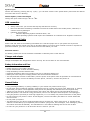 42
42
-
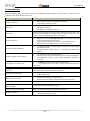 43
43
-
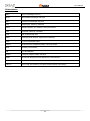 44
44
-
 45
45
-
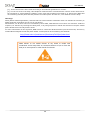 46
46
NGM Soap Evo Manuale del proprietario
- Categoria
- Telefoni
- Tipo
- Manuale del proprietario
in altre lingue
- English: NGM Soap Evo Owner's manual
Documenti correlati
Altri documenti
-
Telefunken TM 100 Manuale utente
-
Polaroid SL4TF24PR001/SEC Manuale utente
-
AEG Voxtel M320 Manuale del proprietario
-
Samsung EO-RG920 Manuale utente
-
Olympia Luna Manuale del proprietario
-
Olympia ROCK Manuale del proprietario
-
Konrow Stone Manuale utente
-
SWITEL M820 Manuale del proprietario
-
EMPORIA Euphoria Manuale utente
-
Ingo PMP 4.3” Manuale del proprietario