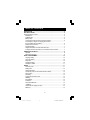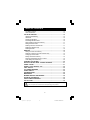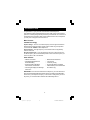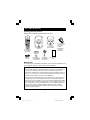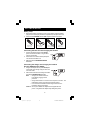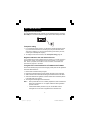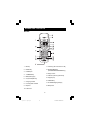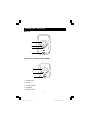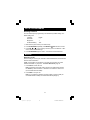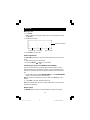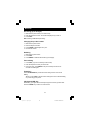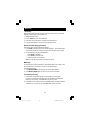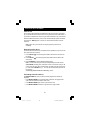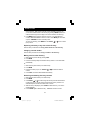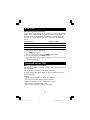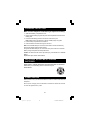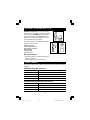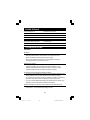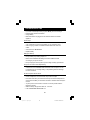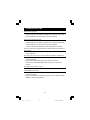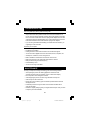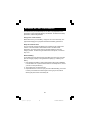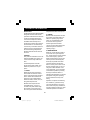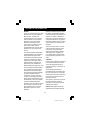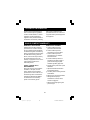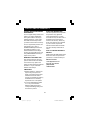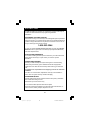1
5.8 GHz
Cordless Telephone
with Caller ID &
Visual Call Waiting
INSTRUCTION MANUAL
CLT-A5830
Dual Handset Models
CLT-A5822
CLT-A5832
Important
Charge the handset battery for 12 continuous hours prior to first
use.
The picture depicts dual handset model
SANYO Canada Inc.
www.sanyo.ca
sy5822 10 april.p65 2006/5/12, ¤U¤È 02:521

2
INTRODUCTION ................................................................................................. 4
GETTING STARTED ......................................................................................... 5
Checking package contents ................................................................................ 5
Modular jack ................................................................................................... 5
Installation tips ............................................................................................... 5
Battery setup ................................................................................................. 6
Connecting the base unit and charging the handset ....................................... 6
Connecting the charger and charging the handset ...........................................
(For CLT-A5822 and CLT-A5832 ) .................................................................. 6
Telephone line connection .............................................................................. 7
Tone/pulse setting .......................................................................................... 7
Register handsets to the main base before use .............................................. 7
To register the second handset (For CLT-A5822 and CLT-A5832 ) ................. 7
NAMES AND CONTROLS ................................................................................ 8
Handset ................................................................................................ 8
Base unit and Charger ...................................................................................9
INITIAL PROGRAMMING ................................................................................ 10
Language setting ......................................................................................... 10
Area code setting ........................................................................................ 10
Ringer tone .................................................................................................. 10
Tone/pulse setting ........................................................................................ 10
Resetting to default ...................................................................................... 11
BASICS ........................................................................................................... 11
Receiving a call ........................................................................................... 11
Making a call ................................................................................................ 12
Volume adjustment ....................................................................................... 12
Transferring a call (For CLT-A5822 and CLT-A5832) .................................... 12
Ringer switch .............................................................................................. 12
Pre-dialing ................................................................................................... 13
Changing the pre-dial number ...................................................................... 13
Redialing ...................................................................................................... 13
Fast redialing .............................................................................................. 13
FLASH key .................................................................................................. 13
CH (Channel)/DEL key .................................................................................. 13
* TONE key .................................................................................................. 14
Handset locator (paging function) ................................................................ 14
MUTE key ................................................................................................... 14
TABLE OF CONTENTS
sy5822 10 april.p65 2006/5/12, ¤U¤È 02:522

3
Low battery warning ................................................................................... 14
Voice mail indicator ...................................................................................... 15
CALLER ID FEATURES ................................................................................. 15
Caller ID with Call Waiting ............................................................................. 15
Caller ID list .................................................................................................. 16
Reviewing Caller ID list ................................................................................. 16
Formatting Caller ID numbers ........................................................................ 16
Storing Caller ID entries in the directory ........................................................ 17
Dialing a Caller ID number ............................................................................. 17
Deleting entries from the Caller list ............................................................... 17
Deleting the displayed entry ......................................................................... 17
Deleting all entries ........................................................................................ 18
DIRECTORY ..................................................................................................... 18
Storing a number in the directory ................................................................. 18
Replacing a directory entry with a Caller ID entry.......................................... 19
Changing a stored number ........................................................................... 19
Making calls from the directory .................................................................... 19
Reviewing and deleting directory contents .................................................. 19
Chain dialing from the directory .................................................................... 20
CHANGING THE BATTERY ........................................................................... 20
RECYCLING NICKEL- METAL HYDRIDE BATTERIES .................................. 21
POWER FAILURE .......................................................................................... 21
HEADSET JACK AND BELT CLIP ................................................................ 22
LIGHT SIGNALS ............................................................................................. 22
LCD SCREEN MESSAGES ............................................................................ 23
SOUND SIGNALS ........................................................................................... 24
TROUBLESHOOTING ....................................................................................... 24
MAINTENANCE ............................................................................................... 28
MAXIMIZE BATTERY PERFORMANCE ......................................................... 29
TECHNICAL INFORMATION .......................................................................... 30
SANYO COMFORT WARRANTY .................................................................... 32
SOS HELP LINE ............................................................................................. 34
TABLE OF CONTENTS
The exclamation point within the triangle is a warning sign alerting
you of important instructions accompanying the product.
sy5822 10 april.p65 2006/5/12, ¤U¤È 02:523

4
Congratulations on your purchase of this SANYO cordless telephone.
Your SANYO 5.8 GHz cordless telephone is a fine-quality home communications
product. It is carefully designed and produced by a world leader of consumer and
industrial electronic equipment. With proper maintenance and care, it will provide
you with years of enjoyment and convenience.
Main Features
5.8 GHz Technology
Superior Range – The use of 5.8 GHz frequency band for signal transmission
between base and handset means greater communication range compared to
conventional 43 - 49 MHz cordless telephones.
Ultra-Low Noise – The high frequency communication also has significantly
reduced noise level.
40-Channel Auto Scan – Your new telephone uses one of 40 channels in the
5.8-GHz frequency band. It automatically selects a clear channel every time you
receive or place a call on the handset.
Other features
IMPORTANT: To use all of the features of this telephone, you must subscribe to
either the standard Name/Number Caller ID Service or Caller ID with Call Waiting
Service from your telephone company. To know who is calling while you are on
the phone, you must subscribe to Caller ID with Call Waiting Service.
• Caller ID on handset
• Compatible with Caller ID and
Visual Call Waiting
• 40 name/number Caller ID list:
name/number, time and date
• 3-line trilingual display with backlight
LCD screen
• Dial back from Caller ID list
• 3 ringer tones
• 10 memory call log
• Tone & pulse dialing compatible
• Caller transfer (For CLT-A5822 and
CLT-A5832 only)
INTRODUCTION
sy5822 10 april.p65 2006/5/12, ¤U¤È 02:524

5
Modular jack
You need an RJ11 type modular phone jack. If you do not have a modular jack, call
your local phone company to find out how to get one installed.
Checking package contents
Make sure your package includes the items shown here.
GETTING STARTED
Installation tips
Some cordless telephones operate at frequencies that may cause interference
to nearby TVs, microwave ovens, and VCRs. To minimize or prevent such
interference, the base of the cordless telephone should not be placed near or on
top of a TV, microwave oven, or VCR. If such interference continues, move the
cordless telephone farther away from these appliances.
Certain other communications devices may also use the 5.8 GHz frequency for
communication and if not set properly these devices may interfere with each
other and/or your new telephone. If you are concerned with interference, please
refer to the owner’s manual for these devices on how to properly set channels
to avoid interference. Typical devices that may use the 5.8 GHz frequency for
communication include wireless audio/video senders, wireless computer
networks, multi-handset cordless telephone systems, and some long-range
cordless telephone systems.
2 X AC Adaptors
(CLT-A5830 with
one adaptor)
For Base:
U090030D1201
For Charger:
U090020D12
Telephone
line cord
2 X Handsets
(CLT-A5830 with
one handset)
2 X Belt clips
(CLT-A5830 with
one belt clip)
Base unit
Charger
(For CLT-A5822
and CLT-A5832)
2 X batteries
(CLT-A5830 with
one battery)
Battery order
form
sy5822 10 april.p65 2006/5/12, ¤U¤È 02:525

6
Battery setup
1. Remove the battery compartment cover on the handset, insert the battery,
plug the cord into the jack (inside the compartment) and replace the cover.
2. Set the handset RINGER switch to ON, and place handset in the base.
Slide down the
battery cover
Place the battery
in the slot
Plug the wire
into the jack
Slide up the
battery cover
Connecting the base unit and charging the handset
1. Plug the AC adaptor into the power DC 9V
jack on the back of the base. Plug the other
end into a wall outlet.
2. Set the base on a desk or tabletop and place
one handset in the base unit.
3. Make sure that the CHARGE/IN USE LED
illuminates.
Connecting the charger and charging the handset
(For CLT-A5822 and CLT-A5832)
1. Plug the AC adaptor into the power DC 9V jack
on the back of the charger. Plug the other end
into a wall outlet.
2. Place another handset in the charger and make
sure that the CHARGE LED illuminates.
Note: • Charge your handset at least 12
hours before plugging into the
phone line.
• Charge the handset for 12 continuous hours prior to first use. The
initial battery charge is important for best performance.
• It is normal for the handset and base to get warm when the
handset is charging in the base.
Caution: Use only the SANYO AC adaptor that is supplied with this
phone. Using another AC adaptor may damage the phone.
GETTING STARTED
sy5822 10 april.p65 2006/5/12, ¤U¤È 02:526

7
Tone/pulse setting
1. If you have Pulse (rotary) service, you will need to set the dial mode to pulse.
If you have Touch-Tone service, do nothing as your phone has been set to
Tone prior to shipment. If you do not know which type of service you have,
contact your local telephone company.
2. To change to Pulse or Tone service, See Tone/pulse setting, page 10.
Telephone line connection
Once the handset battery is fully charged, connect the telephone line cord to the
TEL LINE jack on the back of the base. Plug the other end into a telephone outlet.
Register handsets to the main base before use
Your cordless phone uses a digital security system to provide protection
against false ringing, unauthorized access and charges to your phone
line. When you place the handset in the main base, the handset will
automatically register to the base.
To register the second handset for CLT-A5822 and CLT-A5832
The second handset (charge in the extra charging cradle) must also be registered
to the main base before use.
1. Be sure both handsets are fully charged.
2. Remove the handset from the charging cradle, and place it in the main base.
3. Wait for at least 5 seconds before removing the handset from the main base.
4. After both handsets are registered, it doesn’t matter which handset is placed
in the main base or the charger.
5. The charge/in use LED lights on the main base.
Note: • After a power failure occurs or battery replacement, both handsets will
need to be re-registered. To re-register, follow the same registration
process as above.
• If the handset’s battery becomes very low, the handset must be
recharged for 12 hours and re-registered to the main base unit.
GETTING STARTED
sy5822 10 april.p65 2006/5/12, ¤U¤È 02:527

8
Handset
NAMES AND CONTROLS
1. Belt clip
2. REDIAL key
3. Headset jack
4. * TONE/EXIT key
5. MEM (memory) key
6. CH (channel)/DEL key
7. Charging contacts
8. Incoming call/in use LED
9. Earpiece
10. LCD screen
11. TALK key (also used to end a call)
12. MUTE/FORMAT key
(MUTE/FORMAT/TRANSFER key)
13. Ringer switch
14. CID/VOL (volume) up/down key
15. Keypad (0-9)
16. # PAUSE key
17. FLASH/PROG (program) key
18. Microphone
sy5822 10 april.p65 2006/5/12, ¤U¤È 02:528

9
Base Unit
NAMES AND CONTROLS
Charger (For CLT-A5822 and CLT-A5832)
1. Handset Cradle
2. Page Key
3. Charge/In Use LED
4. Charge LED
5. Charging contacts
1
2
3
1
4
5
5
sy5822 10 april.p65 2006/5/12, ¤U¤È 02:529

10
Before using this telephone, 4 initial settings must be completed on the handset:
Language, Area code (this is required to use Caller ID service from your tele-
phone company), Ringer tone, and Tone/Pulse setting.
Language setting
1. Make sure the phone is OFF (not in TALK mode).
2. Press FLASH/PROG until “ 1 ENG 2 FRA 3 ESP ” shows on screen.
3. Press CID/VOL
or , or the number keys (1 – 3) to select the desired
language.
4. Press FLASH/PROG to store selection. You will hear a confirmation tone.
Area code setting
For proper Caller ID operation, you must program your area code.
1. Make sure the phone is OFF (not in TALK mode).
2. Press FLASH/PROG repeatedly until “AREA CODE - - - ” shows on screen.
3. Enter your 3-digit area code using the number keys. To change a digit, press
CH/DEL and then re-enter the number.
4. Press FLASH/PROG to store selection. You will hear a confirmation tone.
Ringer tone
1. Make sure the phone is OFF (not in TALK mode).
2. Press FLASH/PROG repeatedly until “RINGER TONE 1” shows on screen.
3. Press CID/VOL
or , or press the number keys 1-3 to select the desired
ringer tone.
4. Press FLASH/PROG to store selection. You will hear a confirmation tone.
Tone/pulse setting
1. Make sure the phone is off (not in TALK mode).
2. Press FLASH/PROG repeatedly until “ 1TONE 2 PULSE ” shows on
screen.
3. Press CID/VOL
or , or press the number keys 1-2 to select TONE or
PULSE.
4. Press FLASH/PROG to store selection. You will hear a confirmation tone.
INITIAL PROGRAMMING
sy5822 10 april.p65 2006/5/12, ¤U¤È 02:5210

11
Resetting to default
You can reset the phone programming to the initial factory default settings. The
default settings are:
Language English
Area Code - - -
Ringer Tone 1
Tone/Pulse Setting Tone
1. Make sure the phone is OFF (not in TALK mode).
2. Press FLASH/PROG repeatedly until “DEFAULT 1 NO” shows on screen.
3. Press CID
or , or the 1 or 2 keys to select your choice between “1 NO”
and “2 YES” for Default Settings”
4. Press FLASH/PROG again to confirm. You will hear a confirmation tone.
Receiving a call
When receiving an incoming call, the LED on the handset flashes, and the handset
will show caller information. *
* Note: A subscription is required from your local phone company to receive
Caller ID information on your phone. See Caller ID Features, page 15.
1. Press TALK to answer the call.
Note: If handset is in the base cradle, remove it from base before pressing
the TALK key. Either handset 1 or handset 2 can answer the call at once.
(for CLT-A5822 and CLT-A5832)
2. Press TALK to end your call.
Note: If you replace the handset to the base cradle or charger cradle (for
CLT-A5822 and CLT-A5832), the handset automatically hangs up.
BASICS
INITIAL PROGRAMMING
sy5822 10 april.p65 2006/5/12, ¤U¤È 02:5211

12
Making a call
1. Press TALK.
Note: If handset is in the base cradle, remove it from base before pressing
the TALK key.
2. Dial the phone number.
3. Press TALK to end your call.
Volume adjustment
The VOLUME key adjusts the volume level of the earpiece. There are 4 volume
levels.
1. Make sure the phone is in TALK mode.
2. Press the CID/VOL
or key on the handset.
Transferring a call (For CLT-A5822 and CLT-A5832)
The current conversation can be transferred to another handset. Only one
handset can talk with an outside caller at a time. The second handset cannot
listen to the conversation or make an outgoing call while the other handset is in
use.
1. During a call, press and hold the MUTE/FORMAT key, until “TRANSFERRING”
shows on the screen and both handsets beep.
Note: To cancel the transfer and return to the caller, press TALK key on the
handset.
2. Press TALK on the other handset to get the call.
Note: During call transfer, if there is no further action within 2 minutes on both
handsets, the call will end.
Ringer switch
The RINGER switch must be on for the handset to ring during incoming calls.
Telephone Number
BASICS
Channel No.
Call Timer
Volume Level
sy5822 10 april.p65 2006/5/12, ¤U¤È 02:5212

13
Pre-dialing (up to 32 digits)
1. Make sure the phone is OFF (not in TALK mode).
2. Enter the telephone number. The number is displayed as you enter it.
3. Press TALK.
Note: Pressing *TONE will exit pre-dialing.
Changing the pre-dial number
1. Make sure the phone is OFF.
2. Enter the telephone number.
3. Press CH/DEL to delete digits one by one.
4. Re-enter the number.
Redialing
1. Make sure the phone is OFF.
2. Press TALK.
3. Press REDIAL to redial the last number (up to 32 digits).
Fast redialing
1. Press TALK, (if you are not already in TALK mode).
2. Enter the telephone number you want to dial.
3. If the line is busy, press REDIAL. The phone will drop the line for two
seconds and redial again.
FLASH key
Use the FLASH/PROG key to activate custom calling services such as Call
Waiting.
Tip: Do not use TALK to activate custom calling services such as Call Waiting,
or you will hang up the phone.
CH (Channel)/DEL key
While talking, you might need to manually change the channel to get rid of static.
Press the CH/DEL key to switch to a clear channel.
BASICS
sy5822 10 april.p65 2006/5/12, ¤U¤È 02:5213

14
* TONE key
This feature enables Pulse service phone users to access touch-tone services
offered by banks, credit card companies, etc.
1. Dial the desired number.
2. Press *TONE after your call is answered.
3. Follow the voice instructions to complete your desired action.
4. Hang up when finished. The phone returns to Pulse service.
Handset locator (Paging function)
This feature helps to locate a misplaced handset.
1. Press PAGE on the base, the screen shows “PAGING”. The handset beeps
continuously for about 2 minutes or until you press any key on the handset.
2. To stop the paging, do one of the following:
• Press PAGE on the base.
• Press TALK to enter talk mode.
• Press any button on the handset.
Note: You can still page the handset with the ringer off.
MUTE key
To have a private, off-line conversation, use the MUTE feature. The caller on the
other end of the line cannot hear you, but you can still hear them.
To mute the microphone:
1. Press MUTE/FORMAT in TALK mode. The screen shows “MUTE”.
2. Press MUTE/FORMAT again to return to your phone conversation.
Low battery warning
1. If the battery is low and the phone is in TALK mode, a warning tone
consisting of 2 short beeps will sound from the handset and the LED will
flash every 15 seconds. “LOW BATTERY” shows on screen.
2. If the battery is low and the phone is in STANDBY mode, the LED on handset
will flash every 15 seconds, and “LOW BATTERY” shows on screen.
BASICS
sy5822 10 april.p65 2006/5/12, ¤U¤È 02:5214

15
This phone receives and displays incoming call information transmitted by your
local phone company, provided you subscribe to Caller ID, and/or Call Waiting
services. This information can include the phone number and/or the name, date
and time. The phone can store up to 40 calls for later review.
Caller ID with Call Waiting
When you subscribe to Caller ID with Call Waiting (Visual Call Waiting
TM
) service
from your phone company, you are able to see who is calling when you hear the
Call Waiting beep. Caller identification information appears on screen after you
hear the beep.
Press the FLASH/PROG key to put the current call on hold so that you can
answer the incoming call. The following information will display.
To return to the first call, press FLASH/PROG again.
IMPORTANT: To use these features you must subscribe to Caller ID with Call
Waiting Service.
CALLER ID FEATURES
Voice mail indicator
When you subscribe to a voice mail service offered by your phone company, the
phone alerts you when voice mail has been received. MESSAGE WAITING
appears on screen for 60 seconds when a voice mail is received. The LED on the
base flashes to indicate there is a voice mail waiting. After the voice mail has
been reviewed, MSG WAITING OFF appears on screen, and the indicator stops
flashing.
Note: The indicator does not work with your answering machine. The phone will
only work with an FSK type of VMWI System. It will not work with the Stutter Dial
Tone type of VMWI System.
BASICS
Call No.
Call Timer
Caller Name
Telephone Number
sy5822 10 april.p65 2006/5/12, ¤U¤È 02:5215

16
Caller ID list
The incoming caller information transmitted from the phone company is received
by your phone between the first and second ring and stored in the Caller ID list. If
you answer a call before the second ring the caller information may not be stored.
When the Caller ID list memory is full, a new call automatically replaces the oldest
call in memory. NEW appears on screen for calls received that have not been
reviewed.
Note: Check with your local phone company regarding name service
availability.
Reviewing Caller ID list
As calls are received and stored, the Caller ID list is updated to let you know how
many calls have been received.
1. Press CID/VOL
to scroll through the Caller ID list from the most recent to
the oldest.
2. Press CID/VOL
to scroll through the Caller ID list from the oldest to the
most recent.
3. Press TONE/EXIT to return to Standby Mode anytime.
Note: 1. If area code is programmed (for example 416), the whole number
(416-2225555) including area code will be shown on the screen during a call
coming from this area. When reviewed later, the area code will not be shown
(i.e. LCD shows 2225555 only). 2. You may also transfer Caller ID entries to
the directory.
See Storing caller ID entries in directory below.
Formatting Caller ID numbers
The MUTE/FORMAT key lets you select how many digits of the number are
displayed.
• Press MUTE/FORMAT once to add the area code (Note: The programmed
area code must match the Caller ID area code).
• Press MUTE/FORMAT again to add 1 plus the area code.
• Press MUTE/FORMAT a third time to go back to the 7-digit number.
CALLER ID FEATURES
sy5822 10 april.p65 2006/5/12, ¤U¤È 02:5216

17
Storing Caller ID entries in the directory
Before storing a caller ID number, make sure the number appears in proper digits
for your dialing area. If not, change it using the MUTE/FORMAT key. For example,
if the Caller ID number appears 1-416-222-5555 but it is not a long distance
number, press MUTE/FORMAT until it shows 416-222-5555 (without 1).
Note: If a specific memory entry is longer than 15 digits, the last 15 digits
show on the screen.
1. Use the CID/VOL
or key to select desired Caller ID entry.
2. Press MEM key, “MEMO # --” shows on the top right corner of screen.
3. Select the desired memory location by pressing the number keys (0-9).
4. If the memory location already contains name and number information,
“REPLACE MEMO?” will show on screen. Press MEM again if you want to
replace the information and save. Press *TONE/EXIT button to return unit to
standby mode without saving.
5. If the selected memory location is empty, you will hear a confirmation tone
when the new memory record is saved.
Note: If the selected CID record contains non-digit characters, or the number
is more than 24 digits, the unit will not store the record.
Dialing a Caller ID number
1. Make sure the phone is OFF (not in TALK mode).
2. Use CID
or to scroll to the desire Caller ID entry.
3. Use MUTE/FORMAT key to display the phone number in proper
digits if necessary.
4. Press TALK. The number dials automatically.
Deleting entries from the Caller list
Use CH/DEL to erase the entry currently shown on screen or all entries.
Deleting the displayed entry
1. Make sure the phone is OFF (not in TALK mode).
2. Use the CID/VOL
or keys to find the entry you want to delete.
3. While the entry is displayed, press CH/DEL. “DELETE?” shows on screen.
4. Press CH/DEL again to delete the entry. Confirmation tone sounds and LCD
shows “DELETED” for 2 seconds.
CALLER ID FEATURES
sy5822 10 april.p65 2006/5/12, ¤U¤È 02:5217

18
Deleting all entries
1. Make sure the phone is OFF (not in TALK mode).
2. Use the CID/VOL
or keys to display any entry.
3. Press and hold CH/DEL, until “DELETE ALL?” shows on screen.
4. Press CH/DEL again to confirm. “NO CALLS” shows on screen.
You can store up to 10 names (up to 15 characters) and numbers (up to 24 digits)
in the directory for quick dialing. If a number exceeds 24 digits, you can program
it in parts, and then chain dial the number.
Storing a number in the directory
To program a number to memory:
1. Make sure the phone is OFF (not in TALK Mode).
2. Press MEM key to start the Memory Programming Mode. “MEMO # --” shows
on the screen.
3. Select the desired memory location (0 – 9) or use the CID/VOL
or
keys to find an empty memory location.
4. Press the MEM key again. The screen shows “ENTER NAME”.
5. Use the digit keys to enter the name. The cursor advances 1 space after
each key press. Within 1 second, you can press the same key again to
select another character. If you make a mistake, press CH/DEL to delete
previous characters one by one.
Key Press 1 2 3 456789
1
st
– 5
th
press A D G J M P T W
2
nd
– 6
th
press – BEHKNQUX
3
rd
– 7
th
press * C F I L O R V Y
4
th
– 8
th
press ! ( ) $ ’ ; S ? Z
6. Press MEM again to save the name. “ENTER TEL NUMBR” shows on screen.
7. Use the digit keys to enter the desired telephone number. If you make a
mistake, press CH/DEL to delete previous digits one by one, then enter the
correct digits. If you wish to add a pause, press PAUSE two times at the
desired location. Be sure to press it twice, or you will enter a # (number sign)
DIRECTORY
CALLER ID FEATURES
sy5822 10 april.p65 2006/5/12, ¤U¤È 02:5218

19
and not a pause. Each pause counts as 1 digit in the dialing sequence. Or
you can store redial number in the directory by pressing REDIAL (Note: If the
redial number is longer than 24 digits, it cannot be stored into the memory.).
8. Press MEM again to store the number to memory. If you are replacing a
number, “REPLACE MEMO?” shows on screen. Press MEM again to confirm,
or press *TONE/EXIT to return to standby mode.
To view your directory, press MEM and use CID/VOL
or or the number
(0-9) to scroll.
Replacing a directory entry with a Caller ID entry
Use the same procedure as for storing Caller ID entries in the directory
Changing a stored number
Use the same procedure as for storing a number in the directory
Making calls from the directory
1. Make sure the phone is ON by pressing TALK.
2. Press MEM.
3. Press the number (0 - 9) for the desired memory location. The number dials
automatically.
Or:
1. Make sure the phone is OFF (not in TALK mode).
2. Press MEM.
3. Press the number (0-9) or use CID/VOL
or to select the desired
number.
4. Press TALK, the number will be dialed automatically.
Reviewing and deleting directory contents
1. Make sure the phone is OFF (not in TALK mode).
2. Press MEM.
3. Use CID/VOL
or to scroll through the directory until the desired name/
number is shown, or use the number pad to select a memory location. The
selected telephone number and name show on screen.
4. While the entry is displayed, press CH/DEL to delete the entry. The screen
shows “DELETE?”
5. Press CH/DEL again to delete the entry. “DELETED” shows on screen.
DIRECTORY
sy5822 10 april.p65 2006/5/12, ¤U¤È 02:5219

20
Chain dialing from the directory
Use this feature to make calls that require a sequence of numbers such as using
a calling card for a frequently called long distance number. You can dial each part
of the sequence from a different entry of the directory. The following example
shows how you can use chain dialing to make a call through a long distance
service:
The Number for: Memory Location
Long distance access number 7
Authorization code 8
Frequently called long distance number 9
1. Make sure the phone is in TALK mode.
2. Press MEM and then press 7.
3. When you hear the access tone, press MEM and then press 8.
4. At the next access tone, press MEM and then 9.
Tip: Wait for the access tones before pressing the next memory key, or your
call might not go through.
Battery replacement and handling
When the operating time becomes short even after a battery is recharged, please
replace the battery.
With normal usage, your battery should last about one year.
For a replacement battery, please contact your place of purchase or fill out and
mail the enlosed form.
Caution:
• Use only the specified battery type (Ni-MH 3.6V, 600mAh).
• Do not remove the battery from the handset to charge it.
• Never throw the battery into a fire, disassemble it, or heat it.
• Do not remove or damage the battery casing.
• Remove battery if storing the phone for over 30 days.
CHANGING THE BATTERY
DIRECTORY
sy5822 10 april.p65 2006/5/12, ¤U¤È 02:5220
La pagina si sta caricando...
La pagina si sta caricando...
La pagina si sta caricando...
La pagina si sta caricando...
La pagina si sta caricando...
La pagina si sta caricando...
La pagina si sta caricando...
La pagina si sta caricando...
La pagina si sta caricando...
La pagina si sta caricando...
La pagina si sta caricando...
La pagina si sta caricando...
La pagina si sta caricando...
La pagina si sta caricando...
-
 1
1
-
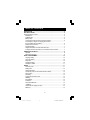 2
2
-
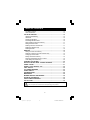 3
3
-
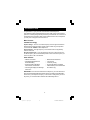 4
4
-
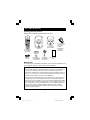 5
5
-
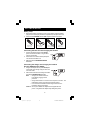 6
6
-
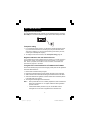 7
7
-
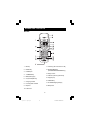 8
8
-
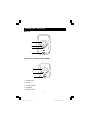 9
9
-
 10
10
-
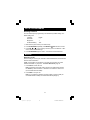 11
11
-
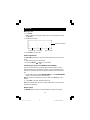 12
12
-
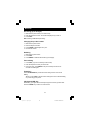 13
13
-
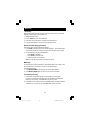 14
14
-
 15
15
-
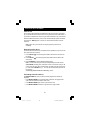 16
16
-
 17
17
-
 18
18
-
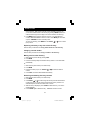 19
19
-
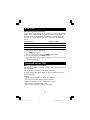 20
20
-
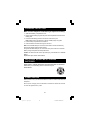 21
21
-
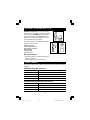 22
22
-
 23
23
-
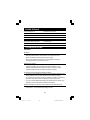 24
24
-
 25
25
-
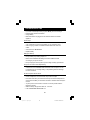 26
26
-
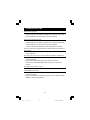 27
27
-
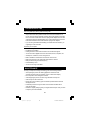 28
28
-
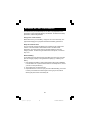 29
29
-
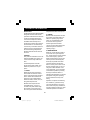 30
30
-
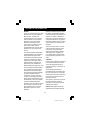 31
31
-
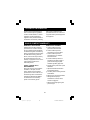 32
32
-
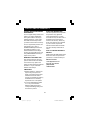 33
33
-
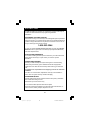 34
34
Sanyo CLT-A5832 Manuale utente
- Categoria
- Telefoni
- Tipo
- Manuale utente
in altre lingue
- English: Sanyo CLT-A5832 User manual
Documenti correlati
Altri documenti
-
VTech t2101 Manuale utente
-
Siemens Gigaset S445 Manuale utente
-
Motorola D1104P Manuale utente
-
Siemens GIGASET S685 Manuale utente
-
Siemens Gigaset C300 Manuale utente
-
Gigaset A420A Guida utente
-
Panasonic KXTCD705 Istruzioni per l'uso
-
Gigaset E560 Manuale utente
-
Binatone Brick 4home edition Manuale utente
-
BELGACOM Twist 451 Manuale utente