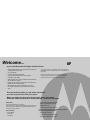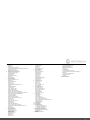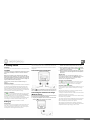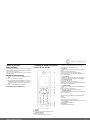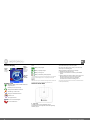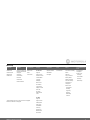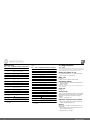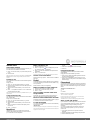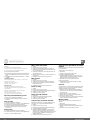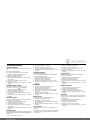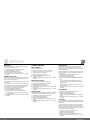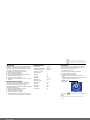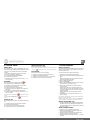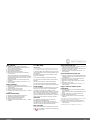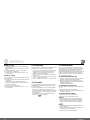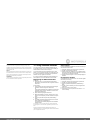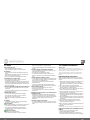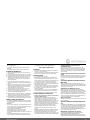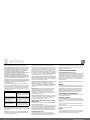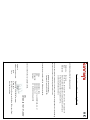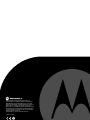Motorola D11P Series
For D1101P, D1102P, D1103P
and D1104P
Digital Cordless Phone
Warning
Use only rechargeable batteries.

• Wall mountable freedom base – all handsets fully cordless for
locating anywhere within range.
• 1.6” colour display.
• 250 Name and number phonebook.
• Copy phonebook entries between other handsets.
• Screensaver clock display.
• Caller Display shows you who’s calling and see details of the
last 30 callers in a Calls list.
1
• Register up to 5 handsets to a single base and register each
handset with up to 4 different bases.
• Make internal calls, transfer external calls, hold 3-way
conversation between two internal callers and an external
caller.
1
You must subscribe to your network provider’s Caller Display or
Call Waiting service for these features to work. A quarterly fee may
be payable.
Please note that this equipment is not designed for making
emergency telephone calls when the power fails. Alternative
arrangements should be made for access to emergency.
Welcome...
to your new Motorola D11P Digital Cordless Phone!
This User Guide provides you with all the information
you need to get the most from your phone.
Before you make your first call you will need to set up your phone.
Follow the simple instructions in ‘Getting Started’, on the next few pages.
IMPORTANT
Only use the telephone line cord supplied.
This equipment is not designed for making emergency telephone calls
when the power fails. Alternative arrangements should be made for
access to emergency services.
Got everything?
• D11P handset
• D11P base
• User guide
• 2 x AAA NiMH rechargeable batteries
• Mains power adaptor for the base
• Telephone line cord
• Wall mounting screws and wall plugs
If you have purchased a D11P multiple pack you will also
have the following additional items:
• D11P handset & charger
• 2 x AAA NiMH rechargeable batteries
• Mains power adaptor for the charger
EN

3
1. Getting started 4
Location 4
Setting up 4
Connecting up the large base 4
Connecting the handset and charger (Multi-pack only) 4
Setting up your D11P 5
Set date and time manually 5
2. Getting to know your phone 5
Overview of your handset 5
Handset Display 6
Display icons 6
Overview of the base 6
Menu map 7
Character map 8
3. Using the phone 8
Switch the handset on / off 8
Make a call 8
Preparatory dialling 8
End a call 8
Receive a call 8
Adjust the earpiece/receiver volume 8
Secrecy 8
Call another handset 9
Transfer a call 9
3-way conference call 9
Make a handsfree call 9
Answer a call in handsfree 9
Redial a number from the redial lists 9
Save a number from the redial list to the phonebook 9
Delete a redial number/delete all redial 9
To lock the keypad 9
Paging/Find handset 9
Store a name and number 9
Open the phonebook during a call. 10
View an entry 10
Dial an entry 10
Edit a name and number 10
Edit ringtone 10
Delete an entry 10
Delete entire phonebook 10
Copy an entry to another handset 10
Copy the entire phonebook to another handset 10
Fast call 10
Memory status 10
4. Handset settings 11
Handset ringtone 11
Handset ringer volume 11
Receiver volume 11
Handset name 11
Display language 11
Wallpaper 11
Menu colour 11
Screensaver 11
Light timeout 11
Display contrast 11
Auto talk 11
Key beep 12
PABX access code 12
5. Base settings 12
Base ringtone 12
Base ringer volume 12
Dialling mode 12
Ring priority 12
Recall mode 12
First ring 12
System PIN 13
Restore default settings 13
Default settings 13
ECO mode 13
6. Clock & alarm 14
Date & time 14
Set alarm 14
Alarm on /off 14
Switch off alarm ring 14
Time format 14
7. Event Reminder 14
Add a new event 14
Switch off reminder ring 14
Show reminder details 14
Edit reminder 15
Delete reminder 15
Delete all reminders 15
8. Calls lists 15
Caller Display 15
Calls lists 15
New calls alert 15
View new missed calls 15
View and dial from a Calls list 15
Copy a Calls list number to the phonebook 15
Delete an entry 16
Delete all entries 16
9. Call Waiting 16
10. Voicemail 16
11. Room Monitor 16
To switch Room Monitor On 16
To change the monitor level 16
To set the dial out number 16
12. Using additional handsets 17
Registering an additional handset 17
Select a base 17
De-register a handset 17
13. Help 18
14. General information 18
Important safety instructions 18
Installation Guidelines 19
Battery Safety Instructions 19
Cleaning 19
Environmental 19
Product disposal instructions 19
Consumer Products and Accessories Warranty 19
R&TTE 20
Connecting to a switchboard 20
Inserting a pause 20
Recall 20
15. Wall mounting 21

4 Getting started
EN
1. Getting started
WARNING
Do not place your D11P in the bathroom or other humid areas.
Location
You need to place your D11P base within 2 metres of the mains
power socket and telephone socket so that the cables will
reach.
Make sure it is at least 1 metre away from other electrical
appliances to avoid interference. Your D11P works by sending
radio signals between the handset and base. The strength of
the signal depends on where you place the base. Putting it as
high as possible ensures the best signal.
To wall mount your D11P base, see “Wall mounting” on
page 21.
HANDSET RANGE
The D11P has a range of up to 300 metres outdoors when there
is a clear line of sight between the base and handset. Any
obstruction between the base and handset will reduce the
range significantly. With the base indoors and handset either
indoors or outdoors, the range will normally be up to 50 metres.
Thick stone walls can severely affect the range.
SIGNAL STRENGTH
The icon on your handset indicates when you are in range.
When out of range of the base, the screen shows
Searching…
and the flashes. During call, if the handset goes out of range
the handset will emit out out of range warning tone.
If you are on a call, the line will hang up if the handset moves
out of range of the base. Move back within in range. The
handset will automatically re-connect to the base.
Setting up
IMPORTANT
The base station must be plugged into the mains power at all
times. Do not connect the telephone line cord into the wall
socket until the handset is fully charged. Only use the power
and telephone cables supplied with the product.
WHICH POWER ADAPTOR?
The power adaptor with a clear connector is for the base unit
and the power adaptor with a red colour connector is for the
charger unit.
Connecting up the large base
Plug the power adapter with clear connector into the socket
marked on the underside of the base and plug the other
end into the mains power wall socket and switch the power on.
Connecting the handset and charger
(Multi-pack only)
If you have purchased a multiple pack, this process will need to
be carried out for all handsets and chargers:
1.
Plug the power adapter with red connector into the socket
marked on the underside of the charger.
2.
Insert the 2 x AAA NiMH batteries supplied into the
handset. Then slide the compartment cover into place.
3.
Place the handset on the charger to charge for at least 24
hours. When the handset is fully charged the icon will
indicate that it is fully charged.
4.
When the handset is fully charged after 24 hours, plug the
telephone line cord from the large base into the telephone
wall socket.
IMPORTANT
Warning! Use only rechargeable batteries. If non-
rechargeable batteries are used
WRONG BATTERY
will be
displayed and charging will be stopped. Please
replace with rechargable batteries.
BATTERY LOW WARNING
If the icon shows a red segment in the display, you will
need to recharge the handset before you can use it again.
During charging, the icon will scroll in the display.
BATTERY PERFORMANCE
In ideal conditions, fully charged batteries should give up to 10
hours talk time or up to 100 hours standby time on a single
charge.
Note that new batteries do not reach full capacity until they
have been in normal use for several days.
To keep your batteries in the best condition, leave the handset
off the base for a few hours at a time.
Running the batteries right down at least once a week will help
them last as long as possible.
The charge capacity of rechargeable batteries will reduce with
time as they wear out, giving the handset less talk/standby
time. Eventually they will need to be replaced.
After charging your handset for the first time, subsequent
charging time is about 6–8 hours a day. Batteries and handset
may become warm during charging. This is normal.

Getting to know your phone 5
Setting up your D11P
Date and time
Providing you have subscribed to your network’s Caller Display
service, the date and time is set automatically for all handsets
when you receive your first call.
If you do not have a Caller Display service you can set the date
and time manually.
Set date and time manually
1.
Press
Menu
and scroll u or d to
Clock & Alarm
then press
Select
.
2.
Date & Time
is highlighted. Press
Select
.
3.
Enter the date using the format DD/MM/YY e.g. 01 09 08
for 1st September 2008. Enter the time in 12 or 24 hour
time format. Press
Save
. To change the Time Format see
page 14.
4.
Press > or
Back
until you return to standby.
Your D11P is now ready for use.
2. Getting to know your phone
Overview of your handset
A Earpiece
B Display
See page 6 for an overview of the display icons.
C Option button (left)
Press to open the Menu.
Press to select options displayed on screen.
D Option button (right)
In standby, press to open the phonebook menu, page 9.
Press to select options displayed on screen.
E Redial/ Up
In standby, press to open and scroll through the Redial list,
page 9.
In talk mode, press to adjust volume.
In menu mode, press to scroll through the options.
When storing an entry in the phonebook, press and hold to
enter a Pause, page 20.
F Talk/ Handsfree
In standby mode, press to make and receive calls, page 8.
In talk mode, press to switch handsfree on and off, page 9.
G End call/ Power on/off
Press to end a call, page 8.
In menu mode, press to return to standby.
In standby, press and hold to switch the handset off. When off,
press to switch the handset back on.
H Phonebook/ Down
In standby, press to open and scroll through the Names list,
page 10.
In talk mode, press to adjust volume.
In menu mode, press to scroll through the options.
I Navigator glow ring
Illuminates when the phone is in use. Flashes to indicate new
event, eg. missed call.
J*
Press and hold to switch between Tone and Pulse dialling,
page 12
K #/ Lock
Press and hold to lock the keypad, page 9.
To unlock, select
Unlock
and follow the on screen instructions.
LInt (Intercom)
Used for internal calls, page 18.
M R (Recall)
For use with switchboard/PABX.

6 Getting to know your phone
EN
Handset Display
Display icons
Displayed in standby mode to indicate handset is in
range of the base.
Flashes if you move out of range.
Displayed if ECO Mode is switched on
Handset ringer volume is Off.
Displayed in handsfree talk mode.
An alarm is set.
The keypad is locked.
You have voicemail messages.*
You have missed calls.*
The approximate power levels of your battery are indicated as
below:
Battery is fully charged.
Battery is partially charged.
Battery is running low.
Battery is almost fully discharged (Red).
* For this feature to work you must subscribe to your network
provider’s Caller Display service. A quarterly fee may be
payable.
NOTE
When the memory for voicemail messages is full, a white line
will appear below their corresponding reminder icon.
Overview of the base
A Paging Key
In standby, press to ring the handset(s), page 9.
Press and hold to enter registration mode when registering
handsets, page 17.
B Navigating the menus
Your D11P has an easy to use menu system.
Each menu has a list of options, which you can see on the
menu map on the following page.
When the handset is switched on and in standby:
1.
Press
Menu
to open the main menu.
2.
Then u use d or buttons to scroll through the available
options.
3.
Press the
Select
option button to select a menu option or the
Back
option button to go back to the previous screen.
To return to the previous menu level, press
Back
.
To exit the menu and return to standby, press >.
If no buttons are pressed for 30 seconds, the handset returns
to standby automatically.
Battery
status
Scrolls when
charging
Range
indicator
Flashes
when out of
range or not
registered
Handset
name/
number

Getting to know your phone 7
Menu map
Calls Lists Reminder Clock & Alarm Settings Registration Extra Names Press Names during
a call:
Missed Calls
Received Calls
Dialled Calls
Delete Calls
If there is an Event, the
following options will be
displayed.
Add Event*
Show Details
Edit Event
Delete Event
Delete All Events
Date & Time
Alarm
Time Format
Set Handset
Ringtone
Ringer Volume
Receiver Volume
Handset Name
Language
Wallpaper
Menu Colour
Screensaver
Light Timeout
Display Contrast
Auto Talk
Key Beep
PABX Access
Code
Set Base
Ringtone
Ringer Volume
Dialling Mode
Ring Priority
Recall Mode
First Ring
System PIN
Master Reset
ECO Mode
Register Handset
Select Base
De-register
Room Monitor From menu in standby:
Search
Add Entry
Copy Phonebook
Memory Status
Delete Phonebook
Press d in standby:
Phonebook list
is displayed
Select
OPTIONS
:
Show Details
Edit Entry
Copy Entry
Ringtone
Delete Entry
Fast Call
Phonebook list
is displayed.
Select
OPTIONS
:
Add Entry
Show Details
Edit Entry
Delete Entry
*If there is already an event on the list, "Event" is displayed.
Otherwise, "Add Event" is displayed.

8 Using the phone
EN
Character map
Key Case Assigned characters and symbols
1 L/U* . ,-?!¡¿'@:;/1
2 L a b c 2 ä æ å à ç
U ABC2ÄÆÅÇ
3 L de f3èé
U DEF3É
4 L ghi 4ì
U GHI 4
5 L jkl5
U JKL5
6 L mno6öøòñ
U M NO 6 Ö Ø Ñ
7 L p qr s 7 ş
U P QRS7 Ş
8 L t u v 8 ü û
U T U V 8 Ü Û
9 L wxyz9
U WX Y Z 9
0 L/U 0
* L/U *
# L/U short press to switch between Abc, abc,
ABC and 123 mode
*L = Lower
U = Upper
When display language is Türkçe - the character mapping is as
follow:
Key Case Assigned characters and symbols
1 L/U* . ,-?!'@:;/1
2 L a b c 2 âç
U ABC2ÂÇ
3 L de f3
U DEF3
4 L ghi 4ğ õ
U GHI 4 Ğİ
5 L jkl5
U JKL5
6 L mn o 6 ö
U M NO 6 Ö
7 L p qr s 7 ş
U P QRS7 Ş
8 L t u v 8 ü û
U T U V 8 Ü Û
9 L wx y z 9
U WX Y Z 9
0 L/U 0
* L/U *
# L/U short press to switch between upper and
lower case letters
*L = Lower
U = Upper
3. Using the phone
CALL TIMER
Your handset will automatically time the duration of all external
calls. The handset display shows the duration the phone is off-
hock both during and for a few seconds after your call.
Switch the handset on / off
1.
In standby, press and hold > to switch the handset off.
When off, press > to switch back on.
Make a call
1.
Press <.
2.
When you hear the dial tone, dial the number.
Preparatory dialling
1.
Dial the number first. If you make a mistake press
Clear
to
delete the last digit.
2.
Press < to dial.
If the number dialled matches an entry in the phonebook, the
name is displayed.
End a call
1.
Press >.
Receive a call
When you receive an external call, the phone rings. The display
shows
External Call
and the caller’s number or, if the number
matches an entry stored in the phonebook, the name is
displayed.
1.
Press < to answer the call.
Adjust the earpiece/receiver volume
1.
During a call, press u or d to increase or decrease the
volume. The display shows the level.
Secrecy
During a call, you can talk to someone nearby without your
caller hearing.
1.
During a call, press
Secrecy
. The display shows
Secrecy On
and your caller cannot hear you.
2.
Press
Off
to return to your caller.

Using the phone 9
Internal calls
Call another handset
If you have more than one handset registered to the base, you
can make internal calls between two handsets.
1.
Press I then the number (1-5) of the handset you want
to call.
2.
Press
OK
to dial.
When an internal call is received, the display shows
Internal Call
Handset X
(where X is the calling handset) and the handset
number.
Transfer a call
You can transfer an external call to another handset registered
to the base.
During your call:
1.
Press I then the handset number (1-5) you want.
2.
Press
OK
to dial or press
End
to cancel the calls request and
return to the caller.
3.
When the other handset answers you can announce the
caller.
4.
Press > to complete the transfer or I to switch back
and forth between both callers.
If the other handset does not answer, press
End
to return to your
original caller.
3-way conference call
You can hold a 3-way conference call between 2 internal callers
and 1 external caller.
During a call to an external caller:
1.
Press I then the handset number (1-5) you want.
2.
Press
OK
to dial.
3.
When the other handset answers you can announce the
caller.
4.
Press
Join
to begin the conference call. Display shows
Conference Call
.
5.
Press > to hang up.
Handsfree
Handsfree lets you talk to your caller without holding the
handset. It also enables other people in the room to listen to
your conversation over the loudspeaker.
Make a handsfree call
1.
Dial the number then press <.
2.
Press < again. The icon is displayed and you hear
your call over the handset loudspeaker.
3.
Press < to switch the call between the earpiece and the
loudspeaker.
4.
Press > to end the call.
During a handsfree call, press u or d to change the volume.
Answer a call in handsfree
When the phone rings, press < twice to answer in handsfree
talk mode.
Redial
The last 20 telephone numbers called are saved to a redial list.
You can then select any of the numbers to redial, delete or copy
to the phonebook.
Redial numbers can be up to 32 digits long.
Redial a number from the redial lists
1.
Press u the last number you called is displayed.
2.
Press u or d to scroll to the number you want.
3.
Press < to dial.
Save a number from the redial list to
the phonebook
Please see “Copy a Calls list number to the phonebook” on
page 15 for instructions and select the
Dialled Calls
option.
Delete a redial number/delete all redial
Please see “Delete a redial number/delete all redial” on page 9
for instructions and select the
Dialled Calls
option.
To lock the keypad
You can lock the keypad so that it cannot be used accidentally
while carrying it around.
IMPORTANT
When the keypad is locked you can still answer incoming calls
and operate the handset as normal. When the call is ended, the
keypad lock comes on again.
1.
Press and hold #. is displayed. To unlock the
keypad:
2.
Press
Unlock
. Display shows
Press # to Unlock Keys
.
3.
Press #.
Paging/Find handset
You can alert a handset user that they are wanted or locate a
missing handset.
Paging calls cannot be answered by a handset.
1.
Press p on the base. All handsets registered to the base
will ring and display
Paging Call
.
2.
Press p on the base again to stop the ringing or, on any
handset, press
Stop
or any button on the handset to stop all
handsets ringing.
Phonebook
You can store up to 250 names and numbers in the phonebook.
Names can be up to 12 characters long and numbers up to 24
digits. You can also select different ring tones for phonebook
entries.
SEARCH ALPHABETICALLY
Press d
Or
Press
Names
.
Search
is highlighted. Press
Select
.
The list of entries is displayed.
Enter the first letter of the name you want. The first name
beginning with that letter is displayed.
Scroll d to view any other entries beginning with that letter.
Store a name and number
If you subscribe to a Caller Display Service and want the name
of your caller displayed instead of the number, save the full
telephone number including the dialling code to your
phonebook.
You can store multiple entries with the same name but, to
prevent unnecessary duplicates, you can only store one
number once.
1.
From standby, press
Names
. The phonebook menu is
displayed.
2.
Search
is highlighted. Scroll d to
Add Entry
and press
Select
.
3.
Enter the name and press
OK
.

10 Using the phone
EN
When storing a name the first character is upper case and the rest
lower case.
To change the case manually, Press #.
To store a Pause in the number field, press and hold u.
To store a Recall in the number field, press R.
4.
Enter the number and press
Save
.
5.
Scroll u or d to the ringtone you want and press
Select
. The
display shows
<NAME> Saved
and returns to the phonebook
menu.
6.
Press
Back
to return to the previous menu level or > to return
to standby.
ENTERING NAMES
Use the keypad letters to enter names, e.g. to store TOM:
Press 8 once to enter T.
Press 6 three times to enter O.
Press 6 once to enter M.
WRITING TIPS
Press
Clear
to delete the last character or digit.
Press u or d to move backwards or forwards through
character/digits.
Press # to switch between upper and lower case.
Press 0 to insert a space.
Use 1 for other punctuation characters.
You must enter a name to go with a number.
Open the phonebook during a call.
1.
During your conversation, press Names.
2.
Press
Options
to select
Add Entry
,
Show Details
,
Edit Entry
or
Delete Entry
.
View an entry
1.
Press d. The first entry is displayed.
2.
Scroll u or d to the entry you want or search alphabetically.
3.
Press
Options
. The display highlights
Show Details
.
4.
Press
Select
to display the name, number and ringtone.
5.
Press
Dial
to call the number or
Back
to return to the
previous level.
Dial an entry
1.
In standby, press d. The first entry is displayed.
2.
Scroll u or d to the entry you want or search alphabetically.
3.
Press < to dial the displayed number.
Edit a name and number
1.
Press d.
2.
Scroll u or d to the entry you want.
3.
Press
Options
and scroll d to
Edit Entry
and
press Select
.
4.
Press
Clear
to delete characters, use the keypad to enter
new ones then press
OK
.
5.
Press
Clear
to delete digits, use the keypad to enter new
ones then press
Save
.
6.
Scroll u or d to the ringtone you want and press
Select
to
save the entry.
7.
Press
Back
to return to the previous menu level.
Edit ringtone
1.
Press d.
2.
Scroll u or d to the entry you want.
3.
Press
Options
and scroll d to
Ringtone
and press
Select
.
4.
Scroll u or d to the ringtone you want or select
Default
Melody
and select
Select
.
5.
Press
Back
to return to the previous menu level.
Delete an entry
1.
Press d.
2.
Scroll u or d to the entry you want.
3.
Press
Options
and scroll d to
Delete Entry
and press
Select
.
4.
Press
Yes
to confirm or
No
to cancel.
5.
Press
Back
to return to standby.
Delete entire phonebook
1.
Press
Names
.
2.
Scroll u or d to
Delete Phonebook
and press
Select
.
3.
Press
Yes
to confirm or
No
to cancel.
4.
Press
Back
to return to standby.
Copy an entry to another handset
When you have more than one handset registered to your
D11P base, you can copy entries between handsets.
1.
Press d.
2.
Scroll u or d to the entry you want.
3.
Press
Options
and scroll d to
Copy Entry
and press
Select
.
4.
To Handset
is displayed. Press
Select
.
5.
Available handsets are displayed. Scroll u or d to the
handset you want and press
Select
.
Copy Phonebook?
is
prompted on the receiving handset. Press
Yes
to accept or
No
to cancel. When completed the sending handset
displays
<NAME> Copied
.
6.
Press
Back
to return to the previous menu level.
Copy the entire phonebook to another
handset
In just a few minutes, you can copy all your phonebook contacts
to another handset.
At the handset you are copying from:
1.
Press
Names
.
2.
Scroll d to
Copy Phonebook
and press
Select
.
3.
To Handset
is displayed. Press
Select
.
4.
Available handsets are displayed. Scroll u or d to the
handset you want and press
Select
. When completed the
display shows the number of entries copied.
5.
Press
Back
to return to the previous menu level.
At the receiving handset:
1.
The display shows
Copy Phonebook?
Press
Yes
to begin
copying or
No
to cancel.
Fast call
Fast Call allows you to store phonebook and calls list entries
under keys 1, 2 and 3. You can then dial these numbers by
pressing and holding the appropriate key.
1.
Press
Names
or d key. The names list will be displayed.
Select the entry you want to save as a Fast Call number
and press
Options
.
2.
Scroll u or d to
Fast Call
and press Select.
3.
Scroll u or d to
KEY 1
,
KEY 2
or
KEY 3
and press
Select
.
4.
Press
Assign
to save the number.
5.
If you want to clear the entry, press
Clear Entry
to delete the
number. The display will show
Entry Cleared
.
Memory status
You can check how much of the phonebook memory is
available.
1.
Press
Names
.
2.
Scroll d to
Memory Status
and press
Select
.
3.
Display shows the number of
Memory Used
and
Memory Free
entries.
4.
Press
Back
to return to the previous menu level.

Handset settings 11
4. Handset settings
Handset ringtone
You can set different ringtones for external calls and internal
calls.
Select from 10 handset ringtones.
You will hear a sample ring for each one you highlight.
1.
Press
Menu
, scroll d to
Settings
and press
Select
.
2.
Set Handset
is highlighted. Press
Select
.
3.
Ringtone
is highlighted. Press
Select
.
4.
Press u or d to highlight
External Call
or
Internal Call
. Press
Select
to confirm.
5.
Scroll u or d to highlight the ringtone you want.
6.
Press
Select
to confirm.
7.
Press
Back
to return to the previous menu level or > to return
to standby.
Handset ringer volume
The handset has 5 ringer volume settings plus Off.
If the volume is set to
Off
the icon is displayed.
1.
Press
Menu
, scroll d to
Settings
and press
Select
.
2.
Set Handset
is highlighted. Press
Select
.
3.
Scroll d to
Ringer Volume
and press
Select
.
4.
Press u or d to display the volume level you want. Press
Save
to confirm.
5.
Press
Back
to return to the previous menu level or > to return
to standby.
Receiver volume
This sets the standard volume level for the handset earpiece.
There are 8 levels to choose from.
1.
Press
Menu
, scroll d to
Settings
and press
Select
.
2.
Set Handset
is highlighted. Press
Select
.
3.
Scroll d to
Receiver Volume
and press
Select
.
4.
Press u or d to display the volume level you want. Press
Save
to confirm.
5.
Press
Back
to return to the previous menu level or > to return
to standby.
Handset name
If you are using more than one handset with your D11P base, you can
give each handset a personalised name to easily distinguish between
the handsets.
A name can be up to 10 characters long.
1.
Press
Menu
, scroll d to
Settings
and press
Select
.
2.
Set
Handset
is highlighted. Press
Select
.
3.
Scroll d to
Handset Name
and press
Select
.
4.
Use the keypad to enter the name and press
Save
.
5.
Press
Back
to return to the previous menu level or > to return
to standby.
Display language
The available languages include:
English, Français, Deutsch, Italiano, Español, Nederlands,
Åëëçíéêá, Português and Türkçe.
1.
Press
Menu
, scroll d to
Settings
and press
Select
.
2.
Set Handset
is highlighted. Press
Select
.
3.
Scroll u or d
Language
and press
Select
.
4.
Scroll d or to the language you want and press
Select
.
5.
Press
Back
to return to the previous menu level or > to return
to standby.
Wallpaper
1.
Press
Menu
, scroll d to
Settings
and press
Select
.
2.
Set Handset
is highlighted. Press
Select
.
3.
Scroll d to
Wallpaper
and press
Select
.
4.
Scroll u or d to the wallpaper you want and press
View
.
5.
On the preview screen, scroll u or d to see available
wallpapers.
6.
Press
Use
to confirm the wallpaper.
7.
Press
Back
to return to the previous menu level or > to return
to standby.
Menu colour
1.
Press
Menu
, scroll d to
Settings
and press
Select
.
2.
Set Handset
is highlighted. Press
Select
.
3.
Scroll d to
Menu Colour
and press
Select
.
4.
Scroll u or d to select the colour you want: blue, orange or
pink and press
Select
.
5.
Press
Back
to return to the previous menu level or > to return
to standby.
Screensaver
When the screensaver is set to Clock an analogue clock is
displayed.
The screensaver comes on when the screen backlight switches
off in standby mode. To change the backlight timeout setting,
see Light timeout.
1.
Press
Menu
, scroll d to
Settings
and press
Select
.
2.
Set Handset
is highlighted. Press
Select
.
3.
Scroll d to
Screensaver
and press
Select
.
4.
Scroll u or d to set the Screensaver to
Clock
or
Off
.
5.
Press
Select
to select
Clock
.
6.
Press
Back
to return to the previous menu level or > to return
to standby.
Light timeout
Set how long the backlight stays on after the handset has
returned to standby screen.
1.
Press
Menu
, scroll d to
Settings
and press
Select
.
2.
Set Handset
is highlighted. Press
Select
.
3.
Scroll d to
Light Timeout
and press
Select
.
4.
Scroll u or d to set the timeout period you want then press
Select
.
5.
Press
Back
to return to the previous menu level or > to return
to standby.
Display contrast
1.
Press
Menu
, scroll d to
Settings
and press
Select
.
2.
Set Handset
is highlighted. Press
Select
.
3.
Scroll d to
Display Contrast
and press
Select
.
4.
Scroll u or d to
Low
,
Medium
or
High
then press
Select
.
5.
Press
Back
to return to the previous menu level or > to return
to standby.
Auto talk
If you set Auto Talk to ON, when you receive an incoming call you
can answer it just by lifting your handset from the charger. You do
not need to press
<
.
1.
Press
Menu
, scroll d to
Settings
and press
Select
.
2.
Set Handset
is highlighted. Press
Select
.
3.
Scroll d to
Auto Talk
and press
Select
.
4.
Scroll u or d to
On
or
Off
then press
Select
.
5.
Press
Back
to return to the previous menu level or > to return
to standby.

12 Base settings
EN
Key beep
When you press a button on the D11P handset you hear a
beep. You can switch this on or off.
1.
Press
Menu
, scroll d to
Settings
and press
Select
.
2.
Set Handset
is highlighted. Press
Select
.
3.
Scroll d to
Key Beep
and press
Select
.
4.
Scroll u or d to
Off
or
On
then press
Select
.
5.
Press
Back
to return to the previous menu level or > to return
to standby.
PABX access code
If your D11P is connected to a switchboard, you may need to
enter a one-digit access code in the dialling sequence to be
able to connect to the outside line.
The access code will be displayed at the beginning of a number
on the screen.
The access code will not be used when you dial the number
yourself (rather than for example from the phonebook). This
allows you to make calls to other switchboard extensions.
1.
Press
Menu
, scroll d to
Settings
and press
Select
.
2.
Set Handset
is highlighted. Press
Select
.
3.
Scroll d to
PABX Access Code
and press
Select
.
4.
Scroll u or d to
On
,
Off
or
Set Code
then press
Select
.
If you select
Set Code
, enter the switchboard access code
e.g. 9 then press
Save
.
5.
Press
Back
to return to the previous menu level or > to return
to standby.
5. Base settings
Base ringtone
Select from 5 base ringtones.
You will hear a sample ring for each one you highlight.
1.
Press
Menu
, scroll d to
Settings
and press
Select
.
2.
Scroll d to
Set Base
and press
Select
.
3.
Ringtone
is highlighted. Press
Select
.
4.
Scroll u or d highlight the ringtone you want.
5.
Press
Select
to confirm.
6.
Press
Back
to return to the previous menu level or > to return
to standby.
Base ringer volume
The base has 5 ringer volume settings plus Off.
1.
Press
Menu
, scroll d to
Settings
and press
Select
.
2.
Scroll d to
Set Base
and press
Select
.
3.
Scroll d to
Ringer Volume
and press
Select
.
4.
Press u or d to display the volume level you want. Press
Select
to confirm.
5.
Press
Back
to return to the previous menu level or > to return
to standby.
Dialling mode
Your D11P is pre-set to Tone dialling. You should not normally need
to change this setting. The dial mode options are Tone or Pulse.
1.
Press
Menu
, scroll d to
Settings
and press
Select
.
2.
Scroll d to
Set Base
and press
Select
.
3.
Scroll d to
Dialling Mode
and press
Select
.
4.
Press u or d to highlight
Pulse
or
Tone
then press
Select
to
confirm.
5.
Press
Back
to return to the previous menu level or > to return
to standby.
Ring priority
When you have more than one handset registered to your
base, you can set one handset to ring before the other
handsets. This allows one handset user to answer all incoming
first, like a receptionist.
Choose
All Handsets
if you want all handsets to ring at the same
time or
Select Handset
to nominate a handset to ring two times
before the others.
1.
Press
Menu
, scroll d to
Settings
and press
Select
.
2.
Scroll d to
Set Base
and press
Select
.
3.
Scroll d to
Ring Priority
and press
Select
.
4.
Press u or d to highlight
All Handsets
or
Select Handset
then press
Select
.
If you choose
Select Handset
all available handsets are
displayed. Scroll u or d to highlight the handset you want
then press
Select
.
Scroll u or d to the number of rings you want to set 2, 4 or
6 and press
Select
.
5.
Press
Back
to return to the previous menu level or > to return
to standby.
Recall mode
1.
Press
Menu
, scroll d to
Settings
and press
Select
.
2.
Scroll d to
Set Base
and press
Select
.
3.
Scroll d to
Recall Mode
and press
Select
.
4.
Press u or d to highlight
Recall 1
or
Recall 2
then press
Select
to
confirm.
5.
Press
Back
to return to the previous menu level or > to return
to standby.
First ring
If you have subscribed to your network’s Caller Display service, your
D11P does not ring until the caller information has been received
and displayed.
However, if you want your handset to ring without waiting for
the caller information to be displayed, set First Ring to On.
Please note that this will mean the first ring you hear will be the
default ringtone. This will change to any ringtone you have set
once the caller information is displayed.
1.
Press
Menu
, scroll d to
Settings
and press
Select
.
2.
Scroll d to
Set Base
and press
Select
.
3.
Scroll d to
First Ring
and press
Select
.
4.
Press u or d to
On
or
Off
then press
Select
to confirm.
5.
Press
Back
to return to the previous menu level or > to return
to standby.

Base settings 13
System PIN
The System PIN is used when changing certain settings and
registration / de-registration. The default setting is 0000. You
can change this to your own preferred number up to 8 digits.
When you enter a PIN the digits are shown as ****.
1.
Press
Menu
, scroll d to
Settings
and press
Select
.
2.
Scroll d to
Set Base
and press
Select
.
3.
Scroll d to
System PIN
and press
Select
.
4.
Enter the old PIN (original setting 0000) and press
OK
.
5.
Enter the new PIN and press
OK
.
6.
Re-enter the new PIN and press
OK
.
7.
Press
Back
to return to the previous menu level or > to return
to standby.
Restore default settings
You can restore your D11P to its default (original) settings.
It will not affect the phonebook, calls list or user’s data,
including personal/recorded outgoing messages.
All handsets registered to the base will be retained. All handset
and base settings will be reset.
1.
Press
Menu
, scroll d to
Settings
and press
Select
.
2.
Scroll d to
Set Base
and press
Select
.
3.
Scroll d to
Master Reset
and press
Select
.
4.
Select
Yes
to confirm or
No
to cancel.
5.
Enter the system PIN (original setting 0000) then press
OK
.
The display will show
Reset Compete
and the unit will restart.
Default settings ECO mode
To reduce the level of power emissions, you can select low
power or ECO mode. When the ECO mode is set to
On
, the
base transmission power will be reduced.
To turn ECO Mode to
On
or
Off
:
1.
Press
Menu
, scroll d to
Settings
and press
Select
.
2.
Scroll d to
Set Base
and press
Select
.
3.
Scroll d to
ECO Mode
and press
Select
.
4.
Press u or d to highlight
On
or
Off
then press
Select
to
confirm.
The display will show
Set to ON
or
Set to OFF
depending on the
selection together with a confirmation tone.
When set to
ON
, icon is displayed in place of the standard
signal icon.
NOTE
When ECO mode is set to
ON
, the handset range will be
reduced.
Handset Name Handset
Handset External Ringtone Melody 3
Handset Internal Ringtone Melody 1
Handset Ring Volume 3
Receiver Volume 4
Key Beep On
Auto Talk On
Screensaver Clock
Base Ringtone Melody 1
Base Ring Volume 3
Dialling Mode Tone
First Ring Off
System PIN 0000
ECO Mode Off
Room Monitor Off
Signal icon in
ECO mode

14 Clock & alarm
EN
6. Clock & alarm
Date & time
If you subscribe to your network’s caller display service, the
base sets the date and time for all handsets whenever a call is
received. You can manually set the time on an individual
handset.
1.
Press
Menu
, scroll d to
Clock & Alarm
and press
Select
.
2.
Date & Time
is highlighted, press
Select
.
3.
Enter the date using the format DD/MM/YY.
4.
Enter the time and press
Save
.
5.
Press
Back
to return to the previous menu level or > to
return to standby.
Set alarm
When the alarm is set, the display shows the icon.
Each handset can have a different alarm setting.
1.
Press
Menu
, scroll d to
Clock & Alarm
and press
Select
.
2.
Scroll d to
Alarm
and press
Select
.
3.
Press u or d to select
On
and press
Select
.
4.
Press u or d to select
Once
,
Monday-Friday
or
On Daily
and
press
Select
.
5.
Enter the time you want the alarm and press
Save
.
6.
Press
Back
to return to the previous menu level or > to
return to standby.
If the alarm was set to
Once
, the will disappear from the
screen.
If set to
On Daily
or
Monday-Friday
, the will remain on the
screen.
Alarm on /off
Once an alarm has been set, you can switch the setting On or
Off.
1.
Press
Menu,
scroll d to
Clock & Alarm
and press
Select
.
2.
Scroll d to
Alarm
and press
Select
.
3.
Press u or d to select
On
or
Off
and press
Select
.
4.
Press
Back
to return to the previous menu level.
Switch off alarm ring
When the alarm goes off, press
Stop
.
If you are using the handset to make a call when the alarm ring
is due, the flashes and you hear a beep in the earpiece.
Time format
Set the time format to 12 or 24 hour setting.
1.
Press
Menu
, scroll d to
Clock & Alarm
and press
Select
.
2.
Scroll d to
Time Format
and press
Select
.
3.
Press u or d to select
12 Hour
or
24 Hour
and press
Select
.
4.
Press
Back
to return to the previous menu level.
7. Event Reminder
Add a new event
Use your D11P to remind you of details of up to five events such
as birthdays, anniversaries or appointments. The entry can be
up to 24 characters long.
Up to 24 characters can be entered as the subject.
1.
Press
Menu
, scroll d to
Reminder
and press
Select
.
2.
If no previous event is stored,
Add Event
is highlighted. Press
Select
.
Or
If events are already stored, they are listed. Press
Options
.
Add Event
is highlighted. Press
Select
.
3.
Enter the subject and press
Save
.
4.
Enter the date (DD/MM).
5.
Enter the time (HH:MM) and press
Save
. If the current time
format setting is 12 hour, select
am
or
pm
.
6.
Press u or d to select
Silent
or
Alarm
and press
Select
.
If you press
Alarm
:
Scroll u or d to select
Once
or
Annually
and press
Select
.
If
Once
is selected, scroll u or d to select when you want to
receive the reminder
At event time or 30 min before
. Press
Select
.
Display shows
Saved
.
If
Annually
is selected, then the alarm will sound at the
event’s time.
7.
Press
Back
to return to the previous menu level or > to
return to standby.
If you select a silent reminder, the event subject is displayed on
screen but no alarm will sound.
When the event memory is full, the display shows
Memory Full
.
You must delete an event before you can add a new one.
Switch off reminder ring
1.
The event is displayed. Press
View
to stop the alarm and see
the details of the event. Or press
Back
to stop the alarm and
return to the standby screen. If no button is pressed, the alarm
stops after one minute.
Show reminder details
1.
Press
Menu
, scroll d to
Reminder
and press
Select
.
2.
Stored events are displayed. If required, scroll d to the
event you want and press
Options
.
3.
Scroll d to
Show Details
and press
Select
. The description,
date and time of the reminder are displayed.
4.
Press
Back
to return to the previous menu level or > to return
to standby.

Calls lists 15
Edit reminder
1.
Press
Menu
, scroll d to
Reminder
and press
Select
.
2.
Stored events are displayed. If required, scroll d to the
event you want and press
Options
.
3.
Scroll d to
Edit Event
and press
Select
.
4.
Edit the subject and press
Save
.
5.
Edit the date and time then press
Save
.
6.
Press u or d to select
Silent
or
Alarm
and press
Select
.
If you press
Alarm
:
Scroll u or d to select
Once
or
Annually
and press
Select
.
If
Once
is selected, scroll u or d to select when you want to
receive the reminder
At event time or 30 min before
. Press
Select
.
Display shows
Saved
.
If
Annually
is selected, then the alarm will sound at the
event’s time.
7.
Press
Back
to return to the previous menu level or > to
return to standby.
Delete reminder
1.
Press
Menu
, scroll d to
Reminder
and press
Select
.
2.
Stored events are displayed. Scroll d to the event you want
and press
Options
.
3.
Scroll d to
Delete Event
and press
Select
.
4.
Press
Yes
to confirm or
No
to cancel.
5.
Press
Back
to return to the previous menu level or > to return
to standby.
Delete all reminders
1.
Press
Menu
, scroll d to
Reminder
and press
Select
.
2.
Stored events are displayed. Press
Options
.
3.
Scroll d to
Delete All Events
and press
Select
.
4.
Press
Yes
to confirm or
No
to cancel.
5.
Press
Back
to return to the previous menu level or > to return
to standby.
8. Calls lists
IMPORTANT
To use Caller Display you must first subscribe to the service
from your network provider. A quarterly fee may be payable.
To ensure the caller's name is displayed, make sure you have
stored the full telephone number, including the dialling code in
the phonebook.
If the caller’s number is stored in the phonebook, the name
assigned to it is displayed.
If the number is unavailable,
Unavailable
will be displayed.
If the call is from an international number,
International
will be
displayed.
If the call is from the operator,
Operator
will be displayed.
If the call is from a payphone,
Payphone
will be displayed.
If the call is from a ringback request,
Ringback
will be displayed.
Caller Display
If you have subscribed to a Caller Display Service, you will be
able to see your caller’s number on your handset display
(provided it is not withheld) prior to answering the call.
If your caller’s name and number are stored in the phonebook
and a name/number match is found, you will see the caller’s
name on the display instead. The display can show latest 11
digits and 16 characters of the phone numbers or names if the
caller's number / name more than 14 digits/17 characters.
Calls lists
Each handset can hold details of up to 30 answered or
unanswered calls and 20 dialled calls.
The caller’s details are stored in a Calls list whether you
answered the call or not. When the list is full, and a new call is
received, the oldest entry will be deleted automatically.
New calls alert
When you have missed calls, the display shows
You have X new
missed calls
. If you press
Back
, the screen returns to standby and
the icon is displayed.
View new missed calls
1.
When you see the new calls alert, press
View
. You can now
scroll u or d through the
Missed Calls list
.
2.
Press
Options
.
Show Details
is highlighted. Press
Select
to see
the number, date and time of the call.
3.
Press
Back
to return to the previous menu level or > to
return to standby.
View and dial from a Calls list
1.
Press
Menu
, scroll d to
Calls Lists
and press
Select
.
Missed Calls
is highlighted. Scroll u or d to choose
Missed Calls
,
Received
Calls
or
Dialled Calls
.
2.
Press
Select
. You can now scroll u or d through the list.
3.
Press
Options
.
Show Details
is highlighted.
4.
Press
Select
to see the caller’s number, date and time of
call.
5.
Press
Dial
to call the number.
6.
Press
Back
to return to the previous menu level or > to
return to standby.
Copy a Calls list number to the
phonebook
1.
Press
Menu
, scroll d to
Calls Lists
then press
Select
.
Missed
Calls
is highlighted.
If required, scroll u or d to
Received
or
Dialled Calls
then press
Select
.
2.
Scroll u or d to the entry you want and press
Options
.
3.
Scroll d to
Save Number
. Press
Select
.
4.
Enter a name then press
OK
. The number is displayed,
press
Save
.
If you need to edit the number, use
Clear
to delete any unwanted
digits, then enter new ones using the keypad.
5.
Scroll u or d to the ringtone you want and press
Select
.
6.
Press
Back
to return to the previous menu level or > to
return to standby.
See “Entering names” and “Writing tips” on page 10.

16 Call Waiting
EN
Delete an entry
1.
Press
Menu
, scroll d to
Calls Lists
then press
Select
.
Missed
Calls
is highlighted.
If required, scroll u or d to
Received
or
Dialled Calls
then press
Select
.
2.
Scroll u or d to the entry you want and press
Options
.
3.
Scroll d to
Delete Call
. Press
Select
.
4.
Press
Back
to return to the previous menu level or > to
return to standby.
Delete all entries
You can delete all entries in an individual Calls list or all entries
from all Calls lists.
1.
Press
Menu
, scroll d to
Calls List
then press
Select
.
Missed Calls
is highlighted.
If required, scroll u or d to
Delete Calls
press
Select
.
2.
Scroll u or d to highlight
Missed Calls
,
Received Calls
,
Dialled
Calls
or
All Calls
. Press
Select
.
3.
Press
Yes
to confirm or
No
to cancel.
4.
Press
Back
to return to the previous menu level or > to
return to standby.
9. Call Waiting
You must subscribe to your network’s Caller Display service for
Call Waiting to work. A quarterly fee may be payable.
1.
During a call, you hear a soft beep in the earpiece and the
display shows the number of the caller or the name if it
matches an entry in your phonebook. If these are not
available, the display shows
Call Waiting
.
2.
Press R to put your current caller on hold and speak to
the new caller.
3.
Press R again to switch between both callers (In some
countries, it is required to dial R + 2).
4.
Press > to finish the current call or > to end both calls.
10. Voicemail
If you have subscribed to your network operator’s voicemail
messaging service, your handset can inform you when you
receive new voicemail.
If you have new voicemail,
You have new voicemail
is displayed.
• Press
Listen
to dial the voicemail number preset on the
handset. If your voicemail number is different to the number
stored in the handset, you can manually dial your preferred
voicemail number.
• Or press
Back
to listen to your voicemail at a later time. A
reminder icon will be displayed.
11. Room Monitor
You can use your D11P handset to monitor the sounds in
another room. If the sounds reach a certain level the handset
will automatically dial out to a preset external number or to
another handset. When the Room Monitor is set to
On
, the
handset will display
Room Monitor On
and only the microphone will
be active to monitor the sound levels in the room. Both the
speaker and receiver will be set to
Off
and the handset will not
ring if there’s any incoming call.
To switch Room Monitor On
1.
Press
Menu
, scroll d to
Extra
then press
Select
.
Room Monitor
is
highlighted. Press
Select
.
Mode
will be highlighted.
2.
Press
Select
, scroll d to
On
then press
Select
.
Set to ON
is
displayed for 2 seconds. The handset returns to idle screen
and disply as
Room Monitor On
.
To switch off
Room Monitor
press
Off
.
To change the monitor level
The monitor level can be set to High or Low, the default setting
is "Low".
To increase the sensitivity of the Room Monitor:
1.
Press
Menu
, scroll d to
Level
, press
Select
and scroll u or d to
select
Low
or
High
setting.
To set the dial out number
1.
Press
Menu
, scroll d to
Call to
and press
Select
.
2.
Use the u or d key to select
External
or
Internal
.
External
1.
Press
Select
and
Enter Number:
prompt will be displayed.
2.
Enter the number and press
Save
.
Saved
will be displayed.
When
Room Monitor
is switched on and the sound level
reaches a certain level the number will be automatically
dialled.
Internal
1.
Press
Select
and the registered handset will be listed, for
example "Handset 2".
2.
Scroll u or d to select the handset the
Room Monitor
will call
if the noise levels reach a certain level.
3.
Press
Select
and
Set to handset 2
is displayed.

Using additional handsets 17
NOTE
If only one handset is registered the display prompts "Not
available" and returns to the previous screen. You must register
additional handsets before the handsets will be displayed and
make Internal calls.
NOTE
If the Room Monitor is triggered to call a handset or number and
the called handset is on a call, an alert tone of 3 beeps will be
heard. If the Room Monitor is triggered continuously the alert
beap will be emiitted every 5 seconds.
WARNING
This product is not intended for use as a baby safety device and
is not a substitute for adult supervision.
12. Using additional handsets
You can use up to five D11P additional handsets with your
D11P base to extend your phone system without needing to
install extension sockets for each new phone.
Your D11P handset can also be registered to up to 3 other
bases. You can then select the base you would prefer to use.
If you have purchased a D11P multiple pack any additional
handsets come pre-registered to the base.
If you have purchased an additional handset separately you
must register it to your D11P base before it can be used.
Registering an additional handset
At the base:
1.
Press and hold p for 2 seconds until the base Power
starts flashing. The base will remain in registration mode for
90 seconds.
At the handset:
1.
If the handset is new and the display shows
Please Register
.
Press
Menu
. Scroll u to
Registration
. Press
Select
.
Or
If the handset has already been registered to another base
the standby display is shown. Press
Menu
, scroll u or d to
Registration
and press
Select
.
2.
Register Handset
is highlighted. Press
Select
.
3.
Bases are displayed. If necessary, scroll u or d to a new
base you wish to register your D11P handset to and press
Select
.
4.
Enter the system PIN and press
OK
. (Default setting =
0000)
5.
The display shows
Searching Base X
(where X is the chosen
base number) then
Handset Registered
.
The handset is automatically assigned the next available
handset number.
If registration is not successful first time, please repeat the
process again in case the base registration period ran out of
time.
If there are already 5 handsets registered to the base, the
registration will fail. You must de-register another handset before
you can register the new one.
Select a base
If your D11P handset is registered to more than one base, you
can select which base to use.
1.
Press
Menu
, scroll u or d to
Registration
and press
Select
.
2.
Scroll d to
Select Base
and press
Select
.
3.
All base numbers are displayed.
(In use)
is added to bases
where the handset was previously registered to. Scroll u or
d to the base you want and press
Select
.
4.
Display shows
Searching Base…
. then the standby display for
that base.
De-register a handset
Use one handset to de-register another. You cannot de-register
the handset you are using.
1.
Press
Menu
, scroll u or d to
Registration
and press
Select
.
2.
Scroll d to
De-register
and press
Select
.
3.
Enter the system PIN and press
OK
. (Default setting =
0000)
4.
Scroll u or d to the handset you want to de-register and
press
Select
.
5.
Press
Yes
to confirm or
No
to cancel.
6.
Press
Back
to return to the previous menu level or > to
return to standby.

18 Help
EN
13. Help
Phone does not work
• Have you installed the batteries correctly?
• Check that the mains power is correctly connected.
No dial tone
• Is the telephone cord of the base plugged into the phone
socket?
• Check that the mains power is correctly connected to the
base and to the handset charger(s).
• Only use the telephone cord supplied with the phone.
Cannot dial out or receive calls
• Check that the mains power is correctly connected.
• The batteries may need recharging.
• Has there been a power cut? If so, place the handset back on
the base for 10 seconds and try again. If it still does not work
disconnect the batteries and mains power for 10 minutes, then
reconnect and try again.
You have a dial tone, but the phone will not dial out
• You may need to change the dial mode from tone to pulse,
see page 12.
• If you are connected to a switchboard, check whether you
need to dial an access code.
Handset does not ring
• The ringer volume may be switched off, see page 11.
• Check that the mains power is correctly connected.
• Check that the line cord is connected.
• Make sure the handset is registered to the base, see
page 17.
No display
• The batteries may be flat, dead or incorrectly inserted.
Recharge or replace the batteries.
icon flashes
• Is the handset registered correctly to the base, see page 17.
• Check that the mains power is correctly connected.
• Check that the handset is within range of the base.
• The batteries are low, place the handset on the base/
charger to recharge.
icon not scrolling
• Try cleaning the charging contacts.
• Check that the mains power is correctly connected.
You hear the busy tone when you press <.
• Make sure the handset is in range of the base.
• Another handset registered to your D11P base may be on
the line.
No Caller Display number/name displayed
• Have you subscribed to a Caller Display service from your
network provider? See page 15.
• The caller may have withheld their number.
• An exact name/number match was not found in your
directory. Check that you have stored the full STD dialling
code.
Cannot register a handset to a base
• You can register a total of 5 handsets to your D11P base and
you can register your D11P handset to up to 4 bases. Check
that you have not exceeded the limits.
• Check that you have entered the correct PIN number
(default PIN 0000).
• Check that you are at least one metre away from other
electrical equipment to avoid interference when registering.
Base unit does not ring
• Have you connected the telephone line correctly?
• Is the base ringer set to off?
• You may have a faulty line or socket. Try using another
socket or line.
Buzzing noise on my phone or on other electrical
equipment nearby
• Sometimes your D11P can interfere with other electrical
equipment if it is placed too close. It is recommended that
you place your D11P at least one metre away from electrical
appliances or metal obstructions to avoid any risk of
interference.
You keep hearing an error beep
• You have pressed the wrong button in a sequence. Check
the prompts in the display or refer to instructions in this user
guide.
14. General information
IMPORTANT
This equipment is not designed for making emergency
telephone calls when the power fails. Alternative arrangements
should be made for access to emergency services.
This product is intended for connection to analogue public
switched telephone networks and private switchboards in
Europe.
Important safety instructions
Follow these safety precautions when using your phone to
reduce the risk of fire, electric shock, and injury to persons or
property:
1.
Keep all slits and openings of the phone unblocked. Do not
set the phone on a heating register or over a radiator.
Ensure that proper ventilation is provided at the installation
site.
2.
Do not use while wet or while standing in water.
3.
Do not use this product near water (for example, near a
bath tub, kitchen sink, or swimming pool).
4.
Do not allow anything to rest on the power cord. Place the
power cord so that it will not be walked on.
5.
Never insert objects of any kind into the product vents as
that may result in fire or electric shock.
6.
Unplug this product from the wall outlet before cleaning. Do
not use liquid cleaners or aerosol cleaners. Use a damp
cloth for cleaning.
7.
Do not disassemble this product. If service or repair work is
required, contact the customer service helpline found in this
user's Guide.
8.
Do not overload wall outlets and extension cords.
9.
Avoid using during an electrical storm. Use a surge
protector to protect the equipment.
10.
Do not use this phone to report a gas leak, especially if you
are in the vicinity of the gas line.
CAUTION
To reduce the risk of fire, use only the supplied power adaptor.
Unplug this cordless phone immediately from an
outlet if:
• The power cord or plug is damaged or frayed.
• Liquid has been spilled on the product.
• The product has been exposed to rain or water. Do not
retrieve the handset or base until after you have unplugged

General information 19
the power and phone from the wall. Then retrieve the unit by
the unplugged cords.
• The product has been dropped or the cabinet has been
damaged.
• The product exhibits a distinct change in performance.
Installation Guidelines
1.
Read and understand all instructions and save them for
future reference.
2.
Follow all warnings and instructions marked on the product.
3.
Do not install this product near a bath tub, sink, or shower.
4.
Operate this phone using only the power source that is
indicated on the marking label. If you are unsure of the
power supply to your home, consult with your dealer or
local power company.
5.
Do not place this product on an unstable cart, stand, or
table. This product may fall, causing serious damage to the
product.
6.
Adjust only those controls that are covered by the operating
instructions. Improper adjustment of other controls may
result in damage and will often require extensive work to
restore the product to normal operation.
7.
Clean this product with a soft, damp cloth. Do not use
chemicals or cleaning agents to clean this phone.
8.
Use only the power supply that came with this unit. Using
other power supplies may damage the unit.
9.
Because this phone operates on electricity, you should have
at least one phone in your home that could operate without
electricity in the case the power in your home goes out.
10.
To avoid interference to nearby appliances, do not place the
base of the phone on or near a TV, microwave oven, or VCR.
Battery Safety Instructions
• Do not burn, disassemble, mutilate, or puncture the battery.
The battery contains toxic materials that could be released,
resulting in injury.
CAUTION
• There is a risk of explosion if you replace the battery with an
incorrect battery type. Use only the battery pack that came
with your phone or an authorized replacement
recommended by the manufacturer.
• Keep battery packs out of the reach of children.
• Remove battery packs if storing over 30 days.
• Do not dispose of battery packs in fire, which could result in
explosion.
• The rechargeable battery packs that power this product
must be disposed of properly and may need to be recycled.
Refer to your battery’s label for battery type. Contact your
local recycling center for proper disposal methods.
SAVE THESE INSTRUCTIONS
Cleaning
• Clean the handset and base (or charger) with a damp (not
wet) cloth, or an anti-static wipe.
• Never use household polish as this will damage the product.
Never use a dry cloth as this may cause a static shock.
Environmental
• Do not expose to direct sunlight.
• The handset may become warm when the batteries are
being charged or during prolonged periods of use. This is
normal. However, we recommend that to avoid damage you
do not place the product on antique/veneered wood.
• Do not stand your product on carpets or other surfaces
which generate fibres, or place it in locations preventing the
free flow of air over its surfaces.
• Do not submerge any part of your product in water and do
not use it in damp or humid conditions, such as bathrooms.
• Do not expose your product to fire, explosive or other
hazardous conditions.
• There is a slight chance your phone could be damaged by
an electrical storm. We recommend that you unplug the
power and telephone line cord during an electrical storm.
Product disposal instructions
• European Union (EU) Waste of Electrical and Electronic
Equipment (WEEE) directive
The European Union's WEEE directive requires that
products sold into EU countries must have the crossed out
trashbin label on the product (or the package in some
cases). As defined by the WEEE directive, this crossed-out
trashbin label means that customers and end-users in EU
countries should not dispose of electronic and electrical
equipment or accessories in household waste. Customers or
end-users in EU countries should contact their local
equipment supplier representative or service centre for
information about the waste collection system in their
country.
• The Waste of Electrical and Electronic Equipment (WEEE)
Directive (2002/96/EC) has been put in place to recycle
products using best available recovery and recycling
techniques to minimize the impact on the environment, treat
any hazardous substances and avoid the increasing landfill.
Product disposal instructions for
residential users
When you have no further use for it, please remove any
batteries and dispose of them and the product per your local
authority’s recycling processes. For more information please
contact your local authority or the retailer where the product
was purchased.
Product disposal instructions for business
users
Business users should contact their suppliers and check the
terms and conditions of the purchase contract and ensure that
this product is not mixed with other commercial waste for
disposal.
Consumer Products and Accessories
Warranty
Thank you for purchasing this Motorola branded product
manufactured under license by Suncorp Technologies Limited,
3001-3005 China Resources Building, 26 Harbour Road, Wan
Chai, Hong Kong. ("Suncorp")
What Does this Warranty Cover?
Subject to the exclusions contained below, SUNCORP
TECHNOLOGIES LTD. warrants that this Motorola branded
product ("Product") or certified accessory ("Accessory") sold for
use with this product that it manufactured to be free from
defects in materials and workmanship under normal consumer
usage for the period outlined below. This Limited Warranty is
your exclusive warranty and is not transferable.
Who is covered?
This warranty extends only to the first consumer purchaser, and
is not transferable.
What will SUNCORP TECHNOLOGIES LTD
do?
SUNCORP TECHNOLOGIES LTD or its authorized distributor
at its option and within a commercially reasonable time, will at
no charge repair or replace any Products or Accessories that
does not conform to this limited warranty. We may use
functionally equivalent reconditioned/ refurbished/ pre-owned
or new Products, Accessories or parts.
What Other Limitations Are There?
ANY IMPLIED WARRANTIES, INCLUDING WITHOUT
LIMITATION THE IMPLIED WARRANTIES OF
MERCHANTABILITY AND FITNESS FOR A PARTICULAR
PURPOSE, SHALL BE LIMITED TO THE DURATION OF THIS

20 General information
EN
LIMITED WARRANTY, OTHERWISE THE REPAIR OR
REPLACEMENT PROVIDED UNDER THIS EXPRESS
LIMITED WARRANTY IS THE EXCLUSIVE REMEDY OF THE
CONSUMER, AND IS PROVIDED IN LIEU OF ALL OTHER
WARRANTIES, EXPRESS OF IMPLIED. IN NO EVENT
SHALL MOTOROLA OR SUNCORP TECHNOLOGIES LTD
BE LIABLE, WHETHER IN CONTRACT OR TORT
(INCLUDING NEGLIGENCE) FOR DAMAGES IN EXCESS OF
THE PURCHASE PRICE OF THE PRODUCT OR
ACCESSORY, OR FOR ANY INDIRECT, INCIDENTAL,
SPECIAL OR CONSEQUENTIAL DAMAGES OF ANY KIND,
OR LOSS OF REVENUE OR PROFITS, LOSS OF BUSINESS,
LOSS OF INFORMATION OR OTHER FINANCIAL LOSS
ARISING OUT OF OR IN CONNECTION WITH THE ABILITY
OR INABILITY TO USE THE PRODUCTS OR ACCESSORIES
TO THE FULL EXTENT THESE DAMAGES MAY BE
DISCLAIMED BY LAW.
Some jurisdictions do not allow the limitation or exclusion of
incidental or consequential damages, or limitation on the length
of an implied warranty, so the above limitations or exclusions
may not apply to you. This warranty gives you specific legal
rights, and you may also have other rights that vary from one
jurisdiction to another.
Exclusions
Normal Wear and Tear. Periodic maintenance, repair and
replacement of parts due to normal wear and tear are excluded
from coverage.
Batteries. Only batteries whose fully charged capacity falls
below 80% of their rated capacity and batteries that leak are
covered by this limited warranty.
Abuse & Misuse. Defects or damage that result from: (a)
improper operation, storage, misuse or abuse, accident or
neglect, such as physical damage (cracks, scratches, etc.) to
the surface of the product resulting from misuse; (b) contact
with liquid, water, rain, extreme humidity or heavy perspiration,
sand, dirt or the like, extreme heat, or food; (c) use of the
Products or Accessories for commercial purposes or subjecting
the Product or Accessory to abnormal usage or conditions; or
(d) other acts which are not the fault of Motorola or SUNCORP
TECHNOLOGIES LTD., are excluded from coverage.
Use of Non-Motorola branded Products and Accessories.
Defects or damage that result from the use of Non-Motorola
branded or certified Products or Accessories or other peripheral
equipment are excluded from coverage.
Unauthorized Service or Modification. Defects or damages
resulting from service, testing, adjustment, installation,
maintenance, alteration, or modification in any way by
someone other than Motorola, SUNCORP TECHNOLOGIES
LTD. or its authorized service centers, are excluded from
coverage.
Altered Products. Products or Accessories with (a) serial
numbers or date tags that have been removed, altered or
obliterated; (b) broken seals or that show evidence of
tampering; (c) mismatched board serial numbers; or (d)
nonconforming or non-Motorola branded housings, or parts,
are excluded from coverage.
Communication Services. Defects, damages, or the failure of
Products or Accessories due to any communication service or
signal you may subscribe to or use with the Products or
Accessories is excluded from coverage.
How to Obtain Warranty Service or Other
Information?
To obtain service or information, please call: 60-3-78752888.
Website: www.riger.com.my
You will receive instructions on how to ship the Products or
Accessories at your expense, to SUNCORP TECHNOLOGIES
LTD. It is the responsibility of the purchaser to contact the
nearest authorised service center/distributor and bring the
product at the purchaser's risk to that authorised service center.
Authorized Repair Center
To obtain service, you must include: (a) the Product or
Accessory; (b) the original proof of purchase (receipt) which
includes the date, place and seller of the Product; (c) if a
warranty card was included in your box, a completed warranty
card showing the serial number of the Product; (d) a written
description of the problem; and, most importantly; (e) your
address and telephone number.
Technical Information
How many telephones can I have?
All items of telephone equipment have a Ringer Equivalence
Number (REN), which is used to calculate the number of items
which may be connected to any one telephone line. Your D11P
has a REN of 1. A total REN of 4 is allowed. If the total REN of
4 is exceeded, the telephones may not ring. With different
telephone types there is no guarantee of ringing, even when the
REN is less than 4.
Any additional handsets and chargers that you register have a
REN of 0.
R&TTE
This product is intended for use within Europe for connection to
the public telephone network and compatible switchboards.
This equipment complies with the essential requirements for
the Radio Equipment and Telecommunications Terminal
Equipment Directive 1999/5/EC. including compliance with
ICNIRP standard for electromagnetic energy exposure.
Connecting to a switchboard
This product is intended for use within Europe for connection to
the public telephone network.
Inserting a pause
With some switchboards, after dialling the access code you
may have to wait for a moment while the switchboard picks up
an outside line so you will need to enter a pause in the dialing
sequence.
Press and hold u to insert a pause (P) before entering the
telephone number.
You may also need to enter a pause when storing international
numbers or charge card numbers.
Recall
You may need to use the recall function if you are connected to
a switchboard/PABX (Private Automatic Branch Exchange),
contact your PABX supplier for further information.
Products Covered Length of Coverage
Consumer Products One (1) year from the date of the
products original purchase by the
first consumer purchaser of the
product.
Consumer Accessories
(battery, power supply(s)
and line cords)
Ninety (90) days from the date of
the accessories original purchase
by the first consumer purchaser of
the product.
Consumer Products and
Accessories that are
Repaired or Replaced
The balance of the original
warranty or for ninety (90) days
from the date returned to the
consumer, whichever is longer.
La pagina si sta caricando...
La pagina si sta caricando...
La pagina si sta caricando...
-
 1
1
-
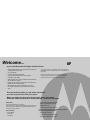 2
2
-
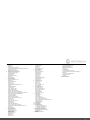 3
3
-
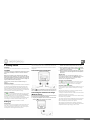 4
4
-
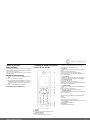 5
5
-
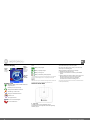 6
6
-
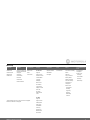 7
7
-
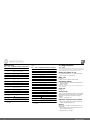 8
8
-
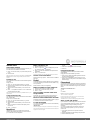 9
9
-
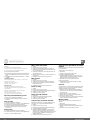 10
10
-
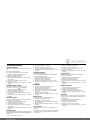 11
11
-
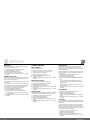 12
12
-
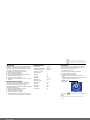 13
13
-
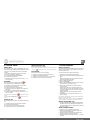 14
14
-
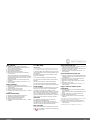 15
15
-
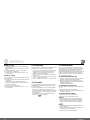 16
16
-
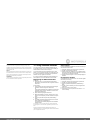 17
17
-
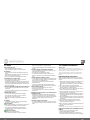 18
18
-
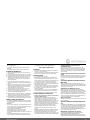 19
19
-
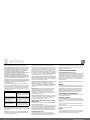 20
20
-
 21
21
-
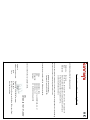 22
22
-
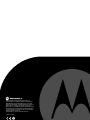 23
23
Motorola D1104P Manuale utente
- Categoria
- Segreterie telefoniche
- Tipo
- Manuale utente
in altre lingue
- English: Motorola D1104P User manual
Documenti correlati
Altri documenti
-
Binatone Brick 4home edition Manuale utente
-
Aeg-Electrolux Boomerang Manuale del proprietario
-
AEG Loop Manuale del proprietario
-
AEG Boomerang Manuale del proprietario
-
BT BT4000 Big Button Manuale del proprietario
-
Swisscom Gigaset SL400 Manuale utente
-
Proximus Twist 654 Manuale utente
-
Gigaset C530A Guida utente
-
Gigaset C530H Guida utente
-
Gigaset C530H Manuale del proprietario