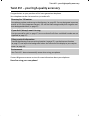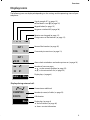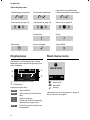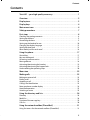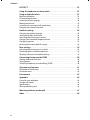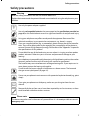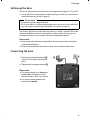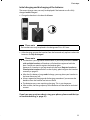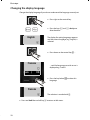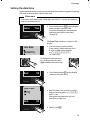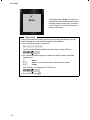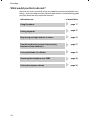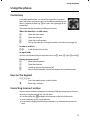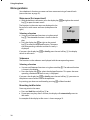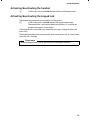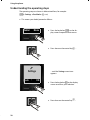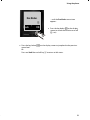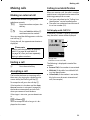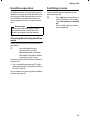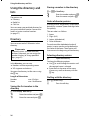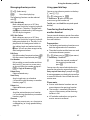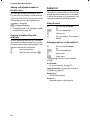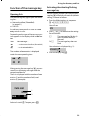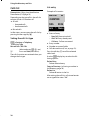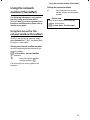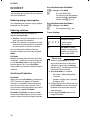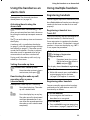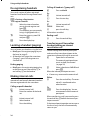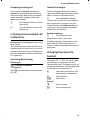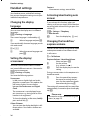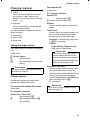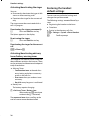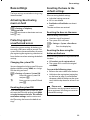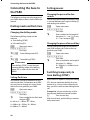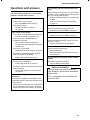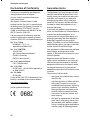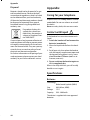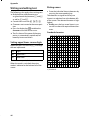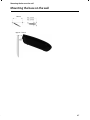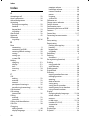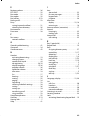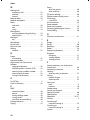BELGACOM Twist 451 Manuale utente
- Categoria
- Telefoni
- Tipo
- Manuale utente

Belgacom Twist
451
User manual
A31008-M2202-E151-1-3F19
Gigaset A510 / Twist 451 / BEL-PTT EN / A31008-M2202-E151-1-3F19 / Cover_front.fm / 15.06.2011

Gigaset A510 / Twist 451 / BEL-PTT EN / A31008-M2202-E151-1-3F19 / Cover_front.fm

1
Twist 451 – your high-quality accessory
Gigaset A510 / Twist 451 / BEL-PTT EN / A31008-M2202-E151-1-3F19 / introduction.fm / 27.06.2011
Version 4, 16.09.2005
Twist 451 – your high-quality accessory
Congratulations on your purchase of this latest generation telephone.
Your telephone can do a lot more than just make calls:
Contact Belgacom customer services for more information about your telephone.
Have fun using your new phone!
Directory for 150 entries
Save phone numbers and names to the directory (¢ page 26). You can designate important
entries as VIPs (Very Important Persons). VIP calls are then recognised by their ringtone and
their background colour (¢ page 27).
If you don't (always) want it to ring
Use time control for calls (¢ page 37) or ensure that all calls from a withheld number are not
signalled (¢ page 37).
Other practical information
Transfer the directory from an existing handset (¢ page 27), use the shortcut function
(¢ page 27) and adjust the background colour and contrast of the display to your require-
ments (¢ page 36).
Environment
Your Twist 451– be environmentally aware when using your phone.

2
Overview
Gigaset A510 / Twist 451 / BEL-PTT EN / A31008-M2202-E151-1-3F19 / overview.fm / 27.06.2011
Version 4, 16.09.2005
Overview
Base station
1 Signal strength (¢ page 15)
Icon changes when Eco Mode+ is activated
(¢ page 32)
2 Control key (¢ page 17)
Mute microphone (¢ page 25)
3 Talk/Handsfree key
Flashing: incoming call;
Lights up: handsfree mode activated;
accept call; open redial list (press briefly);
start dialling (press and hold);
During a call: switch between earpiece and
handsfree mode (¢ page 25)
4 Key 1
Open network mailbox (PhoneMail) (press and
hold)
5 Star key
Activate/deactivate ringtones
(press and hold);
With an open connection: switch from pulse
dialling to tone dialling (press briefly)
6 Message key (¢ page 29)
Access to call and message lists;
Flashing: new message or new call
7 Microphone
8 Recall key
- Consultation call (flash)
- Insert a dialling pause (press and hold)
9 Hash key
Keypad lock on/off (press and hold in
idle status);
toggles between upper/lower case and digits
10 End call key, On/Off key
End call; cancel function; go back one menu
level (press briefly); back to idle status
(press and hold); activate/deactivate handset
(press and hold in idle status)
11 Display keys (¢ page 4)
12 Display in idle status
13 Charge status of the batteries (¢ page 15)
13
11
9
10
8
2
7
3
1
4
5
6
12
Ð
U
INT 1
23.04. 10:53
Redial Menu
Registration/paging key
–Press briefly: search for handsets
("paging") ¢ page 34.
–Press and hold: register handsets and
DECT devices ¢ page 33.
Please note
To change the display language, proceed as
described on page 12/page 36.

3
Overview
Gigaset A510 / Twist 451 / BEL-PTT EN / A31008-M2202-E151-1-3F19 / overview.fm / 27.06.2011
Version 4, 16.09.2005
Display icons
The following icons are displayed depending on the settings and the operating status of your
telephone:
—
1234567890
00:00:53
Menu
Ð
Ø
ó
U
INT 1
23.04. 10:53
Redial
U
Menu
à ™
03 01
INT 1
ë
12:00 10:53
Batteries are charged (¢ page 15)
Charge status of the batteries (¢ page 15)
Name of the handset (¢ page 35)
Current day/current time (¢ page 13)
Alarm clock switched on and wake-up time set (¢ page 33)
Number of new messages:
u
à on the network mailbox (¢ page 29)
u ™ in the missed calls list (¢ page 29)
Display keys (¢ page 4)
Signal strength
¨ (¢ page 15)
or Eco Mode + icon ¼ (¢ page 32)
Keypad locked (¢ page 19)
Ringtone switched off (¢ page 38)
Connection established
Number (or name) of caller (¢ page 23)
Call duration
Display key (¢ page 4)
u Set call volume (¢ page 36)
u Access service information
Display during external call:

4
Display keys
Gigaset A510 / Twist 451 / BEL-PTT EN / A31008-M2202-E151-1-3F19 / overview.fm / 27.06.2011
Version 4, 16.09.2005
Other display icons:
Display keys
The functions of the display keys change
depending on the particular operating situ-
ation. Examples:
Important display keys:
Open redial list.
Open a menu for further func-
tions.
Confirm selection.
Delete key: Delete character by
character from right to left.
Go back one menu level or can-
cel operation.
Main menu icons
Information on using the menus ¢ page 18
Menu overview ¢ page 22
¶
Û
À
μ
Ð
Ø
Ü
Ú
ØìÚ
z —
˜
Ø
å
Ú
Information
Query
Please wait...
Action failed
Action complete
Establishing a connection
External call (¢ page 23) Alarm call (¢ page 33)
Connection established
Connection cannot be estab-
lished or connection interrupted
Internal call (¢ page 34)
Redial Menu
1
Current display key function
2
Display keys
1
2
1
2
Redial
Menu
OK
Del.
Back
ì
Alarm Clock
Ì
Voice Mail
Ï
Settings
ì
Alarm Clock
Back
V
OK

5
Contents
Gigaset A510 / Twist 451 / BEL-PTT EN / A31008-M2202-E151-1-3F19 / A510IVZ.fm / 16.06.2011
Version 4, 16.09.2005
Contents
Twist 451 – your high-quality accessory . . . . . . . . . . . . . . . . . . . . . . . . . . . . . 1
Overview . . . . . . . . . . . . . . . . . . . . . . . . . . . . . . . . . . . . . . . . . . . . . . . . . . . . . . . . . 2
Display icons . . . . . . . . . . . . . . . . . . . . . . . . . . . . . . . . . . . . . . . . . . . . . . . . . . . . . . 3
Display keys . . . . . . . . . . . . . . . . . . . . . . . . . . . . . . . . . . . . . . . . . . . . . . . . . . . . . . . 4
Main menu icons . . . . . . . . . . . . . . . . . . . . . . . . . . . . . . . . . . . . . . . . . . . . . . . . . . 4
Safety precautions . . . . . . . . . . . . . . . . . . . . . . . . . . . . . . . . . . . . . . . . . . . . . . . . . 7
First steps . . . . . . . . . . . . . . . . . . . . . . . . . . . . . . . . . . . . . . . . . . . . . . . . . . . . . . . . . 8
Checking the package contents . . . . . . . . . . . . . . . . . . . . . . . . . . . . . . . . . . . . . . . . . . . . . . . 8
Setting up the base . . . . . . . . . . . . . . . . . . . . . . . . . . . . . . . . . . . . . . . . . . . . . . . . . . . . . . . . . . . 9
Connecting the base . . . . . . . . . . . . . . . . . . . . . . . . . . . . . . . . . . . . . . . . . . . . . . . . . . . . . . . . . . 9
Setting up the handset for use . . . . . . . . . . . . . . . . . . . . . . . . . . . . . . . . . . . . . . . . . . . . . . . 10
Changing the display language . . . . . . . . . . . . . . . . . . . . . . . . . . . . . . . . . . . . . . . . . . . . . . 12
Setting the date/time . . . . . . . . . . . . . . . . . . . . . . . . . . . . . . . . . . . . . . . . . . . . . . . . . . . . . . . . 13
What would you like to do next? . . . . . . . . . . . . . . . . . . . . . . . . . . . . . . . . . . . . . . . . . . . . . . 16
Using the phone . . . . . . . . . . . . . . . . . . . . . . . . . . . . . . . . . . . . . . . . . . . . . . . . . . 17
Control key . . . . . . . . . . . . . . . . . . . . . . . . . . . . . . . . . . . . . . . . . . . . . . . . . . . . . . . . . . . . . . . . . . 17
Keys on the keypad . . . . . . . . . . . . . . . . . . . . . . . . . . . . . . . . . . . . . . . . . . . . . . . . . . . . . . . . . . 17
Correcting incorrect entries . . . . . . . . . . . . . . . . . . . . . . . . . . . . . . . . . . . . . . . . . . . . . . . . . . 17
Menu guidance . . . . . . . . . . . . . . . . . . . . . . . . . . . . . . . . . . . . . . . . . . . . . . . . . . . . . . . . . . . . . . 18
Activating/deactivating the handset . . . . . . . . . . . . . . . . . . . . . . . . . . . . . . . . . . . . . . . . . . 19
Activating/deactivating the keypad lock . . . . . . . . . . . . . . . . . . . . . . . . . . . . . . . . . . . . . . 19
Understanding the operating steps . . . . . . . . . . . . . . . . . . . . . . . . . . . . . . . . . . . . . . . . . . . 20
Menu tree . . . . . . . . . . . . . . . . . . . . . . . . . . . . . . . . . . . . . . . . . . . . . . . . . . . . . . . . 22
Making calls . . . . . . . . . . . . . . . . . . . . . . . . . . . . . . . . . . . . . . . . . . . . . . . . . . . . . . 23
Making an external call . . . . . . . . . . . . . . . . . . . . . . . . . . . . . . . . . . . . . . . . . . . . . . . . . . . . . . 23
Ending a call . . . . . . . . . . . . . . . . . . . . . . . . . . . . . . . . . . . . . . . . . . . . . . . . . . . . . . . . . . . . . . . . . 23
Accepting a call . . . . . . . . . . . . . . . . . . . . . . . . . . . . . . . . . . . . . . . . . . . . . . . . . . . . . . . . . . . . . . 23
Calling Line Identification . . . . . . . . . . . . . . . . . . . . . . . . . . . . . . . . . . . . . . . . . . . . . . . . . . . . 23
Notes on phone number display . . . . . . . . . . . . . . . . . . . . . . . . . . . . . . . . . . . . . . . . . . . . . 24
Handsfree operation . . . . . . . . . . . . . . . . . . . . . . . . . . . . . . . . . . . . . . . . . . . . . . . . . . . . . . . . . 25
Switching to mute . . . . . . . . . . . . . . . . . . . . . . . . . . . . . . . . . . . . . . . . . . . . . . . . . . . . . . . . . . . 25
Using the directory and lists . . . . . . . . . . . . . . . . . . . . . . . . . . . . . . . . . . . . . . . 26
Directory . . . . . . . . . . . . . . . . . . . . . . . . . . . . . . . . . . . . . . . . . . . . . . . . . . . . . . . . . . . . . . . . . . . . 26
Redial list . . . . . . . . . . . . . . . . . . . . . . . . . . . . . . . . . . . . . . . . . . . . . . . . . . . . . . . . . . . . . . . . . . . . 28
Function of the message key . . . . . . . . . . . . . . . . . . . . . . . . . . . . . . . . . . . . . . . . . . . . . . . . . 29
Calls list . . . . . . . . . . . . . . . . . . . . . . . . . . . . . . . . . . . . . . . . . . . . . . . . . . . . . . . . . . . . . . . . . . . . . 30
Using the network mailbox (PhoneMail) . . . . . . . . . . . . . . . . . . . . . . . . . . . 31
Using fast access for the network mailbox (PhoneMail) . . . . . . . . . . . . . . . . . . . . . . . . 31

6
Contents
Gigaset A510 / Twist 451 / BEL-PTT EN / A31008-M2202-E151-1-3F19 / A510IVZ.fm / 16.06.2011
Version 4, 16.09.2005
ECO DECT . . . . . . . . . . . . . . . . . . . . . . . . . . . . . . . . . . . . . . . . . . . . . . . . . . . . . . . . 32
Using the handset as an alarm clock . . . . . . . . . . . . . . . . . . . . . . . . . . . . . . . 33
Using multiple handsets . . . . . . . . . . . . . . . . . . . . . . . . . . . . . . . . . . . . . . . . . . 33
Registering handsets . . . . . . . . . . . . . . . . . . . . . . . . . . . . . . . . . . . . . . . . . . . . . . . . . . . . . . . . . 33
De-registering handsets . . . . . . . . . . . . . . . . . . . . . . . . . . . . . . . . . . . . . . . . . . . . . . . . . . . . . . 34
Locating a handset (paging) . . . . . . . . . . . . . . . . . . . . . . . . . . . . . . . . . . . . . . . . . . . . . . . . . . 34
Making internal calls . . . . . . . . . . . . . . . . . . . . . . . . . . . . . . . . . . . . . . . . . . . . . . . . . . . . . . . . . 34
Listening in to an external call (conference) . . . . . . . . . . . . . . . . . . . . . . . . . . . . . . . . . . . 35
Changing the name of a handset . . . . . . . . . . . . . . . . . . . . . . . . . . . . . . . . . . . . . . . . . . . . . 35
Handset settings . . . . . . . . . . . . . . . . . . . . . . . . . . . . . . . . . . . . . . . . . . . . . . . . . 36
Changing the display language . . . . . . . . . . . . . . . . . . . . . . . . . . . . . . . . . . . . . . . . . . . . . . 36
Setting the display/screensaver . . . . . . . . . . . . . . . . . . . . . . . . . . . . . . . . . . . . . . . . . . . . . . 36
Activating/deactivating auto answer . . . . . . . . . . . . . . . . . . . . . . . . . . . . . . . . . . . . . . . . . 36
Changing the handsfree/earpiece volume . . . . . . . . . . . . . . . . . . . . . . . . . . . . . . . . . . . . 36
Changing ringtones . . . . . . . . . . . . . . . . . . . . . . . . . . . . . . . . . . . . . . . . . . . . . . . . . . . . . . . . . . 37
Restoring the handset default settings . . . . . . . . . . . . . . . . . . . . . . . . . . . . . . . . . . . . . . . . 38
Base settings . . . . . . . . . . . . . . . . . . . . . . . . . . . . . . . . . . . . . . . . . . . . . . . . . . . . . 39
Activating/deactivating music on hold . . . . . . . . . . . . . . . . . . . . . . . . . . . . . . . . . . . . . . . 39
Protecting against unauthorised access . . . . . . . . . . . . . . . . . . . . . . . . . . . . . . . . . . . . . . . 39
Resetting the base to the default settings . . . . . . . . . . . . . . . . . . . . . . . . . . . . . . . . . . . . . 39
Connecting the base to the PABX . . . . . . . . . . . . . . . . . . . . . . . . . . . . . . . . . . 40
Dialling mode and Flash time . . . . . . . . . . . . . . . . . . . . . . . . . . . . . . . . . . . . . . . . . . . . . . . . 40
Setting pauses . . . . . . . . . . . . . . . . . . . . . . . . . . . . . . . . . . . . . . . . . . . . . . . . . . . . . . . . . . . . . . . 40
Switching temporarily to tone dialling (DTMF) . . . . . . . . . . . . . . . . . . . . . . . . . . . . . . . . 40
Questions and answers . . . . . . . . . . . . . . . . . . . . . . . . . . . . . . . . . . . . . . . . . . . 41
Declaration of Conformity . . . . . . . . . . . . . . . . . . . . . . . . . . . . . . . . . . . . . . . . . . . . . . . . . . . . 42
Guarantee terms . . . . . . . . . . . . . . . . . . . . . . . . . . . . . . . . . . . . . . . . . . . . . . . . . . . . . . . . . . . . . 42
Environment . . . . . . . . . . . . . . . . . . . . . . . . . . . . . . . . . . . . . . . . . . . . . . . . . . . . . 43
Appendix . . . . . . . . . . . . . . . . . . . . . . . . . . . . . . . . . . . . . . . . . . . . . . . . . . . . . . . . 44
Caring for your telephone . . . . . . . . . . . . . . . . . . . . . . . . . . . . . . . . . . . . . . . . . . . . . . . . . . . . 44
Contact with liquid . . . . . . . . . . . . . . . . . . . . . . . . . . . . . . . . . . . . . . . . . . . . . . . . . . . . . . . . . . 44
Specifications . . . . . . . . . . . . . . . . . . . . . . . . . . . . . . . . . . . . . . . . . . . . . . . . . . . . . . . . . . . . . . . . 44
Writing and editing text . . . . . . . . . . . . . . . . . . . . . . . . . . . . . . . . . . . . . . . . . . . . . . . . . . . . . . 46
Mounting the base on the wall . . . . . . . . . . . . . . . . . . . . . . . . . . . . . . . . . . . . 47
Index . . . . . . . . . . . . . . . . . . . . . . . . . . . . . . . . . . . . . . . . . . . . . . . . . . . . . . . . . . . . 48

7
Safety precautions
Gigaset A510 / Twist 451 / BEL-PTT EN / A31008-M2202-E151-1-3F19 / security.fm / 27.06.2011
Version 4, 16.09.2005
Safety precautions
Warning
Read the safety precautions and the user manual before use.
Explain their content and the potential hazards associated with using the telephone to your
children.
Use only the power adapter supplied.
Use only rechargeable batteries that correspond to the specification provided on
page 44, as this could otherwise result in significant health risks and personal injury.
Using your telephone may affect nearby medical equipment. Be aware of the
technical conditions in your particular environment, e.g., doctor's surgery.
If you use a medical device (e.g., a pacemaker), please contact the device manufac-
turer. They will be able to advise you regarding the susceptibility of the device to
external sources of high frequency energy. Please refer to the "Appendix" chapter for
the specifications of this product.
Do not hold the rear of the handset to your ear when it is ringing or when speaker
mode is activated. Otherwise you risk serious and permanent damage to your
hearing.
Your telephone is compatible with the majority of digital hearing aids on the market.
However, perfect function with all hearing aids cannot be guaranteed.
The handset may cause interference in analogue hearing aids. If you require assist-
ance, please contact the hearing aid supplier.
Do not install the base or charger in bathrooms or shower rooms. The base and
charger are not splashproof (¢ page 44).
Do not use your phone in environments with a potential explosion hazard (e.g., paint
shops).
If you give your phone to a third party, make sure you also give them the user
manual.
Remove faulty bases from use or have them repaired by our Service team, as these
could interfere with other wireless services.
Please note
The device cannot be used in the event of a power failure. It is also not possible to transmit
emergency calls.
$
ƒ

8
First steps
Gigaset A510 / Twist 451 / BEL-PTT EN / A31008-M2202-E151-1-3F19 / starting.fm / 27.06.2011
Version 4, 16.09.2005
First steps
Checking the package contents
1 One Twist 451 base
2 One power adapter for the base
3 One handset
4 Two batteries
5 One battery cover
6 One phone cord with a four-pin connection
7 One user guide
3
1
4
5
6
2
7

9
First steps
Gigaset A510 / Twist 451 / BEL-PTT EN / A31008-M2202-E151-1-3F19 / starting.fm / 27.06.2011
Version 4, 16.09.2005
Setting up the base
The base is designed for use in dry rooms in a temperature range of +5°C to +45°C.
¤ Set up the base at a central point in the building on a level, non-slip surface or
mount the base on the wall ¢ page 47.
The phone's feet do not usually leave any marks on surfaces. However, due to the
multitude of different varnishes and polishes used on today's furnishings, the
occurrence of marks on the surfaces cannot be completely ruled out.
Please note:
u Never expose the telephone to the effects of heat sources, direct sunlight or
other electrical devices.
u Protect your telephone from moisture, dust, corrosive liquids and fumes.
Connecting the base
¤ First connect the telephone jack 1
and insert the cables into the cable
ducts.
¤ Then connect the power adapter 2.
Please note:
u The power adapter must always be
connected, as the phone will not
operate without a mains connection.
u Use only the power adapter and
phone cord supplied.
Please note
Pay attention to the range of the base.
This is up to 300 m in unobstructed outdoor areas and up to 50 m inside build-
ings. The range is reduced when Eco Mode is activated (¢ page 32).
2
1

10
First steps
Gigaset A510 / Twist 451 / BEL-PTT EN / A31008-M2202-E151-1-3F19 / starting.fm / 27.06.2011
Version 4, 16.09.2005
Setting up the handset for use
The display is protected by a plastic film.
Please remove the protective film!
Inserting the battery and closing the battery cover
Warning
Use only rechargeable batteries (¢ page 44), as this could otherwise result in
significant health risks and personal injury. For example, the outer casing of the
batteries could be destroyed or the batteries could explode. The phone could
also malfunction or be damaged as a result of using batteries that are not of the
recommended type.
¤ Insert the batteries with
the polarity in the cor-
rect direction.
The polarity is indicated
in the battery compart-
ment.
¤ First insert the battery
cover at the top a.
¤ Then press the cover b
until it clicks into place.
To open the battery cover, for
instance to replace the batteries,
insert a coin into the cavity on the
casing, then pull the battery cover
in an upward direction.
a
b

11
First steps
Gigaset A510 / Twist 451 / BEL-PTT EN / A31008-M2202-E151-1-3F19 / starting.fm / 27.06.2011
Version 4, 16.09.2005
Initial charging and discharging of the batteries
The correct charge status can only be displayed if the batteries are first fully
charged and discharged.
¤ Charge the handset in the base for 6 hours.
¤ After charging, remove the handset from the base and only replace it when the
batteries are fully discharged.
If you have any questions about using your phone, please read the tips
on troubleshooting (¢ page 41).
Please note
The handset must only be placed in the designated Twist 451 base.
6h
Please note
u The handset is pre-registered with the base. If you have purchased a model
with multiple handsets, all handsets will already be registered with the
base. You do not need to register the handset again.
However, if a handset is not registered with the base (Register handset or
Place handset into base flashes on the display), please register the handset
manually ¢ page 33.
u After the first battery charge and discharge, you may place your handset in
the base after every call.
u Always repeat the charging and discharging procedure if you remove the
batteries from the handset and reinsert them.
u The batteries may warm up during charging. This is not dangerous.
u After a while, the charge capacity of the batteries will decrease for technical
reasons.

12
First steps
Gigaset A510 / Twist 451 / BEL-PTT EN / A31008-M2202-E151-1-3F19 / starting.fm / 27.06.2011
Version 4, 16.09.2005
Changing the display language
Change the display language if you do not understand the language currently set.
¤ Press and hold the end call key a to return to idle status.
Francais
Back
U
OK
´
L4
English
³
English
³
x
Francais
³
¤ Press right on the control key.
¤ Press the keys L and4 slowly one
after the other.
The display for setting languages appears
and the current language (e.g., English) is
selected.
¤ Press down on the control key
s
...
... until the language you wish to use is
displayed e.g., French.
¤ Press the key below
§OK§ to select this
language.
The selection is marked with ³.

13
First steps
Gigaset A510 / Twist 451 / BEL-PTT EN / A31008-M2202-E151-1-3F19 / starting.fm / 27.06.2011
Version 4, 16.09.2005
Setting the date/time
Set the date and time so that the correct date and time can be assigned to incoming
calls, and so that the alarm clock can be used.
Please note
If you have subscribed to the "Call display with CLIP/CLI" service, the date and
time are set automatically.
Enter Date:
[04.04.2011]
Redial Time
Back OK
Enter Time:
[07:15]
Back OK
¤ Press the key below §Time§ on the display
screen to open the input field.
(If you have already set the date/time,
open the input field via the menu
¢ page 22.)
The Date/Time submenu is shown on the
display.
¤ The active input position flashes.
Enter the day, month and year as an
8-digit number via the keypad,
e.g., Q4Q42Q11
for 4 April 2011.
To change the input position,
e.g., to correct an entry, press
right or left on the control key.
¤ Enter the hours and minutes in 4-digit
format via the keypad, e.g., QM15
for 07:15 am.
Change the input position with the
control key if necessary.
¤ Confirm with
§OK§.
¤ Press the key below
§OK§ on the display
screen to save your entry.

14
First steps
Gigaset A510 / Twist 451 / BEL-PTT EN / A31008-M2202-E151-1-3F19 / starting.fm / 27.06.2011
Version 4, 16.09.2005
μ
Saved
The display shows Saved. You will hear a
confirmation tone and the handset auto-
matically reverts to idle status, or returns
to the "Settings" menu if the setting was
made via the menu.
Please note
If your phone receives the date and time during calling line display, you can
specify whether this data should be copied to your phone:
¤ Press the following keys in sequence:
v ¤ P#Q5#MI
You will see the following display and the current setting will flash:
¤ Press one of the following keys to determine when the date should be
copied across:
Q Never
Or 1 Once, in case the date/time is not set on your phone
Or 2 Always
Your selection is displayed (e.g., 2 for Always):
¤ Press the display key
§OK§.
973 SET:
[
0
]
973 SET:
[
2
]

15
First steps
Gigaset A510 / Twist 451 / BEL-PTT EN / A31008-M2202-E151-1-3F19 / starting.fm / 27.06.2011
Version 4, 16.09.2005
Display in idle status
Once the phone is registered and the time set, the screen display is as follows
(example).
Screen display
u Reception between the base and the handset:
– Good to poor:
Ш§¦
–No reception:
¥
u Charge status of the batteries:
– U charged over 66%
– Vcharged between 34% and 66%
– e charged between 11% and 33%
– = charged to below 11%
– = flashes: battery almost empty (less than 10 minutes talktime)
– = e V Vlit up: batteries charging
u INT 1
Internal name of the handset (¢ page 35)
If Eco Mode+ (¢ page 32) is activated, the ¼ icon is displayed in the top left corner
of the display.
Your phone is now ready for use.
Ð
U
INT 1
12.04. 10:53
Redial Menu

16
First steps
Gigaset A510 / Twist 451 / BEL-PTT EN / A31008-M2202-E151-1-3F19 / starting.fm / 27.06.2011
Version 4, 16.09.2005
What would you like to do next?
Now that you have successfully set up your telephone, you can immediately start
calling – or you can adapt it to your personal requirements. Use the following guide
to quickly locate the most important functions.
Information on ... ... is located here.
Using the phone
page 17
Setting ringtones
page 37
Registering existing handsets to a base
page 33
Transferring directory entries from existing
handsets to new handset(s)
page 27
Setting Eco Mode / Eco Mode+
page 32
Operating the telephone on a PABX
page 40
Setting the earpiece volume
page 36
g
g
g
g
g
g
g

17
Using the phone
Gigaset A510 / Twist 451 / BEL-PTT EN / A31008-M2202-E151-1-3F19 / starting.fm / 27.06.2011
Version 4, 16.09.2005
Using the phone
Control key
In the description below, the side of the control key (up, down,
right, left) which you have to press in the different operating situ-
ations is marked in black e.g., v for "press the right edge of the
control key".
The control key has a number of different functions:
When the handset is in idle status
v Open the main menu.
s Open the directory.
u Open the list of handsets.
t Call up the menu for setting the handset's call volume (¢ page 36).
In menus and lists
t/s Scroll up/down line by line.
In input fields
You can use the control key to move the cursor up t, down s, right v or left u.
During an external call
v Mute the microphone.
s Open the directory.
u Initiate an internal consultation call.
t Adjust the loudspeaker volume for earpiece and handsfree mode.
Keys on the keypad
c/Q/P etc.
Press the matching key on the handset.
~ Enter digits or letters.
Correcting incorrect entries
You can correct incorrect characters in the input fields by navigating to the incor-
rect entry using the control key. You can then:
u Use the display key
§Del.§ to delete the character to the left of the cursor
u Insert characters at the cursor position
u Overwrite the highlighted (flashing) character e.g., when entering time and
date.

18
Using the phone
Gigaset A510 / Twist 451 / BEL-PTT EN / A31008-M2202-E151-1-3F19 / starting.fm / 27.06.2011
Version 4, 16.09.2005
Menu guidance
Your telephone's functions are accessed via a menu consisting of several levels
(menu overview ¢ page 22).
Main menu (first menu level)
¤ With the handset in idle status, press the display key §Menu§ or right on the control
key v to open the main menu.
The functions in the main menu are displayed in the
form of a list with names and icons (example on the
right).
Selecting a function
¤ You can scroll between functions using the control
key q. The selectable function is shown in the dis-
play.
¤ Press the display key
§OK§ or right on the control
key v to select the displayed function. This opens
the corresponding submenu and the first entry is
displayed.
If you press the display key
§Back§ or briefly press the end call key a, the display
returns to idle status.
Submenus
The functions in the submenu are displayed with the corresponding names.
Selecting a function
¤ You can scroll between functions using the control key q. The relevant function
is shown in the display.
¤ Press the display key
§OK§ to select the displayed function. This opens the corre-
sponding submenu and the first entry is displayed.
If you press the display key
§Back§ or briefly press the end call key a, you return to
the previous menu level or cancel the operation.
Any settings you have not confirmed by pressing
§OK§ will be discarded.
Reverting to idle status
From any point in the menu:
¤ Press and hold the end call key a or
¤ Do not press any key: after 2 minutes, the display will automatically revert to
idle status.
An example of the display in idle status is shown on page 15.
Ï
Settings
Back
W
OK
La pagina si sta caricando...
La pagina si sta caricando...
La pagina si sta caricando...
La pagina si sta caricando...
La pagina si sta caricando...
La pagina si sta caricando...
La pagina si sta caricando...
La pagina si sta caricando...
La pagina si sta caricando...
La pagina si sta caricando...
La pagina si sta caricando...
La pagina si sta caricando...
La pagina si sta caricando...
La pagina si sta caricando...
La pagina si sta caricando...
La pagina si sta caricando...
La pagina si sta caricando...
La pagina si sta caricando...
La pagina si sta caricando...
La pagina si sta caricando...
La pagina si sta caricando...
La pagina si sta caricando...
La pagina si sta caricando...
La pagina si sta caricando...
La pagina si sta caricando...
La pagina si sta caricando...
La pagina si sta caricando...
La pagina si sta caricando...
La pagina si sta caricando...
La pagina si sta caricando...
La pagina si sta caricando...
La pagina si sta caricando...
La pagina si sta caricando...
-
 1
1
-
 2
2
-
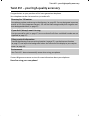 3
3
-
 4
4
-
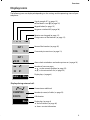 5
5
-
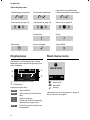 6
6
-
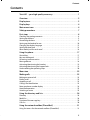 7
7
-
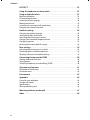 8
8
-
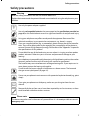 9
9
-
 10
10
-
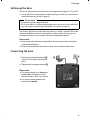 11
11
-
 12
12
-
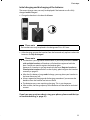 13
13
-
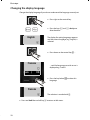 14
14
-
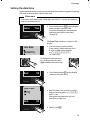 15
15
-
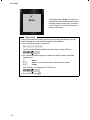 16
16
-
 17
17
-
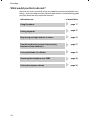 18
18
-
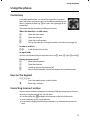 19
19
-
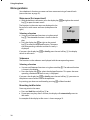 20
20
-
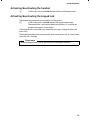 21
21
-
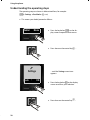 22
22
-
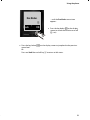 23
23
-
 24
24
-
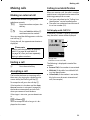 25
25
-
 26
26
-
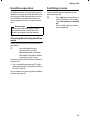 27
27
-
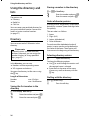 28
28
-
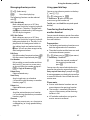 29
29
-
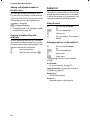 30
30
-
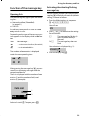 31
31
-
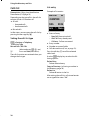 32
32
-
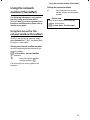 33
33
-
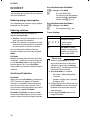 34
34
-
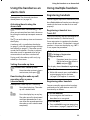 35
35
-
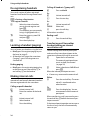 36
36
-
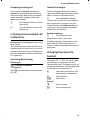 37
37
-
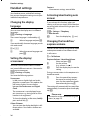 38
38
-
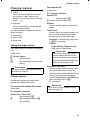 39
39
-
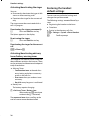 40
40
-
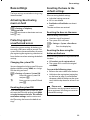 41
41
-
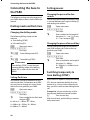 42
42
-
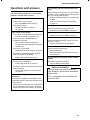 43
43
-
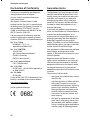 44
44
-
 45
45
-
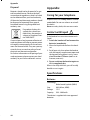 46
46
-
 47
47
-
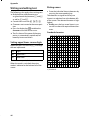 48
48
-
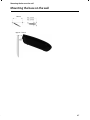 49
49
-
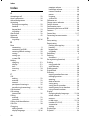 50
50
-
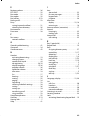 51
51
-
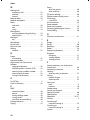 52
52
-
 53
53
BELGACOM Twist 451 Manuale utente
- Categoria
- Telefoni
- Tipo
- Manuale utente
in altre lingue
- English: BELGACOM Twist 451 User manual
Altri documenti
-
Siemens GIGASET S685 Manuale utente
-
Siemens Gigaset C300 Manuale utente
-
Siemens Gigaset SL37H Manuale utente
-
Gigaset SL910H Guida utente
-
Gigaset SL910H Guida utente
-
Swisscom Gigaset SL400 Manuale utente
-
Gigaset E370 Guida utente
-
Gigaset A540 Guida utente
-
Gigaset A540 Guida utente
-
Gigaset C530A Guida utente