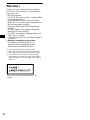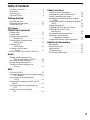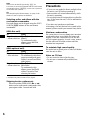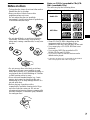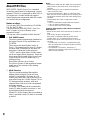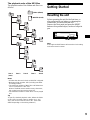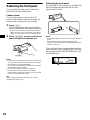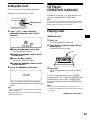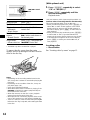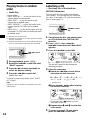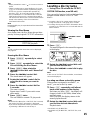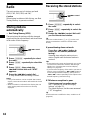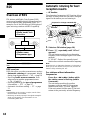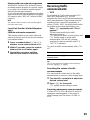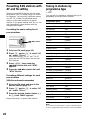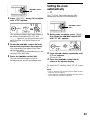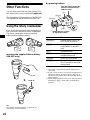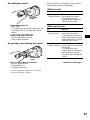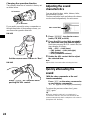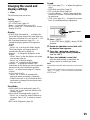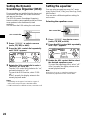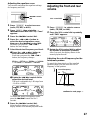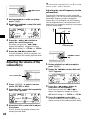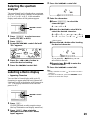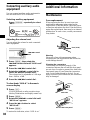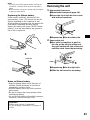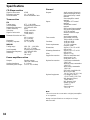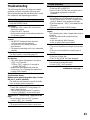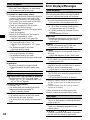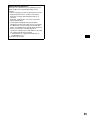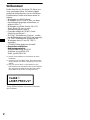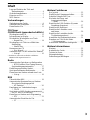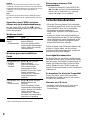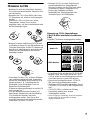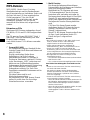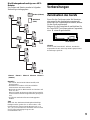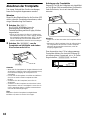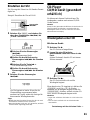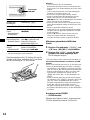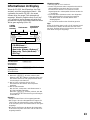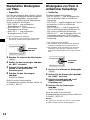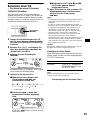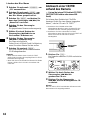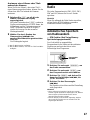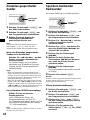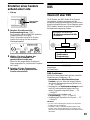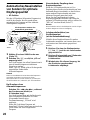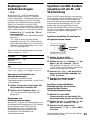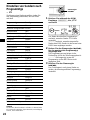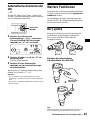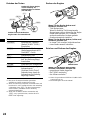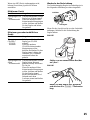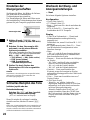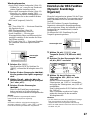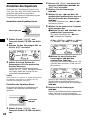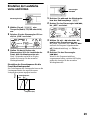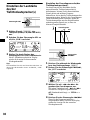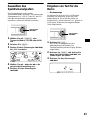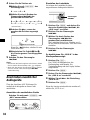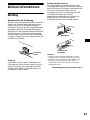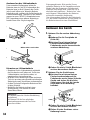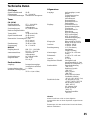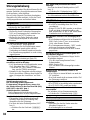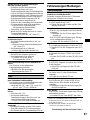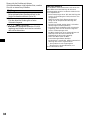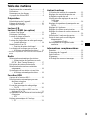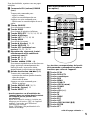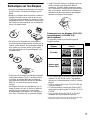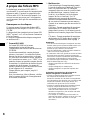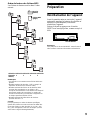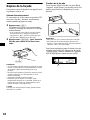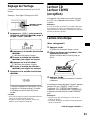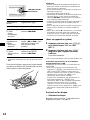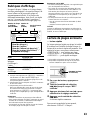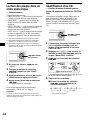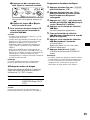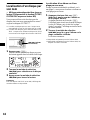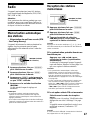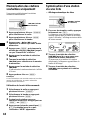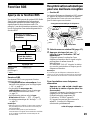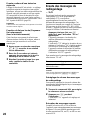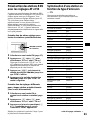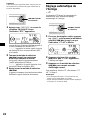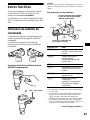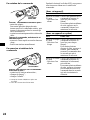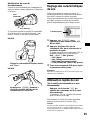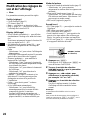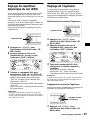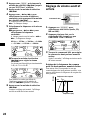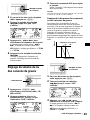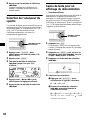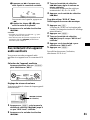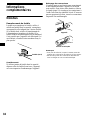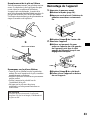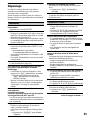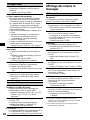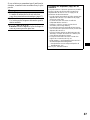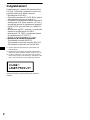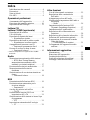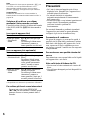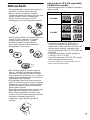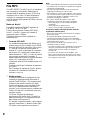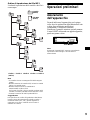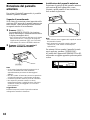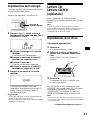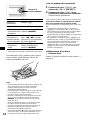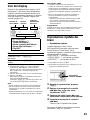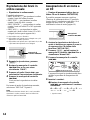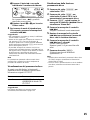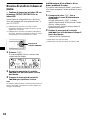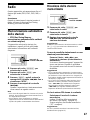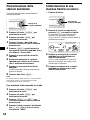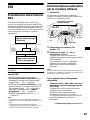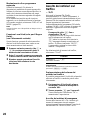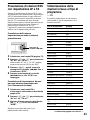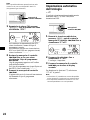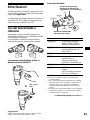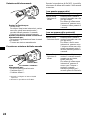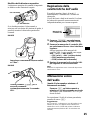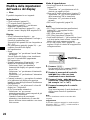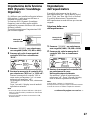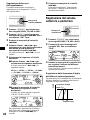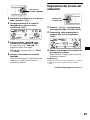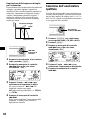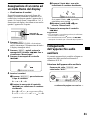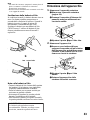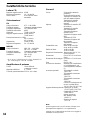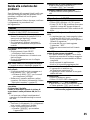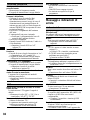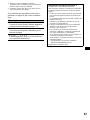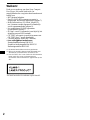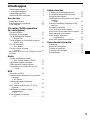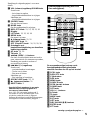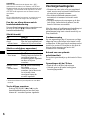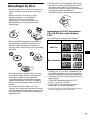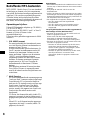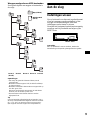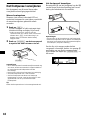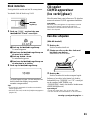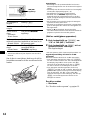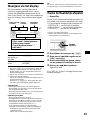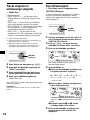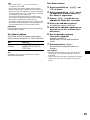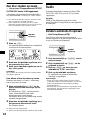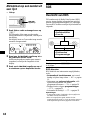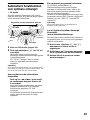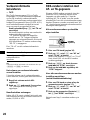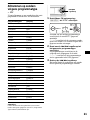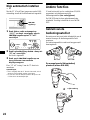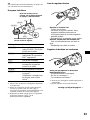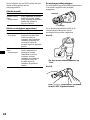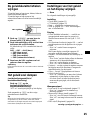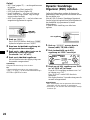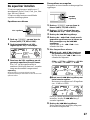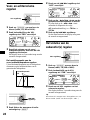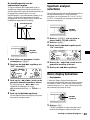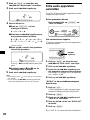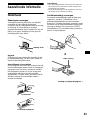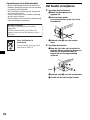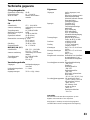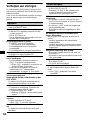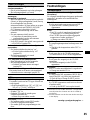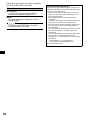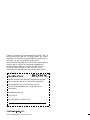Sony CDX-MP70 Manuale del proprietario
- Categoria
- Ricevitori multimediali per auto
- Tipo
- Manuale del proprietario

Operating Instructions
Bedienungsanleitung
Mode d’emploi
Istruzioni per l’uso
Gebruiksaanwijzing
Wichtig!
Bitte nehmen Sie sich etwas Zeit, um den Geräte-Pass vollständig
auszufüllen. Dieser befindet sich auf der hinteren Umschlagseite dieser
Bedienungsanleitung.
Si dichiara che l’apparecchio è stato fabbricato in conformità all’art. 2, Comma 1 del D.M. 28.08.
1995 n. 548.
FM/MW/LW Compact Disc Player
CDX-MP70
For installation and connections, see the supplied installation/connections manual.
Zur Installation und zum Anschluss siehe die mitgelieferte Installations-/Anschlussanleitung.
En ce qui concerne l’installation et les connexions, consulter le manuel d’installation/
connexions fourni.
Per l’installazione e i collegamenti, fare riferimento al manuale di istruzioni per
l’installazione e i collegamenti in dotazione.
Zie voor het monteren en aansluiten van het apparaat de bijgeleverde handleiding “Montage/
Aansluitingen”.
© 2002 Sony Corporation
3-239-019-11 (2)
NL
IT
FR
DE
GB
FM
/
MW
/
LW
Compact Disc Player

2
Welcome !
Thank you for purchasing this Sony Compact
Disc Player. You can enjoy its various features
even more with:
• MP3 file playback.
• CD-R/CD-RW which can have a session added
can be played (page 7).
• Discs recorded in Multi Session (CD-Extra,
Mixed CD, etc.) can be played, depending on
the recording method (page 8).
• Optional CD/MD units (both changers and
players)*
1
.
•ID3 tag*
2
version 1 information (displayed
when an MP3 file is played).
• CD TEXT information (displayed when a CD
TEXT disc*
3
is played).
• 7 colour display (you can select from a range of
7 colours).
• Optional controller accessories
Card remote commander RM-X113
Wireless rotary commander RM-X5S
Wired rotary commander RM-X4S
*1 This unit works with Sony products only.
*2 ID3 tag is an MP3 file that contains information
about album name, artist name, track name, etc.
*3 A CD TEXT disc is an audio CD that includes
information such as the disc name, artist name,
and track names. This information is recorded on
the disc.
This label is located on the bottom of the
chassis.

3
Table of Contents
Location of controls. . . . . . . . . . . . . . . . . . . . 4
Precautions . . . . . . . . . . . . . . . . . . . . . . . . . . 6
Notes on discs . . . . . . . . . . . . . . . . . . . . . . . . 7
About MP3 files . . . . . . . . . . . . . . . . . . . . . . 8
Getting Started
Resetting the unit. . . . . . . . . . . . . . . . . . . . . . 9
Detaching the front panel . . . . . . . . . . . . . . 10
Setting the clock . . . . . . . . . . . . . . . . . . . . . 11
CD Player
CD/MD Unit (optional)
Playing a disc. . . . . . . . . . . . . . . . . . . . . . . . 11
Display items. . . . . . . . . . . . . . . . . . . . . . . . 13
Playing tracks repeatedly
— Repeat Play . . . . . . . . . . . . . . . . . . . . 13
Playing tracks in random order
— Shuffle Play . . . . . . . . . . . . . . . . . . . . 14
Labelling a CD
— Disc Memo*. . . . . . . . . . . . . . . . . . . . 14
Locating a disc by name
— List-up* . . . . . . . . . . . . . . . . . . . . . . . 15
* Functions available with optional CD/MD unit
Radio
Storing stations automatically
— Best Tuning Memory (BTM). . . . . . . 16
Receiving the stored stations. . . . . . . . . . . . 16
Storing only desired stations . . . . . . . . . . . . 17
Tuning in a station through a list
— List-up . . . . . . . . . . . . . . . . . . . . . . . . 17
RDS
Overview of RDS . . . . . . . . . . . . . . . . . . . . 18
Automatic retuning for best reception results
— AF function . . . . . . . . . . . . . . . . . . . . 18
Receiving traffic announcements
— TA/TP . . . . . . . . . . . . . . . . . . . . . . . . 19
Presetting RDS stations with AF and TA
setting . . . . . . . . . . . . . . . . . . . . . . . . . . . 20
Tuning in stations by programme type
— PTY . . . . . . . . . . . . . . . . . . . . . . . . . . 20
Setting the clock automatically
— CT . . . . . . . . . . . . . . . . . . . . . . . . . . . 21
Other Functions
Using the rotary commander. . . . . . . . . . . . 22
Adjusting the sound characteristics . . . . . . 24
Quickly attenuating the sound . . . . . . . . . . 24
Changing the sound and display settings
— Menu . . . . . . . . . . . . . . . . . . . . . . . . . 25
Setting the Dynamic Soundstage Organizer
(DSO). . . . . . . . . . . . . . . . . . . . . . . . . . . 26
Setting the equalizer . . . . . . . . . . . . . . . . . . 26
Adjusting the front and rear volume. . . . . . 27
Adjusting the volume of the
subwoofer(s). . . . . . . . . . . . . . . . . . . . . . 28
Selecting the spectrum analyzer . . . . . . . . . 29
Labelling a Demo display
— Appearing Characters . . . . . . . . . . . . 29
Connecting auxiliary audio equipment. . . . 30
Additional Information
Maintenance . . . . . . . . . . . . . . . . . . . . . . . . 30
Removing the unit. . . . . . . . . . . . . . . . . . . . 31
Specifications . . . . . . . . . . . . . . . . . . . . . . . 32
Troubleshooting . . . . . . . . . . . . . . . . . . . . . 33
Error displays/Messages . . . . . . . . . . . . . . . 34

4
Location of controls
CDX-MP70
Behind the front panel

5
Refer to the pages listed for details.
a VOL (volume) control dial/SOUND
button
Rotate to:
– Adjust the volume.
– Adjust the sound setting.
Press to:
– Select the sound setting.
b SOURCE button
To select the source.
c MODE button
To change the operation.
d DSPL/PTY button 13, 15, 18, 21, 29
e Display window
f LIST button 12, 15, 17
g MENU button
To display the menus.
h Z (eject) button 11, 12
i RELEASE button 10
j OFF (Stop/Power off) button* 10, 12,
29, 30
k Receptor for the card remote
commander and wireless rotary
commander
l AF button 18, 20
m TA button 19, 20
n m/M (SEEK –/+) buttons
To fast-forward, reverse a track,
tune in stations automatically,
find a station manually, and
select a setting.
o ./> (–/+) control dial
Rotate to:
– Receive preset stations.
– Skip tracks.
– Select a menu.
Press to:
– Enter a setting.
p OPEN/CLOSE button 10, 11
q N (play) button 11
r RESET button 9
* Warning when installing in a car without
an ACC (accessory) position on the
ignition switch
After turning off the ignition, be sure to press
(OFF) on the unit for 2 seconds to turn off the
clock display.
Otherwise, the clock display does not turn off
and causes battery drain.
The corresponding buttons of the card
remote commander control the same
functions as those on this unit.
a SCRL button
b DSPL/PTY button
c Number buttons
d DSO button
e MENU button
f SOURCE button
g SEEK (</,) buttons
h SOUND button
i OFF button
j VOL (+/–) buttons
k AF button
l TA button
m MODE button
n EQ7 button
o LIST button
p DISC/ALBUM (M/m) buttons
q ENTER button
r ATT button
Card remote commander RM-X113
(optional)
continue to next page t
DISC
–
ATTOFF
SCRL
PTY
REP SHUF
DSPL
1
4
AF
MODE
2
5
TA
3
6
SOURCE
DISC
+
SEEK
+
SEEK
–
SOUND
ENTER
MENU
LIST
EQ7DSO
VOL
+
–

6
Note
If the unit is turned off by pressing (OFF) for
2 seconds, it cannot be operated with the card remote
commander unless (SOURCE) on the unit is pressed
to reactivate the unit first.
Tip
See “Replacing the lithium battery” on page 31 for
details on how to replace the batteries.
Selecting a disc and album with the
card remote commander
Disc and album can be skipped using the DISC/
ALBUM (M/m) buttons on the card remote
commander.
(With this unit)
(With optional unit)
* Available only when an MP3 file is played.
Skipping tracks continuously
Press once either SEEK/AMS (< or ,)
button on the card remote commander, then
press again within 1 second and hold.
Precautions
• If your car was parked in direct sunlight, allow
the unit to cool off before operating it.
• Power aerials will extend automatically while
the unit is operating.
• Do not drop water or foreign objects on the disc
tray. If they enter the unit, a fire or malfunction
can occur.
If you have any questions or problems
concerning your unit that are not covered in this
manual, please consult your nearest Sony dealer.
Moisture condensation
On a rainy day or in a very damp area, moisture
condensation may occur inside the lenses and
display of the unit. Should this occur, the unit
will not operate properly. In such a case, remove
the disc and wait for about an hour until the
moisture has evaporated.
To maintain high sound quality
Be careful not to splash juice or other soft drinks
onto the unit or discs.
Notes on CD lens
• Do not touch the lens in the disc tray.
• Do not use a commercially available lens
cleaner.
To Press
Skip albums*
–Album selection
M or m [once for each
album]
To continuously skip
albums, press and hold
either button.
To Press
Skip discs
–Disc selection
M or m [once for each disc]
To continuously skip discs,
press once and press again
within 1 second (and hold)
either button.
Skip albums*
–Album selection
M or m [hold for a moment]
and release
To continuously skip
albums, press (and hold)
within 1 second of first
releasing the button.

7
Notes on discs
• To keep the disc clean, do not touch the surface.
Handle the disc by its edge.
• Keep your discs in their cases or disc
magazines when not in use.
Do not subject the discs to heat/high
temperature. Avoid leaving them in parked cars
or on dashboards/rear trays.
• Do not attach labels, or use discs with sticky
ink/residue. Such discs may stop spinning
when used, causing a malfunction, or may ruin
the disc.
• Do not use any discs with labels or stickers
attached as this may cause inability to read
audio data correctly (e.g., playback skipping, or
no playback) due to heat shrinking of a sticker
or label causing a disc to warp.
• Discs with non-standard shapes (e.g., heart,
square, star) cannot be played on this unit.
Attempting to do so may damage the unit. Do
not use such discs.
• Before playing, clean discs with a
commercially available cleaning cloth. Wipe
each disc from the centre out. Do not use
solvents such as benzine, thinner, commercially
available cleaners, or antistatic spray intended
for analogue discs.
Notes on CD-Rs (recordable CDs)/CD-
RWs (rewritable CDs)
This unit can play the following discs:
• Some CD-Rs/CD-RWs (depending on the
equipment used for its recording or the
condition of the disc) may not play on this unit.
• You cannot play a CD-R/CD-RW that is not
finalized*.
• You can play MP3 files recorded on CD-
ROMs, CD-Rs, and CD-RWs.
• A CD-R/CD-RW to which a session can be
added can be played.
* A process necessary for a recorded CD-R/CD-RW
disc to be played on the audio CD player.
Type of discs Label on the disc
Audio CD
MP3 files

8
About MP3 files
MP3 (MPEG 1 Audio Layer-3) is a standard
technology and format for compressing a sound
sequence. The file is compressed to about 1/10 of
its original size. Sounds outside the range of
human hearing are compressed while the sounds
we can hear are not compressed.
Notes on discs
You can play MP3 files recorded on CD-ROMs,
CD-Rs, and CD-RWs.
The disc must be in the ISO 9660*
1
level 1 or
level 2 format, or Joliet or Romeo in the
expansion format.
You can use a disc recorded in Multi Session*
2
.
*
1
ISO 9660 Format
The most common international standard for
the logical format of files and folders on a
CD-ROM.
There are several specification levels. In
Level 1, file names must be in the 8.3 format
(no more than 8 characters in the name, no
more than 3 characters in the extension
“.MP3”) and in capital letters. Folder names
can be no longer than 8 characters. There can
be no more than 8 nested folder levels. Level
2 specifications allow file names up to 31
characters long.
Each folder can have up to 8 trees.
For Joliet or Romeo in the expansion format,
make sure of the contents of the writing
software, etc.
*
2
Multi Session
This is a recording method that enables
adding of data using the Track-At-Once
method. Conventional CDs begin at a CD
control area called the Lead-in and end at an
area called Lead-out. A Multi Session CD is a
CD having multiple sessions, with each
segment from Lead-in to Lead-out regarded
as a single session.
CD-Extra: The format which records audio
(audio CD data) as tracks on session 1, and
records data as tracks on session 2.
Mixed CD: In this format, data is recorded as
track 1, and audio (audio CD data) is recorded
as track 2.
Notes
• With formats other than ISO 9660 level 1 and level 2,
folder names or file names may not be displayed
correctly.
• When naming, be sure to add the file extension
“.MP3” to the file name.
• If you put the extension “.MP3” to a file other than
MP3, the unit cannot recognize the file properly and
will generate random noise that could damage your
speakers.
• The following discs take a longer time to start
playback.
– a disc recorded with complicated tree structure.
– a disc recorded in Multi Session.
– a disc to which data can be added.
Cautions when playing a disc that is recorded in
Multi Session
• When the first track of the first session is audio CD
data:
Only audio CD data is played back.
Non-audio CD data/MP3 file information (track
number, time, etc.) is displayed with no sound.
• When the first track of the first session is not audio
CD data:
– If an MP3 file is in the disc, only MP3 file(s) play
back and other data is skipped. (Audio CD data is
not recognized.)
– If no MP3 file is in the disc, “NO Music” is
displayed and nothing is played back. (Audio CD
data is not recognized.)

9
The playback order of the MP3 files
The playback order of the folders and files is as
follows:
Notes
• A folder that does not include an MP3 file is skipped.
• Maximum folder number: 255 (including root folder
and empty folders)
• The maximum number of MP3 files and folders that
can be contained in a disc: 512
When a file/folder name contains many characters,
this number may become less than 512.
• The maximum number of trees which can be played
is 8.
Tip
To specify a desired playback order, before the folder
or file name, input the order by number (e.g., “01,”
“02”), then record contents onto a disc. (The order
differs depending on the writing software.)
Getting Started
Resetting the unit
Before operating the unit for the first time, or
after replacing the car battery or changing the
connections, you must reset the unit.
Remove the front panel and press the RESET
button with a pointed object, such as a ballpoint
pen.
Note
Pressing the RESET button will erase the clock setting
and some stored contents.
1
2
6
3
5
7
1
2
6
7
4
8
3
5
8
4
9
Folder (album)
MP3 file (track)
Tree 1
(root)
Tree 2
Tree 4
Tree 5
Tree 3
RESET button

10
Detaching the front panel
You can detach the front panel of this unit to
protect the unit from being stolen.
Caution alarm
If you turn the ignition switch to the OFF
position without removing the front panel, the
caution alarm will beep for a few seconds.
1 Press (OFF)*.
CD/MD playback or radio reception stops
(the key illumination and display remain on).
* If your car has no ACC position on the ignition
switch, be sure to turn the unit off by pressing
(OFF) for 2 seconds to avoid car battery drain.
2 Press (RELEASE) to open up the front
panel and pull it off towards you.
Notes
• If you detach the panel while the unit is still turned
on, the power will turn off automatically to prevent
the speakers from being damaged.
• Do not drop or put excessive pressure on the front
panel and its display window.
• Close the front panel before you detach it.
• Do not subject the front panel to heat/high
temperature or moisture. Avoid leaving it in parked
cars or on dashboards/rear trays.
Tip
When carrying the front panel with you, use the
supplied front panel case.
Attaching the front panel
Attach part A of the front panel to part B of the
unit as illustrated and push the left side into
position until it clicks.
Notes
• Do not put anything on the inner surface of the front
panel.
• Do not detach the front panel during the eject
operation. If the front panel is detached during eject,
operation will stop.
To eject the disc when you do not have the front
panel attached, press (OPEN/CLOSE) inside the
unit through hole C with a pointed object, such
as a ballpoint pen.
(RELEASE)
A
B
C

11
Setting the clock
The clock uses a 24-hour digital indication.
Example: To set the clock to 10:08
1 Press (MENU), then rotate the
./> control dial until “Clock”
appears.
1 Press the ./> control dial.
The hour indication flashes.
2 Rotate the ./> control dial to
set the hour.
3 Press the M+ button.
The minute indication flashes.
4 Rotate the ./> control dial to
set the minute.
2 Press the ./> control dial.
The clock starts. After the clock setting is
completed, the display returns to normal play
mode.
Tips
• You can set the clock automatically with the RDS
feature (page 21).
• When D.Info mode is set to on, the time is always
displayed (page 25).
CD Player
CD/MD Unit (optional)
In addition to playing a CD with this unit, you
can also control external CD/MD units.
Note
If you connect an optional CD unit with the CD TEXT
function, the CD TEXT information will appear in the
display when you play a CD TEXT disc.
Playing a disc
(With this unit)
1 Press Z.
The disc compartment slides out.
2 Place a disc on the disc tray with the
label side up.
Insert the disc until it clicks.
3 Press N.
The disc compartment closes and playback
starts.
If a disc is already inserted, press (SOURCE)
repeatedly until “CD” appears in the display, and
playback starts. (If you press (OPEN/CLOSE),
the disc compartment closes but playback does
not start.)
Notes
• Do not place more than 1 disc on the disc tray.
• The disc compartment closes automatically after 30
seconds.
./> control
dial
continue to next page t

12
* Available only when an MP3 file is played.
To remove the disc, press down the centre
spindle, and lift up the edge of the disc from the
relief in the disc tray.
Notes
• Depending on the recording method used on the
disc, it may take a minute or more before playing the
first track.
• Depending on the condition of the disc, it may not
play back (page 7, 8).
• Such discs should be finalized.
• While the first/last track on the disc is playing, if the
./> control dial is rotated, playback skips to
the last/first track of the disc.
• When the last track on the disc is over, playback
restarts from the first track of the disc.
• With optional unit connected, playback of the same
source will continue on to the optional CD/MD unit.
• There is a delay for a few seconds after pressing Z
before the disc tray is ejected, after reading the data
in the disc.
(With optional unit)
1 Press (SOURCE) repeatedly to select
“CD” or “MD (MS*).”
2 Press (MODE) repeatedly until the
desired unit appears.
Playback starts.
* MS: MG Memory Stick System-up Player MGS-X1.
Cautions when connecting MGS-X1 and MD unit(s)
This unit recognizes MGS-X1 as an MD unit.
• When you want to play MGS-X1, press (SOURCE) to
select “MS” or “MD.” If “MS” appears in the source
display, MGS-X1 starts to play. If “MD” appears in
the source display, press (MODE) to select “MS,” to
start playback.
• When you want to play an MD unit, press (SOURCE)
to select “MD” or “MS.” If your desired MD unit
appears in the source display, it starts to play. If “MS”
or another MD unit appears in the source display,
press (MODE) to select your desired MD unit, to
start playback.
Locating a disc
— Disc selection
See “Locating a disc by name” on page 15.
To Do this
Stop playback Press (OFF).
Eject the disc Press Z.
Skip tracks
–Automatic
Music Sensor
Rotate the ./>
control dial.
Fast-forward/
reverse
–Manual Search
Press and hold the –m or
M+ button, and release at
the desired point.
Skip albums*
–Album selection
Press (LIST), then rotate the
./> control dial.
./> control
dial

13
Display items
When the disc/album/track changes, any
prerecorded title*
1
of the new disc/album/track is
automatically displayed (if the Auto Scroll
function is set to “on,” names exceeding 9
characters will be scrolled (page 25)).
*1 When pressing (DSPL/PTY), “NO D.Name” or “NO
T.Name” indicates that there is no Disc Memo
(page 14) or prerecorded name to display.
*2 Only for CD TEXT discs with the artist name.
*3 Only for MP3 files.
Only track name/artist name/album name in ID3
tag is displayed.
When pressing (DSPL/PTY), “NO ID3 Tag”
indicates that there is no ID3 tag to display.
Notes
• Some characters cannot be displayed.
• For some CD TEXT discs with very many
characters, information may not scroll.
• This unit cannot display the artist name for each
track of a CD TEXT disc.
Notes on MP3
• ID3 tag applies only to version 1.
• The ID3 tag character codes comply with ASCII and
ISO 8859-1 standards. Joliet format discs can only
be displayed in ASCII. Incompatible characters will
be displayed as “ *.”
• In the following cases, elapsed playing time may not
be displayed accurately.
– when an MP3 file of VBR (variable bit rate) is
played.
– during fast-forward/reverse.
Tip
When Auto scroll is set to off and the disc/album/track
name is changed, the disc/album/track name does not
scroll.
Playing tracks repeatedly
— Repeat Play
The disc in the main unit will repeat a track, the
entire album, or the entire disc when it reaches
the end. For repeat play, you can select:
• REP TRACK — to repeat a track.
•REP ALBUM*
1
— to repeat an album.
•REP DISC*
2
— to repeat a disc.
*1 Available only for MP3 files.
*2 Available only when one or more optional CD/MD
units are connected.
1 During playback, press (MENU).
2 Rotate the ./> control dial until
“REP” appears.
3 Press the M+ button repeatedly to
select the desired setting.
4 Press the ./> control dial.
Repeat Play starts.
To return to normal play mode, select “REP off”
in step 3.
To Press
Switch display
item
(DSPL/PTY)
Scroll display item (DSPL/PTY) for 2 seconds
Displayable items
•Disc name*
1
/artist name*
2
• Album (folder) name*
3
• Track (file) name*
1
*
3
•ID3 tag*
3
DISC/ALBUM
number
Elapsed
playing time
TRACK
number
./> control
dial

14
Playing tracks in random
order
— Shuffle Play
You can select:
• SHUF ALBUM*
1
— to play the tracks in the
current album in random order.
• SHUF DISC — to play the tracks on the
current disc in random order.
• SHUF CHNGR*
2
— to play the tracks in the
current optional CD (MD) unit in random
order.
• SHUF ALL*
3
— to play all the tracks in all the
connected CD (MD) units (including this unit)
in random order.
*1 Available only for MP3 files.
*2 Available only when one or more optional CD (MD)
units are connected.
*3 Available only when one or more optional CD units,
or two or more optional MD units are connected.
1 During playback, press (MENU).
2 Rotate the ./> control dial until
“SHUF” appears.
3 Press the M+ button repeatedly to
select the desired setting.
4 Press the ./> control dial.
Shuffle Play starts.
To return to normal play mode, select “SHUF
off” in step 3.
Note
“SHUF ALL” will not shuffle tracks between CD units
and MD units.
Labelling a CD
— Disc Memo (For a CD unit with the
CUSTOM FILE function)
You can label each disc with a custom name
(Disc Memo). You can enter up to 8 characters
for a disc. If you label a CD, you can locate the
disc by name (page 15).
1 Start playing the disc you want to label
in a CD unit with the CUSTOM FILE
function.
2 Press (MENU), then rotate the
./> control dial until “Name Edit”
appears.
3 Press the ./> control dial.
The unit will repeat the disc during the
labelling procedure.
4 Enter the characters.
1Rotate the ./> control dial to
select the desired character.
A y B y C ... y 0 y 1 y 2 ... y
+
y – y
*
... y * y A
* (blank space)
2Press the M+ button after locating
the desired character.
If you press the –m button, you can
move back to the left.
3Repeat steps 1 and 2 to enter the
entire name.
5 To return to normal CD play mode,
press the ./> control dial.
./> control
dial
./> control
dial

15
Tips
• Simply overwrite or enter “ ” to correct or erase a
name.
• There is another way to start labelling a CD: Press
(LIST) for 2 seconds instead of performing steps 2
and 3. You can also complete the operation by
pressing (LIST) for 2 seconds instead of step 5.
• You can label CDs on a unit without the CUSTOM
FILE function if that unit is connected along with a
CD unit that has the function. The Disc Memo will be
stored in the memory of the CD unit with the
CUSTOM FILE function.
Note
Repeat/shuffle play is suspended until the Name Edit
is complete.
Viewing the Disc Memo
As a display item, the Disc Memo always takes
priority over any original CD TEXT information.
Tip
To find out about other items that can be displayed,
see page 13.
Erasing the Disc Memo
1 Press (SOURCE) repeatedly to select
“CD.”
2 Press (MODE) repeatedly to select the
CD unit storing the Disc Memo.
3 Press (MENU), then rotate the
./> control dial until “Name Del”
appears.
4 Press the ./> control dial.
The stored names will appear.
5 Rotate the ./> control dial to
select the disc name you want to
erase.
6 Press the ./> control dial for
2 seconds.
The name is erased.
Repeat steps 5 and 6 if you want to erase
other names.
7 Press (MENU) twice.
The unit returns to normal CD play mode.
Notes
• When the Disc Memo for a CD TEXT disc is erased,
the original CD TEXT information is displayed.
• If you cannot find the Disc Memo you want to erase,
try selecting a different CD unit in step 2.
Locating a disc by name
— List-up (For a CD unit with the CD TEXT/
CUSTOM FILE function, or an MD unit)
You can use this function for discs that have been
assigned custom names*
1
or for CD TEXT
discs*
2
.
*1 Locating a disc by its custom name: when you
assign a name for a CD (page 14) or an MD.
*2 Locating discs by the CD TEXT information: when
you play a CD TEXT disc on a CD unit with the CD
TEXT function.
1 Press (LIST).
The name assigned to the current disc appears
in the display.
2 Rotate the ./> control dial until
you find the desired disc.
3 Press the ./> control dial to play
the disc.
Note
In the case of CD TEXT discs and MDs, some letters
cannot be displayed.
Locating an album or track by name
When a name is assigned to an album*
3
, or
track*
4
, you can locate it by name.
1 Press (LIST) repeatedly until album/
track name appears in the display.
Each time you press (LIST), the display will
change in order of disc name, album name,
and track name.
After 5 seconds, the display returns to the
normal playback mode.
2 Rotate the ./> control dial until
you find the desired album/track.
Playback starts.
*3 Available only for MP3 files.
*4 Available only for MP3 files, CD TEXT disc, and
MD.
To Press
View (DSPL/PTY) during CD/CD
TEXT disc playback
./> control
dial

16
Radio
The unit can store up to 6 stations per band
(FM1, FM2, FM3, MW, and LW).
Caution
When tuning in stations while driving, use Best
Tuning Memory to prevent accidents.
Storing stations
automatically
— Best Tuning Memory (BTM)
The unit selects the stations with the strongest
signals within the selected band, and stores them
in the order of their frequency.
1 Press (SOURCE) repeatedly to select
the radio.
2 Press (MODE) repeatedly to select the
band.
3 Press (MENU), then rotate the
./> control dial until “BTM”
appears.
4 Press the ./> control dial.
A beep sounds when the setting is stored.
Notes
• If only a few stations can be received due to weak
signals, some stored numbers will retain their former
settings.
• When a number is indicated in the display, the unit
starts storing stations from the one currently
displayed.
Receiving the stored stations
1 Press (SOURCE) repeatedly to select
the radio.
2 Press (MODE) repeatedly to select the
band.
3 Rotate the ./> control dial until
you find the desired station.
Tip
Press the number button ((1) to (6)) on the card
remote commander to select the stored station
directly.
If preset tuning does not work
Press the –m or M+ button to
search for the station (automatic
tuning).
Scanning stops when the unit receives a
station. Repeat until the desired station is
received.
Tips
• If automatic tuning stops too frequently, turn on the
Local Seek to limit seek to stations with stronger
signals (see “Changing the sound and display
settings” on page 25).
• If you know the frequency of the station you want to
listen to, press and hold the –m or M+ button to
locate the approximate frequency, then press the
–m or M+ button repeatedly to fine adjust to the
desired frequency (manual tuning).
If FM stereo reception is poor
Select monaural reception mode
(see “Changing the sound and display
settings” on page 25).
The sound improves, but becomes monaural
(“ST” disappears).
Tip
If FM broadcasts are difficult to hear, set DSO to off
(page 26).
./> control
dial
./> control
dial

17
Storing only desired stations
You can manually preset desired stations.
1 Press (SOURCE) repeatedly to select
the radio.
2 Press (MODE) repeatedly to select the
band.
3 Press the –m or M+ button to tune
in the station that you want to store.
4 Press (MENU), then rotate the
./> control dial until “Preset
Edit” appears.
5 Press the ./> control dial.
6 Rotate the ./> control dial to
select the number that you want to
store.
7 Press the ./> control dial.
The stored station indication appears in the
display.
8 Press (MENU) twice.
Note
If you try to store another station on the same stored
number, the previously stored station will be erased.
Operating with the card remote
commander
1 Press (SOURCE) repeatedly to select
the radio.
2 Press (MODE) repeatedly to select the
band.
3 Press (SEEK -) or (SEEK +) to tune in
the station that you want to store.
4 Press the desired number button ((1)
to (6)) until “MEM” appears.
Tuning in a station through a
list
— List-up
1 During radio reception, press (LIST)
momentarily.
The frequency or the name assigned to the
current station appears in the display.
After 5 seconds, the display returns to the
normal playback mode.
2 Rotate the ./> control dial until
you find the desired station.
If no name is assigned to the selected station,
the frequency appears in the display.
3 Press the ./> control dial to tune
in the desired station.
./> control
dial
./> control
dial

18
RDS
Overview of RDS
FM stations with Radio Data System (RDS)
service send inaudible digital information along
with the regular radio programme signal. For
example, one of the following will be displayed
upon receiving a station with RDS capability.
RDS services
RDS data offers you other conveniences, such as:
• Automatic retuning of a programme, helpful
during long-distance drives. — AF t page 18
• Receiving traffic announcements, even
when enjoying another programme/source.
— TA t page 19
• Selecting stations by the type of programme
it broadcasts. — PTY t page 20
• Automatic clock time setting. — CT t page
21
Notes
• Depending on the country or region, not all of the
RDS functions are available.
• RDS may not work properly if the signal strength is
weak or if the station you are tuned to is not
transmitting RDS data.
Automatic retuning for best
reception results
— AF function
The alternative frequencies (AF) function allows
the radio to always tune into the area’s strongest
signal for the station you are listening to.
1 Select an FM station (page 16).
2 Press (AF) repeatedly until “AF on”
appears.
The unit starts searching for an alternative
frequency with a stronger signal in the same
network.
If “NO AF” flashes, the currently tuned
station does not have an alternative frequency.
Note
When there is no alternative frequency in the area or
when you do not need to search for one, turn the AF
function off by selecting “AF off.”
For stations without alternative
frequencies
Press the –m or M+ button while
the station name is flashing (within
8 seconds).
The unit starts searching for another
frequency with the same PI (Programme
Identification) data (“PI Seek” appears).
If the unit cannot find the same PI, the unit
returns to the previously selected frequency.
To Press
Switch display
item
(DSPL/PTY)
Displayable items
• Radio band/Clock
• Function
Displayable items
• Station name
• Programme type
Frequencies change automatically.
98.5 MHz
Station
102.5 MHz
96.0 MHz

19
Staying with one regional programme
When the AF function is on: this unit’s factory-
set setting restricts reception to a specific region,
so you won’t be switched to another regional
station with a stronger frequency.
If you leave this regional programme’s reception
area or would like to take advantage of the whole
AF function, select “REG off” from the MENU
(page 25).
Note
This function does not work in the United Kingdom
and some other areas.
Local Link function (United Kingdom
only)
(With the card remote commander)
This function enables you to select other local
stations in the area, even if they are not stored on
your number buttons.
1 Press a number button ((1) to (6))
that has a local station stored on it.
2 Within 5 seconds, press the number
button of the local station again.
3 Repeat this procedure until the
desired local station is received.
Receiving traffic
announcements
— TA/TP
By activating the Traffic Announcement (TA)
and Traffic Programme (TP), you can
automatically tune in an FM station broadcasting
traffic announcements. These settings function
regardless of the current FM programme, or
source (CD/MD, AUX); the unit switches back to
the original source when the bulletin is over.
Press (TA) repeatedly until “TA on”
appears.
The unit starts searching for traffic
information stations.
“TP” indicates reception of such stations, and
“TA” flashes during an actual traffic
announcement. The unit will continue
searching for stations available with TP if
“NO TP” is indicated.
To cancel all traffic announcements, select “TA
off.”
Tip
You can also cancel the current announcement by
pressing (SOURCE) or (MODE).
Presetting the volume of traffic
announcements
You can preset the volume level of the traffic
announcements so you won’t miss hearing them.
1 Turn the VOL control dial to adjust the
desired volume level.
2 Press (TA) for 2 seconds.
“TA” appears and the setting is stored.
Receiving emergency announcements
If either AF or TA is on, the unit will switch to
emergency announcements, if one comes in
while listening to an FM station, CD/MD, or
AUX.
To Press
Cancel current
announcement
(TA)

20
Presetting RDS stations with
AF and TA setting
When you preset RDS stations, the unit stores
each station’s AF/TA setting (on/off) as well as
its frequency. You can select a different setting
(for AF, TA, or both) for individual preset
stations, or the same setting for all preset
stations. If you preset stations with “AF on,” the
unit automatically stores stations with the
strongest radio signal.
Presetting the same setting for all
preset stations
1 Select an FM band (page 16).
2 Press (AF) and/or (TA) to select “AF
on” and/or “TA on.”
Note that selecting “AF off” and “TA off”
stores not only RDS stations, but also non-
RDS stations.
3 Press (MENU), then rotate the
./> control dial until “BTM”
appears.
4 Press the ./> control dial until
“BTM” flashes.
Presetting different settings for each
preset station
(With the card remote commander)
1 Select an FM band, and tune in the
desired station (page 17).
2 Press (AF) and/or (TA) to select “AF
on” and/or “TA on.”
3 Press the desired number button ((1)
to (6)) until “MEM” appears.
Repeat from step 1 to preset other stations.
Tuning in stations by
programme type
— PTY
You can tune in a station by selecting the type of
programme you would like to listen to.
Note
You cannot use this function in some countries where
no PTY (Programme Type selection) data is available.
./> control
dial
Programme types Display
News News
Current Affairs Affairs
Information Info
Sports Sport
Education Educate
Drama Drama
Culture Culture
Science Science
Va ri ed Var ie d
Popular Music Pop M
Rock Music Rock M
Easy Listening Easy M
Light Classical Light M
Classical Classics
Other Music Type Other M
Weather Weather
Finance Finance
Children’s Programmes Children
Social Affairs Social A
Religion Religion
Phone In Phone In
Travel Travel
Leisure Leisure
Jazz Music Jazz
Country Music Country
National Music Nation M
Oldies Music Oldies
Folk Music Folk M
Documentary Document
La pagina si sta caricando...
La pagina si sta caricando...
La pagina si sta caricando...
La pagina si sta caricando...
La pagina si sta caricando...
La pagina si sta caricando...
La pagina si sta caricando...
La pagina si sta caricando...
La pagina si sta caricando...
La pagina si sta caricando...
La pagina si sta caricando...
La pagina si sta caricando...
La pagina si sta caricando...
La pagina si sta caricando...
La pagina si sta caricando...
La pagina si sta caricando...
La pagina si sta caricando...
La pagina si sta caricando...
La pagina si sta caricando...
La pagina si sta caricando...
La pagina si sta caricando...
La pagina si sta caricando...
La pagina si sta caricando...
La pagina si sta caricando...
La pagina si sta caricando...
La pagina si sta caricando...
La pagina si sta caricando...
La pagina si sta caricando...
La pagina si sta caricando...
La pagina si sta caricando...
La pagina si sta caricando...
La pagina si sta caricando...
La pagina si sta caricando...
La pagina si sta caricando...
La pagina si sta caricando...
La pagina si sta caricando...
La pagina si sta caricando...
La pagina si sta caricando...
La pagina si sta caricando...
La pagina si sta caricando...
La pagina si sta caricando...
La pagina si sta caricando...
La pagina si sta caricando...
La pagina si sta caricando...
La pagina si sta caricando...
La pagina si sta caricando...
La pagina si sta caricando...
La pagina si sta caricando...
La pagina si sta caricando...
La pagina si sta caricando...
La pagina si sta caricando...
La pagina si sta caricando...
La pagina si sta caricando...
La pagina si sta caricando...
La pagina si sta caricando...
La pagina si sta caricando...
La pagina si sta caricando...
La pagina si sta caricando...
La pagina si sta caricando...
La pagina si sta caricando...
La pagina si sta caricando...
La pagina si sta caricando...
La pagina si sta caricando...
La pagina si sta caricando...
La pagina si sta caricando...
La pagina si sta caricando...
La pagina si sta caricando...
La pagina si sta caricando...
La pagina si sta caricando...
La pagina si sta caricando...
La pagina si sta caricando...
La pagina si sta caricando...
La pagina si sta caricando...
La pagina si sta caricando...
La pagina si sta caricando...
La pagina si sta caricando...
La pagina si sta caricando...
La pagina si sta caricando...
La pagina si sta caricando...
La pagina si sta caricando...
La pagina si sta caricando...
La pagina si sta caricando...
La pagina si sta caricando...
La pagina si sta caricando...
La pagina si sta caricando...
La pagina si sta caricando...
La pagina si sta caricando...
La pagina si sta caricando...
La pagina si sta caricando...
La pagina si sta caricando...
La pagina si sta caricando...
La pagina si sta caricando...
La pagina si sta caricando...
La pagina si sta caricando...
La pagina si sta caricando...
La pagina si sta caricando...
La pagina si sta caricando...
La pagina si sta caricando...
La pagina si sta caricando...
La pagina si sta caricando...
La pagina si sta caricando...
La pagina si sta caricando...
La pagina si sta caricando...
La pagina si sta caricando...
La pagina si sta caricando...
La pagina si sta caricando...
La pagina si sta caricando...
La pagina si sta caricando...
La pagina si sta caricando...
La pagina si sta caricando...
La pagina si sta caricando...
La pagina si sta caricando...
La pagina si sta caricando...
La pagina si sta caricando...
La pagina si sta caricando...
La pagina si sta caricando...
La pagina si sta caricando...
La pagina si sta caricando...
La pagina si sta caricando...
La pagina si sta caricando...
La pagina si sta caricando...
La pagina si sta caricando...
La pagina si sta caricando...
La pagina si sta caricando...
La pagina si sta caricando...
La pagina si sta caricando...
La pagina si sta caricando...
La pagina si sta caricando...
La pagina si sta caricando...
La pagina si sta caricando...
La pagina si sta caricando...
La pagina si sta caricando...
La pagina si sta caricando...
La pagina si sta caricando...
La pagina si sta caricando...
La pagina si sta caricando...
La pagina si sta caricando...
La pagina si sta caricando...
La pagina si sta caricando...
La pagina si sta caricando...
La pagina si sta caricando...
La pagina si sta caricando...
La pagina si sta caricando...
La pagina si sta caricando...
La pagina si sta caricando...
La pagina si sta caricando...
La pagina si sta caricando...
La pagina si sta caricando...
La pagina si sta caricando...
La pagina si sta caricando...
La pagina si sta caricando...
La pagina si sta caricando...
La pagina si sta caricando...
La pagina si sta caricando...
La pagina si sta caricando...
La pagina si sta caricando...
La pagina si sta caricando...
La pagina si sta caricando...
La pagina si sta caricando...
La pagina si sta caricando...
La pagina si sta caricando...
La pagina si sta caricando...
-
 1
1
-
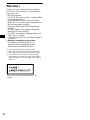 2
2
-
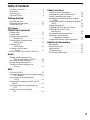 3
3
-
 4
4
-
 5
5
-
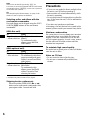 6
6
-
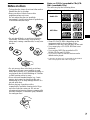 7
7
-
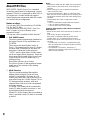 8
8
-
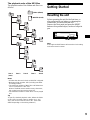 9
9
-
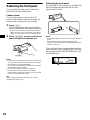 10
10
-
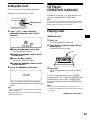 11
11
-
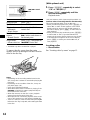 12
12
-
 13
13
-
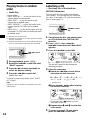 14
14
-
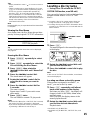 15
15
-
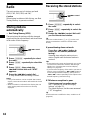 16
16
-
 17
17
-
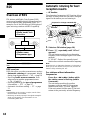 18
18
-
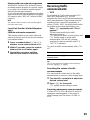 19
19
-
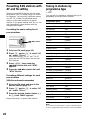 20
20
-
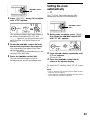 21
21
-
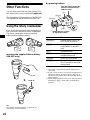 22
22
-
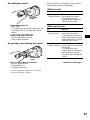 23
23
-
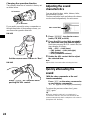 24
24
-
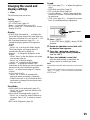 25
25
-
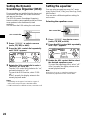 26
26
-
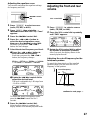 27
27
-
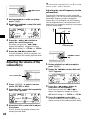 28
28
-
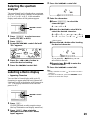 29
29
-
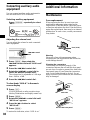 30
30
-
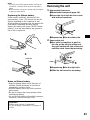 31
31
-
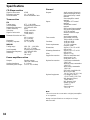 32
32
-
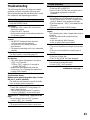 33
33
-
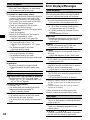 34
34
-
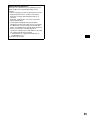 35
35
-
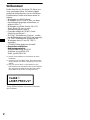 36
36
-
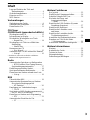 37
37
-
 38
38
-
 39
39
-
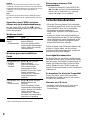 40
40
-
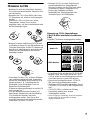 41
41
-
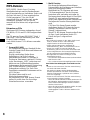 42
42
-
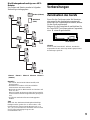 43
43
-
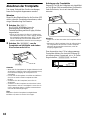 44
44
-
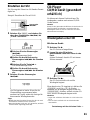 45
45
-
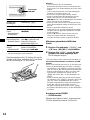 46
46
-
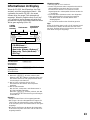 47
47
-
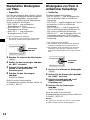 48
48
-
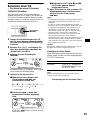 49
49
-
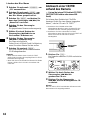 50
50
-
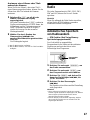 51
51
-
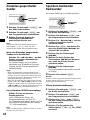 52
52
-
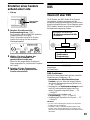 53
53
-
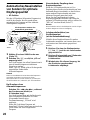 54
54
-
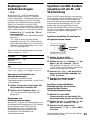 55
55
-
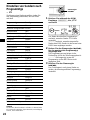 56
56
-
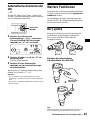 57
57
-
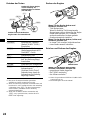 58
58
-
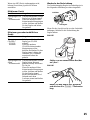 59
59
-
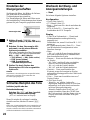 60
60
-
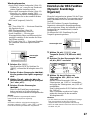 61
61
-
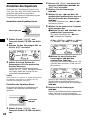 62
62
-
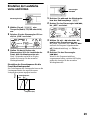 63
63
-
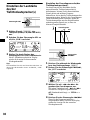 64
64
-
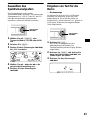 65
65
-
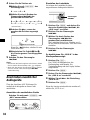 66
66
-
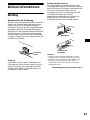 67
67
-
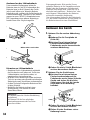 68
68
-
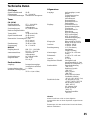 69
69
-
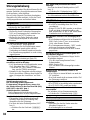 70
70
-
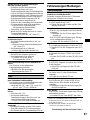 71
71
-
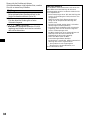 72
72
-
 73
73
-
 74
74
-
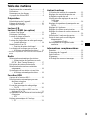 75
75
-
 76
76
-
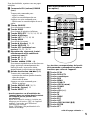 77
77
-
 78
78
-
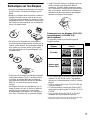 79
79
-
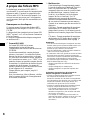 80
80
-
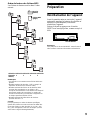 81
81
-
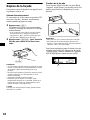 82
82
-
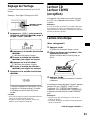 83
83
-
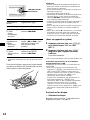 84
84
-
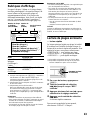 85
85
-
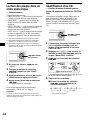 86
86
-
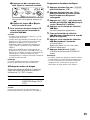 87
87
-
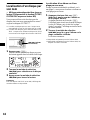 88
88
-
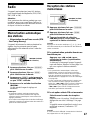 89
89
-
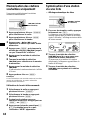 90
90
-
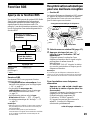 91
91
-
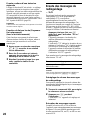 92
92
-
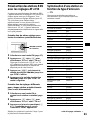 93
93
-
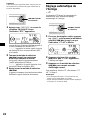 94
94
-
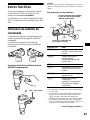 95
95
-
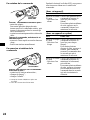 96
96
-
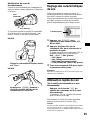 97
97
-
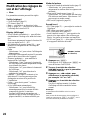 98
98
-
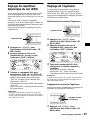 99
99
-
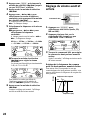 100
100
-
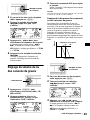 101
101
-
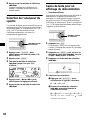 102
102
-
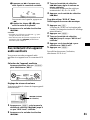 103
103
-
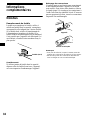 104
104
-
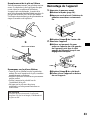 105
105
-
 106
106
-
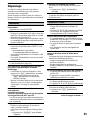 107
107
-
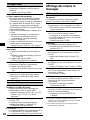 108
108
-
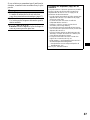 109
109
-
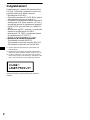 110
110
-
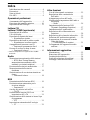 111
111
-
 112
112
-
 113
113
-
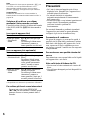 114
114
-
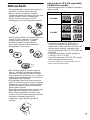 115
115
-
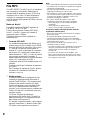 116
116
-
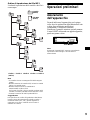 117
117
-
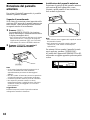 118
118
-
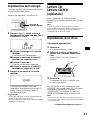 119
119
-
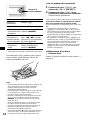 120
120
-
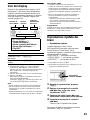 121
121
-
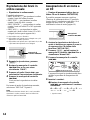 122
122
-
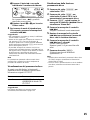 123
123
-
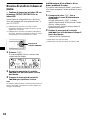 124
124
-
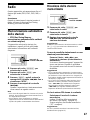 125
125
-
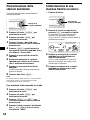 126
126
-
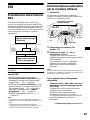 127
127
-
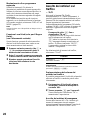 128
128
-
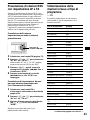 129
129
-
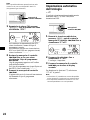 130
130
-
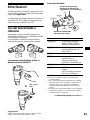 131
131
-
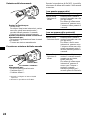 132
132
-
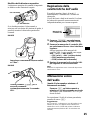 133
133
-
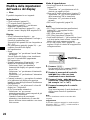 134
134
-
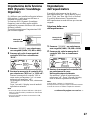 135
135
-
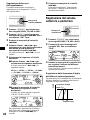 136
136
-
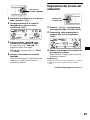 137
137
-
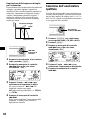 138
138
-
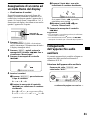 139
139
-
 140
140
-
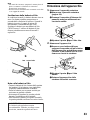 141
141
-
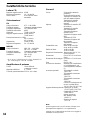 142
142
-
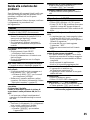 143
143
-
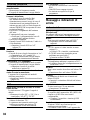 144
144
-
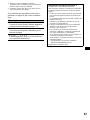 145
145
-
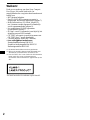 146
146
-
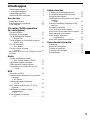 147
147
-
 148
148
-
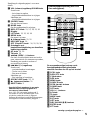 149
149
-
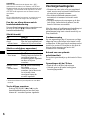 150
150
-
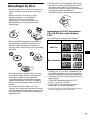 151
151
-
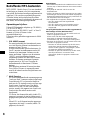 152
152
-
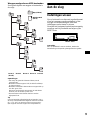 153
153
-
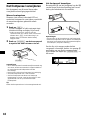 154
154
-
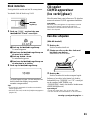 155
155
-
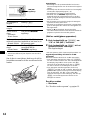 156
156
-
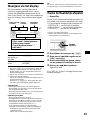 157
157
-
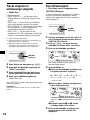 158
158
-
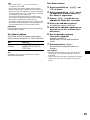 159
159
-
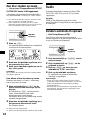 160
160
-
 161
161
-
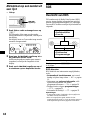 162
162
-
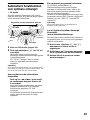 163
163
-
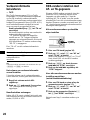 164
164
-
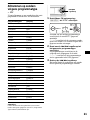 165
165
-
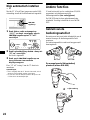 166
166
-
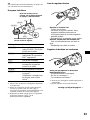 167
167
-
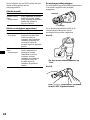 168
168
-
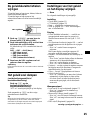 169
169
-
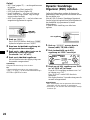 170
170
-
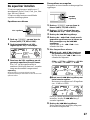 171
171
-
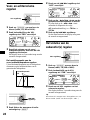 172
172
-
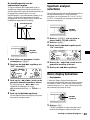 173
173
-
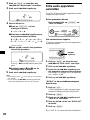 174
174
-
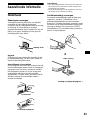 175
175
-
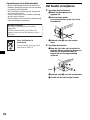 176
176
-
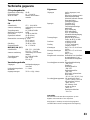 177
177
-
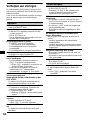 178
178
-
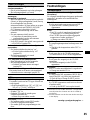 179
179
-
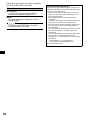 180
180
-
 181
181
-
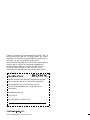 182
182
Sony CDX-MP70 Manuale del proprietario
- Categoria
- Ricevitori multimediali per auto
- Tipo
- Manuale del proprietario
in altre lingue
- English: Sony CDX-MP70 Owner's manual
- français: Sony CDX-MP70 Le manuel du propriétaire
- Deutsch: Sony CDX-MP70 Bedienungsanleitung
- Nederlands: Sony CDX-MP70 de handleiding
Documenti correlati
-
Sony CDX-M8800 Manuale utente
-
Sony CDX-CA600X Manuale utente
-
Sony CDX-CA600X Manuale del proprietario
-
Sony CDX-CA600X Manuale utente
-
Sony CDX-F7700 Manuale utente
-
Sony CDX-MP40 Manuale del proprietario
-
Sony CDX-F5500 Manuale del proprietario
-
Sony CDX-F5700 Manuale del proprietario
-
Sony CDX-T70MX - Mp3 6 Disc Manuale del proprietario
-
Sony CDX-T70MX - Mp3 6 Disc Manuale del proprietario