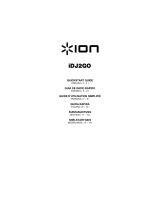La pagina si sta caricando...

Français Deutsch ItalianoEnglish
DDJ-WEGO4
РусскийPortuguêsEspañol
Nederlands
http://pioneerdj.com/support/
http://rekordbox.com/
Operating Instructions (Quick Start Guide)
Mode d’emploi (Guide de démarrage rapide)
Bedienungsanleitung (Kurzanleitung)
Istruzioni per l’uso (Guida di avvio veloce)
DJ Controller
Contrôleur pour DJ
DJ Controller
DJ Controller
For FAQs and other support information for this product, visit the above site.
Pour les FAQ et autres informations de support sur ce produit, consultez le site ci-dessus.
Häufig gestellte Fragen und weitere Support-Informationen für dieses Produkt finden Sie auf der oben
genannten Seite.
Per la sezione FAQ e altre informazioni di supporto per questo prodotto, visitare il sito indicato sopra.
DJ Controller
Controlador DJ
Controlador para DJ
Bezoek de bovenstaande website voor vaak gestelde vragen en andere informatie over ondersteuning voor dit
product.
Para consultar las preguntas más frecuentes y otras informaciones de asistencia para este producto, visite el
sitio indicado anteriormente.
Para obter informações sobre as FAQs e outras informações de apoio relativas a este produto, consulte o site
indicado acima.
Ответы на часто задаваемые вопросы и другую дополнительную информацию о данном изделии см.
на указанном выше сайте.
Handleiding (Snelstartgids)
Manual de instrucciones (Guía de inicio rápido)
Manual de instruções (Guia de início rápido)
Инструкции по эксплуатации
(Краткое руководство пользователя)

En
2
CAUTION
TO PREVENT THE RISK OF ELECTRIC SHOCK, DO NOT
REMOVE COVER (OR BACK). NO USER-SERVICEABLE
PARTS INSIDE. REFER SERVICING TO QUALIFIED
SERVICE PERSONNEL.
D3-4-2-1-1_B1_En
WARNING
This equipment is not waterproof. To prevent a fire or
shock hazard, do not place any container filled with
liquid near this equipment (such as a vase or flower
pot) or expose it to dripping, splashing, rain or
moisture.
D3-4-2-1-3_A1_En
WARNING
To prevent a fire hazard, do not place any naked flame
sources (such as a lighted candle) on the equipment.
D3-4-2-1-7a_A1_En
Operating Environment
Operating environment temperature and humidity:
+5 °C to +35 °C (+41 °F to +95 °F); less than 85 %RH
(cooling vents not blocked)
Do not install this unit in a poorly ventilated area, or in
locations exposed to high humidity or direct sunlight (or
strong artificial light).
D3-4-2-1-7c*_A2_En
CAUTION
The STANDBY/ON switch on this unit will not
completely shut off all power from the AC outlet.
Since the power cord serves as the main disconnect
device for the unit, you will need to unplug it from the
AC outlet to shut down all power. Therefore, make
sure the unit has been installed so that the power
cord can be easily unplugged from the AC outlet in
case of an accident. To avoid fire hazard, the power
cord should also be unplugged from the AC outlet
when left unused for a long period of time (for
example, when on vacation).
D3-4-2-2-2a*_A1_En
CAUTION
This product is evaluated in moderate climate
condition.
D3-8-2-1-7b_A1_En
When using this product, confirm the safety
information shown on the bottom of the unit.
D3-4-2-2-4_B1_En
This product is for general household purposes. Any
failure due to use for other than household purposes
(such as long-term use for business purposes in a
restaurant or use in a car or ship) and which requires
repair will be charged for even during the warranty
period.
K041_A1_En
POWER-CORD CAUTION
Handle the power cord by the plug. Do not pull out the
plug by tugging the cord and never touch the power
cord when your hands are wet as this could cause a
short circuit or electric shock. Do not place the unit, a
piece of furniture, etc., on the power cord, or pinch the
cord. Never make a knot in the cord or tie it with other
cords. The power cords should be routed such that they
are not likely to be stepped on. A damaged power cord
can cause a fire or give you an electrical shock. Check
the power cord once in a while. When you find it
damaged, ask your nearest service center or your
dealer for a replacement.
S002*_A1_En
If you want to dispose this product, do not mix it with general household waste. There is a separate collection system for used
electronic products in accordance with legislation that requires proper treatment, recovery and recycling.
Private households in the member states of the EU, in Switzerland and Norway may return their used electronic products free of charge to
designated collection facilities or to a retailer (if you purchase a similar new one).
For countries not mentioned above, please contact your local authorities for the correct method of disposal.
By doing so you will ensure that your disposed product undergoes the necessary treatment, recovery and recycling and thus prevent potential
negative effects on the environment and human health.
K058b_A1_En
The graphical symbol placed on the product
means alternating current.
The graphical symbol placed on the product
means direct current.
The graphical symbol placed on the product
means Class II equipment.
D3-8-2-4_A1_En

En
3
English
Before start
How to read this manual
! Thank you for buying this Pioneer DJ product.
This guide provides a brief description of the procedures up until
connecting the unit to your computer and outputting audio. For the
detailed procedures, refer to the operating instructions.
Be sure to read both this leaflet and the operating instructions! Both
documents include important information that you must understand
before using this product.
After you have finished reading the instructions, put them away in a
safe place for future reference.
— For how to view the operating instructions, see Viewing the manu-
als (p. 3 ).
! In this manual, names of menus displayed on the product and on
the computer screen, as well as names of buttons and terminals,
etc., are indicated within brackets. (E.g.: [File], [CUE] button, and
[PHONES] output terminals)
! Please note that the screens and specifications of the software
described in this manual as well as the external appearance and
specifications of the hardware are currently under development and
may differ from the final specifications.
! Please note that depending on the operating system version, web
browser settings, etc., operation may differ from the procedures
described in this manual.
! Please note that the language of the software screens described
in this Operating Instructions may differ from the language of the
actual screens.
Features
This unit is a compact size DJ Controller that enables DJ performances
using dynamic sound changes and a wide variety of light changes. DJing
can be enjoyed not just with a computer but also with an iPhone / iPad.
The “PULSE CONTROL” function is provided to enable a wide variety of
changes in light color using the LEDs of this unit.
Furthermore, an AC adapter and USB bus power are supported for the
power source of this unit, enabling enjoyment of a DJ life that matches
the preferences and style of the user.
What’s in the box
! Operating Instructions (Quick Start Guide) (This document)
! AC adapter
! Power cord
! USB cable
! Warranty (for some regions)
1
! rekordbox dj license key card
! VIRTUAL DJ LE 8 license key card
1 The included warranty is for the European region.
Caution
The license key cannot be reissued. Be careful not to lose it.
Viewing the manuals
Viewing the Latest Version of the
Operating Instructions
1 Launch a web browser on the computer and access
the Pioneer DJ site below.
http://pioneerdj.com/
2 Click [Support].
3 Click [FIND TUTORIAL & MANUALS].
4 Click [DDJ-WeGO4] in the [CONTROLLER] category.
5 Click the required language from the Operating
Instructions list.
Viewing the Operating Instructions of
rekordbox
1 Launch a web browser on the computer and access
the rekordbox product site below.
http://rekordbox.com/
2 Click [Support].
3 Click [Manual].
4 Click the required language of the manual.
! For inquiries on rekordbox, see the rekordbox product site indicated
above.
About WeDJ for iPhone / iPad
! WeDJ for iPhone / iPad is an application that enables DJ perfor-
mances with an iPhone / iPad.
! WeDJ for iPhone / iPad can be purchased from the App Store.
System requirements
WeDJ for iPad WeDJ for iPhone
iOS
iOS 10, 9, 8 iOS 10, 9, 8
Compatible
models
iPad Pro (9.7-inch), iPad
Air 2, iPad Air, iPad mini 4,
iPad mini 3, iPad mini 2
iPhone 7, iPhone 7 Plus,
iPhone 6s, iPhone 6s Plus,
iPhone 6, iPhone 6 Plus,
iPhone SE, iPhone 5s
! For information on the latest system requirements, compatibil-
ity, and supported operating systems, see [DDJ-WeGO4] of the
[CONTROLLER] category from the [Software Info] page of the
Pioneer DJ support site below.
http://www.pioneerdj.com/en/support/software-information/
! There is no guarantee that operation will be possible on all iPhones
and iPads meeting the above system requirements.
! Depending on the power-saving settings and other conditions of the
iPhone or iPad, performance may be insufficient.
! Problems may occur with operation depending on the other software
that you use.
! For the latest system requirements for WeDJ for iPhone / iPad, check
the App Store.
! An Internet connection is required to access App Store.

En
4
About rekordbox
! rekordbox is a composite software that enables track management
and DJ performances.
! The DJ performance function of rekordbox is called rekordbox dj.
Enter the license key shown on the rekordbox dj license key card
included with this product to use rekordbox dj.
Minimum operating environment
Supported
operating systems
CPU and required memory
Mac: macOS
Sierra 10.12, OS X
10.11/10.10/10.9 (latest
update)
Intel
®
processor Core™ i3/i5/i7, Intel
®
processor
Core™ 2 Duo
4 GB or more of RAM
Windows: 32-bit ver-
sion or 64-bit version of
Windows 10/Windows
8.1/Windows 7 (latest
service pack)
Intel
®
processor Core™ i3/i5/i7, Intel
®
processor
Core™ 2 Duo
4 GB or more of RAM
Others
USB port
A USB 2.0 port is required to connect the computer
with this unit.
Display resolution Resolution of 1 280 x 768 or greater
Internet connection
An Internet connection is required for registering the
rekordbox user account and downloading the software.
! For information on the latest system requirements, compatibility, and supported
operating systems of rekordbox, see [System Requirements] on the rekordbox
product site below.
http://rekordbox.com/
! Operation is not guaranteed on all computers, even if all the required operating
environment conditions indicated here are fulfilled.
! Depending on the computer’s power-saving settings, etc., the CPU and hard
disk may not provide sufficient processing capabilities. For notebook comput-
ers in particular, make sure the computer is in the proper conditions to provide
constant high performance (for example by keeping the AC power connected)
when using rekordbox.
! Use of the Internet requires a separate contract with a provider offering Internet
services and payment of provider fees.
! Use the latest version/service pack of the operating system.
Names of Parts
For details, see this product’s operating instructions.
Rear panel
4 5
2
6
7
1
3
1 Cord hook
2 DC IN terminal
3 USB-B terminal
4 USB-A terminal
5 Kensington security slot
6 MASTER terminals
7 MIC input terminal (1/4” TS jack)
* Supports unbalanced input only.
Cautions for using the iPhone / iPad stand
iPhone / iPad stand
! This stand is exclusively for use with an iPhone / iPad. Do not place a
tablet other than a supported model or a large device on the stand.
! Set the iPhone / iPad in the horizontal direction on the stand. It may
be unstable if set in the vertical direction.
! Do not apply excessive force to the stand. Doing so may damage this
unit.
! Please note that Pioneer will accept no responsibility whatsoever for
damage to or malfunction of the device, injury, etc., due to the device
falling, etc.
! Do not move the unit with an iPhone / iPad placed on the stand. The
iPhone / iPad may fall off.
! If there is a cover on the iPhone / iPad, remove the cover before plac-
ing the iPhone / iPad on the stand. If the cover is left on, the iPhone /
iPad may be unstable.

En
5
English
Control Panel
4
h
2
d
5
9
c
6
7
f
g
1
a
3
8
e
l
j
k
i
b
n
m
o
1 MIC LEVEL control
* When not using a microphone, set the volume to the minimum
level.
2 EQ (HI, LOW) controls
3 HEADPHONE LEVEL control
4 Rotary selector
5 HEADPHONES CUE MASTER/1/2 selection button
6 FILTER control
7 LOAD button
8 Loop half button
9 Loop button
a Loop double button
b FX button
c MASTER LEVEL control
d uSTANDBY/ON button
0 When unit power is on standby
— Press:
Turn on the power of this unit.
0 When unit power is on
— Press for over 1 second:
Set this unit’s power to the standby mode.
e TEMPO slider
f SYNC button
g HOT CUE/SAMPLER mode switching button
h Jog dial
i Performance buttons
j PLAY/PAUSE f button
k CUE button
l SHIFT button
m Channel fader
n Crossfader
o iPhone / iPad stand
Side panel
21
1 PHONES output terminal (1/4” stereo phone jack) 2 PHONES output terminal (3.5-mm stereo mini jack)

En
6
Setup Procedure
When using
iPhone / iPad
When using Mac / PC
The following explanation utilizes WeDJ for iPhone / iPad as an example. The following explanation utilizes rekordbox as an example.
STEP 1
Downloading WeDJ for iPhone / iPad
page 7
STEP 1
Installing rekordbox
page 10
Download WeDJ for iPhone / iPad from the App Store
! WeDJ for iPhone / iPad is a paid app.
Accessing the rekordbox product site and installing the rekordbox software
STEP 2
Connecting the peripheral devices to this
unit
page 8
STEP 2
Connecting the peripheral devices to this
unit
page 11
1 Connect speakers with a built-in amplifier.
2 Connect with an iPhone / iPad.
1 Connect speakers with a built-in amplifier.
! This is not necessary when outputting sound from the com-
puter’s speakers.
2 Connecting with a computer
STEP 3
Starting WeDJ for iPhone / iPad playing
tracks
page 9
STEP 3
Starting rekordbox and playing tracks
page 12
1 Launch WeDJ for iPhone / iPad.
2 Load and play tracks.
1 Start rekordbox and configure the settings.
2 Load and play tracks.
WeDJ for iPhone / iPad

En
7
English
STEP 1 Downloading WeDJ for iPhone / iPad
Download WeDJ for iPhone / iPad from the App Store
WeDJ for iPhone / iPad is a paid app.

En
8
STEP 2 Connecting the peripheral devices to
this unit
Connecting speakers with a built-in
amplifier to this unit with an audio
cable (RCA)
Connect speakers with a built-in amplifier, power
amplifier, etc. to the [MASTER] output terminals.
! An audio cable (RCA) is not included with this product. Please pro-
vide it yourself separately.
R
L
Speakers with built-in amplifier,
power amplifier, etc.
! For details on connecting the input/output terminals, see the
Operating Instructions.
! Set the volume of the device connected to the [MASTER] terminals
(speakers with built-in amplifier, power amplifier, etc.) to an appropri-
ate level. Note that the output sound may be loud if the volume is set
too high.
Connect with an iPhone / iPad.
Connect this unit and the iPhone / iPad using the cable
included with the iPhone / iPad.
! Be sure to connect directly using the cable included with the iPhone
/ iPad. A USB hub cannot be used.
Cable included with iPhone / iPad
iPhone / iPad
Connect the AC adapter
1 Connect the included DC plug of the AC adapter to
this unit and then connect the power cord.
! Connect the power cord after all the connections between devices
have been completed.
! Be sure to use the power cord and AC adapter included with this
product.
DC plug
AC adapter (included)
Power cord (included)
To power outlet
2 Turn on the power of the iPhone / iPad.
3 Press the [STANDBY/ON] button of this unit to turn
on the power of the unit.
4 Turn on the power of the device (speakers with
built-in amplifier, power amplifier, etc.) connected to the
output terminals.

En
9
English
STEP 3 Starting WeDJ for iPhone / iPad and
playing tracks
Launch WeDJ for iPhone / iPad.
Tap the WeDJ for iPhone / iPad icon.
Loading tracks into a deck
The following describes the procedure for loading tracks into deck 1 (left
side) as an example.
1 Turn the rotary selector to switch to the browse
screen.
2 Turn the rotary selector to move the cursor to
[TRACKS] in the browse screen.
3 Press the rotary selector to move the cursor to the
track list.
4 Turn the rotary selector to select a track in [TRACKS]
and then press the [LOAD] button of deck 1 (left side).
The track is loaded into the deck.
Playing a music file
The following describes the procedure for outputting the sound of deck 1
(left side) as an example.
1 Set the positions of the controls, etc., as shown
below.
Names of controls, etc. Position
EQ (HI, LOW) controls Center
FILTER control Center
Channel fader Moved forward
MASTER LEVEL control Turned fully counterclockwise
Crossfader Center
2 Press the [PLAY/PAUSEf] button to play the track.
3 Move the channel fader away from you.
4 Turn the [MASTER LEVEL] control to adjust the audio
level of the speakers.
Adjust the audio level output from the [MASTER] output terminals to an
appropriate level.
Sound is output from the speakers.

STEP 1 Installing rekordbox
If this is your first time to use rekordbox or if you are using rekordbox 3 or earlier, follow this procedure to install the software.
If you have already installed rekordbox 4, update it to the latest version.
Obtaining the rekordbox software
1 Access the rekordbox product site.
https://rekordbox.com/en/store/
! The page content is subject to change without notice.
2 Check the Get Started guide and then click [Free To
Download].
3 Carefully read the terms of the software license
agreement and select the [Agree] check box if you agree.
When the check box is selected, [Download] becomes clickable and
downloading of rekordbox begins when it is clicked.
Installing the rekordbox software
The installation procedure depends on the operating system (OS) on the
computer you are using.
Do not connect this unit and the computer until installation is
completed.
Installation Procedure (Mac)
1 Unzip the downloaded rekordbox software file.
2 Double-click the unzipped software file to launch the
installer.
3 Read the terms of the license agreement carefully,
and if you agree, click [Agree].
! If you do not agree to the contents of the license agreement, click
[Disagree] to quit installation.
4 If the installation completion screen appears, click
[Close] to close the rekordbox installer.
Installation Procedure (Windows)
! Log on as the user which was set as the computer’s administrator
before installing.
1 Unzip the downloaded rekordbox software file.
2 Double-click the unzipped software file to launch the
installer.
3 Read the terms of the license agreement carefully,
and if you agree, select [I accept the terms in the License
Agreement], then click [Next].
! If you do not agree to the contents of the license agreement, click
[Cancel] to cancel installation.
! After the installation destination is specified, the installation starts.
The message of successful installation appears once installation is
completed.
4 Click [Finish] to quit the rekordbox installer.
The installation is now complete.
En
10

En
11
English
STEP 2 Connecting the peripheral devices to
this unit
Connecting speakers with a built-in
amplifier to this unit with an audio
cable (RCA)
Connecting with speakers with a built-in amplifier is not necessary when
outputting sound from the computer’s speakers.
Connect this unit and the computer using a USB cable as described in
the procedure of Connecting with a computer below.
Connect speakers with a built-in amplifier, power
amplifier, etc. to the [MASTER] output terminals.
! An audio cable (RCA) is not included with this product. Please pro-
vide it yourself separately.
R
L
Speakers with built-in amplifier,
power amplifier, etc.
! For details on connecting the input/output terminals, see the
Operating Instructions.
! Set the volume of the device connected to the [MASTER] terminals
(speakers with built-in amplifier, power amplifier, etc.) to an appropri-
ate level. Note that the output sound may be loud if the volume is set
too high.
Connecting with a computer
Connect this unit to your computer via a USB cable.
! Be sure to connect directly using the USB cable included with this
product. A USB hub cannot be used.
Computer
USB cable
(included)
This product satisfies electromagnetic noise
regulations when it is connected to other equipment
through shielded cables (with Ferrite-cores attached)
and connectors.
Use only the furnished accessory connecting cables.
D44-8-1-2b_A1_En
The ferrite-cores are for the purpose of preventing
electromagnetic noise, do not remove them.
D44-8-1-4_A1_En
Connect the AC adapter
1 Connect the included DC plug of the AC adapter to
this unit and then connect the power cord.
! Connection is not necessary when operating with bus power sup-
plied from a USB port of the computer.
! Connect the power cord after all the connections between devices
have been completed.
! Be sure to use the power cord and AC adapter included with this
product.
DC plug
AC adapter (included)
Power cord (included)
To power outlet
2 Turn on the computer’s power.
3 Press the [STANDBY/ON] button of this unit to turn
on the power of the unit.
4 Turn on the power of the device (speakers with
built-in amplifier, power amplifier, etc.) connected to the
output terminals.

En
12
STEP 3 Starting rekordbox and playing tracks
Launching rekordbox
1 Click the [rekordbox] icon.
— For macOS Sierra 10.12 and OS X 10.11/10.10/10.9
Open the [Application] folder in Finder and then double-click the
[rekordbox] icon in the [rekordbox4] folder.
— For Windows 10/8.1
From [Apps view], click the [rekordbox ] icon.
— For Windows 7
From the Windows [Start] menu, click the [rekordbox] icon
under [All Programs] > [Pioneer] > [rekordbox X.X.X].
2 Enter the account information.
If you already have an account, enter the account information and then
click [Setup].
If you do not have an account, click [Create an account] to go to the
web page for creating an account and then create an account.
! For details on the account creation procedure, access the rekordbox
product site below and see the rekordbox Operating Instructions in
[Support].
http://rekordbox.com/
3 Select the usage method.
Click the [DJ performance] icon.
4 Enter the license key and activate the software.
Enter the license key shown on the rekordbox dj license key card
included with this product and activate the software following the
instructions on the screen.
! For details on the activation work procedure, access the rekordbox
product site below and see the rekordbox operating instructions in
[Support].
http://rekordbox.com/
Installing the driver software
There is no need to install the driver software when using Mac.
Proceed to Confirm the sending of rekordbox customer usage conditions.
This unit functions as an audio device conforming to the ASIO
standards.
1 Disconnect the USB cable connecting this unit to the
computer.
2 Select [DDJ-WeGO4] from the pull-down menu and
click [Install] in the audio driver installation screen.
! For details on the installation procedure when [Skip] was performed,
see the Operating Instructions.
3 Install the audio driver following the instructions on
the screen.
4 Connect this unit and the computer directly using the
included USB cable.
Confirm the sending of rekordbox
customer usage conditions
If you wish to cooperate in the sending of customer usage conditions
for the purpose of improving the quality and specifications of rekordbox,
click [Yes], and click [No] if you not wish to send them.
The preparation for using rekordbox is now complete.
rekordbox is launched.
Set the audio
Start rekordbox to display [Select Speaker] while this unit is connected.
Select one of the options to match your audio environment and then
click [OK].

En
13
English
Adding track files to [Collection]
[Collection] is a screen for displaying a list of the track files managed by
rekordbox.
Registering the track files on the computer as the music collection of
rekordbox and then analyzing them enables those tracks to be used with
rekordbox.
1 Click [Collection] in the tree view.
A list of the tracks registered in [Collection] is displayed.
2 Open Finder or Windows Explorer, then drag and
drop track files or folders including track files to the
track list.
The track files are added to [Collection], and the waveform information
analysis of the track files starts. Wait until the analysis of all the track
files is finished.
Loading tracks into a deck
The following describes the procedure for loading tracks into deck 1 (left
side) as an example.
Turn the rotary selector to select a track in [Collection]
and then press the [LOAD] button of deck 1 (left side).
The track is loaded into the deck.
Playing a music file
The following describes the procedure for outputting the sound of deck 1
(left side) as an example.
1 Set the positions of the controls, etc., as shown
below.
Names of controls, etc. Position
EQ (HI, LOW) controls Center
FILTER control Center
Channel fader Moved forward
MASTER LEVEL control Turned fully counterclockwise
Crossfader Center
2 Press the [PLAY/PAUSEf] button to play the track.
3 Move the channel fader away from you.
4 Turn the [MASTER LEVEL] control to adjust the audio
level of the speakers.
Adjust the audio level output from the [MASTER] output terminals to an
appropriate level.
! Sound is output from the speakers according to your audio
environment.

En
14
Additional information
About DJ software other than WeDJ
for iPhone / iPad and rekordbox
For details on how to use DJ software other than WeDJ for iPhone / iPad
and rekordbox, see the Operating Instructions of this unit.
For the latest support status of DJ software other than WeDJ for iPhone
/ iPad and rekordbox, see [DDJ-WeGO4] of the [CONTROLLER] category
from the [Software Info] page of the Pioneer DJ support site below.
http://www.pioneerdj.com/en/support/software-information/
Troubleshooting
! If you think that there is something wrong with this unit, check
the items in the “Troubleshooting” section of this unit’s operating
instructions and access the Pioneer DJ site and check [FAQ] for the
[DDJ-WeGO4].
http://pioneerdj.com/
Sometimes the problem may lie in another component. Inspect
the other components and electrical appliances being used. If the
problem cannot be rectified, ask your nearest service center or your
dealer to carry out repair work.
! The player may not operate properly due to static electricity or other
external influences. In such cases, normal operation may become
possible if you turn the power off and then back on.
About trademarks and registered
trademarks
! "Pioneer DJ" is a trademark of PIONEER CORPORATION, and is used
under license.
! rekordbox and WeDJ are registered trademarks or trademarks of
Pioneer DJ Corporation.
! Windows is a registered trademark of Microsoft Corporation in the
United States and other countries.
! iPhone, iPad, iPad Air, Finder, Mac, macOS, and OS X are trade-
marks of Apple Inc., registered in the U.S. and other countries.
! iPad mini and iPad Pro are trademarks of Apple Inc.
! App Store is a service mark of Apple Inc.
! “Made for iPod,” “Made for iPhone,” and “Made for iPad” mean
that an electronic accessory has been designed to connect specifi-
cally to iPod, iPhone, or iPad, respectively, and has been certified
by the developer to meet Apple performance standards. Apple is
not responsible for the operation of this device or its compliance
with safety and regulatory standards. Please note that the use
of this accessory with iPod, iPhone, or iPad may affect wireless
performance.
! iOS is a trademark on which Cisco holds the trademark right in the
US and certain other countries.
! Intel and Intel Core are trademarks of Intel Corporation in the U.S.
and/or other countries.
! ASIO is a trademark of Steinberg Media Technologies GmbH.
The names of companies and products mentioned herein are trade-
marks or registered trademarks of their respective owners.
Cautions on copyrights
rekordbox and WeDJ restrict playback and duplication of copyright-
protected music content.
! When coded data, etc., for protecting the copyright is embedded in
the music contents, it may not be possible to operate the program
normally.
! When rekordbox detects that coded data, etc., for protecting the
copyright is embedded in the music contents, processing (playback,
reading, etc.) may stop.
Recordings you have made are for your personal enjoyment and accord-
ing to copyright laws may not be used without the consent of the copy-
right holder.
! Music recorded from CDs, etc., is protected by the copyright laws of
individual countries and by international treaties. It is the full respon-
sibility of the person who has recorded the music to ensure that it is
used legally.
! When handling music downloaded from the Internet, etc., it is the
full responsibility of the person who has downloaded the music to
ensure that it is used in accordance with the contract concluded
with the download site.

En
15
English
Specifications
AC adapter
Power requirements ....................................AC 220 V to 240 V, 50 Hz/60 Hz
Rated current ......................................................................................... 0.6 A
Rated output ............................................................................... DC 12 V, 2 A
Power consumption (standby) ............................................................. 0.5 W
General – Main Unit
Power consumption
When an AC adapter is used
When connected to an iPhone / iPad ................DC 12 V, 1 400 mA
When connected to a computer ............................ DC 12 V, 300 mA
When using USB bus power .......................................... DC 5 V, 500 mA
Main unit weight ...................................................................................1.8 kg
Max. dimensions ......................... 380 mm (W) × 59 mm (H) × 240 mm (D)
Tolerable operating temperature ........................................+5 °C to +35 °C
Tolerable operating humidity ...................... 5 % to 85 % (no condensation)
Audio Section
Rated output level / Load impedance
MASTER ........................................................................ 2.1 Vrms / 10 kW
Total harmonic distortion (20 Hz to 20 kHzBW)
USB ...............................................................................................0.006 %
Frequency characteristic
USB .................................................................................. 20 Hz to 20 kHz
S/N ratio (rated output, A-WEIGHTED)
USB ................................................................................................ 103 dB
MIC .................................................................................................. 65 dB
Input impedance
MIC ......................................................................................3 kW or more
Output impedance
MASTER ................................................................................ 1 kW or less
PHONES ................................................................................10 W or less
USB AUDIO ......................................... 24 bit/Fs: 44.1 kHz, 24 bit/Fs: 48 kHz
16 bit/Fs: 44.1 kHz, 16 bit/Fs: 48 kHz
Input / Output terminals
MASTER output terminal
RCA pin jacks ....................................................................................1 set
PHONES output terminal
1/4” stereo phone jack ...................................................................... 1 set
3.5 mm stereo mini jack ...................................................................1 set
MIC input terminal
1/4” TS jack ........................................................................................ 1 set
USB terminal
Type A ................................................................................................1 set
B type ................................................................................................. 1 set
! For improvement purposes, specifications and design of this unit
and the driver software are subject to change without notice.
! © 2016 Pioneer DJ Corporation. All rights reserved.

Fr
2
ATTENTION
POUR ÉVITER TOUT RISQUE D’ÉLECTROCUTION, NE
PA
S ENLEVER LE COUVERCLE (NI LE PANNEAU
ARRIÈRE). A
UCUNE PIÈCE RÉPARABLE PAR
L
’UTILISATEUR NE SE TROUVE À L’ INTÉRIEUR.
CONFIER TOUT ENTRETIEN À UN PERSONNEL
QU
ALIFIÉ UNIQUEMENT.
D3-4-2-1-1_B1_Fr
AVER
TISSEMENT
Cet appareil
n’est pas étanche. Pour éviter les risques
d’incendie et de décharge électrique, ne placez près de
lui un récipient rempli d’eau, tel qu’un vase ou un pot
de fleurs, et ne l’exposez pas à des gouttes d’eau, des
éclaboussures, de la pluie ou de l’humidité.
D3-4-2-1-3_A1_Fr
AVER
TISSEMENT
P
our éviter les risques d’incendie, ne placez aucune
flamme nue (telle qu’une bougie allumée) sur
l’appareil.
D3-4-2-1-7a_A1_Fr
Milieu de fonctionnement
Te
mpérature et humidité du milieu de fonctionnement :
De +5 °C à +35 °C (de +41 °F à +95 °F) ; Humidité
relative inférieure à 85 % (orifices de ventilation non
obstrués
)
N’installez pas l’appareil dans un endroit mal ventilé ou
un lieu soumis à une forte humidité ou en plein soleil
(ou à une forte lumière artificielle).
D3-4-2-1-7c*_A1_Fr
ATTENTION
L’interrupteur STANDBY/ON de cet appareil ne
coupe pas complètement celui-ci de sa prise secteur.
Comme le cordon d’alimentation fait office de
dispositif de déconnexion du secteur, il devra être
débranché au niveau de la prise secteur pour que
l’appareil soit complètement hors tension. Par
conséquent, veillez à installer l’appareil de telle
manière que son cordon d’alimentation puisse être
facilement débranché de la prise secteur en cas
d’accident. Pour éviter tout risque d’incendie, le
cordon d’alimentation sera débranché au niveau de
la prise secteur si vous prévoyez une période
prolongée de non utilisation (par exemple avant un
départ en vacances).
D3-4-2-2-2a*_A1_Fr
Lorsque vous utilisez ce produit, vérifiez les
informations concernant la sécurité sous l’appareil.
D3-4-2-2-4_B1_Fr
Si vous souhaitez vous débarrasser de cet appareil, ne le mettez pas à la poubelle avec vos ordures ménagères. Il existe un système de
collecte séparé pour les appareils électroniques usagés, qui doivent être récupérés, traités et recyclés conformément à la législation.
Les habitants des états membres de l’UE, de Suisse et de Nor
vège peuvent retourner gratuitement leurs appareils électroniques usagés aux
centres de collecte agréés ou à un détaillant (si vous rachetez un appareil similaire neuf).
Dans les pays qui ne sont pas mentionnés ci-dessus, veuillez contacter les autorités locales pour savoir comment vous pouvez vo
us débarrasser
de vos appareils.
V
ous garantirez ainsi que les appareils dont vous vous débarrassez sont correctement récupérés, traités et recyclés et préviendrez de cette façon
les impacts néfastes possibles sur l’environnement et la santé humaine.
K058b_A1_Fr
Ce produit est destiné à une utilisation domestique
générale. Toute panne due à une utilisation autre qu'à
des fins privées (comme une utilisation à des fins
commerciales dans un restaurant, dans un autocar
ou sur un bateau) et qui nécessite une réparation
sera aux frais du client, même pendant la période de
garantie.
K041_A1_Fr
NOTE IMPORTANTE SUR LE CABLE
D’ALIMENTATION
Tenir le câble d’alimentation par la fiche. Ne pas
débrancher la prise en tirant sur le câble et ne pas
toucher le câble avec les mains mouillées. Cela risque
de provoquer un court-circuit ou un choc électrique. Ne
pas poser l’appareil ou un meuble sur le câble. Ne pas
pincer le câble. Ne pas faire de noeud avec le câble ou
l’attacher à d’autres câbles. Les câbles d’alimentation
doivent être posés de façon à ne pas être écrasés. Un
câble abîmé peut provoquer un risque d’incendie ou un
choc électrique. Vérifier le câble d’alimentation de
temps en temps. Contacter le service après-vente le
plus proche ou le revendeur pour un remplacement.
S002*_A1_Fr
Le symbole graphique indiqué sur le produit
représente le courant alternatif.
Le symbole graphique indiqué sur le produit
représente le courant continu.
Le symbole graphique indiqué sur le produit
représente un équipement de Classe II.
D3-8-2-4_A1_Fr
ATTENTION
Ce produit a été testé dans des conditions de climat
tempéré.
D3-8-2-1-7b_A1_Fr

Fr
3
Français
Informations
préliminaires
Comment lire ce manuel
! Merci d’avoir acheté ce produit Pioneer DJ.
Ce guide décrit brièvement les procédures d’installation jusqu’au
branchement de l’appareil à votre ordinateur et à la sortie audio.
Pour consulter les procédures détaillées, reportez-vous au
mode d’emploi.
Prière de lire cette brochure et le mode d’emploi ! Les deux docu-
ments contiennent des informations importantes qui doivent être
comprises avant d’utiliser ce produit.
Cela fait, conservez le mode d’emploi de façon à pouvoir vous y
référer en cas de nécessité.
— Pour en savoir plus sur l’affichage du mode d’emploi, repor-
tez-vous à Affichage des manuels (p. 3 ).
! Dans ce manuel, les noms de menus s’affichant sur l’écran du pro-
duit et sur celui de l’ordinateur, ainsi que les noms de touches et de
prises, etc. sont indiqués entre crochets. (Par ex. : [Fichier], touche
[CUE] et prises de sortie [PHONES])
! Veuillez noter que les écrans et les caractéristiques techniques
du logiciel décrit dans ce manuel, ainsi que l’aspect externe et les
caractéristiques techniques du matériel sont en cours de déve-
loppement de sorte que les caractéristiques finales peuvent être
différentes.
! Veuillez noter que selon la version du système d’exploitation, les
réglages du navigateur web, etc., le fonctionnement peut être diffé-
rent des marches à suivre indiquées dans ce mode d’emploi.
! Veuillez noter que la langue des écrans du logiciel décrit dans ce
mode d’emploi peut être différente de la langue des écrans réels.
Caractéristiques
Cet appareil est un contrôleur DJ compact permettant d’effectuer des
prestations DJ à l’aide de transformations du son dynamique et de
nombreux effets lumineux. Vous pouvez réaliser des prestations DJ non
seulement sur un ordinateur mais également sur un iPhone / iPad. La
fonction PULSE CONTROL est fournie pour permettre de nombreux jeux
de lumières de différentes couleurs grâce aux diodes de cet appareil.
Un adaptateur secteur et une alimentation par bus USB peuvent éga-
lement servir de source d’alimentation pour cet appareil, permettant
ainsi de profiter de prestations DJ répondant aux préférences et au style
de l’utilisateur.
Contenu du carton d’emballage
! Mode d’emploi (Guide de démarrage rapide) (ce document)
! Adaptateur secteur
! Cordon d’alimentation
! Câble USB
! Garantie (pour certaines régions)
1
! Carte de clé de licence rekordbox dj
! Carte de clé de licence VIRTUAL DJ LE 8
1 La garantie incluse est destinée à la région européenne.
Attention
La clé de licence ne peut pas être redélivrée. Veillez à ne pas la perdre.
Affichage des manuels
Affichage de la dernière version du
mode d’emploi
1 Lancez votre navigateur web sur l’ordinateur et
accédez au site Pioneer DJ suivant.
http://pioneerdj.com/
2 Cliquez sur [Aide].
3 Cliquez sur [TROUVER LES TUTORIELS & MANUELS].
4 Cliquez sur [DDJ-WeGO4] dans la catégorie [DJ
CONTROLLER].
5 Cliquez sur la langue souhaitée dans la liste
Mode d’emploi.
Affichage du mode d’emploi de
rekordbox
1 Lancez un navigateur Web sur l’ordinateur et accédez
au site du produit rekordbox ci-dessous.
http://rekordbox.com/
2 Cliquez sur [Aide].
3 Cliquez sur [Manuel].
4 Cliquez sur la langue souhaitée du manuel.
! Pour toute demande d’informations au sujet de rekordbox, veuillez
consulter le site du produit rekordbox indiqué ci-dessus.
À propos de WeDJ for iPhone / iPad
! WeDJ for iPhone / iPad est une application permettant d’effectuer
des prestations DJ avec un iPhone/iPad.
! WeDJ for iPhone / iPad peut être acheté dans l’App Store.
Configuration requise
WeDJ for iPad WeDJ for iPhone
iOS
iOS 10, 9, 8 iOS 10, 9, 8
Modèles
compatibles
iPad Pro (9,7 po.), iPad Air 2,
iPad Air, iPad mini 4, iPad
mini 3, iPad mini 2
iPhone 7, iPhone 7 Plus,
iPhone 6s, iPhone 6s Plus,
iPhone 6, iPhone 6 Plus,
iPhone SE, iPhone 5s
! Pour les toutes dernières informations sur la configuration requise,
la compatibilité et les systèmes d’exploitation pris en charge, repor-
tez-vous à [DDJ-WeGO4] dans la catégorie [DJ CONTROLLER] de la
page [SOFTWARE INFORMATION] du site de support Pioneer DJ
ci-dessous.
http://www.pioneerdj.com/en/support/software-information/
! Il n’est pas garanti que le fonctionnement sera possible sur tous les
iPhones et iPads conformes à la configuration requise ci-dessus.
! Selon les réglages d’économie d’énergie et d’autres condi-
tions de l’iPhone ou de l’iPad, les performances peuvent être
insuffisantes.
! Des problèmes peuvent survenir lors du fonctionnement selon les
autres logiciels en cours d’utilisation.
! Pour des informations sur la dernière configuration requise pour
WeDJ for iPhone / iPad, vérifiez l’App Store.
! Une connexion Internet est nécessaire pour accéder à l’App Store.

Fr
4
À propos de rekordbox
! rekordbox est un logiciel composite permettant la gestion des mor-
ceaux et des performances DJ.
! La fonction de performances DJ de rekordbox est appelée
rekordbox dj. Saisissez la clé de licence indiquée sur la carte de
clé de licence rekordbox dj fournie avec ce produit pour utiliser
rekordbox dj.
Environnement fonctionnel minimal
Systèmes d’exploitation
pris en charge
Processeur et mémoire requise
Mac : macOS Sierra 10.12, OS
X 10.11/10.10/10.9 (dernière
mise à jour)
Processeur Intel
®
Core™ i3/i5/i7, processeur
Intel
®
Core™ 2 Duo
4 Go ou plus de RAM
Windows : Version 32 bits ou
version 64 bits de Windows 10/
Windows 8.1/Windows 7
(dernier service pack)
Processeur Intel
®
Core™ i3/i5/i7, processeur
Intel
®
Core™ 2 Duo
4 Go ou plus de RAM
Divers
Port USB
Un port USB 2.0 est indispensable pour raccorder cet
ordinateur à cet appareil.
Résolution de l’écran Résolution de 1280 x 768 ou plus
Connexion Internet
Une connexion Internet est nécessaire pour l’enregis-
trement du compte utilisateur de rekordbox et pour le
téléchargement du logiciel.
! Pour les toutes dernières informations sur la configuration requise, la compati-
bilité et les systèmes d’exploitation pris en charge de rekordbox, reportez-vous à
[Exigences systéme] sur le site du produit rekordbox ci-dessous.
http://rekordbox.com/
! Le fonctionnement sur tous les ordinateurs n’est pas garanti, même lorsque les
conditions de fonctionnement mentionnées ci-dessus sont remplies.
! Selon les réglages d’économie d’énergie de l’ordinateur, etc. la capacité de
traitement du processeur et du disque dur peut être insuffisante. Lorsque vous
utilisez rekordbox, assurez-vous que l’ordinateur est en état de fournir sa perfor-
mance optimale (par exemple en laissant le cordon d’alimentation raccordé),
surtout s’il s’agit d’un ordinateur portable.
! L’emploi d’Internet exige la signature d’un contrat séparé avec un fournisseur de
services Internet et le paiement de droits.
! Utilisez la dernière version/le dernier Service Pack du système d’exploitation.
Noms des éléments
Pour le détail, reportez-vous au mode d’emploi de ce produit.
Panneau arrière
4 5
2
6
7
1
3
1 Crochet de cordon
2 Prise DC IN
3 Prise USB-B
4 Prise USB-A
5 Fente de sécurité Kensington
6 Prises MASTER
7 Prise d’entrée MIC (jack TS de 1/4”)
* Prend en charge l’entrée asymétrique uniquement.
Précautions à prendre lors de l’utilisation
du support d’iPhone/iPad
Support d’iPhone / iPad
! Ce support est exclusivement utilisé avec un iPhone/iPad. Ne pas
placer une tablette autre qu’un modèle pris en charge ou un grand
dispositif sur le support.
! Placez l’iPhone/iPad à l’horizontale sur le support. Il peut être ins-
table s’il est placé à la verticale.
! N’exercez pas de force excessive sur le support. Cet appareil pourrait
être endommagé.
! Veuillez noter que Pioneer décline toute responsabilité quant au
dommage ou dysfonctionnement de cet appareil, aux blessures
ou autres problèmes pouvant résulter, entre autre, d’une chute du
dispositif.
! Ne déplacez pas l’appareil lorsqu’un iPhone/iPad est placé sur le
support. L’iPhone/iPad peut chuter.
! Si un capot est installé sur l’iPhone/iPad, retirez-le avant de pla-
cer l’iPhone/iPad sur le support. Si le capot est laissé, l’iPhone/iPad
peut être instable.

Fr
5
Français
Panneau de commande
4
h
2
d
5
9
c
6
7
f
g
1
a
3
8
e
l
j
k
i
b
n
m
o
1 Commande MIC LEVEL
* Si vous n’utilisez pas de microphone, réglez le volume au
minimum.
2 Commandes EQ (HI, LOW)
3 Commande HEADPHONE LEVEL
4 Sélecteur rotatif
5 Touche de sélection HEADPHONES CUE MASTER/1/2
6 Commande FILTER
7 Touche LOAD
8 Touche de demi-boucle
9 Touche de boucle
a Touche de double boucle
b Touche FX
c Commande MASTER LEVEL
d Touche uSTANDBY/ON
0 Lorsque l’alimentation de l’appareil est en veille
— Pression :
Allumez cet appareil.
0 Lorsque l’alimentation de l’appareil est active
— Appuyez plus de 1 seconde :
Mettez cet appareil en veille.
e Curseur TEMPO
f Touche SYNC
g Touche de changement de mode HOT CUE/SAMPLER
h Molette jog
i Touches de performance
j Touche PLAY/PAUSE f
k Touche CUE
l Touche SHIFT
m Fader de canal
n Crossfader
o Support d’iPhone/iPad
Panneau latéral
21
1 Prise de sortie PHONES (jack stéréo de 1/4”) 2 Prise de sortie PHONES (mini-jack stéréo de 3,5 mm)

Fr
6
Procédure de configuration
L’explication suivante utilise WeDJ for iPhone / iPad à titre d’exemple. L’explication suivante utilise rekordbox à titre d’exemple.
ÉTAPE 1
Téléchargement de WeDJ for iPhone / iPad
page 7
ÉTAPE 1
Installation de rekordbox
page 10
Télécharger WeDJ for iPhone / iPad de l’App Store
! WeDJ for iPhone / iPad est une application payante.
Accès au site du produit rekordbox et installation du logiciel rekordbox
ÉTAPE 2
Branchement des périphériques à cet
appareil
page 8
ÉTAPE 2
Branchement des périphériques à cet
appareil
page 11
1 Raccordez des enceintes avec amplificateur intégré.
2 Raccordez à un iPhone/iPad.
1 Raccordez des enceintes avec amplificateur intégré.
! Ceci n’est pas nécessaire lorsque le son est restitué par les haut-
parleurs de l’ordinateur.
2 Raccordement à un ordinateur
ÉTAPE 3
Démarrage de WeDJ for iPhone / iPad et
lecture de
page 9
ÉTAPE 3
Démarrage de rekordbox et lecture de
morceaux
page 12
1 Lancez WeDJ for iPhone / iPad.
2 Chargez et jouez des morceaux.
1 Démarrez rekordbox et configurez les réglages.
2 Chargez et jouez des morceaux.
WeDJ for iPhone / iPad
/