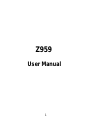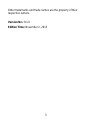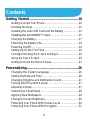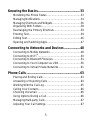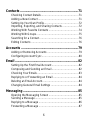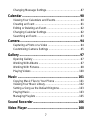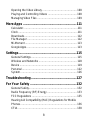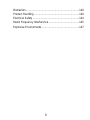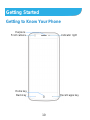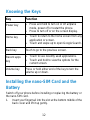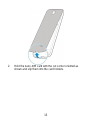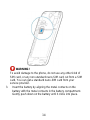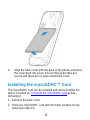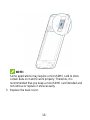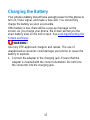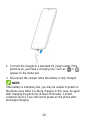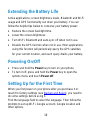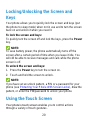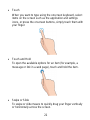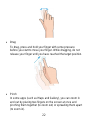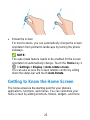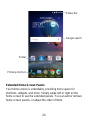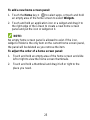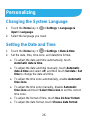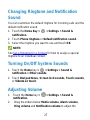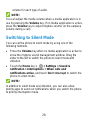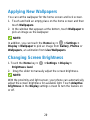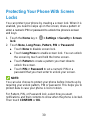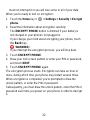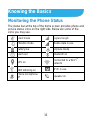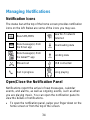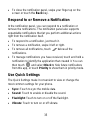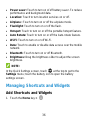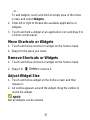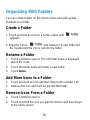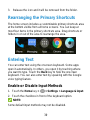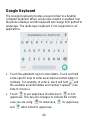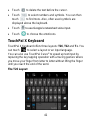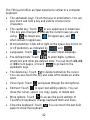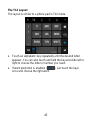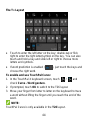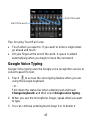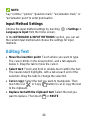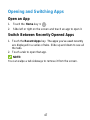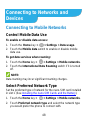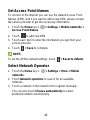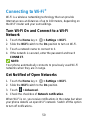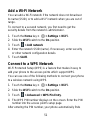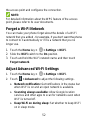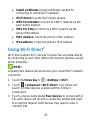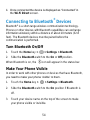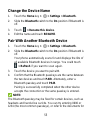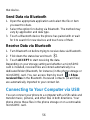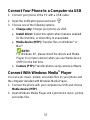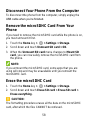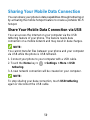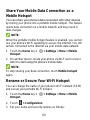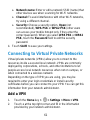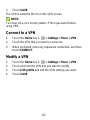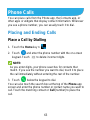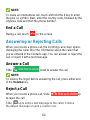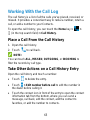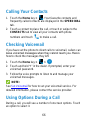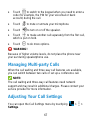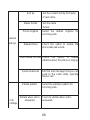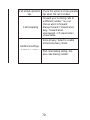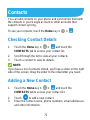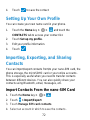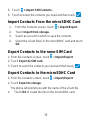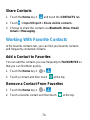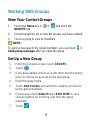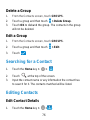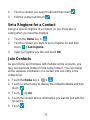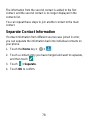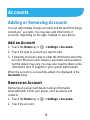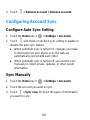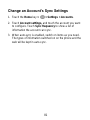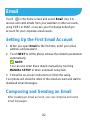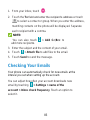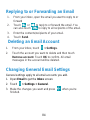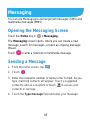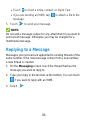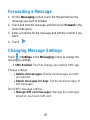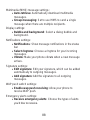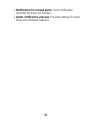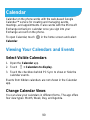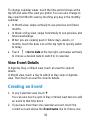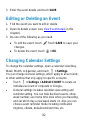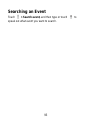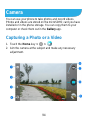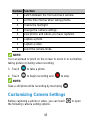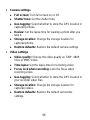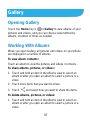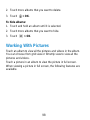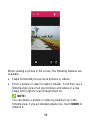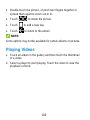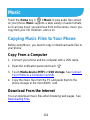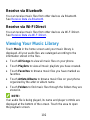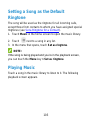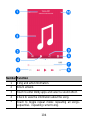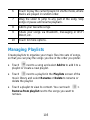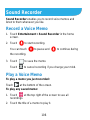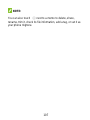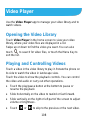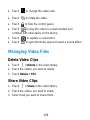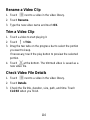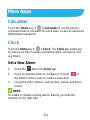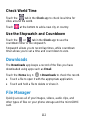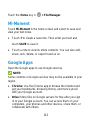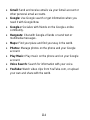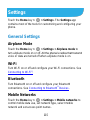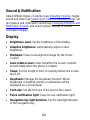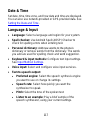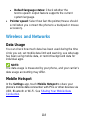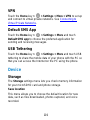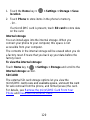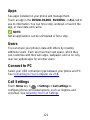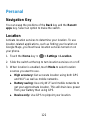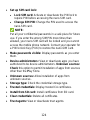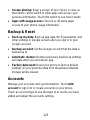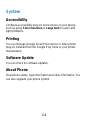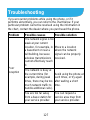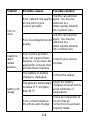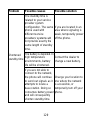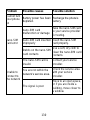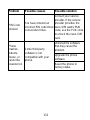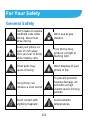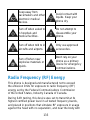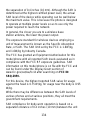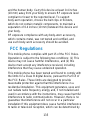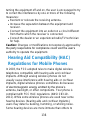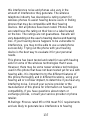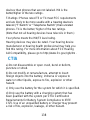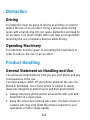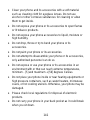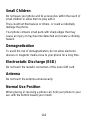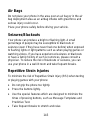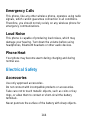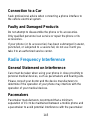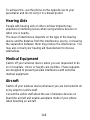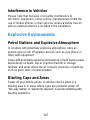ZTE Citrine LTE Manuale utente
- Categoria
- Smartphone
- Tipo
- Manuale utente
Questo manuale è adatto anche per

1
Z959
User Manual

2
About This Manual
Thank you for choosing this mobile device. In order to keep your
device in its best condition, please read this manual and keep it
for future reference.
Notice
This manual has been designed with the utmost care to ensure
the accuracy of its content. However, all statements, information
and recommendations contained therein do not constitute a
warranty of any kind, either expressed or implied. Please refer to
For Your Safety to be sure to use your phone properly and safely.
Disclaimer
Images and screenshots used in this manual may differ from the
actual product. Content in this manual may differ from the actual
product or software.
Trademarks
Manufactured under license from Dolby Laboratories. Dolby,
Dolby Audio, and the double-D symbol are trademarks of Dolby
Laboratories.
Google and Android are trademarks of Google, Inc.
The Bluetooth
®
trademark and logos are owned by the Bluetooth
SIG, Inc. and any use of such trademarks by ZTE Corporation is
under license.
microSDHC Logo is a trademark of SD-3C, LLC.

3
Other trademarks and trade names are the property of their
respective owners.
Version No.: R1.0
Edition Time: November 2, 2015

4
Contents
Getting Started ....................................................... 10
Getting to Know Your Phone ............................................ 10
Knowing the Keys ............................................................ 12
Installing the nano-SIM Card and the Battery ................... 12
Installing the microSDHC™ Card ..................................... 15
Charging the Battery ........................................................ 17
Extending the Battery Life ................................................ 19
Powering On/Off .............................................................. 19
Setting Up for the First Time ............................................ 19
Locking/Unlocking the Screen and Keys .......................... 20
Using the Touch Screen ................................................... 20
Getting to Know the Home Screen ................................... 23
Personalizing.......................................................... 26
Changing the System Language ...................................... 26
Setting the Date and Time................................................ 26
Changing Ringtone and Notification Sound ...................... 27
Turning On/Off System Sounds ........................................ 27
Adjusting Volume ............................................................. 27
Switching to Silent Mode .................................................. 28
Applying New Wallpapers ................................................ 29
Changing Screen Brightness ........................................... 29
Protecting Your Phone With Screen Locks ....................... 30
Protecting Your Phone With Encryption ............................ 31

5
Knowing the Basics ............................................... 33
Monitoring the Phone Status ............................................ 33
Managing Notifications ..................................................... 34
Managing Shortcuts and Widgets ..................................... 36
Organizing With Folders ................................................... 38
Rearranging the Primary Shortcuts ................................... 39
Entering Text .................................................................... 39
Editing Text ...................................................................... 46
Opening and Switching Apps ............................................ 47
Connecting to Networks and Devices .................. 48
Connecting to Mobile Networks ........................................ 48
Connecting to Wi-Fi
®
........................................................ 50
Connecting to Bluetooth
®
Devices .................................... 54
Connecting to Your Computer via USB ............................. 56
Connecting to Virtual Private Networks ............................. 61
Phone Calls ............................................................ 63
Placing and Ending Calls ................................................. 63
Answering or Rejecting Calls ............................................ 64
Working With the Call Log ................................................ 65
Calling Your Contacts ....................................................... 66
Checking Voicemail .......................................................... 66
Using Options During a Call ............................................. 66
Managing Multi-party Calls ............................................... 67
Adjusting Your Call Settings ............................................. 67

6
Contacts ................................................................. 71
Checking Contact Details ................................................. 71
Adding a New Contact ..................................................... 71
Setting Up Your Own Profile ............................................. 72
Importing, Exporting, and Sharing Contacts ..................... 72
Working With Favorite Contacts ....................................... 74
Working With Groups ....................................................... 75
Searching for a Contact ................................................... 76
Editing Contacts .............................................................. 76
Accounts ................................................................ 79
Adding or Removing Accounts ......................................... 79
Configuring Account Sync ................................................ 80
Email ....................................................................... 82
Setting Up the First Email Account ................................... 82
Composing and Sending an Email ................................... 82
Checking Your Emails ...................................................... 83
Replying to or Forwarding an Email ................................. 84
Deleting an Email Account ............................................... 84
Changing General Email Settings .................................... 84
Messaging .............................................................. 85
Opening the Messaging Screen ....................................... 85
Sending a Message ......................................................... 85
Replying to a Message .................................................... 86
Forwarding a Message .................................................... 87

7
Changing Message Settings ............................................. 87
Calendar ................................................................. 90
Viewing Your Calendars and Events ................................. 90
Creating an Event ............................................................ 91
Editing or Deleting an Event ............................................. 92
Changing Calendar Settings ............................................. 92
Searching an Event .......................................................... 93
Camera ................................................................... 94
Capturing a Photo or a Video ........................................... 94
Customizing Camera Settings .......................................... 95
Gallery .................................................................... 97
Opening Gallery ............................................................... 97
Working With Albums ....................................................... 97
Working With Pictures ...................................................... 98
Playing Videos ............................................................... 100
Music .................................................................... 101
Copying Music Files to Your Phone ................................ 101
Viewing Your Music Library ............................................ 102
Setting a Song as the Default Ringtone .......................... 103
Playing Music ................................................................. 103
Managing Playlists ......................................................... 105
Sound Recorder ................................................... 106
Video Player ......................................................... 108

8
Opening the Video Library ............................................. 108
Playing and Controlling Videos ...................................... 108
Managing Video Files .................................................... 109
More Apps ............................................................ 111
Calculator ....................................................................... 111
Clock .............................................................................. 111
Downloads..................................................................... 112
File Manager ................................................................. 112
Mi-Moment .................................................................... 113
Google Apps .................................................................. 113
Settings ................................................................. 115
General Settings ............................................................ 115
Wireless and Networks .................................................. 118
Device ........................................................................... 119
Personal ........................................................................ 122
System .......................................................................... 126
Troubleshooting ................................................... 127
For Your Safety .................................................... 132
General Safety............................................................... 132
Radio Frequency (RF) Energy ....................................... 133
FCC Regulations ........................................................... 135
Hearing Aid Compatibility (HAC) Regulations for Mobile
Phones .......................................................................... 136
CTIA .............................................................................. 138

9
Distraction ...................................................................... 140
Product Handling ........................................................... 140
Electrical Safety ............................................................. 144
Radio Frequency Interference ........................................ 145
Explosive Environments ................................................. 147

10
Getting Started
Getting to Know Your Phone
Back key
Indicator light
Earpiece
Home key
Front camera
Recent apps key

11
Volume up key
Power key
Back camera
Flash
Headset jack
Charging/
type C USB jack
Volume down key
Speaker

12
Knowing the Keys
Key
Function
Power key
Press and hold to turn on or off airplane
mode, power off or restart the phone.
Press to turn off or on the screen display.
Home key
Touch to return to the home screen from any
application or screen.
Touch and swipe up to open Google Search.
Back key
Touch to go to the previous screen.
Recent apps
key
Touch to see recently used applications.
Touch and hold to view the options for the
current screen.
Volume key
Press or hold either end of the key to turn the
volume up or down.
Installing the nano-SIM Card and the
Battery
Switch off your phone before installing or replacing the battery or
the nano-SIM card.
1. Insert your fingernail into the slot at the bottom middle of the
back cover and lift it up gently.

13
2. Hold the nano-SIM card with the cut corner oriented as
shown and slip them into the card holders.

14
WARNING!
To avoid damage to the phone, do not use any other kind of
SIM card, or any non-standard nano-SIM card cut from a SIM
card. You can get a standard nano-SIM card from your
service provider.
3. Insert the battery by aligning the metal contacts on the
battery with the metal contacts in the battery compartment.
Gently push down on the battery until it clicks into place.

15
4. Align the back cover with the back of the phone and press
the cover back into place. Ensure that all the tabs are
secure and there are no gaps around the cover.
Installing the microSDHC™ Card
The microSDHC card can be installed and removed while the
phone is turned on. Unmount the microSDHC card before
removing it.
1. Remove the back cover.
2. Hold your microSDHC card with the metal contacts facing
down and slide it in.

16
NOTE:
Some applications may require a microSDHC card to store
certain data on it and to work properly. Therefore, it is
recommended that you keep a microSDHC card installed and
not remove or replace it unnecessarily.
3. Replace the back cover.

17
Charging the Battery
Your phone’s battery should have enough power for the phone to
turn on, find a signal, and make a few calls. You should fully
charge the battery as soon as possible.
If the battery is low, there will be a pop-up message on the
screen. As you charge your phone, the screen will tell you the
exact battery level on the lock screen. See Locking/Unlocking the
Screen and Keys.
WARNING!
Use only ZTE-approved chargers and cables. The use of
unapproved accessories could damage your phone or cause the
battery to explode.
1. Connect the adapter to the charging jack. Ensure that the
adapter is inserted with the correct orientation. Do not force
the connector into the charging jack.

18
2. Connect the charger to a standard AC power outlet. If the
phone is on, you’ll see a charging icon, such as
or ,
appear on the status bar.
3. Disconnect the charger when the battery is fully charged.
NOTE:
If the battery is extremely low, you may be unable to power on
the phone even when it is being charged. In this case, try again
after charging the phone for at least 20 minutes. Contact
customer service if you still cannot power on the phone after
prolonged charging.

19
Extending the Battery Life
Active applications, screen brightness levels, Bluetooth and Wi-Fi
usage and GPS functionality can drain your battery. You can
follow the helpful tips below to conserve your battery power:
Reduce the screen backlight time.
Lower the screen brightness.
Turn Wi-Fi, Bluetooth and auto-sync off when not in use.
Disable the GPS function when not in use. Most applications
using this function will periodically query the GPS satellites
for your current location, and each query drains your battery.
Powering On/Off
Press and hold the Power key to turn on your phone.
To turn it off, press and hold the Power key to open the
options menu and touch Power off.
Setting Up for the First Time
When you first power on your phone after you purchase it or
reset it to factory settings (see Backup and Reset), you need to
do some settings before using it.
Flick the language field to select the language. Then follow the
prompts to set up Wi-Fi, Google account, Google location and
other options.

20
Locking/Unlocking the Screen and
Keys
Your phone allows you to quickly lock the screen and keys (put
the phone to sleep mode) when not in use and to turn the screen
back on and unlock it when you need it.
To lock the screen and keys:
To quickly turn the screen off and lock the keys, press the Power
key.
NOTE:
To save battery power, the phone automatically turns off the
screen after a certain period of time when you leave it idle. You
will still be able to receive messages and calls while the phone
screen is off.
To unlock the screen and keys:
1. Press the Power key to turn the screen on.
2. Touch and hold the screen to unlock.
NOTE:
If you have set an unlock pattern, a PIN or a password for your
phone (see Protecting Your Phone With Screen Locks), draw the
pattern, or enter the PIN/password to unlock your phone.
Using the Touch Screen
Your phone’s touch screen enables you to control actions
through a variety of touch gestures.
La pagina si sta caricando...
La pagina si sta caricando...
La pagina si sta caricando...
La pagina si sta caricando...
La pagina si sta caricando...
La pagina si sta caricando...
La pagina si sta caricando...
La pagina si sta caricando...
La pagina si sta caricando...
La pagina si sta caricando...
La pagina si sta caricando...
La pagina si sta caricando...
La pagina si sta caricando...
La pagina si sta caricando...
La pagina si sta caricando...
La pagina si sta caricando...
La pagina si sta caricando...
La pagina si sta caricando...
La pagina si sta caricando...
La pagina si sta caricando...
La pagina si sta caricando...
La pagina si sta caricando...
La pagina si sta caricando...
La pagina si sta caricando...
La pagina si sta caricando...
La pagina si sta caricando...
La pagina si sta caricando...
La pagina si sta caricando...
La pagina si sta caricando...
La pagina si sta caricando...
La pagina si sta caricando...
La pagina si sta caricando...
La pagina si sta caricando...
La pagina si sta caricando...
La pagina si sta caricando...
La pagina si sta caricando...
La pagina si sta caricando...
La pagina si sta caricando...
La pagina si sta caricando...
La pagina si sta caricando...
La pagina si sta caricando...
La pagina si sta caricando...
La pagina si sta caricando...
La pagina si sta caricando...
La pagina si sta caricando...
La pagina si sta caricando...
La pagina si sta caricando...
La pagina si sta caricando...
La pagina si sta caricando...
La pagina si sta caricando...
La pagina si sta caricando...
La pagina si sta caricando...
La pagina si sta caricando...
La pagina si sta caricando...
La pagina si sta caricando...
La pagina si sta caricando...
La pagina si sta caricando...
La pagina si sta caricando...
La pagina si sta caricando...
La pagina si sta caricando...
La pagina si sta caricando...
La pagina si sta caricando...
La pagina si sta caricando...
La pagina si sta caricando...
La pagina si sta caricando...
La pagina si sta caricando...
La pagina si sta caricando...
La pagina si sta caricando...
La pagina si sta caricando...
La pagina si sta caricando...
La pagina si sta caricando...
La pagina si sta caricando...
La pagina si sta caricando...
La pagina si sta caricando...
La pagina si sta caricando...
La pagina si sta caricando...
La pagina si sta caricando...
La pagina si sta caricando...
La pagina si sta caricando...
La pagina si sta caricando...
La pagina si sta caricando...
La pagina si sta caricando...
La pagina si sta caricando...
La pagina si sta caricando...
La pagina si sta caricando...
La pagina si sta caricando...
La pagina si sta caricando...
La pagina si sta caricando...
La pagina si sta caricando...
La pagina si sta caricando...
La pagina si sta caricando...
La pagina si sta caricando...
La pagina si sta caricando...
La pagina si sta caricando...
La pagina si sta caricando...
La pagina si sta caricando...
La pagina si sta caricando...
La pagina si sta caricando...
La pagina si sta caricando...
La pagina si sta caricando...
La pagina si sta caricando...
La pagina si sta caricando...
La pagina si sta caricando...
La pagina si sta caricando...
La pagina si sta caricando...
La pagina si sta caricando...
La pagina si sta caricando...
La pagina si sta caricando...
La pagina si sta caricando...
La pagina si sta caricando...
La pagina si sta caricando...
La pagina si sta caricando...
La pagina si sta caricando...
La pagina si sta caricando...
La pagina si sta caricando...
La pagina si sta caricando...
La pagina si sta caricando...
La pagina si sta caricando...
La pagina si sta caricando...
La pagina si sta caricando...
La pagina si sta caricando...
La pagina si sta caricando...
La pagina si sta caricando...
La pagina si sta caricando...
La pagina si sta caricando...
La pagina si sta caricando...
La pagina si sta caricando...
-
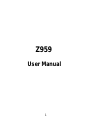 1
1
-
 2
2
-
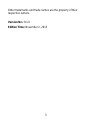 3
3
-
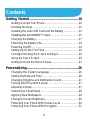 4
4
-
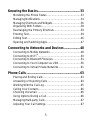 5
5
-
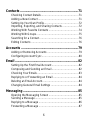 6
6
-
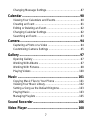 7
7
-
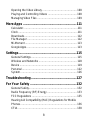 8
8
-
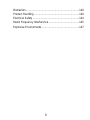 9
9
-
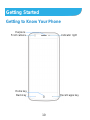 10
10
-
 11
11
-
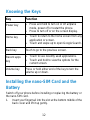 12
12
-
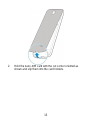 13
13
-
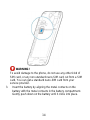 14
14
-
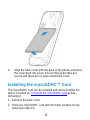 15
15
-
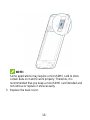 16
16
-
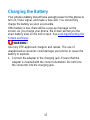 17
17
-
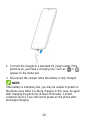 18
18
-
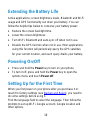 19
19
-
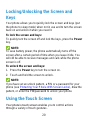 20
20
-
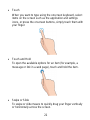 21
21
-
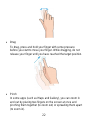 22
22
-
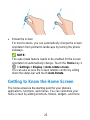 23
23
-
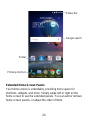 24
24
-
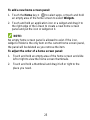 25
25
-
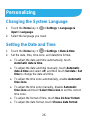 26
26
-
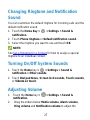 27
27
-
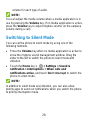 28
28
-
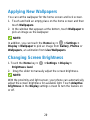 29
29
-
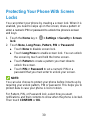 30
30
-
 31
31
-
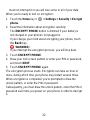 32
32
-
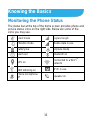 33
33
-
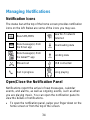 34
34
-
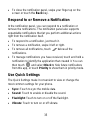 35
35
-
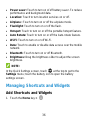 36
36
-
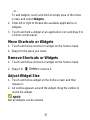 37
37
-
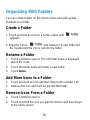 38
38
-
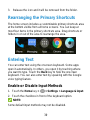 39
39
-
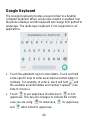 40
40
-
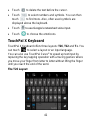 41
41
-
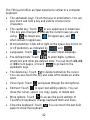 42
42
-
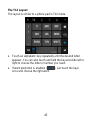 43
43
-
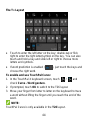 44
44
-
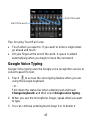 45
45
-
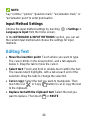 46
46
-
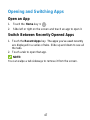 47
47
-
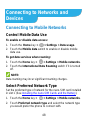 48
48
-
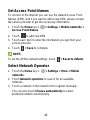 49
49
-
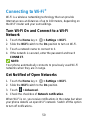 50
50
-
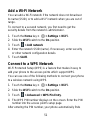 51
51
-
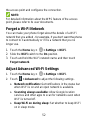 52
52
-
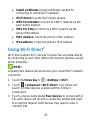 53
53
-
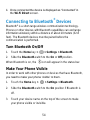 54
54
-
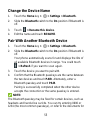 55
55
-
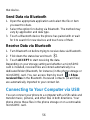 56
56
-
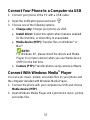 57
57
-
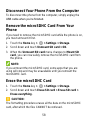 58
58
-
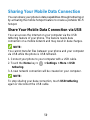 59
59
-
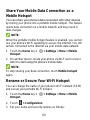 60
60
-
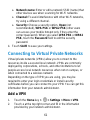 61
61
-
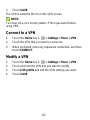 62
62
-
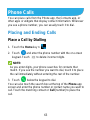 63
63
-
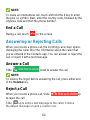 64
64
-
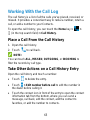 65
65
-
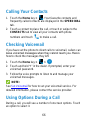 66
66
-
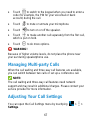 67
67
-
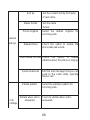 68
68
-
 69
69
-
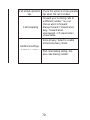 70
70
-
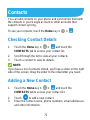 71
71
-
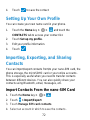 72
72
-
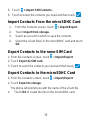 73
73
-
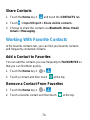 74
74
-
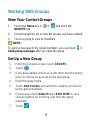 75
75
-
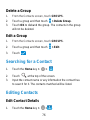 76
76
-
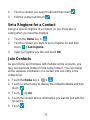 77
77
-
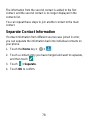 78
78
-
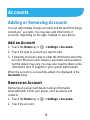 79
79
-
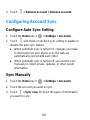 80
80
-
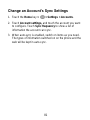 81
81
-
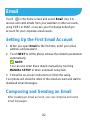 82
82
-
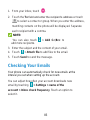 83
83
-
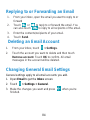 84
84
-
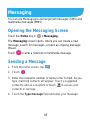 85
85
-
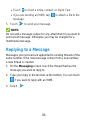 86
86
-
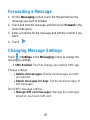 87
87
-
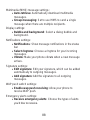 88
88
-
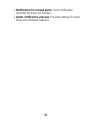 89
89
-
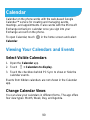 90
90
-
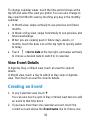 91
91
-
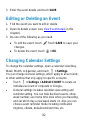 92
92
-
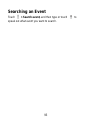 93
93
-
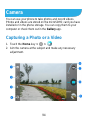 94
94
-
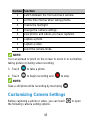 95
95
-
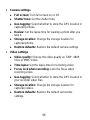 96
96
-
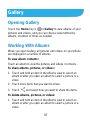 97
97
-
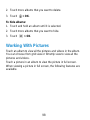 98
98
-
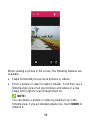 99
99
-
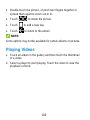 100
100
-
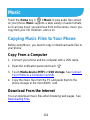 101
101
-
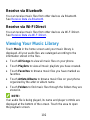 102
102
-
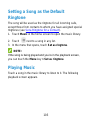 103
103
-
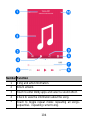 104
104
-
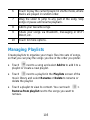 105
105
-
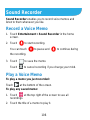 106
106
-
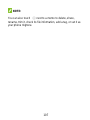 107
107
-
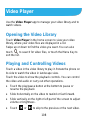 108
108
-
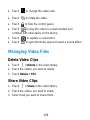 109
109
-
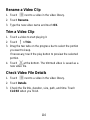 110
110
-
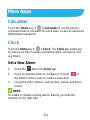 111
111
-
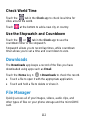 112
112
-
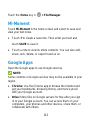 113
113
-
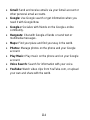 114
114
-
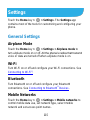 115
115
-
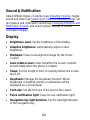 116
116
-
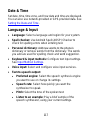 117
117
-
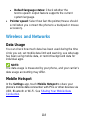 118
118
-
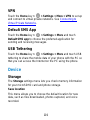 119
119
-
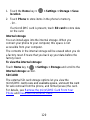 120
120
-
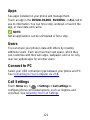 121
121
-
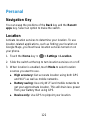 122
122
-
 123
123
-
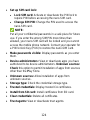 124
124
-
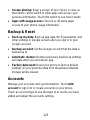 125
125
-
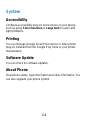 126
126
-
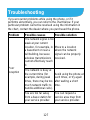 127
127
-
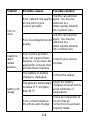 128
128
-
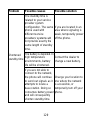 129
129
-
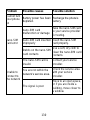 130
130
-
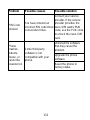 131
131
-
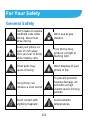 132
132
-
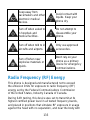 133
133
-
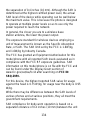 134
134
-
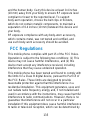 135
135
-
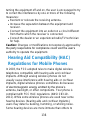 136
136
-
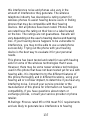 137
137
-
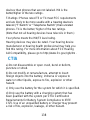 138
138
-
 139
139
-
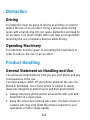 140
140
-
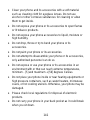 141
141
-
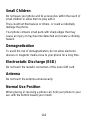 142
142
-
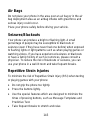 143
143
-
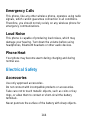 144
144
-
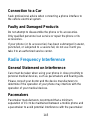 145
145
-
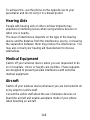 146
146
-
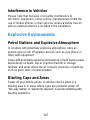 147
147
ZTE Citrine LTE Manuale utente
- Categoria
- Smartphone
- Tipo
- Manuale utente
- Questo manuale è adatto anche per
in altre lingue
- English: ZTE Citrine LTE User manual
Documenti correlati
-
ZTE Stratos LTE Z819L Manuale utente
-
ZTE Z557BL Manuale utente
-
ZTE Fanfare 3 Cricket Wireless Guida utente
-
ZTE BLADE V7 LITE Manuale utente
-
ZTE Grand-X Manuale utente
-
ZTE Grand X Manuale utente
-
ZTE Atrium Z793C Manuale utente
-
ZTE KIS 3 Micro P Manuale utente
-
ZTE KIS 3 EE Manuale utente
-
ZTE Imperial Max US Cellular Manuale utente