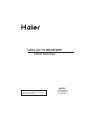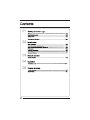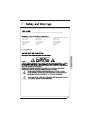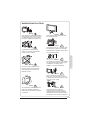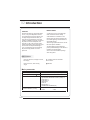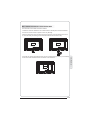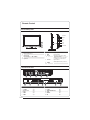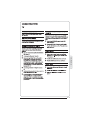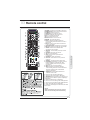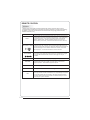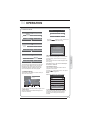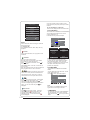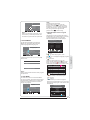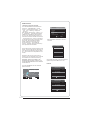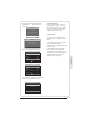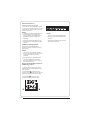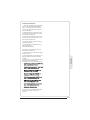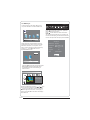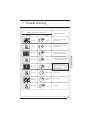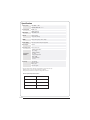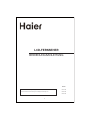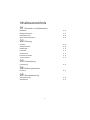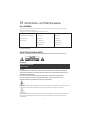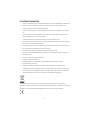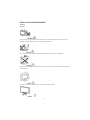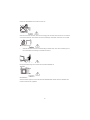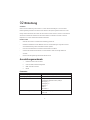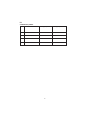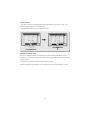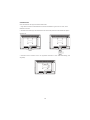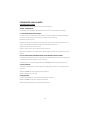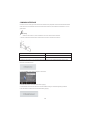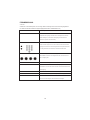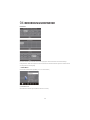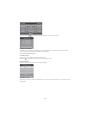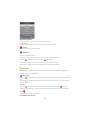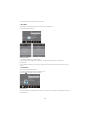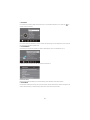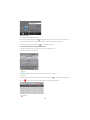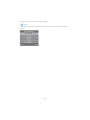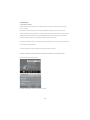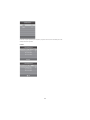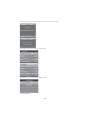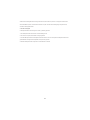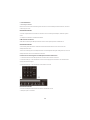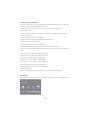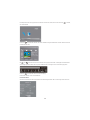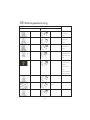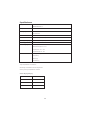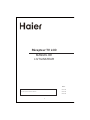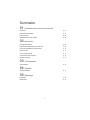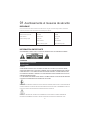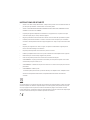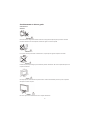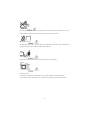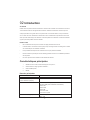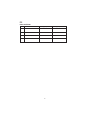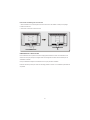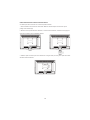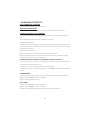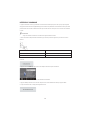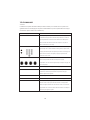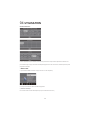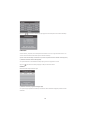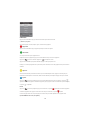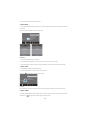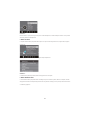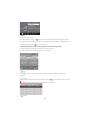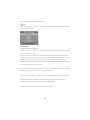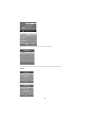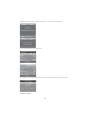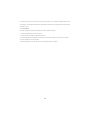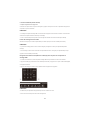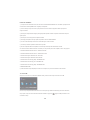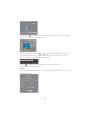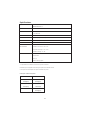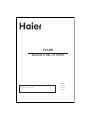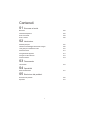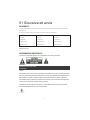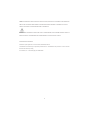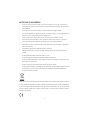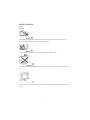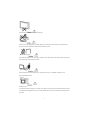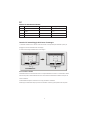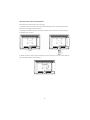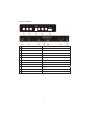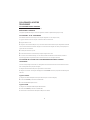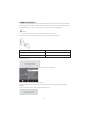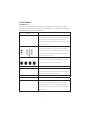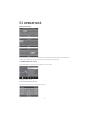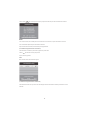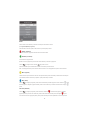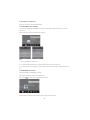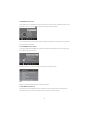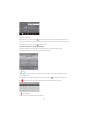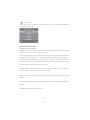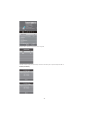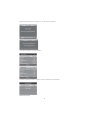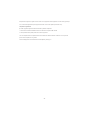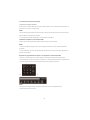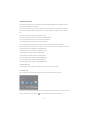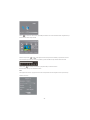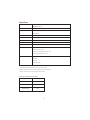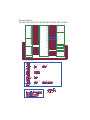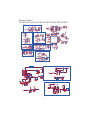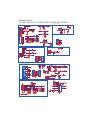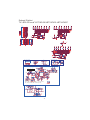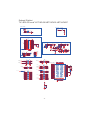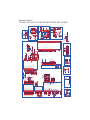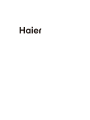LED LCD TV RECEIVER
USER MANUAL
Please read this manual carefully before using
your television and keep this manual in a good
place for future reference.
MODEL:
LET19C430
LET22C430
LET24C430


P. 0 2
Thanks for buying this 19"/ 22"/24" LED LCD TV. This guide will help you set up and begin using your TV.
19" HD Ready LED LCD TV.
Remote control
AAA ba x2
Instruction Manual
Quick start guide
ttery
22" Full HD 1080P Digital LED LCD TV
Remote control
AAA ba x2
Instruction Manual
Quick start guide
ttery
24" Full HD 1080P Digital LED LCD TV
Remote control
AAA ba x2
Instruction Manual
Quick start guide
ttery
Scart cable x1
Adaptor
Scart cable x1
Adaptor
Scart cable x1
Adaptor

P. 0 3

WARNINGS AND CAUTIONS
Warning
High voltages are used in the operation
of this television receiver. Do not remove
the cabinet back from your set. Refer
servicing to qualified service personnel.
Warning
To prevent fire or electrical shock
hazard, do not expose the television
receiver to rain or moisture.
Warning
Do not drop or push objects into the
television cabinet slots or openings.
Never spill any kind of liquid on the
television receiver.
Caution
Do not block the ventilation holes in the
back cover. Adequate ventilation is
essential to prevent failure of electrical
components.
Caution
Do not trap the power supply cord under
the television receiver.
Caution
Never stand on, lean on, or suddenly push
the television or its stand. You should pay
special attention to children. Serious injury
may result if it should fall.
Caution
Do not place your television on an unstable
cart, stand, shelf or table. Serious injury to
an individual , and damage to the
television, may result if it should fall.
Caution
When the television receiver is not
used for an extended period of time, it
is advisable to disconnect the AC power
cord from the AC outlet.
Dim:515*320mm(不包括底座)
Caution
If the television is to be built into a
compartment or similar enclosure, the
minimum distances must be maintained.
Heat build-up can reduce the service life of
your television, and can also be dangerous.
P. 0 4
01
Safety and warnings

Introduction
INSTALLATION
CAUTION
*Locate the TV in the room where light
does not strike the screen directly.
*Total darkness or a reflection on the
picture screen can cause eyestrain. Soft
and indirect lighting is recommended for
comfortable viewing.
*Allow enough space between the TV and
the wall to permit ventilation.
*Avoid excessively warm locations to
prevent possible damage to the cabinet or
premature component failure.
*Do not cover the ventilation openings
when using theTV.
Never tamper with any components inside
the TV, or any other adjustment controls
not mentioned in this manual. All LED-TVs
are high voltage instruments. When you
clean up dust or water drops on the LED
PANEL or CABINET, the power cord should
be pulled out from the receptacle, then
wipe the TV with a dry soft cloth. During
thunder and lighting, unplug the power cord
and antenna cord to prevent damage to
your TV. All repairs to this TV should only
be performed by qualified TV service
personnel.
Panel
Power supply
2x3W
Composite Video input >=350
YPbPr >=400
18.5"/21.5"/23.6"
Main parameter
Main features
① Used as Television, display terminal,
PC display;
② High luminance, wide viewing
Angle;
3 HDMI interface and SCART
Interface;
4 NICAM;
02
DC 12V, 3A (Power adaptor supplied)
Terminals:
Analog RGB(PC)x1
Vdeo Input x1i
Audio Input x2
USB Input x1
YPbPr x1
Mini SCART x 1
COMMON IN INTERFACE(CI)
P. 0 5
Horizontal definition (TV line)
Audio Output Power
(THD 7%)
High-Definition Multimedia Interface (HDMI) x 2

PRESET MODE
PC
P. 0 6
02
Introduction
3
5
6
1024x768
1280x1024
60
60
1
640x480
60
31.47
2
800x600
60
37.88
48.36
63.98
RESOLUTION
V.Freq.(Hz) H.Freq.(KHz)
4
1360x768
60
47.7
1920x1080
(Olny for 21.5",23.6")
60
66.64

INSTALLATION NOTES
Locate the TV in a room where light does not strike the screen directly. Total darkness
or a reflection on the screen can cause eyestrain. Soft and indirect lighting is
recommended for comfortable viewing.
Allow enough space between the TV and the wall to permit ventilation.
Avoid excessively warm locations to prevent possible damage to the cabinet or
premature component failure.
Base Stand Assembly Instruction
1. Place the TV with the display side down
on a flat surface.Use a cloth to protect.
Locate the bottom at the stand.
2. Fix the bottom with turning the screw
tightly on the stand.
P. 0 7

WALL MOUNTING INSTALLATION GUIDELINES
This television can be wall mounted as follows:
1.Place the LED LCD Television onto a solid surface. Please place some soft material
over the front of the screen to protect it from any damage.
2.Remove the screws from the lower part of the television, where the base joins to the
TV, and take away the stand (put the stand somewhere safe for future use).
3.Use the four screws provided to fix the TV onto a wall mounting bracket (not included)
via the four VESA standard holes on the back of the television.
100mm
100mm
P. 0 8
02
Introduction

1
AV
2
input
3
YPbPr
input
4
input
5
input
input
7
SCART
input
8
PC AUDIO input
9
L/R AUDIO
Intput
10
11
Input
12
input
3
1
2
Front control panel
1
2
3
Remote control sensor.
Indicator LED:
BLUE: POWER ON. RED: STAND BY.
Key board.
Rear/Side Sockets
1
SOURCE
Display the input source menu.
MENU
Display main MENU.
3
4
CH+/CH-
In TV mode,press CH+ or CH- to change
the channel up and down.
In MENU, press CH+ or CH- to select items .
In standby mode, it can Turn on the TV.
STANDBY
2
VOL+/VOL-
Adjust sound level.
In MENU,adjust the item that you Selected.
5
Remote Control
SOURCE
MENU
CH+
CH-
VOL+
VOL-
STANDBY
AV L R Y
Pb
Pr
HDMI2
1 2 3 4 5
HDMI1
USB
PC AUDIO
VGA ANT
SCART
COMMON INTERFACE (CI)
6 7 8
10
9
11
12
DC Power Source
HDMI2
6
input
HDMI1
USB
COMMON IN INTERFACE(CI)
VGAINPUT
ANT
Intput
P. 0 9

P. 1 0
02
Introduction

The common interface (CI) slot is designed to
accept the conditional Access (CA) Module
and Smart card in order to view the pay TV
programmes and additional services.
Contact your Common Interface service
provider to get more information about the
modules and subscription.
Please noted that CA modules and smart
cards are neither supplied nor optional
accessories from us.
COMMON INTERFACE
ATV Manual Tuning
Programme Edit
Signal Information
< >
CHANNEL
Auto Tuning
DTV Manual Tuning
Softw are Update(U SB)
Softw are Update(O AD)O ff
CI In fo rmatio n
P. 1 1

Remote control
03
P. 1 2
1
OK
2 3
4 5 6
7 8 9 0
+
CH
_
+
_
VOL
POWER
MUTE
AUDIO
RECALL
TV MENU SOURCE
CH
.LIST
SOUND
EXIT
PIC
SLEEP ASPECT
TEXTTV/RADIOFREEZE
INFOFAVEPG
REVEAL
HOLD
LIST
INDEX
SUBPAGE SIZE MIX SUBTITLE
REC/REP
1:POWER:To set the TV to standby or power on.
2:NUMERIC KEY:
3:TV MENU:To display TV menu.
4:CURSOR:To move within the menu.
5:CH.LIST:To display the channels list.
6:VOL+/- :To adjust sound level.
7:PIC:To switch picture mode.
8:SLEEP:S
9:FREEZE : To freeze the picture.
10:EPG:T
11:FAV:T
12:TELETEXT KEYS: Please refer to next page.
13:MUTE:To disable or enable the sound output.
14: AUDIO:To select the available audio
/language of TV programs .
15: RECALL: To access the previously viewed
channel.
16: SOURCE: To select input source.
17: OK:To confirm selection.
18: EXIT:T
19: SOUND:To switch sound mode.
20: CH+/CH-:To access the next or previous
channels.
21: ASPECT: To change picture aspect ratio.
22:TV/RADIO:In DVB mode, it is u
Display/remove
23: TEXT:To enter or exit TELETEXT.
24: INFO:T
25: SUBTITLE:T
For direct access to channels.
et timer to turn off the TV.
o display information about the
program being viewed and what's on next in
DTV mode.
o access your favourite channels list
in TV or DTV mode.
o return to the previous menu
or exit menu.
sed to switch
between digital TV channels and radio
stations.
o display information about the
c
hannel being viewed or further information
about the program when in small EPG
screen in DTV mode.
o switch between different
subtitles in DTV mode.
the programme
information.
25
14
15
20
18
16
13
17
19
21
23
24
22
8
2
3
4
5
7
12
1
6
9
10
11
26
27
28
29
30
31
32
33
26. To skip to the next file in USB mode.
27. To skip to the previous file in USB mode.
28.
29. Stop the media player in USB mode.
30. To scan in reverse, during USB, USB playback.
31. To scan in forward, during USB, USB playback.
32. Play the media player in USB mode.
33. Pause the media player in USB mode,time shift
in DTV mode.
REC/REP:Press to record the TV program you
are watching in DTV Mode or press to repeat play
in USB Mode.
03
Remote Control
NOTE:
With no operation for 4 hours, the unit will
swift into the standby mode automatically.

E
T
EXT
SELECTING A PAGE
DIRECT ACCESS
TO THE ITEMS
INDEX
SUB PAGE
HOLD
REVEAL
Press:
You will obtain :
LIST
TELETEXT
Enter the number of the page required using the 0 to 9 up/down.
Example: page 120, enter 120. The number is displayed top left, the
counter turns and then the page is displayed. Repeat this operation to
view another page. If the counter continues to search, this means
that the page is not transmitted. Select another number.
Coloured are as are displayed at the bottom of the screen. The 4
coloured keys are used to access the items or corresponding pages.
The coloured areas flash when the item or the page is not yet
available.
This returns to the contents page (usually page 100).
Certain pages contain sub-pages which are automatically
displayed successively. This key is used to stop or resume sub-
page acquisition. The indication appears top left.
To freeze the page.
To display or hide the concealed information (games solutions).
The user can set four favorite pages to be directly linked to the four
color keys. While list mode is activated, it is not possibility to use TOP
or FLOF navigation with the colorkeys. The favorite page numbers
should be stored and restored to/from nonvolatile memory for each
channel by the system software.
This is used to call or exit teletext modes. The summary appears with
a list of items that can be accessed. Each item has a corresponding
3 digit page number. If the channel selected does not broadcast
teletext, theindication 100 will be displayed and the screen will
remain blank (in this case, exit teletext and select another channel).
Teletext is an information system broadcast by certain channels which can be
consulted like a newspaper. It also offers access to subtitles for viewers with hearing
problems or who are not familiar with the transmission language(cable networks,
satellite channels, etc.)
REMOTE CONTROL
P. 1 3

P. 1 4
04
Operation
OPERATION
04
Installation Guide
Pls press to select country at first , then
press OK button to start auto tuning .
NOTE:
All the channels including ATV, DTV and Radio
can be tuning by one time,if the Tune Type is
DTV+ATV .
This screen only appear when the TV first time
turn on or reset to factory set.You can choose
language,energy-saving mode and country,
auto turning programs .And after turning the
screen will skip to the first DTV program.
1.CHANNEL MENU
The first item of the MENU is channel menu( for
TV or DTV source only).
You can search channels and edit programs here.
1).Auto tuning:
Search all the channels automatically(you can
select ATV and DTV)
Tune Type DTV+ATV
Germany
Greece
Hungary
Italy
Luxembourg
Netherla nds
Norway
Poland
Portugal
MENU
All the stored channels will be disappear after
auto tuning .
After auto tuning , the channel will skip to
the first DTV channel.
2).DTV Manual tuning:
You can select a DTV channel then find the
program in this channel.
Pls press to select the channel , then press
OK to search the programs .
NOTE:
Bad Normal Good means signal intensity.
Swit zerla nd
NewZealand
Norway
Poland
Portugal
Slovenia
Spain
Sweden
Country
OK
Rumania
Russian
Serbia
Morocco
Tunis
Algeria
UK
Dansk
Deutsch
Hrvatski
Italiano
Please select an OSD Language
OK
Magyar
Nederlands
Norsk
PolskiEnglish
Cesky
E ka
Espanol
~
Fran ais
Portugues
Pycck
Channel Tuning
TV : 0 Programme(s)
DTV : 0 Programme(s)
Radio : 0 Programme(s)
Data: 0 Programme(s)
96% UHF CH 68 DTV
3). ATV Manual tuning :
You can change the sound system to search
the analog TV channels and fine tune the
channels , then storage the channels you
selected.
DTV Manual Tuning
VHF CH 5
_
+
Bad Nomal
Good
Press OK to search
ATV Manual Tuning
Pro gra mme Edit
Signal Information
< >
CHANNEL
Auto Tuning
DTV Manual Tuning
Softw are Update(U SB)
Softw are Update(O AD)O ff
CI Information
Home Mode
Mode Select
OK
Shop Mode

P. 1 5
< >
Balance
Auto Volume
Sound Mode Standard
SOUND
NOTE:
1).Tint is available in NTSC system only.
2).There are four colors temperature modes
can be selected medium, warm, cool,user
3).Screen is available in PC mode only which,
can adjust Horizontal position, vertical
position, size and phase.
3.SOUND MENU
The third item of the MENU is the SOUND
MENU.
You can adjust the sound effect here such as
treble, bass, balance etc.
Press to move, press OK to adjust.
Note:
Auto volume: only available when the input
signal volume is too large or distortion.
Color Temperature
Aspect Ratio
Noise Reduction
Screen
Picture Mode Standard
< >
PICTURE
Favourite
Press to choose the program , press FAV
button , it will show on the right side of the
program.Choose the FAV program , press
FAV button again , you can cancel the FAV,
the will disappear .
Once your favorite group is created, you can
press the FAV key to quickly access your favorite
channel.
The second item of the MENU is PICTURE MENU.
You can adjust picture effect here, such as
contrast, brightness, etc.
Press OK to move, press OK to adjust.
2. PICTURE MENU
5). CI information: (optional)
This menu can display the CI card' s information.
MENU
Picture Mode Standard
Contrast 82
Brightness 50
Colo r 50
Sharpness 50
Tin t 50
Color Temperature Medium
Red 40
Green 31
Blue 50
MENU
Rename:
Only can rename ATV programs .
Move the cursor to the program, press teletext
green button to rename the program.
Press to choose the character. Press to
move the cursor .
Press MENU button to exit edit , Press EXIT to
exit the menu.
Note: ATV programs name only can be 5 character,
DTV programs name can be 25 character.
Use the Arrow Buttons to select the channel you
wish to move. Then press the Yellow Button to
select Move function. Once active, enter the
number button and then press OK to confirm.
Press to choose the program , press teletext
blue button to skip this program, The will
show on the right side of the program .
Choose the skipped program, press blue button
again , you can cancel the skip ,The will
disappear .
NOTE:
Press teletext red button to storage to channels
after manual tuning .
4). Program edit:
You can Delete ,Rename ,Move, Skip , FAV any
programs.
Delete
Press teletext red button , the program in cursor
will delete.
4.TIME MENU
The forth item of the menu is the TIME MENU
You can adjust the clock, power on/off time,
sleep time etc Press to move, press OK to
adjust
ATV Manual Tuning
Storage To 1
System BG
Current CH 1
Search
Fine-Tune
Frequency 255.25 MHz
Save MENU
_
+

P. 1 6
6.LOCK MENU
NOTE:
The default pass word is 6666.
Block program: Press to choose the
program ,press teletext green button to block
the program. If you want unblock the program,
pls enter the main menu , input the password,
then press green button again.Parental
guidance: Press to choose rating.
The sixth item of the menu is the LOCK MENU
You can lock system, set password, block program
and set parental guidance Once you set the lock
system on you can not search the channels or
change any programs.
5.OPTION MENU
The fifth item of the MENU is the OPTION
MENU. You can adjust the Menu language,
Audio language,Subtitle language etc.
NOTE:
Restore factory default will clear all the programs
and password.
< >
Restore Factory Default
OSD Language English
OPTION
Audio Languages UK
Subtitle Languages UK
Country UK
PVR File System
Set Password
Lock System
LOCK
< >
Block Pro gra m
Parental Guidance Off
Check PVR File System Start
USB Disk
Format
Time Shift Size
Speed
Free Record Limit 6 Hr.
Select Disk C:
In PVR File system menu you can set up USB
disk for PVR.
04
Operation
NOTE:
Within 15 minutes there is no signal, the TV
will auto sleep , if Auto Sleep is set ON. The
clock time can get from the DTV system auto.
Off Time
On Time
Sleep Timer
Auto Sleep
Time Zone
Clock -- -- -- --
TIME
< >
7.EPG Menu(Electronic Program
Guide).
The EPG menu is used to look at what is being
broadcasted on DTV or Radio channel in the day.
To access the EPG menu, press the EPG
botton,the following menu will be displayed:
28 Apr
04:39
800 SZTVM01 No Information
801 SZTVM02
802 SZTVM03
803 SZTVM04
804 Date
No Information
No Information
No Information
No Information
PROGRAMME GUIDE TIME
ScheduleRecord INFO
Remind
OK
INDEX
1.
Use to choose the programs , Press
INFO key, you can display the highlight program's
information.
INFO
2.
Press the teletext yellow key, It can list
all the reminder schedule, press to choose
the list, press red key to delete the
schedule list, Press EPG to return to EPG menu.
Schedule
DELETE
Sch edule List 04:55 28th Apr Delete
Time Date
Program me Title
Chann el Nam e
3. Record
Press the red key ,It can set the program
to be recorded.
4.
Press the blue key to choose one program
and set up one reminder time, the TV screen will
skip to the choosed program in the reminder time
automatically.
Remind
802 SZTVM03
08 Minute
05 Hour
Apr Month
28 Date
Once Mode
Reminder setting
BACK
OK
_
+

P. 1 7
1.Prepare to record the program
8.PVR function
Select Disk:select which disc to save the
record file.
Check PVR File System: check if the PVR File
System set up in the USB device or not.
Format:
< >
Restore Factory Default
OSD Language English
OPTION
Audio Languages
Subtitle Language
Country UK
PVR File System
Sele ct Dis k
USB 0
Disk C:
PVR File System Type Hi Speed FS
PVR File System Siz e All
SD 104 Min s
HD 29 Min s
File System Size
MENU
OK
Check PVR File System Start
USB Disk
Format
Tim e Shift Siz e
Speed
Free Record Lim it 6 Hr.
Sele ct Dis k C:
PVR File System Type FAT32
PVR File System Siz e All
SD 104 Min s
HD 29 Min s
OK
File System Size
From OPTION MENU enter into PVR File
System In “OPTION MENU”, please
choose “check PVR File System”. Click
“OK”, until “checking”change into
“Success”.
Note: please check the term “speed”. If it
is “HD support”, that means the speed of
USB device is available for time shift and
record. If not, please format the device, to
make sure the device available. The default
“Free Record Limit” is 6 hour, if the space
on the disk is big enough. If the space is not
big enough, the record time should be
shorter, depends on the room on the
device. During the “check PVR File
System” checking, please do not take any
other operation until it finished.
The recordings have to be done with TV PVR
system. It can only be played in the same TV,
not in other kind of devices (computer, DVD,
etc...) which doesn't be compatible with .TS.
Format.
See that in order to carry out any kind of
recording, the TV will oblige you to format the
connected device to store the recording.
WARNING. WHEN YOU FORMAT, THE
EXTERNAL DEVICE WILL LOSE ALL THE
FILES AND INFORMATION YOU STORAGE
IN THE DEVICE.
From OPTION MENU enter into PVR File
System as below:
MENU

04
Operation
P. 1 8
below menu appear after Format finish:
2.Record the program
3.Play the record
(Suggest to format the format the device by
“High Speed Fs...”, which can speed up
the record.)
Warning! All data will be lo st.
Start Exit
Format disk
Format disk
MENU
Check PVR File System Checkin g
Free Record Lim it 6 Hr.
Sele ct Dis k C:
USB Dis k Pass
Format Pass
Tim e Shift Siz e All
Speed Checkin g
MENU
Check PVR File System SUCCESS
Free Record Lim it 6 Hr.
Sele ct Dis k C:
USB Dis k Pass
Format Pass
Tim e Shift Siz e All
Speed HD support 2048 KB/s
If you select the “Hi Speed FS ”format mode,
then you can change the time shift size:
Tim e Shift Siz e
Tim e Shift Dis k Size 512 MB
SB 14 Min s
HD 4 Min s
Do not unplug USB device.
Formatting,please wait
Format disk
As playing the DTV source, choose the
channel and click “record”, the record
frame will pop up. Click “record” again,
the record frame will disappear and the
“REC” icon still on the left top. It will
disappear until you click “stop”.
In “USB”, the record program will be
saved in the folder “_MSTPVR” on the
device.
1. The USB storage size needs to be the
size between 4GB to 500GB.
2. Video may become pixelated when Video
bit rate is too low.
3. Not all USB devices are compatible.
Below is a list of recommended USB
drvies.Models that are not listed may be
compatible, but it is not guaranteed to work.
The USB support list are the same as
Timeshift function ,see page 21

P. 1 9
1.Prepare to record the program
9.Timeshift function
This TV allows you to pause and record the
currently watched digital program to a USB
storage device, and to resume to the point
where it was paused.
NOTE:
Formatting a USB 2.0 storage device will
be needed. Save your original data
before formatting. All the data stored in
the USB device will be erased after
formatting.
Sleep timer will be suspended if it had
been set before activating the Time Shift
function.
USB Drive Storage Format
Select to format the USB device and
allocate the amount of space for the Time
Shift function.
The format process will take at least 2
minutes. Please do not turn off the power
or remove the USB device during
formatting.
During formatting, a speed test will be
done on the USB device. If it fails, it
means the USB device may not support
the Time Shift function.
Record a paused DTV program to
USB storage device
1. While in the DTV input source, insert
USB storage device to the USB port on the
side of your TV.
2. Press PAUSE 33 to start Time Shift
function. The TV program paused. The Time
Shift OSD appears, and starts recording.
3. Press STOP 29 to stop Time Shift
function and stop recording program.
NOTE:
NOTE:
Please do not unplug the USB storage
device when the Time Shift function is
activated.
Approximately 4GB of memory buffers
about offer 140 minutes.
FF Prev . NextFB
Pause
00:00:33/00:04:22
Play Stop
SUBPAGE SIZE MIX SUBTITLE
REC/REP
33
29
La pagina si sta caricando...
La pagina si sta caricando...
La pagina si sta caricando...
La pagina si sta caricando...
La pagina si sta caricando...
La pagina si sta caricando...
La pagina si sta caricando...
La pagina si sta caricando...
La pagina si sta caricando...
La pagina si sta caricando...
La pagina si sta caricando...
La pagina si sta caricando...
La pagina si sta caricando...
La pagina si sta caricando...
La pagina si sta caricando...
La pagina si sta caricando...
La pagina si sta caricando...
La pagina si sta caricando...
La pagina si sta caricando...
La pagina si sta caricando...
La pagina si sta caricando...
La pagina si sta caricando...
La pagina si sta caricando...
La pagina si sta caricando...
La pagina si sta caricando...
La pagina si sta caricando...
La pagina si sta caricando...
La pagina si sta caricando...
La pagina si sta caricando...
La pagina si sta caricando...
La pagina si sta caricando...
La pagina si sta caricando...
La pagina si sta caricando...
La pagina si sta caricando...
La pagina si sta caricando...
La pagina si sta caricando...
La pagina si sta caricando...
La pagina si sta caricando...
La pagina si sta caricando...
La pagina si sta caricando...
La pagina si sta caricando...
La pagina si sta caricando...
La pagina si sta caricando...
La pagina si sta caricando...
La pagina si sta caricando...
La pagina si sta caricando...
La pagina si sta caricando...
La pagina si sta caricando...
La pagina si sta caricando...
La pagina si sta caricando...
La pagina si sta caricando...
La pagina si sta caricando...
La pagina si sta caricando...
La pagina si sta caricando...
La pagina si sta caricando...
La pagina si sta caricando...
La pagina si sta caricando...
La pagina si sta caricando...
La pagina si sta caricando...
La pagina si sta caricando...
La pagina si sta caricando...
La pagina si sta caricando...
La pagina si sta caricando...
La pagina si sta caricando...
La pagina si sta caricando...
La pagina si sta caricando...
La pagina si sta caricando...
La pagina si sta caricando...
La pagina si sta caricando...
La pagina si sta caricando...
La pagina si sta caricando...
La pagina si sta caricando...
La pagina si sta caricando...
La pagina si sta caricando...
La pagina si sta caricando...
La pagina si sta caricando...
La pagina si sta caricando...
La pagina si sta caricando...
La pagina si sta caricando...
La pagina si sta caricando...
La pagina si sta caricando...
La pagina si sta caricando...
La pagina si sta caricando...
La pagina si sta caricando...
La pagina si sta caricando...
La pagina si sta caricando...
La pagina si sta caricando...
La pagina si sta caricando...
La pagina si sta caricando...
La pagina si sta caricando...
La pagina si sta caricando...
La pagina si sta caricando...
La pagina si sta caricando...
La pagina si sta caricando...
La pagina si sta caricando...
La pagina si sta caricando...
La pagina si sta caricando...
La pagina si sta caricando...
La pagina si sta caricando...
La pagina si sta caricando...
La pagina si sta caricando...
La pagina si sta caricando...
La pagina si sta caricando...
La pagina si sta caricando...
La pagina si sta caricando...
-
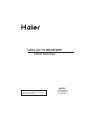 1
1
-
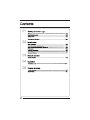 2
2
-
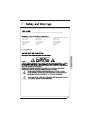 3
3
-
 4
4
-
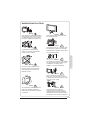 5
5
-
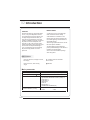 6
6
-
 7
7
-
 8
8
-
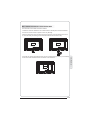 9
9
-
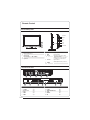 10
10
-
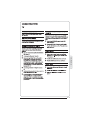 11
11
-
 12
12
-
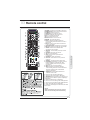 13
13
-
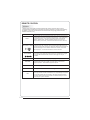 14
14
-
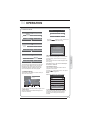 15
15
-
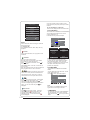 16
16
-
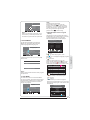 17
17
-
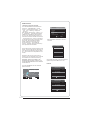 18
18
-
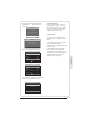 19
19
-
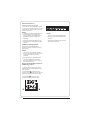 20
20
-
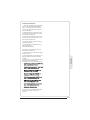 21
21
-
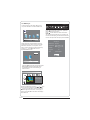 22
22
-
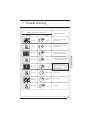 23
23
-
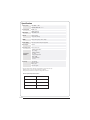 24
24
-
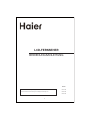 25
25
-
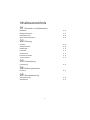 26
26
-
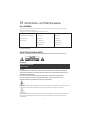 27
27
-
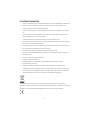 28
28
-
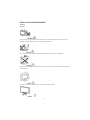 29
29
-
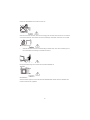 30
30
-
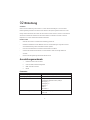 31
31
-
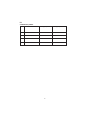 32
32
-
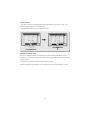 33
33
-
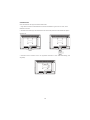 34
34
-
 35
35
-
 36
36
-
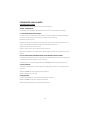 37
37
-
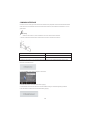 38
38
-
 39
39
-
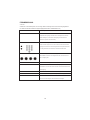 40
40
-
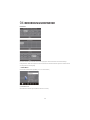 41
41
-
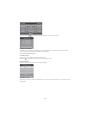 42
42
-
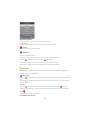 43
43
-
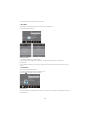 44
44
-
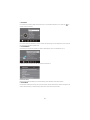 45
45
-
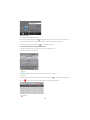 46
46
-
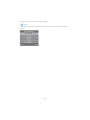 47
47
-
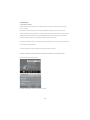 48
48
-
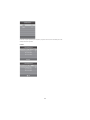 49
49
-
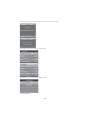 50
50
-
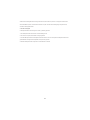 51
51
-
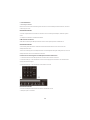 52
52
-
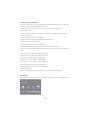 53
53
-
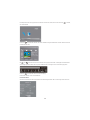 54
54
-
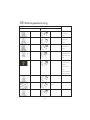 55
55
-
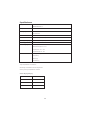 56
56
-
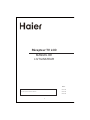 57
57
-
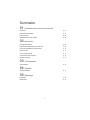 58
58
-
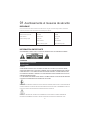 59
59
-
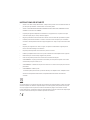 60
60
-
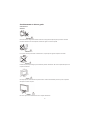 61
61
-
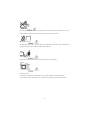 62
62
-
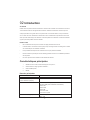 63
63
-
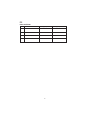 64
64
-
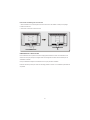 65
65
-
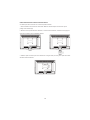 66
66
-
 67
67
-
 68
68
-
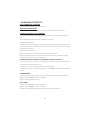 69
69
-
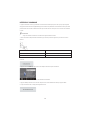 70
70
-
 71
71
-
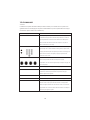 72
72
-
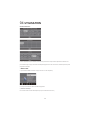 73
73
-
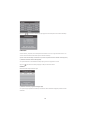 74
74
-
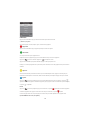 75
75
-
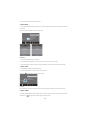 76
76
-
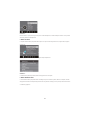 77
77
-
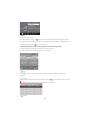 78
78
-
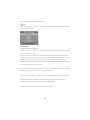 79
79
-
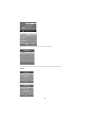 80
80
-
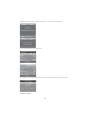 81
81
-
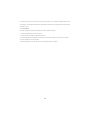 82
82
-
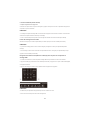 83
83
-
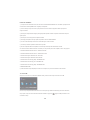 84
84
-
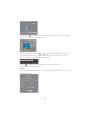 85
85
-
 86
86
-
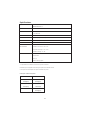 87
87
-
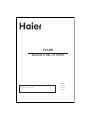 88
88
-
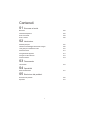 89
89
-
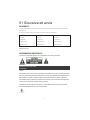 90
90
-
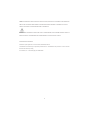 91
91
-
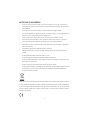 92
92
-
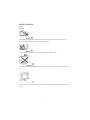 93
93
-
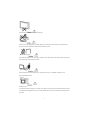 94
94
-
 95
95
-
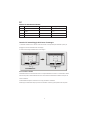 96
96
-
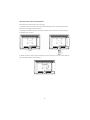 97
97
-
 98
98
-
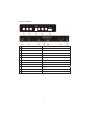 99
99
-
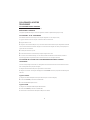 100
100
-
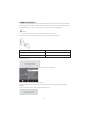 101
101
-
 102
102
-
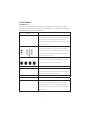 103
103
-
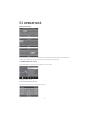 104
104
-
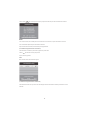 105
105
-
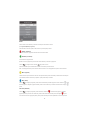 106
106
-
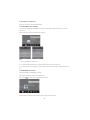 107
107
-
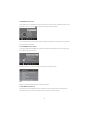 108
108
-
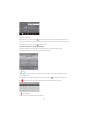 109
109
-
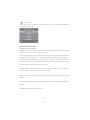 110
110
-
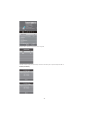 111
111
-
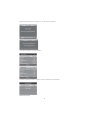 112
112
-
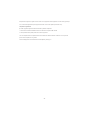 113
113
-
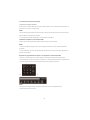 114
114
-
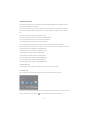 115
115
-
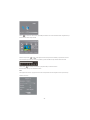 116
116
-
 117
117
-
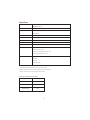 118
118
-
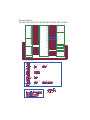 119
119
-
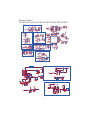 120
120
-
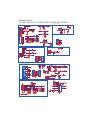 121
121
-
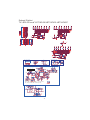 122
122
-
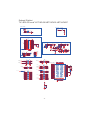 123
123
-
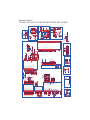 124
124
-
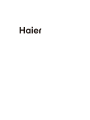 125
125
Haier LET24C430 Manuale utente
- Categoria
- TV
- Tipo
- Manuale utente
in altre lingue
- français: Haier LET24C430 Manuel utilisateur
- Deutsch: Haier LET24C430 Benutzerhandbuch