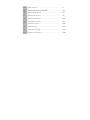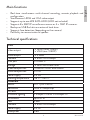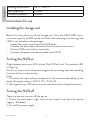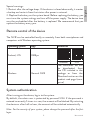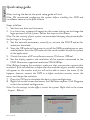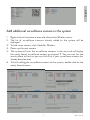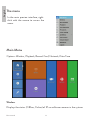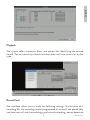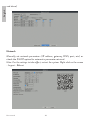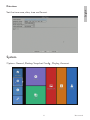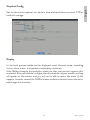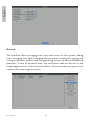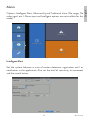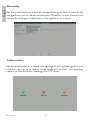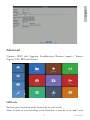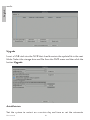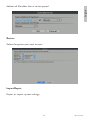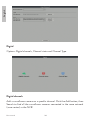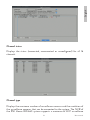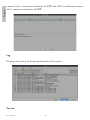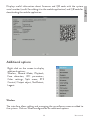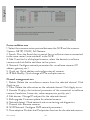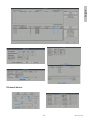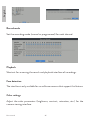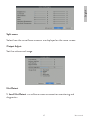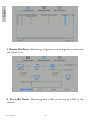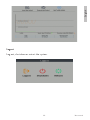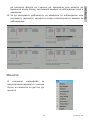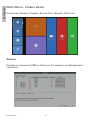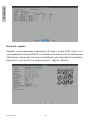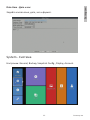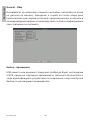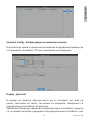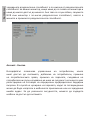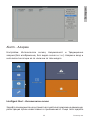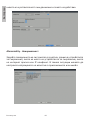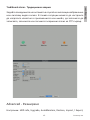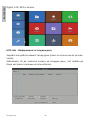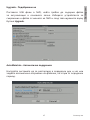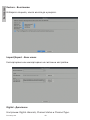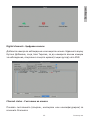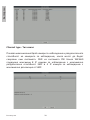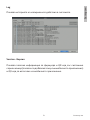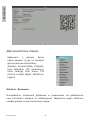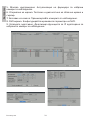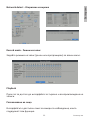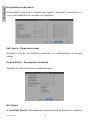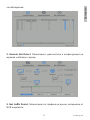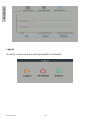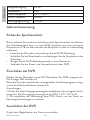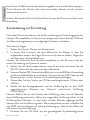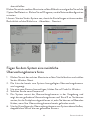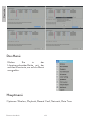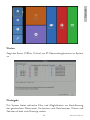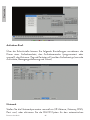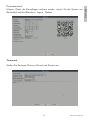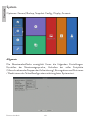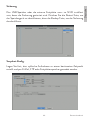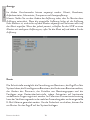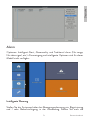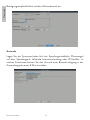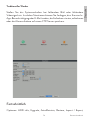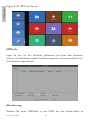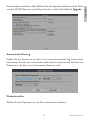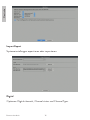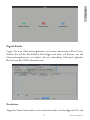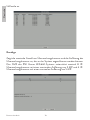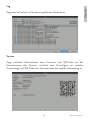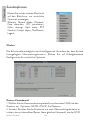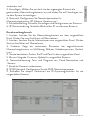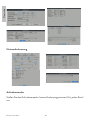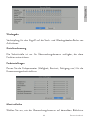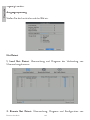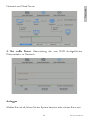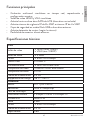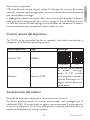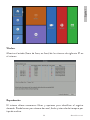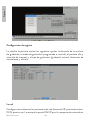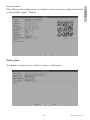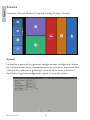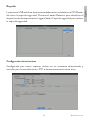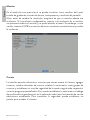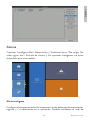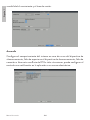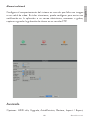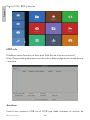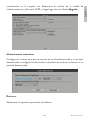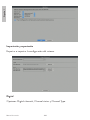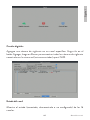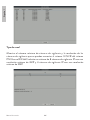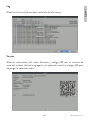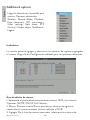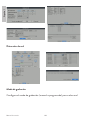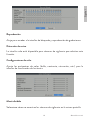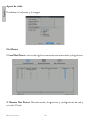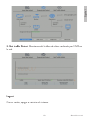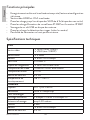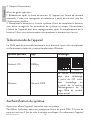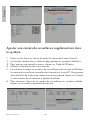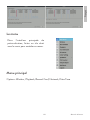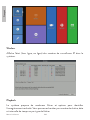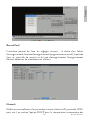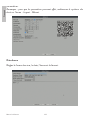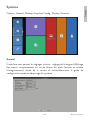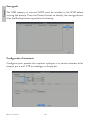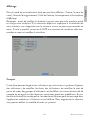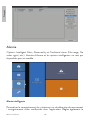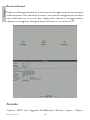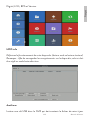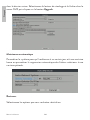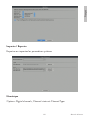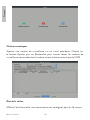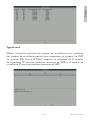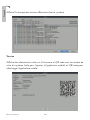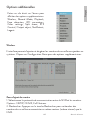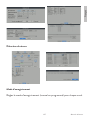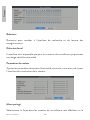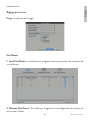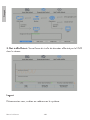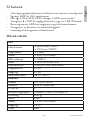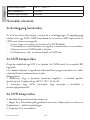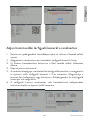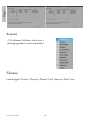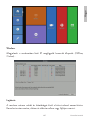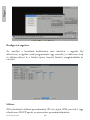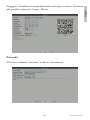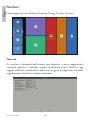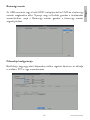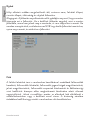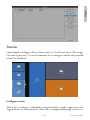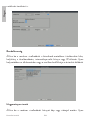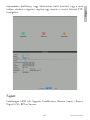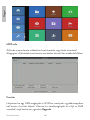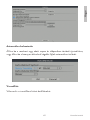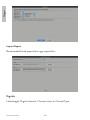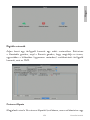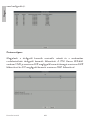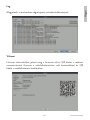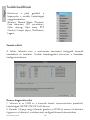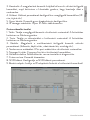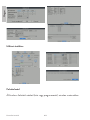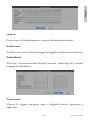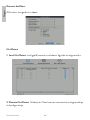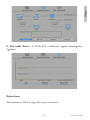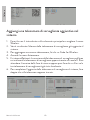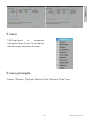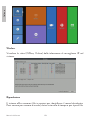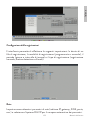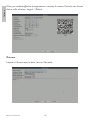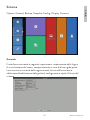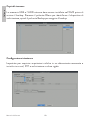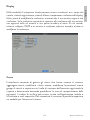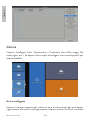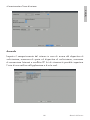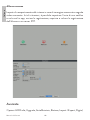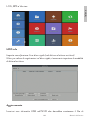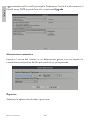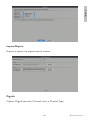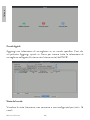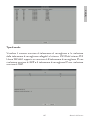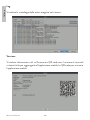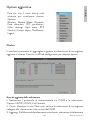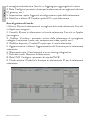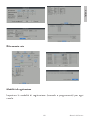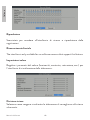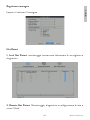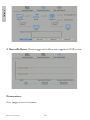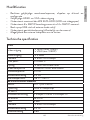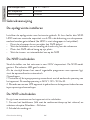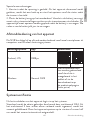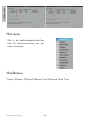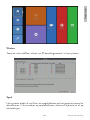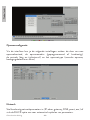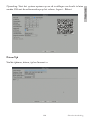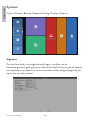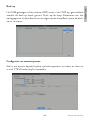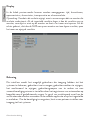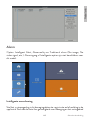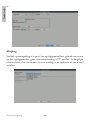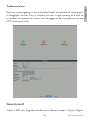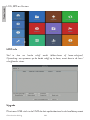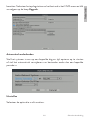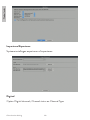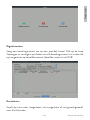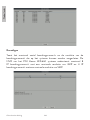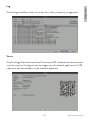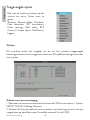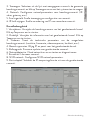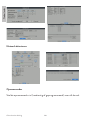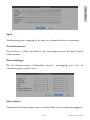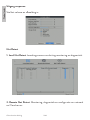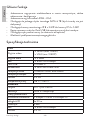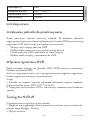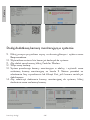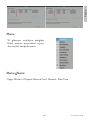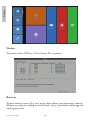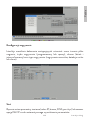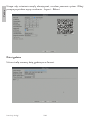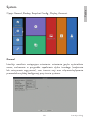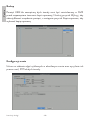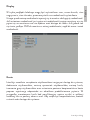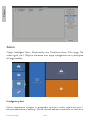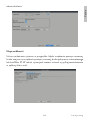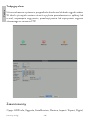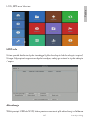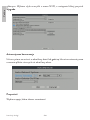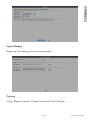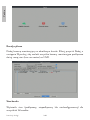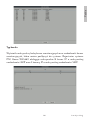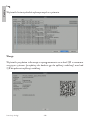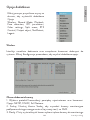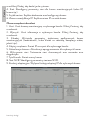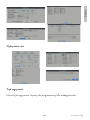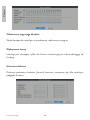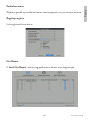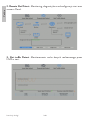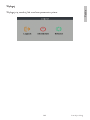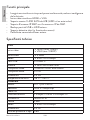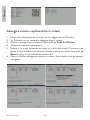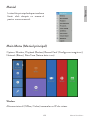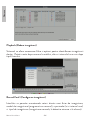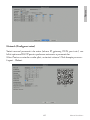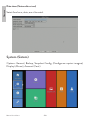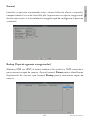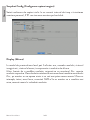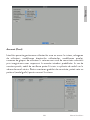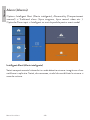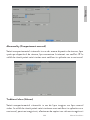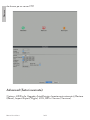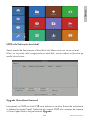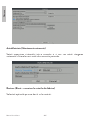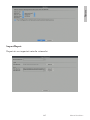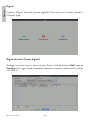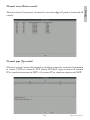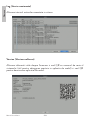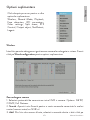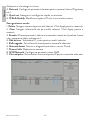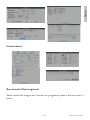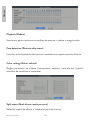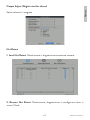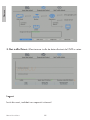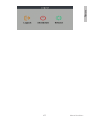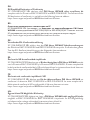PNI International WIFI660 Manuale utente
- Tipo
- Manuale utente

PNI HOUSE WIFI660
NVR

EN User manual ......................................................... 3
BG Ръководство за употреба ............................. 30
DE Benutzerhandbuch .............................................. 59
ES Manual de usuario ............................................... 87
FR Manuel utilisateur ............................................... 114
HU Használati utasítás .............................................. 141
IT Manuale utente .................................................. 168
NL Handleiding ........................................................ 195
PL Instrukcja obsługi ............................................... 222
RO Manual de utilizare ............................................. 250

3User manual
English
Main functions
• Real-time simultaneous multi-channel recording, remote playback and
configuration
• Simultaneous HDMI and VGA video output
• Supports up to one 6TB SATA HDD (HDD not included)
• Supports 8 x 3MP IP surveillance cameras or 4 x 5MP IP cameras.
• Backup on USB flash drive or external hard drive.
• Supports face detection (depending on the camera)
• Possibility to connect external speaker.
Technical specifications
NVR
Video output 1 x HDMI (max. 1080P)
1 x VGA (max. 1080P)
Audio output 1 x 3.5mm
Network 1 x RJ45 10/100Mbps
USB port 2 x USB2.0
Storage 1 x HDD SATA max. 6TB
Video compression H.265AI/H.265+ dual stream
Audio compression G.711A
Power supply 12V 2A
Working temperature -26°C ~ +80°C
CAMERA
Sensor 1/2.7”Q03 CMOS
Resolution 2304 x 1296@12fps
IR LEDs 4
Minimum lighting 0.1Lux@F1.2 B/W 0.01Lux@F1.2
IR distance up to 30 m
Lens 4 mm
Network 1 x RJ45 10/100Mbps
Power supply 12V 1A
Waterproof IP66

User manual 4
English
Working temperature -26°C ~ +80°C
WiFi frequency 2.4GHz
Transmission power 100mW
Instructions for use
Installing the storage unit
Before first use, please install the storage unit. Only one SATA HDD with a
maximum capacity of 6TB can be installed in the recording unit housing (the
HDD is not included in the package).
• Loosen the screws and remove the NVR cover
• Connect the data cables and secure the hard drive to the screws
• Put the NVR cover back on its position
• Connect the power and internet cable to the NVR
Turning the NVR on
Plug the power cord into a 230V outlet. The NVR will start. The indicator LED
will light up.
If the start time is within the preset program for recording, then the recording
function will start automatically
Notes:
1. Check that the input voltage corresponds to the recommended voltage of the
device. The supply voltage is 230V ± 10% / 50 Hz 2A.
2. We suggest using a UPS device to protect the device from voltage fluctuations.
Turning the NVR o
There are two ways to turn o the device.
1. Access the main menu (right click on the screen) and select the option
Logout - Shutdown
2. Turn o the power supply.

5User manual
English
Special warnings:
1. Restart after the voltage drops. If the device is closed abnormally, it creates
a backup and restarts from that status after power is restored.
2. Replace the battery on the system board. Before replacing the battery, you
must save the system settings and turn o the power supply. The device time
must be rescheduled after the battery is replaced. We recommend that you
replace the battery every year
Remote control of the device
The NVR can be controlled locally or remotely from both smartphones and
computers with Windows operating system.
Operating system App Download
Android, iOS XMEye
Android iOS
Windows General CMS
The installation file can
be downloaded from
the CD included in the
package or from the
Download section on the
product web page (www.
pni.ro)
System authentication
After turning on the device, log in to the system.
By default, the admin user is protected by password 1234. If the password is
entered incorrectly 5 times in a row, the account will be blocked. By restarting
the device or after half an hour, the account will be unlocked automatically.
Note: For the security of your system, please change the password after the first
login.

User manual 6
English
Quick setup guide
After starting the device, the quick setup guide will start.
Note: We recommend configuring the system before installing the NVR and
surveillance cameras in the final location.
Steps to follow:
1. Set the time, date and time zone.
2. In a short time, a popup will appear on the screen asking you to change the
login password in the system. Follow the steps on the screen.
Note: For the security of your system, we recommend changing the password after
the first login in the system.
3. Set the network parameters manually or activate the DHCP option for
automatic download.
4. Scan the QR code on the screen to install the XMEye application on your
mobile phone. Scan the QR code with the serial number to add the system
to the application.
5. Check the status of IP surveillance cameras (Online or Oine)
6. Set the display options and resolution of the monitor connected to the
NVR. Maximum supported resolution 1920x1080px.
Note: Before changing the resolution, make sure that your monitor supports that
resolution. If the set resolution is higher than the resolution of your monitor, nothing
will appear on the monitor and you will not be able to access the menu. If this
happens, however, connect the NVR to a higher resolution monitor, access the
menu, and change the resolution.
7. Press the OK key to complete the basic system configuration.
8. Right click on the screen and access the NetDetect option. Click Diagnose
to test the network configuration.
Note: For the settings to take eect, restart the system. Right click on the screen
- Logout - Reboot.

7User manual
English
Add additional surveillance camera in the system
1. Right click on the home screen and choose the Wireless menu.
2. The list of surveillance cameras already added to the system will be
displayed.
3. To add a new camera, click Code for Wireless.
4. Power up the new camera.
5. The system will scan the surveillance cameras in the area and will display
the newly found surveillance camera on channel 9. You can wait for the
search phase to finish or you can click Exit if your surveillance camera has
already been located.
6. To finish adding the surveillance camera to the system, double click on the
newly found camera.

User manual 8
English
The menu
In the main preview interface, right-
click with the mouse to access the
menu.
Main Menu
Options: Wireless, Playback, Record Conf, Network, Date Time
Wireless
Displays the status (Oine, Online) of IP surveillance cameras in the system.

9User manual
English
Playback
The system oers numerous filters and options for identifying the desired
record. You can search by channel number, date and time interval or by file
type.
Record Conf.
The interface allows you to make the following settings: the duration of a
recording file, the recording mode (programmed or manual), the period (day
and time interval) and the recording type (normal recording, motion detection

User manual 10
English
and alarm)
Network
Manually set network parameters (IP address, gateway, DNS, port, etc.) or
check the DHCP option for automatic parameter retrieval.
Note: For the settings to take eect, restart the system. Right click on the screen
- Logout - Reboot.

11 User manual
English
Date time
Set the time zone, date, time and format.
System
Options: General, Backup, Snapshot Config., Display, Account.

User manual 12
English
General
The interface allows you the following settings: setting the menu display
language, behavior in case of a full hard disk (overwrite or stop recording),
session duration and enable / disable quick configuration guide at system
startup.
Backup
The USB memory or external HDD must be installed in the NVR before
starting the backup. Press the Detect button to identify the storage device,
then the Backup button to perform the backup.

13 User manual
English
Snapshot Config
Set to take cyclic captures at a certain time and send them via email, FTP or
hard disk storage.
Display
In the local preview mode can be displayed: time, channel name, recording
status, alarm status, transparency and display resolution.
Note: Before changing the resolution, make sure that your monitor supports that
resolution. If the set resolution is higher than the resolution of your monitor, nothing
will appear on the monitor and you will not be able to access the menu. If this
happens, however, connect the NVR to a lower resolution monitor, access the menu,
and change the resolution.

User manual 14
English
Account
The interface allows managing users who have access to the system, adding
users, changing user rights, changing the password, creating user groups and
setting an account security level by registering answers to certain predefined
questions. In case of password reset, the verification code can be sent in the
mobile application or at the set email address. To increase security, you can set
a pattern for accessing the system.

15 User manual
English
Alarm
Options: Intelligent Alert, Abnormality and Traditional alarm (No image, No
video signal, etc.). Alarm input and Intelligent options are not available for this
model.
Intelligent Alert
Set the system behavior in case of motion detection: registration and / or
notification in the application. Also set the level of sensitivity to movement
and the area of action.

User manual 16
English
Abnormality
Set the system behavior in case of: storage device error, lack of space on the
storage device, lack of internet connection or IP conflict. In such situations you
can set the sending of a notification in the application or an email.
Traditional alarm
Set the system behavior in case of missing image or missing video signal. In such
situations, you can set to send an in-app notification or email, start recording,
capture, or save the alarm recording to an FTP server.

17 User manual
English
Advanced
Options: HDD info, Upgrade, AutoMaintain, Restore, Import / Export,
Digital, LOG, BPS and Version.
HDD info
Set how your hard drive works (read-only or read-write).
Note: In order to save recordings to the hard disk, it must be set to read / write

User manual 18
English
mode..
Upgrade
Insert a USB stick into the NVR that should contain the update file in the root
folder. Select the storage drive and file from the NVR menu and then click the
button Upgrade.
AutoMaintain
Set the system to restart on a certain day and time or set the automatic

19 User manual
English
deletion of files older than a certain period.
Restore
Select the options you want to reset.
Import/Export
Export or import system settings.

User manual 20
English
Digital
Options: Digital channels, Channel status and Channel Type.
Digital channels
Add a surveillance camera on a specific channel. Click the Add button, then
Search to find all the surveillance cameras connected in the same network
(same router) as the NVR.
La pagina si sta caricando...
La pagina si sta caricando...
La pagina si sta caricando...
La pagina si sta caricando...
La pagina si sta caricando...
La pagina si sta caricando...
La pagina si sta caricando...
La pagina si sta caricando...
La pagina si sta caricando...
La pagina si sta caricando...
La pagina si sta caricando...
La pagina si sta caricando...
La pagina si sta caricando...
La pagina si sta caricando...
La pagina si sta caricando...
La pagina si sta caricando...
La pagina si sta caricando...
La pagina si sta caricando...
La pagina si sta caricando...
La pagina si sta caricando...
La pagina si sta caricando...
La pagina si sta caricando...
La pagina si sta caricando...
La pagina si sta caricando...
La pagina si sta caricando...
La pagina si sta caricando...
La pagina si sta caricando...
La pagina si sta caricando...
La pagina si sta caricando...
La pagina si sta caricando...
La pagina si sta caricando...
La pagina si sta caricando...
La pagina si sta caricando...
La pagina si sta caricando...
La pagina si sta caricando...
La pagina si sta caricando...
La pagina si sta caricando...
La pagina si sta caricando...
La pagina si sta caricando...
La pagina si sta caricando...
La pagina si sta caricando...
La pagina si sta caricando...
La pagina si sta caricando...
La pagina si sta caricando...
La pagina si sta caricando...
La pagina si sta caricando...
La pagina si sta caricando...
La pagina si sta caricando...
La pagina si sta caricando...
La pagina si sta caricando...
La pagina si sta caricando...
La pagina si sta caricando...
La pagina si sta caricando...
La pagina si sta caricando...
La pagina si sta caricando...
La pagina si sta caricando...
La pagina si sta caricando...
La pagina si sta caricando...
La pagina si sta caricando...
La pagina si sta caricando...
La pagina si sta caricando...
La pagina si sta caricando...
La pagina si sta caricando...
La pagina si sta caricando...
La pagina si sta caricando...
La pagina si sta caricando...
La pagina si sta caricando...
La pagina si sta caricando...
La pagina si sta caricando...
La pagina si sta caricando...
La pagina si sta caricando...
La pagina si sta caricando...
La pagina si sta caricando...
La pagina si sta caricando...
La pagina si sta caricando...
La pagina si sta caricando...
La pagina si sta caricando...
La pagina si sta caricando...
La pagina si sta caricando...
La pagina si sta caricando...
La pagina si sta caricando...
La pagina si sta caricando...
La pagina si sta caricando...
La pagina si sta caricando...
La pagina si sta caricando...
La pagina si sta caricando...
La pagina si sta caricando...
La pagina si sta caricando...
La pagina si sta caricando...
La pagina si sta caricando...
La pagina si sta caricando...
La pagina si sta caricando...
La pagina si sta caricando...
La pagina si sta caricando...
La pagina si sta caricando...
La pagina si sta caricando...
La pagina si sta caricando...
La pagina si sta caricando...
La pagina si sta caricando...
La pagina si sta caricando...
La pagina si sta caricando...
La pagina si sta caricando...
La pagina si sta caricando...
La pagina si sta caricando...
La pagina si sta caricando...
La pagina si sta caricando...
La pagina si sta caricando...
La pagina si sta caricando...
La pagina si sta caricando...
La pagina si sta caricando...
La pagina si sta caricando...
La pagina si sta caricando...
La pagina si sta caricando...
La pagina si sta caricando...
La pagina si sta caricando...
La pagina si sta caricando...
La pagina si sta caricando...
La pagina si sta caricando...
La pagina si sta caricando...
La pagina si sta caricando...
La pagina si sta caricando...
La pagina si sta caricando...
La pagina si sta caricando...
La pagina si sta caricando...
La pagina si sta caricando...
La pagina si sta caricando...
La pagina si sta caricando...
La pagina si sta caricando...
La pagina si sta caricando...
La pagina si sta caricando...
La pagina si sta caricando...
La pagina si sta caricando...
La pagina si sta caricando...
La pagina si sta caricando...
La pagina si sta caricando...
La pagina si sta caricando...
La pagina si sta caricando...
La pagina si sta caricando...
La pagina si sta caricando...
La pagina si sta caricando...
La pagina si sta caricando...
La pagina si sta caricando...
La pagina si sta caricando...
La pagina si sta caricando...
La pagina si sta caricando...
La pagina si sta caricando...
La pagina si sta caricando...
La pagina si sta caricando...
La pagina si sta caricando...
La pagina si sta caricando...
La pagina si sta caricando...
La pagina si sta caricando...
La pagina si sta caricando...
La pagina si sta caricando...
La pagina si sta caricando...
La pagina si sta caricando...
La pagina si sta caricando...
La pagina si sta caricando...
La pagina si sta caricando...
La pagina si sta caricando...
La pagina si sta caricando...
La pagina si sta caricando...
La pagina si sta caricando...
La pagina si sta caricando...
La pagina si sta caricando...
La pagina si sta caricando...
La pagina si sta caricando...
La pagina si sta caricando...
La pagina si sta caricando...
La pagina si sta caricando...
La pagina si sta caricando...
La pagina si sta caricando...
La pagina si sta caricando...
La pagina si sta caricando...
La pagina si sta caricando...
La pagina si sta caricando...
La pagina si sta caricando...
La pagina si sta caricando...
La pagina si sta caricando...
La pagina si sta caricando...
La pagina si sta caricando...
La pagina si sta caricando...
La pagina si sta caricando...
La pagina si sta caricando...
La pagina si sta caricando...
La pagina si sta caricando...
La pagina si sta caricando...
La pagina si sta caricando...
La pagina si sta caricando...
La pagina si sta caricando...
La pagina si sta caricando...
La pagina si sta caricando...
La pagina si sta caricando...
La pagina si sta caricando...
La pagina si sta caricando...
La pagina si sta caricando...
La pagina si sta caricando...
La pagina si sta caricando...
La pagina si sta caricando...
La pagina si sta caricando...
La pagina si sta caricando...
La pagina si sta caricando...
La pagina si sta caricando...
La pagina si sta caricando...
La pagina si sta caricando...
La pagina si sta caricando...
La pagina si sta caricando...
La pagina si sta caricando...
La pagina si sta caricando...
La pagina si sta caricando...
La pagina si sta caricando...
La pagina si sta caricando...
La pagina si sta caricando...
La pagina si sta caricando...
La pagina si sta caricando...
La pagina si sta caricando...
La pagina si sta caricando...
La pagina si sta caricando...
La pagina si sta caricando...
La pagina si sta caricando...
La pagina si sta caricando...
La pagina si sta caricando...
La pagina si sta caricando...
La pagina si sta caricando...
La pagina si sta caricando...
La pagina si sta caricando...
La pagina si sta caricando...
La pagina si sta caricando...
La pagina si sta caricando...
La pagina si sta caricando...
La pagina si sta caricando...
La pagina si sta caricando...
La pagina si sta caricando...
La pagina si sta caricando...
La pagina si sta caricando...
La pagina si sta caricando...
La pagina si sta caricando...
La pagina si sta caricando...
La pagina si sta caricando...
La pagina si sta caricando...
La pagina si sta caricando...
La pagina si sta caricando...
La pagina si sta caricando...
La pagina si sta caricando...
La pagina si sta caricando...
La pagina si sta caricando...
La pagina si sta caricando...
La pagina si sta caricando...
La pagina si sta caricando...
La pagina si sta caricando...
La pagina si sta caricando...
La pagina si sta caricando...
La pagina si sta caricando...
La pagina si sta caricando...
La pagina si sta caricando...
La pagina si sta caricando...
La pagina si sta caricando...
La pagina si sta caricando...
La pagina si sta caricando...
La pagina si sta caricando...
-
 1
1
-
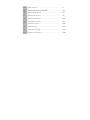 2
2
-
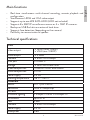 3
3
-
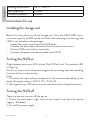 4
4
-
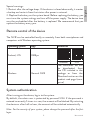 5
5
-
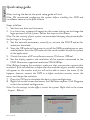 6
6
-
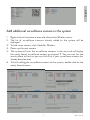 7
7
-
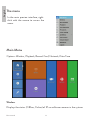 8
8
-
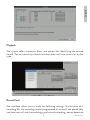 9
9
-
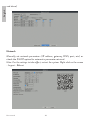 10
10
-
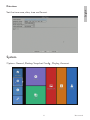 11
11
-
 12
12
-
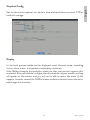 13
13
-
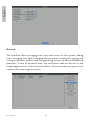 14
14
-
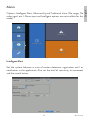 15
15
-
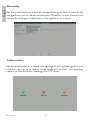 16
16
-
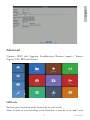 17
17
-
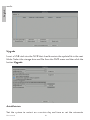 18
18
-
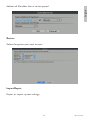 19
19
-
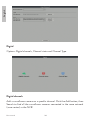 20
20
-
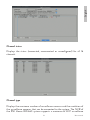 21
21
-
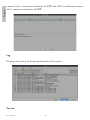 22
22
-
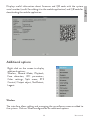 23
23
-
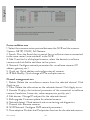 24
24
-
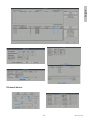 25
25
-
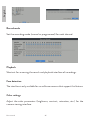 26
26
-
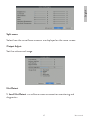 27
27
-
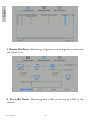 28
28
-
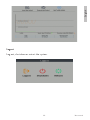 29
29
-
 30
30
-
 31
31
-
 32
32
-
 33
33
-
 34
34
-
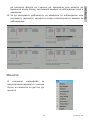 35
35
-
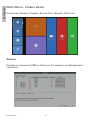 36
36
-
 37
37
-
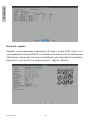 38
38
-
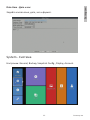 39
39
-
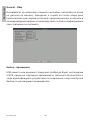 40
40
-
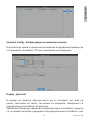 41
41
-
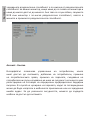 42
42
-
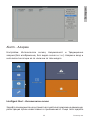 43
43
-
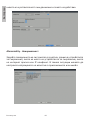 44
44
-
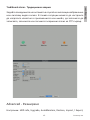 45
45
-
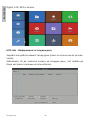 46
46
-
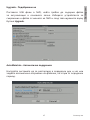 47
47
-
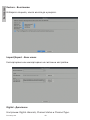 48
48
-
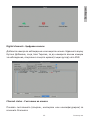 49
49
-
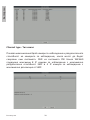 50
50
-
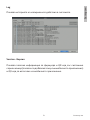 51
51
-
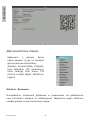 52
52
-
 53
53
-
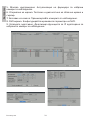 54
54
-
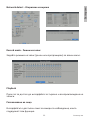 55
55
-
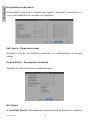 56
56
-
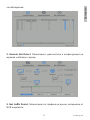 57
57
-
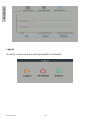 58
58
-
 59
59
-
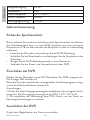 60
60
-
 61
61
-
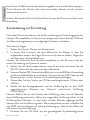 62
62
-
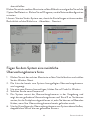 63
63
-
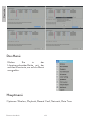 64
64
-
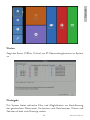 65
65
-
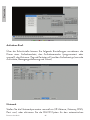 66
66
-
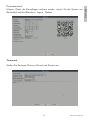 67
67
-
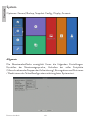 68
68
-
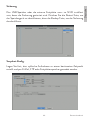 69
69
-
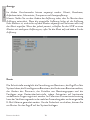 70
70
-
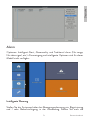 71
71
-
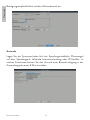 72
72
-
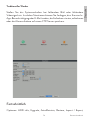 73
73
-
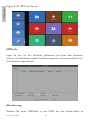 74
74
-
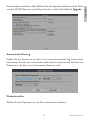 75
75
-
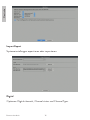 76
76
-
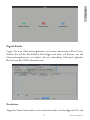 77
77
-
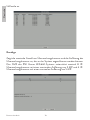 78
78
-
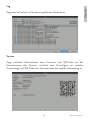 79
79
-
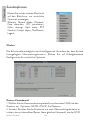 80
80
-
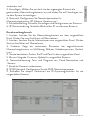 81
81
-
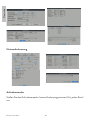 82
82
-
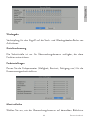 83
83
-
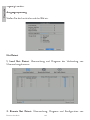 84
84
-
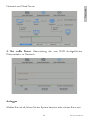 85
85
-
 86
86
-
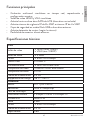 87
87
-
 88
88
-
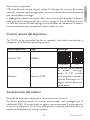 89
89
-
 90
90
-
 91
91
-
 92
92
-
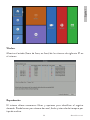 93
93
-
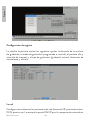 94
94
-
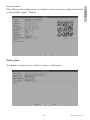 95
95
-
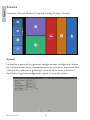 96
96
-
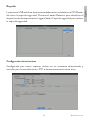 97
97
-
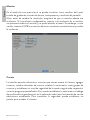 98
98
-
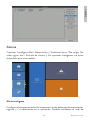 99
99
-
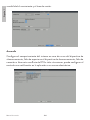 100
100
-
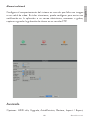 101
101
-
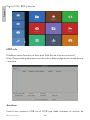 102
102
-
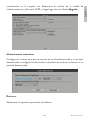 103
103
-
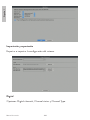 104
104
-
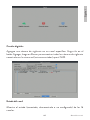 105
105
-
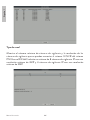 106
106
-
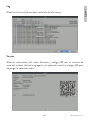 107
107
-
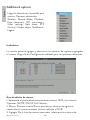 108
108
-
 109
109
-
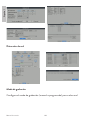 110
110
-
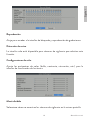 111
111
-
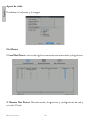 112
112
-
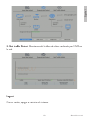 113
113
-
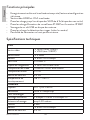 114
114
-
 115
115
-
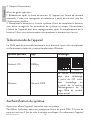 116
116
-
 117
117
-
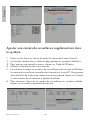 118
118
-
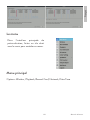 119
119
-
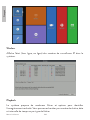 120
120
-
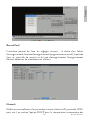 121
121
-
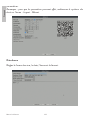 122
122
-
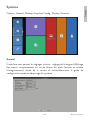 123
123
-
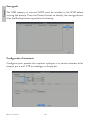 124
124
-
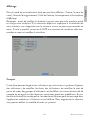 125
125
-
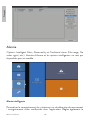 126
126
-
 127
127
-
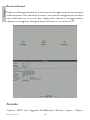 128
128
-
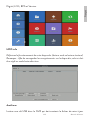 129
129
-
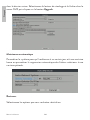 130
130
-
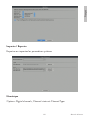 131
131
-
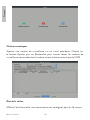 132
132
-
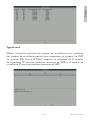 133
133
-
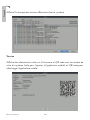 134
134
-
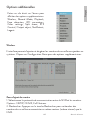 135
135
-
 136
136
-
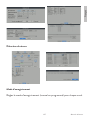 137
137
-
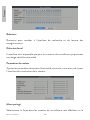 138
138
-
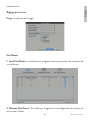 139
139
-
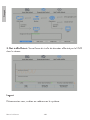 140
140
-
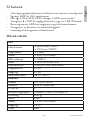 141
141
-
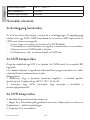 142
142
-
 143
143
-
 144
144
-
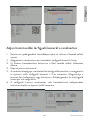 145
145
-
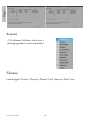 146
146
-
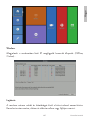 147
147
-
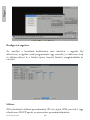 148
148
-
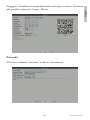 149
149
-
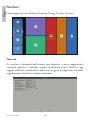 150
150
-
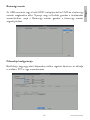 151
151
-
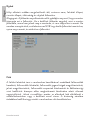 152
152
-
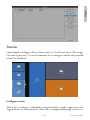 153
153
-
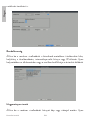 154
154
-
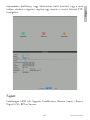 155
155
-
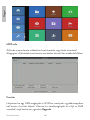 156
156
-
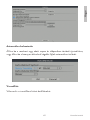 157
157
-
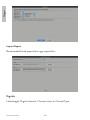 158
158
-
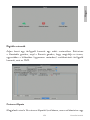 159
159
-
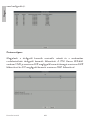 160
160
-
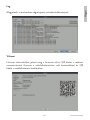 161
161
-
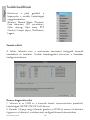 162
162
-
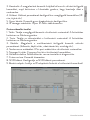 163
163
-
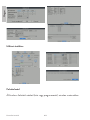 164
164
-
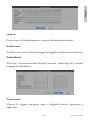 165
165
-
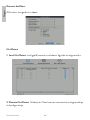 166
166
-
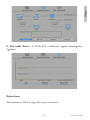 167
167
-
 168
168
-
 169
169
-
 170
170
-
 171
171
-
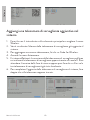 172
172
-
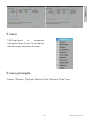 173
173
-
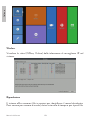 174
174
-
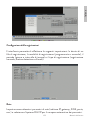 175
175
-
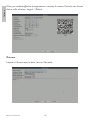 176
176
-
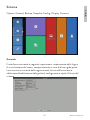 177
177
-
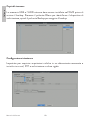 178
178
-
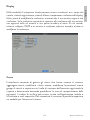 179
179
-
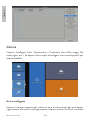 180
180
-
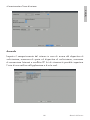 181
181
-
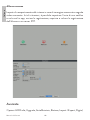 182
182
-
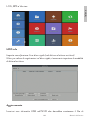 183
183
-
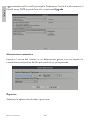 184
184
-
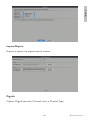 185
185
-
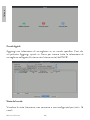 186
186
-
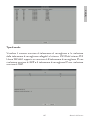 187
187
-
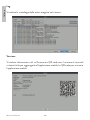 188
188
-
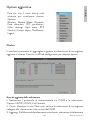 189
189
-
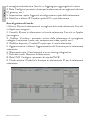 190
190
-
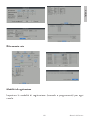 191
191
-
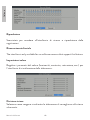 192
192
-
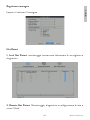 193
193
-
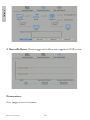 194
194
-
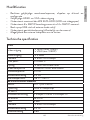 195
195
-
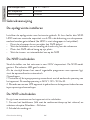 196
196
-
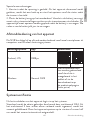 197
197
-
 198
198
-
 199
199
-
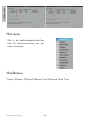 200
200
-
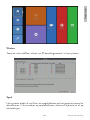 201
201
-
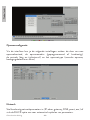 202
202
-
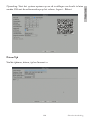 203
203
-
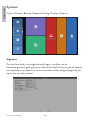 204
204
-
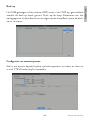 205
205
-
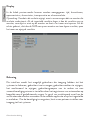 206
206
-
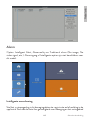 207
207
-
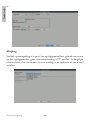 208
208
-
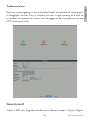 209
209
-
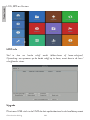 210
210
-
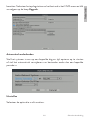 211
211
-
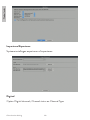 212
212
-
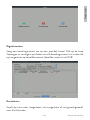 213
213
-
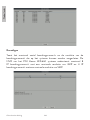 214
214
-
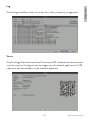 215
215
-
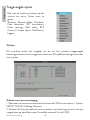 216
216
-
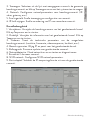 217
217
-
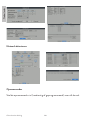 218
218
-
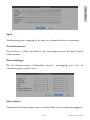 219
219
-
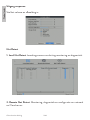 220
220
-
 221
221
-
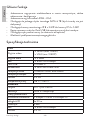 222
222
-
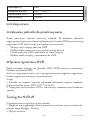 223
223
-
 224
224
-
 225
225
-
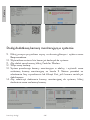 226
226
-
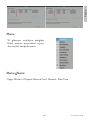 227
227
-
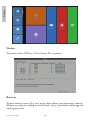 228
228
-
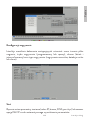 229
229
-
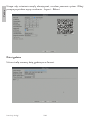 230
230
-
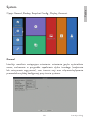 231
231
-
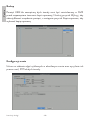 232
232
-
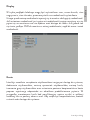 233
233
-
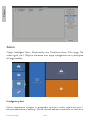 234
234
-
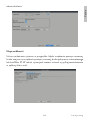 235
235
-
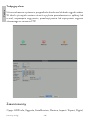 236
236
-
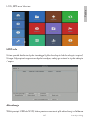 237
237
-
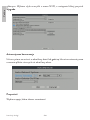 238
238
-
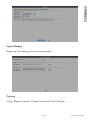 239
239
-
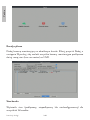 240
240
-
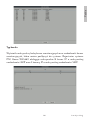 241
241
-
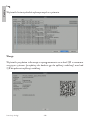 242
242
-
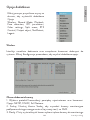 243
243
-
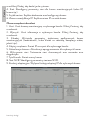 244
244
-
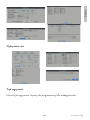 245
245
-
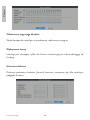 246
246
-
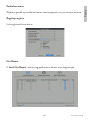 247
247
-
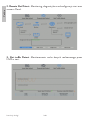 248
248
-
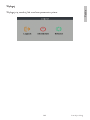 249
249
-
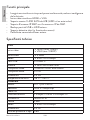 250
250
-
 251
251
-
 252
252
-
 253
253
-
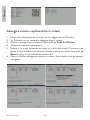 254
254
-
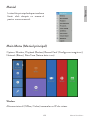 255
255
-
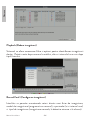 256
256
-
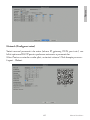 257
257
-
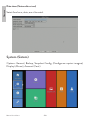 258
258
-
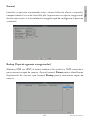 259
259
-
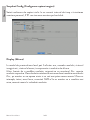 260
260
-
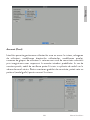 261
261
-
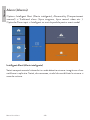 262
262
-
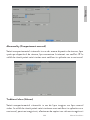 263
263
-
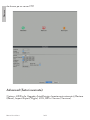 264
264
-
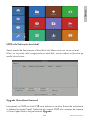 265
265
-
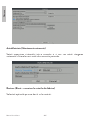 266
266
-
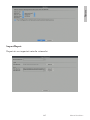 267
267
-
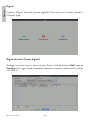 268
268
-
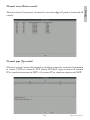 269
269
-
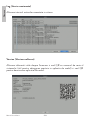 270
270
-
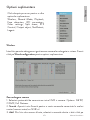 271
271
-
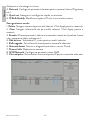 272
272
-
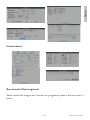 273
273
-
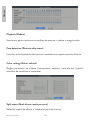 274
274
-
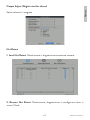 275
275
-
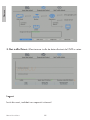 276
276
-
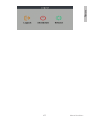 277
277
-
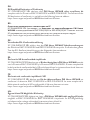 278
278
-
 279
279
-
 280
280
PNI International WIFI660 Manuale utente
- Tipo
- Manuale utente
in altre lingue
- français: PNI International WIFI660 Manuel utilisateur
- español: PNI International WIFI660 Manual de usuario
- Nederlands: PNI International WIFI660 Handleiding
- polski: PNI International WIFI660 Instrukcja obsługi
Altri documenti
-
PNI IP716 Manuale utente
-
PNI House IPMAX Manuale utente
-
PNI IP125 Manuale utente
-
PNI IP716 Manuale utente
-
PNI House WiFi550 Manuale utente
-
PNI House AHD32 Manuale utente
-
PNI IP660MP Video Surveillace Camera Manuale utente
-
PNI IP60 live Manuale utente
-
PNI IP575 Manuale utente
-
PNI IP55 5MP Manuale utente