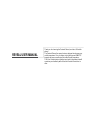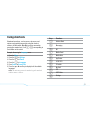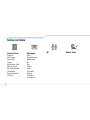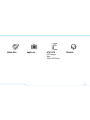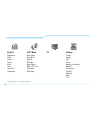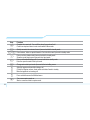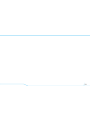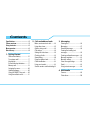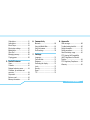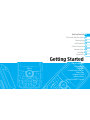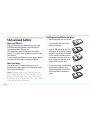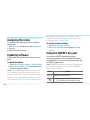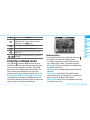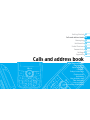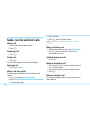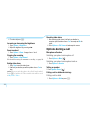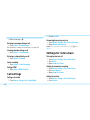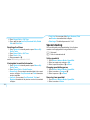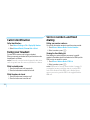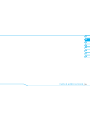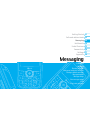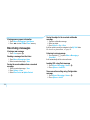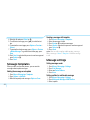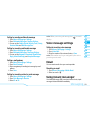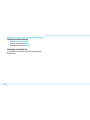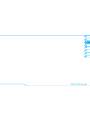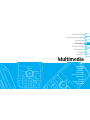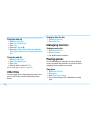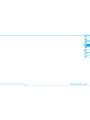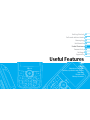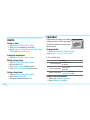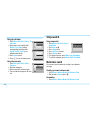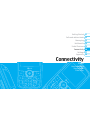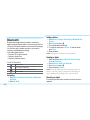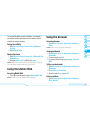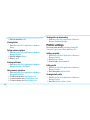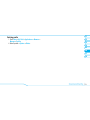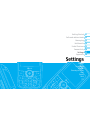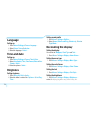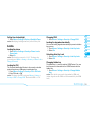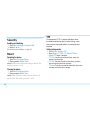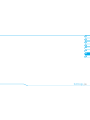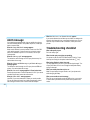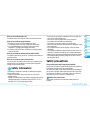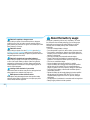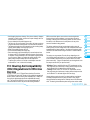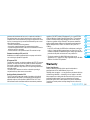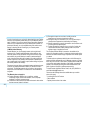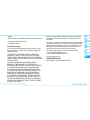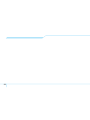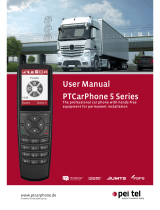5U000242C0A REV.00
Parte del contenido en este manual puede variar en el teléfono dependiendo del
software del teléfono o tu proveedor del servicio.
© 2009 AT&T Intellectual Property. Las empresas subsidiarias y aliadas
de AT&T Inc. proporcionan productos y servicios utilizando la marca de AT&T.
Guía del usuario
Some of the contents in this manual may differ from your phone
depending on the software of the phone or your service provider.
© 2009 AT&T Intellectual Property. All rights reserved. Subsidiaries and
afliates of AT&T Inc. provide products and services under the AT&T brand.
User Guide
PANTECH Reveal User Guide
5U000242C0A REV.00

Your phone is designed to make it easy for you to access a wide variety of content. For your protection, we want you to be aware that
some applications that you enable may involve the location of your phone being shared. For applications available through AT&T, we
offer privacy controls that let you decide how an application may use the location of your phone and other phones on your account.
However, the AT&T privacy tools do not apply to applications available outside of AT&T. Please review the terms and conditions
and the associated privacy policy for each location-based service to learn how location information will be used and protected. In
addition, your AT&T phone may be used to access the Internet and to download, and/or purchase goods, applications, and services
from AT&T or elsewhere from third parties. AT&T provides tools for you to control access to the Internet and certain Internet content.
These controls may not be available for certain devices which bypass AT&T controls.
Su teléfono está diseñado para hacerlo fácil para acceder a una amplia variedad de contenido. Para su protección, queremos que
usted esté enterado que algunas aplicaciones que le permite puede implicar la ubicación de su teléfono para ser compartida. Para
aplicaciones disponibles a través de AT&T, ofrecemos controles de privacidad que le permiten decidir cómo una aplicación puede
utilizar la ubicación de su teléfono y otros teléfonos en su cuenta. Sin embargo, el AT&T herramientas de privacidad no se aplican
a las aplicaciones disponibles fuera de AT&T. Por favor, revise los términos y condiciones asociadas y la política de privacidad para
cada lugar de servicio para saber cómo la información sobre la localización serán utilizados y protegidos. Además, su AT&T teléfono
puede ser usado para acceder a Internet y para descargar, y / o la adquisición de bienes, aplicaciones y servicios de AT&T o en
otra parte de terceros. AT&T proporciona herramientas para que usted controle el acceso a Internet ya determinados contenidos de
Internet. Estos controles pueden no estar disponibles para ciertos dispositivos de bypass que AT&T controles.

REVEAL USER MANUAL
Thank you for choosing the Pantech Reveal, our latest 3G mobile
phone.
The Pantech Reveal has many features designed to enhance your
mobile experience. From its unique, stylish design and QWERTY
keypad, we know you will enjoy the entire Reveal experience.
This User Guide contains important and useful information that will
maximize your familiarity with all that the Pantech Reveal has to
offer.

2
Specifications
Design
Single slider with QWERTY keypad
Displays
• 260kcolorsTFTLCDwith2.2”internaldisplay
• 320*240resolution
• 5linesfortextinbasicmodewith16-pointfont
• Threesoftkeysandfour-wayscrollandselection
@
keys
Melodies
MP3,MIDI,iMelody,MMF,WAV,SMAF,AAC+
Camera
Integrated1.3MCMOSCamera
• Resolutionupto1280x1024(1,310,720pixels)
• Mpeg4Videorecording/playingupto15f/s(QVGAsize)
• Self-timerfunction(5secondsor10seconds)
• Photoalbumandvideoalbum
Dimensions & Weight
• Weight:112g/3.950oz(withstandardbattery)
• Dimensions:99.3mmx59.9mmx14.8mm
3.90“x2.35“x0.58“
Power Management (Performance)
Battery Type Capacity Standby Time Talk Time
Standard
Lithium-Ion
(Li-ion)
Upto930
mAh
Upto11
days(290
hours)
Up to
4.5(4.8)
hours
Operating Frequency
• GSM850Mhz,GSM900Mhz,GSM1800Mhz,GSM
1900Mhz,UMTS850Mhz,UMTS1900Mhz,andUMTS
2100MhznetworksinNorthAmerica,SouthAmerica,Europe,
Africa,andAsia-Pacificwherethesenetworksaresupported.
• Automaticbandswitching.

3
Receiver
Display
Left/Right Soft key
Perform the functions shown
Atthebottomlineofthedisplay
Clear key
Return to previous screen or
delete characters in text mode.
Power on&off/Menu exit
key/End key
Turnphoneon/off,endcalls,
exit menus
International call prefix key
Messaging
Key
Send key
QWERTY
Keypad
5 way navigation
Up:WriteNewSMS
Down:ContactList
Left:E-mail
Right: IM
Center:
@
/Mobile
Web
Phone overview
Number pad view
Menu features
AddressBook Messaging IM
Mobile Email Mobile Web AppCenter
AT&TGPS YPmobile My Stuff
AT&TMusic CellularVideo Settings
note:
Holding the device by the internal
antenna area might affect the quality of
all calls.
Camera
Charger slot/Ear mic
Side key
MicroSD slot
Camera key
Internal antenna
Speaker

4
QWERTY keypad view
CAPS/Shift key
To type a single uppercase
letter, press this key then
a letter.
Function key
To enter a number or a
symbol, press the
function key, and press
the corresponding key.
note:
To use the QWERTY keypad, hold the phone horizontally and slide the screen up.
Delete key
Press to delete a number or
letter.
Enter key
Press to create new line while
writing a message.
Space key
Press to enter a space.

5
Numberedmenuitems,suchasmenus,sub-menus,and
options can be quickly accessed by using their shortcut
numbers. In Menu mode, Main Menus can be accessed by
pressingthenumberkeys(1to0,*,#)correspondingto
their location on the screen.
Example:AccessingtheLanguage menu.
1.PresstheMenu.
2.Pressthe
# for Settings.
3. Press the 4 for Phone.
4.Pressthe1 for Language.
5.PressSelect for Screen Text.
6.Pressthe
U
or
D
scroll key to display the list of available
languages.
note:
In main menu screen the number keypad is matched
with the menus as follows.
Using shortcuts
Keys Functions
1
AddressBook
2
Messaging
3
IM
4
Mobile Email
5
Mobile Web
6
AppCenter
7
AT&TGPS
8
YPmobile
9
My Stuff
0
CV
*
AT&TMusic
#
Settings

6
Menu overview
Address Book
Contacts
AddContact
SpeedDial
Groups
MyBusinessCard
Memory in Use
MyPhoneNumber
Used Space
ServiceNumbers
S
FDNList
S
Messaging
Inbox
CreateMessage
Mobile Email
IM
Sent
Outbox
Drafts
VoiceMail
Settings
Templates
Used Space
IM Mobile Email

7
AT&T GPS
AT&TNavigator
Where
AllSportGPSPlatinum
YPmobile
Mobile Web AppCenter

8
My Stuff
Applications
Audio
Games
Picture
Video
Tools
OtherFiles
Used Space
AT&T Music
Music Player
Shop Music
MusicID
XM Radio
MusicVideos
Make-UR-Tones
Community
MusicApps
CV Settings
Profiles
Display
Call
Phone
NetworkConnections
Network
n
Connectivity
Security
S
Software
Reset
TTY
S
SIM dependent
N
Networkdependent

9
Quick & easy
Keys Functions
SS
Perform the functions shown at the bottom line of the display by using these soft keys.
Scroll through the menu options in Menu mode. In standby mode,
Left:AccessE-mail menu
Right:AccessIM menu
Up:AccessCreate Message menu
Down:AccessContacts menu
Work in Word search mode if pressed in the Predictive text input mode.
@
Selectamenufunctionorstoreuser-inputinformation,suchasnames.
Alsousethiskeyforconfirmationasthe
@
key.
LaunchtheMobile Web directly if pressed in standby mode.
C
Deletecharactersfromthedisplay,orreturntopreviousmenu.
E
Send or receive a call. Show the recent call list in standby mode.

10
Keys Functions
O
Completethecurrentcall.Turnon/offthephoneifpressedandheld
CanceluserinputandreturntomainscreenwhileinMenumode.
1
Quickly connect to the voice mail server if pressed and held in standby mode.
0
~
9
Enter numbers, letters or special characters. Go to the dial screen if pressed in standby mode.
*
Enter or exit from vibrate mode if pressed and held in standby mode.
Show the symbol input screen if pressed in text input mode.
0
Enter an international dialing prefix if pressed and held in standby mode.
Enter the space character in text input mode.
#
Changevarioustextinputmodesifpressedatthetext-editingscreen.
Adjusttheearpiecevolumewhilemakingacall.
ControltheRingtonevolume,vibratemodeandsilentallmodeinstandby.
Mute the ringtone of an incoming call.
Press and hold to access the Multitask menu.
Q
Turn camera capture mode on.
Work as a camera shutter in capture mode.

11

Contents
Specifications .......................................2
Phone overview ....................................3
Using shortcuts ....................................5
Menu overview .....................................6
Quick & easy .........................................9
1. Getting Started
SIM card and battery .....................16
Turnphoneon/off .........................17
Keypad lock ...................................17
Essential display indications ..........17
Memory card .................................19
Assigningthemenu .......................20
Updating software .........................20
Using the QWERTY key pad .........20
Using the multitask menu ..............21
Contents
2. Calls and address book
Make, receive and end calls .........24
Using video share ..........................25
Optionsduringacall ......................26
Callsettings ..................................28
Settings for video share .................28
Checkingallcalls ...........................29
Speed dialing .................................30
Using the address book .................31
Calleridentification ........................32
Using your headset .......................32
Service numbers and fixed dialing 32
3. Messaging
Entering text ..................................36
Messaging .....................................37
Receiving messages ....................38
Creatingandsendingtext
messages ......................................39
Creatingmultimediamessages .....39
Message templates .......................42
Message settings .........................42
Voicemessagesettings ................43
Email ..............................................43
Using instant messenger ...............43
4. Multimedia
Camera ..........................................48
Photo album ..................................50

ContentsContents
Videoalbum...................................51
Audioalbum...................................52
Music Player ..................................53
Music player settings .....................56
Media player ..................................57
Otherfiles ......................................58
Managing memory .........................58
Playing games ..............................58
5. Useful Features
Alarm .............................................62
Calendar ........................................62
Notepadandvoicememo .............63
Calculator,tipcalculatorand
converter .......................................63
Stop watch .....................................64
Businesscard ................................64
Memory information .......................65
6. Connectivity
Bluetooth .......................................68
Using the Mobile Web ..................69
Using the browser .........................69
Profile settings ..............................70
7. Settings
Language.......................................74
Time and date ...............................74
Ringtones .....................................74
Decoratingthedisplay ...................74
Locks .............................................75
Security .........................................76
Reset .............................................76
TTY ................................................76
8. Appendix
Alertmessage................................80
Troubleshooting checklist ..............80
Safety information .........................81
Safety precautions .........................81
Aboutthebatteryusage ................82
FCCHearing-AidCompatibility
(HAC)RegulationsforWireless
Devices ..........................................83
FCCRegulatoryCompliance ........84
Warranty ........................................85

Reveal
1

Getting Started
Calls and address book
Messaging
Multimedia
Useful Features
Connectivity
Settings
Appendix
08
07
06
05
04
03
02
01
SIM card and battery
Turnphoneon/off
Keypad lock
Essential display indications
Memory card
Assigningthemenu
Updating software
Using the QWERTY key pad
Getting Started

16
SIM card and battery
About your SIM card
When you subscribe to your network operator, you receive
aSIM(SubscriberIdentityModule)cardcontainingyour
registrationinformation,PINcode,etc.
Likeacreditcard,itshouldbekeptsecureandhandled
carefully.Donotbend,scratchorexposeittomoisture.Avoid
static electricity.
To avoid corrupting your SIM card’s memory, always switch off
your phone before removing or inserting your SIM card.
About your battery
YourphoneusesaLi-Ionbattery.Makesuretousean
authorized battery and charger only. For more details, please
inquire at your nearest dealer.
note:
Your phone is powered by a Lithium Ion (Li-Ion)
battery. Unlike other forms of battery technology, you can
recharge your battery while some charge remains without
reducing your phone’s autonomy due to the “battery memory
effect” inherent in those technologies.
Installing/removing SIM card and battery
1.Removethebatterycoverfromtheunit.
2.Tofitthebatterycover,putitonthe
guide rail and push up.
3. Insert the SIM card into the slot. The
gold contacts of the SIM card should go
against the metal contacts of the phone.
Put the contacts of the battery into the
hole located at the bottom of the unit
insert and press the upper side of the
batteryuntilyouhearthe“click”.
4.Toremovethebatterypushthebottom
ofthebatterytoupwards(1)and
remove(2)thebattery.PushtheSIM
card in the direction of the arrow as
shown.

02
05
04
03
06
08
07
17
01
Getting Started
Turn phone on/off
To turn on
1.Pressandhold
O
.
To turn off
1.Pressandhold
O
.
Keypad lock
Locking the keypad
1.Presshold
#
.
Unlocking the keypad
1.PressUnlock >
*
to unlock.
Essential display indications
Signal strength. The greater the number of bars, the stronger
the signal
When network is in searching mode is displayed
Acallisbeingmade.Whenyouareinnoservicearea
is displayed
Callforwarding
N
is active
To charge your battery
1.Tocharge,opentheprotectivecover
on the top right side and connect the
charger adapter. Make sure you align
the connector as the image. If not, it
will damage the charging connector
on the phone and will not charge.
Incorrect Correct
Incorrect Correct
2.Toremovetheadapterconnection
presstheadapter’ssidebuttons(1)
andpulltheadapteraway(2).

18
Incomingcallssettoringonly(Normal)
Incoming calls set to Vibrate and Ring
Incoming calls set to Vibrate Only
Incoming calls set to Silent
Flight Mode is active
Received one or more text messages
Received one or more multimedia messages
ReceivedoneormoreWAPpushmessages
Received one or more configuration messages
Received one or more voice messages
Amessageisbeingsent
Amessageisbeingreceived
Analarmisset
ScheduleAlarmisset
BrowserisActive,Securedandbeingdownloaded
Bluetoothisactive
BluetoothisTransfer
Bluetoothheadsetisconnected
Headsetisconnected
USBisconnected
TTY is active
AGPRSsignalisavailable.Itisdisplayedwhenthereisan
active GPRS session
AnEDGEsignalisavailable.Itisdisplayedwhenthereisan
activeEDGEsession
A3Gsignalisavailable.Itisdisplayedwhenthereisan
active 3G session
microSDcardisinsert
Batterystrength
When the battery charge is low, is displayed
Available,Away,InvisibleStatusofAIM
Online,Away,Busy,OfflineStatusofMSN
Available,Busy,InvisibleStatusofYAHOO
You have received one or more IM messages
BGMisplay,pauseandbeingstopped
N
Networkdependent
La pagina si sta caricando...
La pagina si sta caricando...
La pagina si sta caricando...
La pagina si sta caricando...
La pagina si sta caricando...
La pagina si sta caricando...
La pagina si sta caricando...
La pagina si sta caricando...
La pagina si sta caricando...
La pagina si sta caricando...
La pagina si sta caricando...
La pagina si sta caricando...
La pagina si sta caricando...
La pagina si sta caricando...
La pagina si sta caricando...
La pagina si sta caricando...
La pagina si sta caricando...
La pagina si sta caricando...
La pagina si sta caricando...
La pagina si sta caricando...
La pagina si sta caricando...
La pagina si sta caricando...
La pagina si sta caricando...
La pagina si sta caricando...
La pagina si sta caricando...
La pagina si sta caricando...
La pagina si sta caricando...
La pagina si sta caricando...
La pagina si sta caricando...
La pagina si sta caricando...
La pagina si sta caricando...
La pagina si sta caricando...
La pagina si sta caricando...
La pagina si sta caricando...
La pagina si sta caricando...
La pagina si sta caricando...
La pagina si sta caricando...
La pagina si sta caricando...
La pagina si sta caricando...
La pagina si sta caricando...
La pagina si sta caricando...
La pagina si sta caricando...
La pagina si sta caricando...
La pagina si sta caricando...
La pagina si sta caricando...
La pagina si sta caricando...
La pagina si sta caricando...
La pagina si sta caricando...
La pagina si sta caricando...
La pagina si sta caricando...
La pagina si sta caricando...
La pagina si sta caricando...
La pagina si sta caricando...
La pagina si sta caricando...
La pagina si sta caricando...
La pagina si sta caricando...
La pagina si sta caricando...
La pagina si sta caricando...
La pagina si sta caricando...
La pagina si sta caricando...
La pagina si sta caricando...
La pagina si sta caricando...
La pagina si sta caricando...
La pagina si sta caricando...
La pagina si sta caricando...
La pagina si sta caricando...
La pagina si sta caricando...
La pagina si sta caricando...
La pagina si sta caricando...
La pagina si sta caricando...
-
 1
1
-
 2
2
-
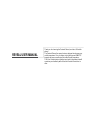 3
3
-
 4
4
-
 5
5
-
 6
6
-
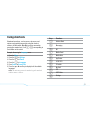 7
7
-
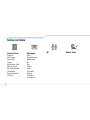 8
8
-
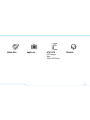 9
9
-
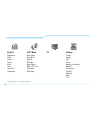 10
10
-
 11
11
-
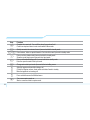 12
12
-
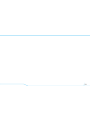 13
13
-
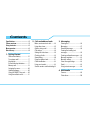 14
14
-
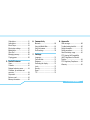 15
15
-
 16
16
-
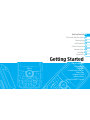 17
17
-
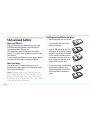 18
18
-
 19
19
-
 20
20
-
 21
21
-
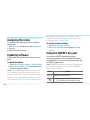 22
22
-
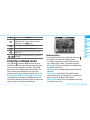 23
23
-
 24
24
-
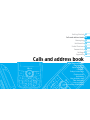 25
25
-
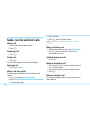 26
26
-
 27
27
-
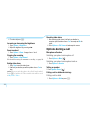 28
28
-
 29
29
-
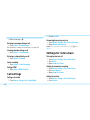 30
30
-
 31
31
-
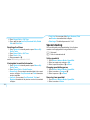 32
32
-
 33
33
-
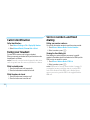 34
34
-
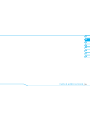 35
35
-
 36
36
-
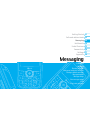 37
37
-
 38
38
-
 39
39
-
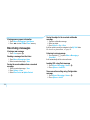 40
40
-
 41
41
-
 42
42
-
 43
43
-
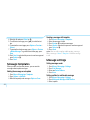 44
44
-
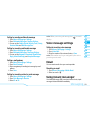 45
45
-
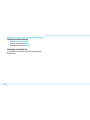 46
46
-
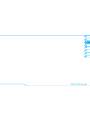 47
47
-
 48
48
-
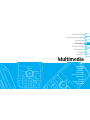 49
49
-
 50
50
-
 51
51
-
 52
52
-
 53
53
-
 54
54
-
 55
55
-
 56
56
-
 57
57
-
 58
58
-
 59
59
-
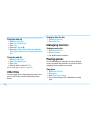 60
60
-
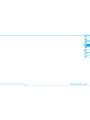 61
61
-
 62
62
-
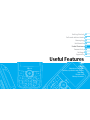 63
63
-
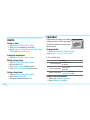 64
64
-
 65
65
-
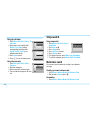 66
66
-
 67
67
-
 68
68
-
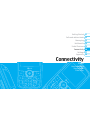 69
69
-
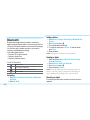 70
70
-
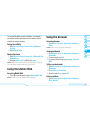 71
71
-
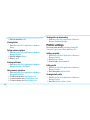 72
72
-
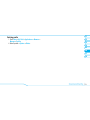 73
73
-
 74
74
-
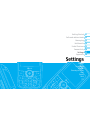 75
75
-
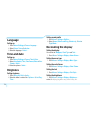 76
76
-
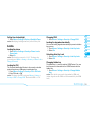 77
77
-
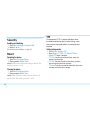 78
78
-
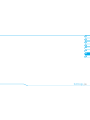 79
79
-
 80
80
-
 81
81
-
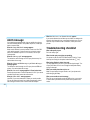 82
82
-
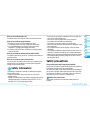 83
83
-
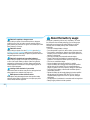 84
84
-
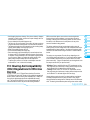 85
85
-
 86
86
-
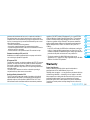 87
87
-
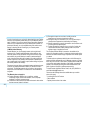 88
88
-
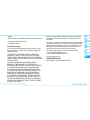 89
89
-
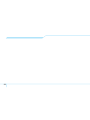 90
90