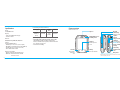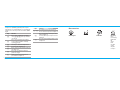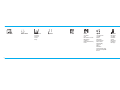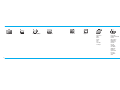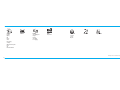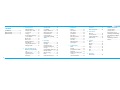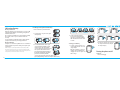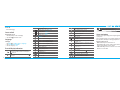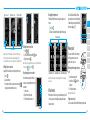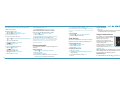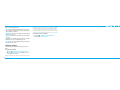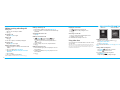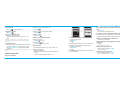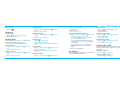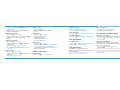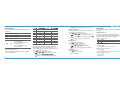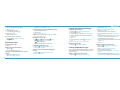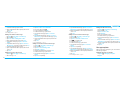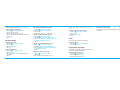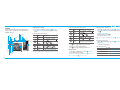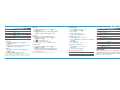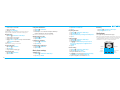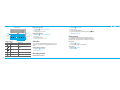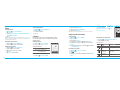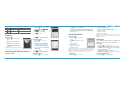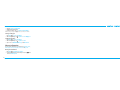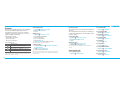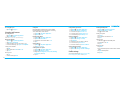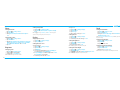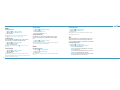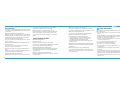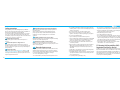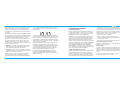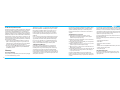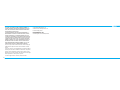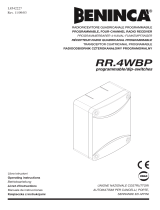Pantech Pursuit AT&T Manuale utente
- Categoria
- Cellulari
- Tipo
- Manuale utente
Questo manuale è adatto anche per

Thank you for choosing the Pantech Pursuit, our latest touch
with QWERTY slide mobile phone.
The Pantech Pursuit has many features designed to enhance
your mobile experience. From its unique, stylish design and full
touch with QWERTY keypad, we know you will enjoy the entire
Pursuit experience. This User Guide contains important and
useful information that will maximize your familiarity with all
that the Pantech Pursuit has to oer.
User Guide

note: Holding the device by the internal antenna area might
aect the quality of all calls.
Earpiece
Ambient light sensor/
Proximity sensor
Clear key
Return to previous
screen
End key
End calls, exit menus
Send key
Press to make
and answer
calls
Speaker
Camera
Charger slot/Ear mic
Shake key
Press and hold for
Multitask function
Power on/o key/
Lock key
Camera key
Internal antenna
area
Microphone
Left Side key
Volume up and down
MicroSD
2
3
Specifications
Design
Touch QWERTY Slider
Displays
t LDPMPST5'5-$%XJUIwEJTQMBZ
t SFTPMVUJPO
Melodies
.1.*%*J.FMPEZ..'8"74."'""$
Camera
*OUFHSBUFE.$.04$BNFSB
t 3FTPMVUJPOVQUPYQJYFMT
t .QFH7JEFPSFDPSEJOHQMBZJOHVQUPGT27("TJ[F
t 4FMGUJNFSGVODUJPOTFDPOETPSTFDPOET
t 1IPUPBMCVNBOEWJEFPBMCVN
Dimensions & Weight
t 8FJHIUHP[XJUITUBOEBSECBUUFSZ
t %JNFOTJPOTNNYNNYNN
iYiYi
Power Management (Performance)
Battery Type Capacity Standby
Time
Talk Time
Standard
-JUIJVN*PO
-JJPO
N"I
EBZT
IST
IPVST
Operating Frequency
t (4..I[(4..I[(4..I[(4..I[
6.54.I[BOE6.54.I[OFUXPSLTJO/PSUI
"NFSJDB4PVUI"NFSJDB&VSPQF"GSJDBBOE"TJB1BDJöDXIFSF
these networks are supported.
t "VUPNBUJDCBOETXJUDIJOH
Phone overview
Numeric mode view

note: To use the QWERTY keypad hold the phone horizontally and slide the screen up.
CAPS key
To type a single uppercase
letter, press this key then enter
a letter
Function key
Press to enter a number
or symbol, and press the
corresponding key the
function key, and tap the
corresponding key
Vibrate key
Delete key
Press to delete a character
or symbol
Enter key
Press to move to the next row
Symbol key
Press to enter a symbol
Space key
Press to enter a space
4
5
QWERTY mode view
Keys Functions
"
Turn on or o the phone if pressed and held.
Quickly lock the phone if pressed shortly.
F
%FMFUFDIBSBDUFSTGSPNUIFEJTQMBZPSSFUVSOUP
previous menu.
E
"DDFTTRecent Calls or dial the last number if
tapped and pressed
O
$PNQMFUFUIFDVSSFOUDBMM5VSOPOPòUIFQIPOFJG
tapped and held.
$BODFMVTFSJOQVUBOESFUVSOUPNBJOTDSFFOXIJMF
in Menu mode.
"EKVTUUIFFBSQJFDFWPMVNFXIJMFNBLJOHBDBMM
$POUSPMUIF3JOHUPOFWPMVNFWJCSBUFNPEFBOE
silent all mode in standby.
Mute the ringtone of an incoming call.
S
Quickly access Multitasking.
"DDFTTGPS
Music Player, Mobile Web or App
Manager
if pressed while phone is shaken.
Keys Functions
Q
Turn camera capture mode on. Switch cameras if
pressed during camera mode.
Work as a camera shutter in capture mode.

6
7
Your phone has a QWERTY keypad which provides a superior
typing experience on a small handheld for easy and comfortable
texting. You can use all of the phone functions with the QWERTY
keypad.
Keys Functions
`
1SFTTUPDIBOHFBC"C"#BUUIFUFYUFEJUJOH
screen
d
b
c
MPXFSDBQTöSTUMFUUFS
DBQTBMMDBQT
_
Press to enter a special character or number.
To enter symbols and numbers continually,
tap until
G
displays
^
Enter the space character in text input mode
\
*OTFSUBOFOUFSJOUFYUJOQVUNPEF
]
%FMFUFBDIBSBDUFSUPUIFMFGUPGUIFUFYUDVSTPSJO
text editing screen
Z
Press to type a special character that is not
placed on the keypad
i
Quickly connect to the voice mail server if
pressed while in standby mode.
Keys Functions
j
~
t
Enter numbers, letters or special characters.
Go to the dial screen if pressed in standby mode.
l
Enter or exit from vibrate mode if pressed and
held in standby mode.
Show the symbol input screen if pressed in text
input mode.
m
&OUFSBOJOUFSOBUJPOBMEJBMJOHQSFöYJGQSFTTFEJO
standby mode.
Menu overview
AT&T Navigator
YPmobile
Mobile Web
Messaging
*OCPY
$SFBUF.FTTBHF
Mobile Email
*.
0VUCPY
%SBGUT
Voice Mail
Settings
Templates
Used Space

8
9
IM Games
Shop Games
Tetris
%JOFS%BTI'MPPOUIF(P
#VCCMF#BTI
5FYU5XJTU
Rolling with Katamari by
/BNDP
Apps
4IPQ"QQMJDBUJPOT
Shop GPS
MobiTV
"MM4QPSU(14
.Z$BTU8FBUIFS
"554PDJBM/FU
.PCJMF#BOLJOH
FunScreenz
1JD%JBM
Mobile Web
)JQ)PQ0óDJBMCZ(P57
.PWJFT1PXFSFECZ*.%C
#SPXTFS
AT&T Music
Music Player
Shop Music
"553BEJP
Shazam
Music Videos
$PNNVOJUZ
.VTJD"QQT
Mobile Email AT&T Social Net Address Book
My Settings
"MMDPOUBDUT
Favorites
Groups
AppCenter

10
11
Facebook MySpace
My Stu
"QQMJDBUJPOT
"VEJP
Games
Picture
Video
Tools
0UIFS'JMFT
Used Space
Tools
3FDFOU$BMMT
%SBXJOH$PNNBOEFS
$BNFSB
7JEFP$BNFSB
Media Player
"MBSN$MPDL
$BMFOEBS
/PUFQBE
Sketch Pad
Voice Memo
World Time
$BMDVMBUPS
5JQ$BMDVMBUPS
$POWFSUFS
Stop Watch
Timer
Shop GPS Where AT&T FamilyMap Mobile Video

12
13
Bluetooth
Settings
Search
.Z*OGP
Alarm
My Account
S
4*.EFQFOEFOU
N
/FUXPSLEFQFOEFOU
Settings
1SPöMFT
%JTQMBZ
$BMM
Phone
Touch
$POOFDUJWJUZ
Security
S
"554PGUXBSF6QEBUF
Reset
TTY
1IPOF*OGPSNBUJPO
Camera
Picture
Shop Wallpapers
*NBHFT
$BNFSB
Sketch Pad
Face Tagging
Video
Shop Videos

14
15
Contents
Specifications ...................................2
Phone overview ...............................3
Menu overview ................................7
1.
Getting Started
4*.DBSEBOECBUUFSZ ....................
5VSOJOHUIFQIPOFPOPò .............
Screen unlock ...............................
-BOHVBHF ......................................
Essential display indications .........
Screen navigation .........................
Missed events ..............................
Memory card ...............................
%SBXJOHDPNNBOEFS ..................
Shake function..............................
Using the multitask menu ...........
Updating software .......................
2.
Calls and address book
Making, receiving and ending
calls ...............................................
Using video share .........................
0QUJPOTEVSJOHBDBMM ....................
$BMMTFUUJOHT ..................................
$IFDLJOHBMMDBMMT ..........................
Speed dialing ................................
Using the address book ................
"EESFTTCPPLTFUUJOHT .................
$BMMFSJEFOUJöDBUJPO ......................
Using your headset .......................
4FSWJDFOVNCFSTBOEöYFE
dialing ...........................................
3.
Messaging
Entering text .................................
Messaging ....................................
Receiving messages ....................
$SFBUJOHBOETFOEJOHUFYU
messages ......................................
$SFBUJOHNVMUJNFEJBNFTTBHFT ...
Message templates ......................
Message settings .........................
Email .............................................
Using instant messenger..............
4.
Multimedia
$BNFSB..........................................
Photo album .................................
Video album .................................
"VEJPBMCVN .................................
Music Player ..................................
Music player settings ....................
Media player .................................
0UIFSöMFT .....................................
Managing memory .....................
Playing games .............................
5.
Useful Features
"MBSN ............................................
$BMFOEBS ........................................
/PUFQBEBOEWPJDFNFNP ............
World time ....................................
$BMDVMBUPSUJQDBMDVMBUPSBOE
converter ......................................
Stop watch and timer ...................
Sketch pad ....................................
Memory information....................
6.
Connectivity
#MVFUPPUI ......................................
"DDFTTJOHUIFXFC .......................
Using the web browser ................
1SPöMFTFUUJOHT .............................
7.
Settings
Phone ...........................................
Ring tones ....................................
%JTQMBZ ..........................................
Touch ............................................
-PDLT .............................................
Reset .............................................
TTY ................................................
8.
Appendix
"MFSUNFTTBHF ...............................
Troubleshooting checklist ............
Safety information .......................
Safety precautions ........................
"CPVUUIFCBUUFSZVTBHF ..............
'$$)FBSJOH"JE$PNQBUJCJMJUZ
)"$3FHVMBUJPOTGPS8JSFMFTT
%FWJDFT ..........................................
'$$3FHVMBUPSZ$PNQMJBODF .........
Warranty .......................................

1
4*.DBSEBOECBUUFSZ
5VSOJOHUIFQIPOFPOPò
Screen unlock
-BOHVBHF
Essential display indications
Screen navigation
Missed events
Memory card
%SBXJOHDPNNBOEFS
Shake function
Using the multitask menu
Updating software
Getting Started

02
03
04
05
06
07
08
01
18
19
SIM card and battery
About your SIM card
8IFOZPVTVCTDSJCFUPZPVSOFUXPSLPQFSBUPSZPVSFDFJWFB4*.
4VCTDSJCFS*EFOUJUZ.PEVMFDBSEDPOUBJOJOHZPVSSFHJTUSBUJPO
JOGPSNBUJPO1*/DPEFFUD
-JLFBDSFEJUDBSEJUTIPVMECFLFQUTFDVSFBOEIBOEMFEDBSFGVMMZ
%POPUCFOETDSBUDIPSFYQPTFJUUPNPJTUVSF"WPJETUBUJD
electricity.
5PBWPJEDPSSVQUJOHZPVS4*.DBSETNFNPSZBMXBZTTXJUDIPò
ZPVSQIPOFCFGPSFSFNPWJOHPSJOTFSUJOHZPVS4*.DBSE
About your battery
:PVSQIPOFVTFTB-J*POCBUUFSZ.BLFTVSFUPVTFBOBVUIPSJ[FE
battery and charger only. For more details, please inquire at your
nearest dealer.
note:PVSQIPOFJTQPXFSFECZB-JUIJVN*PO-J*POCBUUFSZ6OMJLF
other forms of battery technology, you can recharge your battery while
TPNFDIBSHFSFNBJOTXJUIPVUSFEVDJOHZPVSQIPOFTBVUPOPNZEVFUPUIF
iCBUUFSZNFNPSZFòFDUwJOIFSFOUJOUIPTFUFDIOPMPHJFT
Installing/removing SIM card and battery
3FNPWFUIFCBUUFSZDPWFSGSPNUIFVOJU
5PöUUIFCBUUFSZDPWFSQVUJUPOUIFHVJEF
rail and push up.
*OTFSUUIF4*.DBSEJOUPUIFTMPU5IFHPME
DPOUBDUTPGUIF4*.DBSETIPVMEHPBHBJOTU
the metal contacts of the phone. Put the
connector of the battery into the hole located
at the top of the unit and then insert and
press the lower side of the battery until you
hear the light click. Make sure you align the
gold contacts at the battery end with
5PSFNPWFUIFCBUUFSZQVTIUIF
CPUUPNPGUIFCBUUFSZVQXBSET
BOESFNPWFUIFCBUUFSZ1VTIUIF
4*.DBSEJOUIFEJSFDUJPOPGUIFBSSPX
as shown.
To charge your battery
5PDIBSHFPQFOUIFQSPUFDUJWFDPWFS
on the top right side and connect the
charger adapter.
Make sure you align the connector as
UIFJNBHF*GOPUJUXJMMEBNBHFUIF
charging connector on the phone and
will not charge.
Incorrect
Correct
Incorrect
Correct
5PSFNPWFUIFBEBQUFSDPOOFDUJPOQSFTT
UIFBEBQUFSTTJEFCVUUPOTBOEQVMM
UIFBEBQUFSBXBZ
Turning the phone on/off
To turn on
1SFTTBOEIPME
"
.
DPOUBDUTPOUIFQIPOF*GUIFDPOUBDUTBUUIFCBUUFSZBSFOPU
properly aligned, damage could occur to the phone and the battery.
Incorrect
Correct
Incorrect
Correct

02
03
04
05
06
07
08
01
20
21
To turn off
1SFTTBOEIPME
"
.
Screen unlock
Unlocking the screen
1SFTTBOZIBSELFZTUPUVSOPOUIFEJTQMBZ
5BQBOEIPME
:
to unlock the screen.
Language
Setting up
5BQMenu
;
> Settings > Phone > Language.
4FMFDU
Screen Text or Predictive.
4FMFDUUIFMBOHVBHF
Save.
Essential display indications
Signal strength. The greater the number of bars, the
stronger the signal. When network is in searching mode
is displayed
"DBMMJTCFJOHNBEF8IFOZPVBSFJOOPTFSWJDFBSFB
is displayed
$BMMGPSXBSEJOH
N
is active
*ODPNJOHDBMMTTFUUPSJOHPOMZNormal
*ODPNJOHDBMMTTFUUPOutdoor
*ODPNJOHDBMMTTFUUPVibrate Only
*ODPNJOHDBMMTTFUUPSilent
Flight Mode is active
Received one or more text messages
Received one or more multimedia messages
3FDFJWFEPOFPSNPSF8"1QVTINFTTBHFT
3FDFJWFEPOFPSNPSFDPOöHVSBUJPONFTTBHFT
Received one or more voice messages
"NFTTBHFJTCFJOHTFOU
"NFTTBHFJTCFJOHSFDFJWFE
"OBMBSNJTTFU
4DIFEVMF"MBSNJTTFU
#SPXTFSJT"DUJWF4FDVSFEBOECFJOHEPXOMPBEFE
#MVFUPPUIJTBDUJWF
#MVFUPPUIIBOETGSFFIFBETFUJTDPOOFDUFE
#MVFUPPUI"%1IFBETFUJTDPOOFDUFE
#MVFUPPUIIBOETGSFF"%1IFBETFUJTDPOOFDUFE
%BUBUSBOTGFSWJB#MVFUPPUI
Headset is connected
64#JTDPOOFDUFE
TTY is active
"(134TJHOBMJTBWBJMBCMF*UJTEJTQMBZFEXIFOUIFSFJTBO
active GPRS session
"O&%(&TJHOBMJTBWBJMBCMF*UJTEJTQMBZFEXIFOUIFSFJT
BOBDUJWF&%(&TFTTJPO
"(TJHOBMJTBWBJMBCMF*UEJTQMBZFEXIFOUIFSFJTBO
BDUJWF(TFTTJPO
N
NJDSP4%DBSEJTJOTFSUFE
#BUUFSZTUSFOHUI
When the battery charge is low,
is displayed
"WBJMBCMF"XBZ*OWJTJCMF4UBUVTPG"*.
0OMJOF"XBZ#VTZ0õJOF4UBUVTPG.4/
"WBJMBCMF#VTZ*OWJTJCMF4UBUVTPG:")00
:PVIBWFSFDFJWFEPOFPSNPSF*.NFTTBHFT
#(.JTQMBZQBVTFBOECFJOHTUPQQFE
N
/FUXPSLEFQFOEFOU
Screen navigation
The home screen is your starting point for using the applications
on your phone.
You can customize the home screen to display application icons,
shortcuts, folders, and widgets according to your preference.
About your home screen
t Main screen5IFQIPOFTNBJOIPNFTDSFFO
t Apps screen: Provide operators and users apps menu that you
XBOUUPSFHJTUFS.BYJDPOTDBOCFBEEFE
t FAVs screen: Widget content is stored on the screen as items.
.BYJDPOTDBOCFBEEFE

02
03
04
05
06
07
08
01
22
23
AppsScreen:Left MainScreen:Center FAVsScreen:Right
Position indicators
note:Youcanaccess3dierenttypesofhomescreensbyickingone
way. However, the position indicators are always displayed for the
correspondinghomescreen(i.e.Left–Apps,Center–Main,Right–FAVs).
Adding a home screen item
AppsandFAVsscreensallowyoutoassignitemstothescreen.
1. TapAdd
>
.
2. Tapadesiredmenu.
3. Onceyouhaveaddedoneormoreitemstothescreen, or
is displayed to customize the home screen.
Deleting a home screen item
1. Tapthe or .
2. Selectandholdanitem,untilthe
>
appears.
3. Dragtothetrashcan
?
.
note: This action is only applied to the home screen. To delete all the items
on the screen, tap
or > Delete All
@
.
Repositioning a home screen item
Oncetheitemsareassignedtothehome
screen, you can reposition the items for your
convenience.
1. Selectanitem.
2. Dragtothedesiredposition.
3. Positiontheitem,thenreleaseit.
Mini Map
Navigating through menus
Pursuithas3dierentmenuscreenstoprovidequickaccessto
menus.
1. TapMenu
;
.
2. Flickthescreenfromlefttorightorrighttolefttonavigate.
Position indicators
ExtendedMenu:Left ExtendedMenu:Center ExtendedMenu:Right
note: The position indicators are always displayed for the corresponding
menu screen.
Missed events
Whenyoumissedcalls,messages,email,instantmessages,JAVA
or voice messages, the icons will pop up and let you know you
have missed events.
The icon will show at the Missed Events
Area,taptheeachicontocheckthedetails.
Tomakeitdisappearevenyoudidn’tcheck
the events, simply tap
O
.
Memory card
YoucanuseamicroSDcardasamemory
card.Itgivesyoumorespacetosave
pictures, videos, music, etc.
Inserting and removing a memory
card
1. Openthememorycardslot.
2. Insertthecard.The icon will be
displayed.
3. Pressthecardtoremove.
note:Supportedupto32GB.
Using a memory card
Youcansave,moveanddeletethelesbetweenyourphoneand

02
03
04
05
06
07
08
01
24
25
FYUFSOBMNFNPSZDBSE:PVDBOBMTPNPWFBOEDPQZUIFöMFTUP
computer from your phone.
Resetting a memory card
5BQMenu
;
> Settings > Reset.
&OUFSUIFQBTTXPSE
External Memory Reset.
note5IFEFGBVMUQBTTXPSEJTA
To copy or move a file to the card
5BQMenu
;
> My Stuff > Audio, Picture, Video or Other
Files
.
5BQUPTFMFDUUIFGPMEFSPSöMF
5BQ
A
PGTFMFDUFEöMFCopy or Move.
5BQ
I
> Memory Card.
5BQ
MoveHere.
To copy or move a file back to phone
5BQMenu
;
> My Stuff.
5BQ
I
> Memory Card.
5BQUPTFMFDUUIFGPMEFSPSöMF
5BQ
A
PGTFMFDUFEöMFCopy or Move.
4FMFDUBGPMEFS
MoveHere.
To delete the file from the card
4FMFDUUIFöMFGSPNUIFDBSEOptions > Delete.
To move the file from the card to the computer
$POOFDUUIFEBUBDBCMFXJUINPCJMFBOEUIFDPNQVUFS
5BQ
Menu
;
> Settings > Connectivity.
5BQ
Select USB Mode.
4FMFDU
Music Player, Mass Storage or Ask on Connection.
'PMMPXUIFJOTUSVDUJPOTPOZPVSDPNQVUFSTDSFFO
note: Select Music Player when you want to add music to the playlist in
your device. When you select "TLPO$POOFDUJPO, it will ask you to select
either the Music Player or Mass Storage every time you connect your
device with your computer.
Drawing commander
You can set drawing commands to easily access dailing, contacts
and menus.
Setting commands
5BQMenu
;
> Tools > Drawing Commander.
5BQ
Setting > Add.
5BQUPTFMFDU
Dial or Shortcuts.
*GZPVTFMFDU
DialTDSPMMBOEUBQUPTFMFDUUIFDPOUBDU*GZPV
select
Shortcuts, scroll and tap to select the menu.
4DSPMMBOEUBQUPTFMFDUUIFDPNNBOE
Save.
note: To set the drawing commands, tap Menu
;
> Tools > %SBXJOH
$PNNBOEFS> Setting$IFDLUIF4IPX*DPOPO)PNFTDSFFO option box
by tapping.
Using commands
5BQMenu
;
> Tools > Drawing Commander.
%SBXUIFDPNNBOEPOUIFQBOFM
Shake function
The phone has a shake function. You can call, access the play
music menu, access web, and more by shaking the phone.
Activating shake function
5BQMenu
;
> Settings > Phone.
5BQ
Shake Key Activation.
%SBHUIFCBSUP
On > Save.
Assigning the shake menu
1SFTT
S
> Settings.
4FMFDU
Music Player, Mobile Web or App Manager to
change the menu.
4FMFDUUIFEFTJSFENFOVUPDIBOHF
OK.
5BQ
Save.
Using shake function
1SFTT
S
.
4IBLFPODFUPQMBZNVTJDTIBLFUXJDFUPBDDFTTXFCNFOV
and shake three times to access app manager.
Using the multitask menu
Press and hold
S
to launch the Multitask
menu that can be accessed from any active
window or page on the phone.
There is no need to stop what you are
doing if you want to jump out and activate
another common feature.
This function allows you to temporarily exit
your current location to access a group
of common functions such as: Music,"QQ.BOBHFS, Mobile Web,
$BMM
and Messaging.
With the multitask key, you can quickly navigate to other menus
without quitting current task or active window such as creating a
message, making a call, or browsing a web page.
Multitask functions
To use multitask function, tap and hold
S
. You can choose

02
03
04
05
06
07
08
01
26
27
from one of the following functions:
t
Music-BVODIUIF.VTJD1MBZFSXIJMFVTJOHUIFIBOETFUGPS
PUIFSUBTLT*GBOJODPNJOHDBMMJTSFDFJWFEPSZPVUSZUPNBLFB
call, the Music Player is muted.
t
App Manager"DDFTT(BNFTBOE"QQMJDBUJPOTXIJMFVTJOHUIF
handset for other tasks.
t
Mobile Web-BVODIUIFCSPXTFSXIJMFVTJOHUIFIBOETFUGPS
other tasks.
t
Call: Make a voice call while using the handset for other tasks.
*G.VTJD1MBZFSJTBDUJWFJUJTNVUFEEVSJOHUIFDBMM
t
Messaging: Send a text or multimedia message while using
the handset for other tasks.
Updating software
You can update your software without visiting your nearest
dealer.
To update the software
5BQMenu
;
> Settings > AT&T Software Update.
5BQ
Check for Update > Yes to check whether or not you
need to update the software.
note"GUFSEPXOMPBEJOHUIFTPGUXBSFUIFEFWJDFXJMMBTLZPVXIFUIFS
UPVQEBUFUIFTPGUXBSFOPXPSMBUFS*GZPVDIPPTFUPVQEBUFUIFTPGUXBSF
OPXJUXJMMSFTUBSUUIFIBOETFU*GZPVQPTUQPOFVQEBUJOHUIFTPGUXBSF
ZPVDBOTFMFDUCFUXFFONJOTIPVSPSIPVSTJOUIF0QUJPOT"GUFS
TFMFDUJOHUIFVQEBUJOHUJNFZPVXJMMCFTFOUCBDLUPTUBOECZNPEF*GZPV
go to Software Update while you are in postponing, tap $POUJOVF6QEBUF.
To view the version of software
5BQMenu
;
> Settings > Phone Information.
4DSPMMEPXOUP
Software Version.

2
Making, receiving and ending calls
Using video share
0QUJPOTEVSJOHBDBMM
$BMMTFUUJOHT
$IFDLJOHBMMDBMMT
Speed dialing
Using the address book
"EESFTTCPPLTFUUJOHT
$BMMFSJEFOUJöDBUJPO
Using your headset
Service numbers and öYFEEJBMJOH
Calls and address book

02
03
04
05
06
07
08
01
30
31
Making, receiving and ending calls
Making a call
&OUFSUIFBSFBDPEFBOEQIPOFOVNCFS
5BQ
E
.
Answering a call
%SBHUIFAccept bar to right.
Ending a call
5BQ
O
.
0ODFUIFDBMMJTDPNQMFUFBDBMMTVNNBSZJTEJTQMBZFE
Rejecting a call
%SBHUIFIgnore bar to right.
Making a call using the call list
:PVSQIPOFMPHTVQUPEJBMFESFDFJWFEBOENJTTFEDBMM
numbers.
5BQ
E
to display the Recent Calls list.
5BQUPTFMFDU
All Calls, Missed Calls, Received Calls, or
Dialed Calls.
4FMFDUBOVNCFS
5BQ
E
to dial the selected number.
note: To redial the last number in the 3FDFOU$BMMT list, tap
E
.
Making a call during a call
&OUFSUIFQIPOFOVNCFSPSMPPLJUVQJOAddress Book.
5BQ
E
UPEJBMUIFTFDPOEDBMM5IFöSTUDBMMJTBVUPNBUJDBMMZ
put on hold.
Switching between two calls
5BQSwap.
Making an international call
< ] Tap Dial
and press and hold
J
for the
JOUFSOBUJPOBMQSFöYVOUJMUIFADIBSBDUFSBQQFBST
<
] Press
m
GPSUIFJOUFSOBUJPOBMQSFöYVOUJMUIFA
character appears.
5ZQFUIFDPVOUSZDPEFBSFBDPEFBOEQIPOFOVNCFS
5BQ
E
.
Making an emergency call
:PVDBONBLFFNFSHFODZDBMMTFWFOJGZPVSQIPOFEPFTOPU
IBWFB4*.DBSE
5BQ&NFSHFODZ/VNCFSPSUBQ
SOS if your phone does not
IBWFB4*.DBSE
5BQ
E
.
Replying to a missed call
5BQ to display the list of missed calls.
4FMFDUBOVNCFSUPDBMMCZTDSPMMJOHUIFTDSFFO
5BQ
E
.
Answering a second call
N
5BQ
E
5IFöSTUDBMMJTBVUPNBUJDBMMZQVUPOIPME
5BQ
O
to end the second call.
The call on hold is automatically reconnected.
Using video share
You can share live or recorded video while on a call. You can send
or receive video.
note7JEFP4IBSFJTOPUBWBJMBCMFJOBMMNBSLFUT#PUIQBSUJFTNVTUCFJO
B(TFSWJDFBSFBoB(JDPONVTUBQQFBSCZUIFTJHOBMCBSTQSJPSUPBDBMM
CFJOHQMBDFEBOECPUIQBSUJFTNVTUSFNBJOJOUIF(DPWFSBHFBSFBGPS
the duration of the Video Share.
$BMMNPEF 7JEFP4IBSF.PEF
Making video share call
&OUFSUIFBSFBDPEFBOEQIPOFOVNCFS
E
.
5BQ
Options > Video Share.
4FMFDU
Live or Recorded.
note: To use video share in the 3FDFOU$BMMT, tap 0QUJPOT > Video
Share
.
Turning off the speakerphone
5BQSpeaker
L
during video share mode.
5BQ
Mute to mute the sound.
Increasing or decreasing the brightness
5BQBrightness .
"EKVTUUIFCSJHIUOFTTCZTDSPMMJOHMFGUPSSJHIU

02
03
04
05
06
07
08
01
32
33
Zoom in and out
5BQZoom *USBOHFTGSPNYUPY
Stopping the recording
5BQRecord .
Stopping or ending video share
5BQStop to end the video share.
*UXJMMBTLZPVXIFUIFSZPVXJMMTUPQWJEFPTIBSF
Yes to
stop.
note: Even you end video share or close the folder, the call will not be
ended. Tap
O
to end the call. The recorded video will be saved in My
Stu > Video.
Receiving video share
"GUFSSFDFJWJOHWJEFPTIBSFJUXJMMBTLZPVXIFUIFSUPBDDFQU
or reject the video share >
Yes to accept and No for reject.
5BQ
Options > Full ScreenUPFOMBSHFUIFWJEFPUPöMMUIF
entire screen.
note8IFOUIFøJQJTDMPTFEPQFOUIFøJQUPBDDFQUPSUBQReject to reject
video share.
Options during a call
Microphone off and on
Switching your phone’s microphone off
5BQMute .
Switching your phone’s microphone back on
5BQMute
K
.
Talking on speaker
5BQSpeaker .
Putting a call on hold and returning
N
Putting a call on hold
5BQHold or tap
E
.
Returning to a held call
5BQUnhold
M
or tap
E
again.
Multi-party calls
N
You can talk with more than one person or have conference call.
Making a multi-party call
$BMMUIFöSTUQBSUJDJQBOU
$BMMUIFTFDPOEQBSUJDJQBOU5IFöSTUDBMMJTBVUPNBUJDBMMZQVU
on hold.
5BQUIFTFDPOEQBSUJDJQBOUQIPOFOVNCFS
Join.
®
Having a private conversation with one participant
5BQUIFQBSUJDJQBOUUPIPME
5BQ
Member.
5BQ
V
.
"MMPGUIFNVMUJQBSUZDBMMQBSUJDJQBOUTDBOOPXIFBSFBDIPUIFS
Removing one participant from a multi-party call
5BQUIFQBSUJDJQBOUUPFOE
5BQ
Members.
5BQ
B
.
The call ends with that participant, but you can continue to talk
to the other participants.
Searching for a number in the address book during
a call
5BQContacts.
4FMFDUBOVNCFSCZTDSPMMJOHVQPSEPXO
Searching for a name or group in the address book
&OUFSUIFöSTUMFUUFSTPGUIFOBNFGPS/BNF4FBSDI5IFFOUSJFT
BSFEJTQMBZFETUBSUJOHXJUIUIFöSTUFOUSZNBUDIJOHZPVSJOQVU
Finding a name manually in the address book
4DSPMMUIFTDSFFOVQPSEPXO
Viewing the details of the highlighted entry in the
address book
5BQ
z
.
For details on address book, see page 35.
Reading a message during a call
1SFTTBOEIPME
S
and tap Messaging.
4FMFDUBNFTTBHF
OK.
Sending a message during a call
1SFTTBOEIPME
S
and tap Messaging.
For details on creating a text message, see page 43.

02
03
04
05
06
07
08
01
34
35
Voice recording
5BQRecord .
Call settings
Setting auto redial
5BQMenu
;
> Settings > Call > Auto Redial.
%SBHUIFCBS
On or Off > Save.
Checking all calls
You can view information about all 3FDFOU$BMMT. For more options
for all, missed, received and dialed calls, tap
0QUJPOT.
You can also view the call history simply by tapping
E
.
Viewing missed calls
5BQ
E
> Missed Calls
C
or tap Menu
;
> My Stuff >
Tools.
5BQ
Recent Calls > Missed Calls.
Viewing received calls
5BQ
E
> Received Calls
W
or tap Menu
;
> My Stuff
>
Tools.
5BQ
Recent Calls > Received Calls.
Viewing dialed calls
5BQ
E
> Dialed Calls
X
or tap Menu
;
> My Stuff >
Tools.
5BQ
Recent Calls > Dialed Calls.
Viewing call rankings
5BQ
E
> Call Ranking
n
or tap Menu
;
> My Stuff
>
Tools.
5BQ
Recent Calls > Call Ranking.
Deleting call logs
5BQMenu
;
> My Stuff > Tools.
5BQ
Recent Calls > Delete Call Logs.
4FMFDU
All Calls, Missed Calls, Received Calls or Dialed Calls
>
Yes.
Viewing call time
5BQ
E
> Call Time or tap Menu
;
> My Stuff > Tools.
5BQ
Recent Calls > Call Time.
:PVDBOWJFX
Last Call, Received Calls, Dialed Calls and
Total Calls.
Resetting all call times
5BQ
E
> Call Time or tap Menu
;
> My Stuff > Tools.
5BQ
Recent Calls > Call Time.
5BQ
Reset > Yes.
&OUFSQBTTXPSE
OK.
note5IFEFGBVMUQBTTXPSEJTA
Viewing data transmitted information
5BQ
E
> Packet Counter or tap Menu
;
> My Stuff >
Tools or tap Recent Calls > Packet Counter.
t
Total: You can view all the Sent, Received, Total and
%VSBUJPO transmitted data in Kilobytes.
t
Current: You can view transmitted data in the current
session, in Kilobytes.
Sent, Received and Total information
are also available.
t
Last: You can view Sent, Received, Total and %VSBUJPO
JOGPSNBUJPOPGUIFQSFWJPVTTFTTJPOTUSBOTNJUUFEJO
Kilobytes.
5BQ
Clear to clear the information.
Speed dialing
:PVDBOEJBMRVJDLMZVTJOHTQFFEEJBMJOH6QUPQIPOFOVNCFST
DBOCFQSPHSBNNFEVTJOHOVNCFSTUP
Setting speed dial
5BQContacts
<
> My Settings
x
> Speed Dial.
5BQBOFNQUZFOUSZ
4FMFDUBQFSTPOBOEUBQ
Changing speed dial contact
5BQContacts
<
> My Settings
x
> Speed Dial.
4FMFDUBOVNCFS
Change.
4FMFDUBQFSTPOBOEUBQ
Removing from speed dial
5BQContacts
<
> My Settings
x
> Speed Dial.
4FMFDUBOVNCFS
Remove > Yes .
Using the address book
You can save names, phone numbers, and information on the
4*.PSQIPOF/VNCFSPGFOUSJFTDBOEFQFOEPOUIFDBQBDJUZPG
UIF4*.DBSE
Viewing the contact list
5BQContacts
<
> All Contacts
y
.
Searching for a phone number
5BQContacts
<
> All Contacts
y
.

02
03
04
05
06
07
08
01
36
37
4DSPMMUIFTDSFFOVQPSEPXOPSUBQ
and enter the name
UPöOEUIFDPOUBDU
5BQUIFDPOUBDU
z
to view the detailed information.
5PVQEBUFJOGPSNBUJPOUBQ
Edit.
Calling from the contact list
5BQContacts
<
> All Contacts
y
.
4DSPMMUIFTDSFFOVQPSEPXOUPTFMFDUBQFSTPOPSUBQ
and
JOQVUUIFöSTUMFUUFSPSUXPPGUIFQFSTPOTOBNF
5BQ
{
.
Forwarding contact details
5BQContacts
<
> All Contacts
y
.
4DSPMMUIFTDSFFOVQPSEPXOPSUBQ
and enter the name
UPöOEUIFDPOUBDU
5BQUIFDPOUBDU
z
> Options > Send Contact.
:PVDBOTFOEUIFJOGPSNBUJPOVTJOH
Multimedia Message
or
Bluetooth.
Deleting a contact
5BQContacts
<
> All Contacts
y
.
4DSPMMUIFTDSFFOVQPSEPXOPSUBQ
and enter the name
UPöOEUIFDPOUBDU
5BQUIFDPOUBDU
z
> Delete > Yes.
Adding a contact
5BQContacts
<
> Add.
*OQVUUIFöFMETCZUBQQJOHUIFEFTJSFEöMFE
5BQ
Save.
Making groups
5BQContacts
<
> Groups
|
.
5PBEEOFXHSPVQUBQ
Add.
*OQVUUIFHSPVQOBNF
OK.
5PBEENFNCFSTUPHSPVQUBQ
Yes.
4FMFDUUIFNFNCFST
Add.
Editing groups
5BQContacts
<
> Groups
|
.
5PFEJUHSPVQUBQUIFHSPVQ
Edit > Rename Group, Add
Members
, Remove Members or Edit Members.
5PTFOENFTTBHFUPHSPVQNFNCFSTUBQ
Send Message.
5PEFMFUFHSPVQUBQ
Delete.
Address book settings
Managing my info
5BQContacts
<
> My Settings
x
> My Info.
Setting the sort order
5BQContacts
<
> My Settings
x
> Sort by.
4FMFDU
First Name or Last Name >Save.
Setting address book
5BQContacts
<
> My Settings
x
> AT&T Address Book.
Setting SIM management
5BQContacts
<
> My Settings
x
> SIM Management.
Caller identification
Caller identification
N
5BQMenu
;
> Settings > Call > Display My Number.
4FMFDU
Network Default, Show or Hide.
Using your headset
You can make or receive a call using your headset.
When you connect your headset to the jack the button on the
headset works as follows.
note:PVNVTUUPVTFUIFIFBETFUEFTJHOFEGPSUIJTEFWJDF*UJTBO
PQUJPOBMBDDFTTPSZ/PUBMMIFBETFUTXJMMIBWFBCVUUPO
While in standby mode
5BQUIFCVUUPOPODFUPMJTUSFDFOUDBMMT
5BQUIFCVUUPOUXJDFUPSFEJBMUIFMBTUDBMM
Service numbers and fixed dialing
Calling your service numbers
S
You can see the service number to reach the service provider.
5BQ
Contacts
<
> My Settings
x
> Service Numbers.
4FMFDUBOVNCFS
Viewing the fixed dialing list
'JYFEEJBMJOHJTBTFSWJDFUIBUMJNJUTZPVSBDDFTTUPTQFDJöD
OVNCFSTJOUIFBEESFTTCPPLMJTUSFDPSEFEPOUIF4*.*OQVUUIF
1*/UPTFUVQPSDBODFMUIJTTFSWJDF
5BQ
Contacts
<
> My Settings
x
> FDN List.
4FMFDUBOVNCFS
note1*/NVTUCFDPSSFDUMZFOUFSFEXJUIJOBUUFNQUT*GZPVJOQVUUIF
JODPSSFDUDPEFUISFFUJNFTJOBSPXUIF1*/DPEFXJMMCFCMPDLFE*GUIF
1*/DPEFJTCMPDLFEQMFBTFDPOUBDUZPVSTFSWJDFQSPWJEFS:PVS1*/DPEFJT
TVQQMJFEXJUIUIF4*.DBSE

3
Entering text
Messaging
Receiving messages
$SFBUJOHBOETFOEJOHUFYUNFTTBHFT
$SFBUJOHNVMUJNFEJBNFTTBHFT
Message templates
Message settings
Email
Using instant messenger
Messaging
La pagina si sta caricando...
La pagina si sta caricando...
La pagina si sta caricando...
La pagina si sta caricando...
La pagina si sta caricando...
La pagina si sta caricando...
La pagina si sta caricando...
La pagina si sta caricando...
La pagina si sta caricando...
La pagina si sta caricando...
La pagina si sta caricando...
La pagina si sta caricando...
La pagina si sta caricando...
La pagina si sta caricando...
La pagina si sta caricando...
La pagina si sta caricando...
La pagina si sta caricando...
La pagina si sta caricando...
La pagina si sta caricando...
La pagina si sta caricando...
La pagina si sta caricando...
La pagina si sta caricando...
La pagina si sta caricando...
La pagina si sta caricando...
La pagina si sta caricando...
La pagina si sta caricando...
La pagina si sta caricando...
-
 1
1
-
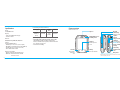 2
2
-
 3
3
-
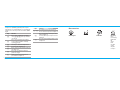 4
4
-
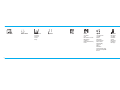 5
5
-
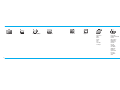 6
6
-
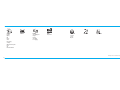 7
7
-
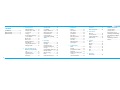 8
8
-
 9
9
-
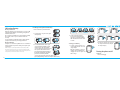 10
10
-
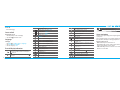 11
11
-
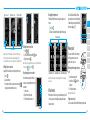 12
12
-
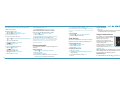 13
13
-
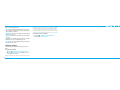 14
14
-
 15
15
-
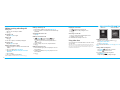 16
16
-
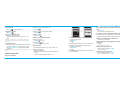 17
17
-
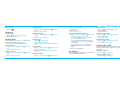 18
18
-
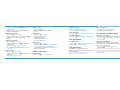 19
19
-
 20
20
-
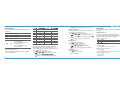 21
21
-
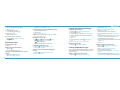 22
22
-
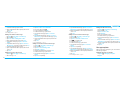 23
23
-
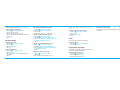 24
24
-
 25
25
-
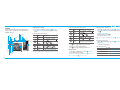 26
26
-
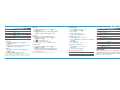 27
27
-
 28
28
-
 29
29
-
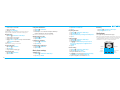 30
30
-
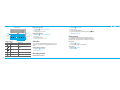 31
31
-
 32
32
-
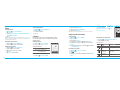 33
33
-
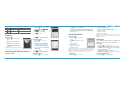 34
34
-
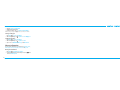 35
35
-
 36
36
-
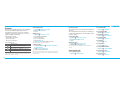 37
37
-
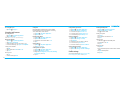 38
38
-
 39
39
-
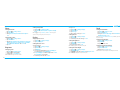 40
40
-
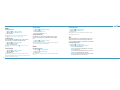 41
41
-
 42
42
-
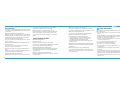 43
43
-
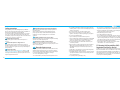 44
44
-
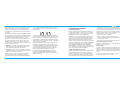 45
45
-
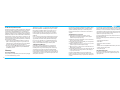 46
46
-
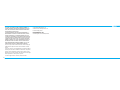 47
47
Pantech Pursuit AT&T Manuale utente
- Categoria
- Cellulari
- Tipo
- Manuale utente
- Questo manuale è adatto anche per
in altre lingue
- English: Pantech Pursuit AT&T User manual
Documenti correlati
Altri documenti
-
Sunstech Tab 109 QC Guida utente
-
Sunstech Tab 109 QC Manuale del proprietario
-
Yamaha PC406 Manuale del proprietario
-
Defort DBC-6D Manuale del proprietario
-
Motorola T250 Manuale utente
-
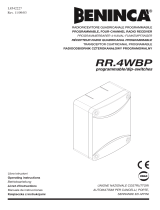 Beninca RR4WBP Guida utente
Beninca RR4WBP Guida utente
-
Panasonic MJ-L500 Manuale utente
-
Panasonic MJL500 Manuale del proprietario
-
Peavey XR 1212 Manuale utente
-
VTech FS2615-3A Manuale utente