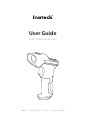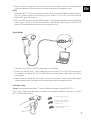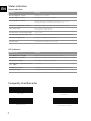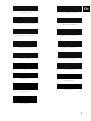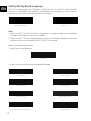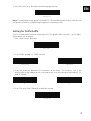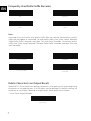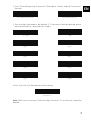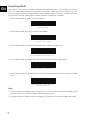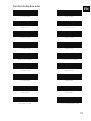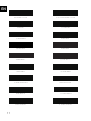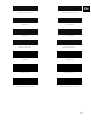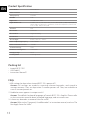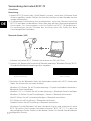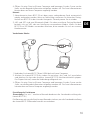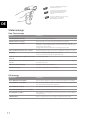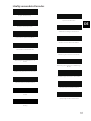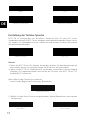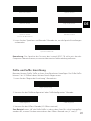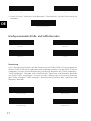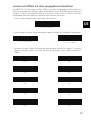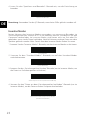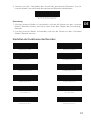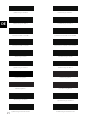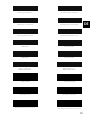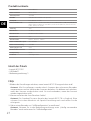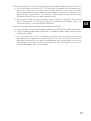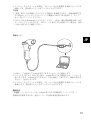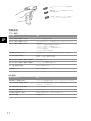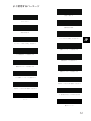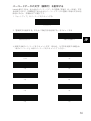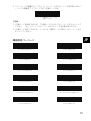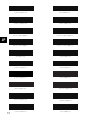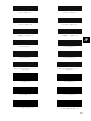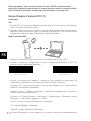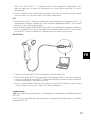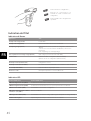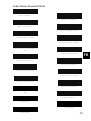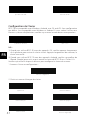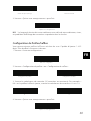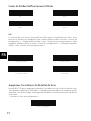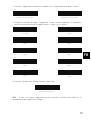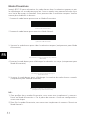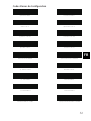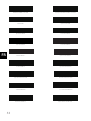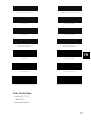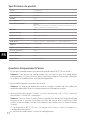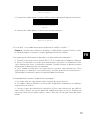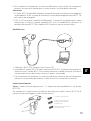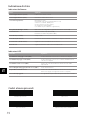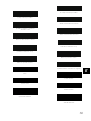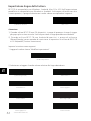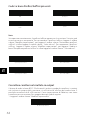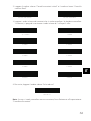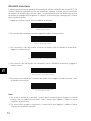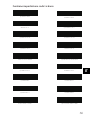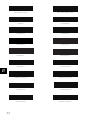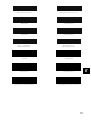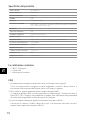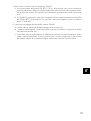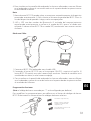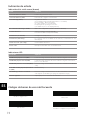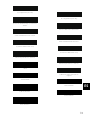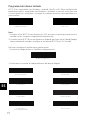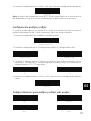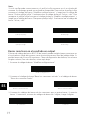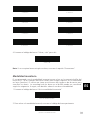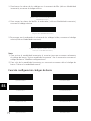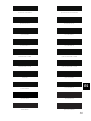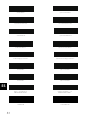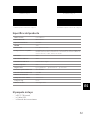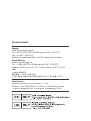Inateck BCST-70 Guida utente
- Categoria
- Lettori di codici a barre
- Tipo
- Guida utente

User Guide
BCST-70 Barcode Scanner
English · 日本語 · Deutsch · Français · Italiano · Español


Power Switch /
Netzschalter /
電源スイッチ /
Interrupteur d'alimentation /
Interruttore alimentazione /
Interruptor de alimentación
Laser Window /
Laserfenster /
読み取り窓 /
Faisceau Laser /
Finestra laser /
Ventana láser
Trigger /
Auslöser /
トリガー /
Trigger /
Pulsante scan /
Gatillo
Buzzer /
Signaltongeber /
ブザー /
Buzzer /
Segnale buzzer /
Señal de alerta
USB Port /
USB Anschluss /
USB ポート /
Port de USB /
USB Port /
Puerto USB
LED1
LED2
Shockproof Cover /
Stoßfeste Abdeckung /
耐衝撃カバー /
Couverture anti-choc /
Scocca anti urti /
Protección anti golpes

1
EN Use of Inateck BCST-70
Startup
Note:
1) Inateck BCST-70 will start sleep mode if there is no operation on it over 3 minutes.
Short press on the trigger can wake it up.
2) Bluetooth connection will be disrupted when the distance between BCST-70 and
the connected device is beyond the valid transmission range. Scanning result will
be saved in the buer of BCST-70. Quickly double press on the trigger can upload
data from buer.
Bluetooth Mode(HID):
1. Power on Inateck BCST -70 by toggling switch from OFF to ON.
2. Scan “Enter Setup” barcode and then “Bluetooth Pairing”, BCST-70 will enter
Bluetooth pairing status.
Enter Setup Bluetooth Pairing
3. Enable the Bluetooth of the device to be connected, e.g. PC, cellphone or tablet.
You can do that like below.
Windows XP: Click Control Panel->Printers and Other Hardware->Add Bluetooth
Device
Windows 7/8/8.1: Click Control Panel->Add Devices
Windows 10: Click Setting->Devices->Bluetooth
macOS:Click System Preference->Bluetooth
iOS: Click Setting->Bluetooth
android: Clik Setting->Bluetooth
Enable the Bluetooth on host device and it will automatically search for BCST-70.
After a few seconds ‘BCST-70******’ will appear in the list of available devices. Pair
the two devices. A chords sound means successful pairing.

2
EN
4. Open a le on computer and move cursor to the blank where scanning output
should be placed. Scanning results can be displayed on computer then.
Note:
1) Normally BCST-70 can re-connect to previously connected device automatically.
If it fails, please remove the paring history of BCST-70 in the list of host device.
Afterwards, pair them again.
2) HID and SPP are two modes of Bluetooth. The pairing method mentioned above
refers to HID, which is the most commonly used mode. If you want to use BCST-70
under SPP mode, please contact our customer service.
Wired Mode:
Scan“Enter setup”barcode;
Scan “Exit with save” barcode
to nish the setup.
Change scanner setting by
scanning certain function
setup barcode;
1. Connect Inateck BCST-70 with computer via USB cable
2. Power on Inateck BCST-70 by toggling switch from OFF to ON and short press
the trigger. Inateck BCST-70 will continuously beep. Beep stops after successful
connection.
3. Open a le on computer and move cursor to the blank where scanning output
should be placed. Scanning results can be displayed on computer then.
Function Setup
(Note: The barcode marked by “*”means default setting of Inateck BCST-70.)
Users must read setup barcodes in order to change the default settings in Inateck
BCST-70 Barcode Scanner.

3
EN Status indication
Buzzer Indication
LED Indication
Beeping Meaning
One short high note(100ms) Read barcode successfully
One short high note(20ms) Data upload from scanner to Computer
One long high note(400ms) Wrong Setup (on setup status, blue LED stays on)
Invalid scanning due to full buer (Scanned barcode not saved.)
Pairing Failure (Occurs only during the pairing process)
Two or more long high tones(800ms) USB being congured(It happens when USB cable is inserted)
Three chord sounds Enter setup mode(Blue LED on)
Exit setup mode(Blue LED o)
Two short notes(tone from low to high) Correct Setup
Two short beeps (tone from high to low) The connection between Inateck BCST-70 and computer is disrupted.
Chords sound(high to low) Prompt successful Bluetooth connection
Two short tones Prompt disruption of Bluetooth connection
Indicator color Meaning
Green LED ashes once (LED2) Barcode successfully read and uploaded to computer
Blue LED ashes once (LED2) Barcode successfully read and saved in buer, but not uploaded to computer
Blue LED stays on (LED2) Inateck BCST-70 scanner on setup status
Yellow LED blinks(light/shade ratio0.5s :
0.5s) (LED1)
Low battery
Red LED stays on (LED1) Inateck BCST-70 scanner in charge (Red LED o when battery is full)
Flashing green light Ever paired but not successfully connected this time
Frequently Used Barcodes
Exit without Save
Enter Setup
Restore Factory Setting
Exit with Save

4
EN
(*)Enable Auto Laser-darkening Mode
Upper case for all letters
Mute
(*)Medium Volume
(*) Enable HID Mode
Enable Continuous Scanning Mode
(*)Enable Auto-sleep Mode
Lower case for all letters
Enable Manual Scanning Mode
(*)Keep original case
Minimum Volume
Maximum Volume
Enable SPP Mode
Enable Auto Induction Mode
Disable Auto-sleep Mode
(*)Apply Enter for Sux Do Not Apply Enter for Sux

5
EN
(*) Windows / Android Mac os / ios
Setting for Keyboard Language
BCST-70 is compatible with Windows, Android, mac OS and iOS. Under default
setting it is compatible with Windows and Android. If you need use it with other OS,
please select and scan corresponding barcodes below.
Note:
1) When use BCST-70 with iOS devices, long press the trigger to pop virtual keyboard.
An additional long press can have it hidden.
2) When use BCST-70 with Android device, please use Gboard (Google) as the input
method, and set the keyboard of BCST-70 to “US Keyboard”.
Please set keyboard like below:
1. Read ’Enter setup’ Barcode
2. Select and Scan your keyboard language Barcode
Enter Setup
French Keyboard
Italian Keyboard
(*)US Keyboard
Spanish Keyboard
English (UK) Keyboard
German Keyboard
Japanese Keyboard(Roman alphabet) Canadian Keyboard

6
EN
3. Scan“Exit with Save” Barcode to end language setting
Note: The keyboard language of Inateck BCST-70 should keep consistent with that on
computer, otherwise, garbled might appear in scanning result.
Setting for Prex/Sux
Users can add prex/sux to scanning result. The prex/sux can have 1 to 32 digits.
More details are as below.
1. Scan “Enter setup’” Barcode
2. Scan “Prex Setting” or “Sux Setting”
3. Scan the character barcode (32 characters at the most). For instance, “H#” is the
prex/sux to be added to the scanning result, scan the character barcode of “H”
and “#” below.
4. Scan “Exit with Save” Barcode to end the setting
Exit with Save
Exit with Save
Prex Setting
Enter Setup
Sux Setting
H #

7
EN Frequently Used Prex/Sux Barcodes
Note:
Scanning result will come with prefix/suffix after the setting. Nevertheless, prefix/
sux can be hidden or recovered. To hide prex/sux, scan “Enter Setup” barcode,
“Hide Prefix/Suffix” barcode, and then “Exit with Save” barcode. To recover prefix/
sux, scan “Enter Setup” barcode, “Recover Prex/Sux” barcode, and then “Exit with
Save” barcode.
Enter
Tab
Space
Backspace
(*)Recover Sux
(*)Recover Prex
Hide Sux
Hide Prex
Delete Character(s) on Output Result
Inateck BCST-70 can help users delete character(s) on output result, either beginning
characters or the ending ones. 0 to 99 digits can be deleted. As default setting, no
character, or say 0 digit is deleted as output result. More details are as below.
1. Scan “Enter Setup” Barcode
Enter Setup

8
EN
Delete Beginning Character(s)
(*)0 digit
2 digits
4 digits
6 digits
8 digits
Delete Ending Character(s)
1 digit
3 digits
5 digits
7 digits
9 digits
4.Scan “Exit with Save” Barcode to end the setting
Exit with Save
Note: Refer to the setting of “delete 0 digit character” if no character should be
deleted.
2. Scan “Delete Beginning Character(s)” Barcode or “Delete Ending Character(s)”
Barcode
3. Scan the digit(s)barcode to be deleted. If 13 characters need be deleted, please
scan the barcodes of 1 digit and then 3 digits.

9
EN
Enter Inventory Mode
(*)Return to Common Mode
Clear Data in Buer(for Inventory Mode only)
Data Upload (for Inventory Mode only)
Inventory Mode
Users may use inventory mode to keep scanned barcodes in the buer of Inateck
BCST-70, and upload them to computer in batches. Under inventory mode users are
not restricted to the time and location when upload data. Of course, history data can
be cleared in buer. More details about inventory mode are as below.
1. Scan the barcode to enter Inventory Mode
2. Scan the barcode to return to Common Mode
3. Scan the barcode to clear data in buer (for Inventory Mode only).
4. Scan the barcode to upload data from buer (for Inventory Mode only)
5. Scan the barcode to upload the number of scanned barcodes (for Inventory Mode
only)
Note:
1) To use inventory mode, users just need scan “Enter Inventory Mode” barcode; and
do not have to scan “Enter Setup” barcode before that.
2) To end inventory mode, users just need scan “Return to Common Mode” barcode.
Upload the Number of scanned barcodes
(for Inventory Mode only)

10
EN
Function Setup Barcodes
(*)Enable Codabar
(*)Enable EAN-13
Transfer EAN-13 to ISBN
Enable Code11
(*)Enable Code 128
(*)Enable Code39
Enable Code 39 Full ASCII
(*)Enable Code93
(*)Enable EAN-8
Disable Codabar
Disable EAN-13
(*)Do not transfer EAN13 to ISBN
(*)Disable Code11
Disable Code128
Disable Code39
(*)Disable Code 39 Full ASCII
Disable Code93
Disable EAN-8

11
EN
Transfer EAN-13 to ISSN
Enable MSI
(*)Enable UPC-A
(*) Enable UPC-E
Enable UPC-E1
Enable IATA 25
(*)Enable Interleaved 25
Enable Matrix 25
(*)Do not transfer EAN-13 to ISSN
(*)Disable MSI
Disable UPC-A
Disable UPC-E
(*) Disable UPC-E1
(*)Disable IATA 25
Disable Interleaved 25
(*)Disable Matrix 25
Enable Standard 25 (*)Disable Standard 25

12
EN
Enable EAN-2
Enable EAN-5
Enable VIN
Enable Code 32
Enable rst character of Code 32
Hyphen "-" displayed in
ISBN/ISSN/EAN-2/EAN-5
(*)Disable EAN-2
(*)Disable EAN-5
(*) Disable VIN
(*)Disable Code 32
(*)Disable rst character of Code 32
(*)Without hyphen "-" in
ISBN/ISSN/EAN-2/EAN-5
Enable China Post Code (*)Disable China Post Code

13
EN Product Specication
Packing list
• Inateck BCST-70*1
• USB Cable*1
• Instruction Manual*1
FAQs
1. Will settings be kept when Inateck BCST-70 is power o?
Answer: All settings are made by scanning relevant barcodes, and stored in
scanner memory. They are kept even if scanner powers o. They are available to
users if scanner powers on.
2. Garbled or error appears in output result?
Answer: The default keyboard language of Inateck BCST-70 is English. Please refer
to the instruction manual about keyboard language, and set correct one.
3. Is there any barcodes to remove Enter for sux?
Answer: Refer to the “Frequently Used Barcodes” in instruction manual, and use “Do
Not Apply Enter for Sux”.
Model Number Inateck BCST-70
Bluetooth Version Bluetooth V3.0
Battery Capacity 2600mAh
EEPROM 256K
Light Source Laser LED 650 ± 10nm
Applicable Barcodes Codabar, Code 11, Code 128, Code39, Code 93, EAN-8, EAN-13, ISBN, ISSN, MSI,UPC-A,
UPC-E, IATA 25, Industrial 25 / Standard 25, Interleaved 25,Matrix 25, China Postal
Code,FedEx,USPS, Code 32, VIN
Resolution 3mil
Decode Rate 220 times/s
Decode Mode Single-Line Aiming
Print Contrast 20%
Decode Angles Roll 30º,Pitch 75º,Yaw 80º
Bluetooth Operating Frequency 2402-2480Mhz
Bluetooth transmission Power -4.36dBm
Transmission Range ≥40m
Continuous Scanning Times 100000 times
Charging Voltage DC 5V
Scanning Width 400mm @ 400mm

14
EN
4. The data cannot be sent to my computer. Why?
a. The connection between BCST-70 and the host device will be disrupted when
the distance between the two is beyond valid transmission range of Bluetooth.
Instead, it will be kept in the buer of Inateck BCST-70. Quickly double press on
the trigger can upload data from buer.
b. Under Inventory Mode , scanned data will be kept in the buffer of Inateck
BCST-70. To upload data to computer, please refer to the use of ‘Data Upload
’barcode.
5. Some barcodes cannot be read, why?
a. Dirty or unclear barcodes might not be read.
b. Digital barcodes displayed on screen of phones, computers or tablets cannot be
read.
c. It is possible that the setting is off by default for some barcode types which
are not commonly used. You need activate a specific barcode type to get it
working. Please feel free to contact our Customer Service Team for further
assistance if you don't know the exact type of barcode that you are referring to.

15
DE
Verwendung des Inateck BCST-70
Schnellstart
Bemerkung:
1) Inateck BCST-70 wird in den „Schlaf-Modus“ versetzt , wenn über 3 Minuten keine
Aktion ausgeführt wurde. Drücken Sie kurz den Auslöser um den Barcode Scanner
wieder aufzuwecken.
2) Die Bluetooth-Verbindung wird unterbrochen, wenn der Abstand zwischen
BCST-70 und dem verbundenen Gerät über den gültigen Übertragungsbereich
hinausgeht. Das Scanergebnis wird im Puffer von BCST-70 gespeichert.
Ein zweimaliges kurzes Drücken des Auslösers kann die Daten aus dem
Zwischenspeicher hochladen.
Bluetooth-Modus (HID)
1. Schalten Sie Inateck BCST -70 durch Umschalten von OFF auf ON an
2. Scannen Sie "Beginn der Einrichtung" Barcode und dann "Bluetooth Pairing", BCST-
70 wird den Bluetooth-Kopplungsstatus eingeben.
Beginn der Einrichtung Bluetooth Pairing
3. Aktivieren Sie das Bluetooth-Gerät, das verbunden werden soll, z.B. PC, Handy oder
Tablet. Sie können das wie unten machen.
Windows XP: Klicken Sie auf Systemsteuerung-> Drucker und andere Hardware->
Bluetooth-Gerät hinzufügen
Windows 7/8 / 8.1: Klicken Sie auf Systemsteuerung -> Bluetooth-Gerät hinzufügen
Windows 10: Klicken Sie auf Einstellungen-> Geräte-> Bluetooth einschalten
MacOS: Klicken Sie auf Systemeinstellungen-> Bluetooth einschalten
IOS: Klicken Sie auf Einstellung -> Bluetooth einschalten
Android: Klicken Sie auf Einstellung-> Bluetooth einschalten
Aktivieren Sie die Bluetooth auf dem Hostgerät und es wird automatisch nach
BCST-70 suchen. Nach einigen Sekunden erscheint "BCST-70 ******" in der Liste
der verfügbaren Geräte. Paaren Sie die beiden Geräte. Ein Akkord-Sound bedeutet
erfolgreiches Pairing.

16
DE
4. Önen Sie eine Datei auf ihrem Computer und bewegen Sie den Cursor zu der
Stelle, wo die Barcode-Information eingefügt werden soll. Die Scan-Informationen
können dann auf ihrem Computer angezeigt werden.
Hinweis:
1) Normalerweise kann BCST-70 mit dem zuvor verbundenen Gerät automatisch
wieder verbunden werden. Wenn es fehlschlägt, entfernen Sie bitte den Paring-
Verlauf von BCST-70 in der Liste des Hostgeräts. Danach paaren Sie sie wieder.
2) HID und SPP sind zwei Bluetooth-Modi. Die oben erwähnte Pairing-Methode
bezieht sich auf HID, den am häufigsten verwendeten Modus. Wenn Sie den
BCST-70 im SPP-Modus verwenden möchten, bitte wenden Sie sich an unseren
Kundenservice.
Verdrahteter Modus:
1. Verbinden Sie Inateck BCST-70 per USB-Kabel mit ihrem Computer.
2. Schalten Sie Inateck BCST-70 ein, indem Sie zwischen „Aus“ und „An“ umschalten
und drücken Sie kurz den Auslöser. Inateck BCST-70 wird kontinuierlich piepen.
Das Piepen hört auf, wenn die Verbindung erfolgreich war.
3. Önen Sie eine Datei auf ihrem Computer und bewegen Sie den Cursor zu der
Stelle, wo die Barcode-Information eingefügt werden soll. Die Scan-Informationen
können dann auf ihrem Computer angezeigt werden.
Einstellung der Funktionen
(Bemerkung: Der mit * markierte Barcode bedeutet die Standardeinstellung des
Inateck BCST-70.)
Die Benutzer müssen die Einrichtungs-Barcodes einlesen, um die Standardeinstellung
des Inateck BCST-70 Barcode Scanners zu verändern.

17
DE
Lesen Sie den Barcode „Beginn
der Einrichtung“ ein.
Lesen Sie den Barcode „Speichern
und beenden“ ein um die
Einrichtung zu beenden.
Sie können die Einrichtung des
Scanners verändern indem Sie
einen bestimmten Barcode
einlesen.
Statusanzeige
Piep-Töne Anzeige
LED Anzeige
Piepen Bedeutung
Ein kurzer hoher Ton(100ms) Barcode wurde erfolgreich gelesen
Ein kurzer hoher Ton (20ms) Daten wurden vom Scanner auf den Computer hochgeladen
Ein langer hoher Ton(400ms) Falsche Einrichtung (auf dem Setup Status bleibt die blaue LED an)
Ungültiges Scannen aufgrund eines vollen Speichers (gescannte Barcodes
werden nicht gespeichert)
Pairing Failure (Tritt nur während des Paarungsvorgangs auf)
Zwei oder mehr lange hohe Töne(800 ms) USB wird konguriert (passiert, wenn das USB-Kabel angeschlossen wird)
Dreiklang Betreten des Einrichtungs-Modus (blaue LED an)
Verlassen des Einrichtungs-Modus (blaue LED aus)
Zwei kurze Töne (Ton verändert sich von tief
zu hoch)
Einrichtung ist korrekt
Zwei kurze Töne (Ton verändert sich von hoch
zu tief )
Die Verbindung zwischen dem Inateck BCST-70 und dem Computer
wurde unterbrochen.
Akkorde-Sound (absteigend) Erfolgreiche Bluetooth-Verbindung
Zwei kurze Pieptöne Unterbrechung der Bluetooth-Verbindung
LED Anzeige Bedeutung
Grüne LED blinkt einmal (LED 2) Barcode wurde erfolgreich gelesen und auf den Computer hochgeladen
Blaue LED blinkt einmal (LED 2) Barcode wurde erfolgreich gelesen und im Zwischenspeicher gespeichert,
aber nicht auf den Computer hochgeladen
Blaue LED bleibt an (LED 2) Inateck BCST-70 bendet sich im Einrichtungs-Status
Gelbe LED blinkt (Blinkrate: 0.5s : 0.5s)(LED 1) Batterie ist fast leer Niedriger Batteriestatus
Rote LED bleibt an (LED 1) Inateck BCST-70 wird geladen (rote LED schaltet sich aus, wenn die Batterie
voll geladen ist)
LED blinkt Grün BCST-70 ist gepaart, aber nicht erfolgreich verbunden dieses Mal
La pagina si sta caricando...
La pagina si sta caricando...
La pagina si sta caricando...
La pagina si sta caricando...
La pagina si sta caricando...
La pagina si sta caricando...
La pagina si sta caricando...
La pagina si sta caricando...
La pagina si sta caricando...
La pagina si sta caricando...
La pagina si sta caricando...
La pagina si sta caricando...
La pagina si sta caricando...
La pagina si sta caricando...
La pagina si sta caricando...
La pagina si sta caricando...
La pagina si sta caricando...
La pagina si sta caricando...
La pagina si sta caricando...
La pagina si sta caricando...
La pagina si sta caricando...
La pagina si sta caricando...
La pagina si sta caricando...
La pagina si sta caricando...
La pagina si sta caricando...
La pagina si sta caricando...
La pagina si sta caricando...
La pagina si sta caricando...
La pagina si sta caricando...
La pagina si sta caricando...
La pagina si sta caricando...
La pagina si sta caricando...
La pagina si sta caricando...
La pagina si sta caricando...
La pagina si sta caricando...
La pagina si sta caricando...
La pagina si sta caricando...
La pagina si sta caricando...
La pagina si sta caricando...
La pagina si sta caricando...
La pagina si sta caricando...
La pagina si sta caricando...
La pagina si sta caricando...
La pagina si sta caricando...
La pagina si sta caricando...
La pagina si sta caricando...
La pagina si sta caricando...
La pagina si sta caricando...
La pagina si sta caricando...
La pagina si sta caricando...
La pagina si sta caricando...
La pagina si sta caricando...
La pagina si sta caricando...
La pagina si sta caricando...
La pagina si sta caricando...
La pagina si sta caricando...
La pagina si sta caricando...
La pagina si sta caricando...
La pagina si sta caricando...
La pagina si sta caricando...
La pagina si sta caricando...
La pagina si sta caricando...
La pagina si sta caricando...
La pagina si sta caricando...
La pagina si sta caricando...
La pagina si sta caricando...
La pagina si sta caricando...
La pagina si sta caricando...
-
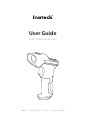 1
1
-
 2
2
-
 3
3
-
 4
4
-
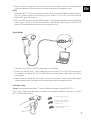 5
5
-
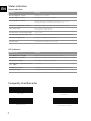 6
6
-
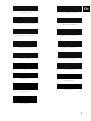 7
7
-
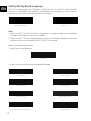 8
8
-
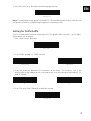 9
9
-
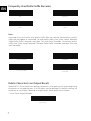 10
10
-
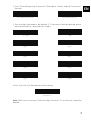 11
11
-
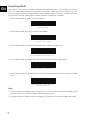 12
12
-
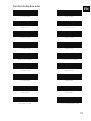 13
13
-
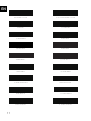 14
14
-
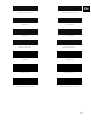 15
15
-
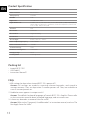 16
16
-
 17
17
-
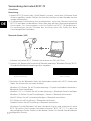 18
18
-
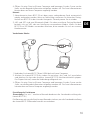 19
19
-
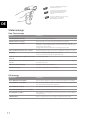 20
20
-
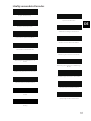 21
21
-
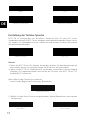 22
22
-
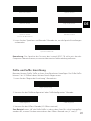 23
23
-
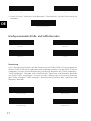 24
24
-
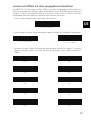 25
25
-
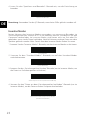 26
26
-
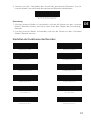 27
27
-
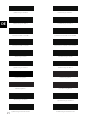 28
28
-
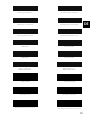 29
29
-
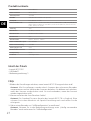 30
30
-
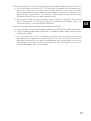 31
31
-
 32
32
-
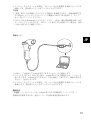 33
33
-
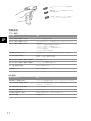 34
34
-
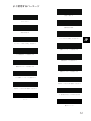 35
35
-
 36
36
-
 37
37
-
 38
38
-
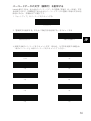 39
39
-
 40
40
-
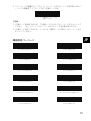 41
41
-
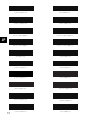 42
42
-
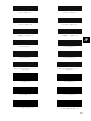 43
43
-
 44
44
-
 45
45
-
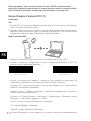 46
46
-
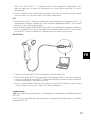 47
47
-
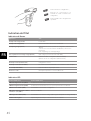 48
48
-
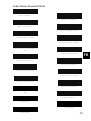 49
49
-
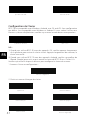 50
50
-
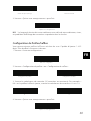 51
51
-
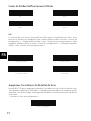 52
52
-
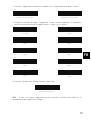 53
53
-
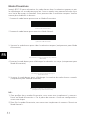 54
54
-
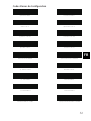 55
55
-
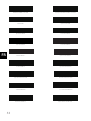 56
56
-
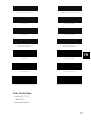 57
57
-
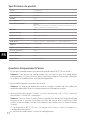 58
58
-
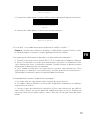 59
59
-
 60
60
-
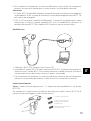 61
61
-
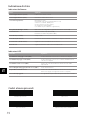 62
62
-
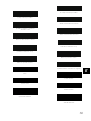 63
63
-
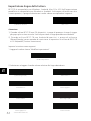 64
64
-
 65
65
-
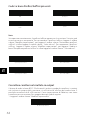 66
66
-
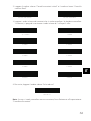 67
67
-
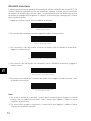 68
68
-
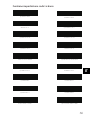 69
69
-
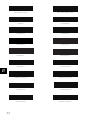 70
70
-
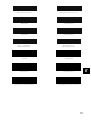 71
71
-
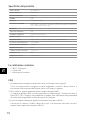 72
72
-
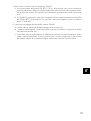 73
73
-
 74
74
-
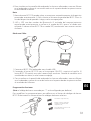 75
75
-
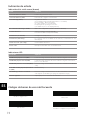 76
76
-
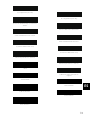 77
77
-
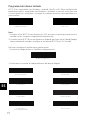 78
78
-
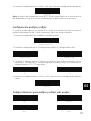 79
79
-
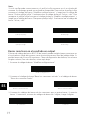 80
80
-
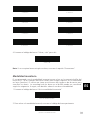 81
81
-
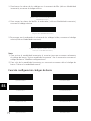 82
82
-
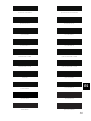 83
83
-
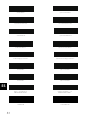 84
84
-
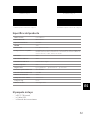 85
85
-
 86
86
-
 87
87
-
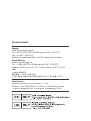 88
88
Inateck BCST-70 Guida utente
- Categoria
- Lettori di codici a barre
- Tipo
- Guida utente
in altre lingue
- English: Inateck BCST-70 User guide
- français: Inateck BCST-70 Mode d'emploi
- español: Inateck BCST-70 Guía del usuario
- Deutsch: Inateck BCST-70 Benutzerhandbuch
- 日本語: Inateck BCST-70 ユーザーガイド