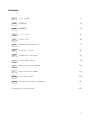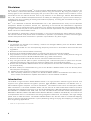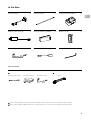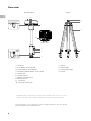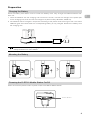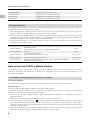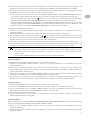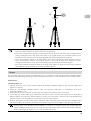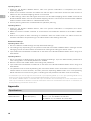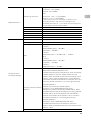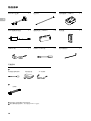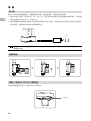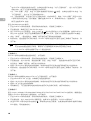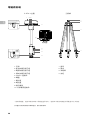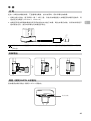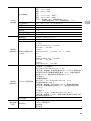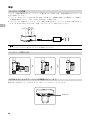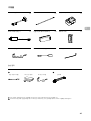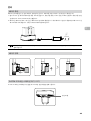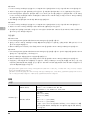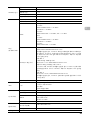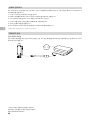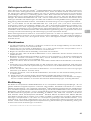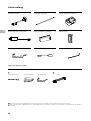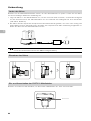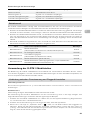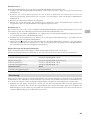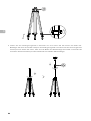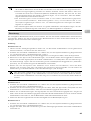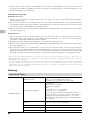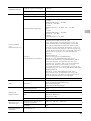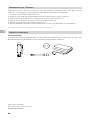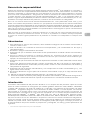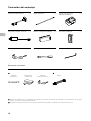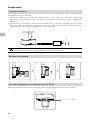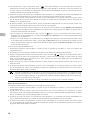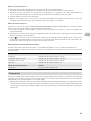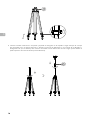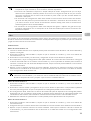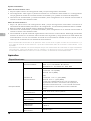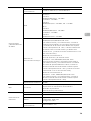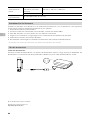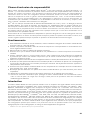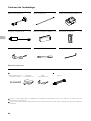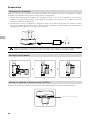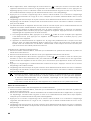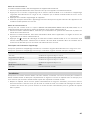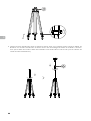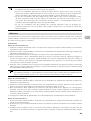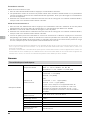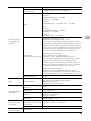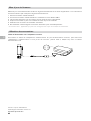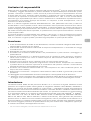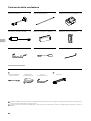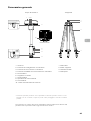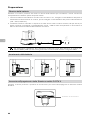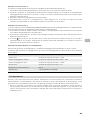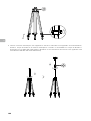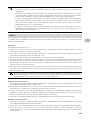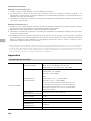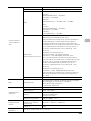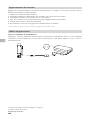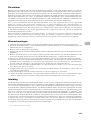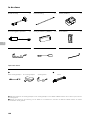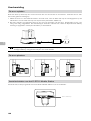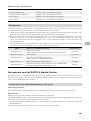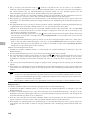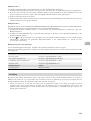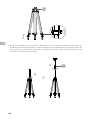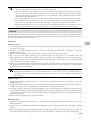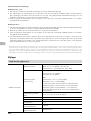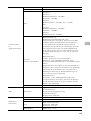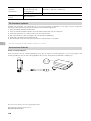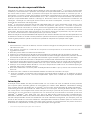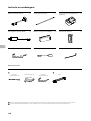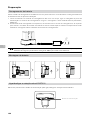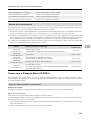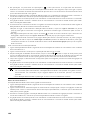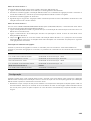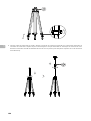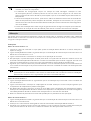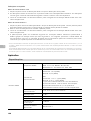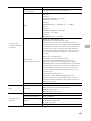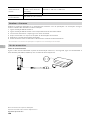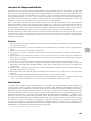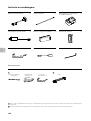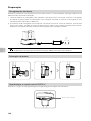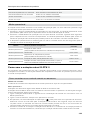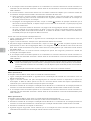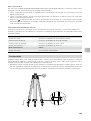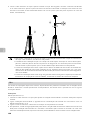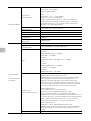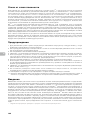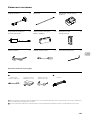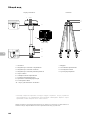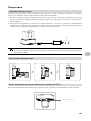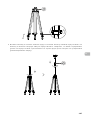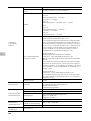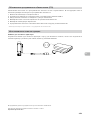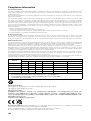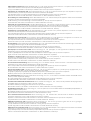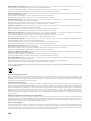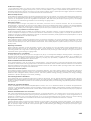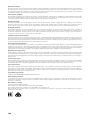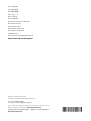Di seguito troverai brevi informazioni per Stazioni mobili GNSS D-RTK 2. Questa stazione mobile GNSS ad alta precisione supporta quattro sistemi di navigazione satellitare globali: GPS, BEIDOU, GLONASS e Galileo con ricezione del segnale satellitare a 11 bande. Il collegamento di trasmissione OcuSync integrato garantisce una trasmissione dati stabile e senza interruzioni. La stazione mobile D-RTK 2 può essere utilizzata come stazione base mobile RTK per ottenere una precisione di posizionamento a livello centimetrico di un aeromobile dotato di un sistema di posizionamento DJI RTK. Può essere utilizzata anche come dispositivo di mappatura portatile per ottenere una maggiore precisione nel posizionamento dei punti durante il rilevamento e la mappatura.
Di seguito troverai brevi informazioni per Stazioni mobili GNSS D-RTK 2. Questa stazione mobile GNSS ad alta precisione supporta quattro sistemi di navigazione satellitare globali: GPS, BEIDOU, GLONASS e Galileo con ricezione del segnale satellitare a 11 bande. Il collegamento di trasmissione OcuSync integrato garantisce una trasmissione dati stabile e senza interruzioni. La stazione mobile D-RTK 2 può essere utilizzata come stazione base mobile RTK per ottenere una precisione di posizionamento a livello centimetrico di un aeromobile dotato di un sistema di posizionamento DJI RTK. Può essere utilizzata anche come dispositivo di mappatura portatile per ottenere una maggiore precisione nel posizionamento dei punti durante il rilevamento e la mappatura.



















-
 1
1
-
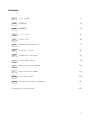 2
2
-
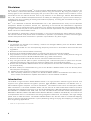 3
3
-
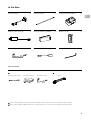 4
4
-
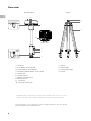 5
5
-
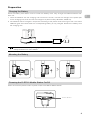 6
6
-
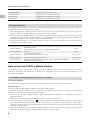 7
7
-
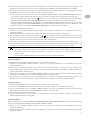 8
8
-
 9
9
-
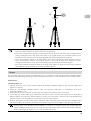 10
10
-
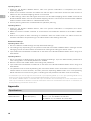 11
11
-
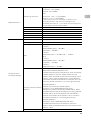 12
12
-
 13
13
-
 14
14
-
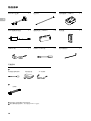 15
15
-
 16
16
-
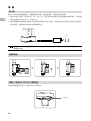 17
17
-
 18
18
-
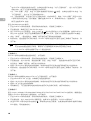 19
19
-
 20
20
-
 21
21
-
 22
22
-
 23
23
-
 24
24
-
 25
25
-
 26
26
-
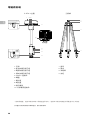 27
27
-
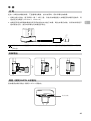 28
28
-
 29
29
-
 30
30
-
 31
31
-
 32
32
-
 33
33
-
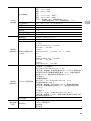 34
34
-
 35
35
-
 36
36
-
 37
37
-
 38
38
-
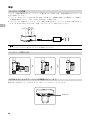 39
39
-
 40
40
-
 41
41
-
 42
42
-
 43
43
-
 44
44
-
 45
45
-
 46
46
-
 47
47
-
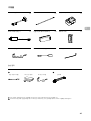 48
48
-
 49
49
-
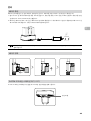 50
50
-
 51
51
-
 52
52
-
 53
53
-
 54
54
-
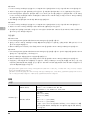 55
55
-
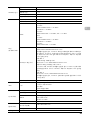 56
56
-
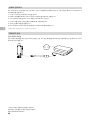 57
57
-
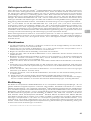 58
58
-
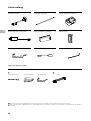 59
59
-
 60
60
-
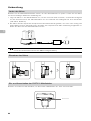 61
61
-
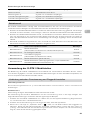 62
62
-
 63
63
-
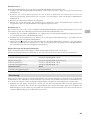 64
64
-
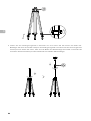 65
65
-
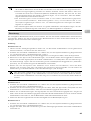 66
66
-
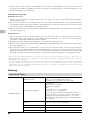 67
67
-
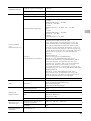 68
68
-
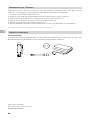 69
69
-
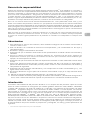 70
70
-
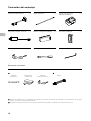 71
71
-
 72
72
-
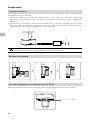 73
73
-
 74
74
-
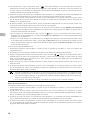 75
75
-
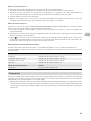 76
76
-
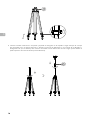 77
77
-
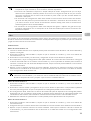 78
78
-
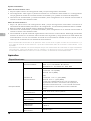 79
79
-
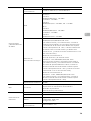 80
80
-
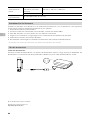 81
81
-
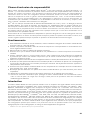 82
82
-
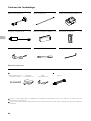 83
83
-
 84
84
-
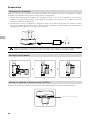 85
85
-
 86
86
-
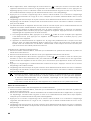 87
87
-
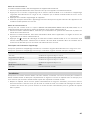 88
88
-
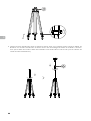 89
89
-
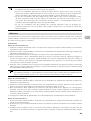 90
90
-
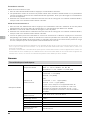 91
91
-
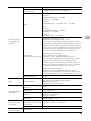 92
92
-
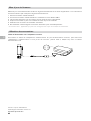 93
93
-
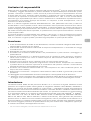 94
94
-
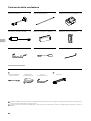 95
95
-
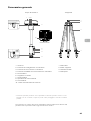 96
96
-
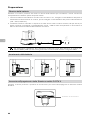 97
97
-
 98
98
-
 99
99
-
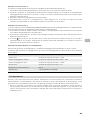 100
100
-
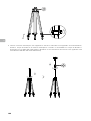 101
101
-
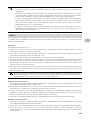 102
102
-
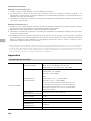 103
103
-
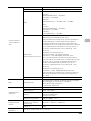 104
104
-
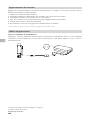 105
105
-
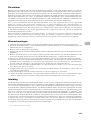 106
106
-
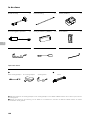 107
107
-
 108
108
-
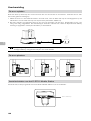 109
109
-
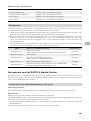 110
110
-
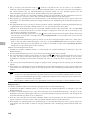 111
111
-
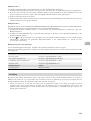 112
112
-
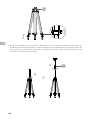 113
113
-
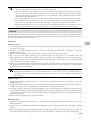 114
114
-
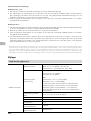 115
115
-
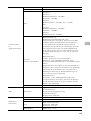 116
116
-
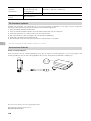 117
117
-
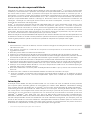 118
118
-
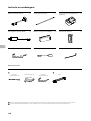 119
119
-
 120
120
-
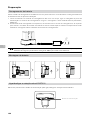 121
121
-
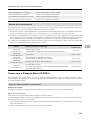 122
122
-
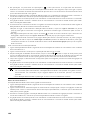 123
123
-
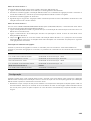 124
124
-
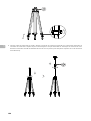 125
125
-
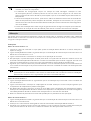 126
126
-
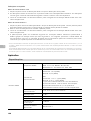 127
127
-
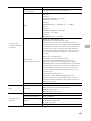 128
128
-
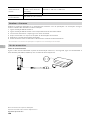 129
129
-
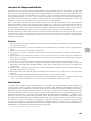 130
130
-
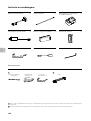 131
131
-
 132
132
-
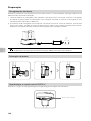 133
133
-
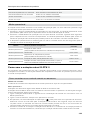 134
134
-
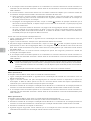 135
135
-
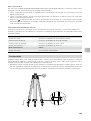 136
136
-
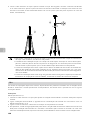 137
137
-
 138
138
-
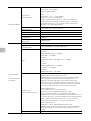 139
139
-
 140
140
-
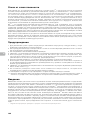 141
141
-
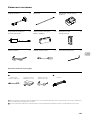 142
142
-
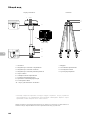 143
143
-
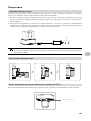 144
144
-
 145
145
-
 146
146
-
 147
147
-
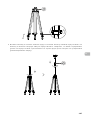 148
148
-
 149
149
-
 150
150
-
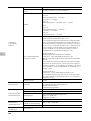 151
151
-
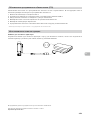 152
152
-
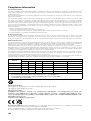 153
153
-
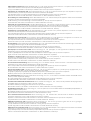 154
154
-
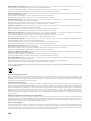 155
155
-
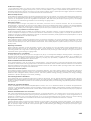 156
156
-
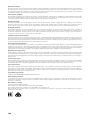 157
157
-
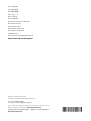 158
158
-
 159
159
Di seguito troverai brevi informazioni per Stazioni mobili GNSS D-RTK 2. Questa stazione mobile GNSS ad alta precisione supporta quattro sistemi di navigazione satellitare globali: GPS, BEIDOU, GLONASS e Galileo con ricezione del segnale satellitare a 11 bande. Il collegamento di trasmissione OcuSync integrato garantisce una trasmissione dati stabile e senza interruzioni. La stazione mobile D-RTK 2 può essere utilizzata come stazione base mobile RTK per ottenere una precisione di posizionamento a livello centimetrico di un aeromobile dotato di un sistema di posizionamento DJI RTK. Può essere utilizzata anche come dispositivo di mappatura portatile per ottenere una maggiore precisione nel posizionamento dei punti durante il rilevamento e la mappatura.
in altre lingue
- français: dji D-RTK 2 Mode d'emploi
- español: dji D-RTK 2 Guía del usuario
- português: dji D-RTK 2 Guia de usuario
- 日本語: dji D-RTK 2 ユーザーガイド