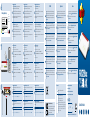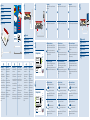FRITZ !Box 7530 AX Mesh Wi-Fi Guida utente
- Tipo
- Guida utente

Quick Start Guide
en.avm.de/service/manuals
en.avm.de/guide
en.avm.de/nc/service/downloads
en.avm.de/service/support-request
PEFC
© AVM GmbH, 10547 Berlin • 02.2022 • 521600001_1001320_05
Frequencies
DECT 1880MHz – 1900MHz, maximal 250mW
Wi-Fi
2,4GHz – 2.483GHz, max. 100mW
5.15GHz – 5.35GHz, max. 200mW
5.47GHz – 5.725GHz, max. 1000mW
In the 5-GHz band for Wi-Fi, the range from 5.15GHz to
5.35GHz is intended only for indoor use. This restriction or
requirement is eective in the states AT, BE, BG, CY, CZ, DE,
DK, EE, EL, ES, FI, FR, HR, HU, IE, IT, LT, LU, LV, MT, NL, PL, PT,
RO, SE, SI, SK, UK(NI).
Diagnostics Service
Rechtliche Hinweise und geltende Lizenzbestimmungen nden Sie in
der Benutzeroberäche: / Rechtliches / Rechtliche Hinweise.
Weitere Information nden Sie auf unserer Internetseite:
avm.de/service.
Legal information and the valid licensing conditions are presented in
the user interface under / Legal Notice / Legal Notice.
More information is available on our website
en.avm.de/service.
Les mentions légales et les dispositions de licence en vigueur sont dis-
ponibles dans l‘interface utilisateur: / Volet juridique / Mentions
légales.
Plus d‘informations sur notre site Internet:
be.avm.de/fr/service.
En la interfaz de usuario se puede encontrar información legal y las
condiciones de licencia aplicables: / Información legal / Nota legal.
Mayor información encontrará en nuestra página web:
es.avm.de/servicio.
Le note legali e le condizioni di licenza si trovano nella guida dell’inter-
faccia utente sotto / Aspetti giuridici / Note legali.
Ulteriori informazioni si trovano sul nostro sito web:
it.avm.de/assistenza.
Juridische informatie en geldende licentiebepalingen vindt u in de
gebruikersinterface: / Juridische info / Juridische informatie.
Meer informatie vindt u op onze website: nl.avm.de/service.
Zur Verbesserung Ihres Produkts und für den sicheren Betrieb
an Ihrem Anschluss verwendet AVM bei Bedarf Diagnosedaten.
Diese Einstellung kann in der Benutzeroberäche unter Internet /
Zugangsdaten / AVM-Dienste geändert werden.
To improve the product and ensure safe operation on your connection,
AVM uses diagnostic data where needed. This setting can be changed
in the user interface under Internet / Account Information / AVM
Services.
An d’améliorer votre produit et d’en assurer le bon fonctionnement
sur votre ligne, AVM utilise, si nécessaire, des données de diagnostic.
Cette fonction peut être modiée dans l’interface utilisateur via le
menu Internet / Données d’accès / Services AVM.
Para mejorar su producto y para el funcionamiento seguro en su
conexión AVM utiliza, si es necesario, los datos de diagnóstico. Esta
opción puede ajustarse en el menú Internet / Datos de acceso /
Servicios de AVM.
Se necessario, per migliorare il vostro prodotto e per garantire un
funzionamento sicuro, AVM usa dati diagnostici. Questa impostazione
può essere modicata nell’interfaccia utente, in Internet / Dati di
accesso / Servizi AVM.
Ter verbetering van uw product en voor een veilig gebruik op uw
aansluiting gebruikt AVM indien nodig diagnostische gegevens.
Deze instelling kan worden gewijzigd in de gebruikersinterface onder
Internet / Toegangsgegevens / AVM-diensten.
Schnurlostelefon anmelden
1. Schalten Sie Ihr Telefon an.
2. Bringen Sie das Telefon in Anmeldebereitschaft.
3. Geben Sie die PIN der FRITZ!Box ein. Die voreingestellte PIN ist 0000.
4. Drücken Sie die Taste Connect an der FRITZ!Box bis die LED Connect blinkt.
Das Telefon wird angemeldet.
Register a Cordless Telephone
1. Switch on the telephone.
2. Start the registration process on the telephone.
3. Enter the PIN of the FRITZ!Box. The precongured PIN is 0000.
4. Push the Connect button on the FRITZ!Box until the Connect LED starts
ashing.
The telephone is registered.
Connecter un téléphone sans l
1. Allumez votre téléphone.
2. Mettez-le en mode connexion.
3. Saisissez le code PIN de la FRITZ!Box. Le code PIN par défaut est 0000.
4. Appuyez sur le bouton Connect de la FRITZ!Box jusqu‘à ce que le voyant
Connect clignote.
Le téléphone est en cours de connexion.
Conectar un teléfono inalámbrico
1. Encienda su teléfono.
2. Ponga el teléfono en espera de inicio de sesión.
3. Introduzca el PIN del FRITZ!Box. El PIN por defecto es 0000.
4. Mantenga pulsado el botón Connect en el FRITZ!Box hasta que el led Con-
nect parpadee.
Se conectará su teléfono.
Registrazione del cordless
1. Accendete il vostro telefono.
2. Portate il telefono in modalità di registrazione.
3. Digitate il PIN del FRITZ!Box. Il PIN preimpostato è 0000.
4. Premete il tasto Connect del FRITZ!Box no a quando il LED Connect lam-
peggia.
Il telefono viene registrato.
Draadloze telefoon aanmelden
1. Zet uw telefoon aan.
2. Start de aanmeldmodus van de telefoon.
3. Voer de pincode van de FRITZ!Box in. De standaardpincode is 0000.
4. Houd de de toets Connect van de FRITZ!Box ingedrukt tot de led Connect
knippert.
De telefoon wordt aangemeld.
Telefone per Kabel anschließen
Sie können Telefone, Faxgeräte oder Anrufbeantworter per Kabel an die
FRITZ!Box anschließen.
1Telefon mit TAE-Stecker
2Telefon mit RJ11-Stecker
Im Betrieb darf nur eine der zwei Buchsen FON belegt werden.
Connect Telephones by Cable
You can connect telephones, fax machines or answering machines to the
FRITZ!Box by cable.
1Telephone with TAE plug
2Telephone with RJ11 plug
During operation, only one of the two FON sockets may be used.
Connecter des téléphones via un câble
Vous pouvez connecter des téléphones, des télécopieurs ou des répondeurs par
câble à la FRITZ!Box.
1Téléphone avec prise TAE
2Téléphone avec prise RJ11
Seul un des deux ports FON peut être occupé durant l‘utilisation.
Conectar los teléfonos con cable
Puede conectar teléfonos, faxes o contestadores automáticos al FRITZ!Box con
ayuda de un cable.
1Teléfono con enchufe TAE
2Teléfono con enchufe RJ11
Durante el funcionamiento, solo puede utilizarse uno de los dos puertos FON.
Collegamento di telefoni via cavo
Potete collegare telefoni, fax o segreterie telefoniche al FRITZ!Box via cavo.
1Telefono con connettore TAE
2Telefono con connettore RJ11
Durante il funzionamento può essere utilizzata solo una delle due prese FON.
Telefoons met een kabel aansluiten
U kunt telefoons, faxapparaten of antwoordapparaten met een kabel aansluiten op
de FRITZ!Box.
1Telefoon met TAE-connector
2Telefoon met RJ11-connector
Tijdens bedrijf mag slechts één van de twee bussen FON worden worden gebruikt.
Internetzugang einrichten
•Geben Sie http://fritz.box in einen Internetbrowser ein.
Die Benutzeroberäche der FRITZ!Box erscheint.
•Geben Sie das FRITZ!Box-Kennwort ein, wenn Sie dazu aufgefor-
dert werden und folgen Sie dem Assistenten bis zum Schluss.
Der Internetzugang ist eingerichtet und Sie können mit den ange-
schlossenen Geräten im Internet surfen.
Congure Internet Access
•Enter http://fritz.box in a web browser.
The user interface of the FRITZ!Box appears.
•Enter the FRITZ!Box password when prompted to do so, and then
follow the wizard until conguration has been completed.
The internet connection is congured and you can surf the web with
the connected devices.
Congurer l’accès à Internet
•Entrez http://fritz.box dans la barre d’adresse d‘un navigateur.
L‘interface utilisateur de la FRITZ!Box s‘ache.
•Entrez le mot de passe FRITZ!Box lorsque vous y êtes invité et
suivez les instructions de l‘assistant jusqu‘au bout.
L‘accès à Internet est conguré et vous pouvez à présent surfer sur
Internet avec vos appareils connectés.
Congurar el acceso a Internet
•Introduzca http://fritz.box en la barra de direcciones del navegador.
Se abrirá la interfaz de usuario del FRITZ!Box.
•Introduzca la contraseña del FRITZ!Box cuando se le pida y sigua
hasta el nal las instrucciones del asistente.
El acceso a Internet está congurado y se puede navegar por Internet
con los dispositivos conectados.
Congurazione dell’accesso a Interne
•Digitate http://fritz.box in un browser.
Si apre l’interfaccia utente.
•Inserite la password del FRITZ!Box quando richiesto e seguite la
procedura guidata no alla ne.
L’accesso a Internet è congurato e potete navigare in Internet con i
dispositivi collegati.
Internettoegang instellen
•Voer in een internetbrowser http://fritz.box in.
De gebruikersinterface van de FRITZ!Box verschijnt.
•Voer het FRITZ!Box-wachtwoord in, als u daarom wordt verzocht en
volg de wizard tot de conguratie is voltooid.
De internettoegang is ingesteld en u kunt met de verbonden apparaten
op het internet surfen.
CE / UKCA
UK Declaration of Conformity
AVM hereby declares that the device is compliant
with the Radio Equipment Regulations 2017
(S.I. 2017/1206). The full text of the UK declaration
of conformity is available at
https://en.avm.de/service/declarations/.
Hiermit erklärt AVM, dass sich das Gerät in Übereinstimmung mit
den Anforderungen und Vorschriften der Richtlinien 2014/53/EU,
2009/125/EG sowie 2011/65/EU bendet. Die Langfassung der
CE-Konformitätserklärung nden Sie in englischer Sprache unter
en.avm.de/ce.
AVM declares herewith that the device is compliant with the
requirements and the rules in directives 2014/53/EU, 2009/125/EC
and 2011/65/EU. The long version of the declaration of CE conformity
is available at en.avm.de/ce.
AVM déclare par la présente que l’appareil est conforme aux exigences
et aux instructions des directives 2014/53/UE, 2009/125/CE et
2011/65/UE. La version longue de la déclaration de conformité CE est
disponible (en anglais) sur en.avm.de/ce.
Por la presente declara AVM, que el dispositivo cumple con los
requisitos esenciales y las disposiciones pertinentes de las Directivas
2014/53/UE, 2009/125/CE y 2011/65/UE. Podrá descargar la versión
completa de la declaración CE (en idioma inglés) en la página
en.avm.de/ce.
AVM dichiara che il dispositivo è conforme ai requisiti e alle disposi-
zioni inerenti delle direttive 2014/53/EU, 2009/125/CE e 2011/65/EU.
Il testo integrale della dichiarazione di conformità CE è disponibile in
lingua inglese all’indirizzo en.avm.de/ce.
Hiermee verklaart AVM dat het apparaat overeenstemt met de
fundamentele vereisten en de andere relevante voorschriften van de
richtlijnen 2014/53/EU, 2009/125/EG en 2011/65/EU. De volledige
versie van de EG-verklaring van overeenstemming is in het Engels te
vinden op en.avm.de/ce.
21
PowerLAN 4LAN 3LAN 2LAN 1FON
DSL
These
settings can
be changed
in the
FRITZ!Box.
Settings upon Delivery
Info
Connect/ WPS
Fon/ DECT
WLAN
Power/ DSL
FON
Notes
Info
• fl ashes when messages are waiting on the answering machine
(confi gurable)
• lights up red for important notifi cation on http://fritz.box
WLAN
• press for Wi-Fi on/off
• on when Wi-Fi is on
Fon/DECT
• press to page handsets
• on during a telephone call
• fl ashes when voice messages are waiting in the
network
Power/DSL
• on for active internet connection
• fl ashes when the internet connection
is interrupted
Connect/WPS
• press to register wireless or DECT device
• fl ashes while wireless or DECT device is registering
Wi-Fi password (WPA2)
Wi-Fi network (SSID)
FRITZ!Box 7530 AF
3779 8981 1562 8981 0123
FRITZ!Box password
zigzag5481
Power/DSL
WLAN
Fon/ DECT
Connect/ WPS
Info
DECT
6
7
8

Lieferumfang
Package Contents
Contenu du pack
Contenido del paquete
Contenuto
Omvang van de levering
PowerLAN 4LAN 3LAN 2LAN 1FON
DSL
Am Strom anschließen
Connect to Electrical Power
Raccorder au réseau électrique
Conectar a la red eléctrica
Collegamento alla rete elettrica
Op het stroomnet aansluiten
These
settings can
be changed
in the
FRITZ!Box.
Settings upon Delivery
Info
Connect/WPS
Fon/DECT
WLAN
Power/DSL
FON
Notes
Info
• fl ashes when messages are waiting on the answering machine
(confi gurable)
• lights up red for important notifi cation on http://fritz.box
WLAN
• press for Wi-Fi on/off
• on when Wi-Fi is on
Fon/DECT
• press to page handsets
• on during a telephone call
• fl ashes when voice messages are waiting in the
network
Power/DSL
• on for active internet connection
• fl ashes when the internet connection
is interrupted
Connect/WPS
• press to register wireless or DECT device
• fl ashes while wireless or DECT device is registering
Info
Connect/ WPS
Fon/ DECT
WLAN
Power/ DSL
FON
Quick Start Guide Wi-Fi password (WPA2)
Wi-Fi network (SSID)
FRITZ!Box 7530 AF
3779 8981 1562 8981 0123
FRITZ!Box password
zigzag5481
Sicherheitshinweise
•Betreiben Sie die FRITZ!Box nicht
bei Gewitter.
•Die Lüftungsschlitze der
FRITZ!Box müssen immer frei
sein.
•Stellen Sie die FRITZ!Box nicht auf
wärmeempndliche Flächen.
•Schließen Sie die FRITZ!Box an
eine leicht erreichbaren Steckdose
an.
•Die FRITZ!Box darf nur innerhalb
von Gebäuden verwendet werden.
Beachten Sie auch die Sicher-
heits hinweise in Ihrem FRITZ!Box-
Handbuch.
Safety Instructions
•Do not operate the FRITZ!Box
during an electrical storm.
•The ventilation slits of the
FRITZ!Box must never be
obstructed.
•Do not place the FRITZ!Box on
overly heat-sensitive surfaces.
•Connect the FRITZ!Box to an easily
accessible outlet.
•The FRITZ!Box is intended only for
indoor operation.
See also the security instructions in
your FRITZ!Box manual.
Consignes de sécurité
•N‘utilisez pas votre FRITZ!Box
pendant un orage.
•Les grilles d’aération de votre
FRITZ!Box doivent être libres.
•Ne posez pas la FRITZ!Box sur des
surfaces sensibles à la chaleur.
•Branchez votre FRITZ!Box sur une
prise de courant facile d’accès.
•La FRITZ!Box est destinée à
un usage uniquement à
l‘intérieur.
Tenez également compte des consi-
gnes de sécurité fournies dans le
mode d‘emploi de votre FRITZ!Box.
Advertencias de seguridad
•No opere el FRITZ!Box durante las
tormentas eléctricas.
•No se debe bloquear la rejilla de
ventilación de su FRITZ!Box.
•No coloque su FRITZ!Box sobre
una supercie que no resista el
calor.
•Conecte su FRITZ!Box a una toma
eléctrica de fácil acceso.
•Su FRITZ!Box únicamente debe
ser utilizado en interiores.
¡Tenga en cuenta las recomendacio-
nes de seguridad que se encuentran
en el manual de usuario!
Indicazioni di sicurezza
•Non utilizzate il FRITZ!Box du-
rante un temporale.
•Le fessure di ventilazione del
FRITZ!Box devono restare
sempre libere.
•Non collocate il FRITZ!Box su
superci sensibili al calore.
•Collegate il FRITZ!Box a una
presa di corrente facilmente
accessibile.
•Il FRITZ!Box va utilizzato esclu-
sivamente all’interno degli edici.
Osservate anche le indicazioni di
sicurezza riportate nel manuale del
FRITZ!Box.
Veiligheidsinstructies
•Gebruik de FRITZ!Box niet tijdens
onweer.
•De ventilatiesleuven van de
FRITZ!Box moeten altijd vrij
worden gehouden.
•Plaats de FRITZ!Box niet op war-
mtegevoelige oppervlakken.
•Sluit de FRITZ!Box aan op een
goed bereikbaar stopcontact.
•De FRITZ!Box mag alleen
binnenshuis worden gebruikt.
Neem ook de veiligheidsinstructies
in uw FRITZ!Box-handboek in acht.
PowerLAN 4LAN 3LAN 2LAN 1FON
DSL
Computer anschließen (LAN)
Connecting to the Computer (LAN)
Connecter un ordinateur (LAN)
Conectar un ordenador (LAN)
Collegamento del computer (LAN)
Computer aansluiten (LAN)
PowerLAN 4LAN 3LAN 2LAN 1FON
DSL
Am DSL anschließen
Schließen Sie die FRITZ!Box mit dem grauen DSL-Kabel an Ihrem
DSL-Anschluss an.
Connect to the DSL Network
Connect the FRITZ!Box to your DSL line with the gray DSL cable.
Connexion à la ligne DSL
Connectez la FRITZ!Box avec le câble DSL gris à votre ligne DSL.
Conectar a la línea DSL
Conecte el FRITZ!Box a la conexión DSL utilizando el cable DSL gris.
Collegamento alla DSL
Collegate il FRITZ!Box alla linea DSL con in cavo DSL grigio.
Op DSL aansluiten
Sluit de FRITZ!Box met de grijze DSL-kabel aan op uw DSL-aansluiting.
WLAN-Verbindung herstellen (Smartphone)
1. Scannen Sie den QR-Code für das WLAN der FRITZ!Box mit der
Kamera Ihres Geräts oder mit einer App wie FRITZ!AppWLAN.
2. Folgen Sie dem Dialog, den Sie von der Kamera oder der App
erhalten und verbinden Sie Ihr WLAN-Gerät in wenigen Schritten
mit dem WLAN der FRITZ!Box.
Establish Wi-Fi Connection (Smartphone)
1. Scan the QR code for the FRITZ!Box’s Wi-Fi using the camera on
your device or with an app like FRITZ!AppWLAN.
2. Follow the dialog shown by the camera or app to connect your wire-
less device with your FRITZ!Box’s Wi-Fi network in a few easy steps.
Se connecter au Wi-Fi (smartphone)
1. Scannez le QR code pour le Wi-Fi de la FRITZ!Box à l’aide
de la caméra de votre appareil ou d’une application comme
FRITZ!AppWLAN.
2. Suivez les instructions que vous recevez de la caméra ou de l’appli-
cation et connectez votre appareil en quelques étapes au Wi-Fi de la
FRITZ!Box.
Establecer la conexión inalámbrica (smartphone)
1. Para acceder a la red inalámbrica escanee el código QR del
FRITZ!Box con la cámara de su dispositivo o con una aplicación
como nuestra aplicación “FRITZ!AppWLAN”.
2. Siga el diálogo que recibe de la cámara o de la aplicación y conecte
su dispositivo Wi-Fi a la red inalámbrica del FRITZ!Box en pocos
pasos.
Stabilire una connessione Wi-Fi (smartphone)
1. Eettuate la scansione del codice QR per la rete Wi-Fi del FRITZ!Box
con la fotocamera del vostro dispositivo o con una App come
FRITZ!AppWLAN.
2. Seguite la nestra di dialogo che ricevete dalla fotocamera o dalla
App e connettete il vostro dispositivo wireless alla rete Wi-Fi del
FRITZ!Box in pochi passaggi.
Wi-Fi-verbinding tot stand brengen (smartphone)
1. Scan met de camera van uw apparaat of met een app zoals
FRITZ!AppWLAN de QR-code voor het Wi-Fi-netwerk van de
FRITZ!Box.
2. Volg de instructies van uw camera of de app en verbind uw
Wi-Fi-apparaat in slechts enkele stappen met het Wi-Fi-netwerk
van de FRITZ!Box.
WLAN-Verbindung herstellen (Computer)
1. Klicken Sie auf das WLAN-Symbol Ihres Computers.
oder auf Windows-Computern in der Taskleiste.
oder auf Apple-Computern in der Menüleiste.
2. Wählen Sie das WLAN Ihrer FRITZ!Box aus und stellen Sie die
Verbindung mit dem WLAN-Netzwerkschlüssel her.
Establish Wi-Fi Connection (Computer)
1. Click on the Wi-Fi icon on your computer screen.
or in the task bar on Windows computers.
or in the menu bar on Apple computers.
2. Select the Wi-Fi network of your FRITZ!Box, and use the Wi-Fi net-
work key to establish a Wi-Fi connection.
Se connecter au Wi-Fi (ordinateur)
1. Cliquez sur l’icône de réseau Wi-Fi de votre ordinateur.
ou dans la barre des tâches sur les ordinateurs Windows.
ou dans la barre des menus sur les ordinateurs Apple.
2. Sélectionnez le Wi-Fi de votre FRITZ!Box et connectez-vous via la clé
de sécurité Wi-Fi de la FRITZ!Box.
Establecer una conexión Wi-Fi (ordenador)
1. Haga clic en el icono Wi-Fi de su ordenador.
o en ordenadores Windows en la barra de tareas.
o en los ordenadores Apple en la barra de menús.
2. Seleccione la red inalámbrica de su FRITZ!Box y establezca la
conexión con la clave de red Wi-Fi.
Stabilire una connessione Wi-Fi (computer)
1. Cliccate sul simbolo Wi-Fi del vostro computer.
o nella barra delle applicazioni sui computer Windows.
o nella barra del menu sui computer Apple.
2. Selezionate la rete Wi-Fi del vostro FRITZ!Box e stabilite la connes-
sione con la chiave di rete Wi-Fi.
Wi-Fi-verbinding tot stand brengen (computer)
1. Klik op het Wi-Fi-pictogram van uw computer.
of in de taakbalk bij Windows-computers.
of in de menubalk bij Apple-computers.
2. Selecteer het Wi-Fi-netwerk van uw FRITZ!Box en breng de verbin-
ding tot stand met de Wi-Fi-netwerksleutel.
2
3
4
51
These
settings can
be changed
in the
FRITZ!Box.
Settings upon Delivery
Info
Connect/ WPS
Fon/ DECT
WLAN
Power/ DSL
FON
Notes
Info
• fl ashes when messages are waiting on the answering machine
(confi gurable)
• lights up red for important notifi cation on http://fritz.box
WLAN
• press for Wi-Fi on/off
• on when Wi-Fi is on
Fon/DECT
• press to page handsets
• on during a telephone call
• fl ashes when voice messages are waiting in the
network
Power/DSL
• on for active internet connection
• fl ashes when the internet connection
is interrupted
Connect/WPS
• press to register wireless or DECT device
• fl ashes while wireless or DECT device is registering
Wi-Fi password (WPA2)
Wi-Fi network (SSID)
FRITZ!Box 7530 AF
3779 8981 1562 8981 0123
FRITZ!Box password
zigzag5481
These
settings can
be changed
in the
FRITZ!Box.
Settings upon Delivery
Info
Connect/ WPS
Fon/ DECT
WLAN
Power/ DSL
FON
Notes
Info
• fl ashes when messages are waiting on the answering machine
(confi gurable)
• lights up red for important notifi cation on http://fritz.box
WLAN
• press for Wi-Fi on/off
• on when Wi-Fi is on
Fon/DECT
• press to page handsets
• on during a telephone call
• fl ashes when voice messages are waiting in the
network
Power/DSL
• on for active internet connection
• fl ashes when the internet connection
is interrupted
Connect/WPS
• press to register wireless or DECT device
• fl ashes while wireless or DECT device is registering
Wi-Fi password (WPA2)
Wi-Fi network (SSID)
FRITZ!Box 7530 AF
3779 8981 1562 8981 0123
FRITZ!Box password
zigzag5481
-
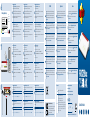 1
1
-
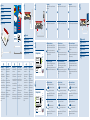 2
2
FRITZ !Box 7530 AX Mesh Wi-Fi Guida utente
- Tipo
- Guida utente
in altre lingue
Documenti correlati
-
FRITZ FRITZ!Box 7590 AX Guida Rapida
-
FRITZ 5530 Guida utente
-
FRITZ FRITZ!DECT 400 Guida Rapida
-
FRITZ Box 6690 Guida utente
-
FRITZ FRITZ!BOX Manuale del proprietario
-
FRITZ Repeater 6000 WiFi 6 Repeater Guida utente
-
FRITZ FRITZ!Powerline 1240E WLAN Set Guida Rapida
-
FRITZ FRITZ!Powerline 1260E WLAN Set Manuale del proprietario