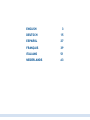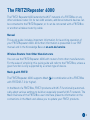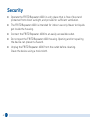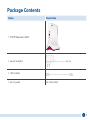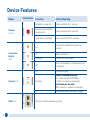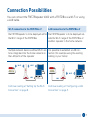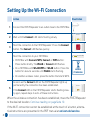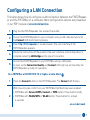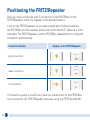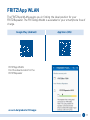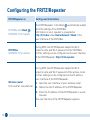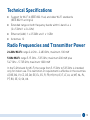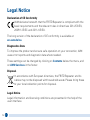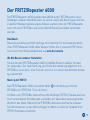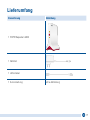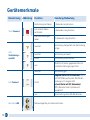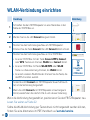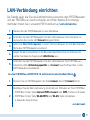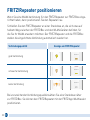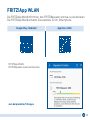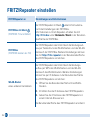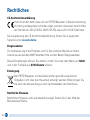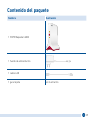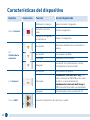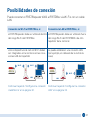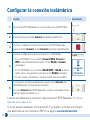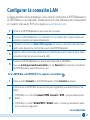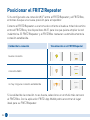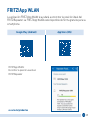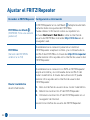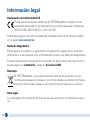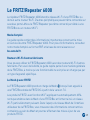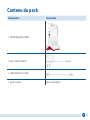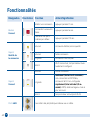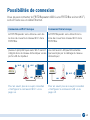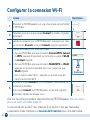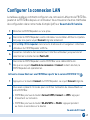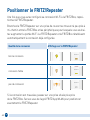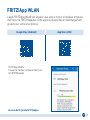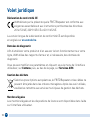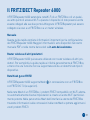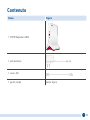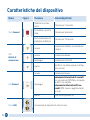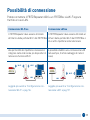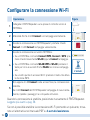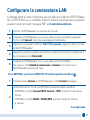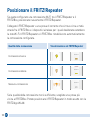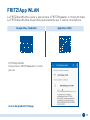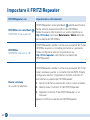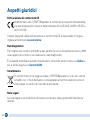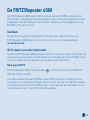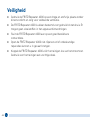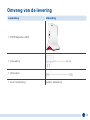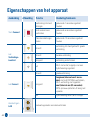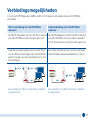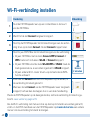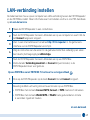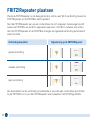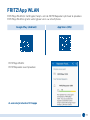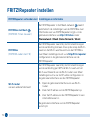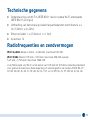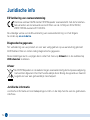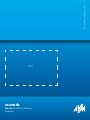FRITZ Repeater 6000 WiFi 6 Repeater Guida utente
- Tipo
- Guida utente

Quick Start Guide
6000
FRI!
Repeater

The FRITZ!Repeater6000
The FRITZ! Repeater6000 extends the Wi-Fi network of a FRITZ!Box or any
other wireless router. On its two LAN sockets, additional network devices can
be connected to the FRITZ!Repeater, or it can be connected with a FRITZ!Box
or another wireless router by cable.
Manual
This quick guide includes important information for launching operation of
your FRITZ!Repeater6000. All further information is presented in our PDF
manual and in the Knowledge Base at en.avm.de/service.
Wireless Routers from Other Manufacturers
You can use the FRITZ!Repeater6000 with routers from other manufacturers.
For the sake of simplicity, this quick guide will refer to the FRITZ!Box, unless a
given function is only supported by a certain type of device.
Mesh with FRITZ!
The FRITZ!Repeater6000 supports Mesh in combination with a FRITZ!Box
with FRITZ!OS7.0 (or higher).
In the Mesh of a FRITZ!Box, FRITZ! products with Wi-Fi functionality automati-
cally adopt various settings to build an especially powerful Wi-Fi network. The
Mesh Overview of the FRITZ!Box user interface presents information on the
connections in the Mesh and allows you to update your FRITZ! products.
3

Package Contents
Name Illustration
1 FRITZ!Repeater6000
Connect
1 power adapter
1 LAN cables
1 quick guide no illustration
Security
ˊOperate the FRITZ!Repeater6000 in a dry place that is free of dust and
protected from direct sunlight, and provide for sucient ventilation.
ˊThe FRITZ!Repeater6000 is intended for indoor use only. Never let liquids
get inside the housing.
ˊConnect the FRITZ!Repeater6000 to an easily accessible outlet.
ˊDo not open the FRITZ!Repeater6000 housing. Opening and/or repairing
the device can present a hazard.
ˊUnplug the FRITZ!Repeater6000 from the outlet before cleaning.
Clean the device using a moist cloth.
4

Package Contents
Name Illustration
1 FRITZ!Repeater6000
Connect
1 power adapter
1 LAN cables
1 quick guide no illustration
5

Connection Possibilities
You can connect the FRITZ!Repeater6000 with a FRITZ!Box via Wi-Fi or using
a LAN cable.
Wi-Fi connection to the FRITZ!Box if LAN connection to the FRITZ!Box if
the FRITZ!Repeater is to be deployed within
the Wi-Fi range of the FRITZ!Box
the FRITZ!Repeater is to be deployed out-
side the Wi-Fi range of the FRITZ!Box or
another repeater in the home network
multiple network devices without Wi-Fi are
to be integrated into the home network on
the LAN ports of the repeater
it is possible to establish a LAN con-
nection (for example using the existing
cabling in your home)
Connect
Info
Connect/WPS
Fon/DECT
WLAN
Power/DSL
Wi-Fi
Wi-Fi
LAN
Connect
Info
Connect/WPS
Fon/DECT
WLAN
Power/DSL
Wi-Fi
LAN
Continue reading at “Setting Up the Wi-Fi
Connection” on page8.
Continue reading at “Conguring a LAN
Connection” on page9.
Device Features
Name Illustration Function Action/Meaning
Connect
button
Connect
Establish connection Press and hold for 1second
Connect with another
access point Press and hold for 6seconds
Load factory settings Press and hold for 15seconds
Connection
Quality
LED
Connect
on Connection established, good con-
nection
Connect
on Weak connection
ashing Connection interrupted
Connect
o Wi-Fi not enabled; a schedule may be
congured
Connect LED
Connect
on Connection good
ashing
slowly (2 second intervals):
not connected with FRITZ!Box,
no Wi-Fi connection congured
fast (twice per second):
WPS, restart or update in progress
o Schedule enabled (wireless bridge)
LAN ports Connect network devices by cable
6

Connection Possibilities
You can connect the FRITZ!Repeater6000 with a FRITZ!Box via Wi-Fi or using
a LAN cable.
Wi-Fi connection to the FRITZ!Box if LAN connection to the FRITZ!Box if
the FRITZ!Repeater is to be deployed within
the Wi-Fi range of the FRITZ!Box
the FRITZ!Repeater is to be deployed out-
side the Wi-Fi range of the FRITZ!Box or
another repeater in the home network
multiple network devices without Wi-Fi are
to be integrated into the home network on
the LAN ports of the repeater
it is possible to establish a LAN con-
nection (for example using the existing
cabling in your home)
Connect
Info
Connect/WPS
Fon/DECT
WLAN
Power/DSL
Wi-FiWi-Fi
LAN
Connect
Info
Connect/WPS
Fon/DECT
WLAN
Power/DSL
Wi-Fi
LAN
Continue reading at “Setting Up the Wi-Fi
Connection” on page8.
Continue reading at “Conguring a LAN
Connection” on page9.
7

Setting Up the Wi-Fi Connection
Action Illustration
1Connect the FRITZ!Repeater to an outlet close to the FRITZ!Box.
2Wait until the Connect LED starts ashing slowly. Connect
3Start the connection to the FRITZ!Repeater: Press the Connect
button. The Connect LED ashes quickly.
Connect
4
Start the connection to your FRITZ!Box:
• FRITZ!Box with Connect/WPS, Connect or WPS button:
Press button briey. The WLAN or Connect LED ashes.
• On a FRITZ!Box with WLAN/WPS or WLAN button: Press the
button for about 6seconds until WLAN starts ashing.
• On another wireless router, press the button that starts WPS.
Connect / WPS
within
2 minutes
5
As soon as the Connect LED on the FRITZ!Repeater lights up
permanently, the connection has been established.
If the Connect LED on the FRITZ!Repeater starts ashing slow-
ly again, repeat steps 3 and 4 of these instructions.
Connect
When the wireless connection has been established, move the FRITZ!Repeater
to the desired location. Continue reading on pageSeite 10.
If the Wi-Fi connection cannot be established at the touch of a button, alterna-
tiveinstructions are presented in the PDF manual at en/avm.de/service.
8

Conguring a LAN Connection
The table shows how to congure a LAN connection between the FRITZ!Repeat-
er and the FRITZ!Box on a computer. More conguration options are presented
in our PDF manual at en.avm.de/service.
1Plug the the FRITZ!Repeater into an electrical outlet.
2Connect the FRITZ!Repeater to your computer using a LAN cable and wait until
the Connect LED starts ashing slowly.
3Enter http://fritz.repeater in a web browser. The user interface of the
FRITZ!Repeater appears.
4Follow the instructions of the wizard in the user interface until conguration is
complete, selecting LAN bridge as the type of connection.
5
Connect the FRITZ!Repeater to your FRITZ!Box using a LAN cable.
As soon as the Connection Quality and Connect LEDs light up permanently, the
FRITZ!Repeater is ready for operation.
On a FRITZ!Box with FRITZ!OS7.0 or higher, enable Mesh
1Press the Connect button on the FRITZ!Repeater. The Connect LED ashes.
2
Within two minutes, conrm on your FRITZ!Box that Mesh has been enabled:
• FRITZ!Box with Connect/WPS, Connect or WPS button: Press button briey
• FRITZ!Box with WLAN/WPS or WLAN button: Press button for at least
6seconds
en.avm.de/mesh
9

FRITZ!AppWLAN
The FRITZ!AppWLAN assists you in nding the ideal position for your
FRITZ!Repeater. The FRITZ!AppWLAN is available for your smartphone free of
charge.
Google Play (Android) App Store (iOS)
FRITZ!AppWLAN
Find the ideal location for the
FRITZ!Repeater
en.avm.de/products/fritzapps
Positioning the FRITZ!Repeater
Once you have congured a Wi-Fi connection to the FRITZ!Box for the
FRITZ!Repeater, move the repeater to the desired location.
Connect the FRITZ!Repeater to an outlet located about halfway between
the FRITZ!Box and the wireless devices for which the Wi-Fi network is to be
extended. The FRITZ!Repeater and the FRITZ!Box reestablish the congured
connection automatically.
Connection Quality Display on the FRITZ!Repeater
good connection
Connect
Connect
weak connection
Connect
Connect
no connection
Connect
Connect
If connection quality is insucient, select an outlet closer to the FRITZ!Box.
You can position the FRITZ!Repeater precisely using the FRITZ!AppWLAN.
10

FRITZ!AppWLAN
The FRITZ!AppWLAN assists you in nding the ideal position for your
FRITZ!Repeater. The FRITZ!AppWLAN is available for your smartphone free of
charge.
Google Play (Android) App Store (iOS)
FRITZ!AppWLAN
Find the ideal location for the
FRITZ!Repeater
en.avm.de/products/fritzapps
11

Conguring the FRITZ!Repeater
FRITZ!Repeater on Settings and Information
FRITZ!Box with Mesh
(FRITZ!OS7.0 or higher)
The FRITZ!Repeater in the Mesh automatically adopts
all of the settings of the FRITZ!Box.
Information on your repeater is presented at
http://fritz.box under Home Network/Mesh in the
user interface of the FRITZ!Box.
FRITZ!Box
(FRITZ!OS7.0 or earlier)
During WPS, the FRITZ!Repeater adopts the Wi-Fi
network name and Wi-Fi password of the FRITZ!Box.
Further settings can be congured via the user interface
of the FRITZ!Repeater: http://fritz.repeater.
Wireless router
from another manufacturer
During WPS, the FRITZ!Repeater adopts the Wi-Fi
network name and Wi-Fi password of the wirless router.
Further settings can be congured via the IP address
user interface of the FRITZ!Repeater.
1. Open the user interface of your wireless router.
2. Determine the IP address of the FRITZ!Repeater.
3. Enter the IP address of the FRITZ!Repeater in a web
browser.
The user interface of the FRITZ!Repeater appears.
12

Technical Specications
ˊSupport for Wi-Fi6 (IEEE802.11ax) and older Wi-Fi standards
(IEEE802.11ac/n/g/a)
ˊExtended range on both frequency bands with tri-band 4x4
(2 x 5GHz/1 x 2.4GHz)
ˊEthernet (LAN): 1 x 2.5GBit und 1 x 1GBit
ˊAntennas: 12
Radio Frequencies and Transmitter Power
2.4 GHz Wi-Fi: range 2.4GHz – 2.483GHz, maximum 100mW
5 GHz Wi-Fi: range 5.15GHz – 5.35GHz, maximum 200mW plus
5.47GHz – 5.725GHz, maximum 1000mW
In the 5-GHz band for Wi-Fi, the range from 5.15GHz to 5.35GHz is intended
only for indoor use. This restriction or requirement is eective in the countries
AT, BE, BG, CY, CZ, DE, DK, EE, EL, ES, FI, FR, HR, HU, IE, IT, LT, LU, LV, MT, NL, PL,
PT, RO, SE, SI, SK, UK.
13

Legal Notice
Declaration of CE Conformity
AVM declares herewith that the FRITZ!Repeater is compliant with the
basic requirements and the relevant rules in directives 2014/53/EU,
2009/125/EC and 2011/65/EU.
The long version of the declaration of CE conformity is available at
en.avm.de/ce.
Diagnostics Data
To improve the product and ensure safe operation on your connection, AVM
uses error reports and diagnostic data where needed.
These settings can be changed by clicking on Contents below the menu, and
on AVM Services in the footer.
Disposal
In accordance with European directives, the FRITZ!Repeater and its
cables may not be disposed with household waste. Please bring these
to your local collection points for disposal.
Legal Notice
Legal information and licensing conditions are presented in the help of the
user interface.
14

Der FRITZ!Repeater6000
Der FRITZ!Repeater6000 erweitert das WLAN einer FRITZ!Box oder eines
beliebigen anderen WLAN-Routers. An seinen zwei LAN-Anschlüssen können
zusätzlich Netzwerkgeräte angeschlossen werden oder der FRITZ!Repeater
kann mit einer FRITZ!Box oder einem WLAN-Router per Kabel verbunden
werden.
Handbuch
Diese Kurzanleitung enthält wichtige Informationen für die Inbetriebnahme
Ihres FRITZ!Repeater6000. Alles Weitere nden Sie in unserem PDF-Hand-
buch und in der Wissensdatenbank auf avm.de/service.
WLAN-Router anderer Hersteller
Sie können den FRITZ!Repeater6000 mit WLAN-Routern anderer Herstel-
ler verwenden. Zur Vereinfachung spricht die Kurzanleitung allgemein von
FRITZ!Box, es sei denn, eine Funktion wird nur von einem bestimmten Geräte-
typ unterstützt.
Mesh mit FRITZ!
Der FRITZ!Repeater6000 unterstützt Mesh in Verbindung mit einer
FRITZ!Box mit FRITZ!OS7.0 (und höher).
Im Mesh einer FRITZ!Box übernehmen WLAN-fähige FRITZ!-Produkte automa-
tisch verschiedene Einstellungen und bilden ein besonders leistungsstarkes
WLAN. In der Mesh-Übersicht der FRITZ!Box-Benutzeroberäche erhalten
Sie Informationen zu den Verbindungen im Mesh und können Updates Ihrer
FRITZ!-Produkte vornehmen.
15

Lieferumfang
Bezeichnung Abbildung
1 FRITZ!Repeater6000
Connect
1 Netzteil
1 LAN-Kabel
1 Kurzanleitung ohne Abbildung
Sicherheit
ˊBetreiben Sie den FRITZ!Repeater6000 an einem trockenen und staub-
freien Ort ohne direkte Sonneneinstrahlung und sorgen Sie für ausrei-
chende Belüftung.
ˊDer FRITZ!Repeater6000 ist für die Verwendung in Gebäuden vorgesehen.
Es dürfen keine Flüssigkeiten in das Innere eindringen.
ˊSchließen Sie den FRITZ!Repeater6000 an eine leicht erreichbare
Steckdose an.
ˊÖnen Sie den FRITZ!Repeater6000 nicht. Durch Önen und/oder
unsachgemäße Reparaturen können Sie sich in Gefahr bringen.
ˊTrennen Sie den FRITZ!Repeater6000 vor der Reinigung vom Strom.
Verwenden Sie für die Reinigung ein feuchtes Tuch.
16

Lieferumfang
Bezeichnung Abbildung
1 FRITZ!Repeater6000
Connect
1 Netzteil
1 LAN-Kabel
1 Kurzanleitung ohne Abbildung
17

Verbindungsmöglichkeiten
Sie können den FRITZ!Repeater6000 per WLAN oder per LAN-Kabel mit einer
FRITZ!Box verbinden.
WLAN-Verbindung zur FRITZ!Box, wenn LAN-Verbindung zur FRITZ!Box, wenn
der FRITZ!Repeater innerhalb der WLAN-
Reichweite der FRITZ!Box eingesetzt
werden soll
der FRITZ!Repeater außerhalb der WLAN-
Reichweite der FRITZ!Box oder eines an-
deren Repeaters im Heimnetz eingesetzt
werden soll
mehrere Netzwerkgeräte ohne WLAN an
den LAN-Anschlüssen des Repeaters ins
Heimnetz eingebunden werden sollen
eine LAN-Verbindung hergestellt werden
kann (zum Beispiel Hausnetzverkabelung)
Connect
Info
Connect/WPS
Fon/DECT
WLAN
Power/DSL
WLAN
WLAN
LAN
Connect
Info
Connect/WPS
Fon/DECT
WLAN
Power/DSL
WLAN
LAN
Lesen Sie weiter unter „WLAN-Verbindung
einrichten“ auf Seite20.
Lesen Sie weiter unter „LAN-Verbindung
einrichten“ auf Seite21.
Gerätemerkmale
Bezeichnung Abbildung Funktion Handlung/Bedeutung
Taste Connect
Connect
Verbindung herstellen 1Sekunde lang drücken
mit anderer Basis
verbinden 6Sekunden lang drücken
Werkseinstellungen
laden 15Sekunden lang drücken
LED
Verbindungs-
qualität
Connect
leuchtet Verbindung hergestellt; die Verbindung
ist gut
Connect
leuchtet Verbindung schwach
blinkt Verbindung unterbrochen
Connect
aus WLAN nicht aktiv; gegebenenfalls ist
eine Zeitschaltung eingerichtet
LED Connect Connect
leuchtet Verbindung gut
blinkt
langsam (Intervall 2Sekunden): nicht
mit FRITZ!Box verbunden, WLAN-Ver-
bindung nicht eingerichtet
schnell (Intervall 0,5Sekunden):
WPS, Neustart oder Update wird
ausgeführt
aus Zeitschaltung aktiv (WLAN-Brücke)
Buchsen LAN Netzwerkgeräte per Kabel verbinden
18

Verbindungsmöglichkeiten
Sie können den FRITZ!Repeater6000 per WLAN oder per LAN-Kabel mit einer
FRITZ!Box verbinden.
WLAN-Verbindung zur FRITZ!Box, wenn LAN-Verbindung zur FRITZ!Box, wenn
der FRITZ!Repeater innerhalb der WLAN-
Reichweite der FRITZ!Box eingesetzt
werden soll
der FRITZ!Repeater außerhalb der WLAN-
Reichweite der FRITZ!Box oder eines an-
deren Repeaters im Heimnetz eingesetzt
werden soll
mehrere Netzwerkgeräte ohne WLAN an
den LAN-Anschlüssen des Repeaters ins
Heimnetz eingebunden werden sollen
eine LAN-Verbindung hergestellt werden
kann (zum Beispiel Hausnetzverkabelung)
Connect
Info
Connect/WPS
Fon/DECT
WLAN
Power/DSL
WLANWLAN
LAN
Connect
Info
Connect/WPS
Fon/DECT
WLAN
Power/DSL
WLAN
LAN
Lesen Sie weiter unter „WLAN-Verbindung
einrichten“ auf Seite20.
Lesen Sie weiter unter „LAN-Verbindung
einrichten“ auf Seite21.
19

WLAN-Verbindung einrichten
Handlung Abbildung
1Schließen Sie den FRITZ!Repeater an eine Steckdose in der
Nähe der FRITZ!Box an.
2Warten Sie bis die LED Connect langsam blinkt. Connect
3Starten Sie den Verbindungsaufbau am FRITZ!Repeater:
Drücken Sie die Taste Connect. Die LED Connect blinkt schnell.
Connect
4
Starten Sie den Verbindungsaufbau an Ihrer FRITZ!Box:
• An einer FRITZ!Box mit der Taste Connect/WPS, Connect
oder WPS: Taste kurz drücken. WLAN bzw. Connect blinkt.
• An einer FRITZ!Box mit Taste WLAN/WPS oder WLAN:
Taste ca. 6Sekunden lang drücken, bis WLAN blinkt.
• An einem anderen WLAN-Router drücken Sie die Taste, die
die WPS-Funktion auslöst.
Connect / WPS
innerhalb
von
2 Minuten
5
Sobald die LED Connect am FRITZ!Repeater dauerhaft leuch-
tet, ist die Verbindung hergestellt.
Wenn die LED Connect am FRITZ!Repeater erneut langsam
blinkt, wiederholen Sie die Schritte 3 und 4 dieser Anleitung.
Connect
Wenn die Verbindung hergestellt ist, positionieren Sie den FRITZ!Repeater neu.
Lesen Sie weiter auf Seite 22.
Sollte die WLAN-Verbindung per Tastendruck nicht hergestellt werden können,
nden Sie eine Alternative im PDF-Handbuch auf avm.de/service.
20
La pagina si sta caricando...
La pagina si sta caricando...
La pagina si sta caricando...
La pagina si sta caricando...
La pagina si sta caricando...
La pagina si sta caricando...
La pagina si sta caricando...
La pagina si sta caricando...
La pagina si sta caricando...
La pagina si sta caricando...
La pagina si sta caricando...
La pagina si sta caricando...
La pagina si sta caricando...
La pagina si sta caricando...
La pagina si sta caricando...
La pagina si sta caricando...
La pagina si sta caricando...
La pagina si sta caricando...
La pagina si sta caricando...
La pagina si sta caricando...
La pagina si sta caricando...
La pagina si sta caricando...
La pagina si sta caricando...
La pagina si sta caricando...
La pagina si sta caricando...
La pagina si sta caricando...
La pagina si sta caricando...
La pagina si sta caricando...
La pagina si sta caricando...
La pagina si sta caricando...
La pagina si sta caricando...
La pagina si sta caricando...
La pagina si sta caricando...
La pagina si sta caricando...
La pagina si sta caricando...
La pagina si sta caricando...
La pagina si sta caricando...
La pagina si sta caricando...
La pagina si sta caricando...
La pagina si sta caricando...
La pagina si sta caricando...
La pagina si sta caricando...
La pagina si sta caricando...
La pagina si sta caricando...
La pagina si sta caricando...
La pagina si sta caricando...
La pagina si sta caricando...
La pagina si sta caricando...
La pagina si sta caricando...
La pagina si sta caricando...
La pagina si sta caricando...
La pagina si sta caricando...
La pagina si sta caricando...
La pagina si sta caricando...
La pagina si sta caricando...
La pagina si sta caricando...
-
 1
1
-
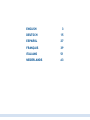 2
2
-
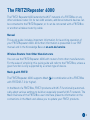 3
3
-
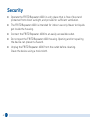 4
4
-
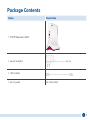 5
5
-
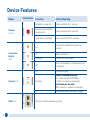 6
6
-
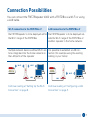 7
7
-
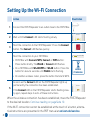 8
8
-
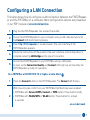 9
9
-
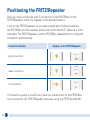 10
10
-
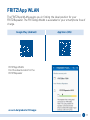 11
11
-
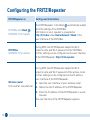 12
12
-
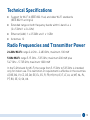 13
13
-
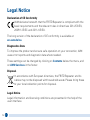 14
14
-
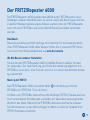 15
15
-
 16
16
-
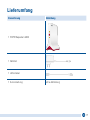 17
17
-
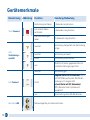 18
18
-
 19
19
-
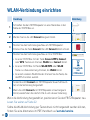 20
20
-
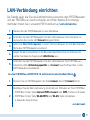 21
21
-
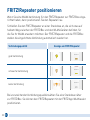 22
22
-
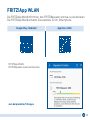 23
23
-
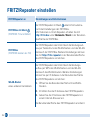 24
24
-
 25
25
-
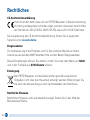 26
26
-
 27
27
-
 28
28
-
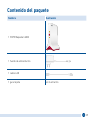 29
29
-
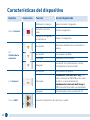 30
30
-
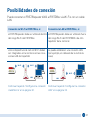 31
31
-
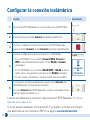 32
32
-
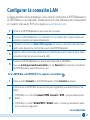 33
33
-
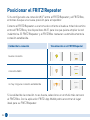 34
34
-
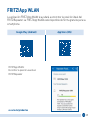 35
35
-
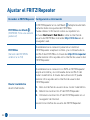 36
36
-
 37
37
-
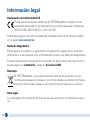 38
38
-
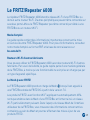 39
39
-
 40
40
-
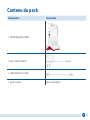 41
41
-
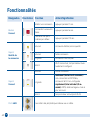 42
42
-
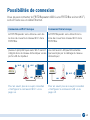 43
43
-
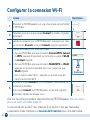 44
44
-
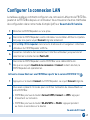 45
45
-
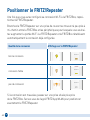 46
46
-
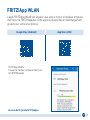 47
47
-
 48
48
-
 49
49
-
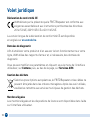 50
50
-
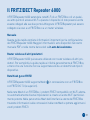 51
51
-
 52
52
-
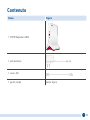 53
53
-
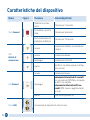 54
54
-
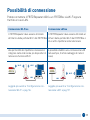 55
55
-
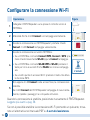 56
56
-
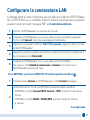 57
57
-
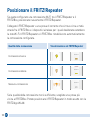 58
58
-
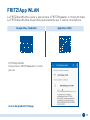 59
59
-
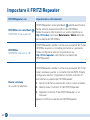 60
60
-
 61
61
-
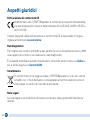 62
62
-
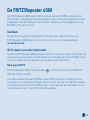 63
63
-
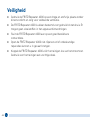 64
64
-
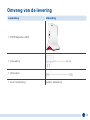 65
65
-
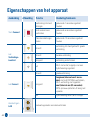 66
66
-
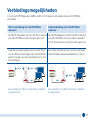 67
67
-
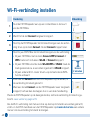 68
68
-
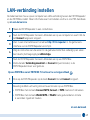 69
69
-
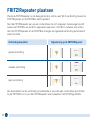 70
70
-
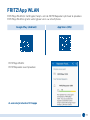 71
71
-
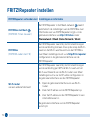 72
72
-
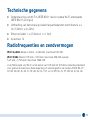 73
73
-
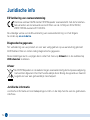 74
74
-
 75
75
-
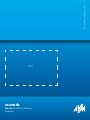 76
76
FRITZ Repeater 6000 WiFi 6 Repeater Guida utente
- Tipo
- Guida utente
in altre lingue
Documenti correlati
-
FRITZ FRITZ!WLAN Repeater 1160 Manuale del proprietario
-
FRITZ FRITZ!Powerline 1260E WLAN Set Manuale del proprietario
-
FRITZ FRITZ!Powerline 1240E WLAN Set Guida Rapida
-
FRITZ FRITZ!Fon X6 Guida Rapida
-
FRITZ FRITZ!DECT 400 Guida Rapida
-
FRITZ 210 Guida utente
-
FRITZ FRITZ!Box 7590 AX Guida Rapida
-
FRITZ Box 6690 Guida utente
-
FRITZ !Box 7530 AX Mesh Wi-Fi Guida utente
-
FRITZ FRITZ!BOX Manuale del proprietario
Altri documenti
-
AVM 1093459 Manuale utente
-
AVM 994375 Guida d'installazione
-
AVM FritzFon X6 Guida utente
-
Fritz! FRITZ!WLAN Repeater 300E Istruzioni per l'uso
-
Fritz! Powerline 1240E Istruzioni per l'uso
-
Fritz! Powerline 540e Istruzioni per l'uso
-
AVM 2290322 Guida utente
-
AVM FRITZ!DECT Repeater 100 International Manuale del proprietario
-
Fritz! FRITZ!Box 7430 Quick Manual
-
AVM FRITZ!Box 7560 Quick Manual