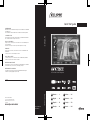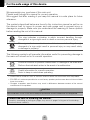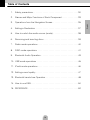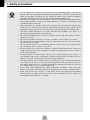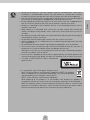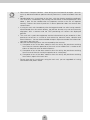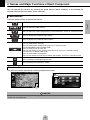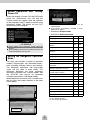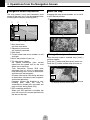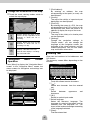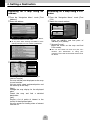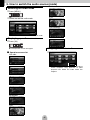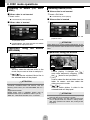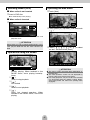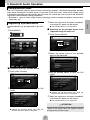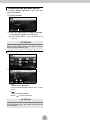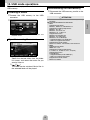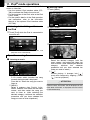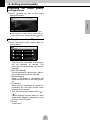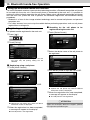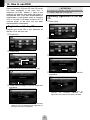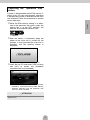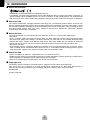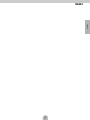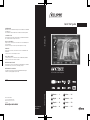Eclipse AVN726EE Manuale del proprietario
- Categoria
- Ricevitori multimediali per auto
- Tipo
- Manuale del proprietario

090002-32110700
0902 PW (D)
In-Car Audio Visual Navigation
Quick Start guide
IT
NL
Nederlands
· · · 132
PT
Português
· · · 158
FI Suomi · · · · · 184
DE Deutsch · · · · 2
EN English · · · · 28
ES Español · · · · 54
FR Français · · · · 80
Quick Start guide
AVN726EE
Serial No.
KUNDENHINWEIS
Bitte bewahren Sie dieses Handbuch auf und tragen Sie die Seriennummer Ihres AVN726EE
zur Identifikation ein.
Die Seriennummer ist auf dem Gehäuse mittels eines Etiketts oder Aufdrucks angebracht.
CUSTOMER NOTICE
Please retain this booklet and write in the serial number of your AVN726EE for identification.
The serial number is labeled or stamped on the chassis.
AVISO AL CONSUMIDOR
Rogamos conserve este manual y anote en él el número de serie de su AVN726EE para su
posterior identificación.
Dicho número de serie aparece en una etiqueta o bien estampado sobre el equipo.
REMARQUE
Veuillez conserver ce manuel et y inscrire le numéro de série de votre AVN726EE servant
d'fidentificatión.
Ce numéro de série est collé ou estampillé sur le châssis.
AVVISO PER IL CLIENTE
Conservare questo opuscolo e scriverci il numero di serie del AVN726EE per identificarlo.
Il numero di serie viene incollato o marcato sullo chassis.
MEDEDELING AAN DE KLANT
Berg dit boekje goed op en noteer het serienummer van uw AVN726EE erin voor identificatie.
Het serienummer staat op een sticker of is op de behuizing gestempeld.
MEDDELANDE TILL KUNDERNA
Spara denna broschyr och skriv in serienumret för din AVN726EE i identifieringssyfte.
Serienumret står på höljet (inpräglat eller på en etikett).
FUJITSU TEN LIMITED
Contact: FUJITSU TEN (EUROPE) GmbH
M
ü
ndelheimer Weg 39,40472 D
ü
sseldorf
F.R.Germany
www.eclipse-web.com/eu/
Italiano · · · 106

28
For the safe usage of this device
We appreciate your purchase of this main unit.
Please read through this manual for correct operation.
We suggest that after reading it you keep this manual in a safe place for future
reference.
The symbols described below are found in this instruction manual as well as on
the device itself to insure its proper and safe usage and to prevent injury or
damage to property. Make sure you understand the meaning of these symbols
before reading the rest of this manual.
The following symbols will precede information useful for preventing damage to
the main unit as well as for its smooth operation.
• Please read all materials such as manuals and warranties that have come with the product.
• ECLIPSE will not be responsible for unsatisfactory product performance due to failure to follow
these instructions.
• Changes to product specifications may result in differences between content of the manual
and features of the product.
Warning
This sign indicates a situation in which incorrect handling through
disregard of a sign might result in death or serious personal injury.
Caution
This sign indicates a situation in which incorrect handling through
disregard of a sign might result in personal injury or may result solely
in damage to property.
ADVICE
Follow this advice to prevent malfunctions or damage to the main unit.
Perform the indicated action in the event of a malfunction.
ATTENTION
Useful information for smooth operation.
Facts to keep in mind when operating.
CAUTION
There is the possibility that the touch switches of the display screen may not operate correctly if condensation
forms inside them. In such a case, do not attempt to operate them until the condensation has disappeared.
Please use care in handling the manual.
Forcefully spreading or pulling on pages may result in pages falling out of the binding.
Use the manual carefully.

29
English
Table of Contents
1. Safety precautions. . . . . . . . . . . . . . . . . . . . . . . . . . . . . . . . . . . . . . 30
2. Names and Major Functions of Each Component. . . . . . . . . . . . . . 33
3. Operations from the Navigation Screen. . . . . . . . . . . . . . . . . . . . . . 35
4. Setting a Destination . . . . . . . . . . . . . . . . . . . . . . . . . . . . . . . . . . . . 37
5. How to switch the audio source (mode) . . . . . . . . . . . . . . . . . . . . . 38
6. Removing and inserting discs . . . . . . . . . . . . . . . . . . . . . . . . . . . . . 39
7. Radio mode operations . . . . . . . . . . . . . . . . . . . . . . . . . . . . . . . . . . 40
8. DISC mode operations . . . . . . . . . . . . . . . . . . . . . . . . . . . . . . . . . . 41
9. Bluetooth Audio Operation . . . . . . . . . . . . . . . . . . . . . . . . . . . . . . . 43
10. USB mode operations . . . . . . . . . . . . . . . . . . . . . . . . . . . . . . . . . . . 45
11. iPod
®
mode operations . . . . . . . . . . . . . . . . . . . . . . . . . . . . . . . . . . 46
12. Setting sound quality . . . . . . . . . . . . . . . . . . . . . . . . . . . . . . . . . . . . 47
13. Bluetooth hands-free Operation . . . . . . . . . . . . . . . . . . . . . . . . . . . 48
14. How to use ESN . . . . . . . . . . . . . . . . . . . . . . . . . . . . . . . . . . . . . . . . 50
15. REFERENCE . . . . . . . . . . . . . . . . . . . . . . . . . . . . . . . . . . . . . . . . . . 52

30
1. Safety precautions
Warning
• Do not modify this system for use other than that specified herein. Also, do not
deviate from the installation procedures described herein; ECLIPSE will not be held
liable for damages including, but not limited to serious injury, death or property
damage resulting from installations that enable unintended operation.
• Some devices require the use of batteries. Never place devices requiring batteries
where young children can get access to the batteries. If a battery is swallowed, seek
immediate medical attention.
• When the vehicle is in motion, never take your eyes off the road to make adjustments
to the main unit. You must pay attention to the road to avoid accidents, do not let the
operation or adjustment of the main unit distract you from proper vehicle operation.
• The driver should not look at the screen while driving. Accidents may occur as a
result of not paying attention to your driving.
• Do not place foreign objects in the disc insertion slot or USB input terminal. Fires or
shocks may result.
• Do not disassemble or alter this main unit. Accidents, fires or shocks may result.
• Do not let water or foreign objects enter the internal parts of this main unit. Smoke,
fires or shocks may result.
• Do not use when main unit is malfunctioning (the screen is not lit or no sound comes
out). Accidents, fires or shocks may result.
• Always replace fuses with fuses of identical capacity and characteristics. Never use
a higher capacity fuse than the original. Using the wrong type of fuse may cause a
fire or severe damage.
• If foreign objects or water enters the main unit, smoke comes out, or there is a
strange odor, stop using it immediately, and contact your dealer. Accidents, fires, or
shocks may result if you continue to use it in these conditions.
• The driver should not change the disc or USB device or use the iPod while driving.
As accidents may occur as a result of not paying attention to your driving, you must
first stop or park your car in a safe location and then proceed to remove or insert the
disc and/or USB as well as controlling the iPod.
• Plastic bags and wrappings may cause suffocation and death. Keep away from
babies and children. Never place bags or wrappings over anyone's head or mouth.
• Make sure to park the vehicle in a safe place and set the parking brake before
watching DVDs or videos. For safety reasons, only the sound of DVDs or videos will
be emitted while the vehicle is in motion.

31
English
Caution
• Wiring and installing this main unit requires expertise and experience. Professional
installation is recommended. Consult with your dealer or a professional installer.
Incorrect wiring may damage the main unit or interfere with safe vehicle operation.
• Use only the accessory parts as specified. Using other parts may cause damage to
the main unit or cause parts to dislodge and fall or fly off the main unit.
• Do not impede the air flow of the heat sink or vents of this main unit. Impeding the air
flow will cause the interior of the main unit to overheat, and fires may result.
• Connect as specified in the installation manual. If not connected correctly, fires or
accidents may result.
• Keep volume to a reasonable level so that you can hear sounds from outside the
vehicle, including warning sounds, voices, and sirens. Failure to do so may cause an
accident.
• Be careful that hands and fingers are not pinched when adjusting the tilting angle or
closing display. Injuries may result.
• Do not touch heat dissipating parts of the main unit as burns may result.
• Volume should be set at a moderate level to avoid hearing damage when the main
unit is powered on.
• Do not operate when the sound is not being emitted properly such as distortion.
• This main unit uses invisible laser light. Do not disassemble or alter this main unit. If
trouble occurs, contact the dealer where you bought the main unit.
Altering this main unit may cause exposure to laser emissions (worsening eyesight),
or result in accidents, fires or shocks.
• If the main unit is dropped or the cosmetics appear broken, turn off the power to the
main unit and contact your dealer. If used in this condition, fires or shocks may result.
• A CLASS 1 LASER PRODUCT label is affixed to the
top of this unit.
• In accordance with the European Directive 2002/
96/EC (for Waste Electric and Electronic Equipment=WEEE), this product,
which is labeled with a crossed-out wheeled bin, may not be disposed of
with household waste in member states of the EU.
WEEE : Waste Electrical and Electronic Equipment
When disposing of this product in an EU member state, dispose of it properly in
accordance with the laws of that state, for example by returning it to the distributor.
WEEE has potential effects on the environment and human health as a result of the
presence of hazardous substances. You can help to eliminate these effects and to
enhance reuse/recycling/ other forms of recovery by your cooperation.

32
ADVICE
• When there is frequent vibration - when driving on a bad road for example - the main
unit may become unable to operate normally because it cannot read data from the
disc.
• Condensation may accumulate on the lens, with the function requiring reading of
CDs and DVDs, immediately after turning ON the heater in cold temperatures. Wait
about 1 hour for the condensation to evaporate and the main unit will operate
normally. Contact the store of purchase if normal operation does not resume after
several hours.
• If using this main unit immediately after having purchased it or after having stored it
disconnected from the vehicle battery, the present location may not be accurately
displayed. Wait a moment and the GPS positioning will correct the displayed
position.
• This main unit is precision equipment and the information that you record on it after
purchase can be lost as a result of static electricity, electrical noise, vibration and
other influences. You are recommended to keep a separate record of the information
you store in the main unit.
• Note that the following events are not covered by the warranty.
1) Corruption or loss of the data stored in the main unit by the purchaser resulting
from failure or incorrect operation of the main unit or trouble with it, or due to the
effects of electrical noise or other influences.
2) Corruption of loss of the data stored in the main unit by the purchaser resulting
from misuse of the main unit by the purchaser or a third party.
3) Corruption or loss of the data stored in the main unit by the purchaser resulting
from failure / repair of the main unit.
* Please note that by installing or using the main unit, you are regarded as having
consented to the points above.

33
English
2. Names and Major Functions of Each Component
You can operate this receiver by pressing the panel buttons (panel switches) or by touching the
switches displayed on the screen (touch switches).
Press the panel buttons to operate the device.
The main unit can be operated by touching switches on screen.
Panel buttons
Press to switch to hands-free mode.
Press to adjust the audio volume.
Press to display the audio operation screens.
Press to adjust the screen image quality or screen brightness. (Press for 1 second or more)
Press to display the navigation menu screen.
Press to display the (audio/info) menu screen.
For radio mode:
Press to select station manually.
Press to select station automatically. (Press for 1 second or more)
For CD, MP3/WMA, USB, and iPod mode:
Press to select a track or music file.
Press to fast forward or fast reverse track or music file. (Press for 1 second or more)
For DVD, DivX, and iPod-video mode:
Press to select videos and chapters.
Press to fast forward and fast reverse videos and chapters. (Press for 1 second or more)
Press briefly to switch the TP or TA mode.
Press and hold to switch MUTE ON or OFF.
Press to display the TILT/EJECT screen.
Touch switches
CAUTION
Touch these switches with your fingers. Using a pen, pencil or other object with a hard or sharp tip to touch on the
screen may cause damage.

34
When the engine is turned ON, the DVD/audio
power will automatically turn ON and the
Caution screen will appear. After the selection
of the language, touch [I Agree] to switch to the
Navigation screen. The power will turn OFF
when turning off the engine.
The main unit provides a choice of operation
modes ("Simple mode" and "Advanced mode"),
each providing different menus and settings.
The navigation operations and map-screen
layout are the same in each mode. This
document describes the basic navigation
operations available from "Simple mode." See
the ECLIPSE web manual for advanced
navigation operations ("Advanced mode").
When the power of the main unit is turned on for
the first time, the screen switches in the order
shown below.
a
b
c
● "Simple mode" or "Advanced mode" can be
switched later.
● The features and settings available in each
mode are as follows:
a Available in Simple mode
b Available in Advanced mode
Screen Operations after Turning
Power ON
ATTENTION
● Press [NAVI] if the navigation screen does not
appear.
● Press [MENU] and then touch [AUDIO OFF] if the
audio or DVD does not turn ON.
Setting the Navigation Operation
Mode
Type of action ab
Navigating to a selected map point Yes Yes
Navigating to a street address Yes Yes
Navigating to an incomplete
address
Ye s Ye s
Navigating to an intersection Yes Yes
Navigating to recent destinations
(History)
Ye s Ye s
Navigating to Favorites Yes Yes
Navigating to a POI Yes Yes
Navigating to coordinates No Yes
Creating a multi-point route No Yes
Saving a map point as a Favorite
destination
Ye s Ye s
Saving a map point as a POI No Yes
Saving a map point as a location of
a Road Safety Camera
No Yes
Mark a map point with a Pin No Yes
Saving the active route No Yes
Saving Track Logs No Yes
Map Screen settings No Yes
Menu settings
Ye s
*1
Ye s
Sound settings
Ye s
*2
Ye s
Route Planning options Yes Yes
Regional settings
Ye s
*3
Ye s
Warnings No Yes
*1: Only background picture
*2: Only Master volume
*3: Only language selection

35
English
3. Operations from the Navigation Screen
The map screen is the most frequently used
screen of the main unit. It can be accessed from
the Navigation menu by touching [MAP].
a Main information
ex) Next route event
b Secondary information
ex) Second route event
c Next street
d Current street and house number on left
and right
e Marks the position of your car
f Trip Information screen
ex) Speed information (your current
speed and the speed limit on the road
where you are driving)
Time information (current GPS time;
estimated time of arrival at destination;
time remaining until arrival at destination;
and time until next waypoint)
Distance information (remaining distance
to destination; distance to next waypoint;
and current elevation)
Compass (Shows the direction of your
heading both when the map is
automatically rotated (3D) and when the
map is always facing North (2D).)
g GPS reception sensitivity:
When your GPS position is available, the
main unit marks your current position with
the icon on the map.
Dragging the map screen enables you to scroll
to your desired position.
a
When the map screen is touched, the [+] and [-]
switches appear.
Touch the [-] switch and the map will zoom out.
Touch the [+] switch and the map will zoom in.
a
● The [+] and [-] switches can also be displayed
by touching the map control switch.
Navigation screen adjustment
a b c
defg
Move the map
Change the map scale

36
aTouch the touch viewing modes switch to
switch the map display.
Press [Menu] to display the "Navigation Menu"
screen. In the "Navigation Menu" screen, the
menu screens for Navigation and settings can
be displayed.
a
a [Find Address]:
By entering an address, the map
corresponding to that point (or area) can
be displayed.
b [History]:
The map of the vicinity of a previously set
destination can be displayed.
c [Find POI]:
By entering the name of a POI, the map
corresponding to that POI's vicinity of can
be displayed. Also, enter the name of an
address to display the map of that area.
d [Favorites]:
The map of the vicinity of a favorite point
can be displayed.
e [Settings]:
Change the navigation settings. In
"Simple mode," you can change the
language of the navigation screen, the
language of the voice guidance, and the
screen background. You can also check
map and license information.
Enter text and numbers to find addresses and
POI Names.
The text-entry screen differs depending on the
function.
a Text entry keyboard:
Touch the screen to enter characters.
b []:
Delete one character from the entered
text.
c [aA]:
Switch between uppercase and
lowercase.
d [@/!]:
Switch to symbol-input mode.
e Switch language:
Select the text-entry language. The
language for entering characters can be
selected from the displayed list. The
layout of the keyboard changes according
to the language selected.
f [Done]:
Find the entered text.
Change the orientation of the map
: Always display the map so that
north is on top, regardless of the
direction in which the car is
traveling.
: Always display the map so the
direction in which the car is
traveling is on top.
: Display a 3D view of the map.
The 3D view displays a heading-
up, front-wide view.
"Navigation Menu" Screen
Operation
a
d
b
c
e
Entering Text
a
ed
b
fc

37
English
4. Setting a Destination
aFrom the "Navigation Menu", touch [Find
Address].
bEnter the address
● Enter the Country, City Name, Street Name,
and House Number in that order.
● At any point while entering the address, touch
[Done] to display a list of matching addresses.
● When entry is complete, a map appears.
c
● Route guidance to your destination begins.
[Add to Favorite]:
You can add the point displayed on the map
to your favorites.
You can easily select registered points and
call them up on the map.
[Map]:
Change the map display for the displayed
point.
Check the map and find a detailed
destination.
[Info]:
Display a list of points of interest in the
vicinity of the displayed point.
You can search for nearby points of interest
from the list.
aFrom the "Navigation Menu", touch [Find
POI].
bSelect the search method.
a [Around Address]:
Enter an address and find point of
interests (POI) nearby.
b [Around Cursor]:
Move the cursor on the map and find
POIs nearby.
● You can also search for POIs near your car's
location, your destination, or along your
guidance route. See the ECLIPSE web manual
for details.
Searching for a map using an
address
Searching for a map using a POI
name
a
b

38
5. How to switch the audio source (mode)
aPress [MENU].
bSelect the desired audio mode.
● The mode switches to the selected audio mode.
aPress [AV].
● The operation screen will appear.
■ Operation screens list
AM radio
FM radio
Bluetooth Audio
CD
MP3/WMA
DVD
DivX
VTR
iPod (optional)
USB
a
● Touch [Audio off] again to restart the broadcast
station reception, song playback, or video
playback from before the audio mode was
stopped.
Switching the audio mode
Displaying operation screens
Stopping the audio mode

39
English
6. Removing and inserting discs
aPress [ ].
b
● The display opens and the disc slots become
accessible.
cInsert the desired disc into the slot.
● Playback will begin.
aPress [ ].
b
● The display will open and the disc is ejected.
cAfter removing the disc, touch [CLOSE].
How to insert a disc
CAUTION
Do not touch [CLOSE] or press [ ] while a disc is
being inserted.
ATTENTION
Discs that can be used
An audio disc or DVD video disc bearing one of the
marks below can be played. When using a DVD±R/
RW (DVD±Recordable/ReWritable) disc, note that
only the disc whose contents were recorded in the
video mode can be played.
How to remove a disc

40
7. Radio mode operations
a
a [AM]:
The mode switches to the AM radio
mode.
b [FM]:
The mode switches to the FM radio mode.
a Preset switches:
Stored broadcast stations can be
received.
b [AUTO.P]:
Broadcast stations are temporarily stored
in the preset switches automatically if the
touch switches are pressed and held.
c [TEXT]:
The text information for the broadcast
station is displayed.
d [PTY]:
You can listen to a broadcast program by
selecting the desired category from the
list screen where the broadcast programs
that the broadcast stations (RDS stations)
deliver are listed. (FM radio mode only)
e [AF]:
Touch to automatically switch to the
broadcast station with the best reception
if the reception of the broadcast station
(RDS station) that you are listening to
deteriorates. (FM radio mode only)
f [REG]:
Touch to continue to listen to the same
broadcast station (RDS station).
aPress [TP].
● You can listen to traffic information.
● Existe a possibilidade de os bot?es t?cteis do
ecr? de visualiza??o n?o funcionarem
correctamente se a condensa??o se formar no
seu interior. Em tal caso, n?o tente p?-los em
funcionamento at? a condensa??o ter
evaporado
Listening to AM/FM radio
Operations using the screen
ATTENTION
The RDS (Radio Data System) is a system which
uses FM radio waves to deliver broadcast program
services and traffic information, etc.
b
a
c
a
d e fb
Receiving traffic information

41
English
8. DISC mode operations
■ When a disc is not inserted
aInsert a disc.
● It automatically starts playing.
■ When a disc is inserted
a
● For CDs, the mode switches to the CD mode
and playback starts.
● For MP3/WMAs, the mode switches to the MP3/
WMA mode and playback starts.
a [List]:
You can select the desired folder or the
music file you want to listen to and play it.
b [ ]/[ ]:
The folder can be switched. Music files in
the selected folder will be played.
■ When a disc is not inserted
aInsert a DivX disc.
● It automatically starts playing.
■ When a disc is inserted
a
● The mode switches to the DivX mode and
playback starts.
a []:
Pauses playing. It changes into [ ]
mark while temporarily stopping. (Touch
the [ ] button to start playback.)
b [List]:
Used to select the desired folder from the
folder list screen, and then select the
video you want to watch.
c [ ]/[ ]:
Used to switch folders. A video in the
selected folder will be played.
Listening to music (CD, MP3/
WMA)
Operations using the screen
(MP3/WMA)
ATTENTION
This receiver accepts certain MP3/WMA file
standards, recorded media and formats. Use the
following notes when you write MP3/WMA files on a
disc.
Supported standards:
MPEG Audio Layer 3 (=MPEG1 Audio Layer III,
MPEG2 Audio Layer III, MPEG2.5 Audio Layer III)
WMA Ver. 9 Standard Decoder Class 3 satisfied
a
b
Watching videos (DivX)
ATTENTION
Some DivXs may not be played automatically. In this
case, play the DivX from the disc menu stored in the
DivX.
Operations using the screen
ATTENTION
● The DivX operation screen can be displayed by
pressing [AV] or by touching the screen.
● For safety purposes, only the audio from the DivX
can be played while the vehicle is being driven.
(Not while parked and without the parking brake
engaged)
b
c
a

42
■ When a disc is not inserted
aInsert a DVD disc.
● It automatically starts playing.
■ When a disc is inserted
a
● The mode switches to the DVD mode and
playback starts.
a []:
Pauses playing. When touched in the
PAUSE status, starts playing frame-by-
frame.
b []:
Touch to stop playback.
c []:
Fast rewind
d []:
Touch to start playback.
e []:
Starts fast forward operation. When
touched in the PAUSE status, starts slow
playing.
aTouch [Next].
bTouch [Menu] or [Top Menu], and then touch
[].
cTouch [ ], [ ], [ ], or [ ] to select
an item, and then touch [Enter].
● The selected item will be played.
Watching videos (DVD)
ATTENTION
Some DVDs may not be played automatically. In this
case, play the DVD from the disc menu stored in the
DVD.
Operations using the screen
a b c d e
Operating the disc menu
ATTENTION
● The menu screen displayed differs depending on
the DVD disc.
● The DVD operation screen can be displayed by
pressing [AV] or by touching the screen.
● For safety purposes, only the audio from the DVD
can be played while the vehicle is being driven.
(Not while parked and without the parking brake
engaged)

43
English
9. Bluetooth Audio Operation
The use of Bluetooth wireless communication technology enables a Bluetooth-compatible portable
audio player (henceforth "portable device") to be used as the main unit's audio source. Before using
a Bluetooth-compatible portable device with the main unit, please be sure to perform the Bluetooth
registration and connection setting procedures.
• Bluetooth is a form of short-range wireless technology used to connect cell phones and personal
computers, etc.
Portable devices can be registered in the main
unit.
aPress[MENU].
b
c
■
Registering using a portable device
dTouch [Allow Connect].
eUse the portable device to input the PIN
CODE.
● The default PIN CODE is 1234.
● Operate the portable device only while the
device information screen is displayed.
fWhen the registration has been completed,
a message will appear on the display.
● The portable device is now registered.
■ Searching for the portable device to be
registered using the main unit
dTouch [Device Search].
● “Searching…” will appear on the display.
eSelect the device name of the portable
device to be registered.
fUse the portable device to input the PIN
CODE.
● The default PIN CODE is 1234.
● Operate the portable device only while the
device information screen is displayed.
gWhen the registration has been completed,
a message will appear on the display.
● The portable device is now registered.
Using Bluetooth Audio
Registering a portable device
ATTENTION
If the registration is not successful, a message will
appear on the display. When this happens, perform
the registration procedure again.

44
A portable device registered in the main unit
can be connected.
aTouch [Connect].
bWhen the registration has been completed,
a message will appear on the display.
● The portable device is now connected to the
main unit.
a
b
a []:
Touch to start playback.
• The connected portable device starts to play
music.
b []:
Touch to stop playback.
• Press [ ] to restart playback.
Connecting the portable device
ATTENTION
If the registration is not successful, a message will
appear on the display. When this happens, perform
the registration procedure again.
Listening to the portable device
ATTENTION
If the portable device does not start playing, even after
you have touched [ ], press the Play button on the
portable device.
ab

45
English
10. USB mode operations
This receiver can play a music file stored in a
USB memory.
aConnect the USB memory to the USB
connector.
b
● The mode switches to the USB mode and
playback starts.
a [List]:
Select the desired folder from the folder
list screen, and select the music file you
want to listen to.
b [ ]/[ ]:
The folder can be switched. Music files in
the selected folder will be played.
aDisconnect the USB memory parallel to the
USB connector.
Listening to music
Operations using the screen
a
b
Disconnecting the USB memory
ATTENTION
● Do not disconnect the USB memory during
playback.
● Playable MP3/WMA File Standards
•MP3
Supported standards:
MPEG-1, MPEG-2, and MPEG-2.5
Supported sampling frequencies:
MPEG-1: 32, 44.1
MPEG-2: 16, 22.05, 24
MPEG-2.5: 8, 11.025, 12
Supported bit rates:
MPEG-1:32 to 320 K bps
MPEG-2: 8 to 160 K bps
MPEG-2.5: 8 to 160 K bps
* Supported VBR (8 to 320K bps)
* Does not support free format.
Supported channel modes:
Monaural, Stereo, Joint Stereo, Dual-Channel
•WMA
Supported standards:
WMA Ver. 7,8,9
Supported sampling frequencies:
8, 11.025, 12, 22.05, 32, 44.1, 48 (kHz)
Supported bit rates:
8 to 320K bps
* Supported VBR (64 to 320K bps)
* Does not support free format.
Supported channel modes:
Monaural, Stereo

46
11. iPod
®
mode operations
Once an iPod is connected, you can play iPod
music or video files.
• Use the optional iPod interface cable (iPC-
709) to connect the iPod to the main unit.
• For the functions of the iPod, refer to the iPod
User's Guide.
• For the specific details of the iPod operation
and connection, refer to the Instruction
Manual of the optional iPod interface cable
(iPC-709).
aTouch [iPod] while the iPod is connected to
the main unit.
● The mode switches to the iPod mode, and
playback starts automatically.
■ Listening to music
a [List]:
A list screen which includes the song
currently being played is displayed.
From the list, select the song you want to
listen to.
b [MENU]:
Select a category from Playlist, Artist,
Album, Podcast, and Genre on the menu
screen, and then select the song you
want to listen to. (After selecting the
desired category, continue the selection
procedure until you have selected the
song you want to listen to/podcast.)
■ Watching videos
aTouch [Menu].
bTouch [Video].
c
a [Menu]
Select the desired category from the
menu screen, and select the video you
want to watch. (After selecting the desired
category, continue the selection
procedure until you have selected the
video you want to watch.)
b [ ]:
Pauses playing. It changes into [ ]
mark while temporarily stopping. (Touch
[ ] to start playback.)
Listening to/watching videos on
the iPod
Operations using the screen
a
b
ATTENTION
When the iPod is connected using the optional iPod
interface cable, "ECLIPSE" will be displayed on the
iPod. While "ECLIPSE" is displayed, the iPod cannot
be operated directly.
ba
La pagina si sta caricando...
La pagina si sta caricando...
La pagina si sta caricando...
La pagina si sta caricando...
La pagina si sta caricando...
La pagina si sta caricando...
La pagina si sta caricando...
La pagina si sta caricando...
La pagina si sta caricando...
-
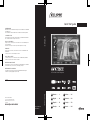 1
1
-
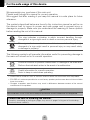 2
2
-
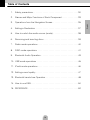 3
3
-
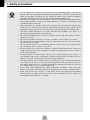 4
4
-
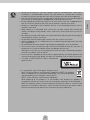 5
5
-
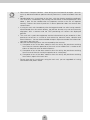 6
6
-
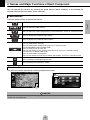 7
7
-
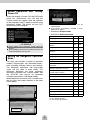 8
8
-
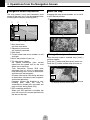 9
9
-
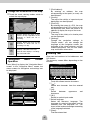 10
10
-
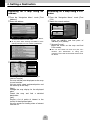 11
11
-
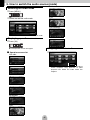 12
12
-
 13
13
-
 14
14
-
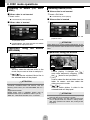 15
15
-
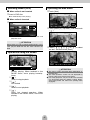 16
16
-
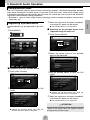 17
17
-
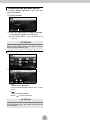 18
18
-
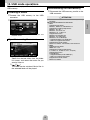 19
19
-
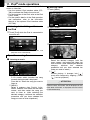 20
20
-
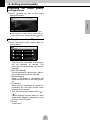 21
21
-
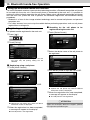 22
22
-
 23
23
-
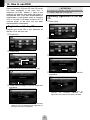 24
24
-
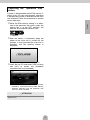 25
25
-
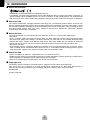 26
26
-
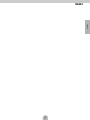 27
27
-
 28
28
-
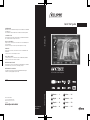 29
29
Eclipse AVN726EE Manuale del proprietario
- Categoria
- Ricevitori multimediali per auto
- Tipo
- Manuale del proprietario
in altre lingue
- English: Eclipse AVN726EE Owner's manual
Altri documenti
-
Kenwood DNX 5180 BTS Istruzioni per l'uso
-
Kenwood DNX 317 DABS Istruzioni per l'uso
-
Sanyo NV-E7000 - Portable GPS And Mobile DVD Entertainment System Istruzioni per l'uso
-
Kenwood DNX516DABS Guida Rapida
-
Panasonic CQ-VX100W Manuale utente
-
Mercedes-Benz COMAND MY08 Manuale utente
-
Kenwood DNX 450 TR Guida Rapida
-
Opel Movano 2016 Infotainment manual
-
Opel Movano 2018 Infotainment manual
-
Sony XNV-660BT Manuale del proprietario