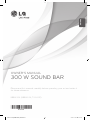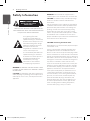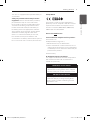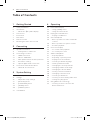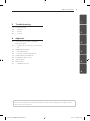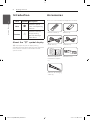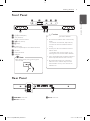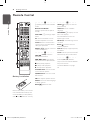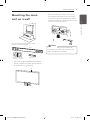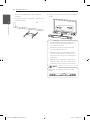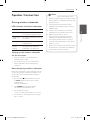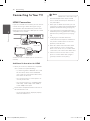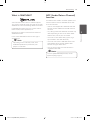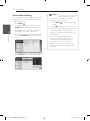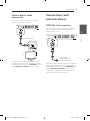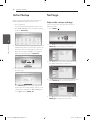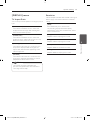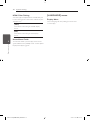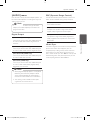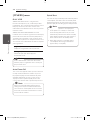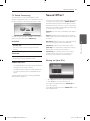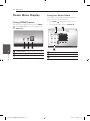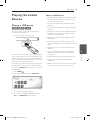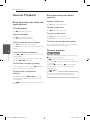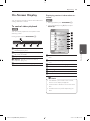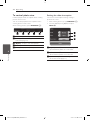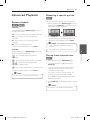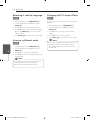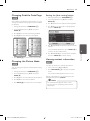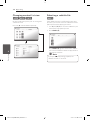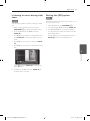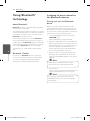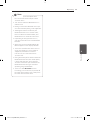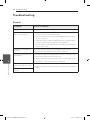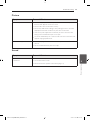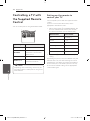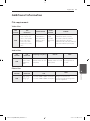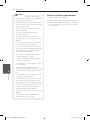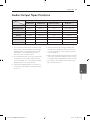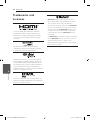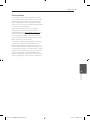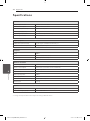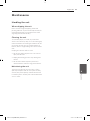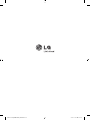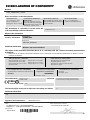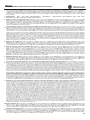LG NB3630A Manuale del proprietario
- Categoria
- Lettori multimediali digitali
- Tipo
- Manuale del proprietario
Questo manuale è adatto anche per

OWNER’S MANUAL
300 W SOUND BAR
Please read this manual carefully before operating your set and retain it
for future reference.
NB3630A (NB3630A, S33A1-D)
ENGLISH
NB3630A-NB_DHKGLLK_ENG.indd 1 2013-10-30 11:06:41

1 Getting Started
Getting Started2
Getting Started
1
Safety Information
CAUTION
RISK OF ELECTRIC SHOCK
DO NOT OPEN
CAUTION: TO REDUCE THE RISK OF ELECTRIC
SHOCK DO NOT REMOVE COVER (OR BACK) NO
USER-SERVICEABLE PARTS INSIDE REFER SERVICING
TO QUALIFIED SERVICE PERSONNEL.
This lightning ash with
arrowhead symbol within an
equilateral triangle is intended to
alert the user to the presence of
uninsulated dangerous voltage
within the product’s enclosure
that may be of sucient
magnitude to constitute a risk of
electric shock to persons.
The exclamation point within an
equilateral triangle is intended
to alert the user to the presence
of important operating and
maintenance (servicing)
instructions in the literature
accompanying the product.
WARNING: TO PREVENT FIRE OR ELECTRIC SHOCK
HAZARD, DO NOT EXPOSE THIS PRODUCT TO RAIN
OR MOISTURE.
CAUTION: The apparatus shall not be exposed to
water (dripping or splashing) and no objects lled
with liquids, such as vases, shall be placed on the
apparatus.
WARNING: Do not install this equipment in a
conned space such as a book case or similar unit.
CAUTION: Do not block any ventilation openings.
Install in accordance with the manufacturer’s
instructions.
Slots and openings in the cabinet are provided for
ventilation and to ensure reliable operation of the
product and to protect it from over heating. The
openings shall be never be blocked by placing
the product on a bed, sofa, rug or other similar
surface. This product shall not be placed in a built-
in installation such as a bookcase or rack unless
proper ventilation is provided or the manufacturer’s
instruction has been adhered to.
CAUTION concerning the Power Cord
Most appliances recommend they be placed upon
a dedicated circuit;
That is, a single outlet circuit which powers only
that appliance and has no additional outlets or
branch circuits. Check the specication page of this
owner’s manual to be certain. Do not overload wall
outlets. Overloaded wall outlets, loose or damaged
wall outlets, extension cords, frayed power cords, or
damaged or cracked wire insulation are dangerous.
Any of these conditions could result in electric
shock or re. Periodically examine the cord of your
appliance, and if its appearance indicates damage
or deterioration, unplug it, discontinue use of the
appliance, and have the cord replaced with an
exact replacement part by an authorized service
center. Protect the power cord from physical or
mechanical abuse, such as being twisted, kinked,
pinched, closed in a door, or walked upon. Pay
particular attention to plugs, wall outlets, and
the point where the cord exits the appliance. To
disconnect power from the mains, pull out the
mains cord plug. When installing the product,
ensure that the plug is easily accessible.
NB3630A-NB_DHKGLLK_ENG.indd 2 2013-10-30 11:06:44

Getting Started 3
Getting Started
1
This device is equipped with a portable battery or
accumulator.
Safety way to remove the battery from the
equipment: Remove the old battery or battery
pack, follow the steps in reverse order than
the assembly. To prevent contamination of the
environment and bring on possible threat to
human and animal health, the old battery or
the battery put it in the appropriate container
at designated collection points. Do not dispose
of batteries or battery together with other
waste. It is recommended that you use local,
free reimbursement systems batteries and
accumulators. The battery should not be exposed
to excessive heat such as sunshine, re or the like.
Europe Notice
LG Electronics hereby declares that this/these
product(s) is/are in compliance with the essential
requirements and other relevant provisions of
Directive 1999/5/EC, 2004/108/EC, 2006/95/EC,
2009/125/EC and 2011/65/EU.
Contact oce for compliance of this product :
LG Electronics Inc.
EU Representative, Krijgsman 1,
1186 DM Amstelveen, The Netherlands
y
Please note that this is NOT a Customer Service
contact point. For Customer Service Information,
see Warranty Card or contact the dealer that you
purchased this product.
Indoor Use Only
RF Radiation Exposure Statement
This equipment should be installed and operated
with minimum distance 20 cm between the
radiator and your body.
IMPORTANT SAFETY NOTICE
The cord grip for the plug tted to this product
is built into the existing power cord as supplied.
If, for any reason you need to shorten the cord.
DO NOT RE-USE THE PLUG
A new plug must be used to ensure your
continued safety by securing the plug to the
power cord in accordance with Plug & Socket
Regulations 1994.
NB3630A-NB_DHKGLLK_ENG.indd 3 2013-10-30 11:06:45
Please click HERE for DoC.

Table of Contents4
Table of Contents
1 Getting Started
2 Safety Information
6 Introduction
6 – About the “7” symbol display
6 Accessories
7 Front Panel
7 Rear Panel
8 Remote Control
9 Mounting the main unit on a wall
2 Connecting
11 Speaker Connection
11 – Pairing wireless subwoofer
12 Connecting to Your TV
12 – HDMI Connection
13 – What is SIMPLINK?
13 – ARC (Audio Return Channel) function
14 – Resolution Setting
15 – Optical digital audio connection
15 Connections with external device
15 – OPTICAL IN connection
3 System Setting
16 Initial Setup
16 Settings
16 – Adjust the setup settings
17 – [DISPLAY] menu
18 – [LANGUAGE] menu
19 – [AUDIO] menu
20 – [OTHERS] menu
21 Sound Effect
4 Operating
22 Home Menu Display
22 – Using [HOME] menu
22 – Using the Smart Share
23 Playing the Linked Devices
23 – Playing a USB device
24 General Playback
24 – Basic operations for video and audio
content
24 – Basic operations for photo content
24 – Resume playback
25 On-Screen Display
25 – To control video playback
26 – To control photo view
27 Advanced Playback
27 – Repeat playback
27 – Repeating a specific portion
27 – Playing from selected time
28 – Selecting a subtitle language
28 – Hearing a different audio
28 – Changing the TV Aspect Ratio
29 – Changing Subtitle Code Page
29 – Changing the Picture Mode
29 – Viewing content information
30 – Changing content list view
30 – Selecting a subtitle file
31 – Listening to music during slide show
31 – Setting the [3D] option
32 Using Bluetooth® technology
32 – Listening to music stored on the
Bluetooth devices
NB3630A-NB_DHKGLLK_ENG.indd 4 2013-10-30 11:06:45

Table of Contents 5
1
2
3
4
5
6
5 Troubleshooting
34 Troubleshooting
34 – General
35 – Picture
35 – Sound
6 Appendix
36 Controlling a TV with the Supplied
Remote Control
36 – Setting up the remote to control your
TV
37 Additional Information
37 – File requirement
38 – Certain system requirements
39 Audio Output Specifications
40 Trademarks and Licenses
42 Specifications
43 Maintenance
43 – Handling the unit
Some of the content in this manual may dier from your unit depending on the software of the
unit or your service provider.
NB3630A-NB_DHKGLLK_ENG.indd 5 2013-10-30 11:06:45

Getting Started6
Getting Started
1
Introduction
Term Symbol Description
Note
,
Indicates special
notes and operating
features.
Caution
>
Indicates cautions
for preventing
possible damages
from abuse.
About the “
7
” symbol display
“
7
” may appear on your TV display during
operation and indicates that the function explained
in this owner’s manual is not available on that
specic media.
Accessories
Please check and identify the supplied accessories.
Remote control (1) Batteries (2)
HDMI cable (1) USB Cable (1)
Wall Mount Bracket
Installation Template
(1)
Wall bracket (1)
Cable ties for arranging
cables (2)
NB3630A-NB_DHKGLLK_ENG.indd 6 2013-10-30 11:06:51

Getting Started 7
Getting Started
1
Front Panel
a b c d e
f g h f
a
1/!
(Standby/On)
b
– / + (Volume)
Adjusts speaker volume.
c
T
(Play / Pause)
d
I
(Stop)
e
F (Function)
Press it repeatedly to select other function.
f
Speakers
g
Display window
h
USB Port
Open USB cover by using your nger to
connect USB.
,
Note
Precautions in using the touch buttons
y
Use the touch buttons with clean and dry
hands.
- In a humid environment, wipe out any
moisture on the touch buttons before
using.
y
Do not press the touch buttons hard to
make it work.
- If you apply too much strength, it can
damage the sensor of the touch buttons.
y
Touch the button that you want to work in
order to operate the function correctly.
y
Be careful not to have any conductive
material such as metallic object on the
touch buttons. It may cause the unit to
malfunction.
>
Caution
Rear Panel
b
a
c
a
HDMI OUT connector
b
OPT. IN connector
c
DC IN connector
NB3630A-NB_DHKGLLK_ENG.indd 7 2013-10-30 11:06:54

Getting Started8
Getting Started
1
8
Getting Started
1
Battery Installation
Remove the battery cover on the
rear of the Remote Control, and
insert two R03 (size AAA) battery
with
and matched correctly.
• • • • • •
a
• • • • • •
1
(Power): Switches the unit ON
or OFF.
OPTICAL/TV SOUND:
Changes input mode to optical
directly.
FUNCTION (
P
): Changes input
mode.
0-9 numerical buttons: Selects
numbered options in a menu.
CLEAR: Removes a mark on the
search menu or a number when
setting the password.
REPEAT (
h
): Repeats a desired
section or sequence.
• • • • • •
b
• • • • •
c/v
(SCAN): Searches
backward or forward.
C/V
(SKIP): Goes to the
next or previous chapter/title/le.
Z
(Stop): Stops playback.
z
(Play): Starts playback.
M
(Pause): Pauses playback.
SPEAKER LEVEL: Sets the sound
level of desired speaker.
SOUND EFFECT: Selects a sound
eect mode.
VOL +/-: Adjusts speaker volume.
AUDIO: Selects an audio language
or audio channel.
MUTE(
@
): Mute the unit.
• • • • • •
c
• • • • •
HOME (
): Displays or exits the
[Home Menu].
SUBTITLE: Selects a subtitle
language.
INFO/MENU (
m
): Displays or exits
On-Screen Display.
Direction buttons: Selects an
option in the menu.
ENTER (
b
): Acknowledges menu
selection.
BACK (
): Exits the menu or
resumes playback.
POP UP: Displays a pop-up menu,
if available.
SLEEP: Sets the system to turn off
automatically at a specified time.
• • • • • •
d
• • • • •
Colored (R, G, Y, B) buttons:
They are used as shortcut buttons
for specic menus.
TV Control Buttons: See page
36.
Remote Control
NB3630A-NB_DHKGLLK_ENG.indd 8 2013-10-30 11:06:58

Getting Started 9
Getting Started
1
Mounting the main
unit on a wall
You can mount the main unit on a wall.
Prepare screws and bracket.
Unit
Wall bracket
Wall Mount Bracket
Installation Template
1. Match the TV’s BOTTOM EDGE of Wall Mount
Bracket Installation Template with the bottom
of TV and attach to the position.
TV
2. When you mount it on a wall (concrete), use
the wall plugs (Not supplied). You should drill
some holes. A guide sheet (Wall Mount Bracket
Installation Template) is supplied to drill. Use the
sheet to check the point to drill.
Wall Mount Bracket Installation Template
Screws and Wall Plugs are not supplied for
mounting the unit. We recommend the Hilti
(HUD-1 6 x 30) for the mounting.
,
Note
NB3630A-NB_DHKGLLK_ENG.indd 9 2013-10-30 11:07:01

Getting Started10
Getting Started
1
3. Remove the Wall Mount Bracket Installation
Template.
4. Fix it with screws (not supplied) as shown in the
illustration below.
5. Hang the main unit onto the bracket as shown
below.
y
Do not install this unit upside down. It can
damage the parts of this unit or be the
cause of personal injury.
y
Do not hang onto the installed unit and
avoid any impact to the unit.
y
Secure the unit rmly to the wall so that it
does not fall o. If the unit falls o, it may
result in an injury of a person or damage to
the product.
y
When the unit is installed on a wall, please
make sure that a child does not pull any of
connecting cables, as it may cause it to fall.
>
Caution
Detach the unit from the bracket as shown
below.
,
Note
NB3630A-NB_DHKGLLK_ENG.indd 10 2013-10-30 11:07:04

2 Connecting
Connecting 11
Connecting
2
Speaker Connection
Pairing wireless subwoofer
LED indicator of wireless subwoofer
LED Color Status
Yellow-green The wireless subwoofer is
receiving the signal of the unit.
Yellow-green
(blink)
The wireless subwoofer is trying
to connect.
Red The Wireless subwoofer is in
standby mode.
O (No
display)
The power cord of wireless
subwoofer is disconnected.
Setting up the wireless subwoofer
for the first time
1. Connect the power cord of the Wireless
subwoofer to the outlet.
2. Turn on the main unit : The main unit and
wireless subwoofer will be automatically
connected.
Manually pairing wireless subwoofer
When your connection is not completed, you can
see the red LED on the woofer and woofer is not
made sound. To solve the problem, follow the
below steps.
1. Press and hold
Z
(Stop) button on the unit
and MUTE button on the remote control
simultaneously.
- Displays the “REMATE”.
2. Press PAIRING on back of the woofer.
- The Yellow-green LED will flicker.
3. Turn off and on the unit.
- If you see “Yellow-green” LED, it’ s successful.
4. If you don’t see “Yellow-green” LED, try again
Step 1 - Step 3.
y
If there is a strong electromagnetic wave
product nearby, interference may occur. Put
the unit (Wireless subwoofer and main unit)
away from there.
y
If you operate main unit then wireless
subwoofer sound within a few seconds in
standby mode.
y
Set the distance between this unit and
subwoofer Receiver within 10 m (32 ft.).
y
Optimum performance can be
implemented only when the unit and
the Wireless subwoofer within distance
of 2 m (6 ft.) to 10 m (32 ft.) is used since
communication failure may occur if longer
distance is used.
y
It takes a few seconds (and may take longer)
for the Wireless Transmitter and subwoofer
to communicate with each other.
,
Note
11
NB3630A-NB_DHKGLLK_ENG.indd 11 2013-10-30 11:07:04

Connecting12
Connecting
2
Connecting to Your TV
HDMI Connection
If you have a HDMI TV or monitor, you can connect
it to this unit using a HDMI cable (Type A, High
speed HDMI™ cable with Ethernet). Connect the
HDMI jack on the unit to the HDMI jack on a HDMI
compatible TV or monitor.
TV
HDMI cable
Set the TV’s source to HDMI (refer to TV’s Owner’s
manual).
Additional Information for HDMI
y
When you connect a HDMI or DVI compatible
device, make sure of the followings:
-
Try switching o the HDMI/DVI device and
this unit. Next, switch on the HDMI/DVI
device and leave it for around 30 seconds,
then switch on this unit.
-
The connected device’s video input is set
correctly for this unit.
-
The connected device is compatible with
720 x 576p, 1280 x 720p, 1920 x 1080i or
1920 x 1080p video input.
y
Not all HDCP-compatible HDMI or DVI devices
will work with this unit.
-
The picture will not be displayed properly
with non-HDCP device.
y
If a connected HDMI device does not accept
the audio output of the unit, the HDMI
device’s audio sound may be distorted or
may not output.
y
When you use HDMI connection, you can
change the resolution for the HDMI output.
(Refer to “Resolution Setting” on page 14 )
y
Select the type of video output from the
HDMI OUT jack using [HDMI Color Setting]
option on the [Settings] menu (see page
18).
y
Changing the resolution when the
connection has already been established
may result in malfunctions. To solve the
problem, restart the unit.
y
When the HDMI connection with HDCP
is not veried, TV screen is changed to
black screen. In this case, check the HDMI
connection, or disconnect the HDMI cable.
y
If there are noises or lines on the screen,
please check the HDMI cable (length is
generally limited to 4.5 m(15 ft.)).
,
Note
NB3630A-NB_DHKGLLK_ENG.indd 12 2013-10-30 11:07:05

Connecting 13
Connecting
2
What is SIMPLINK?
Some functions of this unit are controlled by the
TV’s remote control when this unit and LG TV’s with
SIMPLINK are connected through HDMI connection.
Controllable functions by LG TV’s remote control :
Power on/o, volume up/down, etc.
Refer to the TV owner’s manual for the details of
SIMPLINK function.
LG TV’s with SIMPLINK function has the logo as
shown above.
Depending on the state of the unit, some
SIMPLINK operation may dier from your
purpose or not work.
,
Note
ARC (Audio Return Channel)
function
The ARC function enables an HDMI capable TV to
send the audio stream to HDMI OUT of the unit.
To use this function:
-
Your TV must support the HDMI-CEC and ARC
function and the HDMI-CEC and ARC must be
set to on.
-
The setting method of HDMI-CEC and ARC may
dier depending on the TV. For details about
ARC function, refer to your TV manual.
-
You must use the HDMI cable (Type A, High
Speed HDMI™ cable with Ethernet).
-
You must connect the HDMI OUT on the unit
with HDMI IN of the TV that supports ARC
function using an HDMI cable.
-
You can connect only one Sound bar to TV
compatible with ARC.
To active [SIMPLINK/ARC] function, set this
option to [On]. (page 21)
,
Note
NB3630A-NB_DHKGLLK_ENG.indd 13 2013-10-30 11:07:06

Connecting14
Connecting
2
Resolution Setting
The unit provides several output resolutions for
HDMI OUT jack. You can change the resolution
using [Settings] menu.
1. Press HOME (
).
2. Use
A/D
to select the [Settings] and press
ENTER (
b
). The [Settings] menu appears.
3. Use
W/S
to select [DISPLAY] option then
press
D
to move to the second level.
4. Use
W/S
to select the [Resolution] option
then press ENTER (
b
) to move to the third
level.
5. Use
W/S
to select the desired resolution then
press ENTER (
b
) to confirm your selection.
y
If your TV does not accept the resolution
you have set on the unit, you can set
resolution to 576p as follows:
1. Press HOME (
) to disappear the HOME
menu.
2 Press
Z
(Stop) for more than 5 seconds.
y
If you select a resolution manually and then
connect the HDMI jack to TV and your TV
does not accept it, the resolution setting is
set to [Auto].
y
If you select a resolution that your TV
does not accept, the warning message
will appear. After resolution change,
if you cannot see the screen, please
wait 20 seconds and the resolution will
automatically revert back to the previous
resolution.
,
Note
NB3630A-NB_DHKGLLK_ENG.indd 14 2013-10-30 11:07:06

Connecting 15
Connecting
2
Optical digital audio
connection
You can enjoy the sound from your TV with a
optical digital audio connection.
TV
Optical digital cable
Connect the optical output jack of your TV into
the OPT. IN jack on the unit. And then select the
[OPTICAL] option by pressing FUNCTION (
P
). Or
press OPTICAL/TV SOUND to select directly.
Connections with
external device
OPTICAL IN connection
You can enjoy the sound from your component
with a digital optical connection through the
speakers of this system.
To the digital
optical output jack
of your component
Connect the optical output jack of your component
into the OPT. IN jack on the unit. And then select
the [OPTICAL] option by pressing FUNCTION (
P
).
Or press OPTICAL/TV SOUND to select directly.
You can also use the F (Function) button on the
front panel to select the input mode.
NB3630A-NB_DHKGLLK_ENG.indd 15 2013-10-30 11:07:08

3 System Setting
System Setting16
System Setting
3
Initial Setup
When you turn on the unit for the rst time, the
initial setup wizard appears on the screen.
1. Press
1
(Power).
The initial setup wizard appears on the screen.
2. Use
W/S/A/D
to select a display language
and press ENTER (
b
).
3. You can listen to TV sound through HTS Speaker
automatically when TV is turned on. TV and HTS
should be connected with optical cable. Press
W
to move and press
A/D
to select [On] or
[Off ]. Select [Next] and press ENTER (
b
).
4. Check all the settings that you have set in the
previous steps.
Press ENTER (
b
) while [Finish] is highlighted
to finish the initial setup settings. If there is any
settings to be changed, use
W/S/A/D
to
select
1
and press ENTER (
b
).
Settings
Adjust the setup settings
You can change the settings of the unit in the
[Settings] menu.
1. Press HOME
( ).
2. Use
A/D
to select the [Settings] and press
ENTER (
b
). The [Settings] menu appears.
3. Use
W/S
to select the first setup option, and
press
D
to move to the second level.
4. Use
W/S
to select a second setup option, and
press ENTER (
b
) to move to the third level.
5. Use
W/S
to select a desired setting, and press
ENTER (
b
) to confirm your selection.
NB3630A-NB_DHKGLLK_ENG.indd 16 2013-10-30 11:07:09

System Setting 17
System Setting
3
[DISPLAY] menu
TV Aspect Ratio
Select a TV aspect ratio option according to your TV
type.
[4:3 Letter Box]
Select when a standard 4:3 TV is connected.
Displays theatrical images with masking bars
above and below the picture.
[4:3 Pan Scan]
Select when a standard 4:3 TV is connected.
Displays pictures cropped to ll your TV screen.
Both sides of the picture are cut o.
[16:9 Original]
Select when a 16:9 wide TV is connected. The
4:3 picture is displayed with an original 4:3
aspect ratio, with black bars appearing at the
left and right sides.
[16:9 Full]
Select when a 16:9 wide TV is connected. The
4:3 picture is adjusted horizontally (in a linear
proportion) to ll the entire screen.
You cannot select [4:3 Letter Box] and
[4:3 Pan Scan] option when the resolution is
set to higher than 720p.
,
Note
Resolution
Sets the output resolution of the HDMI video signal.
Refer to page 14 for details about the resolution
setting.
[Auto]
If the HDMI OUT jack is connected to
TVs providing display information (EDID),
automatically selects the resolution best suited
to the connected TV.
[576p]
Outputs 576 lines of progressive video.
[720p]
Outputs 720 lines of progressive video.
[1080i]
Outputs 1080 lines of interlaced video.
[1080p]
Outputs 1080 lines of progressive video.
NB3630A-NB_DHKGLLK_ENG.indd 17 2013-10-30 11:07:09

System Setting18
System Setting
3
HDMI Color Setting
Select the type of output from the HDMI OUT jack.
For this setting, please refer to the manuals of your
display device.
[YCbCr]
Select when connecting to a HDMI display
device.
[RGB]
Select when connecting to a DVI display
device.
Home Menu Guide
This function allows you to display or delete the
guide bubble on the [HOME] menu. Set this option
to [On] for displaying guide.
[LANGUAGE] menu
Display Menu
Select a language for the [Settings] menu and on-
screen display.
NB3630A-NB_DHKGLLK_ENG.indd 18 2013-10-30 11:07:10

System Setting 19
System Setting
3
[AUDIO] menu
Each le has a variety of audio output options. Set
the unit’s Audio options according to the type of
audio system you use.
Since many factors aect the type of audio
output, see “Audio Output Specications” on
page 39 for details.
,
Note
Digital Output
[PCM Stereo] (HDMI only)
Select if you connect this unit’s HDMI OUT jack
to a device with two-channel digital stereo
decoder.
[PCM Multi-Ch] (HDMI only)
Select if you connect this unit’s HDMI OUT jack
to a device with multi-channel digital decoder.
[DTS Re-Encode] (HDMI only)
Select if you connect this unit’s HDMI OUT jack
to a device with DTS decoder.
[Bit Stream] (HDMI only)
Select if you connect this unit’s HDMI OUT jack
to a device with LPCM, Dolby Digital, Dolby
Digital Plus, DTS decoder.
y
When [Digital Output] option is set to [PCM
Multi-Ch], the audio may output as PCM
Stereo if the PCM Multi-Ch information is
not detected from HDMI device with EDID.
y
This setting is not available on the input
signal from an external device.
,
Note
DRC (Dynamic Range Control)
This function allows you to listen to a movie at a
lower volume without losing clarity of sound.
[O ]
Turns o this function.
[On]
Compress the dynamic range of the Dolby
Digital, Dolby Digital Plus audio output.
[Auto]
The dynamic range of the Dolby Digital and
Dolby Digital Plus are operated as same as the
[On] mode.
HD AV Sync
Sometimes Digital TV encounters a delay between
picture and sound. If this happens you can
compensate by setting a delay on the sound so
that it eectively ‘waits’ for the picture to arrive:
this is called HD AV Sync. Use
AD
to scroll up and
down through the delay amount, which you can
set at anything between 0 and 300 ms.
NB3630A-NB_DHKGLLK_ENG.indd 19 2013-10-30 11:07:10

System Setting20
System Setting
3
[OTHERS] menu
DivX® VOD
ABOUT DIVX VIDEO: DivX® is a digital video
format created by DivX, LLC, a subsidiary of Rovi
Corporation. This is an ocial DivX Certied® device
that plays DivX video. Visit divx.com for more
information and software tools to convert your les
into DivX videos.
ABOUT DIVX VIDEO-ON-DEMAND: This DivX
Certied® device must be registered in order to play
purchased DivX Video-on-Demand (VOD) movies.
To obtain your registration code, locate the DivX
VOD section in your device setup menu. Go to vod.
divx.com for more information on how to complete
your registration.
[Register]
Displays the registration code of your unit.
[Deregister]
Deactivate your unit and display the
deactivation code.
All the downloaded videos from DivX® VOD
with this player’s registration code can only be
played on this unit.
,
Note
Auto Power Off
The screen saver appears when you leave the unit
in Stop mode for about ve minutes. If you set
this option to [On], the unit automatically turns
o within 20 minutes since the screen saver is
displayed. Set this option to [O] to leave the
screen saver until the unit is operated by the user.
When you set [Auto Power O ] function in
setting menu on, this unit will be o itself to
save electronic consumption in the case main
unit is not connected to external device and is
not used for 25 minutes.
,
Note
Quick Start
This unit can stay in standby mode with low power
consumption, so that the unit can instantly boot
without delay when you turn on this unit. Set this
option to [On] for activating [Quick Start] function.
y
If [Quick Start] option is set to [On] and
an AC power is accidently re-connected
to the unit by power failure etc., the unit
automatically boots itself to be the standby
status. Before operating the unit, wait for a
while until the unit is in standby status.
y
When [Quick Start] is set to [On], power
consumption will be higher than when
[Quick Start] is set to [O ].
,
Note
NB3630A-NB_DHKGLLK_ENG.indd 20 2013-10-30 11:07:10
La pagina sta caricando ...
La pagina sta caricando ...
La pagina sta caricando ...
La pagina sta caricando ...
La pagina sta caricando ...
La pagina sta caricando ...
La pagina sta caricando ...
La pagina sta caricando ...
La pagina sta caricando ...
La pagina sta caricando ...
La pagina sta caricando ...
La pagina sta caricando ...
La pagina sta caricando ...
La pagina sta caricando ...
La pagina sta caricando ...
La pagina sta caricando ...
La pagina sta caricando ...
La pagina sta caricando ...
La pagina sta caricando ...
La pagina sta caricando ...
La pagina sta caricando ...
La pagina sta caricando ...
La pagina sta caricando ...
La pagina sta caricando ...
La pagina sta caricando ...
La pagina sta caricando ...
-
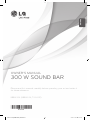 1
1
-
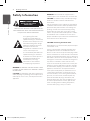 2
2
-
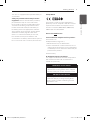 3
3
-
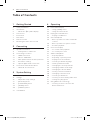 4
4
-
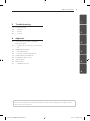 5
5
-
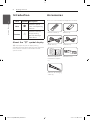 6
6
-
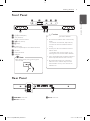 7
7
-
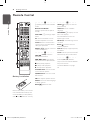 8
8
-
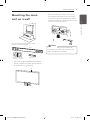 9
9
-
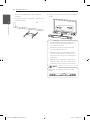 10
10
-
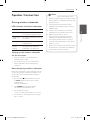 11
11
-
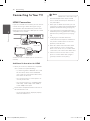 12
12
-
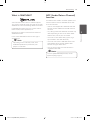 13
13
-
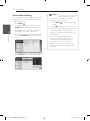 14
14
-
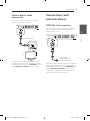 15
15
-
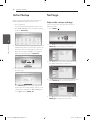 16
16
-
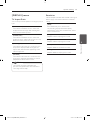 17
17
-
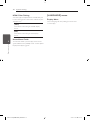 18
18
-
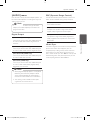 19
19
-
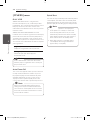 20
20
-
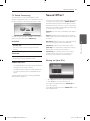 21
21
-
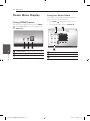 22
22
-
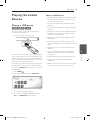 23
23
-
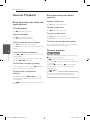 24
24
-
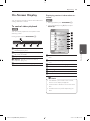 25
25
-
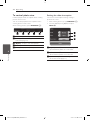 26
26
-
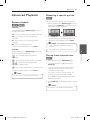 27
27
-
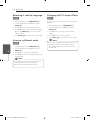 28
28
-
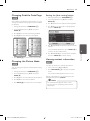 29
29
-
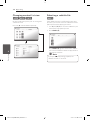 30
30
-
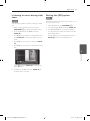 31
31
-
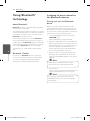 32
32
-
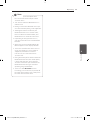 33
33
-
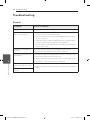 34
34
-
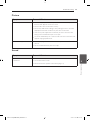 35
35
-
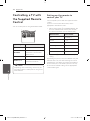 36
36
-
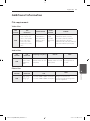 37
37
-
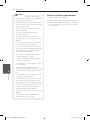 38
38
-
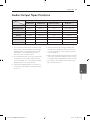 39
39
-
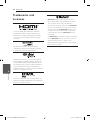 40
40
-
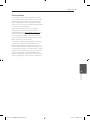 41
41
-
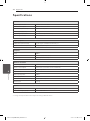 42
42
-
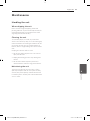 43
43
-
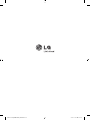 44
44
-
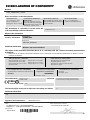 45
45
-
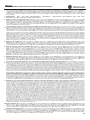 46
46
LG NB3630A Manuale del proprietario
- Categoria
- Lettori multimediali digitali
- Tipo
- Manuale del proprietario
- Questo manuale è adatto anche per
in altre lingue
- English: LG NB3630A Owner's manual
- română: LG NB3630A Manualul proprietarului