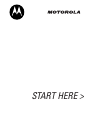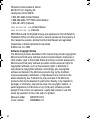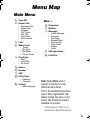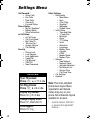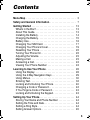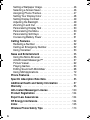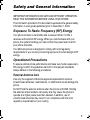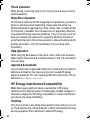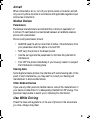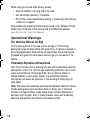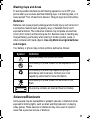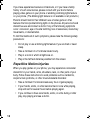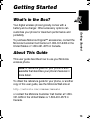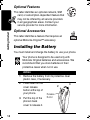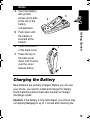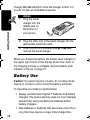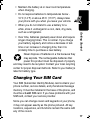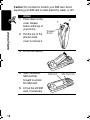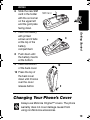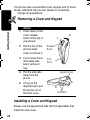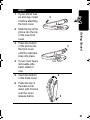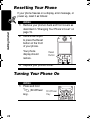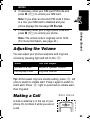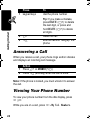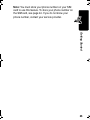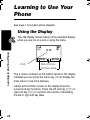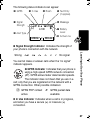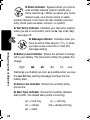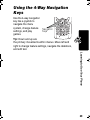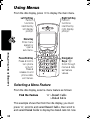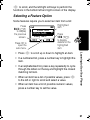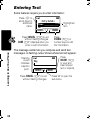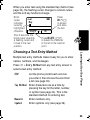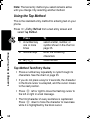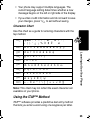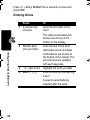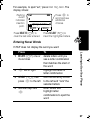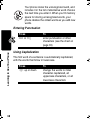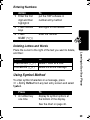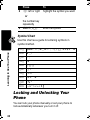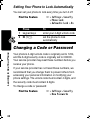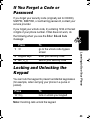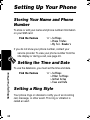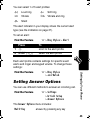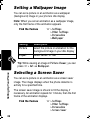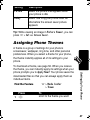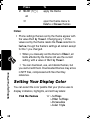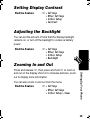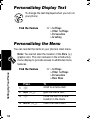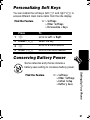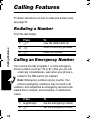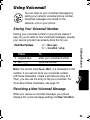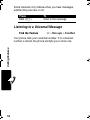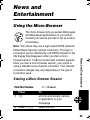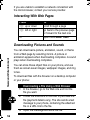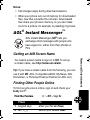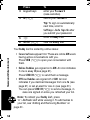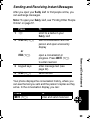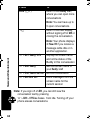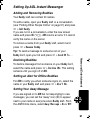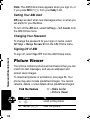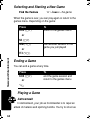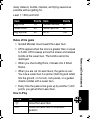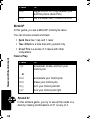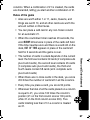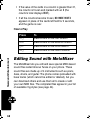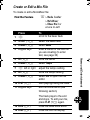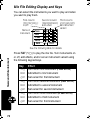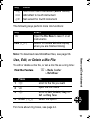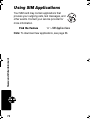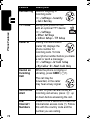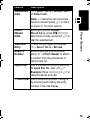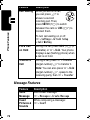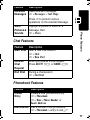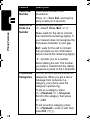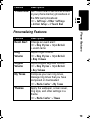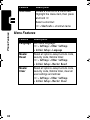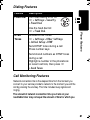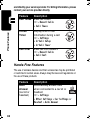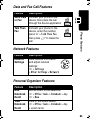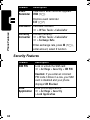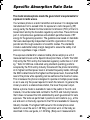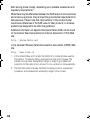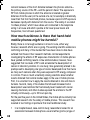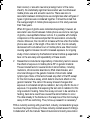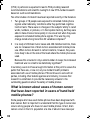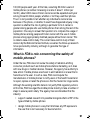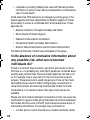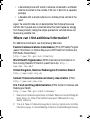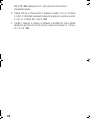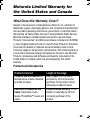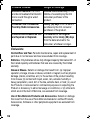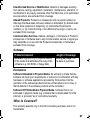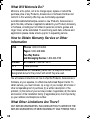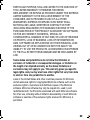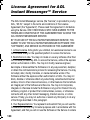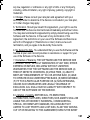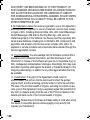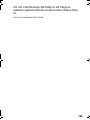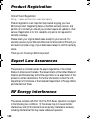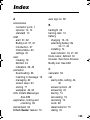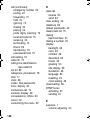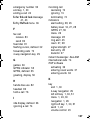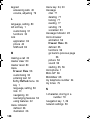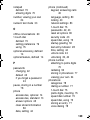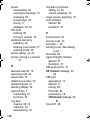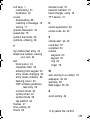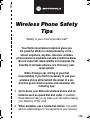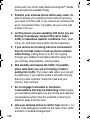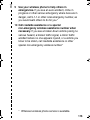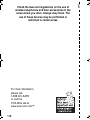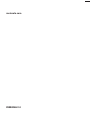Motorola C256 Manuale utente
- Categoria
- Cellulari
- Tipo
- Manuale utente
Questo manuale è adatto anche per

START HERE >


1
Welcome
Earpiece
Internal Antenna
USB Connector
Insert data cable.
Right Soft Key
Perform functions
identified by right
display prompt.
Menu Key
Open a menu
when
G
is in the
display.
Power/End Key
Press & hold to
turn phone
on & off.
Press & release
to end phone
calls, exit menu
system.
Send/Answer Key
Make and answer
calls; press in idle
to list recently
dialed calls.
Navigation Keys
S
Scroll through lists,
set volume.
Left Soft Key
Perform functions
identified by left
display prompt.
Microphone
Headset
Connector
Power Connector
Insert charger.
You can change covers and keypads on your C256 phone (see
page 19). Your phone may not appear exactly as the phone image
above.
Note that all key locations, sequences, and functions remain the
same with any of the covers.

2
Personal Communications Sector
600 North U.S. Highway 45
Libertyville, Illinois 60048
1-800-331-6456 (United States)
1-888-390-6456 (TTY/TDD United States)
1-800-461-4575 (Canada)
www.motorola.com
(United States)
www.motorola.ca
(Canada)
MOTOROLA and the Stylized M Logo are registered in the US Patent &
Trademark Office. All other product or service names are the property of
their respective owners. Acrobat and Acrobat Reader are registered
trademarks of Adobe Systems Incorporated.
© Motorola, Inc. 2003
Software Copyright Notice
The Motorola products described in this manual may include copyrighted
Motorola and third party software stored in semiconductor memories or
other media. Laws in the United States and other countries preserve for
Motorola and third party software providers certain exclusive rights for
copyrighted software, such as the exclusive rights to distribute or
reproduce the copyrighted software. Accordingly, any copyrighted
software contained in the Motorola products may not be modified,
reverse-engineered, distributed, or reproduced in any manner to the
extent allowed by law. Furthermore, the purchase of the Motorola
products shall not be deemed to grant either directly or by implication,
estoppel, or otherwise, any license under the copyrights, patents, or
patent applications of Motorola or any third party software provider,
except for the normal, non-exclusive, royalty-free license to use that
arises by operation of law in the sale of a product.
Manual number: 6809473A16-O
Cover number: 8988485L61-O
UG.C350.GSM.book Page 2 Wednesday, August 27, 2003 2:30 PM

3
Menu Map
Main Menu
m
Voice Dial
z
Recent Calls
• Received Calls
• Dialed Calls
• Notepad
• Call Times
• Call Cost
•Data Times
•Data Volumes
o
Chat *
v
Media Center
•Theme
• My Tones
• MotoMixer
• Picture Viewer
w
Ring Styles
•Alert
• alert Detail
• My Tones
-
Games
è
Browser *
q
AIM *
6
Office Tools
• Datebook
•Calculator
ã
Settings
• (see next page)
More
>
r
Phonebook
:
MyMenu
U
Messages *
• Create Message
•Voicemail
•Text Msgs
•Browser Msgs
• Info Services
•Quick Notes
•Outbox
• Drafts
7
SIM Applications *
Q
Fixed Dial
Note:
Select
More
when it
appears in the menu to see
additional menu items.
This is the standard phone menu
layout. Menu organization and
feature names may vary on your
phone. Not all features may be
available for all users.
* optional network, SIM card, or
subscription-dependent features
UG.C350.GSM.book Page 3 Wednesday, August 27, 2003 2:30 PM

4
Settings Menu
Call Forward *
• Voice Calls
•Fax Calls
• Data Calls
• Cancel All
• Forward Status
Phone Status
•My Tel. Numbers
*
• Battery Meter
• Other Information
In-Call Setup
• In-Call Timer
• Call Cost Setup
*
• My Caller ID
• Talk and Fax
*
• Answer Options
• Call Waiting
*
Security
• Phone Lock
• Lock Keypad
• Lock Application
• Fixed Dial
• Call Barring
*
• SIM PIN
•New Passwords
Other Settings
• Personalize
•Main Menu
•Keys
• Color Style
•Greeting
*
• Wallpaper
• Screen Saver
• Initial Setup
• Time and Date
• 1-Touch Dial
• Backlight
•Zoom
• TTY Setup
•Scroll
• Animation
• Language
• Battery Save
• Contrast
•DTMF
•Master Reset
• Master Clear
•Network
•New Network
• Network Setup
• Available Networks
• My Network List
• Service Tone
• Call Drop Tone
• Car Settings
• Headset
Shortcuts
O
pen
Phonebook
:
Press
S
d
or
e
in idle
Set Ring Volume
:
Press
S
b
or
c
in idle
Display My Number:
Press
M#
in idle
Change Display Zoom:
Press
M
, then hold
M
Lock Keypad:
Press
M*
Note:
This is the standard
phone menu layout. Menu
organization and feature
names may vary on your
phone. Not all features may be
available for all users.
* optional network, SIM card,
or subscription-dependent
features
UG.C350.GSM.book Page 4 Wednesday, August 27, 2003 2:30 PM

5
Contents
Menu Map
. . . . . . . . . . . . . . . . . . . . . . . . . . . . . . . . . . . . . 3
Safety and General Information
. . . . . . . . . . . . . . . . . . . . 7
Getting Started
. . . . . . . . . . . . . . . . . . . . . . . . . . . . . . . . 13
What’s in the Box?. . . . . . . . . . . . . . . . . . . . . . . . . . . . . 13
About This Guide. . . . . . . . . . . . . . . . . . . . . . . . . . . . . . 13
Installing the Battery . . . . . . . . . . . . . . . . . . . . . . . . . . . 14
Charging the Battery . . . . . . . . . . . . . . . . . . . . . . . . . . . 15
Battery Use . . . . . . . . . . . . . . . . . . . . . . . . . . . . . . . . . . 16
Changing Your SIM Card. . . . . . . . . . . . . . . . . . . . . . . . 17
Changing Your Phone’s Cover. . . . . . . . . . . . . . . . . . . . 19
Resetting Your Phone . . . . . . . . . . . . . . . . . . . . . . . . . . 22
Turning Your Phone On . . . . . . . . . . . . . . . . . . . . . . . . . 22
Adjusting the Volume. . . . . . . . . . . . . . . . . . . . . . . . . . . 23
Making a Call. . . . . . . . . . . . . . . . . . . . . . . . . . . . . . . . . 23
Answering a Call . . . . . . . . . . . . . . . . . . . . . . . . . . . . . . 24
Viewing Your Phone Number . . . . . . . . . . . . . . . . . . . . 24
Learning to Use Your Phone
. . . . . . . . . . . . . . . . . . . . . 26
Using the Display . . . . . . . . . . . . . . . . . . . . . . . . . . . . . 26
Using the 4-Way Navigation Keys . . . . . . . . . . . . . . . . . 29
Using Menus . . . . . . . . . . . . . . . . . . . . . . . . . . . . . . . . . 30
Entering Text . . . . . . . . . . . . . . . . . . . . . . . . . . . . . . . . . 32
Locking and Unlocking Your Phone. . . . . . . . . . . . . . . . 40
Changing a Code or Password . . . . . . . . . . . . . . . . . . . 42
If You Forget a Code or Password. . . . . . . . . . . . . . . . . 43
Locking and Unlocking the Keypad . . . . . . . . . . . . . . . . 43
Setting Up Your Phone
. . . . . . . . . . . . . . . . . . . . . . . . . . 44
Storing Your Name and Phone Number . . . . . . . . . . . . 44
Setting the Time and Date. . . . . . . . . . . . . . . . . . . . . . . 44
Setting a Ring Style. . . . . . . . . . . . . . . . . . . . . . . . . . . . 44
Setting Answer Options. . . . . . . . . . . . . . . . . . . . . . . . . 45
UG.C350.GSM.book Page 5 Wednesday, August 27, 2003 2:30 PM
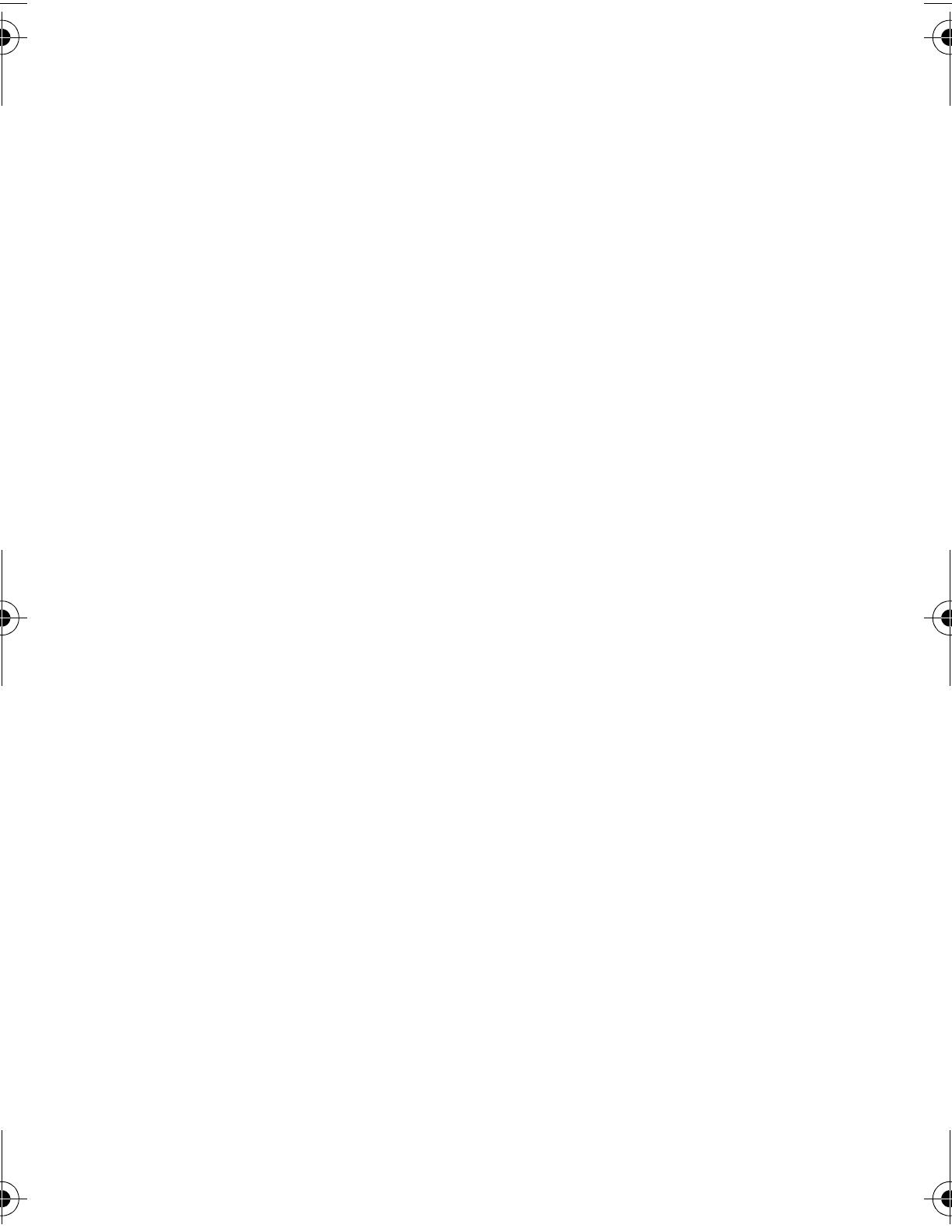
6
Setting a Wallpaper Image . . . . . . . . . . . . . . . . . . . . . . . 46
Selecting a Screen Saver . . . . . . . . . . . . . . . . . . . . . . . . 46
Assigning Phone Themes. . . . . . . . . . . . . . . . . . . . . . . . 47
Setting Your Display Color . . . . . . . . . . . . . . . . . . . . . . . 48
Setting Display Contrast . . . . . . . . . . . . . . . . . . . . . . . . . 49
Adjusting the Backlight . . . . . . . . . . . . . . . . . . . . . . . . . . 49
Zooming In and Out . . . . . . . . . . . . . . . . . . . . . . . . . . . . 49
Personalizing Display Text . . . . . . . . . . . . . . . . . . . . . . . 50
Personalizing the Menu. . . . . . . . . . . . . . . . . . . . . . . . . . 50
Personalizing Soft Keys . . . . . . . . . . . . . . . . . . . . . . . . . 51
Conserving Battery Power . . . . . . . . . . . . . . . . . . . . . . . 51
Calling Features
. . . . . . . . . . . . . . . . . . . . . . . . . . . . . . . . 52
Redialing a Number . . . . . . . . . . . . . . . . . . . . . . . . . . . . 52
Calling an Emergency Number. . . . . . . . . . . . . . . . . . . . 52
Using Voicemail . . . . . . . . . . . . . . . . . . . . . . . . . . . . . . . 53
News and Entertainment
. . . . . . . . . . . . . . . . . . . . . . . . . 55
Using the Micro-Browser. . . . . . . . . . . . . . . . . . . . . . . . . 55
AOL® Instant Messenger™ . . . . . . . . . . . . . . . . . . . . . . 57
Picture Viewer. . . . . . . . . . . . . . . . . . . . . . . . . . . . . . . . . 62
Playing Games . . . . . . . . . . . . . . . . . . . . . . . . . . . . . . . . 63
Editing Sound with MotoMixer . . . . . . . . . . . . . . . . . . . . 68
Using SIM Applications. . . . . . . . . . . . . . . . . . . . . . . . . . 72
Phone Features
. . . . . . . . . . . . . . . . . . . . . . . . . . . . . . . . . 73
Specific Absorption Rate Data
. . . . . . . . . . . . . . . . . . . . 85
Additional Health and Safety Information
. . . . . . . . . . . 87
Warranty
. . . . . . . . . . . . . . . . . . . . . . . . . . . . . . . . . . . . . . 95
AOL Instant Messenger License
. . . . . . . . . . . . . . . . . . 100
Product Registration
. . . . . . . . . . . . . . . . . . . . . . . . . . . 104
Export Law Assurances
. . . . . . . . . . . . . . . . . . . . . . . . . 104
RF Energy Interference
. . . . . . . . . . . . . . . . . . . . . . . . . 104
Index
. . . . . . . . . . . . . . . . . . . . . . . . . . . . . . . . . . . . . . . . 105
Wireless Phone Safety Tips
. . . . . . . . . . . . . . . . . . . . . . 113
UG.C350.GSM.book Page 6 Wednesday, August 27, 2003 2:30 PM

7
Safety and General Information
Safety and General Information
IMPORTANT INFORMATION ON SAFE AND EFFICIENT OPERATION.
READ THIS INFORMATION BEFORE USING YOUR PHONE.
The information provided in this document supersedes the general safety
information in user guides published prior to December 1, 2002.
Exposure To Radio Frequency (RF) Energy
Your phone contains a transmitter and a receiver. When it is ON, it
receives and transmits RF energy. When you communicate with your
phone, the system handling your call controls the power level at which
your phone transmits.
Your Motorola phone is designed to comply with local regulatory
requirements in your country concerning exposure of human beings to RF
energy.
Operational Precautions
To assure optimal phone performance and make sure human exposure to
RF energy is within the guidelines set forth in the relevant standards,
always adhere to the following procedures.
External Antenna Care
Use only the supplied or Motorola-approved replacement antenna.
Unauthorized antennas, modifications, or attachments could damage the
phone.
Do NOT hold the external antenna when the phone is IN USE. Holding
the external antenna affects call quality and may cause the phone to
operate at a higher power level than needed. In addition, use of
unauthorized antennas may result in non-compliance with the local
regulatory requirements in your country.
UG.C350.GSM.book Page 7 Wednesday, August 27, 2003 2:30 PM

8
Phone Operation
When placing or receiving a phone call, hold your phone as you would a
wireline telephone.
Body-Worn Operation
To maintain compliance with RF energy exposure guidelines, if you wear a
phone on your body when transmitting, always place the phone in a
Motorola-supplied or approved clip, holder, holster, case, or body harness
for this phone, if available. Use of accessories not approved by Motorola
may exceed RF energy exposure guidelines. If you do not use one of the
body-worn accessories approved or supplied by Motorola, and are not
using the phone held in the normal use position, ensure the phone and its
antenna are at least 1 inch (2.5 centimeters) from your body when
transmitting.
Data Operation
When using any data feature of the phone, with or without an accessory
cable, position the phone and its antenna at least 1 inch (2.5 centimeters)
from your body.
Approved Accessories
Use of accessories not approved by Motorola, including but not limited to
batteries and antenna, may cause your phone to exceed RF energy
exposure guidelines. For a list of approved Motorola accessories, visit our
website at
www.Motorola.com
.
RF Energy Interference/Compatibility
Note:
Nearly every electronic device is susceptible to RF energy
interference from external sources if inadequately shielded, designed, or
otherwise configured for RF energy compatibility. In some circumstances
your phone may cause interference.
Facilities
Turn off your phone in any facility where posted notices instruct you to do
so. These facilities may include hospitals or health care facilities that may
be using equipment that is sensitive to external RF energy.
UG.C350.GSM.book Page 8 Wednesday, August 27, 2003 2:30 PM

9
Aircraft
When instructed to do so, turn off your phone when on board an aircraft.
Any use of a phone must be in accordance with applicable regulations per
airline crew instructions.
Medical Devices
Pacemakers
Pacemaker manufacturers recommend that a minimum separation of
6 inches (15 centimeters) be maintained between a handheld wireless
phone and a pacemaker.
Persons with pacemakers should:
•
ALWAYS keep the phone more than 6 inches (15 centimeters) from
your pacemaker when the phone is turned ON.
•
NOT carry the phone in the breast pocket.
•
Use the ear opposite the pacemaker to minimize the potential for
interference.
•
Turn OFF the phone immediately if you have any reason to suspect
that interference is taking place.
Hearing Aids
Some digital wireless phones may interfere with some hearing aids. In the
event of such interference, you may want to consult your hearing aid
manufacturer to discuss alternatives.
Other Medical Devices
If you use any other personal medical device, consult the manufacturer of
your device to determine if it is adequately shielded from RF energy. Your
physician may be able to assist you in obtaining this information.
Use While Driving
Check the laws and regulations on the use of phones in the area where
you drive. Always obey them.
UG.C350.GSM.book Page 9 Wednesday, August 27, 2003 2:30 PM

10
When using your phone while driving, please:
•
Give full attention to driving and to the road.
•
Use hands-free operation, if available.
•
Pull off the road and park before making or answering a call if driving
conditions so require.
Responsible driving best practices may be found in the “Wireless Phone
Safety Tips” at the end of this manual and at the Motorola website:
www.Motorola.com/callsmart
.
Operational Warnings
For Vehicles With an Air Bag
Do not place a phone in the area over an air bag or in the air bag
deployment area. Air bags inflate with great force. If a phone is placed in
the air bag deployment area and the air bag inflates, the phone may be
propelled with great force and cause serious injury to occupants of the
vehicle.
Potentially Explosive Atmospheres
Turn off your phone prior to entering any area with a potentially explosive
atmosphere, unless it is a phone type especially qualified for use in such
areas and certified as “Intrinsically Safe.” Do not remove, install, or
charge batteries in such areas. Sparks in a potentially explosive
atmosphere can cause an explosion or fire resulting in bodily injury or
even death.
Note:
The areas with potentially explosive atmospheres referred to above
include fueling areas such as below decks on boats, fuel or chemical
transfer or storage facilities, areas where the air contains chemicals or
particles, such as grain, dust, or metal powders. Areas with potentially
explosive atmospheres are often but not always posted.
UG.C350.GSM.book Page 10 Wednesday, August 27, 2003 2:30 PM

11
Blasting Caps and Areas
To avoid possible interference with blasting operations, turn OFF your
phone when you are near electrical blasting caps, in a blasting area, or in
areas posted “Turn off electronic devices.” Obey all signs and instructions.
Batteries
Batteries can cause property damage and/or bodily injury such as burns if
a conductive material such as jewelry, keys, or beaded chains touch
exposed terminals. The conductive material may complete an electrical
circuit (short circuit) and become quite hot. Exercise care in handling any
charged battery, particularly when placing it inside a pocket, purse, or
other container with metal objects.
Use only Motorola original batteries
and chargers.
Your battery or phone may contain symbols, defined as follows:
Seizures/Blackouts
Some people may be susceptible to epileptic seizures or blackouts when
exposed to blinking lights, such as when watching television or playing
video games. These seizures or blackouts may occur even if a person
never had a previous seizure or blackout.
Symbol Definition
Important safety information will follow.
Your battery or phone should not be disposed of in a
fire.
Your battery or phone may require recycling in
accordance with local laws. Contact your local
regulatory authorities for more information.
Your battery or phone should not be thrown in the
trash.
Your phone contains an internal lithium ion battery.
LiIon BATT
UG.C350.GSM.book Page 11 Wednesday, August 27, 2003 2:30 PM

12
If you have experienced seizures or blackouts, or if you have a family
history of such occurrences, please consult with your doctor before
playing video games on your phone or enabling a blinking-lights feature
on your phone. (The blinking-light feature is not available on all products.)
Parents should monitor their children's use of video game or other
features that incorporate blinking lights on the phones. All persons should
discontinue use and consult a doctor if any of the following symptoms
occur: convulsion, eye or muscle twitching, loss of awareness, involuntary
movements, or disorientation.
To limit the likelihood of such symptoms, please take the following safety
precautions:
•
Do not play or use a blinking-lights feature if you are tired or need
sleep.
•
Take a minimum of a 15-minute break hourly.
•
Play in a room in which all lights are on.
•
Play at the farthest distance possible from the screen.
Repetitive Motion Injuries
When you play games on your phone, you may experience occasional
discomfort in your hands, arms, shoulders, neck, or other parts of your
body. Follow these instructions to avoid problems such as tendonitis,
carpal tunnel syndrome, or other musculoskeletal disorders:
•
Take a minimum 15-minute break every hour of game playing.
•
If your hands, wrists, or arms become tired or sore while playing,
stop and rest for several hours before playing again.
•
If you continue to have sore hands, wrists, or arms during or after
play, stop playing and see a doctor.
UG.C350.GSM.book Page 12 Wednesday, August 27, 2003 2:30 PM

13
Getting Started
Getting Started
What’s in the Box?
Your digital wireless phone typically comes with a
battery and a charger. Other accessory options can
customize your phone for maximum performance and
portability.
To purchase Motorola Original™ accessories, contact the
Motorola Customer Call Center at 1-800-331-6456 in the
United States or 1-800-461-4575 in Canada.
About This Guide
This user guide describes how to use your Motorola
wireless phone.
To obtain the reference guide for your phone, or another
copy of this user guide, see the Motorola Web site at:
http://motorola.com/consumer/manuals
or contact the Motorola Customer Call Center at 1-800-
331-6456 in the United States or 1-800-461-4575 in
Canada.
Note:
A reference guide for your phone is also
available that describes your phone’s features in
more detail.
UG.C350.GSM.book Page 13 Wednesday, August 27, 2003 2:30 PM

14
Getting Started
Optional Features
This label identifies an optional network, SIM
card, or subscription-dependent feature that
may not be offered by all service providers
in all geographical areas. Contact your
service provider for more information.
Optional Accessories
This label identifies a feature that requires an
optional Motorola Original™ accessory.
Installing the Battery
You must install and charge the battery to use your phone.
Your phone is designed to be used only with
Motorola Original batteries and accessories. We
recommend that you store batteries in their
protective cases when not in use.
Action
1
Remove the battery from its protective clear
plastic case, if necessary.
2
Press down on the
cover release
button at the top of
your phone.
3
Pull the top of the
phone’s back
cover to release it.
Release
Button
2
3
UG.C350.GSM.book Page 14 Wednesday, August 27, 2003 2:30 PM

15
Getting Started
Charging the Battery
New batteries are partially charged. Before you can use
your phone, you need to install and charge the battery.
Some batteries perform best after several full charge/
discharge cycles.
Caution:
If the battery is fully discharged, your phone may
not display
Charging
for up to 1 minute after inserting the
4
Insert the battery
with printed
arrows and 2 tabs
at the top of the
battery
compartment.
5
Push down until
the battery is
inserted at the
bottom.
6
Insert the bottom
of the back cover.
7
Press the top of
the back cover
down until it hooks
over the cover
release button.
Action
4
5
6
7
UG.C350.GSM.book Page 15 Wednesday, August 27, 2003 2:30 PM

16
Getting Started
charger.
Do not
attempt to force the charger further in if
you do not see an immediate response.
When you charge the battery, the battery level indicator in
the upper right corner of the display shows how much of
the charging process is complete. See the battery level
indicator in the list on page 27.
Battery Use
Caution:
To prevent injuries or burns, do not allow metal
objects to contact or short-circuit the battery terminals.
To maximize your battery’s performance:
•
Always use Motorola Original™ batteries and battery
chargers. The phone warranty does not cover damage
caused from using non-Motorola batteries and/or
battery chargers.
•
New batteries or batteries that have been stored for a
long time may require a longer initial charge time.
Action
1
Plug the travel
charger into the
middle jack on
the bottom of
your phone.
2
Plug the other end of the travel charger into the
appropriate electrical outlet.
3
When your phone indicates
Charge Complete
,
remove the travel charger.
UG.C350.GSM.book Page 16 Wednesday, August 27, 2003 2:30 PM

17
Getting Started
•
Maintain the battery at or near room temperature
when charging.
•
Do not expose batteries to temperatures below -
10°C (14°F) or above 45°C (113°F). Always take
your phone with you when you leave your vehicle.
•
When you do not intend to use a battery for a
while, store it uncharged in a cool, dark, dry place,
such as a refrigerator.
•
Over time, batteries gradually wear down and require
longer charging times. This is normal. If you charge
your battery regularly and notice a decrease in talk
time or an increase in charging time, then it is
probably time to purchase a new battery.
Never dispose of batteries in a fire because they
may explode. The rechargeable batteries that
power this product must be disposed of properly
and may need to be recycled. Contact your local recycling
center for proper disposal methods. Refer to your battery’s
label for battery type.
Changing Your SIM Card
Your SIM (Subscriber Identity Module) card contains your
phone number, service details, and phonebook/message
memory. It must be installed in the base of the phone, and
must be a
3-volt
SIM card. If you have problems with your
SIM card, contact your service provider.
Since you can change covers and keypads on your phone,
it may not appear exactly as the phone pictured. All key
locations, sequences, and functions remain the same with
any of the covers.
UG.C350.GSM.book Page 17 Wednesday, August 27, 2003 2:30 PM

18
Getting Started
Caution:
Do not bend or scratch your SIM card. Avoid
exposing your SIM card to static electricity, water, or dirt.
Action
1
Press down on the
cover release
button at the top of
your phone.
2
Pull the top of the
phone’s back
cover to remove it.
3
Lift out the battery.
4
Slide the plastic
SIM card tab
forward to unlock
the SIM card.
5
Lift out the old SIM
card, if necessary.
Release
Button
1
2
SIM Card
SIM Card Tab
UG.C350.GSM.book Page 18 Wednesday, August 27, 2003 2:30 PM
La pagina sta caricando ...
La pagina sta caricando ...
La pagina sta caricando ...
La pagina sta caricando ...
La pagina sta caricando ...
La pagina sta caricando ...
La pagina sta caricando ...
La pagina sta caricando ...
La pagina sta caricando ...
La pagina sta caricando ...
La pagina sta caricando ...
La pagina sta caricando ...
La pagina sta caricando ...
La pagina sta caricando ...
La pagina sta caricando ...
La pagina sta caricando ...
La pagina sta caricando ...
La pagina sta caricando ...
La pagina sta caricando ...
La pagina sta caricando ...
La pagina sta caricando ...
La pagina sta caricando ...
La pagina sta caricando ...
La pagina sta caricando ...
La pagina sta caricando ...
La pagina sta caricando ...
La pagina sta caricando ...
La pagina sta caricando ...
La pagina sta caricando ...
La pagina sta caricando ...
La pagina sta caricando ...
La pagina sta caricando ...
La pagina sta caricando ...
La pagina sta caricando ...
La pagina sta caricando ...
La pagina sta caricando ...
La pagina sta caricando ...
La pagina sta caricando ...
La pagina sta caricando ...
La pagina sta caricando ...
La pagina sta caricando ...
La pagina sta caricando ...
La pagina sta caricando ...
La pagina sta caricando ...
La pagina sta caricando ...
La pagina sta caricando ...
La pagina sta caricando ...
La pagina sta caricando ...
La pagina sta caricando ...
La pagina sta caricando ...
La pagina sta caricando ...
La pagina sta caricando ...
La pagina sta caricando ...
La pagina sta caricando ...
La pagina sta caricando ...
La pagina sta caricando ...
La pagina sta caricando ...
La pagina sta caricando ...
La pagina sta caricando ...
La pagina sta caricando ...
La pagina sta caricando ...
La pagina sta caricando ...
La pagina sta caricando ...
La pagina sta caricando ...
La pagina sta caricando ...
La pagina sta caricando ...
La pagina sta caricando ...
La pagina sta caricando ...
La pagina sta caricando ...
La pagina sta caricando ...
La pagina sta caricando ...
La pagina sta caricando ...
La pagina sta caricando ...
La pagina sta caricando ...
La pagina sta caricando ...
La pagina sta caricando ...
La pagina sta caricando ...
La pagina sta caricando ...
La pagina sta caricando ...
La pagina sta caricando ...
La pagina sta caricando ...
La pagina sta caricando ...
La pagina sta caricando ...
La pagina sta caricando ...
La pagina sta caricando ...
La pagina sta caricando ...
La pagina sta caricando ...
La pagina sta caricando ...
La pagina sta caricando ...
La pagina sta caricando ...
La pagina sta caricando ...
La pagina sta caricando ...
La pagina sta caricando ...
La pagina sta caricando ...
La pagina sta caricando ...
La pagina sta caricando ...
La pagina sta caricando ...
La pagina sta caricando ...
La pagina sta caricando ...
La pagina sta caricando ...
-
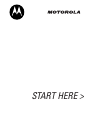 1
1
-
 2
2
-
 3
3
-
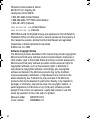 4
4
-
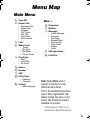 5
5
-
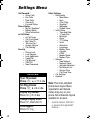 6
6
-
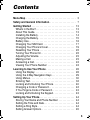 7
7
-
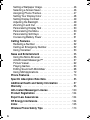 8
8
-
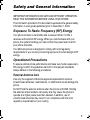 9
9
-
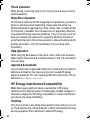 10
10
-
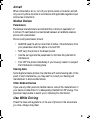 11
11
-
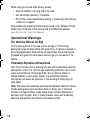 12
12
-
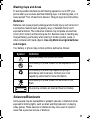 13
13
-
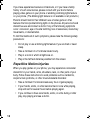 14
14
-
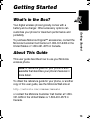 15
15
-
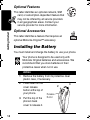 16
16
-
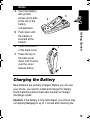 17
17
-
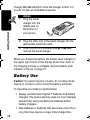 18
18
-
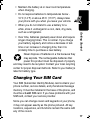 19
19
-
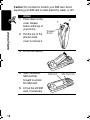 20
20
-
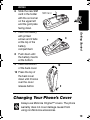 21
21
-
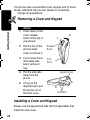 22
22
-
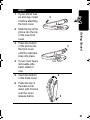 23
23
-
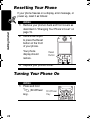 24
24
-
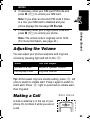 25
25
-
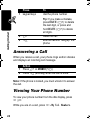 26
26
-
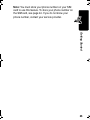 27
27
-
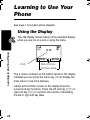 28
28
-
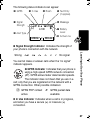 29
29
-
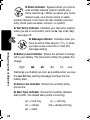 30
30
-
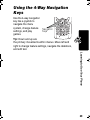 31
31
-
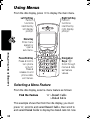 32
32
-
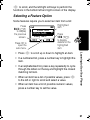 33
33
-
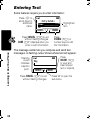 34
34
-
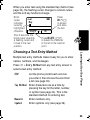 35
35
-
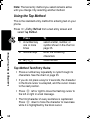 36
36
-
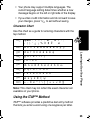 37
37
-
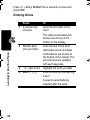 38
38
-
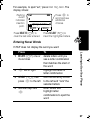 39
39
-
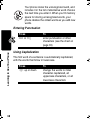 40
40
-
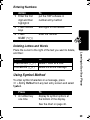 41
41
-
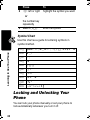 42
42
-
 43
43
-
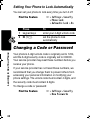 44
44
-
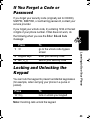 45
45
-
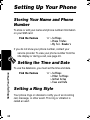 46
46
-
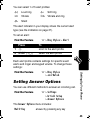 47
47
-
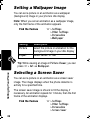 48
48
-
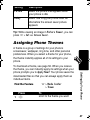 49
49
-
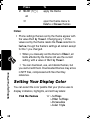 50
50
-
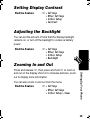 51
51
-
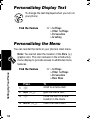 52
52
-
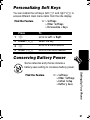 53
53
-
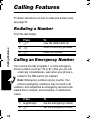 54
54
-
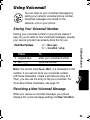 55
55
-
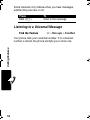 56
56
-
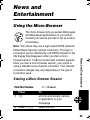 57
57
-
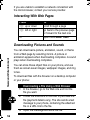 58
58
-
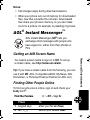 59
59
-
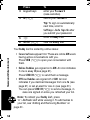 60
60
-
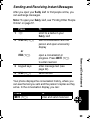 61
61
-
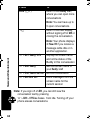 62
62
-
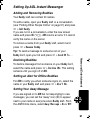 63
63
-
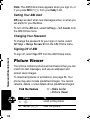 64
64
-
 65
65
-
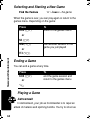 66
66
-
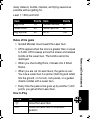 67
67
-
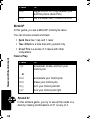 68
68
-
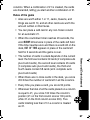 69
69
-
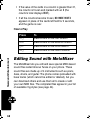 70
70
-
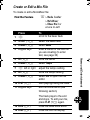 71
71
-
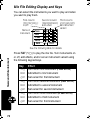 72
72
-
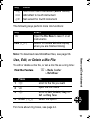 73
73
-
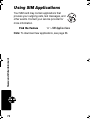 74
74
-
 75
75
-
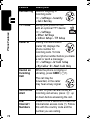 76
76
-
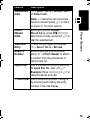 77
77
-
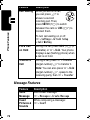 78
78
-
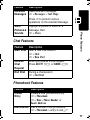 79
79
-
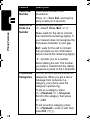 80
80
-
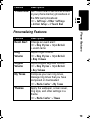 81
81
-
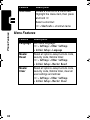 82
82
-
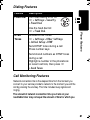 83
83
-
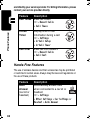 84
84
-
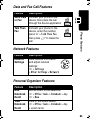 85
85
-
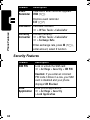 86
86
-
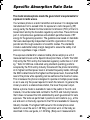 87
87
-
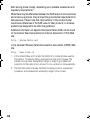 88
88
-
 89
89
-
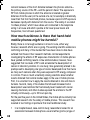 90
90
-
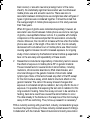 91
91
-
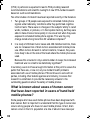 92
92
-
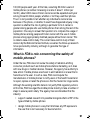 93
93
-
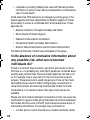 94
94
-
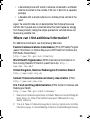 95
95
-
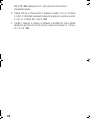 96
96
-
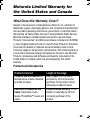 97
97
-
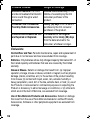 98
98
-
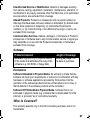 99
99
-
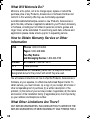 100
100
-
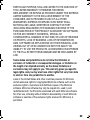 101
101
-
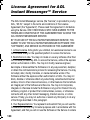 102
102
-
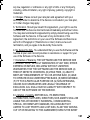 103
103
-
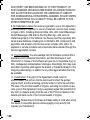 104
104
-
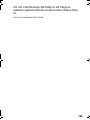 105
105
-
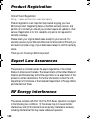 106
106
-
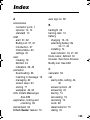 107
107
-
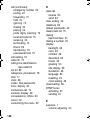 108
108
-
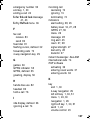 109
109
-
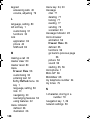 110
110
-
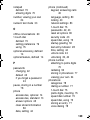 111
111
-
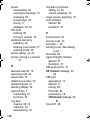 112
112
-
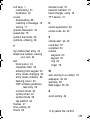 113
113
-
 114
114
-
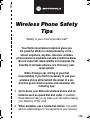 115
115
-
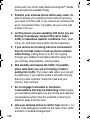 116
116
-
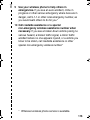 117
117
-
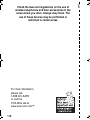 118
118
-
 119
119
-
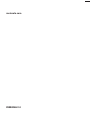 120
120
Motorola C256 Manuale utente
- Categoria
- Cellulari
- Tipo
- Manuale utente
- Questo manuale è adatto anche per
in altre lingue
- English: Motorola C256 User manual
Documenti correlati
-
Motorola C333 Manuale utente
-
Motorola C332 Series Manuale utente
-
Motorola C353 Guida utente
-
Motorola 120E Manuale utente
-
Motorola E365 Manuale utente
-
Motorola E365 Let's Get Started
-
Motorola T720 CDMA Manuale utente
-
Motorola DIGITAL WIRELESS TELEPHONE Manuale utente
-
Motorola C333 specificazione
-
Motorola IHDT6DQ1 Manuale utente