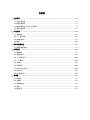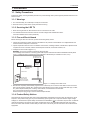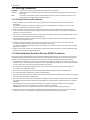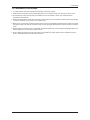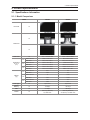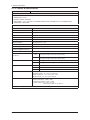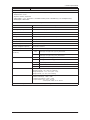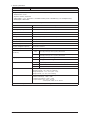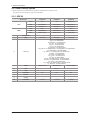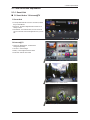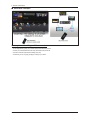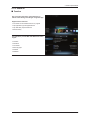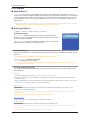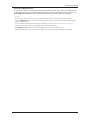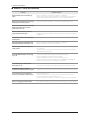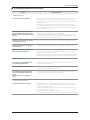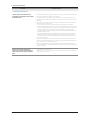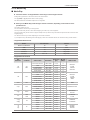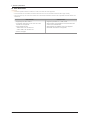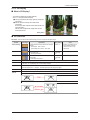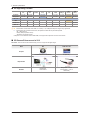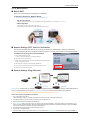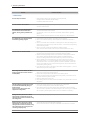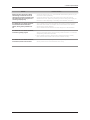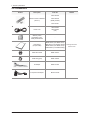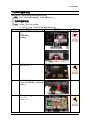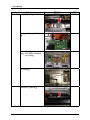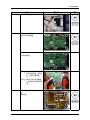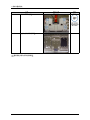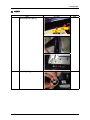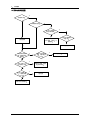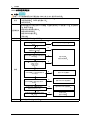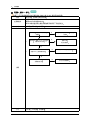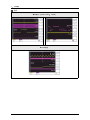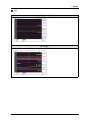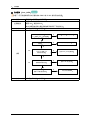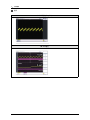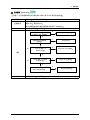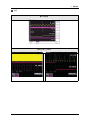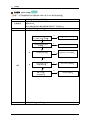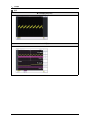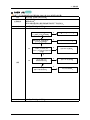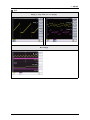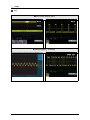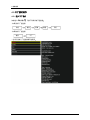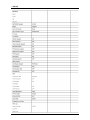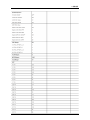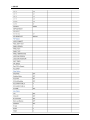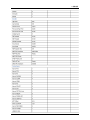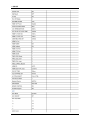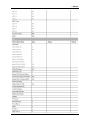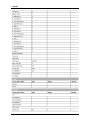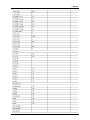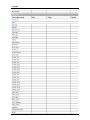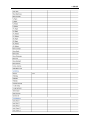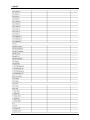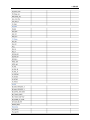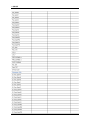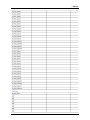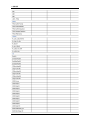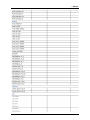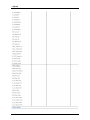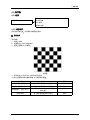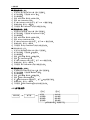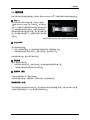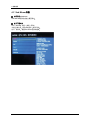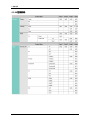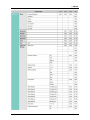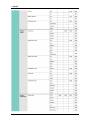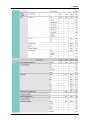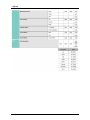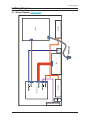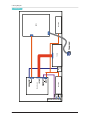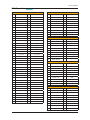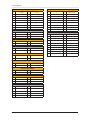!"#$%
!"#$%!"#$%
!"#$%
!"#$%
&'()
&'()&'()
&'()
&'()
*+#*,
-.*,
/0
123
456
56
789:
;<=
;<=;<=
;<=
;<=
>;
>;
;<
-?@A

BCDEFGHIJKLMI
BCDEFGHIJKLMIBCDEFGHIJKLMI
BCDEFGHIJKLMI
NOPQRSTCDUVWXSYZ[#\Z
]^_Y`a
FGHIJKL
bQMI
cZde

1-1
1. Precautions
1. Precautions
1-1. Safety Precautions
Follow these safety, servicing and ESD precautions to prevent damage and to protect against potential hazards such as
electrical shock.
1-1-1. Warnings
For continued safety, do not attempt to modify the circuit board.1.
Disconnect the AC power and DC power jack before servicing.2.
1-1-2. Servicing the LED TV
When servicing the LED TV, Disconnect the AC line cord from the AC outlet.1.
It is essential that service technicians have an accurate voltage meter available at all times. 2.
Check the calibration of this meter periodically.
1-1-3. Fire and Shock Hazard
Before returning the LED TV to the user, perform the following safety checks:
Inspect each lead dress to make certain that the leads are not pinched or that hardware is not lodged between the 1.
chassis and other metal parts in the LED TV.
Inspect all protective devices such as nonmetallic control knobs, insulating materials, cabinet backs, adjustment and 2.
compartment covers or shields, isolation resistorcapacitor networks, mechanical insulators, etc.
Leakage Current Hot Check (Figure 1-1): 3.
WARNING : Do not use an isolation transformer during this test.
Use a leakage current tester or a metering system that complies with American National Standards Institute (ANSI
C101.1, Leakage Current for Appliances), and Underwriters Laboratories (UL Publication UL1410, 59.7).
With the unit completely reassembled, plug the AC line cord directly into a 120V AC outlet. With the unit’s AC switch 4.
rst in the ON position and then OFF, measure the current between a known earth ground (metal water pipe, conduit,
etc.) and all exposed metal parts, including: metal cabinets, screwheads and control shafts.
The current measured should not exceed 0.5 milliamp.
Reverse the power-plug prongs in the AC outlet and repeat the test.
1-1-4. Product Safety Notices
Some electrical and mechanical parts have special safetyrelated characteristics which are often not evident from visual
inspection. The protection they give may not be obtained by replacing them with components rated for higher voltage,
wattage, etc. Parts that have special safety characteristics are identied by
on schematics and parts lists. A substitute
replacement that does not have the same safety characteristics as the recommended replacement part might create
shock, re and/or other hazards. Product safety is under review continuously and new instructions are issued whenever
appropriate.
DEVICE
UNDER
TEST
(READING SHOULD)
NOT BE ABOVE 0.5mA
LEAKAGE
CURRENT
TESTER
TEST ALL
EXPOSED METAL
SURFACES
2-WIRE CORD
*ALSO TEST WITH
PLUG REVERSED
(USING AC ADAPTER
PLUG AS REQUIRED)
EARTH
GROUND
Figure 1-1. Leakage Current Test Circuit

1-2
1. Precautions
1-2. Servicing Precautions
WARNING: An electrolytic capacitor installed with the wrong polarity might explode.
Caution: Before servicing units covered by this service manual, read and follow the Safety Precautions section of
this manual.
Note: If unforeseen circumstances create conict between the following servicing precautions and any of the
safety precautions, always follow the safety precautions.
1-2-1 General Servicing Precautions
Always unplug the unit’s AC power cord from the AC power source and disconnect the DC Power Jack before 1.
attempting to:
(a) remove or reinstall any component or assembly, (b) disconnect PCB plugs or connectors, (c) connect a test
component in parallel with an electrolytic capacitor.
Some components are raised above the printed circuit board for safety. An insulation tube or tape is sometimes 2.
used. The internal wiring is sometimes clamped to prevent contact with thermally hot components. Reinstall all such
elements to their original position.
After servicing, always check that the screws, components and wiring have been correctly reinstalled. Make sure that 3.
the area around the serviced part has not been damaged.
Check the insulation between the blades of the AC plug and accessible conductive parts (examples: metal panels, 4.
input terminals and earphone jacks).
Insulation Checking Procedure: Disconnect the power cord from the AC source and turn the power switch ON. 5.
Connect an insulation resistance meter (500 V) to theblades of the AC plug.
The insulation resistance between each blade of the AC plug and accessible conductive parts (see above) should be
greater than 1 megohm.
Always connect a test instrument’s ground lead to the instrument chassis ground before connecting the positive lead; 6.
always remove the instrument’s ground lead last.
1-3. Electrostatically Sensitive Devices (ESD) Precautions
Some semiconductor (solid state) devices can be easily damaged by static electricity. Such components are commonly
called Electrostatically Sensitive Devices (ESD). Examples of typical ESD are integrated circuits and some eld-effect
transistors. The following techniques will reduce the incidence of component damage caused by static electricity.
Immediately before handling any semiconductor components or assemblies, drain the electrostatic charge from your 1.
body by touching a known earth ground. Alternatively, wear a discharging wrist-strap device. To avoid a shock hazard,
be sure to remove the wrist strap before applying power to the LED TV.
After removing an ESD-equipped assembly, place it on a conductive surface such as aluminum foil to prevent 2.
accumulation of an electrostatic charge.
Do not use freon-propelled chemicals. These can generate electrical charges sufcient to damage ESDs.3.
Use only a grounded-tip soldering iron to solder or desolder ESDs.4.
Use only an anti-static solder removal device. Some solder removal devices not classied as “anti-static” can generate 5.
electrical charges sufcient to damage ESDs.
Do not remove a replacement ESD from its protective package until you are ready to install it. Most replacement ESDs 6.
are packaged with leads that are electrically shorted together by conductive foam, aluminum foil or other conductive
materials.
Immediately before removing the protective material from the leads of a replacement ESD, touch the protective 7.
material to the chassis or circuit assembly into which the device will be installed.
Caution: Be sure no power is applied to the chassis or circuit and observe all other safety precautions.
Minimize body motions when handling unpackaged replacement ESDs. Motions such as brushing clothes together, 8.
or lifting your foot from a carpeted oor can generate enough static electricity to damage an ESD.

1-3
1. Precautions
1-4. Installation Precautions
For safety reasons, more than a people are required for carrying the product.1.
Keep the power cord away from any heat emitting devices, as a melted covering may cause re or electric shock.2.
Do not place the product in areas with poor ventilation such as a bookshelf or closet. The increased internal 3.
temperature may cause re.
Bend the external antenna cable when connecting it to the product. This is a measure to protect it from being exposed 4.
to moisture. Otherwise, it may cause a re or electric shock.
Make sure to turn the power off and unplug the power cord from the outlet before repositioning the product. Also check 5.
the antenna cable or the external connectors if they are fully unplugged. Damage to the cord may cause re or electric
shock.
Keep the antenna far away from any high-voltage cables and install it rmly. Contact with the highvoltage cable or the 6.
antenna falling over may cause re or electric shock.
When installing the product, leave enough space (0.4m) between the product and the wall for ventilation purposes. 7.
A rise in temperature within the product may cause re.

2-1
2. Product specications
2. Product specications
2-1. Specications Information
2-1-1. Model Comparison
Model UD6400 UD6600
Front view All
Detail view
All
All
Front Color All Clear + Charcoal Black Clear + Charcoal Balck
Dimensions
W x D x H
(mm)
40"
Without Stnand 929.5 x 29.9 x 545.3 923.5 x 29.9 x 539.6
With Stand 929.5 x 255 x 606.4 923.5 x 241.3 x 617.4
46"
Without Stnand 1064.9 x 29.9 x 621.7 1058.9 x 29.9 x 616
With Stand 1064.9 x 275 x 682.8 1058.9 x 276.6 x 698.8
55"
Without Stnand 1255.3 x 29.9 x 728.3 1258.8 x 29.9 x 731.7
With Stand 1255.3 x 275 x 808.4 1258.8 x 275 x 791.4
Weight
(kg)
40"
Without Stnand 9.91 9.9
With Stand 12.43 11.3
46"
Without Stnand 12 12.56
With Stand 16.24 14.46
55"
Without Stnand 17.21 17.3
With Stand 21.89 21.5
Panel Type All Super-Clear Super-Clear
Internal
Memory
All 128 Mbtye 128 Mbtye
DDR All 512 Mbtye 768 Mbtye
Feature All
Media Play(USB/DLNA)
3D, SMART HUB
Media Play(USB/DLNA)
Wi-Fi(Built-in), 3D, SMART HUB

2-2
2. Product specications
2-1-2. Feature & Specications
Model UA40D6400 / UA40D6600
Feature
Digital-TV, RF, 4-HDMI, 1-Component, 1-A/V, 3-USB2.0(Media Play), D-SUB , LAN ሪ
Respons time : 6.5 ms ሪ
Dynamic contrast , Super-PVA ሪ
PIP(in HDMI 1, 2, 3, 4, Component 1, PC Mode and Sub picture is available only in TV mode(DTV/ATV)) ሪ
Dolby Digital+, SRS theater ሪ
Specications
Item Description
LCD Panel
40 inch HD 120Hz
Scanning Frequency
Horizontal : 135.6 KHz(TYP) I Vertical : 120 Hz(TYP)
Display Colors
1.07G Colors
Maximum resolution
Horizontal : 1920 Pixels I Vertical : 1080 Pixels
Input Signal
Analog 0.7 Vp-p ± 5% positive at 75Ω , internally terminated
Input Sync Signal
H/V Separate, TTL, P. or N.
Maximum Pixel Clock rate
80 MHz
Active Display (Horizontal/Vertical)
885.6 (H) x 498.15 (V) mm
AC power voltage & Frequency
AC 220-240 V 50/60 Hz
Power Consumption
130 W (Under 0.1 W, Stand by)
Dimensions Set
(W x D x H)
6400
929.5 (W) x 255 (D) x 606.4 (H) mm_with stand
929.5 (W) x 29.9 (D) x 545.3 (H) mm_without stand
6600
923.5 (W) x 241.3 (D) x 617.4 (H) mm_with stand
923.5 (W) x 29.9 (D) x 539.6 (H) mm_without stand
6400 12.43 kg_with stand / 9.91 kg_without stand
6600 11.28 kg_with stand / 9.88 kg_without stand
TV System
Tuning Frequency Synthesize (Refer to detailed Frequency Table)
System PAL , SECAM , NT4.43
Sound BK , DK , NICAM , MPEG1
Environmental Considerations
Operating Temperature : 50˚F ~ 104˚F (10˚C ~ 40˚C)
Operating Humidity : 10% ~ 80%, non-condensing
Storage temperature : -13˚F ~ 113˚F (-25˚C ~ 45˚C)
Storage Humidity : 5% ~ 95%, non-condensing
Audio spec.
- MAX Internal speaker Out : Right/Left(10 W)
- BASS Control Range : -10dB ~ +10dB
- TREBLE Control Range : -10dB ~ +10dB
- Output Frequency : RF : 20 Hz ~ 15.4 kHz
AV/Componet / HDMI : 20 Hz ~ 20 kHz
Note: 3D,Media Bridge, AllShare, Internet TV, Built-in Wi-Fi(6600 Only), Full Browser, Bluetooth

2-3
2. Product specications
Model UA46D6400 / UA46D6600
Feature
Digital-TV, RF, 4-HDMI, 1-Component, 1-A/V, 3-USB2.0(Media Play), D-SUB , LAN ሪ
Respons time : 5.5 ms ሪ
Dynamic contrast , Super-PVA ሪ
PIP(in HDMI 1, 2, 3, 4, Component 1, PC Mode and Sub picture is available only in TV mode(DTV/ATV)) ሪ
Dolby Digital+, SRS theater ሪ
Specications
Item Description
LCD Panel
46 inch HD 120Hz
Scanning Frequency
Horizontal : 135.6 KHz(TYP) I Vertical : 120 Hz(TYP)
Display Colors
1.07G Colors
Maximum resolution
Horizontal : 1920 Pixels I Vertical : 1080 Pixels
Input Signal
Analog 0.7 Vp-p ± 5% positive at 75Ω , internally terminated
Input Sync Signal
H/V Separate, TTL, P. or N.
Maximum Pixel Clock rate
80 MHz
Active Display (Horizontal/Vertical)
1018.08 (H) x 572.67 (V) mm
AC power voltage & Frequency
AC 220-240 V 50/60 Hz
Power Consumption
150 W (Under 0.1 W, Stand by)
Dimensions Set
(W x D x H)
6400
1064.9 (W) x 275 (D) x 682.8 (H) mm_with stand
1064.9 (W) x 29.9 (D) x 621.7 (H) mm_without stand
6600
1058.9 (W) x 276.6 (D) x 698.8 (H) mm_with stand
1058.9 (W) x 29.9 (D) x 616 (H) mm_without stand
6400 16.24 kg_with stand / 12 kg_without stand
6600 13.87 kg_with stand / 11.97 kg_without stand
TV System
Tuning Frequency Synthesize (Refer to detailed Frequency Table)
System PAL , SECAM , NT4.43
Sound BK , DK , NICAM , MPEG1
Environmental Considerations
Operating Temperature : 50˚F ~ 104˚F (10˚C ~ 40˚C)
Operating Humidity : 10% ~ 80%, non-condensing
Storage temperature : -13˚F ~ 113˚F (-25˚C ~ 45˚C)
Storage Humidity : 5% ~ 95%, non-condensing
Audio spec.
- MAX Internal speaker Out : Right/Left(10 W)
- BASS Control Range : -10dB ~ +10dB
- TREBLE Control Range : -10dB ~ +10dB
- Output Frequency : RF : 20 Hz ~ 15.4 kHz
AV/Componet / HDMI : 20 Hz ~ 20 kHz
Note: 3D,Media Bridge, AllShare, Internet TV, Built-in Wi-Fi(6600 Only), Full Browser, Bluetooth

2-4
2. Product specications
Model UA55D6400 / UA55D6600
Feature
Digital-TV, RF, 4-HDMI, 1-Component, 1-A/V, 3-USB2.0(Media Play), D-SUB , LAN ሪ
Respons time : 5.5 ms ሪ
Dynamic contrast , Super-PVA ሪ
PIP(in HDMI 1, 2, 3, 4, Component 1, PC Mode and Sub picture is available only in TV mode(DTV/ATV)) ሪ
Dolby Digital+, SRS theater ሪ
Specications
Item Description
LCD Panel
40 inch HD 120Hz
Scanning Frequency
Horizontal : 135.6 KHz(TYP) I Vertical : 120 Hz(TYP)
Display Colors
1.07G Colors
Maximum resolution
Horizontal : 1920 Pixels I Vertical : 1080 Pixels
Input Signal
Analog 0.7 Vp-p ± 5% positive at 75Ω , internally terminated
Input Sync Signal
H/V Separate, TTL, P. or N.
Maximum Pixel Clock rate
80 MHz
Active Display (Horizontal/Vertical)
1209.6 (H) x 680.4 (V) mm
AC power voltage & Frequency
AC 220-240 V 50/60 Hz
Power Consumption
160 W (Under 0.1 W, Stand by)
Dimensions Set
(W x D x H)
6400
1255.3 (W) x 275 (D) x 808.4 (H) mm_with stand
1255.3 (W) x 29.9 (D) x 728.3 (H) mm_without stand
6600
1258.8 (W) x 275 (D) x 791.4 (H) mm_with stand
1258.8 (W) x 29.9 (D) x 731.7 (H) mm_without stand
Weight (Set)
6400 21.89 kg_with stand / 17.21 kg_without stand
6600 21.5 kg_with stand / 17.3 kg_without stand
TV System
Tuning Frequency Synthesize (Refer to detailed Frequency Table)
System PAL , SECAM , NT4.43
Sound BK , DK , NICAM , MPEG1
Environmental Considerations
Operating Temperature : 50˚F ~ 104˚F (10˚C ~ 40˚C)
Operating Humidity : 10% ~ 80%, non-condensing
Storage temperature : -13˚F ~ 113˚F (-25˚C ~ 45˚C)
Storage Humidity : 5% ~ 95%, non-condensing
Audio spec.
- MAX Internal speaker Out : Right/Left(10 W)
- BASS Control Range : -10dB ~ +10dB
- TREBLE Control Range : -10dB ~ +10dB
- Output Frequency : RF : 20 Hz ~ 15.4 kHz
AV/Componet / HDMI : 20 Hz ~ 20 kHz
Note: 3D,Media Bridge, AllShare, Internet TV, Built-in Wi-Fi(6600 Only), Full Browser, Bluetooth

2-5
2. Product specications
2-1-3. Spec Comparison to the Old Models
Model UD6T UC6U
Design
UD6400 UD6600
Display Type LED TV LED TV
Built-in Tuner O O
Resolution 1920 x 1080 1920 x 1080
LCD Panel TFT LCD Panel 100Hz TFT LCD Panel 100Hz
Screen Size 40"/46"/55" 32"/37"/40"/46"/55"
Picture ratio 16:9 16:9
3D O X
Built-in WiFi X X
Light Sensor O O
Picture Enhancer DNIe+(FBE3) DNIe+(FBE3)
Equalizer 5 Band 5 Band
Auto Motion Plus 120Hz YES YES
Surround Sound 2Way SRS TruSurround Dolby Digital 2Way SRS TruSurround Dolby Digital
Speaker Output
40"/46" : 10W + 10W
55" : 15W + 15W
32"/37"/40"/46" : 10W + 10W
55" : 15W + 15W
Energy Saving O O
PIP O O
Game mode O O
Anynet+ O O
Antena DTV 1 (Cable/Air) DTV 1 (Cable/Air)

2-6
2. Product specications
2-2. Detail Factory Option
If you replace the main board with new one, please change the factory option as well. ※
The options you must change are "Type" and "Front Color".
2-2-1. UD6*00
Model Name UA40D6*00 UA46D6*00 UA55D6*00
Panel
Vendor CMI AUO AMLCD(LCM)
CODE BN07-00997A BN07-00984A BN95-00451A
SPEC LD400CSC-C1 LD460CSB-A1 LTJ550HW01-V
SMPS
Vendor SEM SEM SEM
CODE BN44-00427A BN44-00427A BN44-00428A
SPEC PD46A1D_BHS PD46B2_BSM PD55B2_BSM
1 Factory Reset -
2 Type 40P1UF6E 46L1UF6E 55A1UF6E
3 Local set
AD_AU : UA**D6000*MXXY
AD_NZ : UA**D6000*MXRD
AD_SINGAPOL : UA**D6000*MXXS
EA_THAI : UE**D6000*RXXT
EA_MAL : UA**D6000*RXXM
EA_PHI : UA**D6000*RXXP
EA_S_AFRICA " UA**D6000*RXXA
EA_AFRICA : UA**D6000*RXSW / UA**D6000*RXSJ / UA**D6000*RXKE
UA**D6000*RSHA / UA**D6000*RSGA
EA_EGYPT : UA**D6000*R*MN / UA**D6000*R*EC
EA_RIBYA : UA**D6000*RSSK
EA_SAUDI : UA**D6000*RXUM
EA_E_ASIA : UA**D6000*RXTW
ED_VIET : UA**D6000*MXXV
ED_INA : UA**D6000*MXHC / UA**D6000SMXXD
ED_IRAN : UA**D6000*MSHD / UA**D6000*MXHC
ED_ISRAEL : UA**D6000*MXSQ
EU_AFRICA : UA**D6000*WXSH / UA**D6000*W*AB
EU_MOROCO : UA**D6000*WXMV
4 Model UD6400/UD6600 UD6400/UD6600 UD6400/UD6600
5 Tuner SEC_TC
6 DDR - - -
7 Light Effect OFF OFF OFF
8 Ch Table - - -
9 Country - - -
10 Front Color U-T-CL-M U-T-CL-M U-T-CL-M

2-7
2. Product specications
2-3. New Functions Explanation
2-3-1. Smart Hub
'11 Smart Hub vs '10 Internet@TV
'11 Smart Hub
Concepts and Features Launcher : Internet TV, Media
Play, Content Button
Search All : Provides integrated search results for a
variety of areas
Full Browser : PC's Web browser, such as access to
common web site content and applications so you can
see
'10 Internet@TV
Internet TV, Media Player, content button
configured separately
Launcher - internet widget
Gallery -
Free widget download / install
Horizontal / Vertical view modes
Internet@TV Button(Hot key on remote control)
Media. P Button(Hot key on remote control)
Comtent Button(Hot key on remote control)

2-8
2. Product specications
Smart Hub Concepts
Gateway to access all type of diverse content
It's all integrated to guide you to easier diverse entertainment choice•
Control your entertainment life with easy and simple user friends UI•
Access to driverse Apps that are adding every day•
Customize your TV, by App grouping & sorting to your taste•

2-9
2. Product specications
2-3-2. Seach all
Function
User can access the service using direct key on
remote control during TV viewing or using other App.
Supported four catecories
Your Movie: recommended movie or TV program
Top Application: popular Application list
Top Searched: popular searsh list
Search History
The application provides Web and SNS based search
engine.
YouTube
Facebook
Your Movie
Samsung Apps
AllShare
Websites

2-10
2. Product specications
2-3-3. AllShare
About AllShare™
AllShare™ connects your TV and compatible Samsung mobile phones/ devices through a network. On your TV,
you can view call arrivals and SMS messages, and received by your mobile phones. In addition, you can play media
contents including videos, photos, and music saved on your mobile phones or the other devices (such as your PC)
by controlling them on the TV via the network. Additionally, you can use your TV for browsing web pages on your
mobile phones.
N For more information, visit “www.samsung.com” or contact the Samsung call center. Mobile devices may need
additional software installation. For details, refer to each device’s user’s guide.
Setting Up AllShare™
O
MENU → Network → AllShare Settings → ENTERE
AllShare Settings01.
Media (On / Off) : Enables or disables the media function. When the media
function is on, you can control Media contents play using mobile phones or other
devices that support DLNA DMC.
Message (On / Off) : Enables or disables the message function. (for call arrivals,
and SMS messages received by your mobile phones)
Media / Message02.
Shows a list of mobile phones or connected devices which have been set up to use the Media or Message function
with this TV.
N The Media function is available in all devices which support DLNA DMC.
Allowed / Denied• : Allows/Blocks the devices.
Delete• : Deletes the devices from the list.
N This function only deletes the name of the device from the list. If the deleted device is turned on or tries to connect to the
TV, it may appear on the list again.
Using the Message Function03.
You can view call arrivals and SMS messages received by your mobile mobile phone, through the alarm window,
while watching TV.
N NOTE
To disable the alarm window, set • Message to Off in the AllShare Settings.
Whether • OK is selected or not selected after a message has appeared once, the message will be deleted from
the alarm window.
When a message from an unknown mobile phone is displayed, select the mobile phone in the • Message menu in
AllShare Settings, and then select Denied to block the phone.
Message View
If a new SMS message arrives while you are watching TV, the alarm window appears. If you select OK, the
contents of the message are displayed.
N You can congure the viewing settings for SMS messages on your mobile phones. For the procedures, refer to the mobile
phone manual.
N Some types of characters may be displayed as blank or broken characters.
Call Arrival Alarm
If a call arrives while you are watching TV, the alarm window appears.
Schedule Alarm
You can view scheduled events in the alarm window while you are watching TV.
N You can congure viewing settings for scheduled contents on your mobile phones. For the procedures, refer to the mobile
phone manual.
N Some special characters may be displayed as blank or broken characters.

2-11
2. Product specications
Using the Media Function04.
An alarm window appears informing you that media contents (videos, photos, music) sent from a mobile phone will
be displayed on your TV. The contents are played automatically 3 seconds after the alarm window appears. If you
press the RETURN or EXIT button when the alarm window appears, the media contents are not played.
N NOTE
The first time a device accesses your TV through the media function, a warning popup window appears. •
Press the ENTERE button to select Allow. This permits the phone to access the TV freely and use the Media
function to play content.
To turn off media contents transmissions from a mobile phone, set • Media to Off in the AllShare Settings.
Contents may not play on your TV depending on their resolution and format.•
The • ENTERE and l r buttons may not work depending on the type of media content.
Using the mobile device, you can control the media play. For details, refer to each mobile’s user’s guide.•

2-12
2. Product specications
AllShare™ setup and checklists
Problem Possible Solution
Deleted mobile phone list showing up
again.
[Menu > Application > Content View > AllShare™ > Message] •
Where need to block the added mobile phone or device again. Because deleted
device would be added again if that device turns on or attempt to approach.
Want to turn off the function of receiving
message from the mobile phone.
One of the setup lists of AllShare™, you need to turn 'Message' list to 'Off'.•
Want to turn off the function of receiving
Media from mobile phone or home
network devices on TV.
One of the setup lists of AllShare™, you need to turn 'Media' list to 'Off'.•
Want to add deleted mobile phone or
home network devices again.
Power on the deleted mobile phone or home network devices. •
Set up the network and activate the home network function, check the connection
at AllShare™.
Several same names of TV shows up on
mobile phone.
At AllShare™ set up menu, change the name of the TV.•
Messages/schedules/notications from
unknown mobile phone show up on TV.
[Menu > Application > Content View > AllShare™ > Message] •
Where You can block the unknown mobile phone.
SMS message notication shows up in
small window.
Besides watching TV, If some other function is activating, SMS message will show •
up in small icon.
You need to nish the function and exit to Watching TV mode in order to display •
SMS message in large window.
Received SMS message is not showing
up on TV.
Check if TV’s network setup is all right according to setup guide.•
Check if mobile phone’s network (Wi-Fi) is activated.•
Among the • AllShare™ setup lists , check if the Message is ‘on’.
Check if the mobile phone number is showing up on • AllShare™ message list.
Check if the TV’s showing up on mobile phone’s setup lists.•
Contents that play on mobile phone
doesn’t play on TV.
Contents formats play on TV is exactly same as Media Play format. •
That means some contents may not play according to its resolution and format
Suddenly TV display is changed,
unwanted movie/picture/music is playing
Before the device play, Block the device at AllShare™ media list. •
Or press ‘return’ or ‘exit’ button of remote controller so that the device may not play.
The name of the TV is not appearing
while try to play media on mobile phone.
Check the network of TV.•
Activate the network (Wi-Fi) of mobile phone and connect to home network .•
Check if the setup list of media on AllShare™ is ‘on’.•
Check if mobile phone is blocked on media list . If blocked, change it to permition.•
Movie is not playing or disconnected. High resolution of Movie may not play when Wi-Fi network is not in good condition.•

2-13
2. Product specications
Troubleshooting about new functions
Problem Possible Solution
AllShare (General)•
I see no device connected to AllShare.
To use a device connected to AllShare, the device must be connected to PC •
Share Manager which is the DLNA server for MediaPlay and to a cell phone that
has the Connected Home or Screen Share function which are found on Samsung
Smartphones.
Check that the PC Share Manager is enabled, the Samsung TV is set to allow •
connections and the ScreenShare function on the connected cell phone is enabled.
To use the cell phone’s Connected Home function, check that the shared folder is •
set and the Share mode is ‘On.’
I tried to play a video from my cell phone
using the Connected Home function on the
Samsung TV but the video would not display
on the TV.
When a video is transmitted from Connected Home to a TV for the rst time, the •
settings screen that allows transfer to a TV is displayed.
Check that the transfer was not set to be rejected on this settings screen. If you •
have set the cell phone to ‘Blocked’ in the ‘Media’ options of the AllShare settings,
please change the setting to ‘Unblocked’ and retry.
A video that can be played on my cell phone
cannot be played on my TV.
Please check the resolution and display format provided by MediaPlay of the TV.•
I cannot resume playback of a video using
Connected Home.
The resuming function is not supported for a video played on a cell phone.•
When I play a video through Connected
Home, I get intermittent picture loss.
An 801.11b/g bandwidth network is used between a cell phone and a sharing •
device. There may be frequent buffering for HD quality videos, this also depends
on the condition of the wireless connection.
Please optimize your wireless Internet environment settings (avoid using wireless •
Internet or bluetooth altogether if possible) or lower the picture quality of the video.
AllShare (Notication)•
Can all devices with the DLNA function be
recognized through Notication?
Only Samsung software and devices with the DLNA server function can be •
recognized through Notication.
Can I use all the services related to DLNA?
Presently, you can only use the services related to ScreenShare and MediaPlay. •
We will launch a new DLNA service in the future.
The notication screen that appears after
a device connects disappears within a few
seconds.
How can I access this connected device
again?
The DLNA Notication is only displayed when a device is rst connected to a TV. •
To access the device again, please use the AllShare menu.
AllShare (ScreenShare Client)•
I cannot nd the RUIS on my cell phone.
Check that the cell phone is connected to the wireless sharing device correctly.1.
Check that the DTV is connected either using a network cable or wirelessly to the 2.
wireless sharing device correctly.
Conrm the IP address and subnet mask to ensure that the cell phone and DTV 3.
are connected to the same network.
Check that the RUIS on the cell phone is enabled.4.
If the RUIS on the cell phone is enabled, please disable it and then enable it again.5.

2-14
2. Product specications
Problem Possible Solution
AllShare (ScreenShare Server)•
I cannot nd the remote control service
provided by the ScreenShare Server from the
ScreenShare Client.
Check that the ScreenShare Client device is correctly connected to the network of 1.
the sharing device that the DTV is connected to.
Run network test in the network setup menu and conrm that MAC Address, IP 2.
Address, Subnet, Gateway, DNS Server and Gateway Ping each shows a success
message.
In the network setup menu, check that the ScreenShare Client and ScreenShare 3.
Server are on the same subnet.
- You can conrm they are on the same subnet by checking the IP address,
subnet mask and gateway address of the TV and ScreenShare Client as follows:
- If the IP address of the DTV is 10.88.83.4 and the subnet mask is 255.255.255.0,
the rst six digits of the ScreenShare Client’s IP address must be the same
(10.88.83) as that of the DTV, and the subnet mask and gateway address must
be the same as the DTV.
- If the IP address of the DTV is 10.88.83.4 and the subnet mask is 255.255.0.0,
the rst four digits of the ScreenShare Client’s IP address must be the same
(10.88) as that of the DTV, and the subnet mask and gateway address must be
the same as the DTV.
Move from the Allshare screen to the Setup screen, and open the Setup menu to 4.
check if the ScreenShare Client is connected to the same ScreenShare Server as
the TV name shown in the Setup options.
Move from the Allshare screen to the Setup screen, and open ScreenShare to 5.
check that the device, ScreenShare Client, is found on the list at the right side and
is set to "Allowed."
The DTV did not update after pressing
buttons on the remote control that uses the
remote control service on the ScreenShare
Client.
Check that the TV is turned on. •
You cannot turn on the TV using the remote control service (on the ScreenShare)
when the TV is turned off.
La pagina sta caricando ...
La pagina sta caricando ...
La pagina sta caricando ...
La pagina sta caricando ...
La pagina sta caricando ...
La pagina sta caricando ...
La pagina sta caricando ...
La pagina sta caricando ...
La pagina sta caricando ...
La pagina sta caricando ...
La pagina sta caricando ...
La pagina sta caricando ...
La pagina sta caricando ...
La pagina sta caricando ...
La pagina sta caricando ...
La pagina sta caricando ...
La pagina sta caricando ...
La pagina sta caricando ...
La pagina sta caricando ...
La pagina sta caricando ...
La pagina sta caricando ...
La pagina sta caricando ...
La pagina sta caricando ...
La pagina sta caricando ...
La pagina sta caricando ...
La pagina sta caricando ...
La pagina sta caricando ...
La pagina sta caricando ...
La pagina sta caricando ...
La pagina sta caricando ...
La pagina sta caricando ...
La pagina sta caricando ...
La pagina sta caricando ...
La pagina sta caricando ...
La pagina sta caricando ...
La pagina sta caricando ...
La pagina sta caricando ...
La pagina sta caricando ...
La pagina sta caricando ...
La pagina sta caricando ...
La pagina sta caricando ...
La pagina sta caricando ...
La pagina sta caricando ...
La pagina sta caricando ...
La pagina sta caricando ...
La pagina sta caricando ...
La pagina sta caricando ...
La pagina sta caricando ...
La pagina sta caricando ...
La pagina sta caricando ...
La pagina sta caricando ...
La pagina sta caricando ...
La pagina sta caricando ...
La pagina sta caricando ...
La pagina sta caricando ...
La pagina sta caricando ...
La pagina sta caricando ...
La pagina sta caricando ...
La pagina sta caricando ...
La pagina sta caricando ...
La pagina sta caricando ...
La pagina sta caricando ...
La pagina sta caricando ...
La pagina sta caricando ...
La pagina sta caricando ...
La pagina sta caricando ...
La pagina sta caricando ...
La pagina sta caricando ...
La pagina sta caricando ...
La pagina sta caricando ...
La pagina sta caricando ...
La pagina sta caricando ...
La pagina sta caricando ...
La pagina sta caricando ...
-
 1
1
-
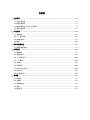 2
2
-
 3
3
-
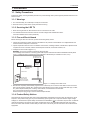 4
4
-
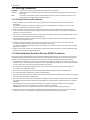 5
5
-
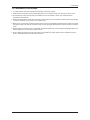 6
6
-
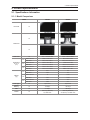 7
7
-
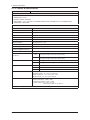 8
8
-
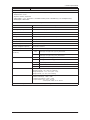 9
9
-
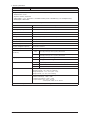 10
10
-
 11
11
-
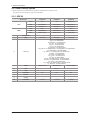 12
12
-
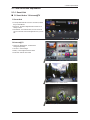 13
13
-
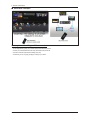 14
14
-
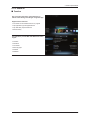 15
15
-
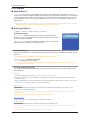 16
16
-
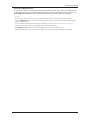 17
17
-
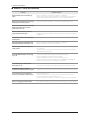 18
18
-
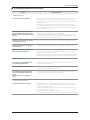 19
19
-
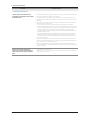 20
20
-
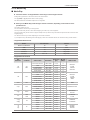 21
21
-
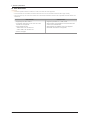 22
22
-
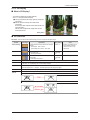 23
23
-
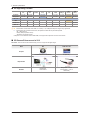 24
24
-
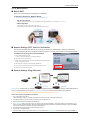 25
25
-
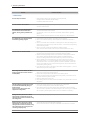 26
26
-
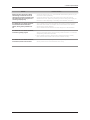 27
27
-
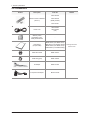 28
28
-
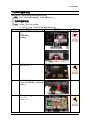 29
29
-
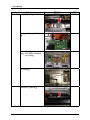 30
30
-
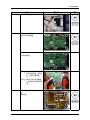 31
31
-
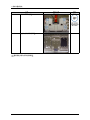 32
32
-
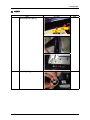 33
33
-
 34
34
-
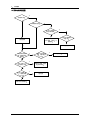 35
35
-
 36
36
-
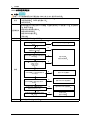 37
37
-
 38
38
-
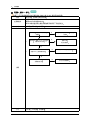 39
39
-
 40
40
-
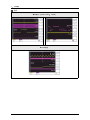 41
41
-
 42
42
-
 43
43
-
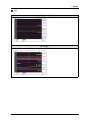 44
44
-
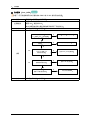 45
45
-
 46
46
-
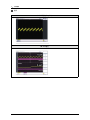 47
47
-
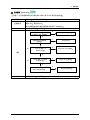 48
48
-
 49
49
-
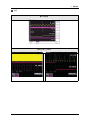 50
50
-
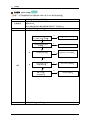 51
51
-
 52
52
-
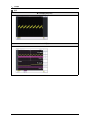 53
53
-
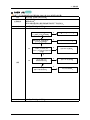 54
54
-
 55
55
-
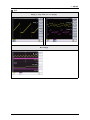 56
56
-
 57
57
-
 58
58
-
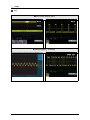 59
59
-
 60
60
-
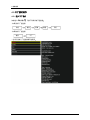 61
61
-
 62
62
-
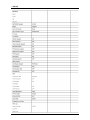 63
63
-
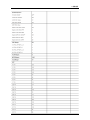 64
64
-
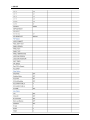 65
65
-
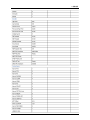 66
66
-
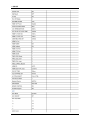 67
67
-
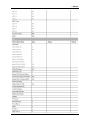 68
68
-
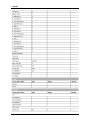 69
69
-
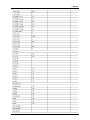 70
70
-
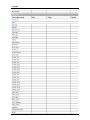 71
71
-
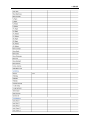 72
72
-
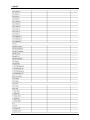 73
73
-
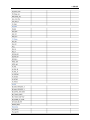 74
74
-
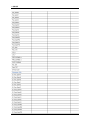 75
75
-
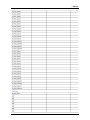 76
76
-
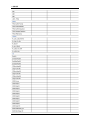 77
77
-
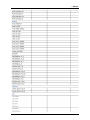 78
78
-
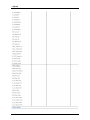 79
79
-
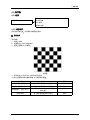 80
80
-
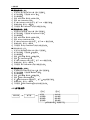 81
81
-
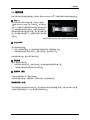 82
82
-
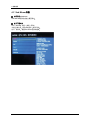 83
83
-
 84
84
-
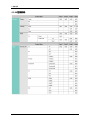 85
85
-
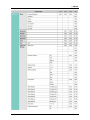 86
86
-
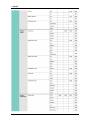 87
87
-
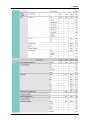 88
88
-
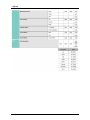 89
89
-
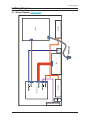 90
90
-
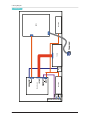 91
91
-
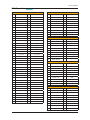 92
92
-
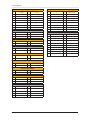 93
93
-
 94
94
Samsung UA55D6400 Manuale utente
- Categoria
- TV LCD
- Tipo
- Manuale utente
in altre lingue
- English: Samsung UA55D6400 User manual