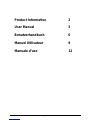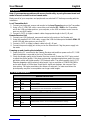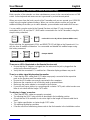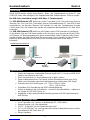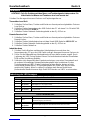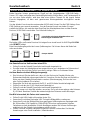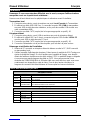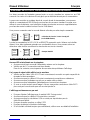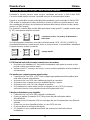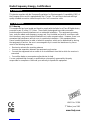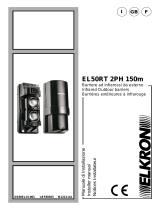USB KVM Extender Lite
Product Information
Local Transmitter Unit
Remote Receiver Unit
RJ-45 Connection Console
Connection
Ports
Computer/KVM Switch
Connection Ports
RJ-45
Connection
Power Adapter
Connection
Console VGA Port
Computer/KVM Switch
Connection Ports
VGA Tuning
Control
Console Keyboard
& Mouse Ports
2

User Manual English
Introduction
Thank you for purchasing the LINDY Cat.5 USB KVM Extender Lite. The USB KVM Extender
LITE allows you to control your PC, server or USB KVM switch from a USB keyboard, mouse
and VGA monitor at distances of up to approximately 150 metres (500 feet) away, using low
cost CAT5 or higher cable. This extender supports USB mouse and keyboard operation only. It
does not support other USB signals!
The USB KVM Extender LITE consists of a Transmitter (Local) unit and a Receiver (Remote)
unit. The Transmitter connects to a computer or USB KVM switch. The Receiver unit is located
at a remote location and connects to a keyboard, monitor and mouse console.
The USB KVM Extender LITE offers all the features of a professional KVM extender. A
workstation can be connected to the Receiver unit allowing the operator to work on his
computer or remotely on the remote computer or KVM switch. Additionally, a local console can
be connected to the Transmitter unit for direct access to the KVM switch. Both local and remote
consoles can access the servers connected to the KVM switch simultaneously, governed by a
short timeout.
Using the USB KVM Extender LITE to remotely access a computer:
Up to 150m Local Transmitter
Remote Receiver
Local Computer
onsole
Local Console
Remote
Operators PC
Remote C
Features
Provides a convenient and secure method of remotely locating workstations or
servers without compromising convenience and control
Supports USB keyboard/mouse and VGA monitor signals
Dual console operation – control your computer / KVM Switch from both local and
remote locations
Remote Receiver unit features a built-in KVM Switch – allowing control of a local PC
High-resolution video support: 1280 x 1024 @ 100m
800 x 600 @ 150m
Adjustable VGA Tuning control to improve video quality
Easy, user-friendly installation – no software required – the unit registers in the
device manager as a USB KVM device
Compatible with all major operating systems with USB support for KVM devices
Package Contents
Local Transmitter unit
Remote Receiver unit
12V DC, 1A Power Adapter (for the Remote Receiver unit)
2 x 2-in-1 KVM cable (USB & VGA)
This manual
3

User Manual English
Installation
Note: If you experience problems with mouse functionality, try using the same brand and
model of mouse on both local and remote units.
Make sure all of your computers and peripherals are switched OFF before proceeding with the
installation.
Local Transmitter Unit
1. Connect your keyboard, mouse and monitor to the Local Console ports on the Transmitter.
2. Using a 2-in-1 USB KVM cable, connect the ports labelled PC / KVM on the Transmitter
unit to the USB and video ports on your computer, or the USB and video control console
ports on your KVM switch.
3. Connect a CAT5 (or higher) network cable of appropriate length to the RJ-45 port
Remote Receiver Unit
1. Connect your USB keyboard, mouse and monitor to the ports on the Remote unit.
2. Using the supplied 2-in-1 KVM cable, connect the USB and video ports labelled LOCAL PC
to the USB and video ports on your local PC.
3. Connect a CAT5 (or higher) network cable to the RJ-45 port
4. Connect the power supply jack to the port on the Remote unit. Plug the power supply into
the mains
Powering up and checking the installation
1. Power on the PC connected to the Remote Receiver unit and then power on the PC / KVM
Switch installation connected to the Local Transmitter unit.
2. Check the display quality at the Remote Receiver console. Rotate the VGA Tuning control
to adjust the picture quality. If this does not provide a good enough picture quality you may
get better results with higher quality CAT6 network cable. The picture quality of any CAT5
Extender degrades with increasing cable length. Up to a resolution of 1280x1024@80Hz
and a cable length of 100m there should be no significant shadows, but a more or less
clear picture. For higher resolutions this distance is reduced. For lower resolutions the
picture quality may also be acceptable over longer cable lengths.
LED Status Indicators
Remote Receiver Unit
LED STATUS MEANING
LOCAL RED The console is switched to the local workstation PC
LOCAL FLASHING
RED The console is switched to the workstation, but the PC is turned off or
not connected.
REMOTE RED The console is switched to the remote computer / KVM Switch
REMOTE FLASHING
RED The console is switched to the remote computer / KVM Switch but the
computer(s) are not connected or are switched off.
Local Transmitter Unit
LED STATUS MEANING
POWER OFF No computer(s) or KVM switch connected to the Local Transmitter.
POWER RED Computer(s) or KVM switch connected to the Local Transmitter.
STATUS FLASHING
RED Flashes when there is local console keyboard/mouse activity.
STATUS OFF When there is no console keyboard/mouse activity this LED remains off.
4

User Manual English
Keyboard hotkey commands (Remote Receiver only)
Both consoles of the extender can have simultaneous access to the connected server or KVM
switch. Active keyboard and mouse access is governed by a short timeout period.
When you access from the local console of the Transmitter unit you can operate your USB KVM
switch using its regular keyboard hotkeys. When you use the remote console you have two
additional hotkeys that allow you to switch between your workstation and remote KVM access.
You can switch console control at the Remote Receiver unit from PC port (connected
workstation) to RJ-45 port (the PC / KVM switch connected to the Local Transmitter) using this
simple hotkey command:
Scroll
Lock Scroll
Lock
C
+ +
= select ‘PC Port’ or ‘RJ-45 Port’ (Remote KVM access)
When switching, the appropriate LOCAL and REMOTE LED will light on the Remote unit. You
will also hear an audible confirmation. You can enable and disable this audible beeper using
this hotkey command:
Scroll
Lock
Scroll
Lock
Q
+ +
= Beeper ON/OFF
Troubleshooting
There are no LED’s illuminated on the Remote Receiver unit
Ensure that the AC Adapter is plugged into the mains and the jack is plugged into the
socket on the Remote Receiver.
Verify that the connected PC is switched on. Otherwise display problems may result.
There is no video signal displayed on the monitor
Check that the VGA cables and CAT5 cable are properly connected to the respective
ports on the Receiver and Transmitter units.
Ensure the VGA cables are correctly connected to the computers.
Make sure the computer is not in Stand-by mode or powered down.
Make sure the power adapter is connected to the Receiver
If you still can’t see a picture, try connecting with a shorter CAT5 patch cable to make sure
there is not a fault with the longer CAT5 cable.
The display is ‘foggy’ or unclear.
Check that the VGA cables are properly connected.
Try adjusting the VGA Tuning control as described in the Installation section
Ensure that the VGA resolution is not set too high for the length of Ethernet cable that is
used.
Try a higher specification or shorter length CAT6 cable
Try reducing the display resolution
If results are still not satisfactory please refer to the final remarks in the Installation section
5

Benutzerhandbuch Deutsch
Einführung
Dieser KVM-Extender erlaubt Ihnen Monitor-, Maus- und Tastatursignale zu Ihrem PC oder
USB KVM-Switch über günstiges Cat.5 Netzwerkkabel über Entfernungen bis 150m zu senden.
Die USB-Ports unterstützen lediglich USB Maus- & Tastatursignale!
Der USB KVM Extender LITE besteht aus einem Transmitter (Local Unit) und einem Receiver
(Remote) Unit. Der Local Unit (Transmitter) wird am fernzubedienenden PC oder KVM Switch
angeschlossen, der Receiver (Remote Unit) befindet sich (wie eine Fernbedienung: Remote
Control) beim User. Die beiden Units werden mit preiswertem Netzwerkkabel Cat.5 oder höher
verbunden.
Der USB KVM Extender LITE stellt Ihnen alle Features eines KVM Extenders zur Verfügung:
An der lokalen Seite am KVM Switch erlaubt er den Anschluss einer Konsole mit Monitor, Maus
und Tastatur - für Wartungsarbeiten eine quasi unverzichtbare Option. Beide Konsolen können
simultan arbeiten, der aktive Zugriff wird über einen kurzen Time-out geteilt. Und der Extender
erlaubt am Büroarbeitsplatz den Anschluss eines Arbeitsplatzrechners für die tägliche
Büroarbeit.
Beispielkonfiguration mit einem PC
Bis 150m
Kabellänge Local Transmitter
Remote Receiver
Local Computer
onsole
Local Console
Remote
Operators PC
Remote C
Eigenschaften
Erlaubt den bequemen komfortablen Remote Zugriff auf PCs, Server und USB-KVM-
Switches aus Distanzen bis 150m
Dual Console Betrieb: Je eine Arbeitskonsole an jeder Lokation
Option Arbeitsplatzrechner: Der Remote Unit am Arbeitsplatz enthält einen KVM-
Switch zum Umschalten zwischen Arbeitsplatzrechner und Remote KVM-Zugriff
Unterstütz hohe VGA Auflösungen, z.B.: 1280 x 1024 bis 100m
800 x 600 bis 150m
Einstellbare VGA Verstärkung und RGB-Laufzeitkalibrierung
Einfach zu bedienen und zu installieren – keinerlei Softwareinstallation – meldet sich
am System als USB KVM Device an
Kompatibel zu allen weit verbreiteten Betriebssystemen mit USB Unterstützung für
KVM Devices
Lieferumfang, Packungsinhalt
Local Transmitter Unit (am fern zu bedienenden PC / KVM-Switch)
Remote Receiver Unit (am Arbeitsplatz)
12V DC, 1A Netzteil (für den Remote Receiver Unit)
2 x 2-in-1 KVM Kabel, 2m, zum Anschluss des lokalen Arbeitsplatzrechners und des
fernbedienten KVM-Switch bzw. PC
Dieses Handbuch
6

Benutzerhandbuch Deutsch
Installation
ACHTUNG: Falls Sie Probleme mit den Maus- und Tastatursignalen haben setzen Sie
bitte identische Mäuse und Tastaturen local und remote ein!
Schalten Sie alle angeschlossenen Rechner und Peripheriegeräte aus.
Transmitter Local Unit
1. Schließen Sie ihre Maus, Tastatur und Monitor an die entsprechend gelabelten Ports am
Local Unit an.
2. Schließen Sie den fernzusteuernden KVM-Switch oder PC mit einem 2-in-1 Kombi-KVM-
Kabel an die Ports PC / KVM an.
3. Schließen Sie das Netzwerk-Verbindungskabel an den RJ-45-Port an.
Remote Receiver Unit
1. Schließen Sie ihre Maus, Tastatur und Monitor an die entsprechend gelabelten Ports am
Remote Unit an.
2. Schließen Sie den Arbeitsplatzrechner mit dem Kombi-KVM-Kabel an LOCAL PC an.
3. Schließen Sie das Netzwerk-Verbindungskabel an den RJ-45-Port an.
4. Schließen Sie das Netzteil an.
Inbetriebnahme
1. Schalten Sie die Monitore und dann den Arbeitsplatzrechner und dann den
fernzusteuernden PC bzw. den KVM Switch und ggf. die angeschlossenen Rechner ein.
2. Prüfen Sie die Bildqualität am Arbeitsplatzrechner wenn dieser remote zugreift. Durch
Justierung des VGA-Tuning Reglers können Sie Laufzeitunterschiede der Einzelfarben
RGB und die Verstärkung justieren.
3. Sollte dies nicht die gewünschten Ergebnisse erbringen, versuchen Sie eventuell noch
ein anderes höherwertiges Netzwerkverbindungskabel oder kontaktieren Sie den
Techniksupport von LINDY. Starke Farbsäume auf dem Monitor deuten auf nicht
ausreichende Qualität des RJ-45 Verbindungskabel hin! Sollte auch dies nicht das
gewünschte Ergebnis liefern so sollten Sie erwägen statt diesem Modell einen
professionellen deutlich teureren High End KVM-Extender von LINDY zu einzusetzen.
Bedeutung der LED Anzeigen
Remote Receiver Unit
LED STATUS BEDEUTUNG
LOCAL ROT Diese Konsole greift gerade auf den Arbeitsplatz PC zu
LOCAL ROT
BLINKEND Diese Konsole greift gerade auf den Arbeitsplatz PC zu aber der
Arbeitsplatz PC ist ausgeschaltet
REMOTE ROT Diese Konsole greift gerade auf den Remote PC / KVM Switch zu
REMOTE ROT
BLINKEND Remote PC / KVM Switch nicht aktiv, möglicherweise Remote Rechner
ausgeschaltet
Local Transmitter Unit
LED STATUS BEDEUTUNG
POWER AUS Kein eingeschalteter PC oder KVM Switch angeschlossen (keine
Stromversorgung von diesem)
POWER ROT PC oder KVM Switch angeschlossen und eingeschaltet
STATUS ROT
BLINKEND Aktiver Zugriff erfolgt von der lokalen Konsole am Local Unit
STATUS AUS Remote Konsole nicht aktiv bzw. ausgeschaltet
7

Benutzerhandbuch Deutsch
Tastatur Hotkey Kommandos ( nur Remote Receiver )
Beide Konsolen können gemeinsamen Zugriff auf den ferngesteuerten USB-KVM-Switch /
Server / PC haben und sehen das Monitorbild gleichzeitig. Aktiver Maus- und Tastaturzugriff ist
nur von einer Seite möglich, wird aber über einen kurzen Timeout für die jeweils andere
Konsole freigegeben, so dass auch gemeinsame Wartungsarbeiten durchgeführt werden
können.
Von der lokalen Konsole am fernzusteuernden KVM-Switch können Sie alle KVM-Hotkeys Ihres
KVM-Switches ganz normal verwenden. Von der Remote Konsole aus haben Sie zwei
zusätzliche Hotkeys, die zwischen dem Zugriff auf den Arbeitsplatzrechner und den Remote
Rechner / KVM-Switch umschalten. Der Umschalt-Hotkey ist:
Rollen Rollen
C
+ +
= Umschalten zwischen Arbeitsplatzrechner und
Remote Zugriff am Remote Unit
Die beiden LEDs am Remote Receiver Unit zeigen Ihnen visuell an ob Ihr KVM-Zugriff LOCAL
oder REMOTE erfolgt.
Beim Umschaltvorgang ertönt ein kurzer Quittierungston. Sie können diesen bei Bedarf ein-
oder ausschalten:
Rollen
Rollen
Q
+ +
= Beeper ON/OFF
Problemlösung
Am Remote Receiver Unit leuchten keine LEDs
Prüfen Sie ob das Netzteil Strom liefert und korrekt eingesteckt ist.
Es sollte immer ein Arbeitsplatzrechner angeschlossen und mindestens im Ruhezustand
sein. Wenn dies nicht der Fall ist, kann dies in einigen Fällen zu Problemen führen.
Auf dem Monitor wird kein Bildsignal angezeigt
Dies könnte ein Zeichen dafür sein, dass sich der Rechner im Standby Modus oder
Ruhezustand befindet oder ausgeschaltet ist. Versuchen Sie den Rechner auf die übliche
Weise aus dem Standby/Ruhezustand zu wecken (Mausbewegung, Drücken der Leer-
oder Großschreibtaste, Einschalten).
Überprüfen Sie lokal und remote ob die PS/2- und VGA-Kabel korrekt befestigt sind.
Prüfen Sie ob das das RJ-45-Kabel korrekt befestigt ist.
Prüfen Sie ob das Netzteil Strom liefert und korrekt eingesteckt ist.
Falls Sie immer noch kein Bild erhalten, versuchen Sie es mit einem anderen oder kürzeren
RJ-45 Kabel. Beachten Sie bitte die maximal möglichen Distanzen und Auflösungen.
Das Bild ist unscharf, die Farben sind verwaschen
Prüfen Sie die VGA-Kabel auf korrekten festen Sitz.
Versuchen Sie mit dem Drehregler VGA Tuning die Bildqualität zu verbessern.
Versuchen Sie ob das Bildsignal bei einer geringeren Auflösung besser übertragen wird.
Bis 100m sollten VGA Signale bis 1280x1024@75Hz ohne nennenswerte Schatten,
Farbsäume und mit akzeptabler Schärfe übertragen werden. Bei höheren Auflösungen
reduiziert sich dies Distanz, bei niedrigeren erhöht sie sich.
Sollten Sie keine zufrieden stellenden Ergebnisse erzielen so beachten Sie bitte die
Anmerkungen unter Punkt Installation / Inbetriebnahme.
8

Manuel Utilisateur Français
Introduction
Merci d’avoir acheté le commutateur LINDY Cat.5 USB KVM Extender Lite. Le commutateur
USB KVM Extender LITE vous permet de contrôler votre PC, serveur ou commutateur KVM
USB depuis un clavier USB, souris et moniteur VGA sur des distances jusqu’à 150 mètres (500
pieds), grâce à l’utilisation de câbles CAT5 ou supérieur. Cet Extender supporte uniquement les
souris et claviers USB. Il ne supporte pas d’autres signaux USB !
Le commutateur USB KVM Extender LITE consiste en un transmetteur (local) et un récepteur
(distant). Le transmetteur se connecte à un ordinateur ou un commutateur KVM USB.
Le récepteur est placé à l’endroit distant et se connecte à une console écran, clavier et souris.
Le commutateur USB KVM Extender LITE propose toutes les fonctions d’un Extender KVM
professionnel. Une station peut être connectée au récepteur pour permettre à l’utilisateur
travaillant sur son ordinateur d’accéder à l’ordinateur distant ou un commutateur KVM. En
supplément, une console locale peut être connecté au transmetteur pour un accès direct au
commutateur KVM. Les consoles locales et distantes sont connectées au commutateur KVM
simultanément, et sont commutables par un délai timeout.
Utilisation du KVM Extender LITE USB pour accéder à un ordinateur distant :
Jusqu’à 150m Transmetteur local
Récepteur distant
PC local
Cons. locale
PC distant
Cons. distante
Caractéristiques
Fournit une méthode rapide et sécurisée pour l’accès à un ordinateur distant depuis
une console locale
Supporte les signaux USB clavier/souris et moniteur VGA
Utilisation possible de deux consoles – contrôlez votre ordinateur / KVM depuis la
console locale ou distante
Le récepteur distant intègre un commutateur KVM permettant le contrôle d’un PC
Support Haute Résolution: 1280 x 1024 @ 100m
800 x 600 @ 150m
Contrôle et ajustement du signal VGA pour augmenter la qualité vidéo
Installation facile et rapide – pas d’installation logicielle – le périphérique est reconnu
en tant que périphérique standard USB
Compatible avec la plupart des systèmes USB
Contenu de l’emballage
Transmetteur
Récepteur
Alimentation 12V DC, 1A (pour le récepteur)
2x cables KVM 2-en-1 (USB&VGA)
Ce manuel
9

Manuel Utilisateur Français
Installation
Remarque: Si vous rencontrez des difficultés avec la souris, essayez d’utilisez la même
marque de souris sur la partie locale et distante..
Assurez-vous d’avoir éteints tous les périphériques et ordinateurs avant l’installation.
Transmetteur local
1. Connectez votre clavier, souris et moniteur aux ports Local Console du Transmetteur.
2. En utilisant un câble USB KVM 2-en-1, connectez les ports PC / KVM du transmetteur
aux ports USB et vidéo de votre ordinateur, ou les ports de contrôle USB et vidéo vers
votre commutateur KVM.
3. Connectez un câble CAT5 (ou plus) de la longueur appropriée au port RJ-45.
Récepteur distant
1. Connectez votre clavier, souris USB et moniteur aux ports du récepteur distant.
2. En utilisant le câble KVM 2-en-1 fourni, connectez les ports USB et vidéo LOCAL PC
vers les ports USB et vidéo de votre PC local.
3. Connectez un câble CAT5 (ou plus) de la longueur appropriée au port RJ-45.
4. Connectez l’alimentation sur le port du récepteur, puis ensuite à la prise secteur.
Démarrage et vérification de l’installation
1. Allumez le PC connecté au récepteur distant et allumez ensuite le PC / KVM connecté
au transmetteur local.
2. Vérifiez la qualité d’affichage du récepteur. Faites tourner la molette du VGA Tuning pour
ajuster la qualité de l’image. Si cela n’améliore pas la qualité de l’image, vous devriez
obtenir de meilleurs résultats avec du câble réseau CAT6. La qualité d’image se dégrade
si vous avez une grande longueur de câble en CAT5. Vous pouvez monter à une
résolution de 1280x1024@80Hz et 100m de câble sans avoir d’échos, mais vous aurez
certainement une image moins nette et claire. Pour de plus hautes résolutions, la
longueur de connexion doit être inférieure et l’inverse pour les basses résolutions.
Statut des indicateurs par LED
Récepteur Distant
LED STATUT CORRESPONDANCE
LOCAL ROUGE La console est commutée sur la station PC locale
LOCAL ROUGE
CLIGNOTANT La console est commutée sur la station locale, mais le PC est éteint ou
non connecté.
REMOTE ROUGE La console est commutée sur l’ordinateur distant ou le KVM
REMOTE ROUGE
CLIGNOTANT La console est commutée sur l’ordinateur distant ou le KVM mais le PC
ou le KVM est éteint ou non connecté.
Emetteur Local
LED STATUT CORRESPONDANCE
POWER ETEINT Aucun ordinateur ou KVM connecté au transmetteur local.
POWER ROUGE Ordinateur(s) ou KVM connecté au transmetteur local.
STATUS ROUGE
CLIGNOTANT Clignote lorsque la console locale détecte une activité clavier/souris.
STATUS ETEINT When there is no console keyboard/mouse activity this LED remains off.
10

Manuel Utilisateur Français
Commandes de raccourcis clavier (Récepteur distant uniquement)
Les deux consoles de l’extender peuvent avoir un accès simultané au serveur ou au KVM
connecté. La souris et le clavier actif sont gérés par un délai de timeout pour la commutation.
Lorsque vous accédez au système depuis la console locale du transmetteur, vous pouvez
utiliser un commutateur KVM USB avec ses touches de raccourcis standard. Lorsque vous
utilisez la console distante, vous bénéficiez de deux touches de raccourcis supplémentaires
pour basculer entre la station locale et l’accès KVM distant.
Vous pouvez commuter entre la console distante et locale par cette simple commande :
Arrêt
Défil Arrêt
Défil
C
+ +
= sélection du ‘Port PC’ ou du ‘Port RJ-45’
(accès KVM distant)
Lors de la commutation, la LED LOCAL et REMOTE appropriée vont s’allumer sur le boîtier
distant. Vous allez également entendre une confirmation sonore. Vous pouvez activer ou
désactiver cette fonction en utilisant les touches de raccourcis suivantes:
Arrêt
Défil
Arrêt
Défil
Q
+ +
= Beeper ON/OFF
Résolution de problèmes
Aucune LED n’est allumée sur le récepteur
Assurez vous d’avoir connecté l’alimentation externe sur le récepteur.
Vérifiez que les PCs connectés sont bien allumés.
Dans le cas contraire, vous risqueriez de rencontrer des problèmes d’affichage.
Il n’y a pas de signal vidéo affiché sur le moniteur
Vérifiez que les câbles VGA & CAT5 sont correctement connectés aux ports respectifs du
récepteur et du transmetteur.
Assurez-vous que les câbles VGA soient correctement connectés aux ordinateurs
Assurez-vous que l’ordinateur ne soit pas en mode veille ou éteint.
Assurez-vous que l’adaptateur d’alimentation est connecté au récepteur
Si vous ne voyez toujours pas d’image à l’écran, essayez de connecter un câble CAT5
plus court pour vous assurer que cela ne vient pas de la.
L’affichage est brumeux ou pas net.
Essayez d’ajuster l’affichage avec la molette VGA Tuning control
Assurez-vous que les câbles VGA soient bien connectés
Assurez-vous que les résolutions VGA ne soient pas trop élevées pour le
câble Ethernet utilisé.
Essayez de mettre en place un câble CAT6
Essayez de réduire la résolution d’affichage
Si les résultats n’étaient toujours pas satisfaisants, référez vous aux détails d’installation
11

Manuale d’uso Italiano
Introduzione
Grazie di aver acquisto il LINDY KVM Extender Cat.5 Lite USB. Questo prodotto vi permetterà
di controllare il vostro PC, server o KVM Switch USB da una tastiera e mouse USB e un monitor
VGA fino ad una distanza di circa 150 metri utilizzando un cavo Cat. 5 o superiore. Questo
Extender supporta solo Mouse e Tastiere USB. Non è possibile collegare e utilizzare nessun
altra tipologia di periferica USB!!
Il LINDY KVM Extender Cat.5 Lite USB è composto da un unità Trasmittente (Locale) e una
Ricevente (Remota). L’unità trasmittente va connessa ad un computer o ad un KVM Switch
USB. L’unità ricevente va posizionato nel luogo dove va installata la consolle remota e collegata
ad un monitor, una tastiera ed un mouse. Il LINDY KVM Extender Lite USB offre tutte le
funzionalità di un KVM extender professionale. Una Workstation può essere connessa all’unità
ricevente permettendo all’operatore di lavorare su una postazione di lavoro remota. E’ possibile
inoltre collegare una consolle locale all’unità trasmittente per poter lavorare vicino al PC o al
KVM switch. Entrambe le consolle locale e remota posso accedere al server o KVM con priorità
impostata da un Timeout.
Utilizzo del KVM Extender USB LITE per accedere da remoto a un computer:
Fino a 150m di
cavo Cat.5 o sup.
Consolle Remota
Consolle Locale
Computer Locale
PC dell’operatore
remoto
Funzioni Principali
Unità Transmittente
(Locale)
Unità Ricevente (Remota)
Fornisce un metodo sicuro e conveniente per posizionare Server e Workstation
lontano dalla postazione di controllo.
Supporta Tastiere/Mouse USB e monitor VGA.
Dual consolle operation – permette di controllare il computer / KVM Switch sia dalla
console locale che da quella remota.
L’unità ricevente remota possiede un KVM Switch interno che permette di
commutare fra un PC locale e quello remoto.
Risoluzioni video supportata: 1280 x 1024 @ 100m
800 x 600 @ 150m
Funzione VGA Tuning regolabile per migliorare la qualità video.
Facile da installare – non è richiesto alcun software – l’unità viene riconosciuta
come una componente USB KVM.
Compatibile con tutti i principali sistemi operativi con supporti USB per unità KVM.
Contenuto della confezione
Unità trasmittente (locale)
Unità ricevente (remota)
Adattatore 12V DC, 1A (per l’unità ricevente remota)
Cavo KVM 2 x 2-in-1 (USB&VGA)
Questo manuale.
12

Manuale d’uso Italiano
Installazione
Nota: se rilevate problemi il funzionamento del mouse, provate a usare lo stesso modello
di mouse sia nell’unità remota sia in quella locale per verificarne la compatibilità..
Assicurarsi che tutti i computer e periferiche siano spente prima di procedere con l’installazione.
Unità trasmittente locale
1. Collegare tastiera, mouse e monitor alle porte della Consolle Locale.
2. Usare un cavo 2-in-1 USB KVM per collegare le porte PC / KVM dell’unità trasmittente alle
porte USB e video del computer, o le porte USB e video della consolle al KVM switch.
3. Collegare un cavo network di CAT5 (o superiore) della lunghezza appropriata per la porta
RJ-45.
Unità ricevente remota
1. Collegare la tastiera e mouse USB e il monitor alle porte dell’unità remota.
2. Usando il cavo 2-in-1 KVM, collegare le porte USB e video denominate LOCAL PC alle
porte USB e video del PC locale.
3. Collegare un cavo CAT5 (o superiore) alla porta RJ-45.
4. Collegare il jack di alimentazione alla porta dell’unità remota.
Accendere e provare l’installazione
1. Accendere il PC collegato all’unità ricevente (remota) e accendere lo Switch PC / KVM
collegato all’unità trasmittente locale.
2. Controllare la qualità del display sulla consolle ricevente remota. Ruotare il comando VGA
Tuning per regolare la qualità del video. Se non si ottiene un’immagine sufficientemente
nitida, si potrebbero ottenere migliori risultati utilizzando un cavo network di CAT6. La
qualità delle immagini, nel caso si utilizzi un Extender CAT5, diminuisce all’aumentare
della lunghezza del cavo. Con una risoluzione fino a 1280x1024@80Hz e una lunghezza
del cavo di 100m si dovrebbe ottenere un’immagine più o meno chiara ,senza
ombreggiature molto visibili. Per risoluzioni più alte, la distanza si deve ridurre. Per
risoluzioni inferiori, la qualità delle immagini può essere accettabile anche con cavi molto
lunghi.
Indicatori LED
Unità ricevente (remota)
LED STATO SIGNIFICATO
LOCALE ROSSO La consolle è collegata alla consolle del PC locale
LOCALE ROSSO A
INTERMITTENZA La consolle è collegata alla consolle del PC locale ma il PC è spento o
non connesso
REMOTO ROSSO La consolle è collegata al KVM/PC remoti
REMOTO ROSSO A
INTERMITTENZA La consolle è collegata al KVM/PC remoti, ma il/i computer non sono
connessi o sono spenti
Unità trasmittente (locale)
LED STATO SIGNIFICATO
POWER OFF Nessun computer o Switch KVM è connesso all’ unità trasmittente
locale
POWER ROSSO Computer o Switch KVM connessi all’unità trasmittente locale
STATO ROSSO A
INTERMITTENZA Lampeggia quando si sta utilizzando il mouse o la tastiera della console
locale
STATO OFF Quando non si sta utilizzando mouse o tastiera della console locale
questo LED rimane spento
13

Manuale d’uso Italiano
Controllo da tastiera (solo per l’unità ricevente-remota)
Entrambe le console possono avere accesso simultaneo dal server o dallo Switch KVM.
L’accesso tramite tastiera o mouse è possibile solo per un breve periodo di tempo.
Quando si accede dalla console locale dell’unità trasmittente si può comandare lo Switch USB
KVM usando le combinazioni hotkey da tastiera. Quando si utilizza la consolle remota ci sono
due combinazioni di hotkey che consentono di passare dalla stazione di lavoro locale a quella
remota (o al KVM remoto).
Per spostare il controllo della consolle dalla workstation locale (porta PC) a quella remota (porta
RJ-45), usate questo semplice comando:
Bloc
Scorr Bloc
Scorr
C
+ +
= seleziona la porta PC o la porta RJ-45 (Workstation o
KVM remoti)
Una volta eseguito il comando si accenderà sull’unità remota il LED LOCALE o REMOTO a
seconda della selezione e verrà emesso anche un avviso acustico. Si può abilitare o disabilitare
il segnale acustico usando il comando:
Bloc
Scorr
Bloc
Scorr
Q
+ +
= Beeper ON/OFF
Analisi guasti
I LED illuminati sull’unità ricevente (remota) non ci accendono
Assicurarsi che l’adattatore AC sia inserito correttamente nella presa di corrente e che il
jack sia inserito nel ricevitore remoto.
Verificare che il PC connesso sia acceso. In caso contrario potrebbero esserci problemi di
visualizzazione
Sul monitor non compare nessun segnale video
Controllare che i cavi VGA e CAT5 siano collegati appropriatamente alle rispettive porte
sulle unità ricevente e trasmittente.
Assicurarsi che i cavi VGA siano saldamente inseriti nei connettori.
Assicurarsi che il computer non sia in modalità Stand-by o spento.
Assicurarsi che il cavo Cat.5 sia collegato al ricevitore.
Se il problema non viene risolto, provare a collegare un cavo CAT5 più corto per
assicurarvi che non sia un problema dovuto alla lunghezza del cavo.
Il display è disturbato o poco leggibile.
Controllare che i cavi VGA siano collegati correttamente.
Provare a regolare il comando VGA Tuning come descritto nella parte relativa
all’installazione.
Assicurarsi che la risoluzione VGA non sia troppo alta per la lunghezza del cavo Ethernet
utilizzato.
Provare con un cavo di qualità più alta o un cavo CAT6 più corto.
Provare a ridurre la risoluzione del display.
Se i risultati non sono soddisfacenti riferirsi alle osservazioni finali nella sezione
Installazione.
14

Radio Frequency Energy, Certifications
CE Statement
This device complies with the European Regulations for Electromagnetic Compatibility (EMC) of
the European Union and it is equipped with the CE mark. This unit has to be used with high
quality shielded connection cables except for the Cat.5 connection cable.
FCC Statement
FCC Warning
This equipment has been tested and found to comply with the limits for a Class B Digital device,
pursuant to part 15 of the FCC Rules. These limits are designed to provide reasonable
protection against harmful interference in a residential installation. This equipment generates,
uses, and can radiate radio frequency energy and, if not installed and used in accordance with
the instructions, may cause harmful interference to radio communications. However, there is no
guarantee that interference will not occur in a particular installation. If this equipment does
cause harmful interference to radio or television reception, which can be determined by turning
the equipment off and on, the user is encouraged to try to correct the interference by one or
more of the following measures:
y Reorient or relocate the receiving antenna
y Increase the separation between the equipment and receiver
y Connect the equipment into an outlet on a circuit different from that to which the receiver is
connected
y Consult the dealer or an experienced technician for help
You are cautioned that changes or modifications not expressly approved by the party
responsible for compliance could void your authority to operate the equipment.
LINDY No. 32338
1
st
Edition June 2005
www.lindy.com
-
 1
1
-
 2
2
-
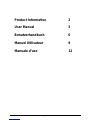 3
3
-
 4
4
-
 5
5
-
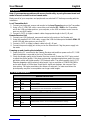 6
6
-
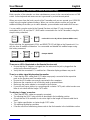 7
7
-
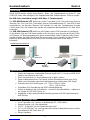 8
8
-
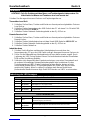 9
9
-
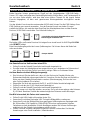 10
10
-
 11
11
-
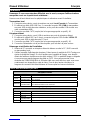 12
12
-
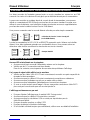 13
13
-
 14
14
-
 15
15
-
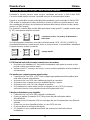 16
16
-
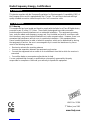 17
17
in altre lingue
- English: Lindy 32338 User manual
- Deutsch: Lindy 32338 Benutzerhandbuch