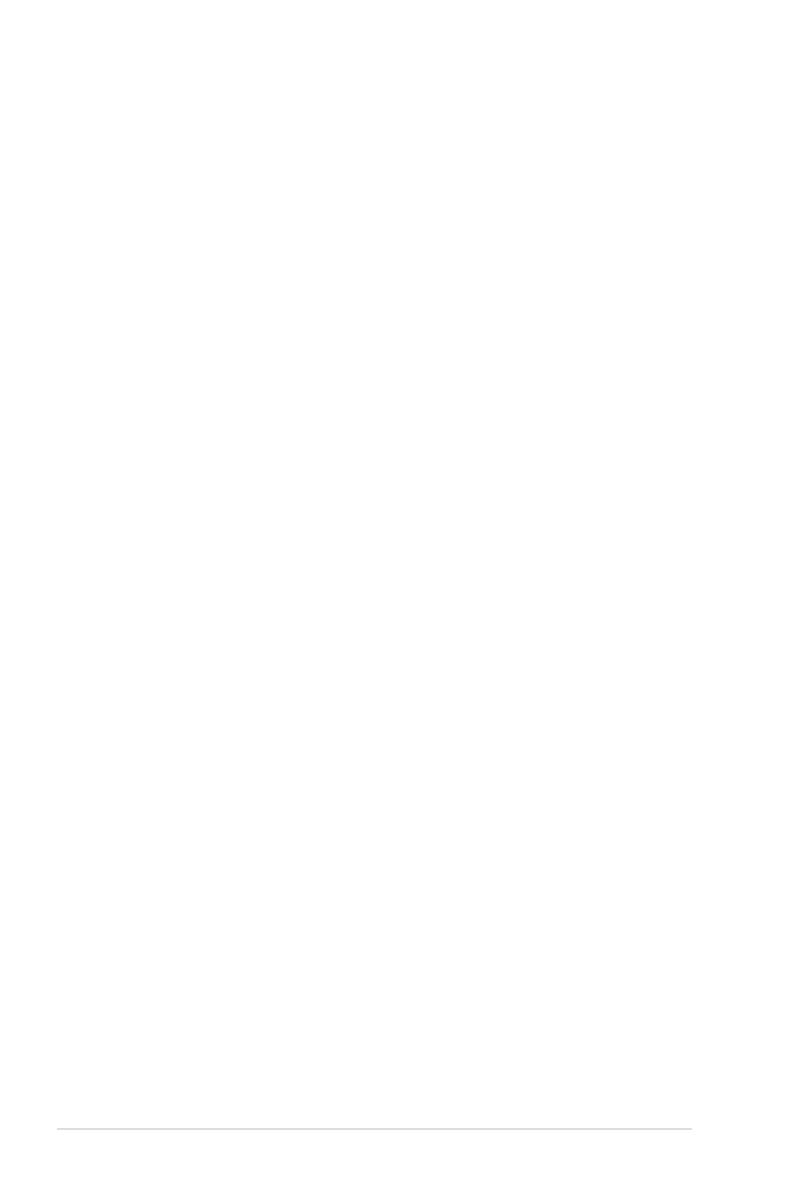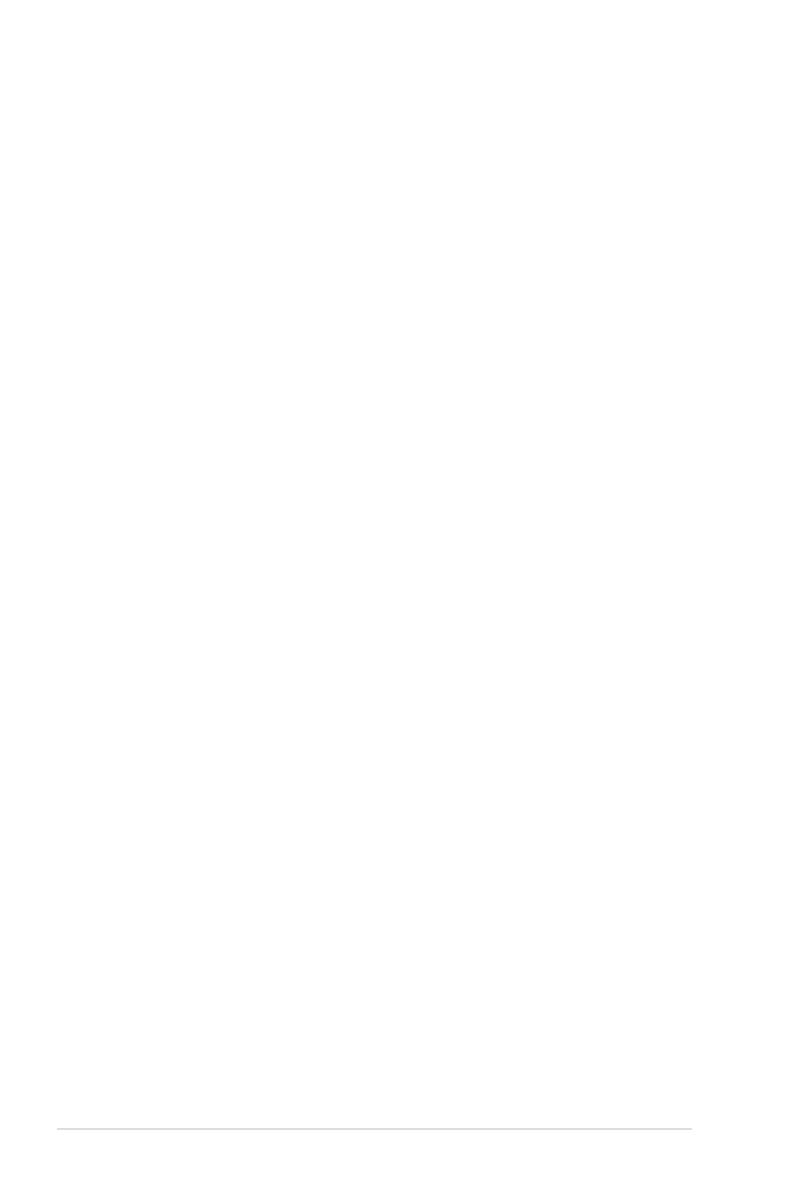
1-4 Chapter 1: Product Introduction
Intel® EM64T
The motherboard supports Intel® processors with the Intel® EM64T (Extended Memory 64
Technology). The Intel® EM64T feature allows your computer to run on 64-bit operating
systems and access larger amounts of system memory for faster and more efficient
computing.
DDR4 memory support
The motherboard supports DDR4 memory that features faster clock frequencies and higher
data transfer rates of 3200 MT/s (million transfers per second). DDR4 offers a lower voltage
standard of 1.2V that reduces memory power demand and provides improved performance.
PCI Express 4.0
PCI Express® (PCIe+) 4.0 delivers 16 GT/s bandwidth, which is double the speed of PCIe
3.0, offering lower power consumption, better lane scalability and backwards compatibility.
P12R-M series are PCIe 4.0 ready to support a diverse array of graphics, storage and
networking – enabling flexible scalability for demanding or increasing workloads.
PCI Express 3.0
PCI Express 3.0 (PCIe 3.0) is the PCI Express bus standard that provides twice the
performance and speed of PCIe 2.0. It provides an optimal graphics performance,
unprecedented data speed, and seamless transition with its complete backward compatibility
to PCIe 1.0/2.0 devices.
Intel® I210AT LAN Solution
The motherboard comes with two Gigabit LAN controllers and ports which provide a total
solution for your networking needs. The onboard Intel® I210AT Gigabit LAN controllers use
the PCI Express interface and could achieve network throughput close to Gigabit bandwidth.
Intel® 10G LAN Solution
Dual Intel® 10G LAN offers increased data throughput and improved efficiency, making it ideal
for large file transfers and backup. Featuring dual onboard 10G LAN ported by the cutting-
edge Intel® LOM X710AT2 Ethernet Controller, P12R-M/10G-2T provides server-grade
connectivity and supports high-density, high-bandwidth, low-latency access-layer networks to
ensure faster transfers of large-size files used in data-intensive applications.
Enhanced Intel SpeedStep Technology (EIST)
The Enhanced Intel SpeedStep Technology (EIST) intelligently manages the CPU resources
by automatically adjusting the CPU voltage and core frequency depending on the CPU
loading and system speed or power requirement.
Serial ATA III technology
The motherboard supports the Serial ATA III 6 Gb/s technology through the Serial ATA
interface and Intel® C252 chipset. Get enhanced scalability, faster data retrieval, double the
bandwidth of current bus systems with up to 6Gbps data transfer rates.
USB 3.2 Gen 1 (5Gbps) / Gen 2 (10Gbps) technology
The motherboard implements the USB 3.2 Gen 1 / Gen 2 technology with data transfer
speeds of up to 5Gbps or 10Gbps, faster charging time for USB-chargeable devices,
optimized power efficiency, and backward compatibility with USB 2.0.