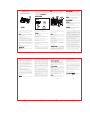Overview
HY-616B is a wireless portable full duplex real-time
intercom system providing clear sound, added
reliability, and secure communication. The intercom
has a range of 1/4 mile (400 meters) in open area.
Thank you for purchasing this Hosmart® product. This
user manual will help you to familiarize yourself with all
the features of your newly purchased product. If you
have any questions about the product, please contact
us by navigating to www.myhosmart.com, then click
:DUUDQW\ DQG ƓOO RXW WKH IRUP ZH ZLOO DVVLVW \RX DV
quickly as possible
What's in the box
HOSMART HY-616B
Digital Wireless Intercom
the position of the intercom.
c. If the problem has not been solved, please contact
us for technical support.
Cautions
The following will help you maintain your wireless
intercom for years to come.
*Keep stations from getting wet, as they are not
waterproof.
*Keep stations in a controlled environment. Avoid
extreme temperatures.
*Handle the stations with care. Do not drop, throw, or
mishandle the stations.
*Keep stations clean from dust and dirt as this can
damage sensitive electronics.
*Do not use chemicals or cleaning solvent. Use a damp
cloth to clean the station.
*Modifying or tampering with the station's internal
components can cause it to malfunction, and will also
void your warranty.
Limited 24 Months Warranty
EXCEPT AS PROVIDED HEREIN, SELLER MAKES NO
EXPRESS WARRANTIES AND ANY IMPLIED WARRAN-
TIES, INCLUDING THOSE OF MERCHANTABILITY
AND FITNESS FOR A PARTICULAR PURPOSE, ARE
LIMITED IN DURATION TO THE DURATION OF THE
WRITTEN LIMITED WARRANTIES CONTAINED
Making a call in 3 methods
1). Press the Channel Button, then press the Call Button.
2). Press the Call Button, then press the Channel Button.
3). Press and hold the Channel Button for 1 second.
Press and hold the Call Button for three seconds to
enter the group function mode. If one of the intercoms
answers, only the two intercoms can talk to each other.
Monitoring
Eg. If you want to use Unit A to monitor Unit B.
On Unit B, press the Monitor Button then press the
Channel Button corresponding to Unit A.
Making a group broadcast
Press Group Button, then you can make a broadcast.
Power Button
1). To turn on the device, press and hold the button for
1 second, you will hear 1 beep.
2). To turn off the device, press and hold the button for
3 seconds, you will hear 3 beeps.
3). To exit from any mode, press simply the button.
Volume Button
1).You can press VOL+ or VOL- to adjust the volume.
2). To change the ringtone, you should press and hold
the VOL+ and VOL- at the same time,
then you can select a ringtone that you like, you have
8 melodies to choose from.You can press the VOL+
and VOL- Buttons to select different ringtones.
Pairing
The intercom system is ready to use. If you would add
extra unit(s), or you want to pair anew all your units, you
can follow the steps below.
Eg. You have already 4 units in your intercom system,
you want to add one more unit.
1). Choose any unit of your intercom system (Unit A).
2). Press and hold the Group Button of the Unit A, you
will hear 1 beep, then press the Channel Button that
you would distribute to the add-on unit. When the
Channel Button starts to blink, the Unit A is ready to
pair.
3). Press and hold the Group Button of the add-on unit
(Unit B), you will hear 1 beep.When you hear two more
beeps, the Unit B is successfully connected to the
system.
ATTENTION: If you distribute one channel to multiple
units, it may cause system failure.
Technical Specications
Power Supply:
Power Adapter: 5V/1A
Wireless Transmission Distance: 1/4 mile (400 meters)
in open area.
:LUHOHVV7UDQVPLVVLRQ3RZHUů:
:RUN7HPSHUDWXUHʵWRʵʴWRʴ
Troubleshooting
1Intercom cannot power on Are AC Adapter and USB
cable connected properly?
2) Cannot talk to other intercoms.
a. Check the intercom if it is successful pair.
b. Check the receiving distance between the intercoms
if it is out of range.
3) The sound of the intercom is too low.
a. Make sure the volume of the intercom has been
increased enough.
b. Try to be closer to the MIC during the talk.
4) Intercom is not getting the expected transmission
range Keep the intercom away from metal objects and
interference sources.
5) Static noise and howling noise can be heard from
the intercom
a. Maybe the two intercoms are too close, please try to
move away.
b. Some electrical equipment will also interfere with
the intercom to cause the static, e.g. Microwave Oven,
cell phone, or other radio devices, please try to adjust
HEREIN, EXCEPT AS PROVIDED HEREIN, SELLER
SHALL HAVE NO LIABILITY OR RESPONSIBILITY TO
CUSTOMER OR ANY OTHER PERSON OR ENTITY
CONCERNING ANY LIABILITY, LOSS OR DAMAGE
CAUSED DIRECTLY OR INDIRECTLY BY USE OR
PERFORMANCE OF THE PRODUCT OR ARISING OUT
OF ANY BREACH OF THIS WARRANTY, INCLUDING,
BUT NOT LIMITED TO ANY DAMAGES RESULTING
FROM INCONVENIENCE, LOSS OFF TIME, DATA,
PROPERTY, REVENUE, OR PROFIT OR ANY INDIRECT,
SPECIAL, INCIDENTAL, OR CONSEQUENTIAL DAM-
AGES, EVEN IF SELLER HAS BEEN ADVISED OF THE
POSSIBILITY OF SUCH DAMAGES.
In the event of a product defect during the warranty
period, contact the Seller to return the product, along
with the sales receipt as proof of purchase date, to the
Seller. The Seller will, at its option either correct the
defect by product repair without charge for parts and
labor; replace the product with one of the same or
similar designs, or refund the purchase price.
All replaced parts and products and refunded prod-
ucts become the property of the Seller. New or recon-
ditioned parts and products may be used in the perfor-
mance of warranty service. Repaired or replaced parts
and products are warranted for the remainder of the
original warranty period. You will be charged for
repairs on products no longer covered by warranty.
For all returns, please let us know the purchasing chan-
could void the user's authority to operate the
equipment.
FCC RF Radiation Exposure Statement:
1. This Transmitter must not be co-located or operating
in conjunction with any other antenna or transmitter.
2. This equipment complies with RF radiation exposure
limits set forth for an uncontrolled environment.
3. This equipment should be installed and operated
with minimum distance 20cm between the radiator&
your body.
The FCC wants you to know
Your intercom may cause TV or radio interference. To
be a certain turn off your intercom and check your TV
or radio on its performance. If still receiving
interference, rest a sure it is not your intercom. You may
try to eliminate interference by:
*Moving your stations further away from the receiver.
*Moving your stations further away from your TV or
radio. If these options do not solve your problem the
FCC requires you to stop using your intercom.
&KDQJHVRUPRGLƓFDWLRQVQRWDSSURYHGE\WKHSDUW\
responsible for compliance could void the user's
authority to operate the equipment.
IC Statement
This device contains licence-exempt transmitter(s)/
receiver(s) that comply with Innovation, Science
and Economic Development Canada’s licence-exempt
RSS(s). Operation is subject
to the following two conditions:
(1) This device may not cause interference.
(2) This device must accept any interference, including
interference that may cause undesired operation of the
device.
L’émetteur/récepteur exempt de licence contenu dans
le présent appareil est conforme aux CNR d’Innovation,
Sciences et Développement économique Canada
applicables aux appareils radio exempts de licence.
L’exploitation est autorisée aux deux conditions
suivantes :
1. L’appareil ne doit pas produire de brouillage;
2. L’appareil doit accepter tout brouillage radioélectrique
subi, même si le brouillage est susceptible d’en
compromettre le fonctionnement.
This product manufactured by:
Macross Microelectronics (HK) Limited
RM1102, HANG SENG CASTLE PEAK RD BLDG, 339
Castle Peak Rd, Cheung Sha Wan, KL, Hong Kong
with the limits for a Class B digital device, according to
Part 15 of the FCC Rules. These limits are designed to
provide reasonable protection against harmful
interference in a residential installation.This equipment
generates uses and can radiate radio frequency
energy and, if not installed and used by the
instructions, may cause harmful interference to radio
communications. However, there is no guarantee that
interference will not occur in a particular installation.
Suppose this equipment does cause harmful
interference to radio or television reception, which can
be determined by turning the equipment off and on.
The user is encouraged to try to correct the
interference by one or more of the following
measures:
-- Reorient or relocate the receiving antenna.
-- Increase the separation between the equipment and
receiver. -- Connect the equipment into an outlet on a
circuit different from that to which the receiver is
connected. -- Consult the dealer or an experienced
radio/TV technician for help.This device complies with
part 15 of the FCC Rules. Operation is subject to the
following two conditions:
(1) This device may not cause harmful interference, and
(2) this device must accept any interference received,
including interference that may cause undesired
RSHUDWLRQ &KDQJHV RU PRGLƓFDWLRQV QRW H[SUHVVO\
approved by the party responsible for compliance
nel and order number. This will speed up the process
of handling your return and issuing a refund or provid-
ing you with a replacement. Refunds are not issued for
products any longer covered by a warranty. The
warranty will not cover replacements in cases where
damage or failure is caused by, or attributable to
a acts of God, abuse ,accident, misuse, improper
abnormal usage, failure to follow instructions, improp-
er installation or maintenance, alteration, lightning or
other instance of excess voltage or current,
b any repairs other than those provided by the Seller,
c consumables such as fuses or batteries, cosmetic
damage,
d transportation, shipping or insurance costs,
e or costs of product removal, installation, set-up,
service adjustment or reinstallation.
Our goal is for you to have the best possible experi-
ence with Hosmart®. We appreciate receiving com-
ments on any aspect of your experience with Hosmart
or our products. Please contact us with any problems,
before leaving any online feedback, so that we may
address your concern.
FCC Statement
This equipment has been tested and found to comply
Speaker
Channel
Button
Power
Button
Antenna
Real-time Two-way Talk
User Guide
®
USB Cable
Intercom
Power Adapter
User
Guide
MONITOR GROUP
PAIR
MIC
CALL
MONITORGROUP
PAIR
MIC
CALL
-
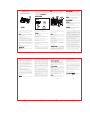 1
1
in altre lingue
- English: Hosmart HY-616B User guide
- français: Hosmart HY-616B Mode d'emploi
Altri documenti
-
Chamberlain NLS2C Manuale utente
-
Midland BTX1 FM Manuale utente
-
Midland BTX2 FM Manuale utente
-
Midland BTX2 FM specificazione
-
Midland BTX2 Pro 2020, Single, HiFi Super Bass Lautsprecher Manuale del proprietario
-
Midland BT Next Conference Multi Rider Intercom System Istruzioni per l'uso
-
Midland BT Next Conference specificazione
-
Midland Radio BTX1 Manuale utente
-
Furuno FM4800 Manuale utente
-
SCHUBERTH SRC-System PRO Schuberth