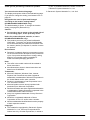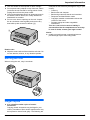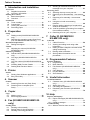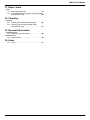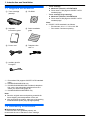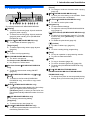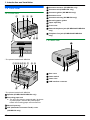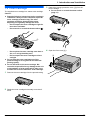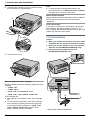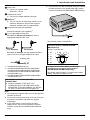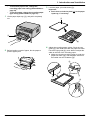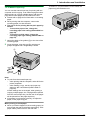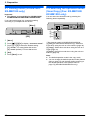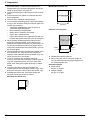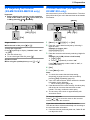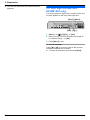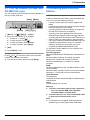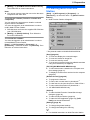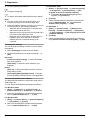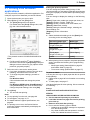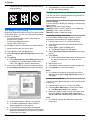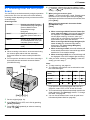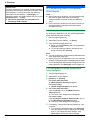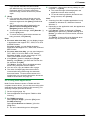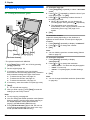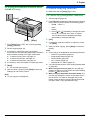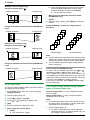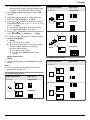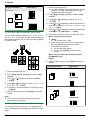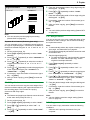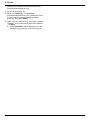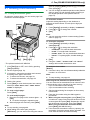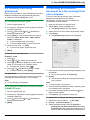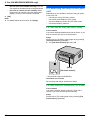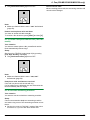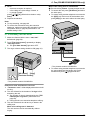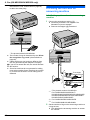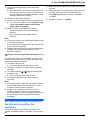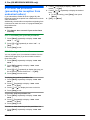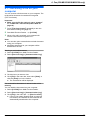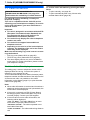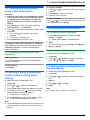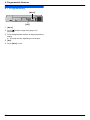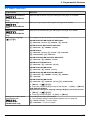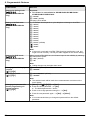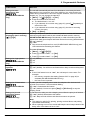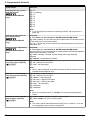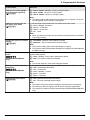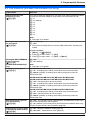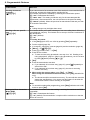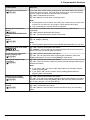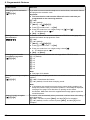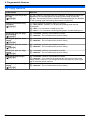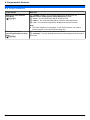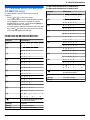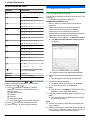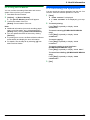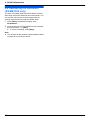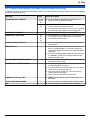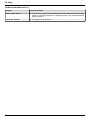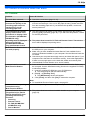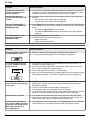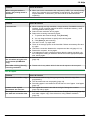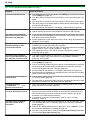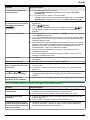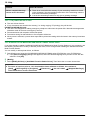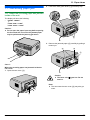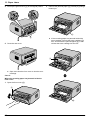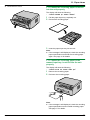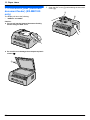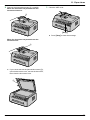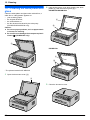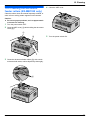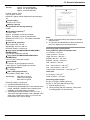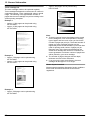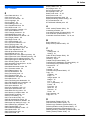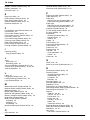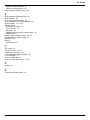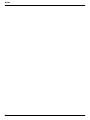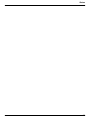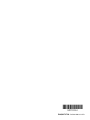Panasonic KXMB1500BL Istruzioni per l'uso
- Categoria
- Fax
- Tipo
- Istruzioni per l'uso

Operating Instructions
Multi-Function Printer
The pictured model is KX-MB1500.
Model No. KX-MB1500BL
KX-MB1520BL
KX-MB1530BL
KX-MB1500GX
KX-MB1500FR
KX-MB1520FR
KX-MB1520SP
KX-MB1520G
KX-MB1520NL
KX-MB1500G
KX-MB1520JT
KX-MB1500SL
KX-MB1520SL
KX-MB1530GKX-MB1530FR
KX-MB1530NLKX-MB1530JT
KX-MB1530SPKX-MB1530SL
R Do NOT connect the unit to a computer with the USB cable until prompted to do so during the setup
of Multi-Function Station (CD-ROM).
FOR ENGLISH USERS:
You can select English for the display and report (feature #110, page 53).
KX-MB1520/KX-MB1530 only:
R This unit is compatible with Caller ID. Subscription to the appropriate service through your service
provider/telephone company is required.
For Caller ID service availability, contact your telephone company.
R Caller ID feature is not available for KX-MB1520NL/KX-MB1530NL. See page 3 for details about
the availability of related features.
KX-MB1520SP/KX-MB1530SP only:
R Designed to be used in Spain and Portugal according to the location setting feature. The default
setting is Spain. To change the location setting, see page 53 (feature #114).

Thank you for purchasing a Panasonic product.
You can select the desired language.
The display and reports will be in the selected language.
If you want to change the setting, see feature #110 on
page 53.
Designed to be used in Spain and Portugal
according to the location setting feature
(KX-MB1520SP/KX-MB1530SP only).
The default setting is Spain. To change the location
setting, see page 53 (feature #114).
Caution:
R Do not rub or use an eraser on the printed side of
the recording paper, as the print may smear.
Notice for product disposal, transfer, or return
(KX-MB1520/KX-MB1530 only):
R This product can store your private/confidential
information. To protect your privacy/confidentiality,
we recommend that you erase the information from
the memory before you dispose of, transfer or return
the product.
Environment:
R Panasonic’s strategic direction incorporates concern
for the environment into all aspects of the product life
cycle, from product development to energy saving
designs; from greater product reusability to
waste-conscious packaging practices.
Note:
R The suffix in the model number will be omitted in
these instructions.
R Most illustrations shown in these instructions are
based on a KX-MB1500.
Trademarks:
R Microsoft, Windows, Windows Vista, Internet
Explorer and PowerPoint are either registered
trademarks or trademarks of Microsoft Corporation in
the United States and/or other countries.
R Pentium is a trademark of Intel Corporation in the
U.S. and other countries.
R Microsoft product screen shot(s) reprinted with
permission from Microsoft Corporation.
R Adobe and Reader are either registered trademarks
or trademarks of Adobe Systems Incorporated in the
United States and/or other countries.
R Avery is a registered trademark of Avery Dennison
Corporation.
R XEROX is a registered trademark of Xerox
Corporation in the U.S. and/or other countries.
R All other trademarks identified herein are the property
of their respective owners.
Copyright:
R This material is copyrighted by Panasonic System
Networks Co., Ltd., and may be reproduced for
internal use only. All other reproduction, in whole or
in part, is prohibited without the written consent of
Panasonic System Networks Co., Ltd.
© Panasonic System Networks Co., Ltd. 2011
2

Available features for KX-MB1520/KX-MB1530 series
The following features may not be available for your unit. See the table below to determine whether your unit has a
particular feature.
Feature/Code KX-MB1520BL
KX-MB1530BL
KX-MB1520FR
KX-MB1520JT
KX-MB1520SL
KX-MB1530FR
KX-MB1530JT
KX-MB1530SL
KX-MB1520G
KX-MB1530G
KX-MB1520NL
KX-MB1530NL
KX-MB1520SP
KX-MB1530SP
Junk fax
prohibitor
(page 48)
U U U — U
Caller ID feature
*1
(page 50)
U U U — U
Location setting
MBNM1NM1NM4N
(page 53)
— — — — U
Dialling mode
MBNM1NM2NM0N
(page 18)
— U U — U
Automatic Caller
ID list
MBNM2NM1NM6N
(page 56)
U U U — U
Time adjustment
MBNM2NM2NM6N
(page 56)
U U U — U
Remote turn on
MBNM3NM1NM9N
(page 59)
— — U — —
Express mode
MBNM4NM1NM7N
(page 61)
— — U — —
*1 The following are included in the Caller ID feature:
– MCaller IDN button (page 9)
– Auto time adjustment (page 21)
– Viewing the Caller ID list using the Remote control (page 68)
– Storing caller information into the phonebook using the Remote control (page 68)
– Saving the Caller ID list to your computer using the Remote control (page 68)
– Printing the Caller ID list (page 88)
3
Available features list

For your safety
Laser radiation
CLASS 1 LASER PRODUCT
R The printer of this unit utilises a laser. Use of
controls or adjustments or performance of
procedures other than those specified herein may
result in hazardous radiation exposure.
Laser diode properties
Laser output : Max. 10 mW
Wavelength : 760 nm - 800 nm
Emission duration : Continuous
LED light
CLASS 1 LED PRODUCT
R When using the unit, do not look directly at the
CIS’s LED light. Direct eye exposure can cause
eye damage.
CIS’s LED light properties
LED radiation output : Max. 1 mW
Wavelength :
Red 630 nm typical
Green 520 nm typical
Blue 465 nm typical
Emission duration : Continuous
Fuser unit
R
During or immediately after printing, the fuser unit
(A) gets hot. This is normal. Do not touch the fuser
unit.
Note:
R The area near the rear cover (B) may also get warm.
This is normal.
AB
For best performance
Toner cartridge
R When replacing the toner cartridge, do not allow dust,
water, or liquids to come in contact with it. This may
affect print quality.
R For optimal performance, genuine Panasonic toner
cartridge is recommended. We cannot be
responsible for problems that may be caused by a
non-Panasonic toner cartridge:
– Damage to the unit
– Poor print quality
– Improper operation
R Do not leave the toner cartridge out of the protective
bag for a long time. It will affect the printing quality.
R Read the instructions on page 11 before you begin
installation of the toner cartridge. After you have read
them, open the toner cartridge protective bag. The
toner cartridge contains a photosensitive drum.
Exposing it to light may damage the drum.
– Do not expose the toner cartridge to light for more
than 5 minutes.
– Do not touch or scratch the drum surface (A).
A
– Do not place the toner cartridge near dust or dirt,
or in a high humidity area.
– Do not expose the toner cartridge to direct
sunlight.
R To extend the life of the toner cartridge, the power
should never be turned OFF immediately after
printing. Leave the power turned ON for a minimum
of 30 minutes after printing.
Location
R To avoid malfunction, do not position the unit near
appliances such as TVs or speakers which generate
an intense magnetic field.
Static electricity
R To prevent static electricity damage to the interface
connectors or other electrical components inside the
unit, touch a grounded metal surface before touching
the components.
Environment
R Keep the unit away from electrical noise generating
devices, such as fluorescent lamps and motors.
R The unit should be kept free from dust, high
temperature and vibration.
4
Important Information

R The unit should not be exposed to direct sunlight.
R Do not place heavy objects on top of the unit. When
you leave the unit unused for a long period of time,
unplug this unit from the power outlet.
R The unit should be kept away from heat sources such
as heaters, kitchen stoves, etc. Damp basements
should also be avoided.
R Do not cover slots or openings on the unit. Inspect
the air circulation vents regularly and remove any
dust build-up with a vacuum cleaner (A).
A
A
Routine care
R Wipe the outer surface of the unit with a soft cloth. Do
not use benzine, thinner, or any abrasive powder.
Moving the unit
When moving the unit, carry it as shown.
Illegal copies
R It is unlawful to make copies of certain
documents.
Copying certain documents may be illegal in your
country. Penalties of fines and/or imprisonment may
be imposed on those found guilty. The following are
examples of items that may be illegal to copy in your
country.
– Currency
– Bank notes and cheques
– Bank and government bonds and securities
– Passports and identification cards
– Copyright material or trademarks without the
consent of the owner
– Postage stamps and other negotiable
instruments
This list is not inclusive and no liability is
assumed for either its completeness or accuracy.
In case of doubt, contact your legal counsel.
Notice:
R Install your machine near a supervised area to
prevent illegal copies from being made.
5
Important Information

1. Introduction and Installation
Accessories
1.1 Supplied accessories ....................................8
1.2 Accessory information ...................................8
Finding the Controls
1.3 Button descriptions ........................................9
1.4 Overview .....................................................10
Installation
1.5 Toner cartridge ............................................11
1.6 Connections ................................................12
1.7 Turning the power ON .................................14
1.8 Recording paper ..........................................14
2. Preparation
Setup
2.1 Dialling mode (KX-MB1520/KX-MB1530
only) ............................................................18
2.2 Selecting the operation mode (Scan/Copy)
(Fax: KX-MB1520/KX-MB1530 only) ..........18
Document Requirements
2.3 Setting the original ......................................19
Volume
2.4 Adjusting the volume (KX-MB1520/
KX-MB1530 only) ........................................21
Initial Programming
2.5 Date and time (KX-MB1520/KX-MB1530
only) ............................................................21
2.6 Your logo (KX-MB1520/KX-MB1530
only) ............................................................22
2.7 Your fax number (KX-MB1520/KX-MB1530
only) ............................................................23
2.8 Installing Multi-Function Station ..................23
2.9 Starting Multi-Function Station ....................25
3. Printer
Printer
3.1 Printing from Windows applications ............27
3.2 Easy Print Utility ..........................................28
4. Scanner
Scanner
4.1 Scanning from the unit (Push Scan) ...........29
4.2 Scanning from a computer (Pull
Scan) ...........................................................30
5. Copier
Copy
5.1 Making a copy .............................................32
5.2 More copying features .................................33
6. Fax (KX-MB1520/KX-MB1530
only)
Sending Faxes
6.1 Sending a fax manually ...............................39
6.2 Storing items for the phonebook .................40
6.3 Sending a fax using phonebook ..................41
6.4 Sending an electronic document as a fax
message from your computer .....................41
Receiving Faxes
6.5 Selecting the way to use your unit ..............42
6.6 Receiving a fax automatically : Auto answer
ON ...............................................................44
6.7 Receiving a fax manually : Auto answer
OFF .............................................................44
6.8 Using the unit with an answering
machine .......................................................46
6.9 Receive polling (retrieving a fax placed on
another fax machine) ..................................47
6.10 Junk fax prohibitor (preventing fax reception
from undesired callers) ................................48
6.11 Receiving a fax on your computer ...............49
7. Caller ID (KX-MB1520/
KX-MB1530 only)
Caller ID
7.1 Caller ID service ..........................................50
7.2 Viewing and calling back using caller
information ..................................................51
7.3 Editing a caller’s telephone number before
calling back/storing ......................................51
7.4 Erasing caller information ............................51
7.5 Storing caller information into the
phonebook ..................................................51
8. Programmable Features
Features Summary
8.1 Programming ...............................................52
8.2 Basic features .............................................53
8.3 Fax features (KX-MB1520/KX-MB1530
only) ............................................................59
8.4 Copy features ..............................................64
8.5 PC print features .........................................65
8.6 Scan features ..............................................66
9. Useful Information
Useful Information
9.1 Character entry (KX-MB1520/KX-MB1530
only) ............................................................67
9.2 Status of the unit .........................................68
9.3 Cancelling the operations ............................69
9.4 Reordering the document (KX-MB1530
only) ............................................................70
10. Help
Reports and Displays
10.1 Report messages (KX-MB1520/KX-MB1530
only) ............................................................71
10.2 Display messages .......................................72
Troubleshooting
10.3 When a function does not work ...................75
6
Table of Contents

11. Paper Jams
Jams
11.1 Recording paper jam ...................................81
11.2 Document jams (Automatic document feeder)
(KX-MB1530 only) .......................................84
12. Cleaning
Cleaning
12.1 Cleaning the white plates and glass ............86
12.2 Cleaning the document feeder rollers
(KX-MB1530 only) .......................................87
13. General Information
Printed Reports
13.1 Reference lists and reports .........................88
Specifications
13.2 Specifications ..............................................88
14. Index
14.1 Index............................................................91
7
Table of Contents

1.1 Supplied accessories
A Toner cartridge
(starter)
*1
B CD-ROM
C Important
information guide
D Quick installation
guide
E Power cord F Telephone line
cord
*2*3
G Auxiliary jack for
Portugal
*4
*1 Prints about 500 pages at ISO/IEC 19752 standard
page.
*2 KX-MB1520/KX-MB1530 only
*3 KX-MB1520G/KX-MB1530G includes 2 telephone
line cords. Use appropriate telephone line cord
where you use the unit (page 13).
*4 KX-MB1520SP/KX-MB1530SP only
Note:
R Save the original carton and packing materials for
future shipping and transportation of the unit.
R After unpacking the product, take care of the packing
materials and/or power plug cap appropriately.
1.2 Accessory information
n Replacement accessory
To ensure that the unit operates properly, we
recommend the use of Panasonic toner cartridge.
–
Toner cartridge
R Model No. (Part No.): KX-FAT390X
R Prints about 1,500 pages at ISO/IEC 19752
standard page.
– Toner cartridge (high capacity)
R Model No. (Part No.): KX-FAT410X
R Prints about 2,500 pages at ISO/IEC 19752
standard page.
Note:
R ISO/IEC 19752 standard is as follows:
– Environment: 23 ± 2 °C / 50 ± 10% RH
– Print mode: Continuous printing
8
1. . Introduction and Installation
1. Introduction and Installation

1.3 Button descriptions
A B C
D FEGHIJKMNOL
* The pictured model is KX-MB1520/KX-MB1530.
MQualityN
R To select the contrast (page 32) and resolution
(page 32) when copying.
R To select the contrast (page 39) and resolution
(page 39) when sending a fax (KX-MB1520/
KX-MB1530 only).
MCaller IDN (KX-MB1520/KX-MB1530 only)
R To use Caller ID features (page 51).
MPage LayoutN
R To make copies using various page layouts
(page 34).
MMenuN
R To start or exit programming.
Mic (KX-MB1520/KX-MB1530 only)
R The built-in microphone.
For beep sounds (KX-MB1500 only)
R Key beeps etc. will be heard.
MFax Auto AnswerN (KX-MB1520/KX-MB1530
only)
R To turn the auto answer setting ON/OFF
(page 44).
MFaxN (KX-MB1520/KX-MB1530 only)/MCopyN/
MScanN
R To switch to the fax mode (KX-MB1520/
KX-MB1530 only), scan mode or copy mode
(page 18).
MRedialN (KX-MB1520/KX-MB1530 only)
R To redial the last number dialled. If the line is busy
when you make a phone call using the
MSP-PhoneN button, or when you send a fax, the
unit will automatically redial the number 2 or more
times.
MVN (KX-MB1520/KX-MB1530 only)
R To insert a pause during dialling.
MCopy SizeN
R To select the copy size (page 32).
MRecallN (KX-MB1520/KX-MB1530 only)
R To access special telephone services or for
transferring extension calls.
MZoomN
R To enlarge or reduce a document when copying
(page 33).
MMuteN (KX-MB1520/KX-MB1530 only)
R To mute your voice during a conversation. Press
again to resume the conversation.
MSP-PhoneN (KX-MB1520/KX-MB1530 only)
R To make or receive phone calls.
Navigator key
R To select desired settings.
R To adjust the volume (KX-MB1520/KX-MB1530
only) (page 21).
MWN (Phonebook) (KX-MB1520/KX-MB1530 only)
R To search for a stored item (page 41). To make
a phone call, press MSP-PhoneN. To send a fax,
see page 41.
R To initiate the phonebook (page 40).
MXN (Collate)
R To make a collate copy (page 34).
MSetN
R To store a setting during programming.
MStopN
R To stop an operation or programming session.
R To erase a character/number.
MStartN
R To copy a document (page 32).
R To scan a document (push scan) (page 29).
R To send a fax (KX-MB1520/KX-MB1530 only)
(page 39).
MToneN (KX-MB1520JT/KX-MB1520SL/
KX-MB1520SP/KX-MB1530JT/KX-MB1530SL/
KX-MB1530SP only)
R To change from pulse to tone temporarily during
dialling when your line has rotary/pulse service.
9
1. Introduction and Installation

1.4 Overview
1.4.1 Front view
NM
A
B C H
JKL
* The pictured model is KX-MB1520.
DEF H I
J K L
G
ABC
* The pictured model is KX-MB1530.
Speaker (KX-MB1520/KX-MB1530 only)
Recording paper exit
R The unit can hold up to approximately 30 sheets
of printed paper. Remove the printed paper
before the recording paper exit becomes full.
Manual input tray
ADF (Automatic Document Feeder) cover
(KX-MB1530 only)
Document entrance (KX-MB1530 only)
Document exit (KX-MB1530 only)
Document guides (KX-MB1530 only)
Document cover
Document sub tray (KX-MB1530 only)
Recording paper guides
Paper input tray
Front cover
External telephone jack (KX-MB1520/KX-MB1530
only)
Telephone line jack (KX-MB1520/KX-MB1530
only)
1.4.2 Rear view
A
C DB
Rear cover
Power switch
Power inlet
USB interface connector
10
1. Introduction and Installation

1.5 Toner cartridge
The supplied toner cartridge is a starter toner cartridge.
Caution:
R Read the following instructions before you begin
installation. After you have read them, open the
toner cartridge protective bag. The toner
cartridge contains a photosensitive drum.
Exposing it to light may damage the drum.
– Do not expose the toner cartridge to light for
more than 5 minutes.
– Do not touch or scratch the drum surface (A).
A
– Do not place the toner cartridge near dust or
dirt, or in a high humidity area.
– Do not expose the toner cartridge to direct
sunlight.
R Do not leave the toner cartridge out of the
protective bag for a long time. It will affect the
printing quality.
R Do not add toner to the toner cartridge. We
cannot be responsible for any damage to the unit
or degradation of print quality which may occur
from the use of a non-Panasonic toner cartridge.
1 Remove the toner cartridge from the protective bag.
2 Shake the toner cartridge horizontally more than 5
times.
3 Detach the orange protective cover (A) from the
toner cartridge.
R Do not touch or scratch the drum surface
(page 11).
A
4 Open the front cover (A).
A
11
1. Introduction and Installation

5 Hold the toner cartridge (A) by the centre handle,
then insert firmly to lock into place.
A
6 Close the front cover.
When to replace the toner cartridge
When the display shows the following, replace the toner
cartridge.
– “TONER LOW”
– “TONER EMPTY”
– “DRUM LIFE LOW REPLACE SOON”
– “DRUM LIFE OVER CHANGE CARTRIDGE”
Toner cartridge life:
R See page 90 for information on the toner cartridge
life.
R To check the life and quality of the drum inside the
toner cartridge, print the printer test list (page 88).
If the printing quality is still poor or “DRUM LIFE
OVER CHANGE CARTRIDGE” appears on the
display, replace the toner cartridge.
Note:
R To ensure that the unit operates properly, we
recommend the use of Panasonic toner cartridge.
See page 8 for accessory information.
Waste disposal method
Waste material should be disposed of under conditions
which meet all national and local environmental
regulations.
Toner save feature
If you want to reduce toner consumption, set the toner
save setting to ON (feature #482 on page 57). The
toner cartridge will last approximately 20 % longer. This
feature may lower the print quality.
1.6 Connections
Caution:
R When you operate this product, the power outlet
should be near the product and easily accessible.
R Be sure to use the telephone line cord supplied
with this unit (KX-MB1520/KX-MB1530 only).
R Do not extend the telephone line cord
(KX-MB1520/KX-MB1530 only).
B
E
C
D
A
* The pictured model is KX-MB1520.
12
1. Introduction and Installation

Power cord
R Connect to a power outlet
(220-240 V, 50 Hz).
Telephone line cord
*1
R Connect to a single telephone line jack.
[EXT] jack
*1
R You can connect an answering machine or an
extension telephone. Remove the stopper if
attached, and take care of it appropriately.
Answering machine (not supplied)
*2
Extension telephone (not supplied)
*3
To a single telephone line jack
For users in Germany and Austria, use the
appropriate telephone line cord.
For Germany For Austria
For users in Portugal, use the supplied Auxiliary
jack to connect to a single telephone line jack.
Auxiliary jack
*1 KX-MB1520/KX-MB1530 only
*2 KX-MB1520G/KX-MB1520JT/KX-MB1520NL/
KX-MB1520SL/KX-MB1520SP/KX-MB1530G/
KX-MB1530JT/KX-MB1530NL/KX-MB1530SL/
KX-MB1530SP only
*3 KX-MB1520BL/KX-MB1520FR/KX-MB1530BL/
KX-MB1530FR only
IMPORTANT NOTICE FOR THE USB
CONNECTION
R DO NOT CONNECT THE UNIT TO A
COMPUTER WITH THE USB CABLE UNTIL
PROMPTED TO DO SO DURING THE SETUP
OF MULTI-FUNCTION STATION (page 23).
Note:
R Do not place any objects within 10 cm of the right and
left sides of the unit.
R Do not cover slots and openings on the unit. They are
provided for ventilation and protection against
overheating.
R If any other device is connected to the same
telephone line, this unit may disturb the network
condition of the device (KX-MB1520/KX-MB1530
only).
R
If you use the unit with a computer and your internet
provider instructs you to install a filter (F), please
connect it as follows (KX-MB1520/KX-MB1530 only).
F
* The pictured model is KX-MB1520.
2
5
4
3
1 a2
2 —
3 La
4 Lb
5 —
6 b2
61
Connector pinouts (KX-MB1520G/KX-
MB1530G only)
Socket “To phone line”
Designed to be used in Spain and Portugal
according to the location setting feature
(KX-MB1520SP/KX-MB1530SP only).
The default setting is Spain. To change the location
setting, see page 53 (feature #114).
13
1. Introduction and Installation

1.7 Turning the power ON
Turn the power switch to the ON position (A).
A
1.8 Recording paper
Note for recording paper:
R We recommend that you test paper (especially
special sizes and types of paper) on the unit before
purchasing large quantities.
R Do not use the following types of paper:
– Paper with cotton and/or fibre content that is over
20 %, such as letterhead paper or paper used for
resumes
– Extremely smooth or shiny paper, or paper that is
highly textured
– Coated, damaged or wrinkled paper
– Paper with foreign objects attached, such as tabs
or staples
– Paper that has dust, lint or oil stains
– Paper that will melt, vaporize, discolour, scorch
or emit dangerous fumes near 200 °C, such as
vellum paper. These materials may transfer onto
the fusing roller and cause damage.
– Moist paper
– Inkjet paper
R Some paper is designed to be printed on only one
side. Try printing on the other side of the paper if you
are not happy with the print quality, or if misfeeding
occurs.
R For proper paper feeding and best print quality, we
recommend using long-grained paper.
R Do not use paper of different types or thicknesses at
the same time. This may cause paper jams.
R Avoid double-sided printing.
R Do not use paper printed from this unit for
double-sided printing with other copiers or printers.
This may cause paper jams. Do not use paper printed
from other copiers or printers for printing with this
unit. This may cause paper jams.
R To avoid curling, do not open paper packs until you
are ready to use the paper. Store unused paper in the
original packaging, in a cool and dry location.
R For customers who live in high humidity areas:
Please be sure to store paper in an air-conditioned
room at all times. If you print using moist paper, it may
cause paper jam.
1.8.1 Paper input tray
The paper input tray unit can hold the following paper. If
you load more than the specified amount of paper, paper
jam may occur and the paper may be damaged.
– Up to 150 sheets of 64 g/m² to 75 g/m² paper.
– Up to 130 sheets of 90 g/m² paper.
R A4, letter and 16K-size paper can be used. 16K-size
paper can only be used when using the unit for
printing or copying.
R Please refer to page 89 for information on recording
paper.
R The unit is set for printing A4-size plain paper by
default.
14
1. Introduction and Installation

– To use other paper sizes, change the
recording paper size setting (feature #380 on
page 56).
– To use thin paper, change the recording paper
type setting (feature #383 on page 56).
1 Lift the paper input tray (A), and pull it completely
out.
A
2 Before loading a stack of paper, fan the paper to
prevent paper jams.
3 Load the paper, print-side down (A).
Important:
R Push down to lock the plate (B) in the paper
input tray, if necessary.
A
B
4 Adjust the recording paper guides. Pinch the rear
guide (A), then slide it to match the paper size mark.
Pinch the right guide (B), then slide it to adjust the
width to the size of the recording paper.
R Make sure that the recording paper is under the
paper limit mark (C), and the paper should not
be loaded over the snubbers (D).
A
B
D
C
15
1. Introduction and Installation

5 Insert the paper input tray into the unit.
Note:
R If the paper is not loaded correctly, re-adjust the
paper guides, or the paper may jam.
R If the paper input tray does not close, the plate in the
paper input tray may not be in the locked position.
Push the paper down and make sure that the paper
is laying flat in the paper input tray.
To expand the paper exit
You can temporarily expand the paper exit before
printing.
– When printing on small sized paper, you can pull it
out easily.
– When printing several pages (20 to 30 pages), paper
stacking will be supported.
When using the automatic document feeder, we
recommend to replace the document cover to original
position beforehand (KX-MB1530 only).
R
After use, pull up the paper exit, and then replace the
tab (A) to the original position.
A
Caution for the paper input tray
R Do not drop the paper input tray.
R Hold the paper input tray with both hands when
removing or installing. The paper input tray
weighs approximately 1.5 kg when fully loaded
with recording paper.
Approx. 1.5 kg
16
1. Introduction and Installation

1.8.2 Manual input tray
You can use the manual input tray for printing with the
computer and for copying. It can hold one page at a time.
When printing or copying multiple pages, add the next
page after the first page has been fed into the unit.
R Please refer to page 89 for information on recording
paper.
R When printing with the computer, custom size
recording paper can also be used.
R The unit is set for printing A4-size plain paper by
default.
– To use other paper sizes, change the
recording paper size setting (feature #381 on
page 56).
– To use thin or thick paper, change the
recording paper type setting (feature #384 on
page 57).
1 Adjust the width of the guides (A) to the size of the
recording paper.
2 Insert the paper, print-side up (B) until the unit
grasps the paper and a single beep is heard.
A
B
Note:
R To print from the manual input tray;
– when printing with the computer, select #2 for the
printer properties.
– when making a copy, set the copy input tray
setting to “#2” beforehand (feature #460 on
page 64).
If these settings are not changed, when printing or
copying multiple pages, the 1st page will be printed
from the manual input tray, but the rest of the pages
will be printed from the paper input tray.
R If the paper is not inserted correctly, re-adjust the
paper, or the paper may jam.
When printing on thick paper
R When you use thick paper for the recording paper, be
sure to open the rear cover before start printing. Thick
paper will be printed out from the rear side.
Therefore, if you print with the cover closed, the
paper may jam inside the unit.
17
1. Introduction and Installation

2.1 Dialling mode (KX-MB1520/
KX-MB1530 only)
Important:
R This feature is not available for KX-MB1520BL/
KX-MB1520NL/KX-MB1530BL/KX-MB1530NL.
If you cannot dial (page 39), change this setting
according to your telephone line service.
MMenuN
MSetN
1 MMenuN
2 Press MBNM1NM2NM0N to display “DIALLING MODE”.
3 Press M1N or M2N to select the desired setting.
M1N “PULSE”: For rotary/pulse dial service.
M2N “TONE” (default): For tone dial service.
4 MSetN
5 Press MMenuN to exit.
2.2 Selecting the operation mode
(Scan/Copy) (Fax: KX-MB1520/
KX-MB1530 only)
You can select the desired mode by pressing the
following button repeatedly.
A
B
C
* The pictured model is KX-MB1520/KX-MB1530.
A MFaxN (KX-MB1520/KX-MB1530 only): Select this
mode when using the unit as a fax machine (page 39).
B MCopyN: Select this mode when using the unit as a
copier (page 32).
C MScanN: Select this mode when using the unit as a
scanner (page 29).
Note:
R The default operation mode is the copy mode.
R You can change the default operation mode (feature
#463 on page 57) and the timer before returning to
the default operation mode (feature #464 on
page 57) (KX-MB1520/KX-MB1530 only).
18
2. . Preparation
2. Preparation

2.3 Setting the original
2.3.1 Using the scanner glass
A
B
1 Open the document cover (A).
2 Place the document FACE DOWN on the scanner
glass (B), aligning the top left of the document with
the corner where the
mark is positioned.
3 Close the document cover.
Note:
R Confirm that there are no documents in the automatic
document feeder (KX-MB1530 only).
R Place the original onto the scanner glass gently. To
avoid malfunction, do not press down too firmly.
R If the original is a book thicker than 15 mm, do not
close the document cover.
R Confirm that any ink, paste or correction fluid has
dried completely.
R Effective scanning area is shown by the shaded area:
Effective scanning area
208 mm
289
mm
4 mm
4 mm
4 mm
4 mm
2.3.2 Using the automatic document feeder
(KX-MB1530 only)
1 Open the document sub tray (A) by pressing its
centre part (B).
B
A
2 Insert the document (up to 15 pages) FACE DOWN
into the feeder until a single beep is heard.
C
3 Adjust the width of the document guides (C) to fit the
actual size of the document.
Note:
R Do not place the unit in an area where the document
sub tray may be easily bumped into.
R The order of multiple page documents will be
reversed after being fed through the automatic
19
2. Preparation

document feeder. To return the document to it’s
original order you can feed it through the document
feeder a second time, see page 70.
R Confirm that there are no documents on the scanner
glass.
R Confirm that any ink, paste or correction fluid has
dried completely.
R Remove clips, staples or other fasteners.
R Do not insert the following types of documents (Make
a copy of the document using the scanner glass and
set the copy instead.):
– Chemically treated paper such as carbon or
carbonless duplicating paper
– Electrostatically charged paper
– Badly curled, creased or torn paper
– Paper with a coated surface
– Paper with printing on the opposite side that can
be seen through the other side, such as newsprint
R When feeding multiple page documents into the
automatic document feeder, dirty marks may be
added to the original documents. To prevent this, we
recommend to feed documents one page at a time
when using the automatic document feeder, or to use
the scanner glass.
R The total height of the documents when laid flat, must
be less than 2 mm. If the documents exceed the
capacity of the automatic document feeder, they may
fall or cause a jam in the feeder.
R To set a document with a width of less than
210 mm, we recommend using the scanner glass to
copy the original document onto A4 or letter-size
paper, then setting the copied document for better
results.
R Do not set documents that do not satisfy the
requirements of size and weight. Make a copy of the
document using the scanner glass and set the copy.
R Available document size, document weight and
effective scanning area are as follows:
Minimum document size
128 mm
148 mm
Maximum document size
356 mm
216 mm
Effective scanning area
216 mm
208 mm
4 mm 4 mm
4 mm
4 mm
R Shaded area will be scanned.
R When using the unit as a scanner (page 29,
30), the effective scanning length depends on
the selected paper size.
Document weight
R Single sheet:
60 g/m² to 75 g/m²
R Multiple sheets:
60 g/m² to 75 g/m²
20
2. Preparation
La pagina sta caricando ...
La pagina sta caricando ...
La pagina sta caricando ...
La pagina sta caricando ...
La pagina sta caricando ...
La pagina sta caricando ...
La pagina sta caricando ...
La pagina sta caricando ...
La pagina sta caricando ...
La pagina sta caricando ...
La pagina sta caricando ...
La pagina sta caricando ...
La pagina sta caricando ...
La pagina sta caricando ...
La pagina sta caricando ...
La pagina sta caricando ...
La pagina sta caricando ...
La pagina sta caricando ...
La pagina sta caricando ...
La pagina sta caricando ...
La pagina sta caricando ...
La pagina sta caricando ...
La pagina sta caricando ...
La pagina sta caricando ...
La pagina sta caricando ...
La pagina sta caricando ...
La pagina sta caricando ...
La pagina sta caricando ...
La pagina sta caricando ...
La pagina sta caricando ...
La pagina sta caricando ...
La pagina sta caricando ...
La pagina sta caricando ...
La pagina sta caricando ...
La pagina sta caricando ...
La pagina sta caricando ...
La pagina sta caricando ...
La pagina sta caricando ...
La pagina sta caricando ...
La pagina sta caricando ...
La pagina sta caricando ...
La pagina sta caricando ...
La pagina sta caricando ...
La pagina sta caricando ...
La pagina sta caricando ...
La pagina sta caricando ...
La pagina sta caricando ...
La pagina sta caricando ...
La pagina sta caricando ...
La pagina sta caricando ...
La pagina sta caricando ...
La pagina sta caricando ...
La pagina sta caricando ...
La pagina sta caricando ...
La pagina sta caricando ...
La pagina sta caricando ...
La pagina sta caricando ...
La pagina sta caricando ...
La pagina sta caricando ...
La pagina sta caricando ...
La pagina sta caricando ...
La pagina sta caricando ...
La pagina sta caricando ...
La pagina sta caricando ...
La pagina sta caricando ...
La pagina sta caricando ...
La pagina sta caricando ...
La pagina sta caricando ...
La pagina sta caricando ...
La pagina sta caricando ...
La pagina sta caricando ...
La pagina sta caricando ...
La pagina sta caricando ...
La pagina sta caricando ...
La pagina sta caricando ...
La pagina sta caricando ...
-
 1
1
-
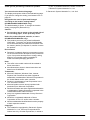 2
2
-
 3
3
-
 4
4
-
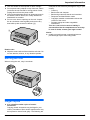 5
5
-
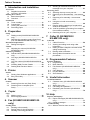 6
6
-
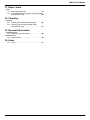 7
7
-
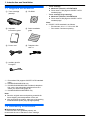 8
8
-
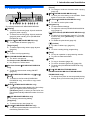 9
9
-
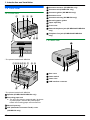 10
10
-
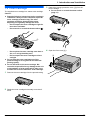 11
11
-
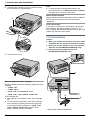 12
12
-
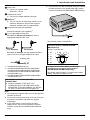 13
13
-
 14
14
-
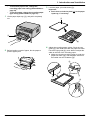 15
15
-
 16
16
-
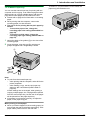 17
17
-
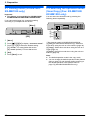 18
18
-
 19
19
-
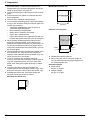 20
20
-
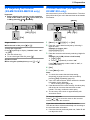 21
21
-
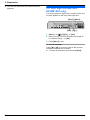 22
22
-
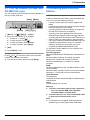 23
23
-
 24
24
-
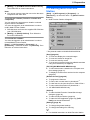 25
25
-
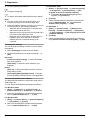 26
26
-
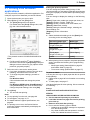 27
27
-
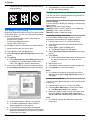 28
28
-
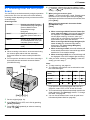 29
29
-
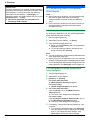 30
30
-
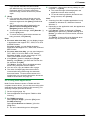 31
31
-
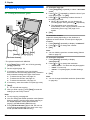 32
32
-
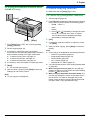 33
33
-
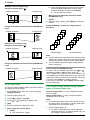 34
34
-
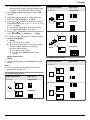 35
35
-
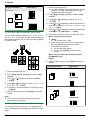 36
36
-
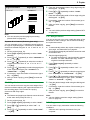 37
37
-
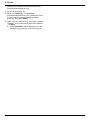 38
38
-
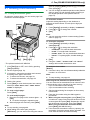 39
39
-
 40
40
-
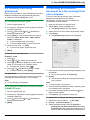 41
41
-
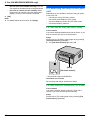 42
42
-
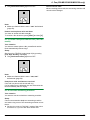 43
43
-
 44
44
-
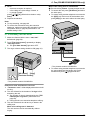 45
45
-
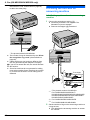 46
46
-
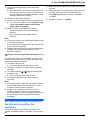 47
47
-
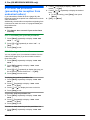 48
48
-
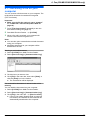 49
49
-
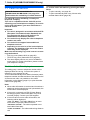 50
50
-
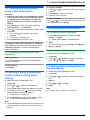 51
51
-
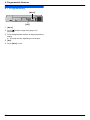 52
52
-
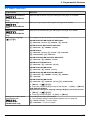 53
53
-
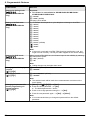 54
54
-
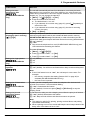 55
55
-
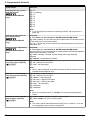 56
56
-
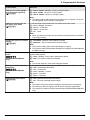 57
57
-
 58
58
-
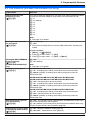 59
59
-
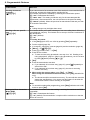 60
60
-
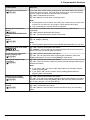 61
61
-
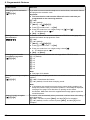 62
62
-
 63
63
-
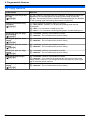 64
64
-
 65
65
-
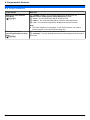 66
66
-
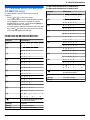 67
67
-
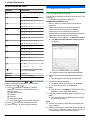 68
68
-
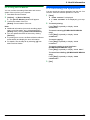 69
69
-
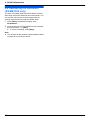 70
70
-
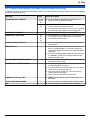 71
71
-
 72
72
-
 73
73
-
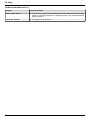 74
74
-
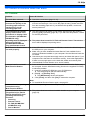 75
75
-
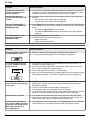 76
76
-
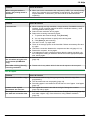 77
77
-
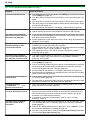 78
78
-
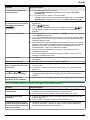 79
79
-
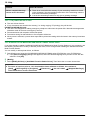 80
80
-
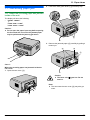 81
81
-
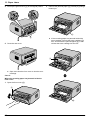 82
82
-
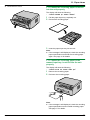 83
83
-
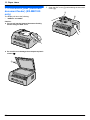 84
84
-
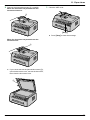 85
85
-
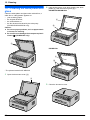 86
86
-
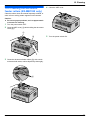 87
87
-
 88
88
-
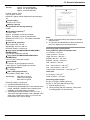 89
89
-
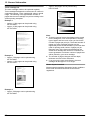 90
90
-
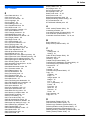 91
91
-
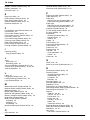 92
92
-
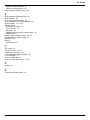 93
93
-
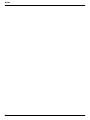 94
94
-
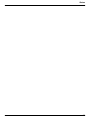 95
95
-
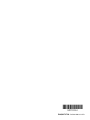 96
96
Panasonic KXMB1500BL Istruzioni per l'uso
- Categoria
- Fax
- Tipo
- Istruzioni per l'uso
in altre lingue
Documenti correlati
-
Panasonic KXMB1530NL Istruzioni per l'uso
-
Panasonic KXMB1530JT Istruzioni per l'uso
-
Panasonic KXMB1530JT Istruzioni per l'uso
-
Panasonic KXMB1536JT Istruzioni per l'uso
-
Panasonic KXMB1536JT Istruzioni per l'uso
-
Panasonic UF4100 Istruzioni per l'uso
-
Panasonic UF580 Istruzioni per l'uso
-
Panasonic UF590 Istruzioni per l'uso
-
Panasonic KXMB1520G Istruzioni per l'uso
-
Panasonic UFE1 Istruzioni per l'uso
Altri documenti
-
Sharp AL2021 Manuale del proprietario
-
HP LaserJet 3300 Multifunction Printer series Guida utente
-
Olivetti d-Color MF2400 Manuale del proprietario
-
HP DesignJet 4520 Scanner series Guida di riferimento
-
HP DesignJet 4520 Scanner series Guida di riferimento
-
HP LASERJET 3380 ALL-IN-ONE PRINTER Guida utente
-
iON COPY CAT Guida Rapida
-
Olivetti Oliscan A600 Manuale del proprietario