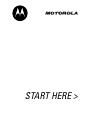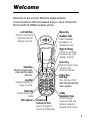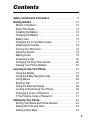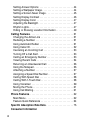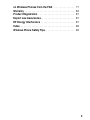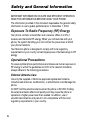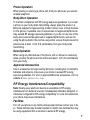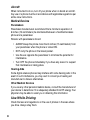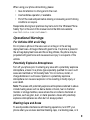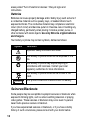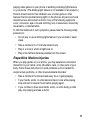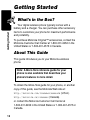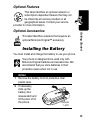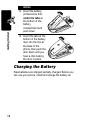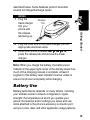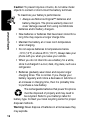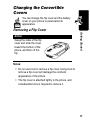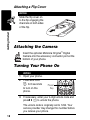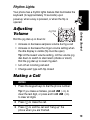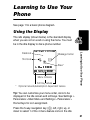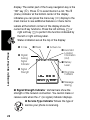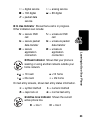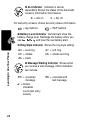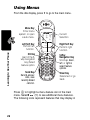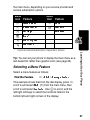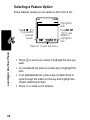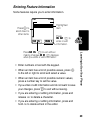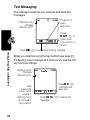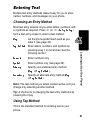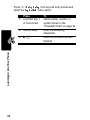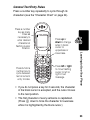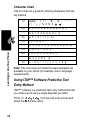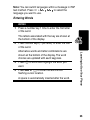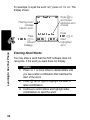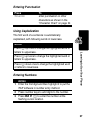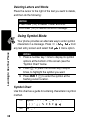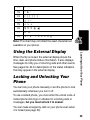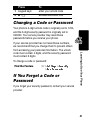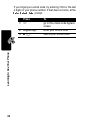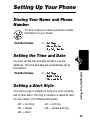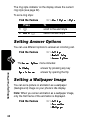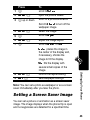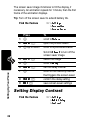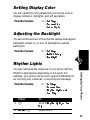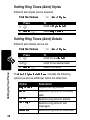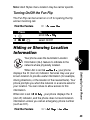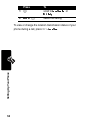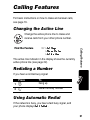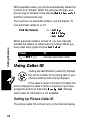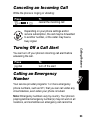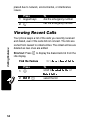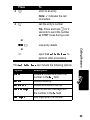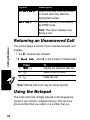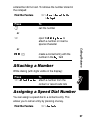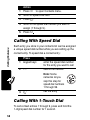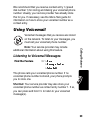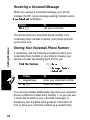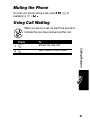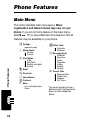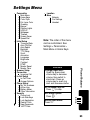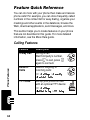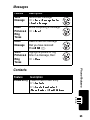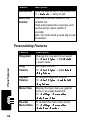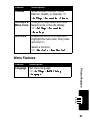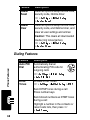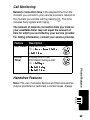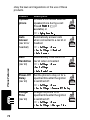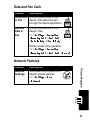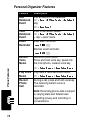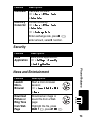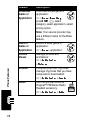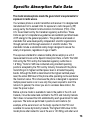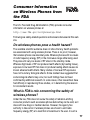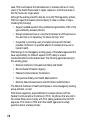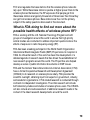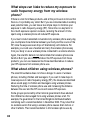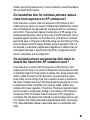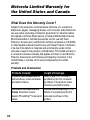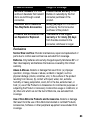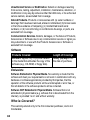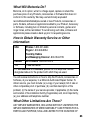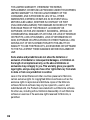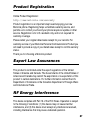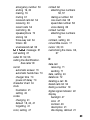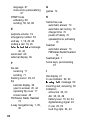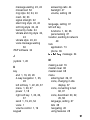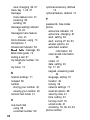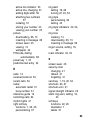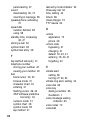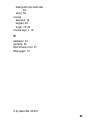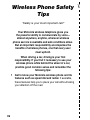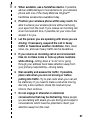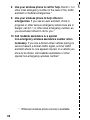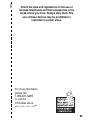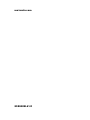START HERE >


1
Welcome
Welcome to the world of Motorola digital wireless
communications! We are pleased that you have chosen the
Motorola E310 CDMA wireless phone.
Headset Jack
Insert headset
accessory for
handsfree use.
Jog Dial
Adjust earpiece &
ringer volume.
Voice Key
Record voice notes,
contact and
shortcut names.
Microphone
Accessory
Connector Port
Insert charger &
phone accessories.
Send Key
Send & answer calls,
view recently dialed
calls list
.
.
Right Soft Key
Perform functions
identified by right
display prompt.
Menu Key
Left Soft Key
Perform functions
identified by left
display prompt.
Power Key
End Key
Turn phone on/off.
End calls and exit the
menu system
5-Way
Navigation Key
Scroll through
menus & lists, set
feature values &
access main menu.
Clear Key
Delete text or go
back

2
Motorola, Inc.
Consumer Advocacy Office
1307 East Algonquin Road
Schaumburg, IL 60196
1-800-331-6456 (United States)
1-888-390-6456 (TTY/TDD United States)
1-800-461-4575 (Canada)
www.motorola.com
(United States)
www.motorola.ca
(Canada)
MOTOROLA and the Stylized M Logo are registered in the US Patent &
Trademark Office. All other product or service names are the property of
their respective owners.
© Motorola, Inc., 2004.
Software Copyright Notice
The Motorola products described in this manual may include copyrighted
Motorola and third-party software stored in semiconductor memories or
other media. Laws in the United States and other countries preserve for
Motorola and third-party software providers certain exclusive rights for
copyrighted software, such as the exclusive rights to distribute or
reproduce the copyrighted software. Accordingly, any copyrighted
software contained in the Motorola products may not be modified,
reverse-engineered, distributed, or reproduced in any manner to the
extent allowed by law. Furthermore, the purchase of the Motorola
products shall not be deemed to grant either directly or by implication,
estoppel, or otherwise, any license under the copyrights, patents, or
patent applications of Motorola or any third-party software provider,
except for the normal, non-exclusive, royalty-free license to use that
arises by operation of law in the sale of a product.
Manual number: 6809467A45-O
Cover number: 8988485L61-O

3
Contents
Safety and General Information
. . . . . . . . . . . . . . . . . . . . 6
Getting Started
. . . . . . . . . . . . . . . . . . . . . . . . . . . . . . . . 12
What’s in the Box?. . . . . . . . . . . . . . . . . . . . . . . . . . . . . 12
About This Guide. . . . . . . . . . . . . . . . . . . . . . . . . . . . . . 12
Installing the Battery . . . . . . . . . . . . . . . . . . . . . . . . . . . 13
Charging the Battery . . . . . . . . . . . . . . . . . . . . . . . . . . . 14
Battery Use . . . . . . . . . . . . . . . . . . . . . . . . . . . . . . . . . . 15
Changing the Convertible Covers . . . . . . . . . . . . . . . . . 17
Attaching the Camera . . . . . . . . . . . . . . . . . . . . . . . . . . 18
Turning Your Phone On . . . . . . . . . . . . . . . . . . . . . . . . . 18
Adjusting Volume. . . . . . . . . . . . . . . . . . . . . . . . . . . . . . 19
Making a Call. . . . . . . . . . . . . . . . . . . . . . . . . . . . . . . . . 19
Answering a Call . . . . . . . . . . . . . . . . . . . . . . . . . . . . . . 20
Changing the Ring Tone Volume. . . . . . . . . . . . . . . . . . 20
Viewing Your Phone Number . . . . . . . . . . . . . . . . . . . . 20
Learning to Use Your Phone
. . . . . . . . . . . . . . . . . . . . . 21
Using the Display . . . . . . . . . . . . . . . . . . . . . . . . . . . . . 21
Using the 5-Way Navigation Key . . . . . . . . . . . . . . . . . . 25
Using Menus . . . . . . . . . . . . . . . . . . . . . . . . . . . . . . . . . 26
Entering Text . . . . . . . . . . . . . . . . . . . . . . . . . . . . . . . . . 31
Using the External Display . . . . . . . . . . . . . . . . . . . . . . 39
Locking and Unlocking Your Phone. . . . . . . . . . . . . . . . 39
Changing a Code or Password . . . . . . . . . . . . . . . . . . . 41
If You Forget a Code or Password. . . . . . . . . . . . . . . . . 41
Setting Up Your Phone
. . . . . . . . . . . . . . . . . . . . . . . . . . 43
Storing Your Name and Phone Number . . . . . . . . . . . . 43
Setting the Time and Date. . . . . . . . . . . . . . . . . . . . . . . 43
Setting a Alert Style. . . . . . . . . . . . . . . . . . . . . . . . . . . . 43

4
Setting Answer Options . . . . . . . . . . . . . . . . . . . . . . . . . 44
Setting a Wallpaper Image . . . . . . . . . . . . . . . . . . . . . . . 44
Setting a Screen Saver Image . . . . . . . . . . . . . . . . . . . . 45
Setting Display Contrast . . . . . . . . . . . . . . . . . . . . . . . . . 46
Setting Display Color . . . . . . . . . . . . . . . . . . . . . . . . . . . 47
Adjusting the Backlight . . . . . . . . . . . . . . . . . . . . . . . . . . 47
Rhythm Lights . . . . . . . . . . . . . . . . . . . . . . . . . . . . . . . . . 47
Hiding or Showing Location Information . . . . . . . . . . . . . 49
Calling Features
. . . . . . . . . . . . . . . . . . . . . . . . . . . . . . . . 51
Changing the Active Line . . . . . . . . . . . . . . . . . . . . . . . . 51
Redialing a Number . . . . . . . . . . . . . . . . . . . . . . . . . . . . 51
Using Automatic Redial. . . . . . . . . . . . . . . . . . . . . . . . . . 51
Using Caller ID . . . . . . . . . . . . . . . . . . . . . . . . . . . . . . . . 52
Canceling an Incoming Call . . . . . . . . . . . . . . . . . . . . . . 53
Turning Off a Call Alert . . . . . . . . . . . . . . . . . . . . . . . . . . 53
Calling an Emergency Number. . . . . . . . . . . . . . . . . . . . 53
Viewing Recent Calls . . . . . . . . . . . . . . . . . . . . . . . . . . . 54
Returning an Unanswered Call . . . . . . . . . . . . . . . . . . . . 56
Using the Notepad . . . . . . . . . . . . . . . . . . . . . . . . . . . . . 56
Attaching a Number . . . . . . . . . . . . . . . . . . . . . . . . . . . . 57
Assigning a Speed Dial Number. . . . . . . . . . . . . . . . . . . 57
Calling With Speed Dial . . . . . . . . . . . . . . . . . . . . . . . . . 58
Calling With 1-Touch Dial . . . . . . . . . . . . . . . . . . . . . . . . 58
Using Voicemail . . . . . . . . . . . . . . . . . . . . . . . . . . . . . . . 59
Muting the Phone . . . . . . . . . . . . . . . . . . . . . . . . . . . . . . 61
Using Call Waiting. . . . . . . . . . . . . . . . . . . . . . . . . . . . . . 61
Phone Features
. . . . . . . . . . . . . . . . . . . . . . . . . . . . . . . . . 62
Main Menu . . . . . . . . . . . . . . . . . . . . . . . . . . . . . . . . . . . 62
Feature Quick Reference . . . . . . . . . . . . . . . . . . . . . . . . 64
Specific Absorption Rate Data
. . . . . . . . . . . . . . . . . . . . 75
Consumer Information

5
on Wireless Phones from the FDA
. . . . . . . . . . . . . . . . 77
Warranty
. . . . . . . . . . . . . . . . . . . . . . . . . . . . . . . . . . . . . 82
Product Registration
. . . . . . . . . . . . . . . . . . . . . . . . . . . 87
Export Law Assurances
. . . . . . . . . . . . . . . . . . . . . . . . . 87
RF Energy Interference
. . . . . . . . . . . . . . . . . . . . . . . . . 87
Index
. . . . . . . . . . . . . . . . . . . . . . . . . . . . . . . . . . . . . . . . . 88
Wireless Phone Safety Tips
. . . . . . . . . . . . . . . . . . . . . . 96

6
Safety and General Information
IMPORTANT INFORMATION ON SAFE AND EFFICIENT OPERATION.
READ THIS INFORMATION BEFORE USING YOUR PHONE.
The information provided in this document supersedes the general safety
information in user’s guides published prior to December 1, 2002.
Exposure To Radio Frequency (RF) Energy
Your phone contains a transmitter and a receiver. When it is ON, it
receives and transmits RF energy. When you communicate with your
phone, the system handling your call controls the power level at which
your phone transmits.
Your Motorola phone is designed to comply with local regulatory
requirements in your country concerning exposure of human beings to RF
energy.
Operational Precautions
To assure optimal phone performance and make sure human exposure to
RF energy is within the guidelines set forth in the relevant standards,
always adhere to the following procedures.
External Antenna Care
Use only the supplied or Motorola-approved replacement antenna.
Unauthorized antennas, modifications, or attachments could damage the
phone.
Do NOT hold the external antenna when the phone is IN USE. Holding
the external antenna affects call quality and may cause the phone to
operate at a higher power level than needed. In addition, use of
unauthorized antennas may result in non-compliance with the local
regulatory requirements in your country.

7
Phone Operation
When placing or receiving a phone call, hold your phone as you would a
wireline telephone.
Body-Worn Operation
To maintain compliance with RF energy exposure guidelines, if you wear
a phone on your body when transmitting, always place the phone in a
Motorola-supplied or approved clip, holder, holster, case, or body harness
for this phone, if available. Use of accessories not approved by Motorola
may exceed RF energy exposure guidelines. If you do not use one of the
body-worn accessories approved or supplied by Motorola, and are not
using the phone held in the normal use position, ensure the phone and its
antenna are at least 1 inch (2.5 centimeters) from your body when
transmitting.
Data Operation
When using any data feature of the phone, with or without an accessory
cable, position the phone and its antenna at least 1 inch (2.5 centimeters)
from your body.
Approved Accessories
Use of accessories not approved by Motorola, including but not limited to
batteries and antenna, may cause your phone to exceed RF energy
exposure guidelines. For a list of approved Motorola accessories, visit our
website at
www.Motorola.com
.
RF Energy Interference/Compatibility
Note:
Nearly every electronic device is susceptible to RF energy
interference from external sources if inadequately shielded, designed, or
otherwise configured for RF energy compatibility. In some circumstances
your phone may cause interference.
Facilities
Turn off your phone in any facility where posted notices instruct you to do
so. These facilities may include hospitals or health care facilities that may
be using equipment that is sensitive to external RF energy.

8
Aircraft
When instructed to do so, turn off your phone when on board an aircraft.
Any use of a phone must be in accordance with applicable regulations per
airline crew instructions.
Medical Devices
Pacemakers
Pacemaker manufacturers recommend that a minimum separation of
6 inches (15 centimeters) be maintained between a handheld wireless
phone and a pacemaker.
Persons with pacemakers should:
•
ALWAYS keep the phone more than 6 inches (15 centimeters) from
your pacemaker when the phone is turned ON.
•
NOT carry the phone in the breast pocket.
•
Use the ear opposite the pacemaker to minimize the potential for
interference.
•
Turn OFF the phone immediately if you have any reason to suspect
that interference is taking place.
Hearing Aids
Some digital wireless phones may interfere with some hearing aids. In the
event of such interference, you may want to consult your hearing aid
manufacturer to discuss alternatives.
Other Medical Devices
If you use any other personal medical device, consult the manufacturer of
your device to determine if it is adequately shielded from RF energy. Your
physician may be able to assist you in obtaining this information.
Use While Driving
Check the laws and regulations on the use of phones in the area where
you drive. Always obey them.

9
When using your phone while driving, please:
•
Give full attention to driving and to the road.
•
Use handsfree operation, if available.
•
Pull off the road and park before making or answering a call if driving
conditions so require.
Responsible driving best practices may be found in the “Wireless Phone
Safety Tips” at the end of this manual and at the Motorola website:
www.Motorola.com/callsmart
.
Operational Warnings
For Vehicles With an Air Bag
Do not place a phone in the area over an air bag or in the air bag
deployment area. Air bags inflate with great force. If a phone is placed in
the air bag deployment area and the air bag inflates, the phone may be
propelled with great force and cause serious injury to occupants of the
vehicle.
Potentially Explosive Atmospheres
Turn off your phone prior to entering any area with a potentially explosive
atmosphere, unless it is a phone type especially qualified for use in such
areas and certified as “Intrinsically Safe.” Do not remove, install, or
charge batteries in such areas. Sparks in a potentially explosive
atmosphere can cause an explosion or fire resulting in bodily injury or
even death.
Note:
The areas with potentially explosive atmospheres referred to above
include fueling areas such as below decks on boats, fuel or chemical
transfer or storage facilities, areas where the air contains chemicals or
particles, such as grain, dust, or metal powders. Areas with potentially
explosive atmospheres are often but not always posted.
Blasting Caps and Areas
To avoid possible interference with blasting operations, turn OFF your
phone when you are near electrical blasting caps, in a blasting area, or in

10
areas posted “Turn off electronic devices.” Obey all signs and
instructions.
Batteries
Batteries can cause property damage and/or bodily injury such as burns if
a conductive material such as jewelry, keys, or beaded chains touch
exposed terminals. The conductive material may complete an electrical
circuit (short circuit) and become quite hot. Exercise care in handling any
charged battery, particularly when placing it inside a pocket, purse, or
other container with metal objects.
Use only Motorola original batteries
and chargers.
Your battery or phone may contain symbols, defined as follows:
Seizures/Blackouts
Some people may be susceptible to epileptic seizures or blackouts when
exposed to blinking lights, such as when watching television or playing
video games. These seizures or blackouts may occur even if a person
never had a previous seizure or blackout.
If you have experienced seizures or blackouts, or if you have a family
history of such occurrences, please consult with your doctor before
Symbol Definition
Important safety information will follow.
Your battery or phone should not be disposed of in a
fire.
Your battery or phone may require recycling in
accordance with local laws. Contact your local
regulatory authorities for more information.
Your battery or phone should not be thrown in the
trash.
Your phone contains an internal lithium ion battery.
LiIon BATT

11
playing video games on your phone or enabling a blinking-lights feature
on your phone. (The blinking-light feature is not available on all products.)
Parents should monitor their children's use of video game or other
features that incorporate blinking lights on the phones. All persons should
discontinue use and consult a doctor if any of the following symptoms
occur: convulsion, eye or muscle twitching, loss of awareness, involuntary
movements, or disorientation.
To limit the likelihood of such symptoms, please take the following safety
precautions:
•
Do not play or use a blinking-lights feature if you are tired or need
sleep.
•
Take a minimum of a 15-minute break hourly.
•
Play in a room in which all lights are on.
•
Play at the farthest distance possible from the screen.
Repetitive Motion Injuries
When you play games on your phone, you may experience occasional
discomfort in your hands, arms, shoulders, neck, or other parts of your
body. Follow these instructions to avoid problems such as tendonitis,
carpal tunnel syndrome, or other musculoskeletal disorders:
•
Take a minimum 15-minute break every hour of game playing.
•
If your hands, wrists, or arms become tired or sore while playing,
stop and rest for several hours before playing again.
•
If you continue to have sore hands, wrists, or arms during or after
play, stop playing and see a doctor.

12
Getting Started
Getting Started
What’s in the Box?
Your digital wireless phone typically comes with a
battery and a charger. You can purchase other accessory
items to customize your phone for maximum performance
and portability.
To purchase Motorola Original™ accessories, contact the
Motorola Customer Call Center at 1-800-331-6456 in the
United States or 1-800-461-4575 in Canada.
About This Guide
This guide introduces you to your Motorola wireless
phone.
To obtain the More Here guide for your phone, or another
copy of this guide, see the Motorola Web site at:
http://motorola.com/consumer/manuals
(U.S.A.)
http://motorola.ca/consumer
(Canada)
or contact the Motorola Customer Call Center at
1-800-331-6456 in the United States or 1-800-461-4575 in
Canada.
Note: A More Here reference guide for your
phone is also available that describes your
phone’s features in more detail.

13
Getting Started
Optional Features
This label identifies an optional network or
subscription-dependent feature that may not
be offered by all service providers in all
geographical areas. Contact your service
provider for more information.
Optional Accessories
This label identifies a feature that requires an
optional Motorola Original™ accessory.
Installing the Battery
You must install and charge the battery to use your phone.
Your phone is designed to be used only with
Motorola Original batteries and accessories. We
recommend that you store batteries in their
protective cases when not in use.
Action
1
Remove the battery from its protective clear
plastic case.
2
If necessary,
slide up the
battery door
release latch and
lift the door off of
the phone.
Release
Latch

14
Getting Started
Charging the Battery
New batteries are shipped partially charged. Before you
can use your phone, install and charge the battery as
3
Insert the battery,
printed arrow first,
under the tabs
at
the bottom of the
battery
compartment and
push down.
4
Insert the tabs at the
bottom of the battery
door into the slot at
the base of the
phone, then push the
door down until you
hear a click locking
the door in place.
Action

15
Getting Started
described below. Some batteries perform best after
several full charge/discharge cycles.
Note:
When you charge the battery, the battery level
indicator in the upper right corner of the display shows how
much of the charging process is complete. At least 1
segment of the battery level indicator must be visible to
ensure full phone functionality while charging.
Battery Use
Battery performance depends on many factors, including
your wireless carrier’s network configuration; signal
strength; the temperature at which you operate your
phone; the features and/or settings you select and use;
items attached to the phone’s accessory connector port;
and your voice, data, and other application usage patterns.
Action
1
Plug the
travel charger
into your
phone with
the release
tab facing up.
2
Plug the other end of the travel charger into the
appropriate electrical outlet.
3
When your phone indicates ,
press the release tab and remove the travel
charger.
Release
Tab

16
Getting Started
Caution:
To prevent injuries or burns, do not allow metal
objects to contact or short-circuit the battery terminals.
To maximize your battery’s performance:
•
Always use Motorola Original™ batteries and
battery chargers. The phone warranty does not
cover damage caused from using non-Motorola
batteries and/or battery chargers.
•
New batteries or batteries that have been stored for a
long time may require a longer charge time.
•
Maintain the battery at or near room temperature
when charging.
•
Do not expose batteries to temperatures below
-10°C (14°F) or above 45°C (113°F). Always take your
phone with you when you leave your vehicle.
•
When you do not intend to use a battery for a while,
store it uncharged in a cool, dark, dry place, such as a
refrigerator.
•
Batteries gradually wear down and require longer
charging times. This is normal. If you charge your
battery regularly and notice a decrease in talk time or
an increase in charging time, then it is probably time
to purchase a new battery.
The rechargeable batteries that power this phone
must be disposed of properly and may need to
be recycled. Refer to your battery’s label for
battery type. Contact your local recycling center for proper
disposal methods.
Warning:
Never dispose of batteries in a fire because they
may explode.

17
Getting Started
Changing the Convertible
Covers
You can change the flip cover and the battery
cover on your phone to personalize its
appearance.
Removing a Flip Cover
Notes:
•
Do not use tools to remove a flip cover. Using tools to
remove a flip cover will damage the cosmetic
appearance of the phone.
•
The flip cover is attached tightly to the phone, and
considerable force is required to remove it.
Action
Grasp the sides of the flip
cover and slide the cover
toward the bottom of the
phone, and then off the
flip.

18
Getting Started
Attaching a Flip Cover
Attaching the Camera
Insert the optional Motorola Original
™
Digital
Camera into the accessory connector port at the
bottom of your phone.
Turning Your Phone On
Action
Slide the flip cover on
to the flip engaging the
channels on both sides
of the flip.
Action
1
Open your phone.
2
Press and hold.
P
for 3 seconds
to turn on the
phone.
3
If necessary, enter your 4-digit unlock code and
press
(
+
) to unlock the phone.
The unlock code is originally set to 1234. Your
service provider may change this number before
you receive your phone.
Power
Key
La pagina sta caricando ...
La pagina sta caricando ...
La pagina sta caricando ...
La pagina sta caricando ...
La pagina sta caricando ...
La pagina sta caricando ...
La pagina sta caricando ...
La pagina sta caricando ...
La pagina sta caricando ...
La pagina sta caricando ...
La pagina sta caricando ...
La pagina sta caricando ...
La pagina sta caricando ...
La pagina sta caricando ...
La pagina sta caricando ...
La pagina sta caricando ...
La pagina sta caricando ...
La pagina sta caricando ...
La pagina sta caricando ...
La pagina sta caricando ...
La pagina sta caricando ...
La pagina sta caricando ...
La pagina sta caricando ...
La pagina sta caricando ...
La pagina sta caricando ...
La pagina sta caricando ...
La pagina sta caricando ...
La pagina sta caricando ...
La pagina sta caricando ...
La pagina sta caricando ...
La pagina sta caricando ...
La pagina sta caricando ...
La pagina sta caricando ...
La pagina sta caricando ...
La pagina sta caricando ...
La pagina sta caricando ...
La pagina sta caricando ...
La pagina sta caricando ...
La pagina sta caricando ...
La pagina sta caricando ...
La pagina sta caricando ...
La pagina sta caricando ...
La pagina sta caricando ...
La pagina sta caricando ...
La pagina sta caricando ...
La pagina sta caricando ...
La pagina sta caricando ...
La pagina sta caricando ...
La pagina sta caricando ...
La pagina sta caricando ...
La pagina sta caricando ...
La pagina sta caricando ...
La pagina sta caricando ...
La pagina sta caricando ...
La pagina sta caricando ...
La pagina sta caricando ...
La pagina sta caricando ...
La pagina sta caricando ...
La pagina sta caricando ...
La pagina sta caricando ...
La pagina sta caricando ...
La pagina sta caricando ...
La pagina sta caricando ...
La pagina sta caricando ...
La pagina sta caricando ...
La pagina sta caricando ...
La pagina sta caricando ...
La pagina sta caricando ...
La pagina sta caricando ...
La pagina sta caricando ...
La pagina sta caricando ...
La pagina sta caricando ...
La pagina sta caricando ...
La pagina sta caricando ...
La pagina sta caricando ...
La pagina sta caricando ...
La pagina sta caricando ...
La pagina sta caricando ...
La pagina sta caricando ...
La pagina sta caricando ...
La pagina sta caricando ...
La pagina sta caricando ...
La pagina sta caricando ...
-
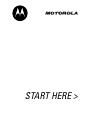 1
1
-
 2
2
-
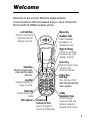 3
3
-
 4
4
-
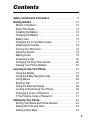 5
5
-
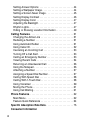 6
6
-
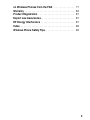 7
7
-
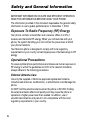 8
8
-
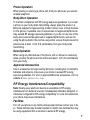 9
9
-
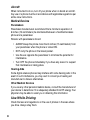 10
10
-
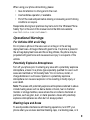 11
11
-
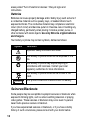 12
12
-
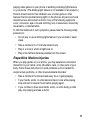 13
13
-
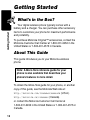 14
14
-
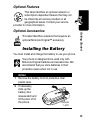 15
15
-
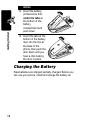 16
16
-
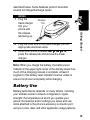 17
17
-
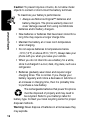 18
18
-
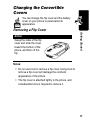 19
19
-
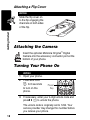 20
20
-
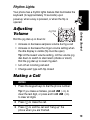 21
21
-
 22
22
-
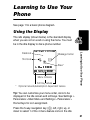 23
23
-
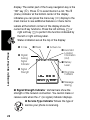 24
24
-
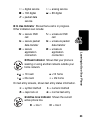 25
25
-
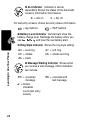 26
26
-
 27
27
-
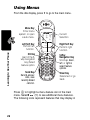 28
28
-
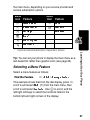 29
29
-
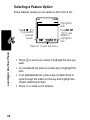 30
30
-
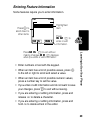 31
31
-
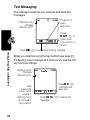 32
32
-
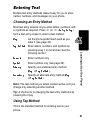 33
33
-
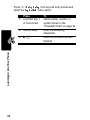 34
34
-
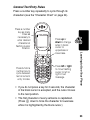 35
35
-
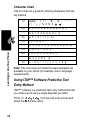 36
36
-
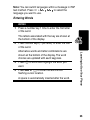 37
37
-
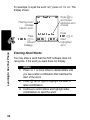 38
38
-
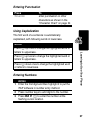 39
39
-
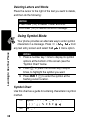 40
40
-
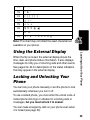 41
41
-
 42
42
-
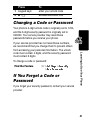 43
43
-
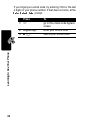 44
44
-
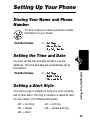 45
45
-
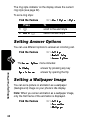 46
46
-
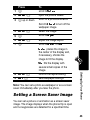 47
47
-
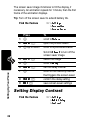 48
48
-
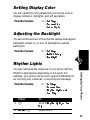 49
49
-
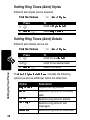 50
50
-
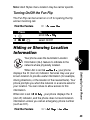 51
51
-
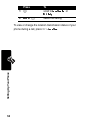 52
52
-
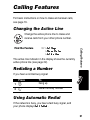 53
53
-
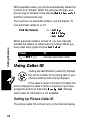 54
54
-
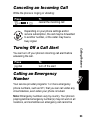 55
55
-
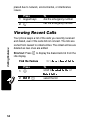 56
56
-
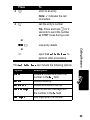 57
57
-
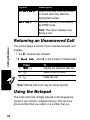 58
58
-
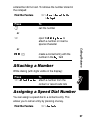 59
59
-
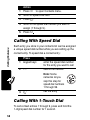 60
60
-
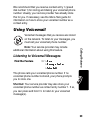 61
61
-
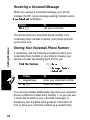 62
62
-
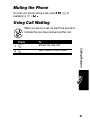 63
63
-
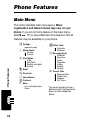 64
64
-
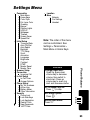 65
65
-
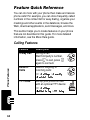 66
66
-
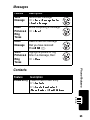 67
67
-
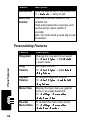 68
68
-
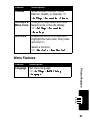 69
69
-
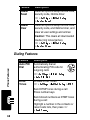 70
70
-
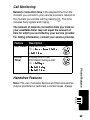 71
71
-
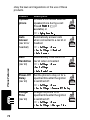 72
72
-
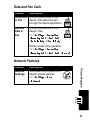 73
73
-
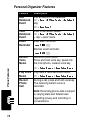 74
74
-
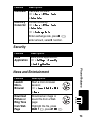 75
75
-
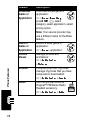 76
76
-
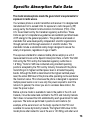 77
77
-
 78
78
-
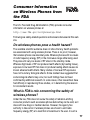 79
79
-
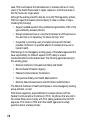 80
80
-
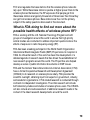 81
81
-
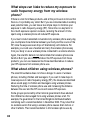 82
82
-
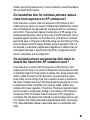 83
83
-
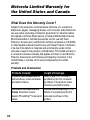 84
84
-
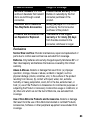 85
85
-
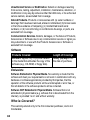 86
86
-
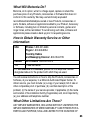 87
87
-
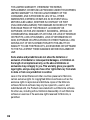 88
88
-
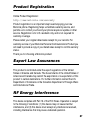 89
89
-
 90
90
-
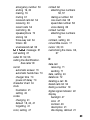 91
91
-
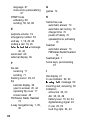 92
92
-
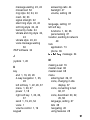 93
93
-
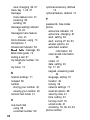 94
94
-
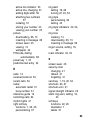 95
95
-
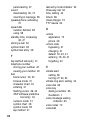 96
96
-
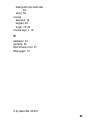 97
97
-
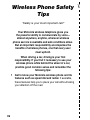 98
98
-
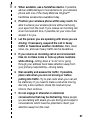 99
99
-
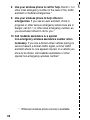 100
100
-
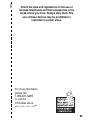 101
101
-
 102
102
-
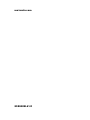 103
103
in altre lingue
- English: Motorola E310 User guide
Documenti correlati
-
Motorola 120E Manuale utente
-
Motorola C353 Guida utente
-
Motorola C343 Start Here Manual
-
Motorola CDMA Manuale utente
-
Motorola T731 Guida utente
-
Motorola T720 CDMA Manuale utente
-
Motorola T720 CDMA Manuale utente
-
Motorola V65P CDMA PTT Manuale utente
-
Motorola V65P CDMA PTT specificazione
-
Motorola V60i Start Here Manual