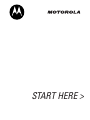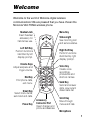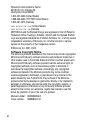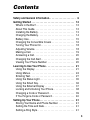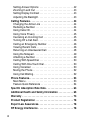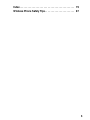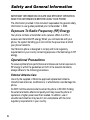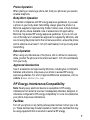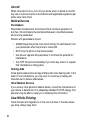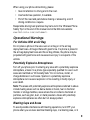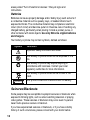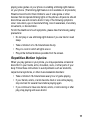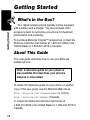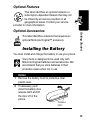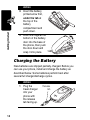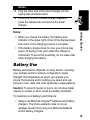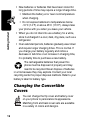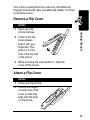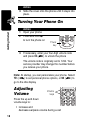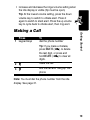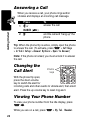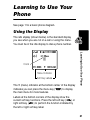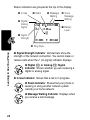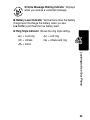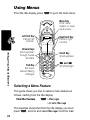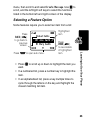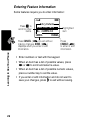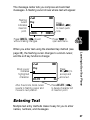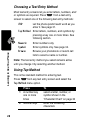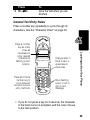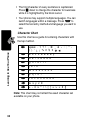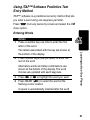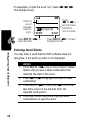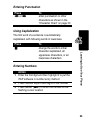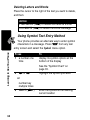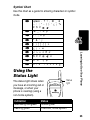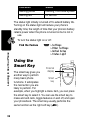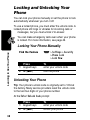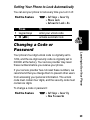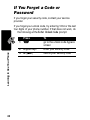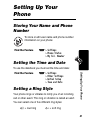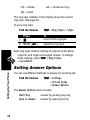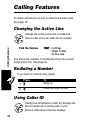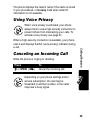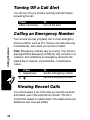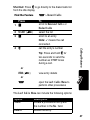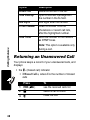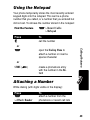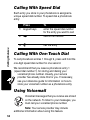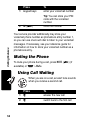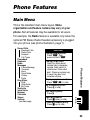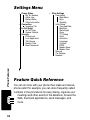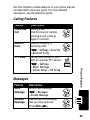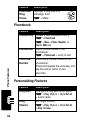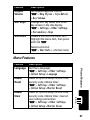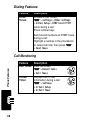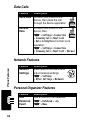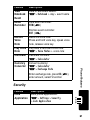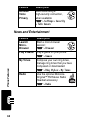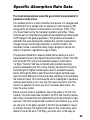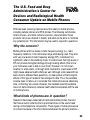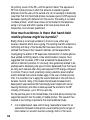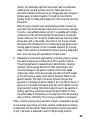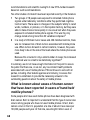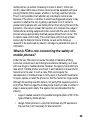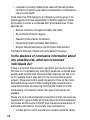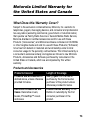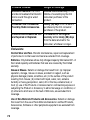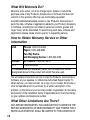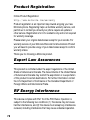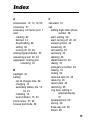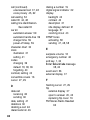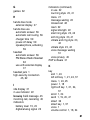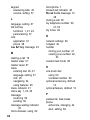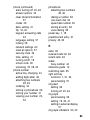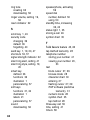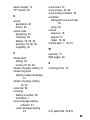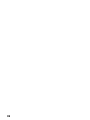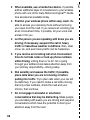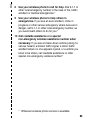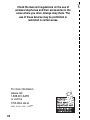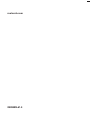Motorola V60i Start Here Manual
- Categoria
- Cellulari
- Tipo
- Start Here Manual

START HERE >


1
Welcome
Welcome to the world of Motorola digital wireless
communications! We are pleased that you have chosen the
Motorola V60i TDMA wireless phone.
Headset Jack
Insert headset
accessory for
hands-free use.
Status Light
See incoming call
and service status.
Volume Keys
Adjust earpiece and
ringer volume.
Smart Key
Select menu items,
send and end calls.
Voice Key
Create voice
recordings,
phonebook and
shortcut names.
Microphone
Accessory
Connector Port
Insert charger and
phone accessories.
Power Key
Right Soft Key
Perform functions
identified by right
display prompt.
Menu Key
End Key
End phone calls,
exit menu.
Scroll Key
Move through
menus and lists.
Left Soft Key
Perform functions
identified by left
display prompt.
Send Key
Send and answer
calls, view recent
dialed calls list.

2
Personal Communications Sector
600 North U.S. Highway 45
Libertyville, Illinois 60048
1-800-331-6456 (United States)
1-888-390-6456 (TTY/TDD United States)
1-800-461-4575 (Canada)
www.motorola.com
(United States)
www.motorola.ca
(Canada)
MOTOROLA and the Stylized M Logo are registered in the US Patent &
Trademark Office. TrueSync, Sidekick, Starfish and the Stylized Starfish
Logo are registered trademarks of Starfish Software, Inc., a wholly owned
independent subsidiary of Motorola, Inc. All other product or service
names are the property of their respective owners.
© Motorola, Inc. 2001, 2003.
Software Copyright Notice
The Motorola products described in this manual may include copyrighted
Motorola and third-party software stored in semiconductor memories or
other media. Laws in the United States and other countries preserve for
Motorola and third-party software providers certain exclusive rights for
copyrighted software, such as the exclusive rights to distribute or
reproduce the copyrighted software. Accordingly, any copyrighted
software contained in the Motorola products may not be modified,
reverse-engineered, distributed, or reproduced in any manner to the
extent allowed by law. Furthermore, the purchase of the Motorola
products shall not be deemed to grant either directly or by implication,
estoppel, or otherwise, any license under the copyrights, patents, or
patent applications of Motorola or any third-party software provider,
except for the normal, non-exclusive, royalty-free license to use that
arises by operation of law in the sale of a product.
Manual number: 6809458A56-O
Cover number: 8988485L61-O

3
Contents
Safety and General Information. . . . . . . . . . . . . . . . . . . . 6
Getting Started . . . . . . . . . . . . . . . . . . . . . . . . . . . . . . . . 12
What’s in the Box?. . . . . . . . . . . . . . . . . . . . . . . . . . . . . 12
About This Guide. . . . . . . . . . . . . . . . . . . . . . . . . . . . . . 12
Installing the Battery . . . . . . . . . . . . . . . . . . . . . . . . . . . 13
Charging the Battery . . . . . . . . . . . . . . . . . . . . . . . . . . . 14
Battery Use . . . . . . . . . . . . . . . . . . . . . . . . . . . . . . . . . . 15
Changing the Convertible Covers . . . . . . . . . . . . . . . . . 16
Turning Your Phone On . . . . . . . . . . . . . . . . . . . . . . . . . 18
Adjusting Volume. . . . . . . . . . . . . . . . . . . . . . . . . . . . . . 18
Making a Call. . . . . . . . . . . . . . . . . . . . . . . . . . . . . . . . . 19
Answering a Call . . . . . . . . . . . . . . . . . . . . . . . . . . . . . . 20
Changing the Call Alert . . . . . . . . . . . . . . . . . . . . . . . . . 20
Viewing Your Phone Number . . . . . . . . . . . . . . . . . . . . 20
Learning to Use Your Phone . . . . . . . . . . . . . . . . . . . . . 21
Using the Display . . . . . . . . . . . . . . . . . . . . . . . . . . . . . 21
Using Menus . . . . . . . . . . . . . . . . . . . . . . . . . . . . . . . . . 24
Entering Text . . . . . . . . . . . . . . . . . . . . . . . . . . . . . . . . . 27
Using the Status Light . . . . . . . . . . . . . . . . . . . . . . . . . . 35
Using the Smart Key . . . . . . . . . . . . . . . . . . . . . . . . . . . 36
Using the External Display . . . . . . . . . . . . . . . . . . . . . . 37
Locking and Unlocking Your Phone. . . . . . . . . . . . . . . . 38
Changing a Code or Password . . . . . . . . . . . . . . . . . . . 39
If You Forget a Code or Password. . . . . . . . . . . . . . . . . 40
Setting Up Your Phone . . . . . . . . . . . . . . . . . . . . . . . . . . 41
Storing Your Name and Phone Number . . . . . . . . . . . . 41
Setting the Time and Date. . . . . . . . . . . . . . . . . . . . . . . 41
Setting a Ring Style. . . . . . . . . . . . . . . . . . . . . . . . . . . . 41

4
Setting Answer Options . . . . . . . . . . . . . . . . . . . . . . . . . 42
Zooming In and Out . . . . . . . . . . . . . . . . . . . . . . . . . . . . 43
Setting Display Contrast . . . . . . . . . . . . . . . . . . . . . . . . . 43
Adjusting the Backlight . . . . . . . . . . . . . . . . . . . . . . . . . . 43
Calling Features . . . . . . . . . . . . . . . . . . . . . . . . . . . . . . . . 44
Changing the Active Line . . . . . . . . . . . . . . . . . . . . . . . . 44
Redialing a Number . . . . . . . . . . . . . . . . . . . . . . . . . . . . 44
Using Caller ID . . . . . . . . . . . . . . . . . . . . . . . . . . . . . . . . 44
Using Voice Privacy . . . . . . . . . . . . . . . . . . . . . . . . . . . . 45
Canceling an Incoming Call . . . . . . . . . . . . . . . . . . . . . . 45
Turning Off a Call Alert . . . . . . . . . . . . . . . . . . . . . . . . . . 46
Calling an Emergency Number. . . . . . . . . . . . . . . . . . . . 46
Viewing Recent Calls . . . . . . . . . . . . . . . . . . . . . . . . . . . 46
Returning an Unanswered Call. . . . . . . . . . . . . . . . . . . . 48
Using the Notepad . . . . . . . . . . . . . . . . . . . . . . . . . . . . . 49
Attaching a Number . . . . . . . . . . . . . . . . . . . . . . . . . . . . 49
Calling With Speed Dial . . . . . . . . . . . . . . . . . . . . . . . . . 50
Calling With One-Touch Dial. . . . . . . . . . . . . . . . . . . . . . 50
Using Voicemail . . . . . . . . . . . . . . . . . . . . . . . . . . . . . . . 50
Muting the Phone . . . . . . . . . . . . . . . . . . . . . . . . . . . . . . 52
Using Call Waiting. . . . . . . . . . . . . . . . . . . . . . . . . . . . . . 52
Phone Features. . . . . . . . . . . . . . . . . . . . . . . . . . . . . . . . . 53
Main Menu . . . . . . . . . . . . . . . . . . . . . . . . . . . . . . . . . . . 53
Feature Quick Reference . . . . . . . . . . . . . . . . . . . . . . . . 54
Specific Absorption Rate Data . . . . . . . . . . . . . . . . . . . . 63
Additional Health and Safety Information . . . . . . . . . . . 65
Warranty . . . . . . . . . . . . . . . . . . . . . . . . . . . . . . . . . . . . . . 73
Product Registration . . . . . . . . . . . . . . . . . . . . . . . . . . . . 78
Export Law Assurances. . . . . . . . . . . . . . . . . . . . . . . . . . 78
RF Energy Interference . . . . . . . . . . . . . . . . . . . . . . . . . . 78

5
Index. . . . . . . . . . . . . . . . . . . . . . . . . . . . . . . . . . . . . . . . . 79
Wireless Phone Safety Tips. . . . . . . . . . . . . . . . . . . . . . 87

6
Safety and General Information
IMPORTANT INFORMATION ON SAFE AND EFFICIENT OPERATION.
READ THIS INFORMATION BEFORE USING YOUR PHONE.
The information provided in this document supersedes the general safety
information in user guides published prior to December 1, 2002.
Exposure To Radio Frequency (RF) Energy
Your phone contains a transmitter and a receiver. When it is ON, it
receives and transmits RF energy. When you communicate with your
phone, the system handling your call controls the power level at which
your phone transmits.
Your Motorola phone is designed to comply with local regulatory
requirements in your country concerning exposure of human beings to RF
energy.
Operational Precautions
To assure optimal phone performance and make sure human exposure to
RF energy is within the guidelines set forth in the relevant standards,
always adhere to the following procedures.
External Antenna Care
Use only the supplied or Motorola-approved replacement antenna.
Unauthorized antennas, modifications, or attachments could damage the
phone.
Do NOT hold the external antenna when the phone is IN USE. Holding
the external antenna affects call quality and may cause the phone to
operate at a higher power level than needed. In addition, use of
unauthorized antennas may result in non-compliance with the local
regulatory requirements in your country.

7
Phone Operation
When placing or receiving a phone call, hold your phone as you would a
wireline telephone.
Body-Worn Operation
To maintain compliance with RF energy exposure guidelines, if you wear
a phone on your body when transmitting, always place the phone in a
Motorola-supplied or approved clip, holder, holster, case, or body harness
for this phone, where available. Use of accessories not approved by
Motorola may exceed RF energy exposure guidelines. If you do not use
one of the body-worn accessories approved or supplied by Motorola, and
are not using the phone held in the normal use position, ensure the phone
and its antenna are at least 1 inch (2.5 centimeters) from your body when
transmitting.
Data Operation
When using any data feature of the phone, with or without an accessory
cable, position the phone and its antenna at least 1 inch (2.5 centimeters)
from your body.
Approved Accessories
Use of accessories not approved by Motorola, including but not limited to
batteries and antenna, may cause your phone to exceed RF energy
exposure guidelines. For a list of approved Motorola accessories, visit our
website at
www.Motorola.com
.
RF Energy Interference/Compatibility
Note:
Nearly every electronic device is susceptible to RF energy
interference from external sources if inadequately shielded, designed, or
otherwise configured for RF energy compatibility. In some circumstances
your phone may cause interference.
Facilities
Turn off your phone in any facility where posted notices instruct you to do
so. These facilities may include hospitals or health care facilities that may
be using equipment that is sensitive to external RF energy.

8
Aircraft
When instructed to do so, turn off your phone when on board an aircraft.
Any use of a phone must be in accordance with applicable regulations per
airline crew instructions.
Medical Devices
Pacemakers
Pacemaker manufacturers recommend that a minimum separation of
6 inches (15 centimeters) be maintained between a handheld wireless
phone and a pacemaker.
Persons with pacemakers should:
•
ALWAYS keep the phone more than 6 inches (15 centimeters) from
your pacemaker when the phone is turned ON.
•
NOT carry the phone in the breast pocket.
•
Use the ear opposite the pacemaker to minimize the potential for
interference.
•
Turn OFF the phone immediately if you have any reason to suspect
that interference is taking place.
Hearing Aids
Some digital wireless phones may interfere with some hearing aids. In the
event of such interference, you may want to consult your hearing aid
manufacturer to discuss alternatives.
Other Medical Devices
If you use any other personal medical device, consult the manufacturer of
your device to determine if it is adequately shielded from RF energy. Your
physician may be able to assist you in obtaining this information.
Use While Driving
Check the laws and regulations on the use of phones in the area where
you drive. Always obey them.

9
When using your phone while driving, please:
•
Give full attention to driving and to the road.
•
Use hands-free operation, if available.
•
Pull off the road and park before making or answering a call if
driving conditions so require.
Responsible driving best practices may be found in the “Wireless Phone
Safety Tips” at the end of this manual and at the Motorola website:
www.Motorola.com/callsmart
.
Operational Warnings
For Vehicles With an Air Bag
Do not place a phone in the area over an air bag or in the air bag
deployment area. Air bags inflate with great force. If a phone is placed in
the air bag deployment area and the air bag inflates, the phone may be
propelled with great force and cause serious injury to occupants of the
vehicle.
Potentially Explosive Atmospheres
Turn off your phone prior to entering any area with a potentially explosive
atmosphere, unless it is a phone type especially qualified for use in such
areas and certified as “Intrinsically Safe.” Do not remove, install, or
charge batteries in such areas. Sparks in a potentially explosive
atmosphere can cause an explosion or fire resulting in bodily injury or
even death.
Note:
The areas with potentially explosive atmospheres referred to above
include fueling areas such as below decks on boats, fuel or chemical
transfer or storage facilities, areas where the air contains chemicals or
particles, such as grain, dust, or metal powders. Areas with potentially
explosive atmospheres are often but not always posted.
Blasting Caps and Areas
To avoid possible interference with blasting operations, turn OFF your
phone when you are near electrical blasting caps, in a blasting area, or in

10
areas posted “Turn off electronic devices.” Obey all signs and
instructions.
Batteries
Batteries can cause property damage and/or bodily injury such as burns if
a conductive material such as jewelry, keys, or beaded chains touch
exposed terminals. The conductive material may complete an electrical
circuit (short circuit) and become quite hot. Exercise care in handling any
charged battery, particularly when placing it inside a pocket, purse, or
other container with metal objects.
Use only Motorola original batteries
and chargers.
Your battery or phone may contain symbols, defined as follows:
Seizures/Blackouts
Some people may be susceptible to epileptic seizures or blackouts when
exposed to blinking lights, such as when watching television or playing
video games. These seizures or blackouts may occur even if a person
never had a previous seizure or blackout.
If you have experienced seizures or blackouts, or if you have a family
history of such occurrences, please consult with your doctor before
Symbol Definition
Important safety information will follow.
Your battery or phone should not be disposed of in a
fire.
Your battery or phone may require recycling in
accordance with local laws. Contact your local
regulatory authorities for more information.
Your battery or phone should not be thrown in the
trash.
Your phone contains an internal lithium ion battery.
LiIon BATT

11
playing video games on your phone or enabling a blinking-lights feature
on your phone. (The blinking-light feature is not available on all products.)
Parents should monitor their children's use of video game or other
features that incorporate blinking lights on the phones. All persons should
discontinue use and consult a doctor if any of the following symptoms
occur: convulsion, eye or muscle twitching, loss of awareness, involuntary
movements, or disorientation.
To limit the likelihood of such symptoms, please take the following safety
precautions:
•
Do not play or use a blinking-lights feature if you are tired or need
sleep.
•
Take a minimum of a 15-minute break hourly.
•
Play in a room in which all lights are on.
•
Play at the farthest distance possible from the screen.
Repetitive Motion Injuries
When you play games on your phone, you may experience occasional
discomfort in your hands, arms, shoulders, neck, or other parts of your
body. Follow these instructions to avoid problems such as tendonitis,
carpal tunnel syndrome, or other musculoskeletal disorders:
•
Take a minimum 15-minute break every hour of game playing.
•
If your hands, wrists, or arms become tired or sore while playing,
stop and rest for several hours before playing again.
•
If you continue to have sore hands, wrists, or arms during or after
play, stop playing and see a doctor.

12
Getting Started
Getting Started
What’s in the Box?
Your digital wireless phone typically comes equipped
with a battery and a charger. You can purchase other
accessory items to customize your phone for maximum
performance and portability.
To purchase Motorola Original™ accessories, contact the
Motorola Customer Call Center at 1-800-331-6456 in the
United States or 1-800-461-4575 in Canada.
About This Guide
This user guide describes how to use your Motorola
wireless phone.
To obtain the reference guide for your phone, or another
copy of this user guide, see the Motorola Web site at:
http://motorola.com/consumer/manuals
(U.S.A.)
http://motorola.ca/consumer
(Canada)
or contact the Motorola Customer Call Center at
1-800-331-6456 in the United States or 1-800-461-4575 in
Canada.
Note: A reference guide for your phone is
also available that describes your phone’s
features in more detail.

13
Getting Started
Optional Features
This label identifies an optional network or
subscription-dependent feature that may not
be offered by all service providers in all
geographical areas. Contact your service
provider for more information.
Optional Accessories
This label identifies a feature that requires an
optional Motorola Original™ accessory.
Installing the Battery
You must install and charge the battery to use your phone.
Your phone is designed to be used only with
Motorola Original batteries and accessories. We
recommend that you store batteries in their
protective cases when not in use.
Action
1
Remove the battery from its protective clear
plastic case.
2
If necessary, push
down the battery door
release latch and lift
the door off of the
phone.
Release
latch

14
Getting Started
Charging the Battery
New batteries are shipped partially charged. Before you
can use your phone, install and charge the battery as
described below. Some batteries perform best after
several full charge/discharge cycles.
3
Insert the battery,
printed arrow first,
under the tab
at
the top of the
battery
compartment and
push down.
4
Insert the ridge at the
bottom of the battery
door into the base of
the phone, then push
the door down and
snap it into place.
Action
1
Plug the
travel charger
into your
phone with
the release
tab facing up.
Action
Release
tab

15
Getting Started
Notes:
•
When you charge the battery, the battery level
indicator in the upper-right corner of the display shows
how much of the charging process is complete.
•
If the battery charge drops too low, your phone may
power off during a call, even when the charger is
connected. To avoid this possibility, do not make calls
while charging the battery.
Battery Use
Battery performance depends on many factors, including
your wireless carrier’s network configuration; signal
strength; the temperature at which you operate your
phone; the features and/or settings you select and use;
and your voice, data, and other application usage patterns.
Caution:
To prevent injuries or burns, do not allow metal
objects to contact or short-circuit the battery terminals.
To maximize your battery’s performance:
•
Always use Motorola Original™ batteries and battery
chargers. The phone warranty does not cover
damage caused from using non-Motorola batteries
and/or battery chargers.
2
Plug the other end of the travel charger into the
appropriate electrical outlet.
3
When your phone indicates
Charge Complete
,
press the release tab and remove the travel
charger.
Action

16
Getting Started
•
New batteries or batteries that have been stored for
long periods of time may require a longer charge time.
•
Maintain the battery at or near room temperature
when charging.
•
Do not expose batteries to temperatures below
-10°C (14°F) or above 45°C (113°F). Always take
your phone with you when you leave your vehicle.
•
When you do not intend to use a battery for a while,
store it uncharged in a cool, dark, dry place, such as a
refrigerator.
•
Over extended periods, batteries gradually wear down
and require longer charging times. This is normal. If
you charge your battery regularly and notice a
decrease in talk time or an increase in charging time,
it is probably time to purchase a new battery.
The rechargeable batteries that power this
phone must be disposed of properly and may
need to be recycled. Never dispose of batteries
in a fire because they may explode. Contact your local
recycling center for proper disposal methods. Refer to your
battery’s label for battery type.
Changing the Convertible
Covers
You can change the flip cover and battery cover
on your phone to personalize its appearance.
Matching front and back cover sets are available
in a variety of colors and designs.

17
Getting Started
Your phone is designed to be used only with Motorola
Original accessories. See your Motorola retailer for these
convertible covers.
Remove a Flip Cover
Attach a Flip Cover
Action
1
Open your flip
phone half way.
2
Press in the tiny
silver release
button with your
fingernail. This
button is on the
side of the top half
of the phone.
3
While pressing the silver button in, slide the
cover off the phone.
Action
1
Close your flip phone.
2
Line up the ridges
on each side of the
cover so that they
align with the slots
on the phone.

18
Getting Started
Turning Your Phone On
Note:
At startup, you can personalize your phone. Select
YES
(
-
) to set personal phone options, or
NO
(
+
) to
go to the idle display.
Adjusting
Volume
Press the up and down
volume keys to:
•
increase and
decrease earpiece volume during a call
3
Slide the cover onto the phone until it snaps into
place.
Action
1
Open your phone
2
Press and hold
P
to turn the phone on
3
If necessary, enter your four-digit unlock code
and press
OK
(
+
) to unlock the phone
The unlock code is originally set to 1234. Your
service provider may change this number before
you receive your phone.
Action
Power
key
Volume
keys
La pagina si sta caricando...
La pagina si sta caricando...
La pagina si sta caricando...
La pagina si sta caricando...
La pagina si sta caricando...
La pagina si sta caricando...
La pagina si sta caricando...
La pagina si sta caricando...
La pagina si sta caricando...
La pagina si sta caricando...
La pagina si sta caricando...
La pagina si sta caricando...
La pagina si sta caricando...
La pagina si sta caricando...
La pagina si sta caricando...
La pagina si sta caricando...
La pagina si sta caricando...
La pagina si sta caricando...
La pagina si sta caricando...
La pagina si sta caricando...
La pagina si sta caricando...
La pagina si sta caricando...
La pagina si sta caricando...
La pagina si sta caricando...
La pagina si sta caricando...
La pagina si sta caricando...
La pagina si sta caricando...
La pagina si sta caricando...
La pagina si sta caricando...
La pagina si sta caricando...
La pagina si sta caricando...
La pagina si sta caricando...
La pagina si sta caricando...
La pagina si sta caricando...
La pagina si sta caricando...
La pagina si sta caricando...
La pagina si sta caricando...
La pagina si sta caricando...
La pagina si sta caricando...
La pagina si sta caricando...
La pagina si sta caricando...
La pagina si sta caricando...
La pagina si sta caricando...
La pagina si sta caricando...
La pagina si sta caricando...
La pagina si sta caricando...
La pagina si sta caricando...
La pagina si sta caricando...
La pagina si sta caricando...
La pagina si sta caricando...
La pagina si sta caricando...
La pagina si sta caricando...
La pagina si sta caricando...
La pagina si sta caricando...
La pagina si sta caricando...
La pagina si sta caricando...
La pagina si sta caricando...
La pagina si sta caricando...
La pagina si sta caricando...
La pagina si sta caricando...
La pagina si sta caricando...
La pagina si sta caricando...
La pagina si sta caricando...
La pagina si sta caricando...
La pagina si sta caricando...
La pagina si sta caricando...
La pagina si sta caricando...
La pagina si sta caricando...
La pagina si sta caricando...
La pagina si sta caricando...
La pagina si sta caricando...
La pagina si sta caricando...
La pagina si sta caricando...
La pagina si sta caricando...
-
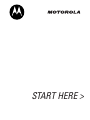 1
1
-
 2
2
-
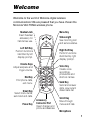 3
3
-
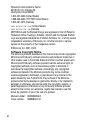 4
4
-
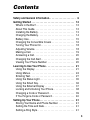 5
5
-
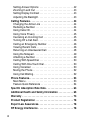 6
6
-
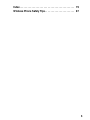 7
7
-
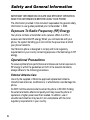 8
8
-
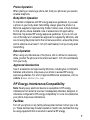 9
9
-
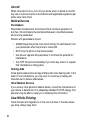 10
10
-
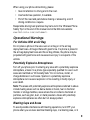 11
11
-
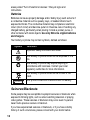 12
12
-
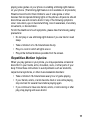 13
13
-
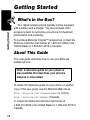 14
14
-
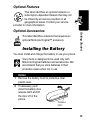 15
15
-
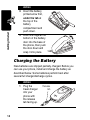 16
16
-
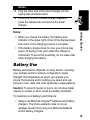 17
17
-
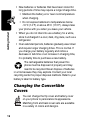 18
18
-
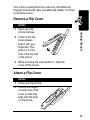 19
19
-
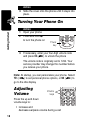 20
20
-
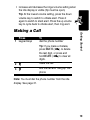 21
21
-
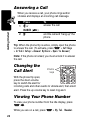 22
22
-
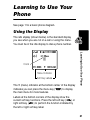 23
23
-
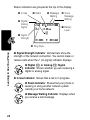 24
24
-
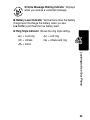 25
25
-
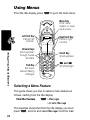 26
26
-
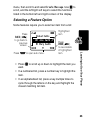 27
27
-
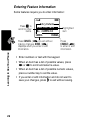 28
28
-
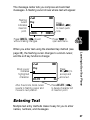 29
29
-
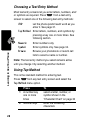 30
30
-
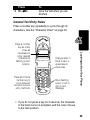 31
31
-
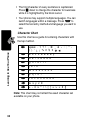 32
32
-
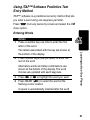 33
33
-
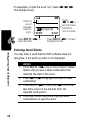 34
34
-
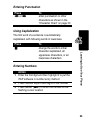 35
35
-
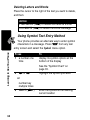 36
36
-
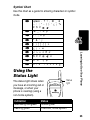 37
37
-
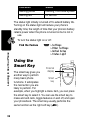 38
38
-
 39
39
-
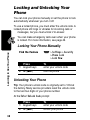 40
40
-
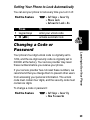 41
41
-
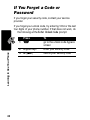 42
42
-
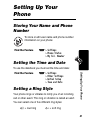 43
43
-
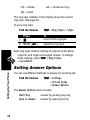 44
44
-
 45
45
-
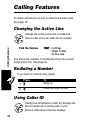 46
46
-
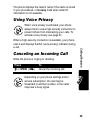 47
47
-
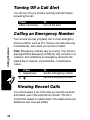 48
48
-
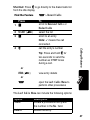 49
49
-
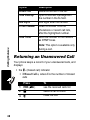 50
50
-
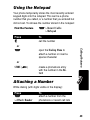 51
51
-
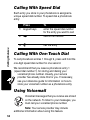 52
52
-
 53
53
-
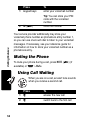 54
54
-
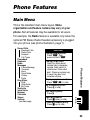 55
55
-
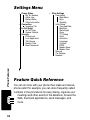 56
56
-
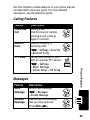 57
57
-
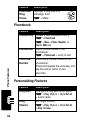 58
58
-
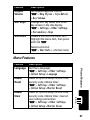 59
59
-
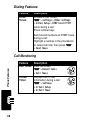 60
60
-
 61
61
-
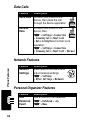 62
62
-
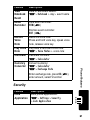 63
63
-
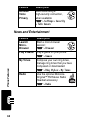 64
64
-
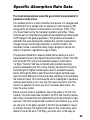 65
65
-
 66
66
-
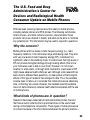 67
67
-
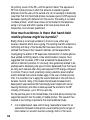 68
68
-
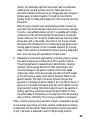 69
69
-
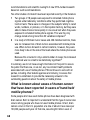 70
70
-
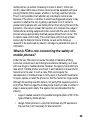 71
71
-
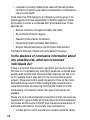 72
72
-
 73
73
-
 74
74
-
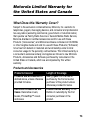 75
75
-
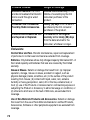 76
76
-
 77
77
-
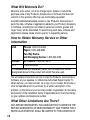 78
78
-
 79
79
-
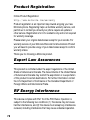 80
80
-
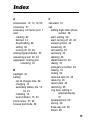 81
81
-
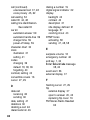 82
82
-
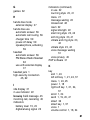 83
83
-
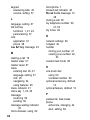 84
84
-
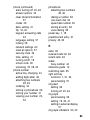 85
85
-
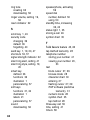 86
86
-
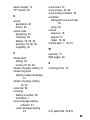 87
87
-
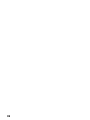 88
88
-
 89
89
-
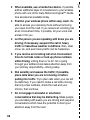 90
90
-
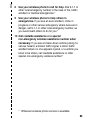 91
91
-
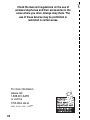 92
92
-
 93
93
-
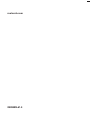 94
94
Motorola V60i Start Here Manual
- Categoria
- Cellulari
- Tipo
- Start Here Manual
in altre lingue
- English: Motorola V60i
Documenti correlati
-
Motorola C353 Guida utente
-
Motorola T720 CDMA Manuale utente
-
Motorola C332 Series Manuale utente
-
Motorola C333 Manuale utente
-
Motorola T731 Guida utente
-
Motorola IHDT56DJ1 Manuale utente
-
Motorola 120E Manuale utente
-
Motorola C343 Start Here Manual
-
Motorola V65P CDMA PTT Manuale utente
-
Motorola C333 specificazione