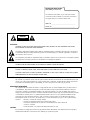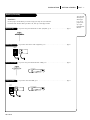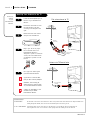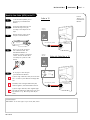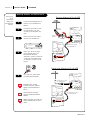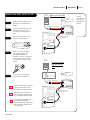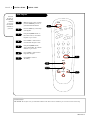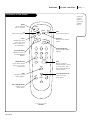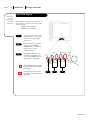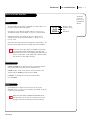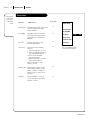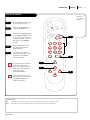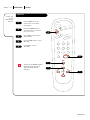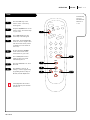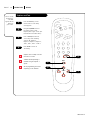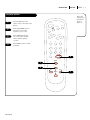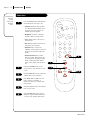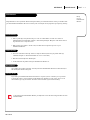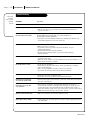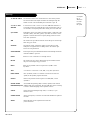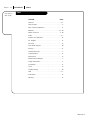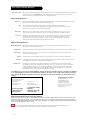Zenith A25A02D Manuale utente
- Categoria
- TV LCD
- Tipo
- Manuale utente
Questo manuale è adatto anche per

Thanks for
choosing Zenith!
machine numbers A19A02D A25A02D
operating guide / warranty
hookup directory
page
3

RECORD YOUR MODEL NUMBER
(Now, while you can see it)
The model and serial number of your new TV are located
on the back of the TV cabinet. For your future convenience,
we suggest that you record these numbers here:
MODEL NO.____________________________________
SERIAL NO.____________________________________
WARNING:
TO REDUCE THE RISK OF ELECTRIC SHOCK DO NOT REMOVE COVER (OR BACK). NO USER SERVICEABLE PARTS INSIDE.
REFER SERVICING TO QUALIFIED SERVICE PERSONNEL.
The lightning flash with arrowhead symbol, within an equilateral triangle, is intended to alert the user to the presence
of uninsulated “dangerous voltage” within the product’s enclosure that may be of sufficient magnitude to constitute a
risk of electric shock to persons.
The exclamation point within an equilateral triangle is intended to alert the user to the presence of important operating
and maintenance (servicing) instructions in the literature accompanying the appliance.
WARNING:
TO PREVENT FIRE OR SHOCK HAZARDS, DO NOT EXPOSE THIS PRODUCT TO RAIN OR MOISTURE.
POWER CORD POLARIZATION:
CAUTION: TO PREVENT ELECTRIC SHOCK, MATCH WIDE BLADE OF PLUG TO WIDE SLOT, FULLY INSERT.
ATTENTION: POUR ÉVITER LES CHOCS ÉLECTRIQUES, INTRODUIRE LA LAME LA PLUS LARGE DE LA FICHE DANS LA BORNE
CORRESPONDANTE DE LA PRISE ET POUSSER JUSQU’AU FOND.
NOTE TO CABLE/TV INSTALLER:
This reminder is provided to call the cable TV system installer’s attention to Article 820-40 of the National Electric Code
(U.S.A.). The code provides guidelines for proper grounding and, in particular, specifies that the cable ground shall be
connected to the grounding system of the building, as close to the point of the cable entry as practical.
REGULATORY INFORMATION:
This equipment has been tested and found to comply with the limits for a Class B digital device, pursuant to Part 15
of the FCC Rules. These limits are designed to provide reasonable protection against harmful interference when the
equipment is operated in a residential installation. This equipment generates, uses and can radiate radio frequency
energy and, if not installed and used in accordance with the instruction manual, may cause harmful interference to radio
communications. However, there is no guarantee that interference will not occur in a particular installation. If this
equipment does cause harmful interference to radio or television reception, which can be determined by turning
the equipment off and on, the user is encouraged to try to correct the interference by one or more of the following
measures:
• Reorient or relocate the receiving antenna.
• Increase the separation between the equipment and receiver.
• Connect the equipment into an outlet on a circuit different from that to which the
receiver is connected.
• Consult the dealer or an experienced radio/TV technician for help.
CAUTION:
Do not attempt to modify this product in any way without written authorization from Zenith Electronics Corporation.
Unauthorized modification could void the user’s authority to operate this product.
WARNING
RISK OF ELECTRIC SHOCK
DO NOT OPEN

206-3369-A
INSTALLATION GETTING STARTED PAGE 3
This page will
direct you to
which page
to go to for
proper hook-
up of your
Entertainment
Machine.
Hook-Up Directory
IMPORTANT!!
Use this page to decide where you need to begin your setup. First, find the line
below that best describes what you want to do, then go to that page number.
Cable TV
wall jack
Cable box
In
Out
Cable TV
wall jack
Cable box
In
Out
If you are using an antenna and no other equipment, go to . . . . . . . . . . . . . . . . . . page 4
If you have cable and no other equipment, go to . . . . . . . . . . . . . . . . . . . . . . . . . page 5
If you are using an antenna and have a VCR, go to . . . . . . . . . . . . . . . . . . . . . . . page 6
If you have cable and a VCR, go to . . . . . . . . . . . . . . . . . . . . . . . . . . . . . . . . . . page 7
Antenna only
Cable only
Antenna with VCR
Cable and VCR

206-3369-A
INSTALLATION STANDARDPAGE 4
Connect an
antenna
to your
Entertainment
Machine.
Hook Up Your Antenna to the TV
Mini glossary
75 OHM RF CABLE The wire that comes from an off-air antenna or cable service provider. Each end looks like a hex shaped nut with a wire
sticking through the middle, and it screws onto the threaded jack on the back of your TV.
300 TO 75 OHM ADAPTER A small device that connects a two-wire 300 ohm antenna to a 75 ohm RF jack. They are usually about an
inch long with two screws on one end and a round opening with a wire sticking out on the other end.
RF coaxial wire
(75ohm)
Antenna
TV back
TV back panel
(expanded view)
Antenna
Cable
TV back
Flat wire
(300 ohm)
Antenna
300/75 ohm
Adapter
TV back panel
(expanded view)
Antenna
Cable
If you have a 75 ohm RF cable,
then you don’t need any adapters!
Remember, when screwing RF
cables onto jacks, clockwise tight-
ens, and counterclockwise loosens.
A 300 to 75 ohm adapter is not
included with your Zenith
Entertainment Machine.
Locate the Antenna/Cable jack on
the back of your Entertainment
Machine.
Connect the cable that runs from
the wall directly to this jack,
according to the diagram to the
right.
Remove the back of the remote
and put in two AA batteries.
Plug in your TV. Do not plug it
into a switched outlet. Your
Entertainment Machine is
designed to operate on household
current, 120-volt 60 Hertz AC do
not attempt to operate it on DC
Current.
Go to page 8 to Auto Program
your Entertainment Machine.
1
2
3
4
5
back of remote
Flat wire antenna to TV
An
tenna to TV Coaxial wire

206-3369-A
INSTALLATION STANDARD PAGE 5
Connect
cable to your
Entertainment
Machine.
Mini glossary
CABLE SERVICE The wire that supplies all your cable TV (CATV) stations.
Hook Up Your Cable (CATV) to the TV
Cable TV
wall jack
Cable TV
wall jack
Cable box
In
Out
RF coaxial wire (75ohm)
RF coaxial wire (75ohm)
3 4
output
switch
TV back panel
(expanded view)
Antenna
Cable
TV back
TV back panel
(expanded view)
Antenna
Cable
TV back
If you’re using a cable box, leave your TV on chan-
nel 3 or 4 and use your cable box to change chan-
nels.
Remember, when screwing RF cables onto jacks,
clockwise tightens, and counterclockwise loosens.
If you’re using a cable box, Auto- Program might
only find the channel your cable service is on (usu-
ally channel 3 or 4). Don’t worry, that’s all you
need!
Locate the Antenna/Cable jack on
the back of your Entertainment
Machine.
Connect the cable that runs from
the wall directly to this jack,
according to the diagram to the
right.
Remove the back of the remote
and put in two AA batteries.
Plug in your TV. Do not plug it
into a switched outlet. Your
Entertainment Machine is
designed to operate on household
current, 120-volt 60 Hertz AC do
not attempt to operate it on DC
Current.
Go to page 8 to Auto Program
your Entertainment Machine.
1
2
3
4
5
back of remote
Cable to TV
Cable with Cable Box to TV

Locate the Antenna/Cable jack on
the back of your Entertainment
Machine.
Connect the cable that runs from
the wall directly to this jack,
according to the diagram to the
right.
Remove the back of the remote
and put in two AA batteries.
Plug in your TV. Do not plug it
into a switched outlet. Your
Entertainment Machine is
designed to operate on household
current, 120-volt 60 Hertz AC do
not attempt to operate it on DC
Current.
Go to page 8 to Auto Program
your Entertainment Machine.
206-3369-A
INSTALLATION STANDARDPAGE 6
Connect your
off-air
antenna and
VCR to your
Entertainment
Machine.
Hook Up Antenna and VCR to the TV
TV back panel
(expanded view)
Antenna
Cable
TV back
In
Out
Audio
Video
3 4
VCR back
VCR back AV panel
In
Out
Audio
Video
3 4
VCR back
VCR back AV panel
TV back panel
(expanded view)
Antenna
Cable
TV back
Flat wire
(300ohm)
Antenna
300/75 ohm
Adapter
RF coaxial wire (75 ohm)
not included with TV
Antenna
RF coaxial wire (75ohm)
not included with TV
RF coaxial wire (75 ohm)
not included with TV
Output
switch
Output
switch
back of remote
Remember, when screwing
RF cables onto jacks, clockwise
tightens, and counterclockwise
loosens.
No A/V cables are included
with your Zenith Entertainment
Machine.
Without A/V cables, most VCRs will
not play videocassettes in stereo
sound.
1
2
3
4
5
Flat wire Antenna to TV with VCR
Coaxi
al wire Antenna to TV with VCR

Locate the Antenna/Cable jack on
the back of your Entertainment
Machine.
Connect the cable that runs from
the wall directly to this jack,
according to the diagram to the
right.
Remove the back of the remote
and put in two AA batteries.
Plug in your TV. Do not plug it
into a switched outlet. Your
Entertainment Machine is
designed to operate on household
current, 120-volt 60 Hertz AC do
not attempt to operate it on DC
Current.
Go to page 8 to Auto Program
your Entertainment Machine.
1
2
3
4
5
206-3369-A
INSTALLATION STANDARD PAGE 7
Connect
your VCR and
Cable to your
Entertainment
Machine.
Hook Up Your Cable (CATV) and VCR
Leave your VCR and your television
tuned to channel three and use
the cable box to change channels.
Remember, when screwing in RF
cables onto jacks, clockwise tight-
ens, and counterclockwise loosens.
No A/V cables are included with
your Zenith Entertainment
Machine. Without A/V cables, most
VCRs will not play videocassettes
in stereo sound.
Cable TV
wall jack
Cable TV
wall jack
RF coaxial cable (75ohm)
RF coaxial cable (75ohm)
Cable box
In
Out
TV back panel
(expanded view)
Antenna
Cable
TV back
In
Out
Audio
Video
3 4
VCR back
VCR back AV panel
In
Out
Audio
Video
3 4
VCR back
VCR back AV panel
TV back panel
(expanded view)
Antenna
Cable
TV back
RF coaxial cable (75ohm)
not included with TV
RFcoaxial cable (75ohm)
not included with TV
output
switch
3 4
output
switch
output
switch
back of remote
Cable with Cable
Box to TV with
VCR
Cable to TV with VCR

206-3369-A
INSTALLATION QUICK STARTPAGE 8
Use Auto
Program to
automatically
find and
store all of
the stations
available in
your area.
Auto Program
With the remote control in hand,
press the POWER key to turn on
your Entertainment Machine.
Press the MENU key so the Setup
menu appears.
Using the UP/DOWN arrows on
the remote control, select Auto
Program on your screen.
Press a RIGHT or LEFT arrow to
reach the Auto Program screen.
Using the UP/DOWN arrows,
choose either Cable TV or Off-Air
Antenna on your screen.
Press a RIGHT or LEFT arrow to
begin Auto Program.
Press ENTER to return to
TV viewing.
1
2
3
4
5
6
7
123
456
7
0
8
ENTER
9
POWER
TIMER
FLSHBK
MUTE
VOLUME
CHANNEL
MENU
ADJ ADJ
SELECT
7
2
3/5
4/6
1
Mini glossary
AUTO PROGRAM Auto Program is how your Entertainment Machine finds all the channels available in your area and stores them into memory.

206-3369-A
OPERATION BUTTON FUNCTIONS PAGE 9
A quick list
of all the
buttons on
your remote
and what
they do.
123
456
7
0
8
ENTER
9
POWER
TIMER
FLSHBK
MUTE
VOLUME
CHANNEL
MENU
ADJ ADJ
SELECT
Power
Turns controlled
device on and off.
Timer
Displays Sleep Timer
menu. See “Timer
Setup” on page 15 for
more information.
CC
Selects closed captions.
Flashback
Returns to last channel
viewed.
Mute
Turns sound off and on.
Volume(Up/Down)
Adjusts the sound on
your Entertainment
Machine.
Channel(Up/Down)
Cycles through available
channels.
Number Key Pad
Use for direct channel
entry or for on-screen
programming.
Enter
Displays current TV
channel and time, removes
on-screen menus. Press
after channel numbers for
instant selection.
Menu
Displays on-screen
menus available.
Select Up/Down Arrows
Selects on–screen
menu options.
Adj Left/Right Arrows
Adjust on-screen
menu options.
remote control part number
SC3492
The Buttons on Your Remote

206-3369-A
OPERATION BUTTON FUNCTIONSPAGE 10
How to use
your six-
button panel
to operate
the menus.
Front Panel Diagram
MENU
POWER
VOLUME
CHANNEL
To access the Setup menus, press
the MENU button once; to get the
Video menus, press the MENU
button twice.
Choose the function you wish to
change using the CHANNEL
UP/DOWN buttons. The Channel
buttons act as a “select”
(Up/Down) function.
The VOLUME buttons act as an
“adjustment” (Left/Right) func-
tion. Use the VOLUME buttons to
make changes or adjustments.
Menus disappear after five seconds.
To get them back, push the MENU
button again.
You’ll want to get a new remote;
call 1-800-255-6790 to purchase a
replacement.
1
2
3
1
32
When using the on-screen menus, the buttons on
the front panel correspond to the remote control
buttons as follows:
VOLUME = Adjust Left/Right
CHANNEL = Select Up/Down

206-3369-A
OPERATION TV FUNDAMENTALS PAGE 11
Introducing
you to the
basics of your
Entertainment
Machine.
Basic Television Operation
On some models, the A/V input is designated as a channel that is one
below the lowest/one above the highest.
You’ll have to use the Channel Up/Down buttons to access it. The
Time/Channel display will read “Video” in place of a channel number.
Cable/Antenna Input: This setting allows you to change cable or
antenna channels and to view videocassettes on channel 3 (or 4)
in mono sound.
Video Input: This setting allows stereo playback of videocassettes. The
television cannot change channels in the Video mode, but the VCR can.
To view the current input source, press ENTER on your remote.
The Time/Channel display should appear in the upper right
hand corner of the screen. If the display reads ‘Video,’ then the
source is an A/V input. If the display reads a channel number,
then the source is your Cable or Antenna.
CHANNEL UP/DOWN arrows: Use these arrows to change the channels.
Auto program will have found all channels available to you.
NUMBER Key Pad: To skip to any channel, enter the number of the
channel using the NUMBER key pad, then press ENTER.
FLASHBACK: To instantly return to the last channel viewed,
press FLASHBACK.
Volume Right/Left: To adjust the volume level, use the volume
Right/Left arrows. To silence your TV instantly, press MUTE. To get the
sound back, press MUTE again.
While some mono models (A19AO2D and A25AO2D) do not
have A/V inputs, you can still use or install a VCR. Just turn
to page 6 to learn how to hook up your antenna and VCR.
Channel Changing
Audio
CH 12
10:55
STEREO
Channel or Video
(Indicates Source)
Time
Audio Mode
Source

206-3369-A
OPERATION MENUSPAGE 12
Descriptions
of the menu
options found
in the Setup
menu.
Setup Menu
Function What it does
Auto Program Automatically finds and stores active
channels to flip through using
Channel Up/Down.
Ch. Add/Del Manually pick and choose which
active channels will appear when
flipping through using Channel
Up/Down.
Clock Set Sets the current time on your
Entertainment Machine.
Timer Setup Opens menu for the following
functions:
• Turns the Sleep Timer on or off.
• Selects an automatic On Time for
your Entertainment Machine.
• Selects an automatic Off
Time for shut-down.
• On/Off timer controls automatic
power on and power off.
Must be set to On for above
functions to work.
Captions/Text Displays closed captions or text
when available. Options are Off,
Caption 1, Caption 2, Caption 3,
Caption 4, Text 1, Text 2, Text 3,
and Text 4.
Language Selects language for on-screen
menus. Your options are English,
Spanish, or French.
8
13
14
15
16
17
Go to page
Setup Menu
AutoProgram
Ch. Add/Del
Clock Set
Timer Setup
Captions/Text
Language
4:34 PM
This is an example of what
on-screen menus look like.

206-3369-A
OPERATION MENUS PAGE 13
Customize
your channel
selection.
Mini glossary
ADD This function lets you add new channels to the list that you'll scroll through when using your remote.
DELETE This function lets you remove channels that you don't watch from the list you'll scroll through.
Setting Ch. Add/Del
Press the MENU key on the remote
so the Setup menu appears.
Select the Ch. Add/Delete menu
using the UP/DOWN arrows.
Using either the NUMBER key pad
or the CHANNEL UP/DOWN arrows
on the remote, select a channel.
(If adding a deleted channel, you
will need to use the NUMBER
key pad.)
Using the RIGHT/LEFT arrows,
pick whether that channel is
Added or Deleted.
To continue, select another
channel and repeat step 4. If you
are finished, press ENTER to
return to TV viewing.
1
2
3
4
5
123
456
7
0
8
ENTER
9
POWER
TIMER
FLSHBK
MUTE
VOLUME
CHANNEL
MENU
ADJ ADJ
SELECT
5
2
4
1
You can add or delete a channel
without the remote control.
Please refer to page 10 on work-
ing the menus with the buttons
on the front of your
Entertainment Machine.
If you delete a channel, it isn’t
gone for good. Just select it using
the NUMBER key pad on the
remote, or add it later.
3

206-3369-A
OPERATION MENUS
PAGE 14
Set the clock
on your
Entertainment
Machine.
Clock Set
Press the MENU key on the
remote control so the Setup
menu appears.
Using the UP/DOWN arrows on
the remote control, select Clock
Set on your screen.
Press a RIGHT or LEFT arrow to
adjust the time.
Press the TIMER button to select
AM or PM.
Press ENTER to return to
TV viewing.
1
2
3
4
5
You can use the NUMBER key pad to
simply type in the time (AM or
PM is still selected with the
Timer key).
123
456
7
0
8
ENTER
9
POWER
TIMER
FLSHBK
MUTE
VOLUME
CHANNEL
MENU
ADJ ADJ
SELECT
1
2
3
5
4

206-3369-A
123
456
7
0
8
ENTER
9
POWER
TIMER
FLSHBK
MUTE
VOLUME
CHANNEL
MENU
ADJ ADJ
SELECT
OPERATION MENUS PAGE 15
Automatically
turn your
Entertainment
Machine on
or off.
Timer
Press the MENU key on the
remote control so the Setup
menu appears.
Using the UP/DOWN arrows on the
remote control, select Timer Setup
on your screen.
Press a RIGHT/LEFT arrow. The
Timer Setup screen will appear.
Sleep Timer: Use the RIGHT/LEFT
arrows to choose a length of time
until the TV shuts down (select a
countdown from ten minutes to
four hours).
On Time: Using the UP/DOWN
arrows on the remote control,
select On Time on your screen.
Press a RIGHT/LEFT arrow to
adjust the time your TV will
automatically turn on.
Press the TIMER button to select
AM or PM.
Press ENTER to return to TV
viewing or continue programming
by repeating the above steps for
Off Time, and the On/Off Timer.
1
2
3
4
8
5
3/4
1
The On/Off timer will not work
until the Clock on your television
has been set.
5
6
7
8
7
6

206-3369-A
OPERATION MENUS
PAGE 16
Turn on closed
captioning or
text that
appears at the
bottom of
your screen.
Captions and Text
Press the MENU key on the
remote control so the Setup
menu appears.
Using the UP/DOWN arrows on
the remote control, select
Captions/Text on your screen. (The
third selection from the bottom.)
Press a RIGHT/LEFT arrow to
choose any of the following
options: Off, Caption 1,
Caption 2, Caption 3, Caption 4,
Text 1, Text 2, Text 3 or Text 4.
Press ENTER to return to
TV viewing.
Captions come in handy when the
television is on mute.
Standard Closed Captioning is
available using the Caption 1
option.
Not all programming has closed
captioning or text available.
1
2
3
4
123
456
7
0
8
ENTER
9
POWER
TIMER
FLSHBK
MUTE
VOLUME
CHANNEL
MENU
ADJ ADJ
SELECT
3
2
1
4

206-3369-A
OPERATION MENUS PAGE 17
Choose the
language you
want all the
menus to
appear in.
Language Options
Press the MENU key on the
remote control so the Setup menu
appears.
Using the UP/DOWN arrows on
the remote control, select
Language on your screen.
Press a RIGHT/LEFT arrow to
choose any of the following
options: English, Spanish,
or French.
Press ENTER to return to regular
TV viewing.
1
2
3
4
123
456
7
0
8
ENTER
9
POWER
TIMER
FLSHBK
MUTE
VOLUME
CHANNEL
MENU
ADJ ADJ
SELECT
3
1
2
4

206-3369-A
123
456
7
0
8
ENTER
9
POWER
TIMER
FLSHBK
MUTE
VOLUME
CHANNEL
MENU
ADJ ADJ
SELECT
OPERATION MENUS
PAGE 18
Customize the
way your
picture
looks using
the Video
menu.
Video Menu
3/6
1
2/5
4
Press the MENU key twice and the Video
menu will appear. Your options are:
• Contrast: Adjusts the level of differ-
ence between white and black in the
TV picture. The more contrast, the
brighter the picture appears.
• Brightness: Increases or decreases
amount of white in the TV picture.
• Color: Adjusts levels of all colors in
the TV picture.
• Tint: Balance between amount of red
and green in the TV picture.
• Sharpness: Raise or lower the
definition of the TV picture. The lower
the level, the softer the images will
appear.
• Picture Preference:Choose either
Custom or Preset. Custom allows you
to set the picture the way you want.
Preset moves all the above options
back to their original, factory-set lev-
els.
Using the UP/DOWN arrows on the
remote control, select Contrast on your
screen.
Using the RIGHT/LEFT arrows, adjust the
contrast level to your preference.
Press ENTER, QUIT or MENU one more
time to return to TV viewing, or
repeat from step four to set the other
menu options.
Using the Up/Down arrow, select Picture
Pref. on your screen.
Using the RIGHT/LEFT arrows, choose
either the original settings with Preset,
or use your own settings with Custom.
1
2
3
4
5
6

206-3369-A
REFERENCE MAINTENANCE PAGE 19
Caring
for your
Entertainment
Machine.
Maintenance
1. Here’s a great way to keep the dust off your screen for a while. Wet a soft cloth in a mixture of
lukewarm water and a little fabric softener or dish washing detergent. Wring the cloth until it’s almost
dry, and then use it to wipe the screen.
2. Make sure the excess water is off the screen, and then let it air-dry before you turn on your
Entertainment Machine.
1. Use a soft cloth with a mild soap solution to wipe the cabinet (avoid using any cleaner that says
”industrial strength“ or ”will wash the white off of rice“ on the label).
2. Rinse the cloth and wipe the cabinet again.
3. Let the cabinet air-dry before turning the Entertainment Machine on.
Use a quality wood cleaner and polish. This will protect the Entertainment Machine from dirt and dust, as
well as keep the cabinet looking new.
If you leave your Entertainment Machine dormant for a long time (such as a vacation), it’s a good idea
to unplug the power to protect against possible damage from lightning or power surges. If you use an
off-air antenna, you may also want to disconnect it from the back of your TV before leaving.
Screen Cleaning
Extended Absence
If you unplug your Entertainment Machine, you may have to reset the clock using the Clock Set menu
described earlier.
Cabinet Cleaning
Wood Cabinets
Early malfunctions can be prevented. Careful and regular cleaning can extend the amount of time you will have with
your new Entertainment Machine. Be sure to turn the power off and pull out the plug before you begin any cleaning.

206-3369-A
REFERENCE TROUBLESHOOTINGPAGE 20
Troubleshooting
SYMPTOMS
Snowy picture and lousy sound.
Multiple images or ‘ghost shadows.’
Interference: Sharp lines across
the screen and lousy sound.
Normal picture but no sound.
No picture and lousy sound.
No picture and no sound
No color, but the sound is O.K.
Picture has a big black box
on it, but the sound is O.K.
Picture has two horizontal
black bars, one on top and
one on bottom.
Remote control doesn’t work.
Menu options won’t change.
Some quick
and easy
tips to fixing
problems
yourself
SOLUTIONS
• Check your antenna connection or location.
• Check your antenna direction and/or location.
• Make sure the wire from your antenna to your Entertainment Machine is
properly connected.
The following may cause image problems or distortion:
Electrical appliances, powerful lights, cars, trucks; Computers or
portable phones; Medical equipment
• If possible increase the distance between your Entertainment Machine and
the offending appliance. Or shut one of them off.
• Check volume control.
• Make sure the TV is not Muted.
• Try another channel. The problem may be the broadcast, not your
Entertainment Machine.
• Are the Audio A/V cables properly installed?
• Are the wires for external speakers (if you have external speakers)
Properly installed?
• Are you in TV or cable tuning mode (See Auto Program on page 8), and
should be in the other?
• Make sure output channels on all A/V equipment are on the same channel (3 or 4).
• Check that all connections are tight.
• Is the AC power plugged in?
• Check that your AC power outlet works. (Test it by plugging in something
else or try another plug.)
• Make sure your brightness and audio controls are set properly.
• Try another channel. The problem may be with the broadcast.
• Check the color control in the Video menu.
• Try another channel. The problem may be with the broadcast.
• The CC (closed caption) option may be in Text mode. Select OFF in the Captions/
Text menu (see page 16).
• Your program is in letterbox. This means that the shape of your TV is a
square, but the program is a rectangle. Think of the bars as empty space the
program doesn’t fill; not picture that’s blocked out. Because this format is a
direct representation of film as you see it in the movies, you are actually seeing
MORE of the program when you see those bars. Trust us.
• Make sure the batteries are fresh and installed properly.
• Try unplugging the TV, waiting about five minutes, and then plugging it back in
and trying again.
La pagina si sta caricando...
La pagina si sta caricando...
La pagina si sta caricando...
La pagina si sta caricando...
-
 1
1
-
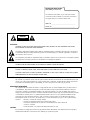 2
2
-
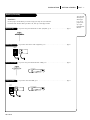 3
3
-
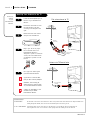 4
4
-
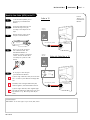 5
5
-
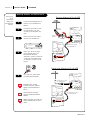 6
6
-
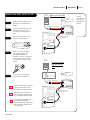 7
7
-
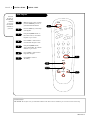 8
8
-
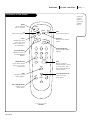 9
9
-
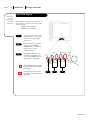 10
10
-
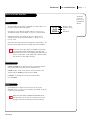 11
11
-
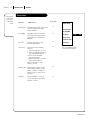 12
12
-
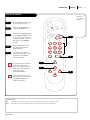 13
13
-
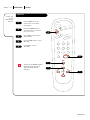 14
14
-
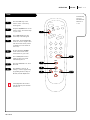 15
15
-
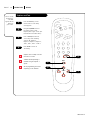 16
16
-
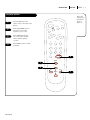 17
17
-
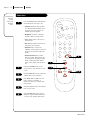 18
18
-
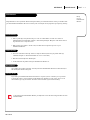 19
19
-
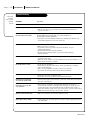 20
20
-
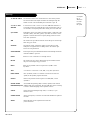 21
21
-
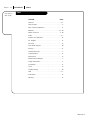 22
22
-
 23
23
-
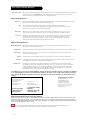 24
24
Zenith A25A02D Manuale utente
- Categoria
- TV LCD
- Tipo
- Manuale utente
- Questo manuale è adatto anche per
in altre lingue
- English: Zenith A25A02D User manual
Documenti correlati
-
Zenith A19A11D Istruzioni per l'uso
-
Zenith HealthView H2050DT Installation And Operating Manual, Warranty
-
Zenith HE20D50DT Installation And Operating Manual, Warranty
-
Zenith Direct-View Concierge H27H38DT Guida d'installazione
-
Zenith B27A10Z Manuale utente
-
Zenith C19A02D Operating Manual & Warranty
-
Zenith B27A10Z Istruzioni per l'uso
-
Zenith Concierge H2539Y Installation And Operating Manual, Warranty
-
Zenith C19A21D Operating Manual & Warranty
-
Zenith A13P02D Istruzioni per l'uso