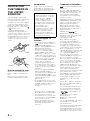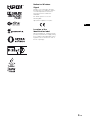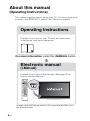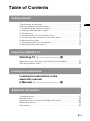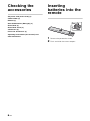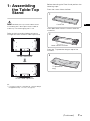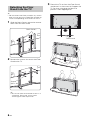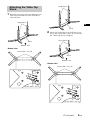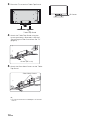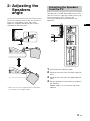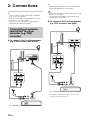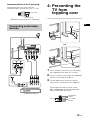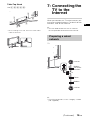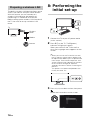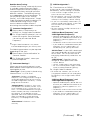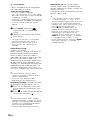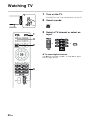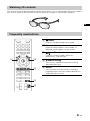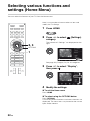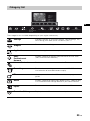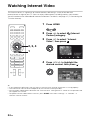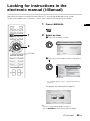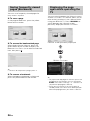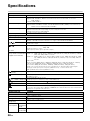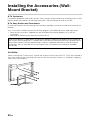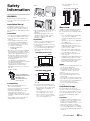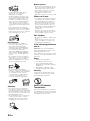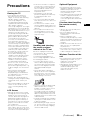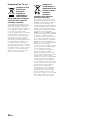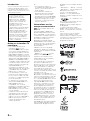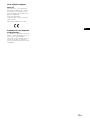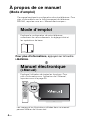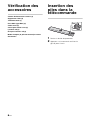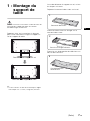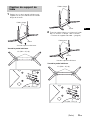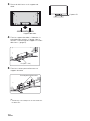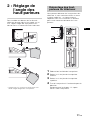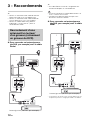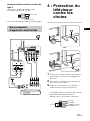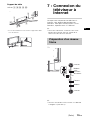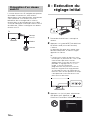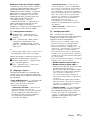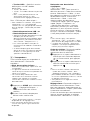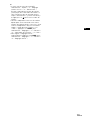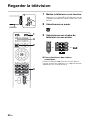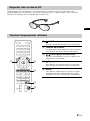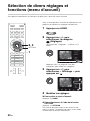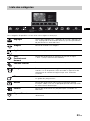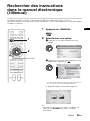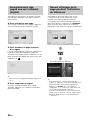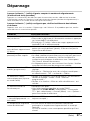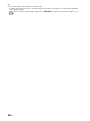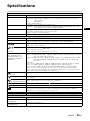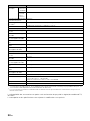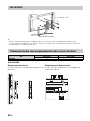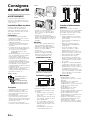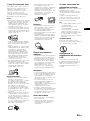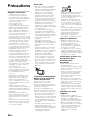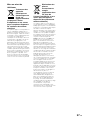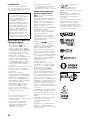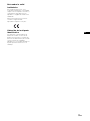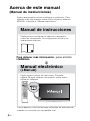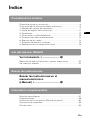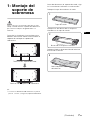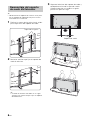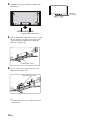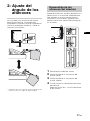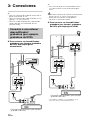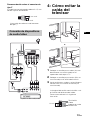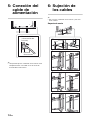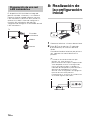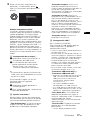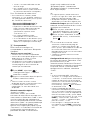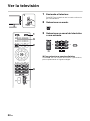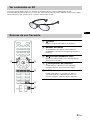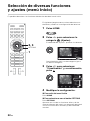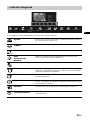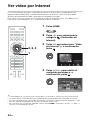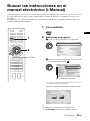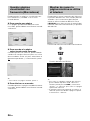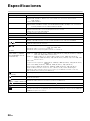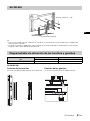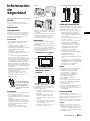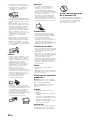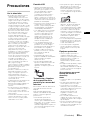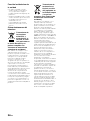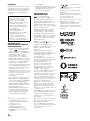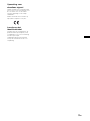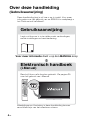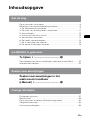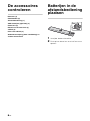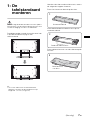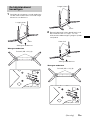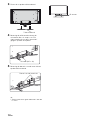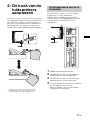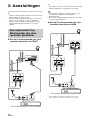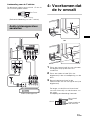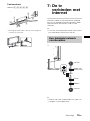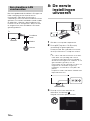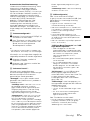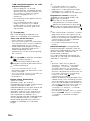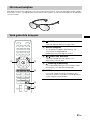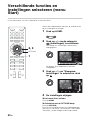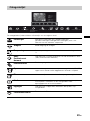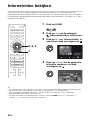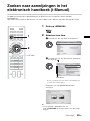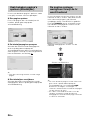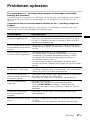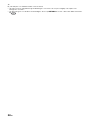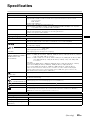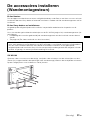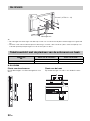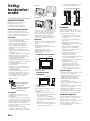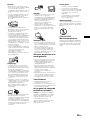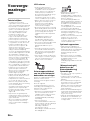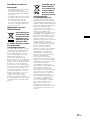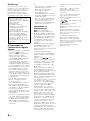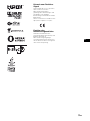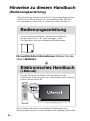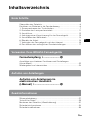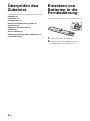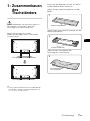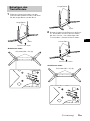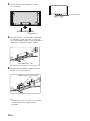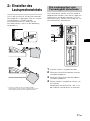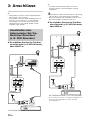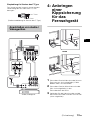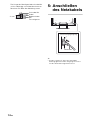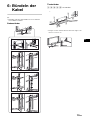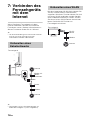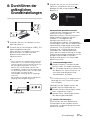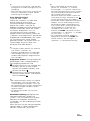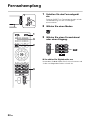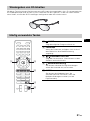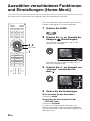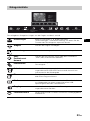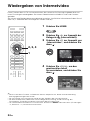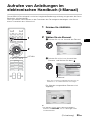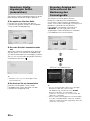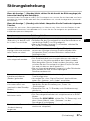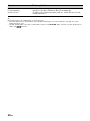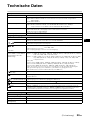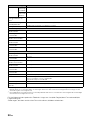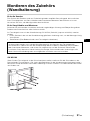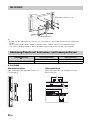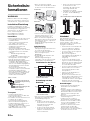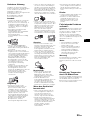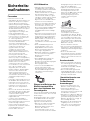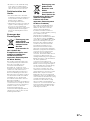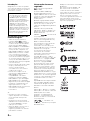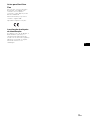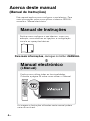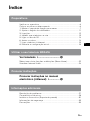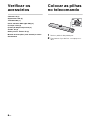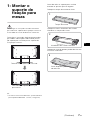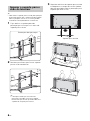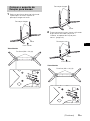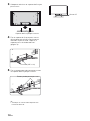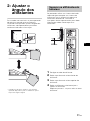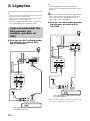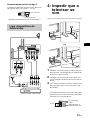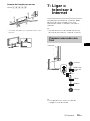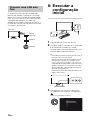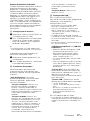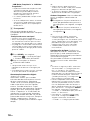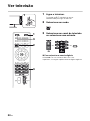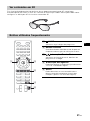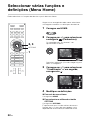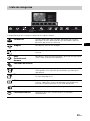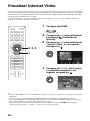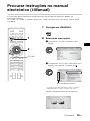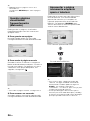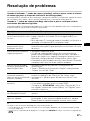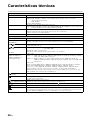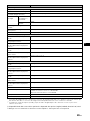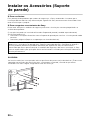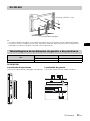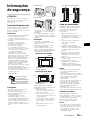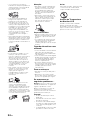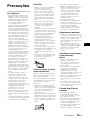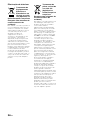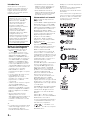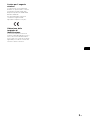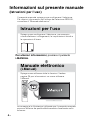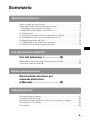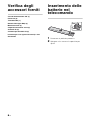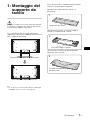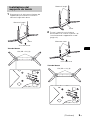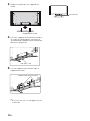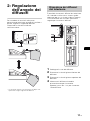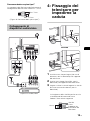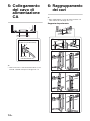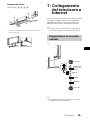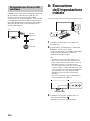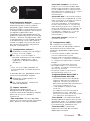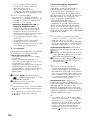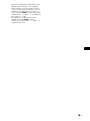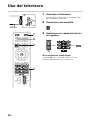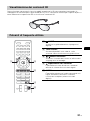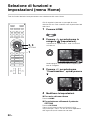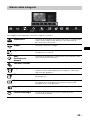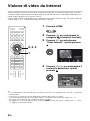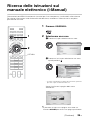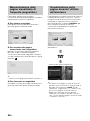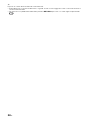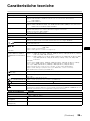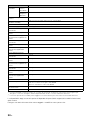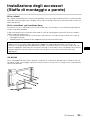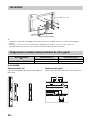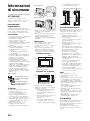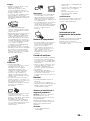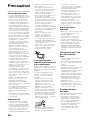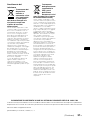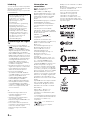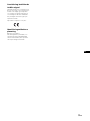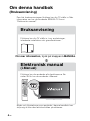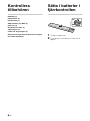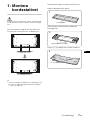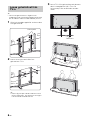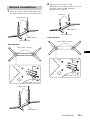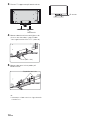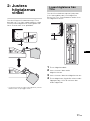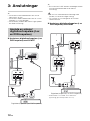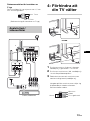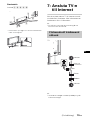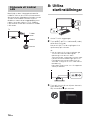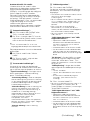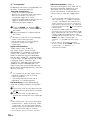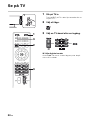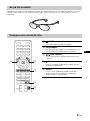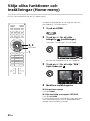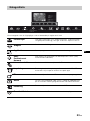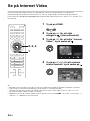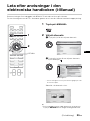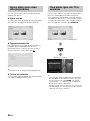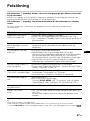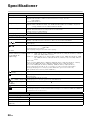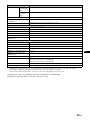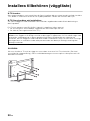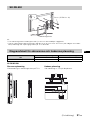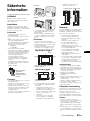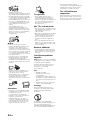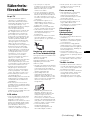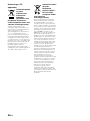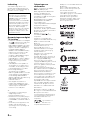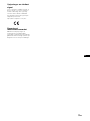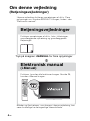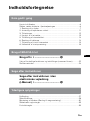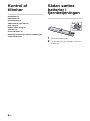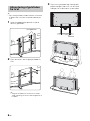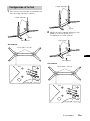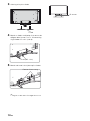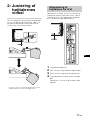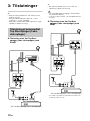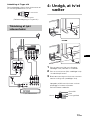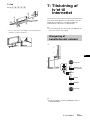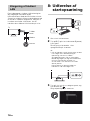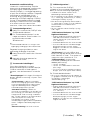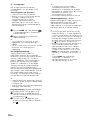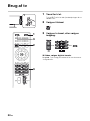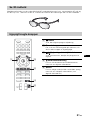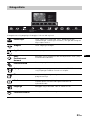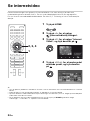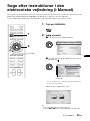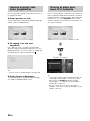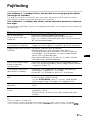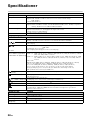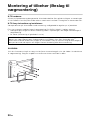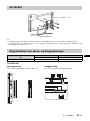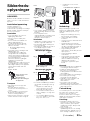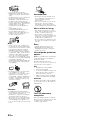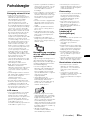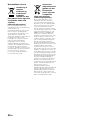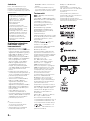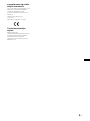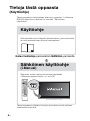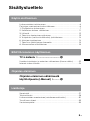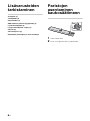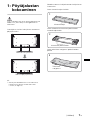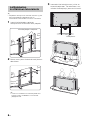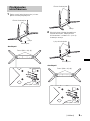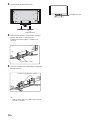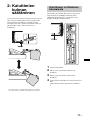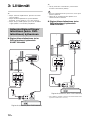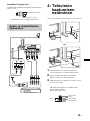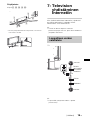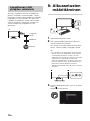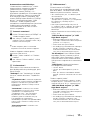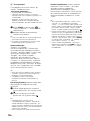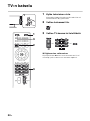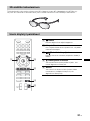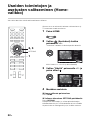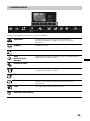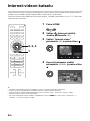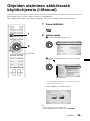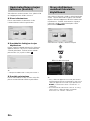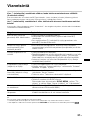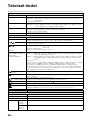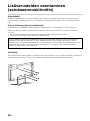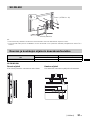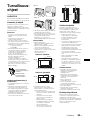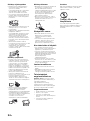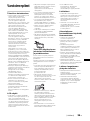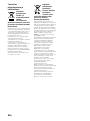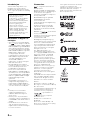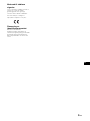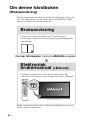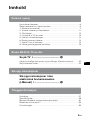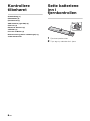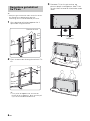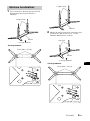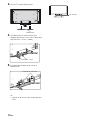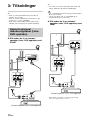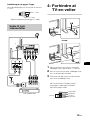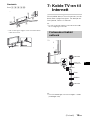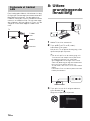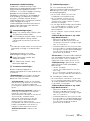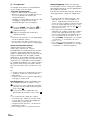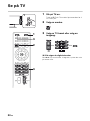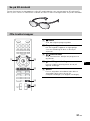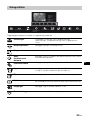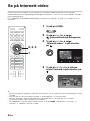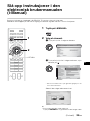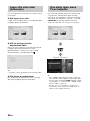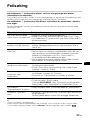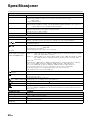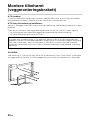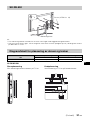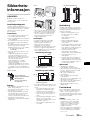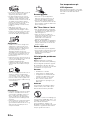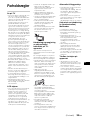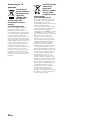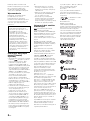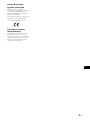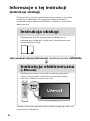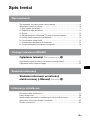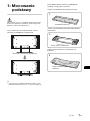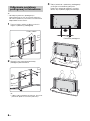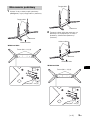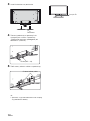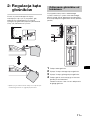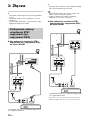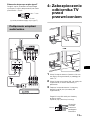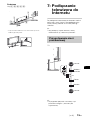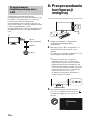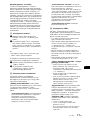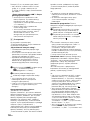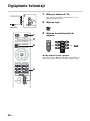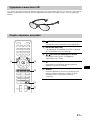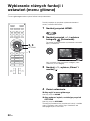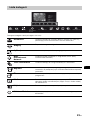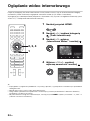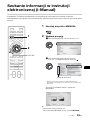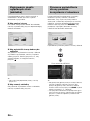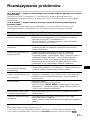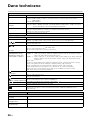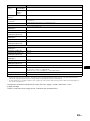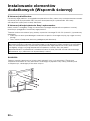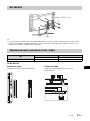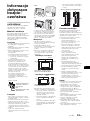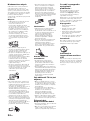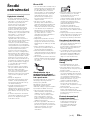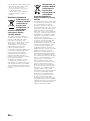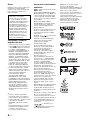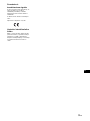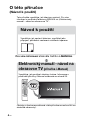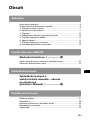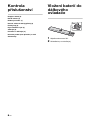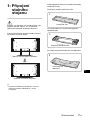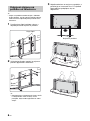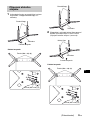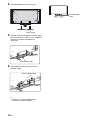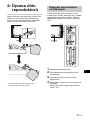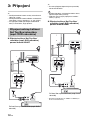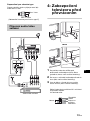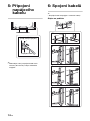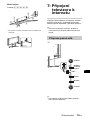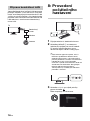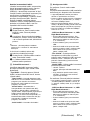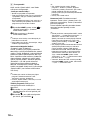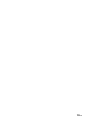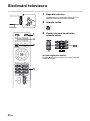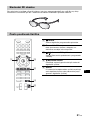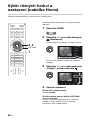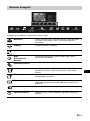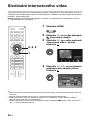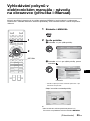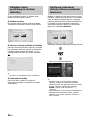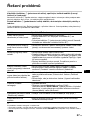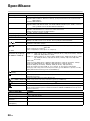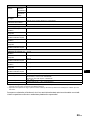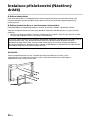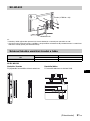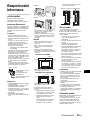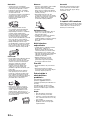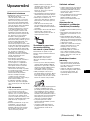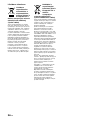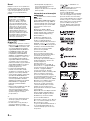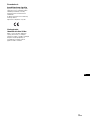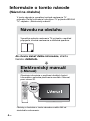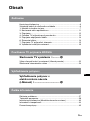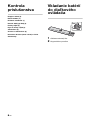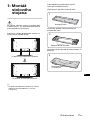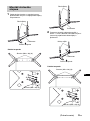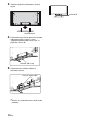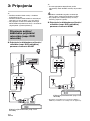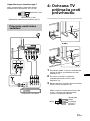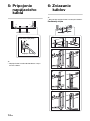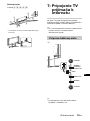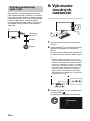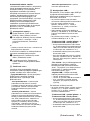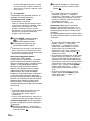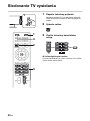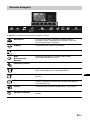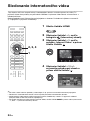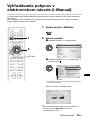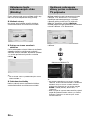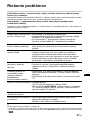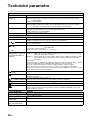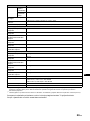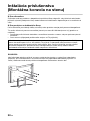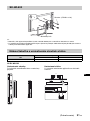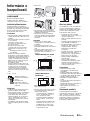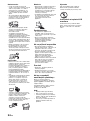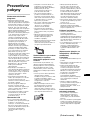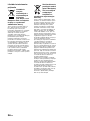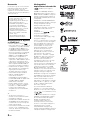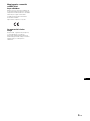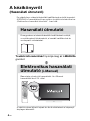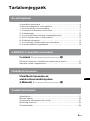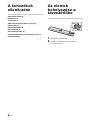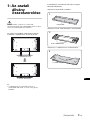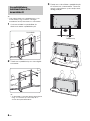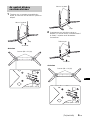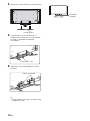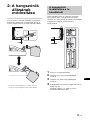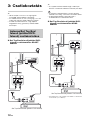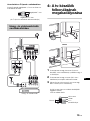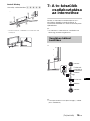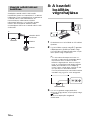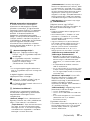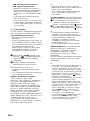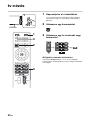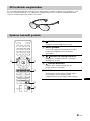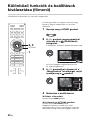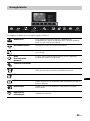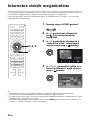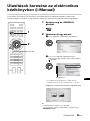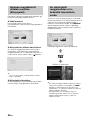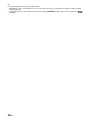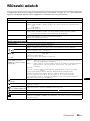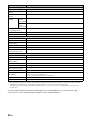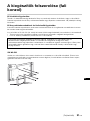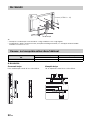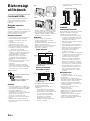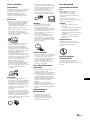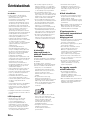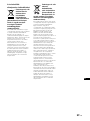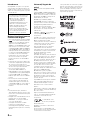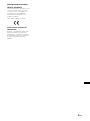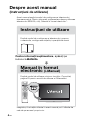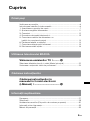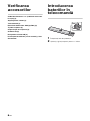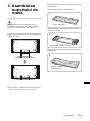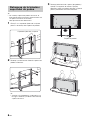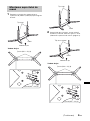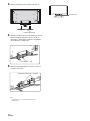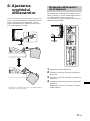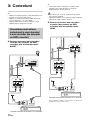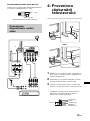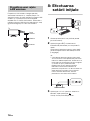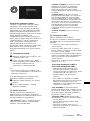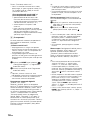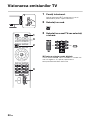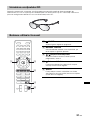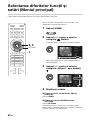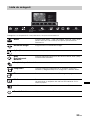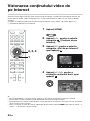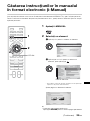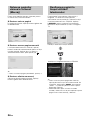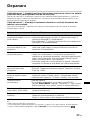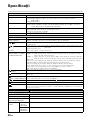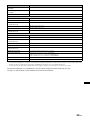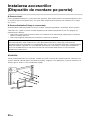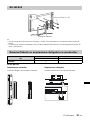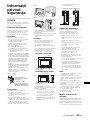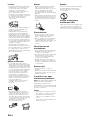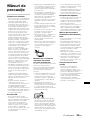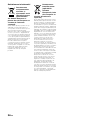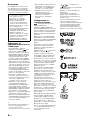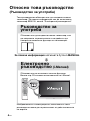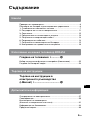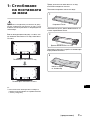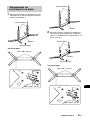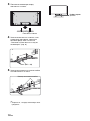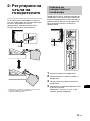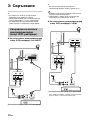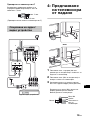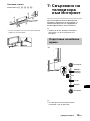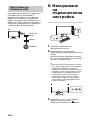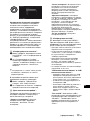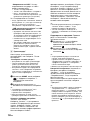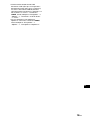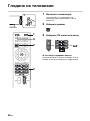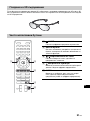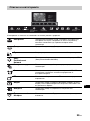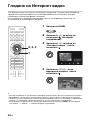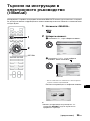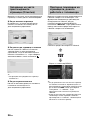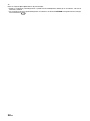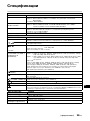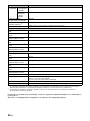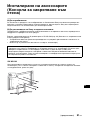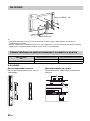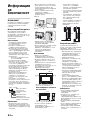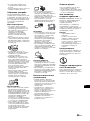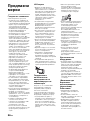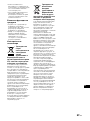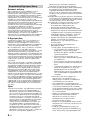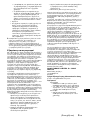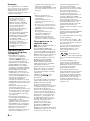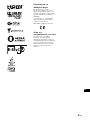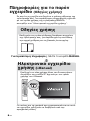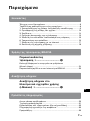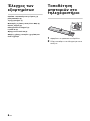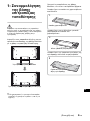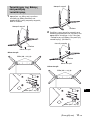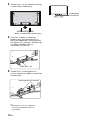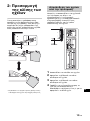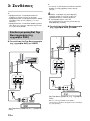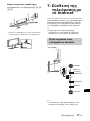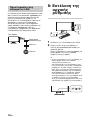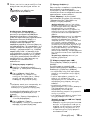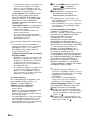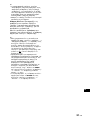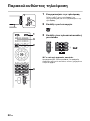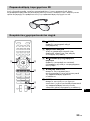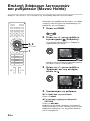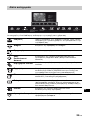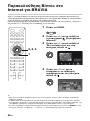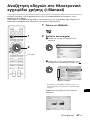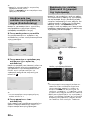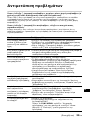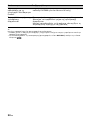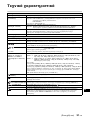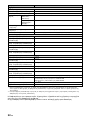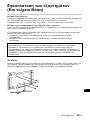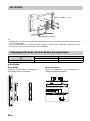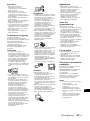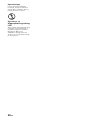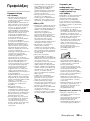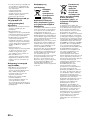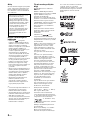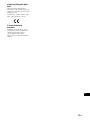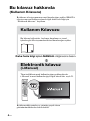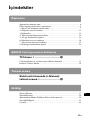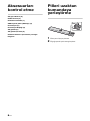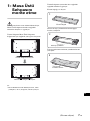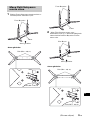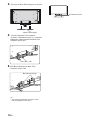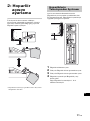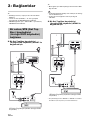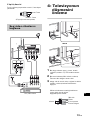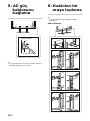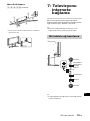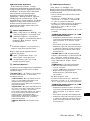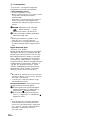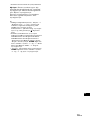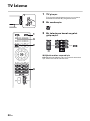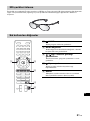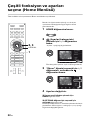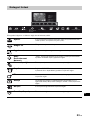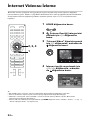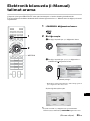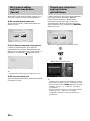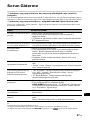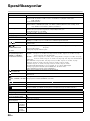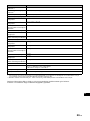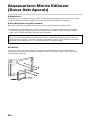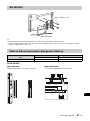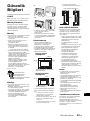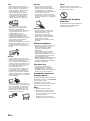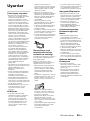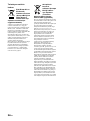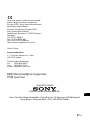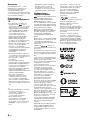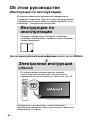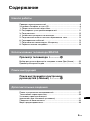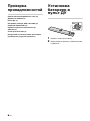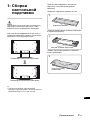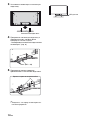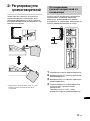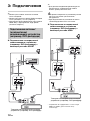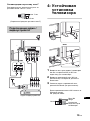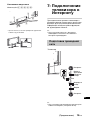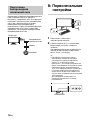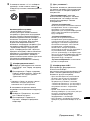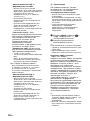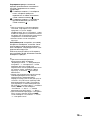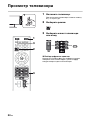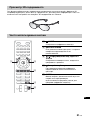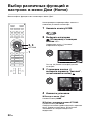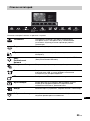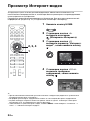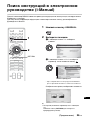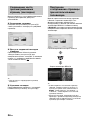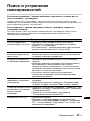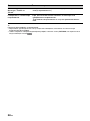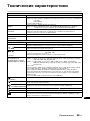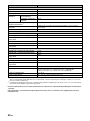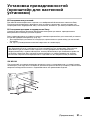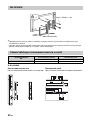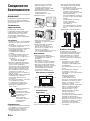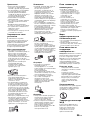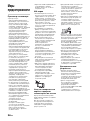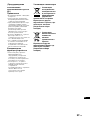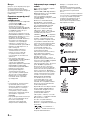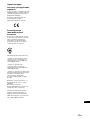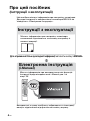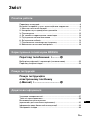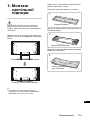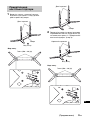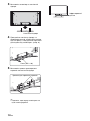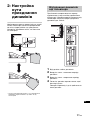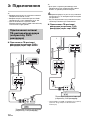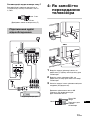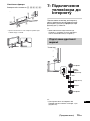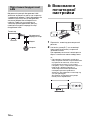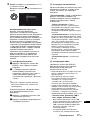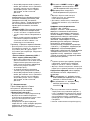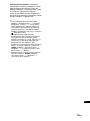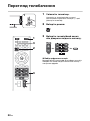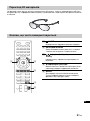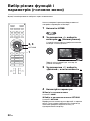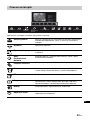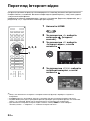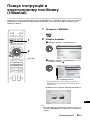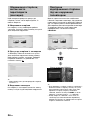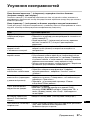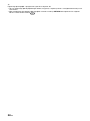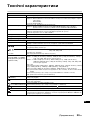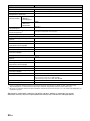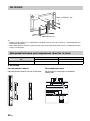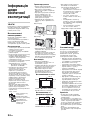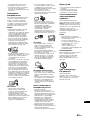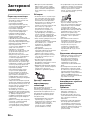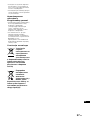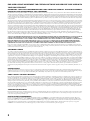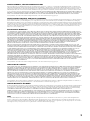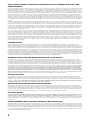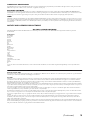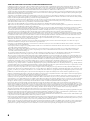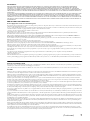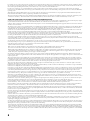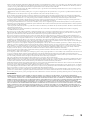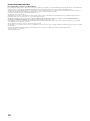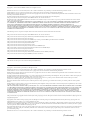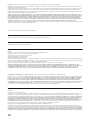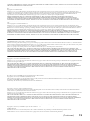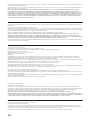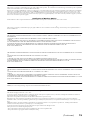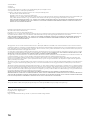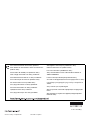4-437-334-12(1)
LCD TV
Operating Instructions GB
Mode d’emploi FR
Manual de instrucciones ES
Gebruiksaanwijzing NL
Bedienungsanleitung DE
Manual de Instruções PT
Istruzioni per l’uso IT
Bruksanvisning SE
Betjeningsvejledning DK
Käyttöohje FI
Bruksanvisning NO
Instrukcja obsługi PL
Návod k použití CZ
Návod na obsluhu SK
Kezelési utasítás HU
Instrucţiuni de utilizare RO
Ръководство за употреба BG
δηγίες ρήσης GR
Kullanım Kılavuzu TR
Инструкция по эксплуатации
RU
Інструкції з експлуатації UA
KD-84X9005

2
GB
NOTICE FOR
CUSTOMERS IN
THE UNITED
KINGDOM
A moulded plug complying with
BS1363 is fitted to this equipment for
your safety and convenience.
Should the fuse in the plug supplied
need to be replaced with the same
rating of fuse approved by ASTA or
BSI to BS 1362 (i.e., marked with
or ) must be used.
If the plug supplied with this
equipment has a detachable fuse
cover, be sure to attach the fuse cover
after you change the fuse. Never use
the plug without the fuse cover. If you
should lose the fuse cover, please
contact your nearest Sony service
station.
How to replace the fuse
Open the fuse compartment with a
blade screwdriver, and replace the
fuse.
Please refer to the illustration that
actually equipped with the product.
Introduction
Thank you for choosing this Sony
product. Before operating the TV,
please read this manual thoroughly
and retain it for future reference.
Notes on Digital TV
function
• Any functions related to Digital TV
( ) will only work in countries or
areas where DVB-T/DVB-T2
(MPEG-2 and H.264/MPEG-4 AVC)
digital terrestrial signals are
broadcast or where you have
access to a compatible DVB-C/
DVB-C2 (MPEG-2 and H.264/
MPEG-4 AVC) cable service. Please
confirm with your local dealer if you
can receive a DVB-T/DVB-T2 signal
where you live or ask your cable
provider if their DVB-C/DVB-C2
cable service is suitable for
integrated operation with this TV.
• Your cable provider may charge a
fee for their services, or require you
to agree to its terms and conditions
of business.
• This TV set complies with DVB-T/
DVB-T2 and DVB-C/DVB-C2
specifications, but compatibility with
future DVB-T/DVB-T2 digital
terrestrial and DVB-C/DVB-C2 digital
cable broadcasts are not
guaranteed.
• Some Digital TV functions may not
be available in some countries/areas
and DVB-C/DVB-C2 cable may not
operate correctly with some
providers.
~
• Instructions about “Installing Wall
Mount Bracket” are included within
this TV’s instructions manual.
• The illustrations of the remote used
in this manual are of the RM-ED051
unless otherwise stated.
• Before operating the TV, please
read page 33 (Safety Information).
Retain this manual for future
reference.
Trademark information
is a registered trademark of the
DVB Project.
The terms HDMI and HDMI High-
Definition Multimedia Interface, and
the HDMI Logo are trademarks or
registered trademarks of HDMI
Licensing LLC in the United States
and other countries.
DLNA®, the DLNA Logo and DLNA
CERTIFIED® are trademarks, service
marks, or certification marks of the
Digital Living Network Alliance.
Manufactured under license from
Dolby Laboratories. Dolby and the
double-D symbol are trademarks of
Dolby Laboratories.
“BRAVIA” and are
trademarks of Sony Corporation.
TrackID is a trademark or registered
trademark of Sony Mobile
Communications AB.
Music and video recognition
technology and related data are
provided by Gracenote®. Gracenote
is the industry standard in music
recognition technology and related
content delivery. For more information,
please visit www.gracenote.com.
CD, DVD, Blu-ray Disc, and music and
video-related data from Gracenote,
Inc., copyright © 2000-present
Gracenote. Gracenote Software,
copyright © 2000-present Gracenote.
One or more patents owned by
Gracenote apply to this product and
service. See the Gracenote website
for a nonexhaustive list of applicable
Gracenote patents. Gracenote,
CDDB, MusicID, MediaVOCS, the
Gracenote logo and logotype, and the
“Powered by Gracenote” logo are
either registered trademarks or
trademarks of Gracenote in the United
States and/or other countries.
Opera® Browser from Opera Software
ASA. Copyright 1995-2012 Opera
Software ASA. All rights reserved.
Wi-Fi Direct is a mark of the Wi-Fi
Alliance.
“Blu-ray Disc”, “Blu-ray” and “Blu-ray
Disc” logo are trademarks of Blu-ray
Disc Association.
“Sony Entertainment Network logo”
and “Sony Entertainment Network”
are trademarks of Sony Corporation.
“ ” and “SimulView” are
trademarks of Sony Computer
Entertainment Inc.
DiSEqC™ is a trademark of
EUTELSAT.
This TV supports DiSEqC 1.0. This TV
is not intended for controlling
motorized antennas.
Java and all Java-based trademarks
and logos are trademarks or
registered trademarks of Oracle and/
or its affiliates. Other names may be
trademarks of their respective owners.
FUSE
FUSE
This product has been
manufactured by or on behalf of
Sony Corporation, 1-7-1 Konan
Minato-ku Tokyo, 108-0075
Japan. Inquiries related to
product compliance based on
European Union legislation shall
be addressed to the authorized
representative, Sony
Deutschland GmbH,
Hedelfinger Strasse 61, 70327
Stuttgart, Germany. For any
service or guarantee matters,
please refer to the addresses
provided in the separate service
or guarantee documents.

3
GB
GB
Notice for Wireless
Signal
Hereby, Sony Corporation declares
that this unit is in compliance with the
essential requirements and other
relevant provisions of Directive
1999/5/EC.
For details, please access the
following URL:
http://www.compliance.sony.de/
Location of the
identification label
Labels for Model No., Production Date
(month/year) and Power Supply rating
(in accordance with applicable safety
regulation) are located on the rear of
the TV or package.

4
GB
About this manual
(Operating Instructions)
This manual explains how to set up your TV. For more information
on how to use BRAVIA TV, refer to the “Electronic manual”.
Operating Instructions
Electronic manual
(i-Manual)
Explains how to set up your TV such as connections,
initial set-up, and basic operations.
For more information, press the i-MANUAL button
Explains how to use all the features. See page 25 on
how to use the i-Manual.
Images and illustrations used in this manual may differ from
the actual screen.

5
GB
Table of Contents
Getting Started
Checking the accessories....................................................................6
Inserting batteries into the remote........................................................ 6
1: Assembling the Table-Top Stand..................................................... 7
2: Adjusting the Speakers angle ........................................................11
3: Connections ...................................................................................12
4: Preventing the TV from toppling over............................................. 13
5: Connecting the AC power cord (mains lead).................................14
6: Bundling the cables ....................................................................... 14
7: Connecting the TV to the Internet................................................... 15
8: Performing the initial set-up............................................................ 16
Using Your BRAVIA TV
Watching TV
B
............................. w;
Selecting various functions and settings (Home Menu)..................... 22
Watching Internet Video..................................................................... 24
Looking for Instructions
Looking for instructions in the
electronic manual
(i-Manual)
B
.................................. wg
Additional Information
Troubleshooting.................................................................................. 27
Specifications..................................................................................... 28
Installing the Accessories (Wall-Mount Bracket)................................ 30
Safety Information............................................................................... 33
Precautions.........................................................................................35
GB

6
GB
Getting Started
Checking the
accessories
AC power cord (mains lead) (3)
Cable holder (5)
Remote (1)
Size AAA batteries (R03 type) (2)
Short Neck (2)
Short Neck Cover (2)
3D Glasses (2)
Pouch for 3D Glasses (2)
Operating Instructions (this manual) and
other documents
Inserting
batteries into the
remote
1 Remove the protection sheet.
2 Push and slide the cover to open.

7
GB
GB
1: Assembling
the Table-Top
Stand
Read and follow the instructions below when
assembling the Table-Top Stand in order to
avoid any risk of damaging the TV set.
Refer to the instructions below on how to
change the Floor Stand to Table-Top Stand.
~
• If using an electric screwdriver, set the torque
at approximately 1.5 N·m {15 kgf·cm}.
Before detaching the Floor Stand, perform the
following steps.
Place the carton lid on the floor.
Place both lower corner cushions onto the
carton lid.
Place the TV protection bag on top of the
cushions.
TV with Floor Stand
TV with Table-Top Stand
1
Carton lid
2
Lower corner cushions
3
TV protection
bag
(Continued)

8
GB
~
• Do not remove the Floor Stand for any reason
other than to attach the Table-Top Stand or to
install corresponding accessories on the TV.
1 Slide the Neck Covers upward to remove
them from the Floor Stand.
2 Remove the screws that attach the Floor
Stand to the TV.
~
• Be sure to store the removed screws in a
safe place. Reuse the screws when
attaching the Table-Top Stand.
3 Detach the TV set from the Floor Stand,
and place it in the carton lid. Support the
TV set when changing the Necks to
prevent it from toppling over.
Detaching the Floor
Stand from the TV
Neck Covers
Screw
(M5 × 20)
Floor Stand

9
GB
GB
1 Remove the screws from the bottom of the
Floor Stand and detach the Long Necks
from the Base.
2 Attach the Short Necks to the Base using
the screws removed in step 1 of “Attaching
the Table-Top Stand” (page 9).
Attaching the Table-Top
Stand
Base
Long Necks
Bottom view
Screw (M6 × 20) (8)
Screw (M6 × 20) (4)
Bottom view
Base
Long Necks
Short Necks
Base
Bottom view
Screw (M6 × 20) (8)
Screw (M6 × 20) (4)
Bottom view
(Continued)

10
GB
3 Place the TV set on the Table-Top Stand.
4 Attach the Table-Top Stand using the
screws previously removed in step 2 of
“Detaching the Floor Stand from the TV”
(page 8).
5 Attach the Short Neck Covers to the Table-
Top Stand.
~
• Ensure that there are no objects in front of
the TV.
Table-Top Stand
Screw (M5 × 20)
Short Neck Covers
IR Sensor

11
GB
GB
2: Adjusting the
Speakers
angle
To access the terminals on the rear of the TV
when it is mounted to a wall, adjust the
Speakers angle by loosening the screw as
indicated in the illustration.
* Make sure the screw is tightened back after adjust
the Speakers to the original angle.
The Speakers can be detached from the TV if
you wish to use a separate audio system (e.g.
Home Theatre System). Refer to the
instructions below on how to detach the
Speakers.
1 Disconnect the Speaker cable.
2 Remove the screw from the lower Speaker
Joint.
3 Remove the screw from the upper Speaker
Joint.
4 Pull the Speaker out horizontally to detach
the Speaker.
Repeat steps 1 to 4 to remove the other
Speaker.
*
Detaching the Speakers
from the TV
3
2
4
1

12
GB
3: Connections
~
• Use an antenna cable connector no greater
than 14 mm in thickness.
• Use an HDMI cable connector within 12 mm
(thickness) × 21 mm (width).
• Use Sony HDMI cable with “High Speed”
indication for HDMI connection.
x To connect a Set Top Box/recorder
(e.g. DVD recorder) with SCART
~
• Right Angle Type Universal SCART Lead is
recommended for this connection.
• Screw the satellite connector softly with hand,
do not use any tool.
• TV must be switched off when connecting
satellite antenna (aerial).
x To connect a Set Top Box/recorder
(e.g. DVD recorder) with HDMI
* Only HDMI 2 and HDMI 3 support 4k resolution
(located at the side of the TV).
Connecting an antenna
(aerial)/Set Top Box/
recorder (e.g. DVD
recorder)
Set Top Box/recorder (e.g. DVD recorder)
1
ARC
4
*
Set Top Box/recorder (e.g. DVD recorder)

13
GB
GB
Recommendation of the F type plug
Projection of the inner wire from the
connection part must be less than 1.5 mm.
4: Preventing the
TV from
toppling over
OR
1 Install a wood screw (3.8 mm in diameter,
not supplied) to the floor or TV stand.
2 Install a machine screw (M4, not supplied)
into the screw hole of the Base.
3 Tie the wood screw and the machine
screw with a strong cord (not supplied).
The length of the M4 machine screw
differs depending on the cord diameter.
Please see below illustration.
Connecting audio/video
devices
1.5 mm max.
(Reference drawing of the F type plug)
7 mm max.
Audio/video device
10 mm
Screw M4
Cord
TV’s Floor
Stand

14
GB
5: Connecting the
AC power cord
(mains lead)
~
• Make sure that the AC power cord is fully
inserted into the AC IN terminal.
6: Bundling the
cables
~
• Do not bundle the AC power cord (mains lead)
together with other cables.
Floor Stand
AC IN (power supply
input) terminal
AC power cord
(mains lead)
2
1
3
4
*

15
GB
GB
Table-Top Stand
Use 1, 2, 3, 4, 5*
* When installing on the wall, attach the cable holder
under the terminals.
7: Connecting the
TV to the
Internet
When you connect this TV to the Internet, you
can enjoy multiple functions. For details on the
functions, refer to the i-Manual.
~
• You will need to contract with an Internet
service provider to connect to the Internet.
~
• For LAN connections, use a Category 7 cable
(not supplied).
1
3
4
2
5
Preparing a wired
network
TV
Internet
Modem
with router
functions
Router
Modem
Internet
or
(Continued)

16
GB
The built-in wireless LAN device allows you to
access the Internet and your home network.
With this feature, you can connect to a
wireless LAN and enjoy the benefits of
networking in a cable-free environment.
Before setting up the wireless LAN function of
the TV, be sure to set up a wireless LAN
router.
8: Performing the
initial set-up
1 Connect the TV to your AC power outlet
(mains socket).
2 Press "/1 on the TV. The = (power)
indicator will light up in green.
When you switch on the TV for the first
time, the Language menu appears on the
screen.
~
• When you turn on the TV for the first time,
the TV requires some internal processing
for optimisation before you can perform the
initial setup. There will be no picture and
sound, and the timer indicator on the front
of the TV blinks orange for about 40
seconds. Do not turn off the TV during this
process.
This process has been completed at the
factory for some TVs.
3 Press F/f/G/g to select an item, then press
.
Follow the instructions on the screen.
Preparing a wireless LAN
Wireless
router
Modem
Internet
TV

17
GB
GB
Satellite Auto Tuning:
“Satellite Auto Tuning” automatically tunes
in available satellite channels. Digital
Satellite Equipment Control (DiSEqC) 1.0
management allows setting of up to four
different satellites. The following settings
are independent for each connection. To
set-up DiSEqC input in the “DiSEqC
Control”, use “LNB Configuration”. Single
Cable Distribution enables the delivery of
satellite broadcasting using a single
coaxial cable to multiple receivers
eliminating the numerous cables required.
1 “Antenna Configuration”:
1 Please select “Fixed Antenna or
DiSEqC” or “Single Cable Distribution”.
2 For “Single Cable Distribution” you can
select the range for “Band” between
1-8 and set your desired “Band
Frequency”.
~
• “Single Cable Distribution” may not be
available depending on your country/area.
The following procedure may be required
depending on the area:
1 Please select “Preferred Satellite” or
“General Satellite”.
2 For “Preferred Satellite”, select your
preferred operator.
2 “Advanced Settings”:
Allows you to set tuning settings in more
detail to better find the type of services you
would prefer to tune.
“Scan Type”: If no channel is found using
“Network Scan”, try “Full Scan”.
“Full Scan”: Performs a complete
frequency scan and guarantees tuning to
all possible programmes for the currently
set LNB configuration. Previously – tuned
programmes will be lost.
“Network Scan”: Performs a scan in the
transponders of a network (aka NIT scan).
Since “Network Scan” is faster than “Full
Scan”, it is recommended when tuning to a
known network (normally associated with
the satellite). A transponder must be
specified, from which network information
(other transponders) will be retrieved.
Previously – tuned programmes will be
lost.
“Manual Scan”: Performs a scan
manually.
3 “LNB Configuration”:
For “Fixed Antenna or DiSEqC”:
In the case of a non-standard LNB (low
noise block), manual setting is available.
– In the case of a single satellite, you can
leave it on the initial setting.
– For two satellites, you can set “Toneburst
A” (1st satellite) and “Toneburst B” (2nd
satellite) in the “DiSEqC Control” setting.
– Or you can use DiSEqC command A (1st
satellite) and B (2nd satellite), if your LNB
or multi switch can handle these
commands.
– For four satellites, DiSEqC control A, B, C,
and D is required.
“LNB Low Band Frequency” and
“LNB High Band Frequency”:
– Specifies LNB frequency bands. Be sure
to check your LNB documentation to set
frequencies (normally appears as “L.O.
frequency”).
– The default values are for Universal LNB.
– If your LNB can handle both bands (low
and high), you can specify both. If it
handles only one, specify low band.
“22 kHz Tone”: If your LNB is dual band
(low and high bands) or Universal LNB,
set to “Auto”. The TV will take care of
everything automatically; otherwise, set
to “Off”.
“LNB Voltage”: Specifies the set
voltage for a dual polarization LNB.
– 13/18V: default.
– 14/19V: if LNB cable is over 60m long.
– Off: if an external power supply can be
used. (It should not be off typically).
For “Single Cable Distribution”:
– To control the satellites, you can set “A”
(1st group of satellites) or “B” (2nd group
of satellites) in the “Single Cable Control”
setting.
“LNB Low Band Frequency” and
“LNB High Band Frequency”:
– Specifies LNB frequency bands. Be sure
to check your LNB documentation to set
frequencies (normally appears as “L.O.
frequency”).
– The default values are for Universal LNB.
– If your LNB can handle both bands (low
and high), you can specify both. If it
handles only one, specify low band.
(Continued)

18
GB
4 “Transponder”
There is no need to set the transponder
when you select “Full Scan”.
“Scan for new services”:
– Tunes to a single transponder.
– This is an incremental scan, and it should
be used in cases when a new transponder
is added to a satellite.
– Previously – tuned programmes are kept
and found ones are added to the program
list of the satellite connection you are
editing.
1 Press HOME, then select >
“Digital Set-up” > “Satellite Auto
Tuning”.
2 Follow the instruction on the Satellite
Auto Tuning.
~
• “Scan for new services” is unavailable
while performing the initial set-up.
• When you scan for the new services,
please check if the satellite signal is
available.
Digital Auto Tuning:
“Antenna” or “Cable”:
Select “Antenna” to receive terrestrial TV
broadcasting by an external antenna.
Select “Cable” if you are a Cable TV
subscriber not using an external Set-Top
Box. When you select “Cable”, we
recommend that you select “Quick Scan”
for quick tuning. Set “Frequency” and
“Network ID” according to the information
supplied from your cable provider. If no
channel is found using “Quick Scan”, try
“Full Scan” (though it may take some time).
~
• In some countries, you may select
“Antenna” instead of “Cable” to receive
Cable TV programmes.
• “Full Scan” may not be available
depending on your region/country.
Programme Sorting: Changes the order
of analogue channels stored in the TV.
1 Press F/f to select the channel you
want to move to a new position, then
press .
2 Press F/f to select the new position for
the channel, then press .
~
• For satellite channels, select “Satellite
Programme Sorting” in “Digital Set-up” of
“Settings” to change the order of satellite
channels in the same procedure above
after initial set-up completed.
• You can also tune channels manually.
Network Set-up: Sets up the Internet
settings. Select “Auto” to connect to the
network automatically. Select “Custom” to
connect manually.
If you do not access the Internet, or to set
up later, select “Skip”.
~
• If you use WEP security, select “Custom”
t “Wireless Set-up” t “Scan”. Then,
select the network name (SSID) you want to
connect. If you cannot find the required
network name, select “[Manual Entry]” and
press to enter network name.
• Use the optional USB Wireless LAN
Adapter to connect with your wireless
router (or access point) at 5GHz. Insert
USB Wireless LAN Adapter and set
“Standby for Wi-Fi Direct” to “Off”. Press
HOME, then select “Settings” t “Network”
t “Standby for Wi-Fi Direct” t “Off”.
• To set “Network Set-up” later, press HOME,
then select “Settings” t “Network” t
“Network Set-up”.

19
GB

20
GB
Using Your BRAVIA TV
Watching TV
1 Turn on the TV.
Press "/1 on the TV or remote to turn on the TV.
2 Select a mode.
3 Select a TV channel or select an
input.
x To select digital channels
Use 0-9. For channel numbers 10 and above, press
the next digit quickly.
1
1
3
2
3
or or
La pagina sta caricando ...
La pagina sta caricando ...
La pagina sta caricando ...
La pagina sta caricando ...
La pagina sta caricando ...
La pagina sta caricando ...
La pagina sta caricando ...
La pagina sta caricando ...
La pagina sta caricando ...
La pagina sta caricando ...
La pagina sta caricando ...
La pagina sta caricando ...
La pagina sta caricando ...
La pagina sta caricando ...
La pagina sta caricando ...
La pagina sta caricando ...
La pagina sta caricando ...
La pagina sta caricando ...
La pagina sta caricando ...
La pagina sta caricando ...
La pagina sta caricando ...
La pagina sta caricando ...
La pagina sta caricando ...
La pagina sta caricando ...
La pagina sta caricando ...
La pagina sta caricando ...
La pagina sta caricando ...
La pagina sta caricando ...
La pagina sta caricando ...
La pagina sta caricando ...
La pagina sta caricando ...
La pagina sta caricando ...
La pagina sta caricando ...
La pagina sta caricando ...
La pagina sta caricando ...
La pagina sta caricando ...
La pagina sta caricando ...
La pagina sta caricando ...
La pagina sta caricando ...
La pagina sta caricando ...
La pagina sta caricando ...
La pagina sta caricando ...
La pagina sta caricando ...
La pagina sta caricando ...
La pagina sta caricando ...
La pagina sta caricando ...
La pagina sta caricando ...
La pagina sta caricando ...
La pagina sta caricando ...
La pagina sta caricando ...
La pagina sta caricando ...
La pagina sta caricando ...
La pagina sta caricando ...
La pagina sta caricando ...
La pagina sta caricando ...
La pagina sta caricando ...
La pagina sta caricando ...
La pagina sta caricando ...
La pagina sta caricando ...
La pagina sta caricando ...
La pagina sta caricando ...
La pagina sta caricando ...
La pagina sta caricando ...
La pagina sta caricando ...
La pagina sta caricando ...
La pagina sta caricando ...
La pagina sta caricando ...
La pagina sta caricando ...
La pagina sta caricando ...
La pagina sta caricando ...
La pagina sta caricando ...
La pagina sta caricando ...
La pagina sta caricando ...
La pagina sta caricando ...
La pagina sta caricando ...
La pagina sta caricando ...
La pagina sta caricando ...
La pagina sta caricando ...
La pagina sta caricando ...
La pagina sta caricando ...
La pagina sta caricando ...
La pagina sta caricando ...
La pagina sta caricando ...
La pagina sta caricando ...
La pagina sta caricando ...
La pagina sta caricando ...
La pagina sta caricando ...
La pagina sta caricando ...
La pagina sta caricando ...
La pagina sta caricando ...
La pagina sta caricando ...
La pagina sta caricando ...
La pagina sta caricando ...
La pagina sta caricando ...
La pagina sta caricando ...
La pagina sta caricando ...
La pagina sta caricando ...
La pagina sta caricando ...
La pagina sta caricando ...
La pagina sta caricando ...
La pagina sta caricando ...
La pagina sta caricando ...
La pagina sta caricando ...
La pagina sta caricando ...
La pagina sta caricando ...
La pagina sta caricando ...
La pagina sta caricando ...
La pagina sta caricando ...
La pagina sta caricando ...
La pagina sta caricando ...
La pagina sta caricando ...
La pagina sta caricando ...
La pagina sta caricando ...
La pagina sta caricando ...
La pagina sta caricando ...
La pagina sta caricando ...
La pagina sta caricando ...
La pagina sta caricando ...
La pagina sta caricando ...
La pagina sta caricando ...
La pagina sta caricando ...
La pagina sta caricando ...
La pagina sta caricando ...
La pagina sta caricando ...
La pagina sta caricando ...
La pagina sta caricando ...
La pagina sta caricando ...
La pagina sta caricando ...
La pagina sta caricando ...
La pagina sta caricando ...
La pagina sta caricando ...
La pagina sta caricando ...
La pagina sta caricando ...
La pagina sta caricando ...
La pagina sta caricando ...
La pagina sta caricando ...
La pagina sta caricando ...
La pagina sta caricando ...
La pagina sta caricando ...
La pagina sta caricando ...
La pagina sta caricando ...
La pagina sta caricando ...
La pagina sta caricando ...
La pagina sta caricando ...
La pagina sta caricando ...
La pagina sta caricando ...
La pagina sta caricando ...
La pagina sta caricando ...
La pagina sta caricando ...
La pagina sta caricando ...
La pagina sta caricando ...
La pagina sta caricando ...
La pagina sta caricando ...
La pagina sta caricando ...
La pagina sta caricando ...
La pagina sta caricando ...
La pagina sta caricando ...
La pagina sta caricando ...
La pagina sta caricando ...
La pagina sta caricando ...
La pagina sta caricando ...
La pagina sta caricando ...
La pagina sta caricando ...
La pagina sta caricando ...
La pagina sta caricando ...
La pagina sta caricando ...
La pagina sta caricando ...
La pagina sta caricando ...
La pagina sta caricando ...
La pagina sta caricando ...
La pagina sta caricando ...
La pagina sta caricando ...
La pagina sta caricando ...
La pagina sta caricando ...
La pagina sta caricando ...
La pagina sta caricando ...
La pagina sta caricando ...
La pagina sta caricando ...
La pagina sta caricando ...
La pagina sta caricando ...
La pagina sta caricando ...
La pagina sta caricando ...
La pagina sta caricando ...
La pagina sta caricando ...
La pagina sta caricando ...
La pagina sta caricando ...
La pagina sta caricando ...
La pagina sta caricando ...
La pagina sta caricando ...
La pagina sta caricando ...
La pagina sta caricando ...
La pagina sta caricando ...
La pagina sta caricando ...
La pagina sta caricando ...
La pagina sta caricando ...
La pagina sta caricando ...
La pagina sta caricando ...
La pagina sta caricando ...
La pagina sta caricando ...
La pagina sta caricando ...
La pagina sta caricando ...
La pagina sta caricando ...
La pagina sta caricando ...
La pagina sta caricando ...
La pagina sta caricando ...
La pagina sta caricando ...
La pagina sta caricando ...
La pagina sta caricando ...
La pagina sta caricando ...
La pagina sta caricando ...
La pagina sta caricando ...
La pagina sta caricando ...
La pagina sta caricando ...
La pagina sta caricando ...
La pagina sta caricando ...
La pagina sta caricando ...
La pagina sta caricando ...
La pagina sta caricando ...
La pagina sta caricando ...
La pagina sta caricando ...
La pagina sta caricando ...
La pagina sta caricando ...
La pagina sta caricando ...
La pagina sta caricando ...
La pagina sta caricando ...
La pagina sta caricando ...
La pagina sta caricando ...
La pagina sta caricando ...
La pagina sta caricando ...
La pagina sta caricando ...
La pagina sta caricando ...
La pagina sta caricando ...
La pagina sta caricando ...
La pagina sta caricando ...
La pagina sta caricando ...
La pagina sta caricando ...
La pagina sta caricando ...
La pagina sta caricando ...
La pagina sta caricando ...
La pagina sta caricando ...
La pagina sta caricando ...
La pagina sta caricando ...
La pagina sta caricando ...
La pagina sta caricando ...
La pagina sta caricando ...
La pagina sta caricando ...
La pagina sta caricando ...
La pagina sta caricando ...
La pagina sta caricando ...
La pagina sta caricando ...
La pagina sta caricando ...
La pagina sta caricando ...
La pagina sta caricando ...
La pagina sta caricando ...
La pagina sta caricando ...
La pagina sta caricando ...
La pagina sta caricando ...
La pagina sta caricando ...
La pagina sta caricando ...
La pagina sta caricando ...
La pagina sta caricando ...
La pagina sta caricando ...
La pagina sta caricando ...
La pagina sta caricando ...
La pagina sta caricando ...
La pagina sta caricando ...
La pagina sta caricando ...
La pagina sta caricando ...
La pagina sta caricando ...
La pagina sta caricando ...
La pagina sta caricando ...
La pagina sta caricando ...
La pagina sta caricando ...
La pagina sta caricando ...
La pagina sta caricando ...
La pagina sta caricando ...
La pagina sta caricando ...
La pagina sta caricando ...
La pagina sta caricando ...
La pagina sta caricando ...
La pagina sta caricando ...
La pagina sta caricando ...
La pagina sta caricando ...
La pagina sta caricando ...
La pagina sta caricando ...
La pagina sta caricando ...
La pagina sta caricando ...
La pagina sta caricando ...
La pagina sta caricando ...
La pagina sta caricando ...
La pagina sta caricando ...
La pagina sta caricando ...
La pagina sta caricando ...
La pagina sta caricando ...
La pagina sta caricando ...
La pagina sta caricando ...
La pagina sta caricando ...
La pagina sta caricando ...
La pagina sta caricando ...
La pagina sta caricando ...
La pagina sta caricando ...
La pagina sta caricando ...
La pagina sta caricando ...
La pagina sta caricando ...
La pagina sta caricando ...
La pagina sta caricando ...
La pagina sta caricando ...
La pagina sta caricando ...
La pagina sta caricando ...
La pagina sta caricando ...
La pagina sta caricando ...
La pagina sta caricando ...
La pagina sta caricando ...
La pagina sta caricando ...
La pagina sta caricando ...
La pagina sta caricando ...
La pagina sta caricando ...
La pagina sta caricando ...
La pagina sta caricando ...
La pagina sta caricando ...
La pagina sta caricando ...
La pagina sta caricando ...
La pagina sta caricando ...
La pagina sta caricando ...
La pagina sta caricando ...
La pagina sta caricando ...
La pagina sta caricando ...
La pagina sta caricando ...
La pagina sta caricando ...
La pagina sta caricando ...
La pagina sta caricando ...
La pagina sta caricando ...
La pagina sta caricando ...
La pagina sta caricando ...
La pagina sta caricando ...
La pagina sta caricando ...
La pagina sta caricando ...
La pagina sta caricando ...
La pagina sta caricando ...
La pagina sta caricando ...
La pagina sta caricando ...
La pagina sta caricando ...
La pagina sta caricando ...
La pagina sta caricando ...
La pagina sta caricando ...
La pagina sta caricando ...
La pagina sta caricando ...
La pagina sta caricando ...
La pagina sta caricando ...
La pagina sta caricando ...
La pagina sta caricando ...
La pagina sta caricando ...
La pagina sta caricando ...
La pagina sta caricando ...
La pagina sta caricando ...
La pagina sta caricando ...
La pagina sta caricando ...
La pagina sta caricando ...
La pagina sta caricando ...
La pagina sta caricando ...
La pagina sta caricando ...
La pagina sta caricando ...
La pagina sta caricando ...
La pagina sta caricando ...
La pagina sta caricando ...
La pagina sta caricando ...
La pagina sta caricando ...
La pagina sta caricando ...
La pagina sta caricando ...
La pagina sta caricando ...
La pagina sta caricando ...
La pagina sta caricando ...
La pagina sta caricando ...
La pagina sta caricando ...
La pagina sta caricando ...
La pagina sta caricando ...
La pagina sta caricando ...
La pagina sta caricando ...
La pagina sta caricando ...
La pagina sta caricando ...
La pagina sta caricando ...
La pagina sta caricando ...
La pagina sta caricando ...
La pagina sta caricando ...
La pagina sta caricando ...
La pagina sta caricando ...
La pagina sta caricando ...
La pagina sta caricando ...
La pagina sta caricando ...
La pagina sta caricando ...
La pagina sta caricando ...
La pagina sta caricando ...
La pagina sta caricando ...
La pagina sta caricando ...
La pagina sta caricando ...
La pagina sta caricando ...
La pagina sta caricando ...
La pagina sta caricando ...
La pagina sta caricando ...
La pagina sta caricando ...
La pagina sta caricando ...
La pagina sta caricando ...
La pagina sta caricando ...
La pagina sta caricando ...
La pagina sta caricando ...
La pagina sta caricando ...
La pagina sta caricando ...
La pagina sta caricando ...
La pagina sta caricando ...
La pagina sta caricando ...
La pagina sta caricando ...
La pagina sta caricando ...
La pagina sta caricando ...
La pagina sta caricando ...
La pagina sta caricando ...
La pagina sta caricando ...
La pagina sta caricando ...
La pagina sta caricando ...
La pagina sta caricando ...
La pagina sta caricando ...
La pagina sta caricando ...
La pagina sta caricando ...
La pagina sta caricando ...
La pagina sta caricando ...
La pagina sta caricando ...
La pagina sta caricando ...
La pagina sta caricando ...
La pagina sta caricando ...
La pagina sta caricando ...
La pagina sta caricando ...
La pagina sta caricando ...
La pagina sta caricando ...
La pagina sta caricando ...
La pagina sta caricando ...
La pagina sta caricando ...
La pagina sta caricando ...
La pagina sta caricando ...
La pagina sta caricando ...
La pagina sta caricando ...
La pagina sta caricando ...
La pagina sta caricando ...
La pagina sta caricando ...
La pagina sta caricando ...
La pagina sta caricando ...
La pagina sta caricando ...
La pagina sta caricando ...
La pagina sta caricando ...
La pagina sta caricando ...
La pagina sta caricando ...
La pagina sta caricando ...
La pagina sta caricando ...
La pagina sta caricando ...
La pagina sta caricando ...
La pagina sta caricando ...
La pagina sta caricando ...
La pagina sta caricando ...
La pagina sta caricando ...
La pagina sta caricando ...
La pagina sta caricando ...
La pagina sta caricando ...
La pagina sta caricando ...
La pagina sta caricando ...
La pagina sta caricando ...
La pagina sta caricando ...
La pagina sta caricando ...
La pagina sta caricando ...
La pagina sta caricando ...
La pagina sta caricando ...
La pagina sta caricando ...
La pagina sta caricando ...
La pagina sta caricando ...
La pagina sta caricando ...
La pagina sta caricando ...
La pagina sta caricando ...
La pagina sta caricando ...
La pagina sta caricando ...
La pagina sta caricando ...
La pagina sta caricando ...
La pagina sta caricando ...
La pagina sta caricando ...
La pagina sta caricando ...
La pagina sta caricando ...
La pagina sta caricando ...
La pagina sta caricando ...
La pagina sta caricando ...
La pagina sta caricando ...
La pagina sta caricando ...
La pagina sta caricando ...
La pagina sta caricando ...
La pagina sta caricando ...
La pagina sta caricando ...
La pagina sta caricando ...
La pagina sta caricando ...
La pagina sta caricando ...
La pagina sta caricando ...
La pagina sta caricando ...
La pagina sta caricando ...
La pagina sta caricando ...
La pagina sta caricando ...
La pagina sta caricando ...
La pagina sta caricando ...
La pagina sta caricando ...
La pagina sta caricando ...
La pagina sta caricando ...
La pagina sta caricando ...
La pagina sta caricando ...
La pagina sta caricando ...
La pagina sta caricando ...
La pagina sta caricando ...
La pagina sta caricando ...
La pagina sta caricando ...
La pagina sta caricando ...
La pagina sta caricando ...
La pagina sta caricando ...
La pagina sta caricando ...
La pagina sta caricando ...
La pagina sta caricando ...
La pagina sta caricando ...
La pagina sta caricando ...
La pagina sta caricando ...
La pagina sta caricando ...
La pagina sta caricando ...
La pagina sta caricando ...
La pagina sta caricando ...
La pagina sta caricando ...
La pagina sta caricando ...
La pagina sta caricando ...
La pagina sta caricando ...
La pagina sta caricando ...
La pagina sta caricando ...
La pagina sta caricando ...
La pagina sta caricando ...
La pagina sta caricando ...
La pagina sta caricando ...
La pagina sta caricando ...
La pagina sta caricando ...
La pagina sta caricando ...
La pagina sta caricando ...
La pagina sta caricando ...
La pagina sta caricando ...
La pagina sta caricando ...
La pagina sta caricando ...
La pagina sta caricando ...
La pagina sta caricando ...
La pagina sta caricando ...
La pagina sta caricando ...
La pagina sta caricando ...
La pagina sta caricando ...
La pagina sta caricando ...
La pagina sta caricando ...
La pagina sta caricando ...
La pagina sta caricando ...
La pagina sta caricando ...
La pagina sta caricando ...
La pagina sta caricando ...
La pagina sta caricando ...
La pagina sta caricando ...
La pagina sta caricando ...
La pagina sta caricando ...
La pagina sta caricando ...
La pagina sta caricando ...
La pagina sta caricando ...
La pagina sta caricando ...
La pagina sta caricando ...
La pagina sta caricando ...
La pagina sta caricando ...
La pagina sta caricando ...
La pagina sta caricando ...
La pagina sta caricando ...
La pagina sta caricando ...
La pagina sta caricando ...
La pagina sta caricando ...
La pagina sta caricando ...
La pagina sta caricando ...
La pagina sta caricando ...
La pagina sta caricando ...
La pagina sta caricando ...
La pagina sta caricando ...
La pagina sta caricando ...
La pagina sta caricando ...
La pagina sta caricando ...
La pagina sta caricando ...
La pagina sta caricando ...
La pagina sta caricando ...
La pagina sta caricando ...
La pagina sta caricando ...
La pagina sta caricando ...
La pagina sta caricando ...
La pagina sta caricando ...
La pagina sta caricando ...
La pagina sta caricando ...
La pagina sta caricando ...
La pagina sta caricando ...
La pagina sta caricando ...
La pagina sta caricando ...
La pagina sta caricando ...
La pagina sta caricando ...
La pagina sta caricando ...
La pagina sta caricando ...
La pagina sta caricando ...
La pagina sta caricando ...
La pagina sta caricando ...
La pagina sta caricando ...
La pagina sta caricando ...
La pagina sta caricando ...
La pagina sta caricando ...
La pagina sta caricando ...
La pagina sta caricando ...
La pagina sta caricando ...
La pagina sta caricando ...
La pagina sta caricando ...
La pagina sta caricando ...
La pagina sta caricando ...
La pagina sta caricando ...
La pagina sta caricando ...
La pagina sta caricando ...
La pagina sta caricando ...
La pagina sta caricando ...
La pagina sta caricando ...
La pagina sta caricando ...
La pagina sta caricando ...
La pagina sta caricando ...
La pagina sta caricando ...
La pagina sta caricando ...
La pagina sta caricando ...
La pagina sta caricando ...
La pagina sta caricando ...
La pagina sta caricando ...
La pagina sta caricando ...
La pagina sta caricando ...
La pagina sta caricando ...
La pagina sta caricando ...
La pagina sta caricando ...
La pagina sta caricando ...
La pagina sta caricando ...
La pagina sta caricando ...
La pagina sta caricando ...
La pagina sta caricando ...
La pagina sta caricando ...
La pagina sta caricando ...
La pagina sta caricando ...
La pagina sta caricando ...
La pagina sta caricando ...
La pagina sta caricando ...
La pagina sta caricando ...
La pagina sta caricando ...
La pagina sta caricando ...
La pagina sta caricando ...
La pagina sta caricando ...
La pagina sta caricando ...
La pagina sta caricando ...
La pagina sta caricando ...
La pagina sta caricando ...
La pagina sta caricando ...
La pagina sta caricando ...
La pagina sta caricando ...
La pagina sta caricando ...
La pagina sta caricando ...
La pagina sta caricando ...
La pagina sta caricando ...
La pagina sta caricando ...
La pagina sta caricando ...
La pagina sta caricando ...
La pagina sta caricando ...
La pagina sta caricando ...
La pagina sta caricando ...
La pagina sta caricando ...
La pagina sta caricando ...
La pagina sta caricando ...
La pagina sta caricando ...
La pagina sta caricando ...
La pagina sta caricando ...
La pagina sta caricando ...
La pagina sta caricando ...
La pagina sta caricando ...
La pagina sta caricando ...
La pagina sta caricando ...
La pagina sta caricando ...
La pagina sta caricando ...
La pagina sta caricando ...
La pagina sta caricando ...
La pagina sta caricando ...
La pagina sta caricando ...
La pagina sta caricando ...
La pagina sta caricando ...
La pagina sta caricando ...
La pagina sta caricando ...
La pagina sta caricando ...
La pagina sta caricando ...
La pagina sta caricando ...
La pagina sta caricando ...
La pagina sta caricando ...
La pagina sta caricando ...
La pagina sta caricando ...
La pagina sta caricando ...
La pagina sta caricando ...
La pagina sta caricando ...
La pagina sta caricando ...
La pagina sta caricando ...
La pagina sta caricando ...
La pagina sta caricando ...
La pagina sta caricando ...
La pagina sta caricando ...
La pagina sta caricando ...
La pagina sta caricando ...
La pagina sta caricando ...
La pagina sta caricando ...
La pagina sta caricando ...
La pagina sta caricando ...
La pagina sta caricando ...
La pagina sta caricando ...
La pagina sta caricando ...
La pagina sta caricando ...
La pagina sta caricando ...
La pagina sta caricando ...
La pagina sta caricando ...
La pagina sta caricando ...
La pagina sta caricando ...
La pagina sta caricando ...
La pagina sta caricando ...
La pagina sta caricando ...
La pagina sta caricando ...
La pagina sta caricando ...
La pagina sta caricando ...
La pagina sta caricando ...
La pagina sta caricando ...
La pagina sta caricando ...
La pagina sta caricando ...
La pagina sta caricando ...
La pagina sta caricando ...
La pagina sta caricando ...
La pagina sta caricando ...
La pagina sta caricando ...
La pagina sta caricando ...
La pagina sta caricando ...
La pagina sta caricando ...
La pagina sta caricando ...
La pagina sta caricando ...
La pagina sta caricando ...
La pagina sta caricando ...
La pagina sta caricando ...
La pagina sta caricando ...
La pagina sta caricando ...
La pagina sta caricando ...
La pagina sta caricando ...
La pagina sta caricando ...
La pagina sta caricando ...
La pagina sta caricando ...
La pagina sta caricando ...
La pagina sta caricando ...
La pagina sta caricando ...
La pagina sta caricando ...
La pagina sta caricando ...
La pagina sta caricando ...
La pagina sta caricando ...
La pagina sta caricando ...
La pagina sta caricando ...
La pagina sta caricando ...
La pagina sta caricando ...
La pagina sta caricando ...
La pagina sta caricando ...
La pagina sta caricando ...
La pagina sta caricando ...
La pagina sta caricando ...
-
 1
1
-
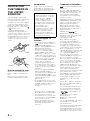 2
2
-
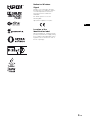 3
3
-
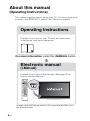 4
4
-
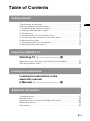 5
5
-
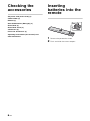 6
6
-
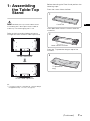 7
7
-
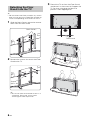 8
8
-
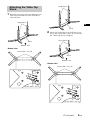 9
9
-
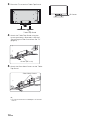 10
10
-
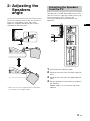 11
11
-
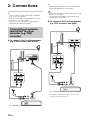 12
12
-
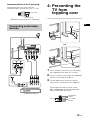 13
13
-
 14
14
-
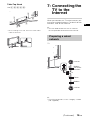 15
15
-
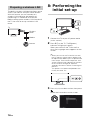 16
16
-
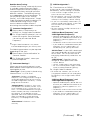 17
17
-
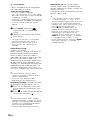 18
18
-
 19
19
-
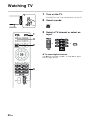 20
20
-
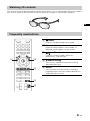 21
21
-
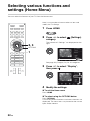 22
22
-
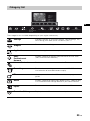 23
23
-
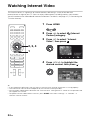 24
24
-
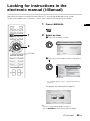 25
25
-
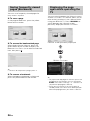 26
26
-
 27
27
-
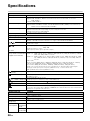 28
28
-
 29
29
-
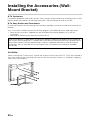 30
30
-
 31
31
-
 32
32
-
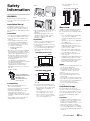 33
33
-
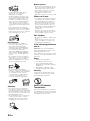 34
34
-
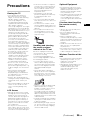 35
35
-
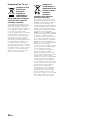 36
36
-
 37
37
-
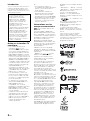 38
38
-
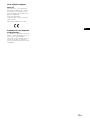 39
39
-
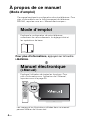 40
40
-
 41
41
-
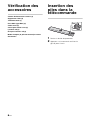 42
42
-
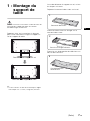 43
43
-
 44
44
-
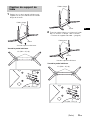 45
45
-
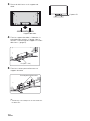 46
46
-
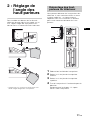 47
47
-
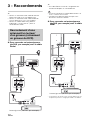 48
48
-
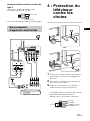 49
49
-
 50
50
-
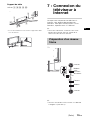 51
51
-
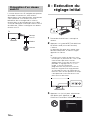 52
52
-
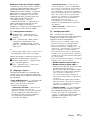 53
53
-
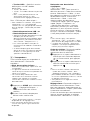 54
54
-
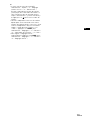 55
55
-
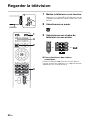 56
56
-
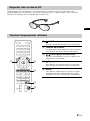 57
57
-
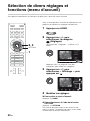 58
58
-
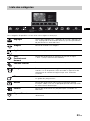 59
59
-
 60
60
-
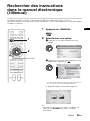 61
61
-
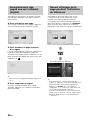 62
62
-
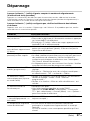 63
63
-
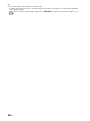 64
64
-
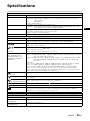 65
65
-
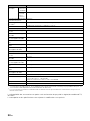 66
66
-
 67
67
-
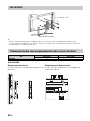 68
68
-
 69
69
-
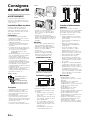 70
70
-
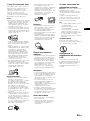 71
71
-
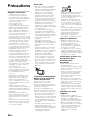 72
72
-
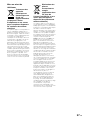 73
73
-
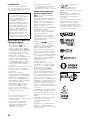 74
74
-
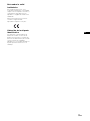 75
75
-
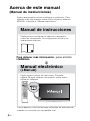 76
76
-
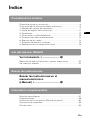 77
77
-
 78
78
-
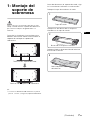 79
79
-
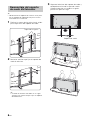 80
80
-
 81
81
-
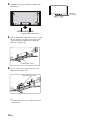 82
82
-
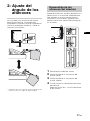 83
83
-
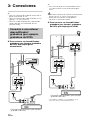 84
84
-
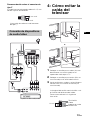 85
85
-
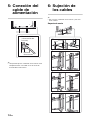 86
86
-
 87
87
-
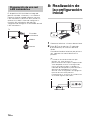 88
88
-
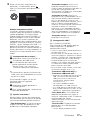 89
89
-
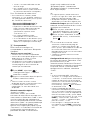 90
90
-
 91
91
-
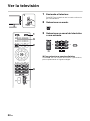 92
92
-
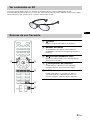 93
93
-
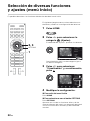 94
94
-
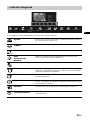 95
95
-
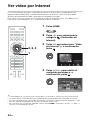 96
96
-
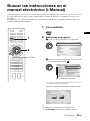 97
97
-
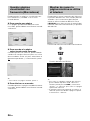 98
98
-
 99
99
-
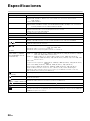 100
100
-
 101
101
-
 102
102
-
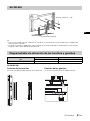 103
103
-
 104
104
-
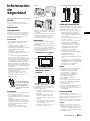 105
105
-
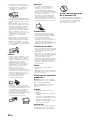 106
106
-
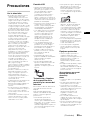 107
107
-
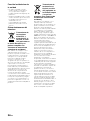 108
108
-
 109
109
-
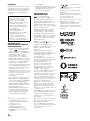 110
110
-
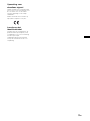 111
111
-
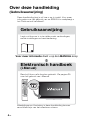 112
112
-
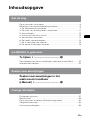 113
113
-
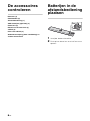 114
114
-
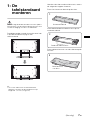 115
115
-
 116
116
-
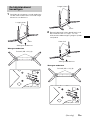 117
117
-
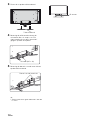 118
118
-
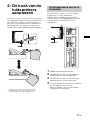 119
119
-
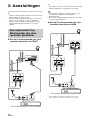 120
120
-
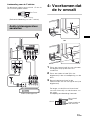 121
121
-
 122
122
-
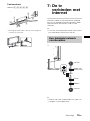 123
123
-
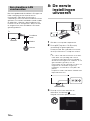 124
124
-
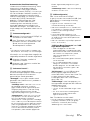 125
125
-
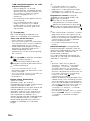 126
126
-
 127
127
-
 128
128
-
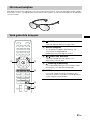 129
129
-
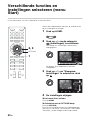 130
130
-
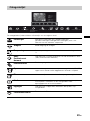 131
131
-
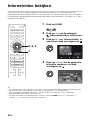 132
132
-
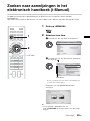 133
133
-
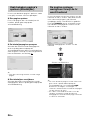 134
134
-
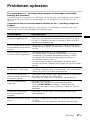 135
135
-
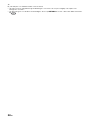 136
136
-
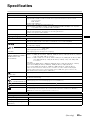 137
137
-
 138
138
-
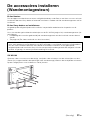 139
139
-
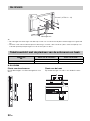 140
140
-
 141
141
-
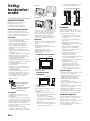 142
142
-
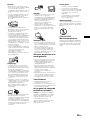 143
143
-
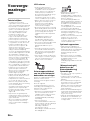 144
144
-
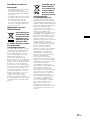 145
145
-
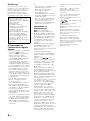 146
146
-
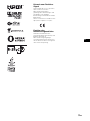 147
147
-
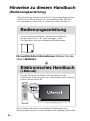 148
148
-
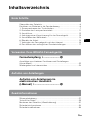 149
149
-
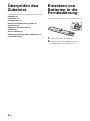 150
150
-
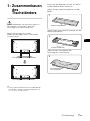 151
151
-
 152
152
-
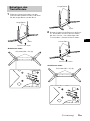 153
153
-
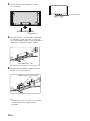 154
154
-
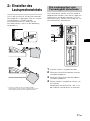 155
155
-
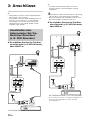 156
156
-
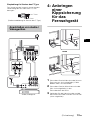 157
157
-
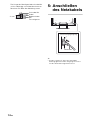 158
158
-
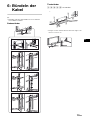 159
159
-
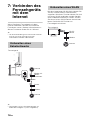 160
160
-
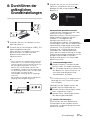 161
161
-
 162
162
-
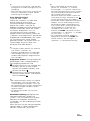 163
163
-
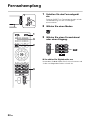 164
164
-
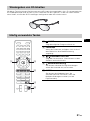 165
165
-
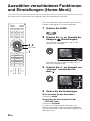 166
166
-
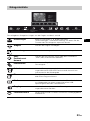 167
167
-
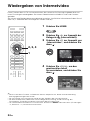 168
168
-
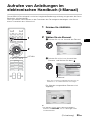 169
169
-
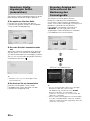 170
170
-
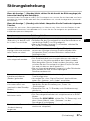 171
171
-
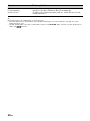 172
172
-
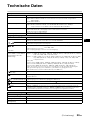 173
173
-
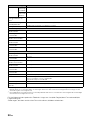 174
174
-
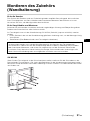 175
175
-
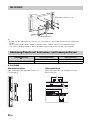 176
176
-
 177
177
-
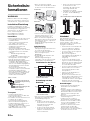 178
178
-
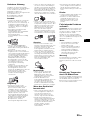 179
179
-
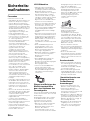 180
180
-
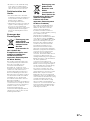 181
181
-
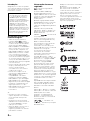 182
182
-
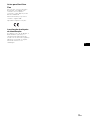 183
183
-
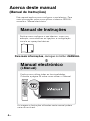 184
184
-
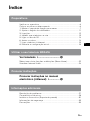 185
185
-
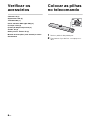 186
186
-
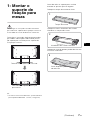 187
187
-
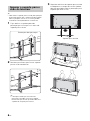 188
188
-
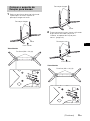 189
189
-
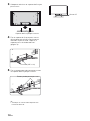 190
190
-
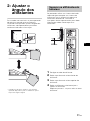 191
191
-
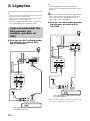 192
192
-
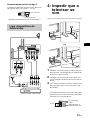 193
193
-
 194
194
-
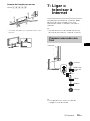 195
195
-
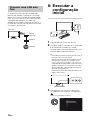 196
196
-
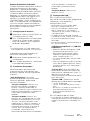 197
197
-
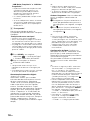 198
198
-
 199
199
-
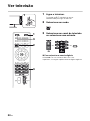 200
200
-
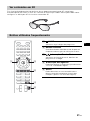 201
201
-
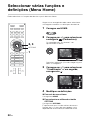 202
202
-
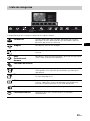 203
203
-
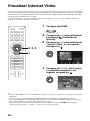 204
204
-
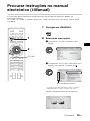 205
205
-
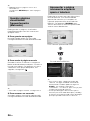 206
206
-
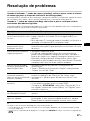 207
207
-
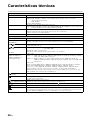 208
208
-
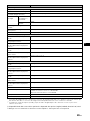 209
209
-
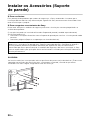 210
210
-
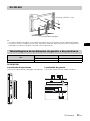 211
211
-
 212
212
-
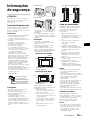 213
213
-
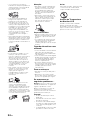 214
214
-
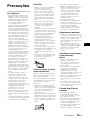 215
215
-
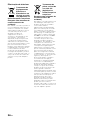 216
216
-
 217
217
-
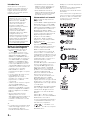 218
218
-
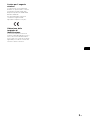 219
219
-
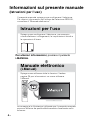 220
220
-
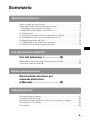 221
221
-
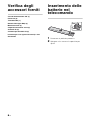 222
222
-
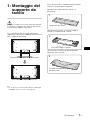 223
223
-
 224
224
-
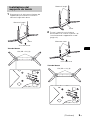 225
225
-
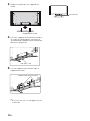 226
226
-
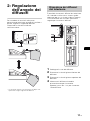 227
227
-
 228
228
-
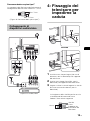 229
229
-
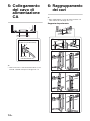 230
230
-
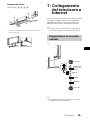 231
231
-
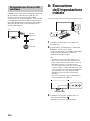 232
232
-
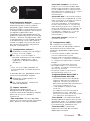 233
233
-
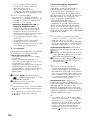 234
234
-
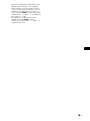 235
235
-
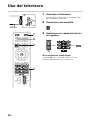 236
236
-
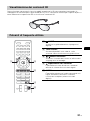 237
237
-
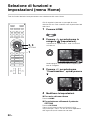 238
238
-
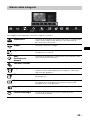 239
239
-
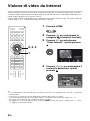 240
240
-
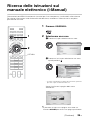 241
241
-
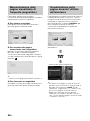 242
242
-
 243
243
-
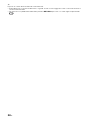 244
244
-
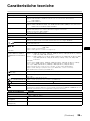 245
245
-
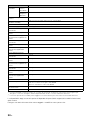 246
246
-
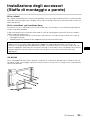 247
247
-
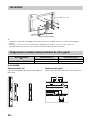 248
248
-
 249
249
-
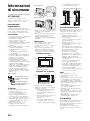 250
250
-
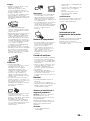 251
251
-
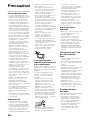 252
252
-
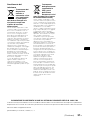 253
253
-
 254
254
-
 255
255
-
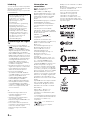 256
256
-
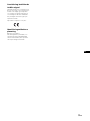 257
257
-
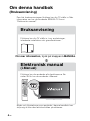 258
258
-
 259
259
-
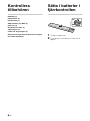 260
260
-
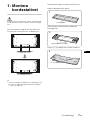 261
261
-
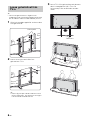 262
262
-
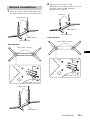 263
263
-
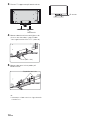 264
264
-
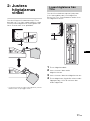 265
265
-
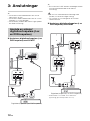 266
266
-
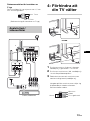 267
267
-
 268
268
-
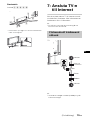 269
269
-
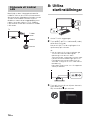 270
270
-
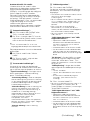 271
271
-
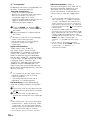 272
272
-
 273
273
-
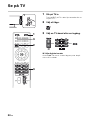 274
274
-
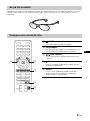 275
275
-
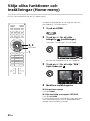 276
276
-
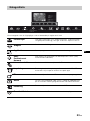 277
277
-
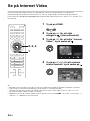 278
278
-
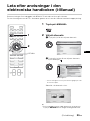 279
279
-
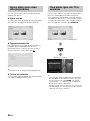 280
280
-
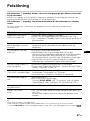 281
281
-
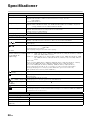 282
282
-
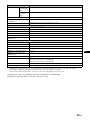 283
283
-
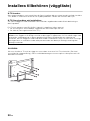 284
284
-
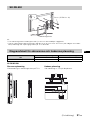 285
285
-
 286
286
-
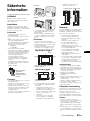 287
287
-
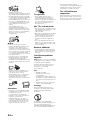 288
288
-
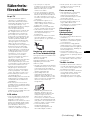 289
289
-
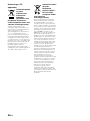 290
290
-
 291
291
-
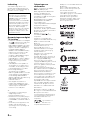 292
292
-
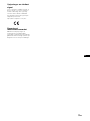 293
293
-
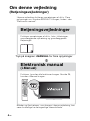 294
294
-
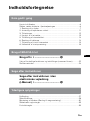 295
295
-
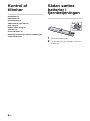 296
296
-
 297
297
-
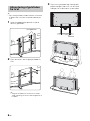 298
298
-
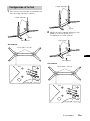 299
299
-
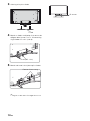 300
300
-
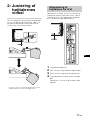 301
301
-
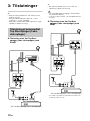 302
302
-
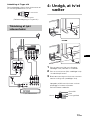 303
303
-
 304
304
-
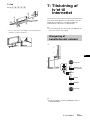 305
305
-
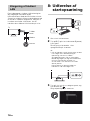 306
306
-
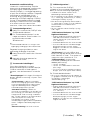 307
307
-
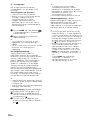 308
308
-
 309
309
-
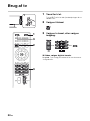 310
310
-
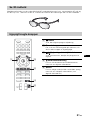 311
311
-
 312
312
-
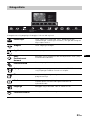 313
313
-
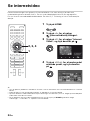 314
314
-
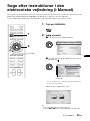 315
315
-
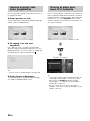 316
316
-
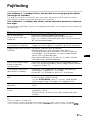 317
317
-
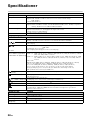 318
318
-
 319
319
-
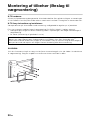 320
320
-
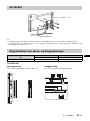 321
321
-
 322
322
-
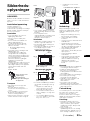 323
323
-
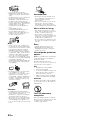 324
324
-
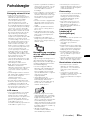 325
325
-
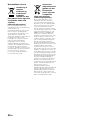 326
326
-
 327
327
-
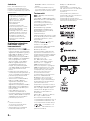 328
328
-
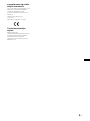 329
329
-
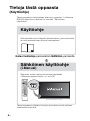 330
330
-
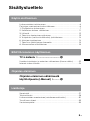 331
331
-
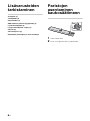 332
332
-
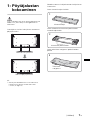 333
333
-
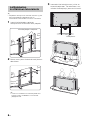 334
334
-
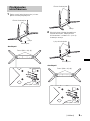 335
335
-
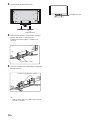 336
336
-
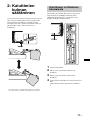 337
337
-
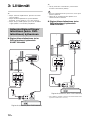 338
338
-
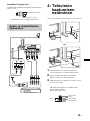 339
339
-
 340
340
-
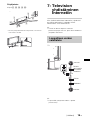 341
341
-
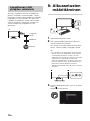 342
342
-
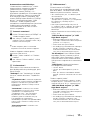 343
343
-
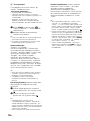 344
344
-
 345
345
-
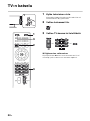 346
346
-
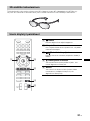 347
347
-
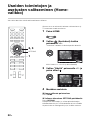 348
348
-
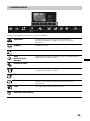 349
349
-
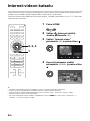 350
350
-
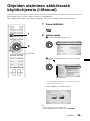 351
351
-
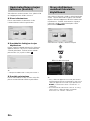 352
352
-
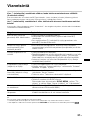 353
353
-
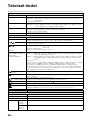 354
354
-
 355
355
-
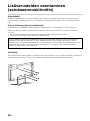 356
356
-
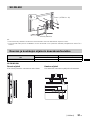 357
357
-
 358
358
-
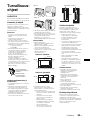 359
359
-
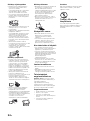 360
360
-
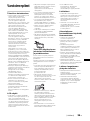 361
361
-
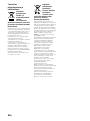 362
362
-
 363
363
-
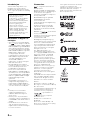 364
364
-
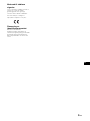 365
365
-
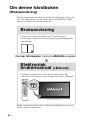 366
366
-
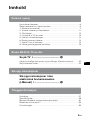 367
367
-
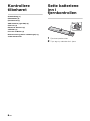 368
368
-
 369
369
-
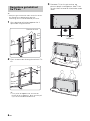 370
370
-
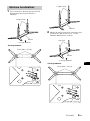 371
371
-
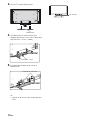 372
372
-
 373
373
-
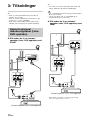 374
374
-
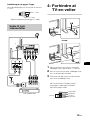 375
375
-
 376
376
-
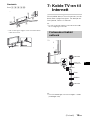 377
377
-
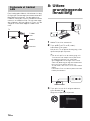 378
378
-
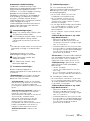 379
379
-
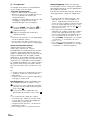 380
380
-
 381
381
-
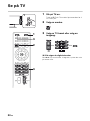 382
382
-
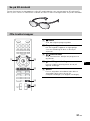 383
383
-
 384
384
-
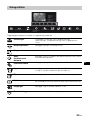 385
385
-
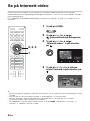 386
386
-
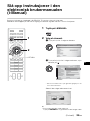 387
387
-
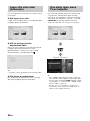 388
388
-
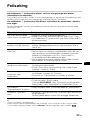 389
389
-
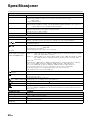 390
390
-
 391
391
-
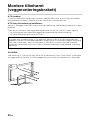 392
392
-
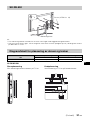 393
393
-
 394
394
-
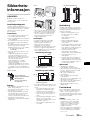 395
395
-
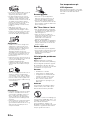 396
396
-
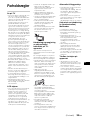 397
397
-
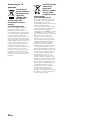 398
398
-
 399
399
-
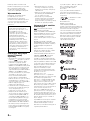 400
400
-
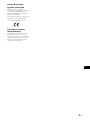 401
401
-
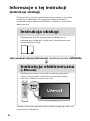 402
402
-
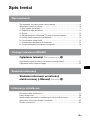 403
403
-
 404
404
-
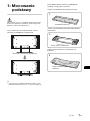 405
405
-
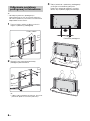 406
406
-
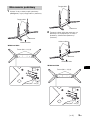 407
407
-
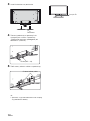 408
408
-
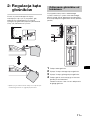 409
409
-
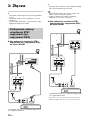 410
410
-
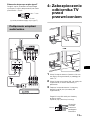 411
411
-
 412
412
-
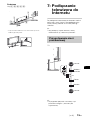 413
413
-
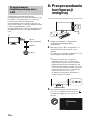 414
414
-
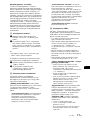 415
415
-
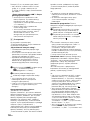 416
416
-
 417
417
-
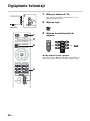 418
418
-
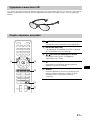 419
419
-
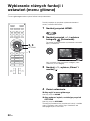 420
420
-
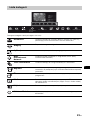 421
421
-
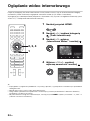 422
422
-
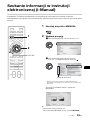 423
423
-
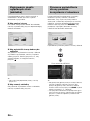 424
424
-
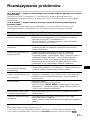 425
425
-
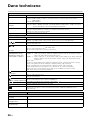 426
426
-
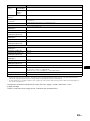 427
427
-
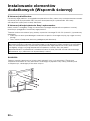 428
428
-
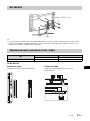 429
429
-
 430
430
-
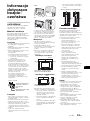 431
431
-
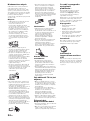 432
432
-
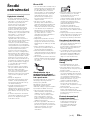 433
433
-
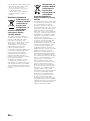 434
434
-
 435
435
-
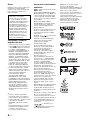 436
436
-
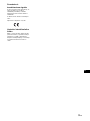 437
437
-
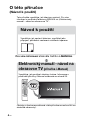 438
438
-
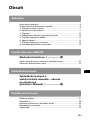 439
439
-
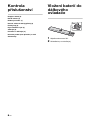 440
440
-
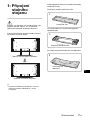 441
441
-
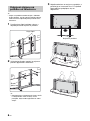 442
442
-
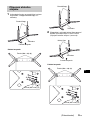 443
443
-
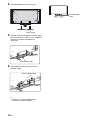 444
444
-
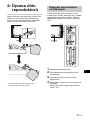 445
445
-
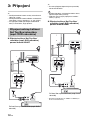 446
446
-
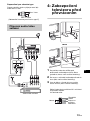 447
447
-
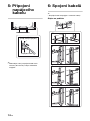 448
448
-
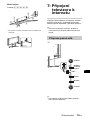 449
449
-
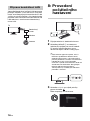 450
450
-
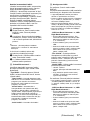 451
451
-
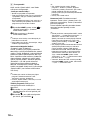 452
452
-
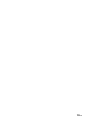 453
453
-
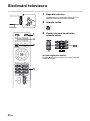 454
454
-
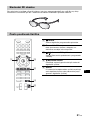 455
455
-
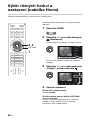 456
456
-
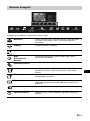 457
457
-
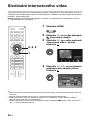 458
458
-
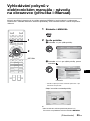 459
459
-
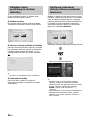 460
460
-
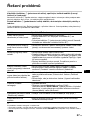 461
461
-
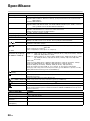 462
462
-
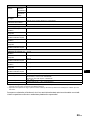 463
463
-
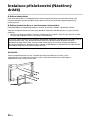 464
464
-
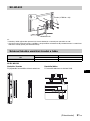 465
465
-
 466
466
-
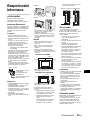 467
467
-
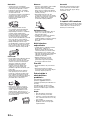 468
468
-
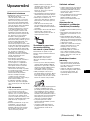 469
469
-
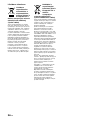 470
470
-
 471
471
-
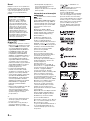 472
472
-
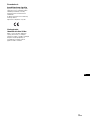 473
473
-
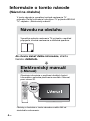 474
474
-
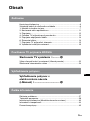 475
475
-
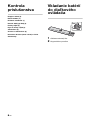 476
476
-
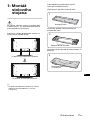 477
477
-
 478
478
-
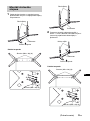 479
479
-
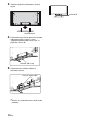 480
480
-
 481
481
-
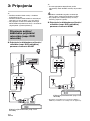 482
482
-
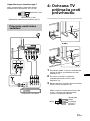 483
483
-
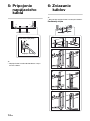 484
484
-
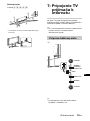 485
485
-
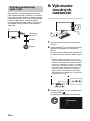 486
486
-
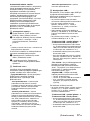 487
487
-
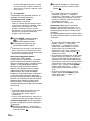 488
488
-
 489
489
-
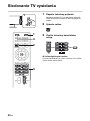 490
490
-
 491
491
-
 492
492
-
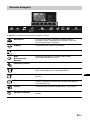 493
493
-
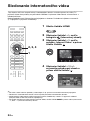 494
494
-
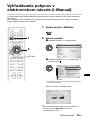 495
495
-
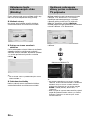 496
496
-
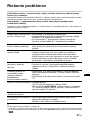 497
497
-
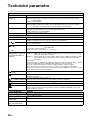 498
498
-
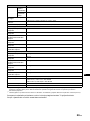 499
499
-
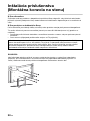 500
500
-
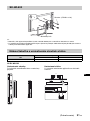 501
501
-
 502
502
-
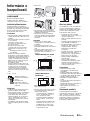 503
503
-
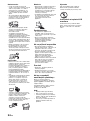 504
504
-
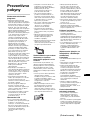 505
505
-
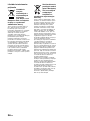 506
506
-
 507
507
-
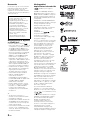 508
508
-
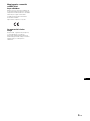 509
509
-
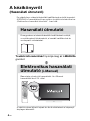 510
510
-
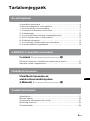 511
511
-
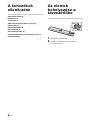 512
512
-
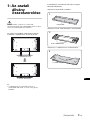 513
513
-
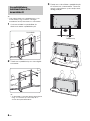 514
514
-
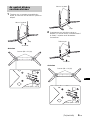 515
515
-
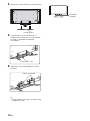 516
516
-
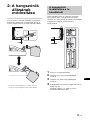 517
517
-
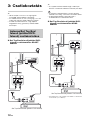 518
518
-
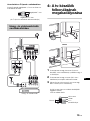 519
519
-
 520
520
-
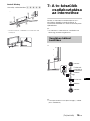 521
521
-
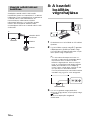 522
522
-
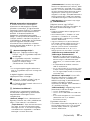 523
523
-
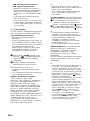 524
524
-
 525
525
-
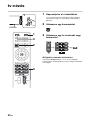 526
526
-
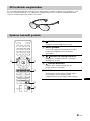 527
527
-
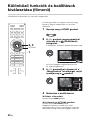 528
528
-
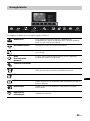 529
529
-
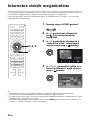 530
530
-
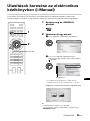 531
531
-
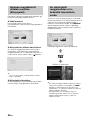 532
532
-
 533
533
-
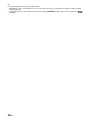 534
534
-
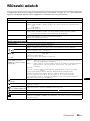 535
535
-
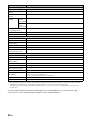 536
536
-
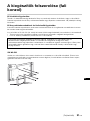 537
537
-
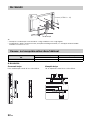 538
538
-
 539
539
-
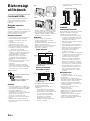 540
540
-
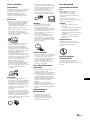 541
541
-
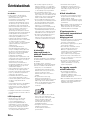 542
542
-
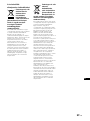 543
543
-
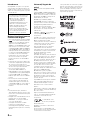 544
544
-
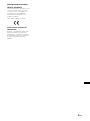 545
545
-
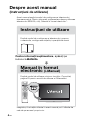 546
546
-
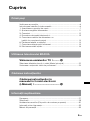 547
547
-
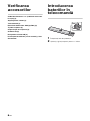 548
548
-
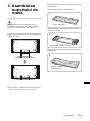 549
549
-
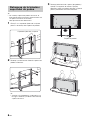 550
550
-
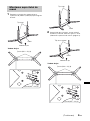 551
551
-
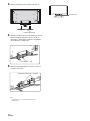 552
552
-
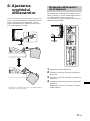 553
553
-
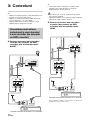 554
554
-
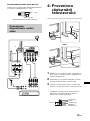 555
555
-
 556
556
-
 557
557
-
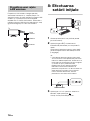 558
558
-
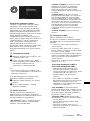 559
559
-
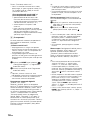 560
560
-
 561
561
-
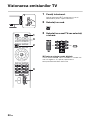 562
562
-
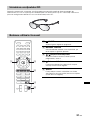 563
563
-
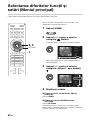 564
564
-
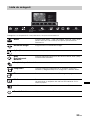 565
565
-
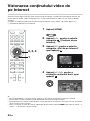 566
566
-
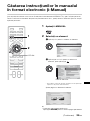 567
567
-
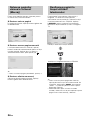 568
568
-
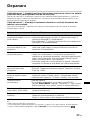 569
569
-
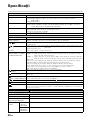 570
570
-
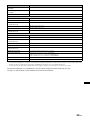 571
571
-
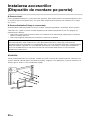 572
572
-
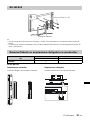 573
573
-
 574
574
-
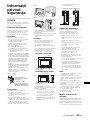 575
575
-
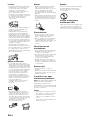 576
576
-
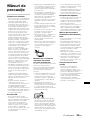 577
577
-
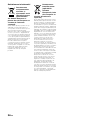 578
578
-
 579
579
-
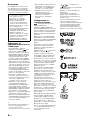 580
580
-
 581
581
-
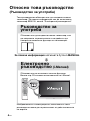 582
582
-
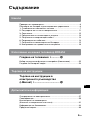 583
583
-
 584
584
-
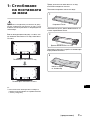 585
585
-
 586
586
-
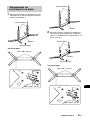 587
587
-
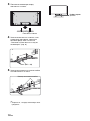 588
588
-
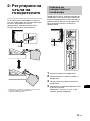 589
589
-
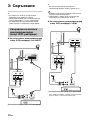 590
590
-
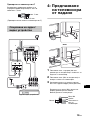 591
591
-
 592
592
-
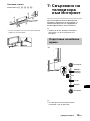 593
593
-
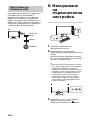 594
594
-
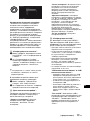 595
595
-
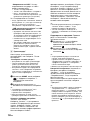 596
596
-
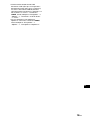 597
597
-
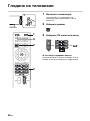 598
598
-
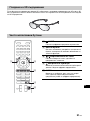 599
599
-
 600
600
-
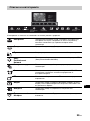 601
601
-
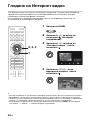 602
602
-
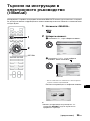 603
603
-
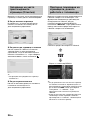 604
604
-
 605
605
-
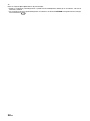 606
606
-
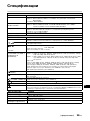 607
607
-
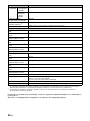 608
608
-
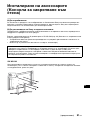 609
609
-
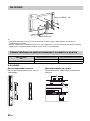 610
610
-
 611
611
-
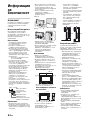 612
612
-
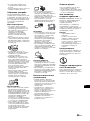 613
613
-
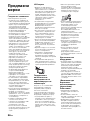 614
614
-
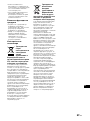 615
615
-
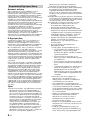 616
616
-
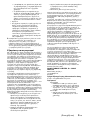 617
617
-
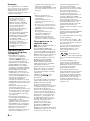 618
618
-
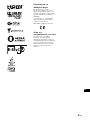 619
619
-
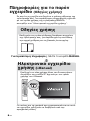 620
620
-
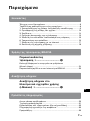 621
621
-
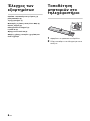 622
622
-
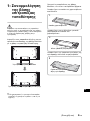 623
623
-
 624
624
-
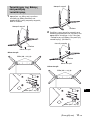 625
625
-
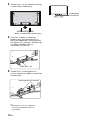 626
626
-
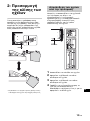 627
627
-
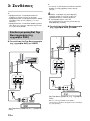 628
628
-
 629
629
-
 630
630
-
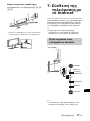 631
631
-
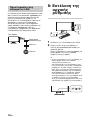 632
632
-
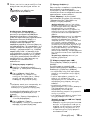 633
633
-
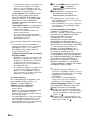 634
634
-
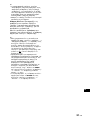 635
635
-
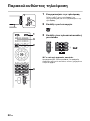 636
636
-
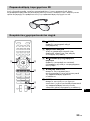 637
637
-
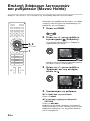 638
638
-
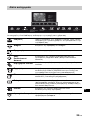 639
639
-
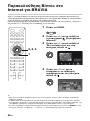 640
640
-
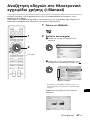 641
641
-
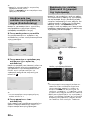 642
642
-
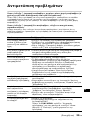 643
643
-
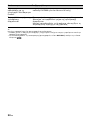 644
644
-
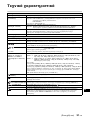 645
645
-
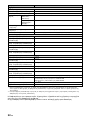 646
646
-
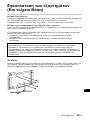 647
647
-
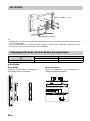 648
648
-
 649
649
-
 650
650
-
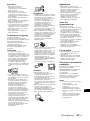 651
651
-
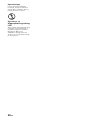 652
652
-
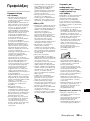 653
653
-
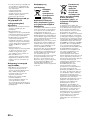 654
654
-
 655
655
-
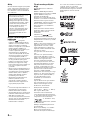 656
656
-
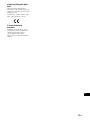 657
657
-
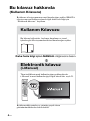 658
658
-
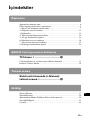 659
659
-
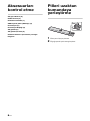 660
660
-
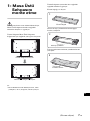 661
661
-
 662
662
-
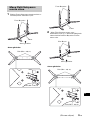 663
663
-
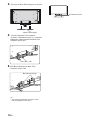 664
664
-
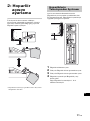 665
665
-
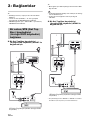 666
666
-
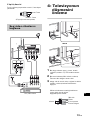 667
667
-
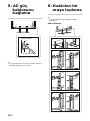 668
668
-
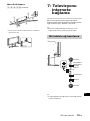 669
669
-
 670
670
-
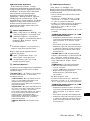 671
671
-
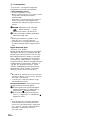 672
672
-
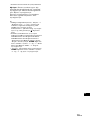 673
673
-
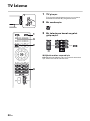 674
674
-
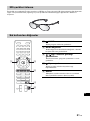 675
675
-
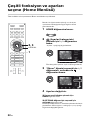 676
676
-
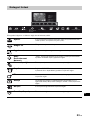 677
677
-
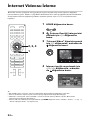 678
678
-
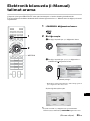 679
679
-
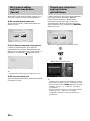 680
680
-
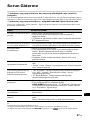 681
681
-
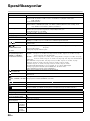 682
682
-
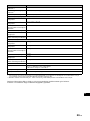 683
683
-
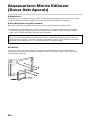 684
684
-
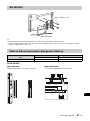 685
685
-
 686
686
-
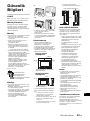 687
687
-
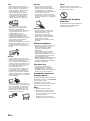 688
688
-
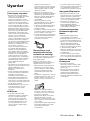 689
689
-
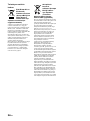 690
690
-
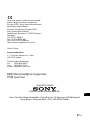 691
691
-
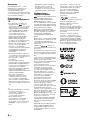 692
692
-
 693
693
-
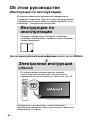 694
694
-
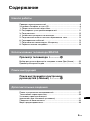 695
695
-
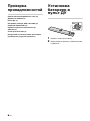 696
696
-
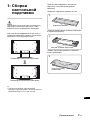 697
697
-
 698
698
-
 699
699
-
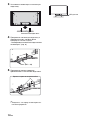 700
700
-
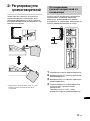 701
701
-
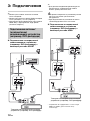 702
702
-
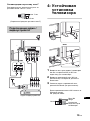 703
703
-
 704
704
-
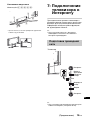 705
705
-
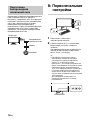 706
706
-
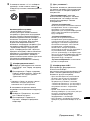 707
707
-
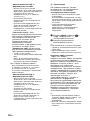 708
708
-
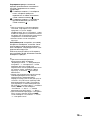 709
709
-
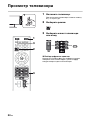 710
710
-
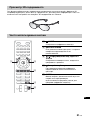 711
711
-
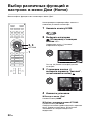 712
712
-
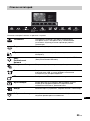 713
713
-
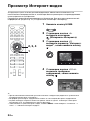 714
714
-
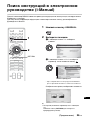 715
715
-
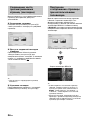 716
716
-
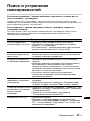 717
717
-
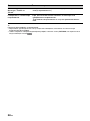 718
718
-
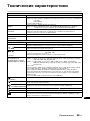 719
719
-
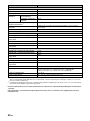 720
720
-
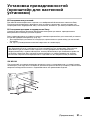 721
721
-
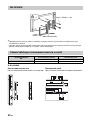 722
722
-
 723
723
-
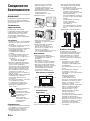 724
724
-
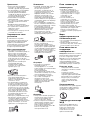 725
725
-
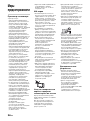 726
726
-
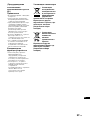 727
727
-
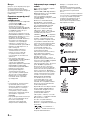 728
728
-
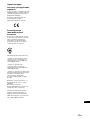 729
729
-
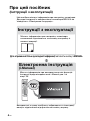 730
730
-
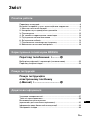 731
731
-
 732
732
-
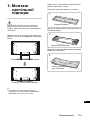 733
733
-
 734
734
-
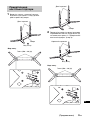 735
735
-
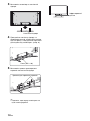 736
736
-
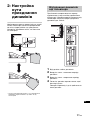 737
737
-
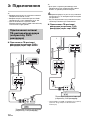 738
738
-
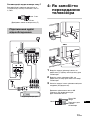 739
739
-
 740
740
-
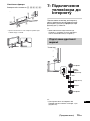 741
741
-
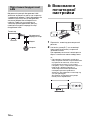 742
742
-
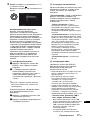 743
743
-
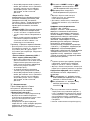 744
744
-
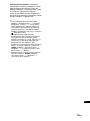 745
745
-
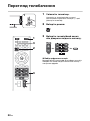 746
746
-
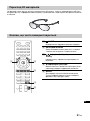 747
747
-
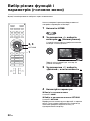 748
748
-
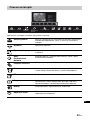 749
749
-
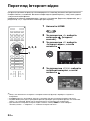 750
750
-
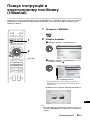 751
751
-
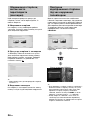 752
752
-
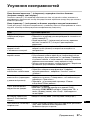 753
753
-
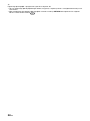 754
754
-
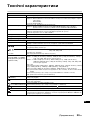 755
755
-
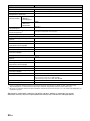 756
756
-
 757
757
-
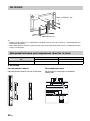 758
758
-
 759
759
-
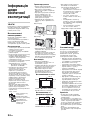 760
760
-
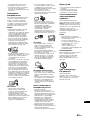 761
761
-
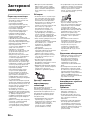 762
762
-
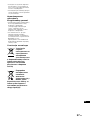 763
763
-
 764
764
-
 765
765
-
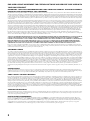 766
766
-
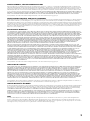 767
767
-
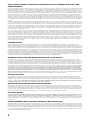 768
768
-
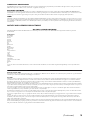 769
769
-
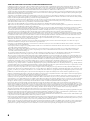 770
770
-
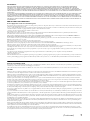 771
771
-
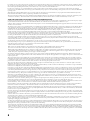 772
772
-
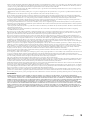 773
773
-
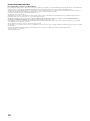 774
774
-
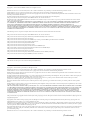 775
775
-
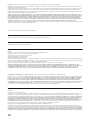 776
776
-
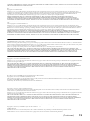 777
777
-
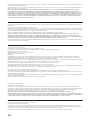 778
778
-
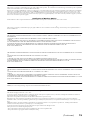 779
779
-
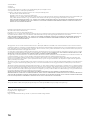 780
780
-
 781
781
-
 782
782
-
 783
783
-
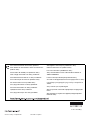 784
784
Sony Bravia KD-84X9005 Manuale utente
- Tipo
- Manuale utente
- Questo manuale è adatto anche per
in altre lingue
Documenti correlati
-
Sony KDL-65HX955 Manuale del proprietario
-
Sony BRAVIA KDL-40HX855 Manuale del proprietario
-
Sony BRAVIA KDL-46HX758 Manuale del proprietario
-
Sony Bravia KDL-40EX655 Manuale del proprietario
-
Sony KDL-65W855A Manuale utente
-
Sony KDL-32W650A Manuale del proprietario
-
Sony KD-55X9005A Manuale utente
-
Sony KD-55X8505A Manuale utente
-
Sony TDG-BT500A Manuale utente
-
Sony TDGSV5P Manuale utente