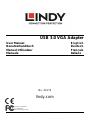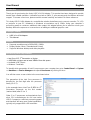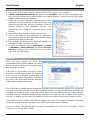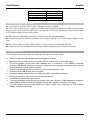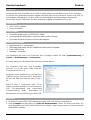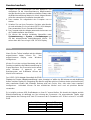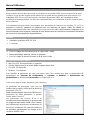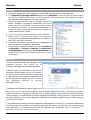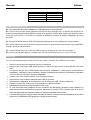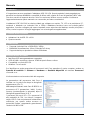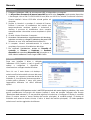Lindy USB 3.0 to VGA Converter Manuale utente
- Tipo
- Manuale utente

© LINDY Group - THIRD EDITION (March 2018)
USB 3.0 VGA Adapter
User Manual English
Benutzerhandbuch Deutsch
Manuel Utilisateur Français
Manuale Italiano
No. 43172
lindy.com
Tested to Comply with
FCC Standards
For Home and Office Use!


User Manual English
Introduction
Thank you for purchasing the Lindy USB 3.0 VGA Adapter. This product has been designed to provide
trouble free, reliable operation. It benefits from both a LINDY 2 year warranty and free lifetime technical
support. To ensure correct use, please read this manual carefully and retain it for future reference.
This Lindy USB 3.0 VGA Adapter is a cost effective solution that allows you to connect a monitor, TV, LCD
or projector to your PC, Notebook or Ultrabook at resolutions up to 1200p. Using your computer´s
processing power to create an additional video output, this adapter allows you to extend or mirror your
desktop without the expense or inconvenience of adding an additional graphics card.
Package Contents
USB 3.0 to VGA Adapter
This Manual
Features
Supports resolutions up to 1920x1200 / 1080p
Display Modes: Mirror, Extended and Primary
Supports Windows desktop and video playback
Minimum System Requirements
Intel Core i5/i7 3
rd
Generation or Higher
4GB RAM or higher and at least 30MB of free disk space
Available USB 3.0 port
Windows 7 and later
To identify which generation of Intel Core processor your computer has go to Control Panel >> System
>> Hardware >> Device Manager and expand Processors by clicking on the +.
You will then see a screen similar to the one shown below.
The generation of the Intel Core processor is
denoted by the first digit after the processor
family (i5 or i7).
In the example shown, Intel Core i5-3330 is a 3
rd
Generation Processor, as the first number
(marked bold) after i5 is a 3.
Older i5 or i7 processors and equivalents from
other CPU manufacturers do not have native
USB 3.0 support or sufficient processing power
and therefore will have more limited capabilities,
typically only support 800 x 600 resolution.

User Manual English
Installation
1. Connect the USB Graphics Adapter to an available USB 3.0 port on your computer.
2. A Device with Removable Storage will appear under Computer, open the drive and double click on
the FLUSVGA-XXXXX.exe file (where XXXXX is the version number). This will install the USB Graphic
Adapter’s drivers on to your computer.
3. Follow the on screen instructions and accept the license
agreement. During installation process the monitor may
temporarily become dark and may temporarily change its
desktop resolution. The installation process runs
automatically and should be completed within a few
minutes.
4. Your will then be prompted to reboot your computer.
5. Turn on the power to your additional TV, projector or
monitor and connect it to the USB Graphic Adapter using a
standard VGA male to male cable.
6. The computer will automatically detect the adapter and
complete the driver installation process.
7. To verify the installation got to Control Panel >> System
>> Hardware >> Device Manager and expand A/V Class
Device by clicking on the +. You will then see the Fresco
Logic USB 3.0 VGA Display
Operation
Once you have installed the driver and
connected the USB Graphics Adapter you will be
able to see and configure the connected display
device through Windows.
Right click on your desktop and select Screen
Resolution from the popup menu. The following
screen shot is from Windows 8; depending on
your operating system and graphics card used
the menus may look slightly different and offer
slightly different options and menus.
The USB Graphics Adapter passes through the EDID Data from your display or projector, so you will see
the name of the display shown in the Screen Resolution window. You may now adjust the resolution and
configure the display for mirror mode (the monitor shows the same desktop like the primary monitor),
extended mode (the Windows desktop will be extended to the right, left, top or bottom of the primary
monitor). In addition you can select the additional monitor to be used as the primary Windows monitor.
It is possible to connect multiple USB Graphics Adapters to your PC. The number of adapters it is possible
to connect, and the resolution available on each will be determined by the capability
of your Processor. The following table provides the capabilities of an Intel i5 3
rd
Generation 1.7GHz
Processor, in a PC with 4GB of RAM.

User Manual English
No. of Adapters
Max Resolution
1
1920 x 1200
2
1920 x 1080
3
1280 x 1024
4
800 x 600
Frequently Asked Questions (FAQ)
Q: I am unable to make the USB Graphics Adapter the primary display!
A: Some video cards ship their product with a utility that prevents other video cards from being set as the
primary card. Check the bottom right hand corner taskbar for this utility and disable it before switching the
USB Graphic Adapter to the primary display.
Q: Why won’t my DVD player work when I move it over to the extended display?
A: Some DVD playback software packages do not support playing on a second display adapter of any
kind.
Q: Why will my video not play on Media Player if I move it over to the extended desktop?
A: Check that you have moved the Media Player window completely over to the second screen.
Troubleshooting Tips
The following troubleshooting tips may help if you are experiencing any issues.
Check to make sure that all connectors are plugged in correctly.
Make sure that the USB port you are using is USB 3.0 and directly on the motherboard.
The driver software should have been installed prior to connection of the adapter! Eventually
disconnect the adapter, restart your computer, repeat the driver installation and restart your computer
once again before you connect the adapter.
Check to see that the monitor is connected correctly and the power is ON.
Unplug all other USB devices from the system.
Unplug the adapter and re-insert it on a different USB 3.0 port and/or computer.
Check the website to make sure you have the latest drivers.
Reset/refresh/resynchronize your monitor.
If you have problems during the boot up process, start your computer in Safe Mode and uninstall the
driver. Hold the CTRL key until the Windows start up menu appears and select Safe Mode.
The main display may have been disabled in Device manger when selecting the USB Graphics
Adapter as the primary display.

Benutzerhandbuch Deutsch
Einführung
Wir freuen uns, dass Ihre Wahl auf ein LINDY-Produkt gefallen ist und danken Ihnen für Ihr Vertrauen.
Sie können sich jederzeit auf unsere Produkte und einen guten Service verlassen. Dieser Lindy USB 3.0
VGA Adapter unterliegt einer 2-Jahres LINDY Herstellergarantie und lebenslangem kostenlosen
technischen Support. Bitte lesen Sie diese Anleitung sorgfältig und bewahren Sie sie auf.
Lieferumfang
USB 3.0 VGA Adapter
Dieses Handbuch
Eigenschaften
Unterstützt Auflösungen bis 1920x1200 / 1080p
Anzeigemodi: als gespiegelter, erweiterter oder primärer Desktop
Unterstützt Windows Desktop und Video-Wiedergabe
Systemanforderungen
Intel Core ab i5 / i7 3.Generation
4GB RAM (oder mehr) und min. 30MB freier Platz auf der Festplatte
Freier USB 3.0 Port
Windows 7 und höher
Die Generation des Intel Core Prozessors Ihres Computers finden Sie unter Systemsteuerung >>
System >> Gerätemanager >> Prozessoren.
Sie sehen dann einen ähnlichen Bildschirmausschnitt wie diesen:
Die Generation des Intel Core Prozessors
erkennen Sie an der ersten Ziffer hinter der
Prozessorfamilie (i5 or i7).
Im Beispiel rechts handelt es sich bei Intel Core
i5-3330 um einen Prozessor der 3. Generation,
da die erste Ziffer (fett markiert) nach i5 eine 3
ist.
Ältere i5 oder i7 Prozessoren oder CPUs
anderer Hersteller verfügen noch nicht über eine
USB 3.0-Unterstützung bzw. ausreichend
Prozessorleistung, daher unterstützen sie
üblicherweise nur eine Auflösung von 800 x 600.
Installation
1. Schließen Sie den USB 3.0 VGA Adapter an einem USB 3.0 Port Ihres Computers an.
2. Unter Computer erscheint dann ein Gerät mit Wechselmedien, öffnen Sie dieses und führen Sie
einen Doppelklick aus auf FLUSVGA-XXXXX.exe (XXXXX ist die Versionsnummer). Damit werden die
Gerätetreiber installiert.

Benutzerhandbuch Deutsch
3. Folgen Sie den Anweisungen auf dem Bildschirm und
akzeptieren Sie die Lizenzvereinbarung. Möglicherweise
wird der Monitor bei der Installation zeitweise schwarz oder
die Bildschirmauflösung ändert sich. Nach einigen Minuten
sollte die automatische Installation beendet sein.
4. Dann werden Sie aufgefordert den Computer neu zu
starten.
5. Schalten Sie nun Ihren Fernseher, Projektor oder Monitor
ein und verbinden Sie ihn mit dem USB 3.0 VGA Adapter.
Dazu verwenden Sie ein Standard VGA Kabel.
6. Der Computer wird den Adapter automatisch erkennen und
die Treiberinstallation abschließen.
7. Sie können die korrekte Installation überprüfen unter
Systemsteuerung >> System >> Gerätemanager und
auf das entsprechende Audio/Videogerät klicken. Sie
sehen dann das Fresco Logic USB 3.0 VGA Display.
Betrieb
Wenn Sie den Treiber installiert und den Adapter
angeschlossen haben, können Sie das
angeschlossene Display unter Windows
konfigurieren.
Klicken Sie mit der rechten Maustaste auf den
Desktop und wählen die Bildschirmauflösung im
Popup-Menü aus. Der Screenshot rechts wurde
unter Windows 8 gemacht; je nach
Betriebssystem und Grafikkarte können die
Menüs leicht variieren.
Der USB 3.0 VGA Adapter übermittelt die EDID-Daten vom Display oder Projektor so dass der Name des
Displays im Fenster „Bildschirmauflösung“ unter „Anzeige“ zu sehen ist. Sie können nun die Auflösung
ändern und das Display für Spiegelung (der Monitor zeigt den gleichen Desktop wie der primäre Monitor)
oder erweiterten Modus (der Windows Desktop wird nach rechts, links, oben oder unten erweitert)
konfigurieren. Außerdem können Sie den zusätzlichen Monitor auch noch als primären Monitor
verwenden.
Es ist möglich mehrere USB Grafikadapter an Ihren PC anzuschließen. Die Anzahl der Adapter und die
Bildschirmauflösung ist abhängig von der Leistung des Prozessors. Die untenstehende Tabelle zeigt
beispielweise die Leistung eines Intel i5 Prozessors der 3.Generation mit 1.7GHz in einem PC mit 4GB
RAM.
Anzahl Adapter
Max. Auflösung
1
1920 x 1200
2
1920 x 1080
3
1280 x 1024
4
800 x 600

Benutzerhandbuch Deutsch
Frequently Asked Questions (FAQ)
F: Ich kann den USB 3.0 VGA Adapter nicht als primäres Display verwenden!
A: Einige Grafikkarten verhindern mit einem speziellen Programm, dass andere Grafikkarten als primäre
Karten eingesetzt werden. Suchen Sie in der Taskleiste rechts unten nach diesem Programm und
deaktivieren es, ehe Sie den USB 3.0 VGA Adapter zum primären Display umstellen.
F: Warum funktioneirt mein DVD Player nicht wenn ich ihn zum erweiterten Display hinüber ziehe?
A: Es gibt DVD-Wiedergabesoftware mit der das Abspielen auf einem anderen, zweiten Display generell
nicht möglich ist.
F: Warum läuft mein Video nicht mit dem Media Player wenn ich ihn auf den erweiterten Desktop ziehe?
A: Überprüfen Sie ob Sie das Media Player Fenster vollständig auf den zweiten Bildschirm gezogen
haben.
Fehlerbehebung
Prüfen Sie ob alle Anschlüsse richtig eingesteckt sind.
Vergewissern Sie sich, dass Sie einen USB 3.0 Port direkt am Mainboard verwenden.
Die Treibersoftware muss installiert werden bevor Sie den Adapter anschliessen. Gegebenenfalls
entfernen Sie den Adapter, starten den Computer neu und wiederholen die Treiberinstallation. Danach
führen Sie einen weiteren Neustart durch und schließen zum Schluss den USB 3.0 VGA Adapter an.
Prüfen Sie ob der Monitor korrekt angeschlossen ist und das er eingeschaltet ist.
Entfernen Sie alle anderen USB Devices.
Entfernen Sie den USB 3.0 VGA Adapter und stecken Sie ihn in einen anderen USB 3.0 Port des
Computers.
Überprüfen Sie auf der Website ob sie die neuesten Treiber verwenden.
Führen Sie ein Reset durch bzw. aktualisieren Sie die Monitoranzeige.
Wenn Sie beim Hochfahren Probleme haben, starten Sie den Computer im abgesicherten Modus und
deinstallieren den Treiber. Halten Sie die Strg-Taste gedrückt bis das Windows-Startmenü erscheint
und wählen Sie den abgesicherten Modus.
Bei der Auswahl des USB 3.0 VGA Adapters als primäres Display wurde das Haupt-Display
möglicherweise im Gerätemanager ausgeschaltet.

Manuel Utilisateur Français
Introduction
Nous sommes heureux que votre choix se soit porté sur un produit LINDY et vous remercions de votre
confiance. Vous pouvez compter à tout moment sur la qualité de nos produits et de notre service. Cet
Adaptateur USB 3.0 vers VGA est soumis à une durée de garantie LINDY de 2 année(s) et d’une
assistance technique gratuite à vie. Merci de lire attentivement ces instructions et de les conserver pour
future référence.
Cet adaptateur est une solution économique vous permettant de connecter un moniteur, TV, LCD ou
projecteur à votre PC, Notebook ou Ultrabook avec une résolution de jusqu’à 1200p. En utilisant la
puissance de traitement de votre ordinateur pour créer une sortie vidéo supplémentaire, l’adaptateur vous
permet d’étendre ou de dupliquer l’affichage de votre bureau sans les coûts et les inconvénients découlant
de l’ajout d’une carte graphique supplémentaire.
Contenu
Adaptateur graphique USB 3.0 VGA
Ce manuel
Caractéristiques
Prise en charge des résolutions jusqu’au 1920x1200 / 1080p
Modes d’affichage: dupliqué, étendu ou principal
Prise en charge du bureau Windows et de la lecture vidéo
Configuration minimal requise
Intel Core i5/i7 3ème génération ou supérieur
4Go de RAM ou plus et au moins 30Mo d’espace disque libre
Port USB 3.0 disponible
Windows 7 ou supérieur
Pour identifier la génération de votre processeur Intel Core, rendez-vous dans le gestionnaire de
périphérique par Panneau de configuration >> Système >> Matériel >> Gestionnaire de
périphériques et développez Processeurs en cliquant sur le +.
Vous verrez alors un écran similaire à celui ci-dessous.
La génération du processeur Intel Core est
indiquée par le premier chiffre après la famille de
processeur (i5 or i7).
Dans l’exemple affiché, Intel Core i5-3330 est un
processeur de 3ème génération, le premier
chiffre après i5 est un 3.
Les processeurs plus anciens, i5 ou i7, et
équivalents d’autres fabricants ne prennent pas
en charge de façon native l’USB 3.0 ou n’auront
pas suffisamment de puissance de traitement, ils
auront par conséquent des capacités limitées et
ne prendront généralement en charge qu’une
résolution de 800 x 600.

Manuale Italiano
Installation
1. Connectez l’adaptateur USB graphique à un port USB 3.0 disponible sur votre ordinateur.
2. Un Dispositif de stockage amovible apparaitra sous Ordinateur, ouvrez le lecteur et double-cliquez
sur le fichier FLUSVGA-XXXXX.exe (où XXXXX est le numéro de version). Cela installera les pilotes
de l’adaptateur USB graphique sur votre ordinateur.
3. Suivez les instructions à l’écran et acceptez l’accord de
licence. Pendant le processus d’installation votre écran
pourra devenir noir pendant un instant et pourrais changer
la résolution du bureau. Le processus d’installation se
déroule de façon automatique et devrait être complété en
l’espace de quelques minutes.
4. Vous serez ensuite invité à redémarrer votre ordinateur.
5. Mettez votre TV, projecteur ou moniteur sous tension et
connectez-le à l’adaptateur USB graphique en utilisant un
câble VGA mâle/mâle standard.
6. L’ordinateur détectera automatiquement l’adaptateur et
finira le processus d’installation des pilotes.
7. Pour contrôler l’installation rendez-vous dans Panneau de
configuration >> Système >> Matériels >> Gestionnaire
de périphériques et développez Cartes graphiques ben
cliquant sur le +. Vous verrez ensuite Fresco Logic USB3.0
VGA Display
Utilisation
Une fois les pilotes installés et l’adaptateur USB
graphique connecté vous pourrez voir et
configurer l’affichage raccordé dans Windows.
Cliquez à droite sur votre bureau et sélectionnez
Résolution d’écran dans le menu qui s’affiche.
La copie d’écran suivante est tirée de Windows
8 ; dépendant de votre système d’exploitation et
de la carte graphique utilisée, les menus peuvent
être légèrement différents et proposer
différentes options.
L’adaptateur USB graphique laisse passer les données EDID de votre écran ou projecteur, vous pouvez
ainsi voir le nom de votre écran s’afficher dans la fenêtre Résolution d’écran. Vous pouvez à présent
ajuster la résolution et configurer l’affichage vers un mode dupliqué (l’écran affiche le même bureau que
l’écran primaire), un mode étendu (le bureau Windows sera étendu à droite, gauche, en haut ou en bas
de l’écran primaire). Vous pourrez également sélectionnez le moniteur additionnel pour l’utiliser en écran
primaire pour Windows.
Il est possible de connecter plusieurs adaptateurs USB graphique à votre PC. Le nombre d’adaptateurs
qu’il est possible de connecter, et la résolution disponible sur chacun, est déterminé par les capacités de
votre processeur. Le tableau suivant fournit les capacités d’un processeur Intel i5 1.7GHz de 3
ème
génération, dans un PC avec 4Go de RAM.

Manuale Italiano
Nbr d’adaptateurs
Résolution Max.
1
1920 x 1200
2
1920 x 1080
3
1280 x 1024
4
800 x 600
Question fréquentes (FAQ)
Q: Il est impossible de mettre l’adaptateur USB graphique en écran primaire !
R: Certains fabricants de cartes graphiques fournissent leurs produits avec un utilitaire qui empêche les
autres cartes graphiques d’être définies comme carte primaire. Vérifier dans la barre des tâches en bas à
droite de votre bureau si cet utilitaire est présent et désactiver le avant de passer l’adaptateur en écran
principal.
Q: Pourquoi la lecture de mon DVD ne fonctionne lorsque que je veux l’afficher sur l’écran étendu ?
R: Certains logiciels de lecture de DVD ne prennent pas en charge la lecture de contenu sur un adaptateur
d’écran, quel que soit le modèle.
Q: Pourquoi Media Player ne lit pas ma vidéo lorsque je le déplace sur mon bureau étendu ?
R: Assurez-vous d’avoir déplacé complètement la fenêtre de Media Player sur le second écran.
Dépannage
Les conseils de dépannage suivant pourront vous aider à résoudre les problèmes rencontrés.
Assurez-vous d’avoir bien branché tous les connecteurs.
Assurez-vous que le port USB utilisé est bien en USB 3.0 et que ce soit un port natif de votre carte
mère.
Les pilotes doivent être installés avant de connecter l’adaptateur ! Déconnectez éventuellement
l’adaptateur, redémarrez votre ordinateur, répétez l’installation des pilotes et redémarrez l’ordinateur
une nouvelle fois avant de connecter l’adaptateur.
Vérifiez que l’écran est bin branché et qu’il soit sous tension.
Déconnectez tous les autres périphériques USB du système.
Déconnectez l’adaptateur et reconnectez-le sur un autre port USB 3.0 et/ou ordinateur.
Vérifiez sur notre site internet que vous possédez les derniers pilotes.
Réinitialisez/rafraichissez/resynchronisez votre écran.
Si vous rencontrez des problèmes lors du processus de démarrage, démarrez votre ordinateur en
mode sans échec et désinstallez les pilotes. Maintenez la touche CTRL enfoncée jusqu’à ce que le
menu de démarrage de Windows s’affiche et sélectionnez Mode Sans Echec.
L’écran d’affichage principal peut avoir été désactivé dans le Gestionnaire de Périphériques lors de la
sélection de l’adaptateur USB graphique comme écran principal.

Manuale Italiano
Introduzione
Vi ringraziamo per aver acquistato l´adattatore USB 3.0 VGA. Questo prodotto è stato progettato per
garantirvi la massima affidabilità e semplicità di utilizzo ed è coperto da 2 anni di garanzia LINDY oltre
che da un servizio di supporto tecnico a vita. Per assicurarvi di farne un uso corretto vi invitiamo a
leggere attentamente questo manuale e a conservarlo per future consultazioni.
L'adattatore USB 3.0 VGA è la soluzione ideale per collegare un monitor, TV, LCD o un proiettore a PC,
notebook o ultrabook con risoluzioni fino a 1200p. L'adattatore funziona come una scheda grafica
aggiuntiva, il monitor collegato può essere impostato come estensione del desktop, monitor principale o
mirror, senza la spesa o i disagi di aggiungere una scheda grafica supplementare.
Contenuto della confezione
Adattatore Lite da USB 3.0 a VGA
Questo manuale
Caratteristiche
Supporta risoluzioni fino a 1920x1200 / 1080p
Modalità di visualizzazione: Mirror, Extended e Primary
Supporta desktop e riproduzione video di Windows
Requisiti minimi di sistema
Intel Core i5/i7 terza generazione o superiore
4 GB di RAM o superiore e almeno 30 MB di spazio libero su disco
Compatibile con porte USB 3.0
Windows 7 e successivi
Per identificare a quale generazione di processori Intel Core appartiene il vostro computer, andare su
Pannello di controllo >> Sistema >> Hardware >> Gestione dispositivi ed mostrare Processori
cliccando su +.
Verrà mostrata una schermata simile alla seguente.
La generazione del processore Intel Core è
indicata con la prima cifra dopo la famiglia di
appartenenza (i5 o i7).
Nell’esempio illustrato, Intel Core i5-3330 è un
processore di 3° generazione, infatti, il primo
numero (contrassegnato in grossetto) dopo i5
(famiglia di appartenenza) è un 3.
I processori più vecchi (i5 o i7) e processori di
altri produttori di CPU, non hanno il supporto
nativo USB 3.0 od una potenza di elaborazione
sufficiente; per questo motivo avranno un
potenziale limitato, supportando generalmente
risoluzioni di 800 x 600.

Manuale Italiano
Installazione
1. Collegare l’adattatore USB Lite ad una porta USB 3.0 disponibile sul computer.
2. Un dispositivo di memorie di massa removibili apparirà sotto Computer, aprire questo dispositivo
e fare doppio click sul file FLUSVGA-XXXXX.exe (dove con XXXXX si intende il numero di versione).
Questo installerà i driver USB della scheda grafica sul
computer.
3. Seguire le istruzioni e accettare il contratto di licenza.
Durante il processo di installazione del monitor può
temporaneamente cambiare aspetto e risoluzione il
desktop. Il processo di installazione viene eseguito
automaticamente e dovrebbe essere completato in pochi
minuti.
4. Vi verrà chiesto di riavviare il computer.
5. Accendere l’alimentazione supplementare del televisore,
proiettore o monitor e collegare l’adattatore alla porta USB
utilizzato un cavo VGA standard Maschio/Maschio .
6. Il computer rileverà automaticamente la scheda e
completare il processo di installazione del driver.
7. Per verificare l’installazione, andare su Pannello di
controllo >> Sistema >> Hardware >> Gestione
dispositivi ed espandere Dispositivi A/V cliccando su +.
Sarà visibile l’adattatore Fresco Logic USB3.0 VGA.
Operazioni
Dopo aver installato il driver e collegato
l'adattatore USB Graphics si sarà in grado di
vedere e configurare il dispositivo di
visualizzazione collegato tramite Windows.
Fare clic con il tasto destro sul desktop e
selezionare Risoluzione dello schermo dal menu
a comparsa. La seguente schermata deriva da
Windows 8; A seconda del sistema operativo e
scheda grafica utilizzata, il menu può essere
leggermente differente ed offrire differenti
opzioni.
L’adattatore grafico USB gestisce anche i dati EDID provenienti dal vostro display o proiettore, che verrà
quindi correttamente riconosciuto dal sistema (vedrete il nome del prodotto collegato nella finestra
“Risoluzione delle schermo”). E’ ora possibile regolare la risoluzione e configurare il display in modalità
Mirror (il monitor mostra lo stesso desktop del monito principale), la modalità estesa, (il desktop di
Windows sarà esteso a destra, sinistra, in alto o in basso del monitor principale). E’ inoltre possibile
selezionare il monitor aggiuntivo da utilizzare.

Manuale Italiano
Domande frequenti (FAQ)
D: Non sono in grado di impostare l’adattatore grafico USB come display primario!
R: Alcune schede video vengono installate con delle utility che impediscono ad altre schede video di
essere impostate come display primario. Controllare sulla barra delle applicazioni, in basso a destra, e
disattivare questa impostazione prima di collegare l’adattatore al display primario.
D: perché il mio lettore DVD non funziona quando viene spostato al display esteso?
R: Alcuni software per la riproduzione DVD non supportano in alcun modo la risoluzione di una seconda
scheda video.
D: Perché il video non viene riprodotto con Media Player se spostato verso il desktop esteso?
R: Verificare di aver spostato completamente la finestra di Media Player nella seconda schermata.
Risoluzione dei problemi
I seguenti suggerimenti possono aiutare se si verificano eventuali problemi.
1. Verificare che tutti i connettori siano inseriti correttamente.
2. Assicurarsi che la porta USB che si sta utilizzando è USB 3.0 e collegata direttamente sulla
scheda madre.
3. Il software deve essere installato prima della connessione della scheda! Scollegare
l’adattatore, riavviare il computer, ripetere l’operazione di installazione del driver e riavviare il
computer.
4. Verificare che il monitor sia collegato e alimentato correttamente.
5. Scollegare tutti gli altri dispositivi USB dal sistema.
6. Staccare l'adattatore e re-inserirla su un altro porta del computer USB 3.0.
7. Controllare il sito per assicurarsi di avere i driver più recenti.
8. Resettare / aggiornare / risincronizzare il monitor
9. In caso di problemi durante il processo di avvio, avviare il computer in modalità provvisoria e
disinstallare il driver. Tenere premuto il tasto CTRL fino a quando all’avvio di Windows viene
visualizzato il menu e selezionare Modalità provvisoria
.
Il display principale potrebbe essere stato disabilitato in Gestione periferiche quando si
seleziona la scheda grafica USB come schermo principale.

CE/FCC Statement
CE Certification
This equipment complies with the requirements relating to Electromagnetic Compatibility Standards.
It has been manufactured under the scope of RoHS compliance.
CE Konformitätserklärung
Dieses Produkt entspricht den einschlägigen EMV Richtlinien der EU für IT-Equipment und darf nur
zusammen mit abgeschirmten Kabeln verwendet werden.
Diese Geräte wurden unter Berücksichtigung der RoHS Vorgaben hergestellt.
Die formelle Konformitätserklärung können wir Ihnen auf Anforderung zur Verfügung stellen
FCC Certification
This equipment has been tested and found to comply with the limits for a Class B digital device, pursuant
to part 15 of the FCC Rules. These limits are designed to provide reasonable protection against harmful
interference in a residential installation.
You are cautioned that changes or modification not expressly approved by the party responsible for
compliance could void your authority to operate the equipment.
This device complies with part 15 of the FCC Rules.
Operation is subject to the following two conditions:
1. This device may not cause harmful interference, and
2. This device must accept any interference received, including interference that may cause undesired
operation.
LINDY Herstellergarantie – Hinweis für Kunden in Deutschland
LINDY gewährt für dieses Produkt über die gesetzliche Regelung in Deutschland hinaus eine zweijährige Hersteller-
garantie ab Kaufdatum. Die detaillierten Bedingungen dieser Garantie finden Sie auf der LINDY Website aufgelistet
bei den AGBs.
Hersteller / Manufacturer (EU):.
LINDY-Elektronik GmbH LINDY Electronics Ltd
Markircher Str. 20 Sadler Forster Way
68229 Mannheim Stockton-on-Tees, TS17 9JY
GERMANY United Kingdom
Email: info@lindy.com , T: +49 (0)621 470050 postmaster@lindy.co.uk , T: +44 (0)1642 754000

Recycling Information
WEEE (Waste of Electrical and Electronic Equipment),
Recycling of Electronic Products
Europe, United Kingdom
In 2006 the European Union introduced regulations (WEEE) for the collection and recycling of all waste electrical
and electronic equipment. It is no longer allowable to simply throw away electrical and electronic equipment. Instead,
these products must enter the recycling process.
Each individual EU member state has implemented the WEEE regulations into national law in slightly different ways.
Please follow your national law when you want to dispose of any electrical or electronic products. More details can
be obtained from your national WEEE recycling agency.
Germany / Deutschland Rücknahme Elektroschrott und Batterie-Entsorgung
Die Europäische Union hat mit der WEEE Direktive Regelungen für die Verschrottung und das Recycling von Elektro-
und Elektronikprodukten geschaffen. Diese wurden im Elektro- und Elektronikgerätegesetz – ElektroG in deutsches
Recht umgesetzt. Das Entsorgen von Elektro- und Elektronikgeräten über die Hausmülltonne ist verboten! Diese
Geräte müssen den Sammel- und Rückgabesystemen zugeführt werden! Dort werden sie kostenlos entgegen
genommen. Die Kosten für den weiteren Recyclingprozess übernehmen die Gerätehersteller.
LINDY bietet deutschen Endverbrauchern ein kostenloses Rücknahmesystem an, beachten Sie bitte, dass Batterien
und Akkus den Produkten vor der Rückgabe an das Rücknahmesystem entnommen werden müssen und über die
Sammel- und Rückgabesysteme für Batterien separat entsorgt werden müssen. Ausführliche Informationen zu
diesen Themen finden Sie stets aktuell auf der LINDY Webseite im Fußbereich.
France
En 2006, l'union Européenne a introduit la nouvelle réglementation (DEEE) pour le recyclage de tout équipement
électrique et électronique.
Chaque Etat membre de l’ Union Européenne a mis en application la nouvelle réglementation DEEE de manières
légèrement différentes. Veuillez suivre le décret d’application correspondant à l’élimination des déchets électriques
ou électroniques de votre pays.
Italy
Nel 2006 l’unione europea ha introdotto regolamentazioni (WEEE) per la raccolta e il riciclo di apparecchi elettrici ed
elettronici. Non è più consentito semplicemente gettare queste apparecchiature, devono essere riciclate. Ogni stato
membro dell’ EU ha tramutato le direttive WEEE in leggi statali in varie misure. Fare riferimento alle leggi del proprio
Stato quando si dispone di un apparecchio elettrico o elettronico.
Per ulteriori dettagli fare riferimento alla direttiva WEEE sul riciclaggio del proprio Stato.
LINDY No 43172
3
rd
Edition, March 2018
www.lindy.com
Tested to Comply with
FCC Standards
For Home and Office Use!
-
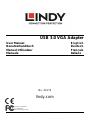 1
1
-
 2
2
-
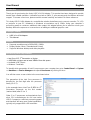 3
3
-
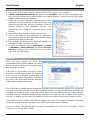 4
4
-
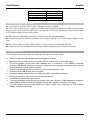 5
5
-
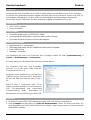 6
6
-
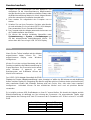 7
7
-
 8
8
-
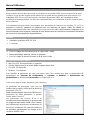 9
9
-
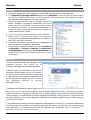 10
10
-
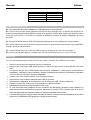 11
11
-
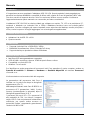 12
12
-
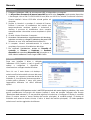 13
13
-
 14
14
-
 15
15
-
 16
16