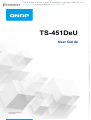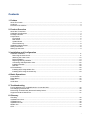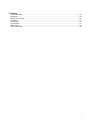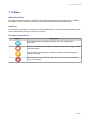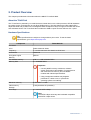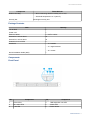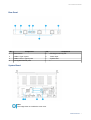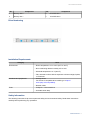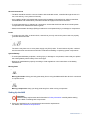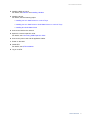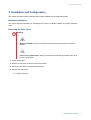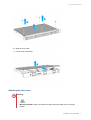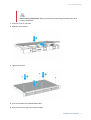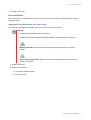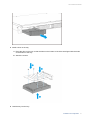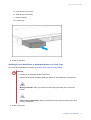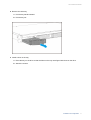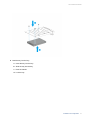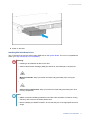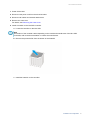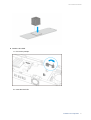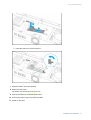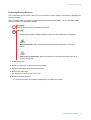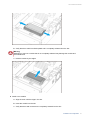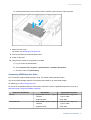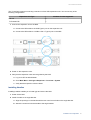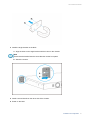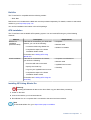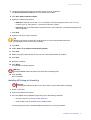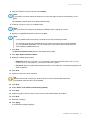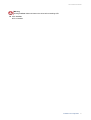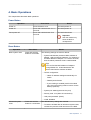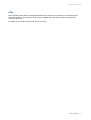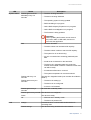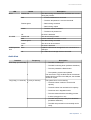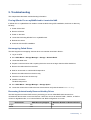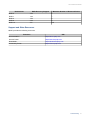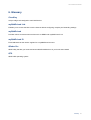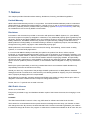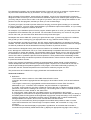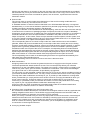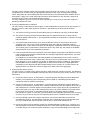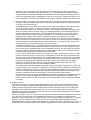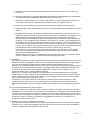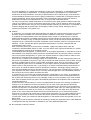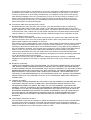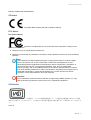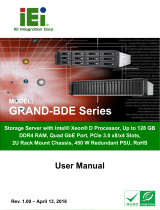QNAP TS-832X Series Manuale utente
- Categoria
- NAS
- Tipo
- Manuale utente
Questo manuale è adatto anche per

Contents
1. Preface
About This Guide.......................................................................................................................................... 3
Audience.......................................................................................................................................................3
Document Conventions................................................................................................................................ 3
2. Product Overview
About the TS-451DeU.................................................................................................................................. 4
Hardware Specifications............................................................................................................................... 4
Package Contents........................................................................................................................................ 6
Components................................................................................................................................................. 6
Front Panel...............................................................................................................................................6
Rear Panel................................................................................................................................................7
System Board...........................................................................................................................................7
Drive Numbering.......................................................................................................................................8
Installation Requirements............................................................................................................................. 8
Safety Information.........................................................................................................................................8
Setting Up the NAS.......................................................................................................................................9
3. Installation and Configuration
Hardware Installation.................................................................................................................................. 11
Removing the Case Cover......................................................................................................................11
Attaching the Case Cover.......................................................................................................................12
Drive Installation.....................................................................................................................................14
Replacing Memory Modules...................................................................................................................23
Connecting USB Expansion Units..........................................................................................................25
Installing Handles................................................................................................................................... 26
Rail Kits.................................................................................................................................................. 28
QTS Installation.......................................................................................................................................... 28
Installing QTS Using Qfinder Pro........................................................................................................... 28
Installing QTS Using the Cloud Key....................................................................................................... 29
4. Basic Operations
Power Button.............................................................................................................................................. 32
Reset Button............................................................................................................................................... 32
LEDs........................................................................................................................................................... 33
Audio Alert.................................................................................................................................................. 35
5. Troubleshooting
Forcing Qfinder Pro or myQNAPcloud to Locate the NAS......................................................................... 36
Hot-swapping Failed Drives........................................................................................................................36
Recovering Unintentionally Removed Healthy Drives................................................................................ 36
Support and Other Resources.................................................................................................................... 37
6. Glossary
CloudKey.................................................................................................................................................... 38
myQNAPcloud Link.....................................................................................................................................38
myQNAPcloud............................................................................................................................................ 38
myQNAPcloud ID........................................................................................................................................38
Qfinder Pro................................................................................................................................................. 38
QTS.............................................................................................................................................................38
TS-451DeU User Guide
1

7. Notices
Limited Warranty.........................................................................................................................................39
Disclaimer................................................................................................................................................... 39
GNU Public License....................................................................................................................................39
CE Notice....................................................................................................................................................47
FCC Notice................................................................................................................................................. 47
VCCI Notice................................................................................................................................................ 47
BSMI Notice................................................................................................................................................48
SJ/T 11364-2006.........................................................................................................................................48
2

1. Preface
About This Guide
This guide provides information on the QNAP TS-451DeU NAS and step-by-step instructions on installing
the hardware. It also provides instructions on basic operations and troubleshooting information.
Audience
This document is intended for consumers and storage administrators. This guide assumes that the user has
a basic understanding of storage and backup concepts.
Document Conventions
Symbol Description
Notes provide default configuration settings and other supplementary
information.
Important notes provide information on required configuration settings and other
critical information.
Tips provide recommendations or alternative methods of performing tasks or
configuring settings.
Warnings provide information that, when ignored, may result in potential loss,
injury, or even death.
TS-451DeU User Guide
Preface 3

2. Product Overview
This chapter provides basic information about the QNAP TS-451DeU NAS.
About the TS-451DeU
The TS-451DeU is powered by an Intel® Celeron® J4025 dual-core 2.0 GHz processor, AES-NI hardware
encryption engine, and supports up to 8 GB of DDR4 memory. The NAS features two M.2 2280 SATA 6
Gbps SSD slots and provides four hot-swappable SATA 6 Gbps drive bays to support both hard disk drives
and solid-state drives. The TS-451DeU also includes two USB 2.0 ports and two USB 3.2 Gen 1 ports.
Hardware Specifications
Tip
Model specifications are subject to change without prior notice. To see the latest
specifications, go to https://www.qnap.com.
Component TS-451DeU-2G
Processor
CPU Intel® Celeron® J4025
Frequency 2-core/2-thread 2.00 GHz base/2.90 GHz burst
Architecture x86 64-bit
Encryption engine AES-NI
Memory
Pre-installed memory 2GB: 1 x 2 GB SODIMM DDR4
Memory slots 2 x SODIMM DDR4
Important
• Use only QNAP memory modules to maintain
system performance and stability. For NAS devices
with more than one memory slot, use QNAP
modules with identical specifications.
• Using unsupported modules may degrade
performance, cause errors, or prevent the
operating system from starting.
Maximum memory 8 GB RAM: 2 x 4 GB
Flash memory 4 GB (dual-boot OS protection)
Storage
Drive bays 4 x 3.5-inch SATA 6 Gbps
Note
The SATA 6 Gbps drive bays are backward compatible
with SATA 3 Gbps drives.
TS-451DeU User Guide
Product Overview 4

Component TS-451DeU-2G
Drive compatibility 3.5-inch bays:
• 3.5-inch SATA hard disk drives
• 2.5-inch SATA hard disk drives
• 2.5-inch SATA solid-state drives
M.2 SSD slots 2 x SATA 6 Gbps
M.2 SSD form factor 2280
SSD cache acceleration support 3.5-inch drive bays:1 to 4
Hot-swapping Supported
Network
2.5 Gigabit Ethernet ports 2 x 2.5 GbE RJ45
Note
The 2.5 Gigabit Ethernet port provides 3 network
connection speeds: 2.5G, 1G, 100M, and 10M.
External I/O Ports & Expansion Slots
USB ports • 2 x USB 2.0 Type-A
• 2 x USB 3.2 Gen 1 Type-A
Interface
Buttons • Power
• Reset
Dimensions
Form factor 1U Rackmount
Dimensions (H x W x D) 43.3 x 430 x 294.9 mm
(1.74 x 16.92 x 11.61 in)
Net weight 4.15 kg (9.15 lbs)
Rail compatibility RAIL-B02
Note
Rail kits are not included with the NAS and must be
purchased separately. For details, contact an
authorized reseller or go to http://shop.qnap.com.
Others
Power supply unit 100W, 100-240V AC, 50/60 Hz
System battery CR2032 lithium battery (3V, 225 mAh)
Sound level 21.6 dB(A)
Note
The sound level was tested at a bystander position,
which is within one meter of the NAS. The test NAS
operated at low speed with the maximum number of
drives installed.
Fans System: 3 x 40 mm, 12V DC fans
Operating temperature 0˚C to 40˚C (32˚F to 104˚F)
TS-451DeU User Guide
Product Overview 5

Component TS-451DeU-2G
Relative humidity • Non-condensing relative humidity: 5% to 95%
• Wet-bulb temperature: 27˚C (80.6˚F)
Security slot Kensington security slot
Package Contents
Item Quantity
TS-451DeU 1
Power cord 1
Ethernet cables 2 x CAT5e cables
Screws for 3.5-inch drives 16
Screws for 2.5-inch drives 12
Heatsinks for M.2 SSDs 2
Handle kit • 2 x handles
• 2 x angle brackets
• 8 x screws
Quick Installation Guide (QIG) 1
Components
Front Panel
No. Component No. Component
1 Drive LEDs 4 USB expansion unit LED
2 M.2 SSD LEDs 5 Status LED
3 LAN LED 6 Power button
TS-451DeU User Guide
Product Overview 6

Rear Panel
No. Component No. Component
1 Reset button 5 Kensington security slot
2 USB 2.0 Type-A ports 6 Power input
3 USB 3.2 Gen 1 Type-A ports 7 System fans
4 2.5 Gigabit Ethernet ports - -
System Board
Note
The image does not include the case cover.
TS-451DeU User Guide
Product Overview 7

No. Component No. Component
1 Memory slot 2 3 M.2 SSD slot 1
2 Memory slot 1 4 M.2 SSD slot 2
Drive Numbering
Installation Requirements
Category Item
Environment • Room temperature: 0˚C to 40˚C (32˚F to 104˚F)
• Non-condensing relative humidity: 5% to 95%
• Wet-bulb temperature: 27˚C (80.6˚F)
• Flat, anti-static surface without exposure to direct sunlight, liquids,
or chemicals
Hardware and peripherals • Storage drives
For the list of compatible drive models, go to https://
www.qnap.com/compatibility.
• Network cable
Tools • Phillips #1 or #2 screwdriver
• Anti-static wrist strap
Safety Information
The following instructions help ensure personal safety and environmental safety. Read these instructions
carefully before performing any operations.
TS-451DeU User Guide
Product Overview 8

General Instructions
• The NAS should be stored in a secure location with restricted access, controlled through the use of a
tool, lock and key, or any means of security.
• Only qualified, skilled, and authorized persons with knowledge of all restrictions, safety precautions,
and installation and maintenance procedures should have physical access to the NAS.
• To avoid potential injury or damage to components, ensure that the drives and other internal system
components have cooled before touching them.
• Observe electrostatic discharge (ESD) procedures to avoid potential injury or damage to components.
Power
• To reduce the risk of fire or electric shock, ensure that you only connect the power cord to a properly
grounded electrical outlet.
•
The device may have one or more power supply unit (PSU) cords. To avoid serious injuries, a trained
service technician must disconnect all PSU cords before installing or replacing system components.
System Battery
• To avoid potential battery explosion, causing injury or damage to components, ensure that you replace
the existing battery with a battery of the same type.
• Dispose of used batteries properly according to local regulations or the instructions of the battery
manufacturer.
Moving Parts
•
Moving fan blades: Keep your body parts away from moving fan blades while the device is connected
to a power source.
•
Moving components: Keep your body parts away from other moving components.
Setting Up the NAS
Important
Read all safety requirements and information in Safety Information carefully before setting
up the NAS or installing NAS components.
1. Place your NAS device in an environment that meets the requirements.
For details, see Installation Requirements.
TS-451DeU User Guide
Product Overview 9

2. Install the NAS on a rack.
For details, see Rail Kits and Installing Handles.
3. Install the drives.
For details, see the following topics:
• Installing 3.5-inch Hard Drives on 3.5-inch Trays
• Installing 2.5-inch Hard Drives or Solid-State Drives on 3.5-inch Trays
• Installing M.2 Solid-State Drives
4. Connect the NAS to the network.
5. Optional: Connect expansion units.
For details, see Connecting USB Expansion Units
6. Connect the power cord and all applicable cables.
7. Power on the NAS.
8. Install QTS.
For details, see QTS Installation.
9. Log on to QTS.
TS-451DeU User Guide
Product Overview 10

3. Installation and Configuration
This chapter provides specific hardware and firmware installation and configuration steps.
Hardware Installation
This section provides information on installing drives, memory modules, handles, and adding expansion
units.
Removing the Case Cover
Warning
•
Moving fan blades: Keep your hands and other body parts away from moving fan
blades.
•
Other moving components: Keep your hands and other body parts away from other
moving components.
1. Power off the NAS.
2. Disconnect the power cord from the electrical outlet.
3. Disconnect all cables and external attachments.
4. Remove the case cover.
a. Loosen the screws.
TS-451DeU User Guide
Installation and Configuration 11

b. Slide the cover back.
c. Lift the cover off the NAS.
Attaching the Case Cover
Warning
•
Moving fan blades: Keep your hands and other body parts away from moving fan
blades.
TS-451DeU User Guide
Installation and Configuration 12

•
Other moving components: Keep your hands and other body parts away from other
moving components.
1. Place the cover on the NAS.
2. Slide the cover forward.
3. Tighten the screws.
4. Connect all cables and external attachments.
5. Connect the power cord to the electrical outlet.
TS-451DeU User Guide
Installation and Configuration 13

6. Power on the NAS.
Drive Installation
The TS-451DeU is compatible with 3.5-inch and 2.5-inch hard drives, 2.5-inch solid-state drives, and M.2
solid-state drives.
Installing 3.5-inch Hard Drives on 3.5-inch Trays
For the list of compatible drive models, go to https://www.qnap.com/compatibility.
Warning
• Installing a drive deletes all data on the drive.
• Observe electrostatic discharge (ESD) procedures to avoid damage to components.
•
Moving fan blades: Keep your hands and other body parts away from moving fan
blades.
•
Other moving components: Keep your hands and other body parts away from other
moving components.
1. Power off the NAS.
2. Remove the drive tray.
a. Pull the tray handle outward.
b. Pull the tray out.
TS-451DeU User Guide
Installation and Configuration 14

3. Install a drive on the tray.
a. Place the drive on the tray so that the holes on the bottom of the drive are aligned with the holes
on the bottom of the tray.
b. Attach the screws.
4. Load the tray into the bay.
TS-451DeU User Guide
Installation and Configuration 15

a. Insert the tray into the bay.
b. Slide the tray into the bay.
c. Push the handle.
d. Lock the tray.
5. Power on the NAS.
Installing 2.5-inch Hard Drives or Solid-State Drives on 3.5-inch Trays
For the list of compatible drive models, go to https://www.qnap.com/compatibility.
Warning
• Installing a drive deletes all data on the drive.
• Observe electrostatic discharge (ESD) procedures to avoid damage to components.
•
Moving fan blades: Keep your hands and other body parts away from moving fan
blades.
•
Other moving components: Keep your hands and other body parts away from other
moving components.
1. Power off the NAS.
TS-451DeU User Guide
Installation and Configuration 16

2. Remove the drive tray.
a. Pull the tray handle outward.
b. Pull the tray out.
3. Install a drive on the tray.
a. Place the tray on the drive so that the holes on the tray are aligned with those on the drive.
b. Attach the screws.
TS-451DeU User Guide
Installation and Configuration 17

4. Load the tray into the bay.
a. Insert the tray into the bay.
b. Slide the tray into the bay.
c. Push the handle.
d. Lock the tray.
TS-451DeU User Guide
Installation and Configuration 18

5. Power on the NAS.
Installing M.2 Solid-State Drives
The TS-451DeU has two M.2 SATA 6 Gbps SSD slots on the System Board. For a list of compatible M.2
SSDs, go to http://www.qnap.com/compatibility.
Warning
• Installing a drive deletes all data on the drive.
• Observe electrostatic discharge (ESD) procedures to avoid damage to components.
•
Moving fan blades: Keep your hands and other body parts away from moving fan
blades.
•
Other moving components: Keep your hands and other body parts away from other
moving components.
Note
• QNAP recommend installing heatsinks on the M.2 SSD controllers to enhance cooling
efficiency and to ensure consistent performance.
• Before installing non-QNAP heatsinks, ensure that they are of the appropriate size and
shape.
TS-451DeU User Guide
Installation and Configuration 19
La pagina sta caricando ...
La pagina sta caricando ...
La pagina sta caricando ...
La pagina sta caricando ...
La pagina sta caricando ...
La pagina sta caricando ...
La pagina sta caricando ...
La pagina sta caricando ...
La pagina sta caricando ...
La pagina sta caricando ...
La pagina sta caricando ...
La pagina sta caricando ...
La pagina sta caricando ...
La pagina sta caricando ...
La pagina sta caricando ...
La pagina sta caricando ...
La pagina sta caricando ...
La pagina sta caricando ...
La pagina sta caricando ...
La pagina sta caricando ...
La pagina sta caricando ...
La pagina sta caricando ...
La pagina sta caricando ...
La pagina sta caricando ...
La pagina sta caricando ...
La pagina sta caricando ...
La pagina sta caricando ...
La pagina sta caricando ...
La pagina sta caricando ...
-
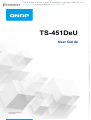 1
1
-
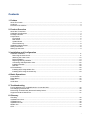 2
2
-
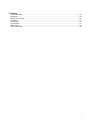 3
3
-
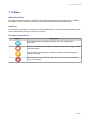 4
4
-
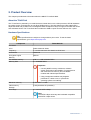 5
5
-
 6
6
-
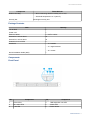 7
7
-
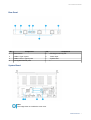 8
8
-
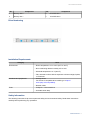 9
9
-
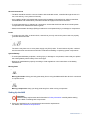 10
10
-
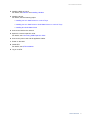 11
11
-
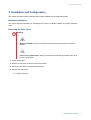 12
12
-
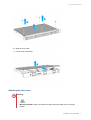 13
13
-
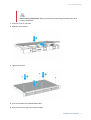 14
14
-
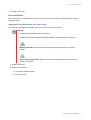 15
15
-
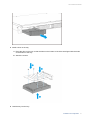 16
16
-
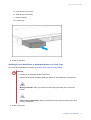 17
17
-
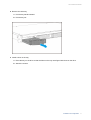 18
18
-
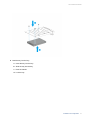 19
19
-
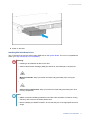 20
20
-
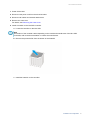 21
21
-
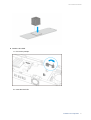 22
22
-
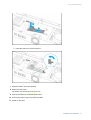 23
23
-
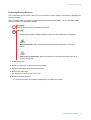 24
24
-
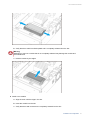 25
25
-
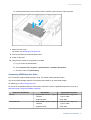 26
26
-
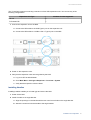 27
27
-
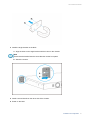 28
28
-
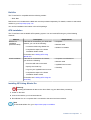 29
29
-
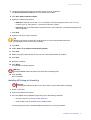 30
30
-
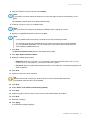 31
31
-
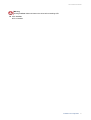 32
32
-
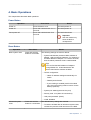 33
33
-
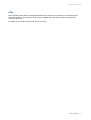 34
34
-
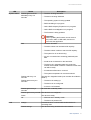 35
35
-
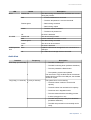 36
36
-
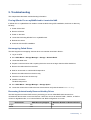 37
37
-
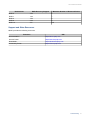 38
38
-
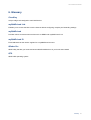 39
39
-
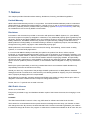 40
40
-
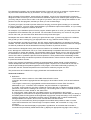 41
41
-
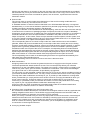 42
42
-
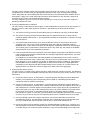 43
43
-
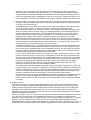 44
44
-
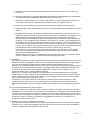 45
45
-
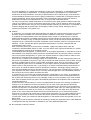 46
46
-
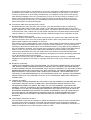 47
47
-
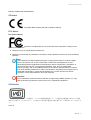 48
48
-
 49
49
QNAP TS-832X Series Manuale utente
- Categoria
- NAS
- Tipo
- Manuale utente
- Questo manuale è adatto anche per
in altre lingue
- English: QNAP TS-832X Series User manual
Documenti correlati
-
QNAP TS-h3077AFU Quick Installation Guide
-
QNAP TS-453BT3-8G-US Manuale utente
-
QNAP TS-AI642 Guida utente
-
QNAP TS-873U-RP-16G-US Manuale utente
-
QNAP TS-855eU-RP Guida utente
-
QNAP TS-855X Guida utente
-
QNAP TS-873AeU Guida utente
-
QNAP TBS-h574TX Guida utente
-
QNAP TL-R1600PES-RP Quick Installation Guide
-
QNAP TVS-h874T Guida utente
Altri documenti
-
Predator G1-710 Manuale utente
-
MSI H170A PC MATE Manuale del proprietario
-
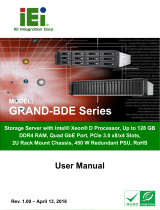 IEI Technology GRAND-BDE Manuale utente
IEI Technology GRAND-BDE Manuale utente
-
Dell Precision 3640 Tower Service Manuale del proprietario
-
MSI MS-7971 Manuale del proprietario
-
Symantec NetBackup 5220 Hardware Troubleshooting Manual
-
Juniper QFX5220 Manuale utente
-
Asus Strix Z370-I Gaming Manuale utente
-
AIC XJ3000-3163 Scheda dati
-
Mega Forward Unto Dawn - 97117 Building Instructions