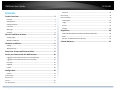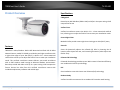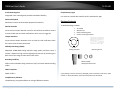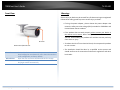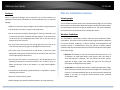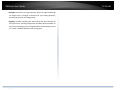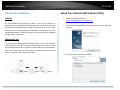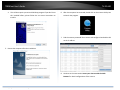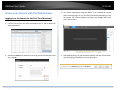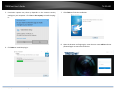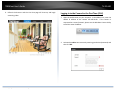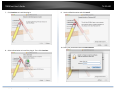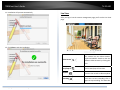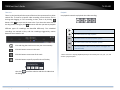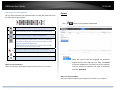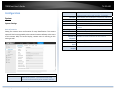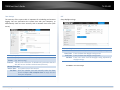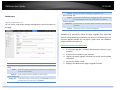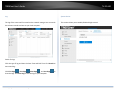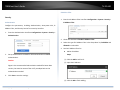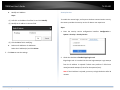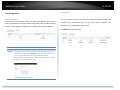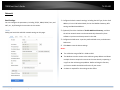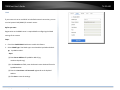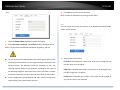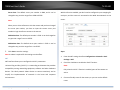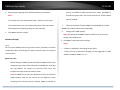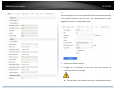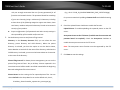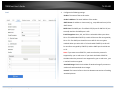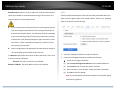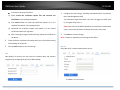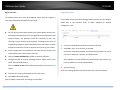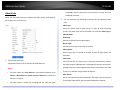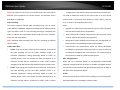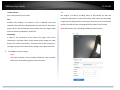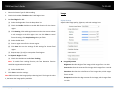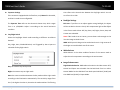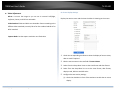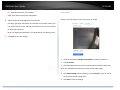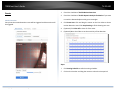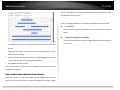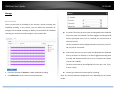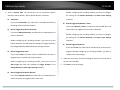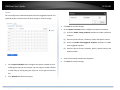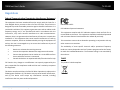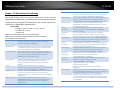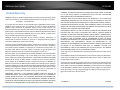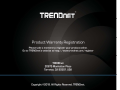Trendnet RB-TV-IP344PI Guida utente
- Categoria
- Telecamere di sicurezza
- Tipo
- Guida utente
Questo manuale è adatto anche per


TRENDnetUser’sGuide TV‐IP344PI
©Copyright2019TRENDnet.AllRightsReserved. 2
Contents
ProductOverview............................................................................3
Features...................................................................................................................3
Specifications...........................................................................................................3
PackageContents....................................................................................................4
FrontView...............................................................................................................5
Warnings..................................................................................................................5
Cautions...................................................................................................................6
Planforinstallationlocation............................................................6
Viewingangle..........................................................................................................6
WeatherConditions.................................................................................................6
HardwareInstallation......................................................................8
Cabling.....................................................................................................................8
Waterproofcap.......................................................................................................8
SetupYourCamerawithCameraUtility...........................................8
AccessyourCamerawiththeWebBrowser....................................10
Logging‐intotheCamerafortheFirstTime(Windows)......................................10
Logging‐intotheCamerafortheFirstTime(OSX)..............................................12
LiveView...............................................................................................................15
Playback................................................................................................................16
Picture..................................................................................................................18
Configuration..................................................................................19
System..................................................................................................................19
SystemSettings.......................................................................................................................19
Maintenance............................................................................................................................21
Security....................................................................................................................................23
UserManagement...................................................................................................................25
Network................................................................................................................26
BasicSettings...........................................................................................................................26
AdvancedSettings...................................................................................................................30
Video/Audio..........................................................................................................37
Image....................................................................................................................40
Events...................................................................................................................44
Storage.................................................................................................................46
Regulations....................................................................................49
FederalCommunicationCommissionInterferenceStatement................................49
RoHS.....................................................................................................................49
Europe–EUDeclarationofConformity...............................................................50
LimitedWarranty...........................................................................51

TRENDnetUser’sGuide TV‐IP344PI
©Copyright2019TRENDnet.AllRightsReserved. 3
ProductOverview
Features
TRENDnet’s Indoor/Outdoor 4MP H.265 Motorized Varifocal PoE IR Bullet
NetworkCamera,modelTV‐IP344PI,providesdayandnightsurveillancewith
anightvisionrangeofupto30m(98ft.).Abuilt‐in2.8–12mmmotorized
varifocallensallowsyoutoadjustthefieldofviewtomeetyourinstallation
needs. This varifocal surveillance camera delivers year‐round surveillance
with an IP67 weather rated housing to withstand outdoor environments.
Recordupto4MPHDvideoat20fpsinaspacesavingH.265compression
format. Stream live video from this varifocal surveillance camera with
includedcomplimentarysoftwareandmobileapps.
Specifications
4Megapixel
Recordupto4MPHDvideo(2560x1440)at20fpsinthespacesavingH.265
compressionformat
VarifocalLens
Varifocal surveillance camera has built‐in2.8–12mm motorized varifocal
lens,allowingyoutoadjustthefieldofviewtomeetyourinstallationneeds
CovertNightVision
MaskedIRLEDsprovidecovertnight‐timeviewingupto30m(98ft.)away
SmartIR
Smart IR dynamically adjusts the Infrared (IR) LEDs by loweringtheIR
intensitywhenobjectsarenear,andincreasingIRintensitywhenobjectsare
fartheraway
EnhancedIRTechnology
EnhancedIRtechnologyprovidesuptoa30%increaseinilluminantefficiency
overtraditionalIRLEDarraytechnology
PoE
SaveinstallationcostswithPoweroverEthernet(PoE)technology
OutdoorReady
VarifocalsurveillancecamerawithanoutdoorIP67weatherratedhousing

TRENDnetUser’sGuide TV‐IP344PI
©Copyright2019TRENDnet.AllRightsReserved. 4
3‐AxisMountingBase
Integrated3‐axismountingbaseprovidesinstallationflexibility
AdvancedPlayback
Advancedin‐cameraarchivedvideoplaybackfunctionality
MotionDetection
Createcustommotiondetectionzonesforthevarifocalsurveillancecamera
torecordvideoandsendemailnotificationswhenazoneistriggered
TamperDetection
Createcustomtamperdetectionzonestosendanemailnotificationwhen
thecameraviewhasbeenobstructed
WideDynamicRange(WDR)
Adjustable 120dB WDR setting improves image quality and focus when a
cameraisexposedtohighcontrastlightingenvironmentsbyenhancingthe
darkareasoftheimagetomakethemmorevisible
RecordingFlexibility
Definecustomschedulesusingcontinuous(24/7)andevent‐basedrecording
modes
ONVIFCompliant
ONVIFProfileS
ComplimentarySoftware
Complimentarypro‐gradesoftwaretomanageTRENDnetcameras
ComplimentaryApps
LivevideotoamobiledevicewithfreeiOS
®
andAndroid
™
apps
PackageContents
TV‐IP344PIpackageincludes:
TV‐IP344PI
Weatherseal
Quickinstallationguide
Cameramountinghardware
Ifanypackagecontentismissingordamaged,pleasecontacttheretailstore,online
retailer,orreseller/distributorfromwhichtheproductwaspurchased.
DrillingTemplate
MountingScrews
NetworkCable
WaterproofAccessories

TRENDnetUser’sGuide TV‐IP344PI
©Copyright2019TRENDnet.AllRightsReserved. 5
FrontView
ResetButton Pushandholdtheresetbuttonthenpoweronthecamera.
Keepholdingtheresetbuttonformorethan10secondsto
resetconfigurationtofactorydefault.
MicroSDslot OpenthecaseandinserttheMicroSDslotforstorage.
IRSensor Detects the brightness in the environment and enable
day/nightmodesautomatically.
Warnings
Seriousinjuryordeathmaybecausedifanyofthesewarningsareneglected.
Followthesesafetyguardstopreventseriousinjuryordeath.
• If using the power adapter, please choose the power adapter that
meetsthesafetyextralowvoltage(SELV)standardorIEC60950‐1and
LimitedPowerSourcestandard.
• Iftheproductdoesnotworkproperly,pleasecontactyourdealeror
thenearestservicecenter.Neverattempttodisassemblethecamera
yourself. Disassembling the product will void the warranty and may
causeharmorinjury.
• Toreducetheriskoffireorelectricalshock,donotexposethisproduct
torainorwater.
• The installation should be done by a qualified service person and
shouldconformtoallconstructionandelectricregulationsandother
localcodes.
IRSensor
ResetButton/MicroSDslot

TRENDnetUser’sGuide TV‐IP344PI
©Copyright2019TRENDnet.AllRightsReserved. 6
Cautions
Injuryorequipmentdamagemaybecausedifanyofthesecautions are
neglected.Followtheseprecautionstopreventpotentialinjuryormaterial
damage.
• MakesurethepowersupplyvoltageiscorrectbeforeusingtheCamera.
• Donotdropthecameraorsubjecttophysicalshock.
• Donottouchsensormoduleswithfingers.Ifcleaningisnecessary,use
acleanclothwithabitofethanolandwipeitgently.Ifthecamerawill
notbe used foranextended periodof time, puton the lenscapto
protectthesensorfromdirt.
• DonotaimthecameralensatthestronglightsuchastheSunoran
incandescentlamp.Stronglightcandamagethecamerasensor.
• Thesensormaybeburnedoutbyalaserbeam,sowhenanylaser
equipmentisbeingused,makesurethatthesurfaceofthesensorwill
notbeexposedtothelaserbeam.
• Donotplacethecamerainextremelyhot,coldtemperatures(the
operating temperature should be between ‐10°C to 60°C), dusty or
damp environment, and do not expose it to high electromagnetic
radiation.
• Toavoidheataccumulation,goodventilationisrequiredforaproper
operatingenvironment.
• Keepoutofwaterandanyliquid.
• Whileshipping,thecamerashouldbepackedinitsoriginalpacking.
Planforinstallationlocation
Viewingangle
TheTV‐IP344PIisabulletcamerawithafocusedviewingangle(70horizontal)
thatprovidesnon‐distortedanddetailedimages.Choosethelocationwhere
hasgoodangletoshoottheimageyouexpecttosee.Themotiondetection
areashouldalsobeconsideredwheninstallingthecamera.
WeatherConditions
TheTV‐IP344PIisasmallbulletcamera,whichfitsmostinstallationsindoor
andoutdoor. Thecameracanworkunderawiderangeofweatherconditions.
Forsevereweatherconditions,acamerahousingwithtemperature and
moisture control is recommended. Using the camera in milder weather
conditionswillhelpextendthecamera’sproductlifeandpreservethequality
ofthevideoimage.
• Moisture:Avoiddampormoistenvironmentswheneveryoucan.The
TV‐IP344PIis an IP66 grade water proof camera,and itwill workin
moist environments. However, rain may affect the picture quality,
especiallyatnight,watermayreflectthelightfromtheinfra‐red
illuminationanddegradepicturequality.
• Temperature:TV‐IP344PIworkswithinaspecifiedtemperaturerange.
Areaswithseveretemperaturesshouldbeavoidedwheninstallingthe
camera.It’srecommendedthatyouuseanenclosurewithaheaterand
blower if you plan on using this camera outside of the specified
temperaturerange.

TRENDnetUser’sGuide TV‐IP344PI
©Copyright2019TRENDnet.AllRightsReserved. 7
• Sunlight:Avoiddirectsunlightexposure.Directsunlightwilldamage
theimagesensor.Ifsunlightisnecessaryforyourviewingpurposes,
provideprotectionfortheimagesensor.
• Lighting:Considerinstallingyourcamerafacesthesamedirectionof
thelightsources.Shootingimageswithtop‐downpositionoutdooror
nexttotheexistinglightsourcearegoodchoices.Avoidthelightsource
ifitcreatesashadethatdarkenstheviewingarea.

TRENDnetUser’sGuide TV‐IP344PI
©Copyright2019TRENDnet.AllRightsReserved. 8
HardwareInstallation
Cabling
It’s recommended that the wiring the cable in your home or office by a
professional.Ifyoualreadyhavethecabledeployed,makesurethecableand
theconnectorsmeetthecategory5Ethernetcablestandards.Atleast2pairs
oftwistedlinesarerequiredforpoweranddata.Poorcablequalitymaycause
unexpectedproblems.Testingyourcableorrunninganewcableissuggested
fornewcamerainstallation.
Waterproofcap
ThecameraitselfisIP66gradewateranddustproof.Thereisasetofnetwork
cablewaterproofcapsthatcomeswiththepackageaswell.Runyourcable
goingthroughtheaccessories,andthencrimpthecablewithanRJ45module.
Pluginthenetworkcableandthentightenthewaterproofcaptoprevent
waterrunningintocamerathroughthecable.
SetupYourCamerawithCameraUtility
1. Pleasedownloadtheutilityat
http://www.trendnet.com/camerautility
2. Extractthedownloadedfileanddoubleclickonthecamerautilityfile
toinstall
3. Last,clickNexttofinishtheinstallation.

TRENDnetUser’sGuide TV‐IP344PI
©Copyright2019TRENDnet.AllRightsReserved. 9
4. ThiswillalsorequireyoutoInstallWinPcapprogramifyoudon’thave
this installed before, please follow the on screen Instructionsto
InstallIt.
5. RestartthecomputeraftertheInstallation.
6. Afterthecomputerhasrestarted,doubleclickontheCameraUtilityicon
tolaunchtheprogram.
7. Findthecamerayouwouldliketoaccessandconfigurethendoubleclick
ontheIPaddress.
8. ContinuetothenextsectionAccessyourCamerawiththeWeb
Browserfordetailconfigurationsofthecamera.

TRENDnetUser’sGuide TV‐IP344PI
©Copyright2019TRENDnet.AllRightsReserved. 10
AccessyourCamerawiththeWebBrowser
Logging‐intotheCamerafortheFirstTime(Windows)
1. FindthecamerafromtheUtilityanddoubleclickontheIPaddressto
openthebrowser.
2. ActivatetheadminUserAccountbyenteringyourdesiredpassword,and
thenclickOK.
3. The camera management page will detect if you installed the camera
videostreamingplug‐inornot.Clickthelinktodownloadtheplug‐infrom
thecamera. (For InternetExplorerandSafarionly)GoogleandFirefox
users,skiptostep9.
4. Downloadtheplug‐intoyourcomputerandthenandcloseyourbrowser.
Launchtheplug‐ininstallationtoinstalltheplug‐in.

TRENDnetUser’sGuide TV‐IP344PI
©Copyright2019TRENDnet.AllRightsReserved. 11
5. Permission request may show up depends on the Internet security
settingsonyourcomputer.ClickYesorRunanywaytoinstalltheplug‐
in.
6. ClickNexttoinstalltheplug‐in.
7. ClickFinishtofinishtheinstallation.
8. Openthebrowserandloginagain,entertheusernameadminandnew
passwordagaintostartsecuredsession.

TRENDnetUser’sGuide TV‐IP344PI
©Copyright2019TRENDnet.AllRightsReserved. 12
9. Refresh the browser and the Live View page will show up and begin
streamingvideo.
Logging‐intotheCamerafortheFirstTime(OSX)
1. Openthewebbrowseronyourcomputer.Intheaddressbar,enterthe
default IP address of the camera 192.168.10.30. If the camera is
connectedtoarouter/network,pleaseusetheWindowsCameraUtility
tofindtheexactIPaddress.
2. ActivatetheadminUserAccountbyenteringyourdesiredpassword,and
thenclickOK.

TRENDnetUser’sGuide TV‐IP344PI
©Copyright2019TRENDnet.AllRightsReserved. 13
3. The camera management page will detect if you installed the camera
webcomponentplug‐inornot.Clickthelinktodownloadtheplug‐infrom
thecamera.
Note:Internetconnectionisrequiredtodownloadtheplug‐in.Ifyoudonothave
Internetaccess,youcanfindtheplug‐inontheCDcomeswiththepackageunder
/Macfolder.
4. Quityour browser completely bycommand‐Clickon the browsericon
andthenclickQuitbeforeinstallingtheplug‐in.
5. GototheFinderandnavigatetotheDownloadfolder.Command‐Click
theWebComponents.pkgandthenclickOpen.(Ifyouareinstalltheplug‐
infromtheCDwhenyoudon’thaveinternetconnection,justbrowseto
/MacfolderanddoubleclicktheWebComponents.pkgfile.)
6. ClickOpenwithInstallertostartinstallation.

TRENDnetUser’sGuide TV‐IP344PI
©Copyright2019TRENDnet.AllRightsReserved. 14
7. ClickContinuetoinstalltheplug‐in.
8. Selectadestinationtoinstalltheplug‐in.ThenclickContinue.
9. UsethedefaultlocationandclickInstall.
10. EnteryourpasswordandclickInstallSoftware

TRENDnetUser’sGuide TV‐IP344PI
©Copyright2019TRENDnet.AllRightsReserved. 15
11. Installationwillprocessautomatically.
12. ClickClosetoexittheinstallation.
LiveView
Afteryoulog‐inintothecameramanagementpage,you’llseetheLiveView
page.
VideoStream
Thecamerahastwovideostreams:
H.264andMJPEG.Switchtoviewthe
differentvideostreamsbyclickingthis
icon
Start/StopAll
Clicktostart/stopallliveviews
Snapshot
Clickthisicontotakeavideosnapshot
Recording
Click once to start recording. Click it
againtostoprecording.Thestatusbar

TRENDnetUser’sGuide TV‐IP344PI
©Copyright2019TRENDnet.AllRightsReserved. 16
willindicateifitisinrecordingstateor
not
Zoom
Clickoncetoenablezoom.Then,click
anddragtheareaonthepictureto
zoomin.Clickonceonpicturefor100%
zoom. Click the icon again to disable
zoom.Thezoomfunctionworksinfull
screenmodeaswell
RegionalExposure
Click this button to enable/disable
regionalexposure
RegionalFocus
Click this button to enable/disable
regionalfocus
FullScreenMode
Double click the picture or click this
buttontoviewinfullscreenmode.
Doubleclickagainorpressescapekey
on your keyboard to exit full screen
mode
ExpandControlPanel
Theiconexpandsthecontrolpanel
Zoomin/out
Zoominandoutoftheimage
Focusnear/far
Focustheimage
Playback
Youcanplaybackthevideorecordingonthenetworkstorageanddownload
thevideoclipandsnapshotstoyourlocalcomputer.
Searchforvideorecordings
Clickthedateselection,andthenchooseadateasthedaterangeofsearching.
ClickSearchtostartsearching.

TRENDnetUser’sGuide TV‐IP344PI
©Copyright2019TRENDnet.AllRightsReserved. 17
TimeLine
Thereisaplaybackheadinthecenterofthetimelinerepresentedinayellow
verticalline. To look for aspecific videorecording, movethe time line by
clickingand dragging it. If therecording is short, zoom in by clicking
button.Click
tozoomoutthetimescale.Ifyouknowtheexacttimeof
thedayyouarelookingfor,click
thenenterthetimeyouwanttoplayback.
Different types of recordings are identified differently. The scheduled
recordingsaremarkedinblue,andtherecordingstriggeredbymotion
detectionaremarkedinred.
Clickanddragthetimelinetomoveyourtimemanually.
Clickthisbuttontozoominthescale
Clickthisbuttontozoomoutofthescale
Clickthisbuttontospecifyaspecifictimeoftheday.
thenclick toconfirmselectionandthenclickXtoclose
thisdialogbox.
Playback
Useplaybackcontrolstoplaybackthevideorecording.
Clickthisbuttontoplay/pausethevideo.
Clickthisbuttontostopplayback.
Clickthisbuttonincreaseplaybackspeed*.
Clickthisbuttondecreaseplaybackspeed*.
Clicktoplaybackvideoframebyframe.Clickagainfor
thenext
fr
ame
�
*Note:Thereare5stepsofplaybackspeedyoucanchoosefrom:1/4,1/2,1,2,and
4timesoforiginalspeed.

TRENDnetUser’sGuide TV‐IP344PI
©Copyright2019TRENDnet.AllRightsReserved. 18
Sliceimagesfromvideoplayback
Youcantakesnapshotsfromplaybackvideoormakenewvideoclipsfrom
thevideoyouareplayingback.
Clickthisbuttontostart/stopallrecordings.
Clickthisbuttontotakeasnapshotofcurrentplayback.
Clickthisbuttontoclipavideofromplayback.
Clickthisbuttontoenablezoom.Thenclickanddragon
thevideotodefinetheareayouwanttozoomin.Click
againtogetbackto100%zoom.
Doubleclicktoshowvideoinfullscreenandpress
ES
C
onkeyboardtoexitfullscreenmode.
Usethistoadjustthevolumeoftheliveviewfeed
Clickthistodownloadthefootage
Clickthisbuttontofull‐screentheplayback
WherecanIfindsavedfiles?
VideosandsnapshotscapturedfromPlaybackwillbesavedtoyourcomputer
.
Picture
Click buttontolistsnapshotstodownload
Select the type of event that triggered the snapshots.
ChoosetheStartTimeandEndTime.Then,clickSearch
tofindthesnapshotlist.Checkthetimeofthesnapshot,
and then select the snapshots you want to download,
thenclickDownload.
WherecanIfindsavedfiles?
VideosandsnapshotscapturedfromPlaybackwillbesavedtoyourcomputer
.

TRENDnetUser’sGuide TV‐IP344PI
©Copyright2019TRENDnet.AllRightsReserved. 19
Configuration
System
SystemSettings
BasicInformation
Setupyourcameranameandlocationforeasyidentification.Thiscamera
namewillalsoberecognizedbyothernetworkcamerasoftwareasthename
ofthiscamera.OSD,OnScreenDisplay,cameranameisreferring to this
settingaswell.
Names
DeviceName:
Nameofthecamera. Thecameranamesetup
herecanbediscoveredbyothernetworkcamera
softwareandOSD,OnScreenDisplay.Thedefault
cameranameisthemodelnumber:TV‐IP460PI
Location: Labelwhereyouinstalledthiscameraforreference
DeviceNumber Thenumberyouassignedtothedevice
Model Modelofthedevice
SerialNo. SerialNumberofthisdevice
FirmwareVersion TheversionoftheFWcurrentlyappliedtothe
camera
EncodingVersion Theencodingversionusedbythecamera
WebVersion Thewebversionofthecamera
PluginVersion Theversionofthepluginused
Numberof
Channels
Numberofcamerachannelsonthiscamera
NumberofHDDs NumberofHDDsaddedtothiscamera
NumberofAlarm
Input
NumberofAlarmInputs
NumberofAlarm
Output
NumberofAlarmoutput

TRENDnetUser’sGuide TV‐IP344PI
©Copyright2019TRENDnet.AllRightsReserved. 20
TimeSettings
Theaccuracyofthesystemclockisimportantforschedulingandaccurate
logging. You can synchronize the system time with your computer, or
automaticallycheckthetimeaccuracywithanetworktimeserver (NTP
server).
AutomaticUpdate
NTP
Server:
Specifyatimeserver(NTPserver)tosynchronizewith.
(e.g.pool.ntp.org)
Interval: ThetimeintervalthattheTV‐IP344PIwillsynchronizethetime
withNTPserver.Default:1440minutes(24hours)
ManualTimeSync
DeviceTime: Thesystemtimeofthiscamera.
SetTime: Click the calendar icon and manually select the date.
Check the Sync. with computer timetocopythetime
fromyourcomputer.
DST
Setupdaylightsavings.
AutomaticUpdate
EnableDST: Checkthisboxifyourtimezonehasdaylightsavings.
StartTime: Enterthedatethatdaylightsavingsstarts
EndTime: Enterthedatethatdaylightsavingsends
DSTBias Enter how much time the daylight saving adjusted by
daylightsavings.
ClickSavetosavethechanges
La pagina sta caricando ...
La pagina sta caricando ...
La pagina sta caricando ...
La pagina sta caricando ...
La pagina sta caricando ...
La pagina sta caricando ...
La pagina sta caricando ...
La pagina sta caricando ...
La pagina sta caricando ...
La pagina sta caricando ...
La pagina sta caricando ...
La pagina sta caricando ...
La pagina sta caricando ...
La pagina sta caricando ...
La pagina sta caricando ...
La pagina sta caricando ...
La pagina sta caricando ...
La pagina sta caricando ...
La pagina sta caricando ...
La pagina sta caricando ...
La pagina sta caricando ...
La pagina sta caricando ...
La pagina sta caricando ...
La pagina sta caricando ...
La pagina sta caricando ...
La pagina sta caricando ...
La pagina sta caricando ...
La pagina sta caricando ...
La pagina sta caricando ...
La pagina sta caricando ...
La pagina sta caricando ...
La pagina sta caricando ...
-
 1
1
-
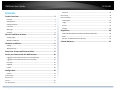 2
2
-
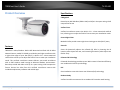 3
3
-
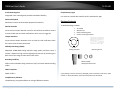 4
4
-
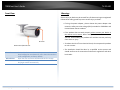 5
5
-
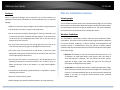 6
6
-
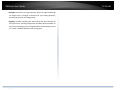 7
7
-
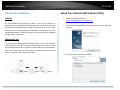 8
8
-
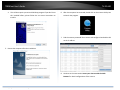 9
9
-
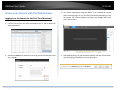 10
10
-
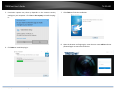 11
11
-
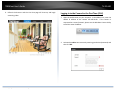 12
12
-
 13
13
-
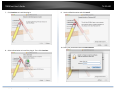 14
14
-
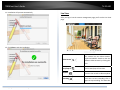 15
15
-
 16
16
-
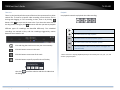 17
17
-
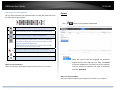 18
18
-
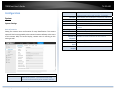 19
19
-
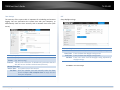 20
20
-
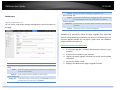 21
21
-
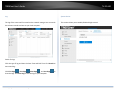 22
22
-
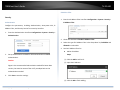 23
23
-
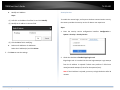 24
24
-
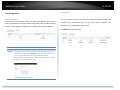 25
25
-
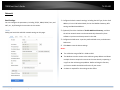 26
26
-
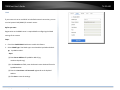 27
27
-
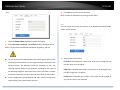 28
28
-
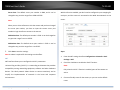 29
29
-
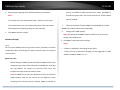 30
30
-
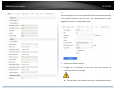 31
31
-
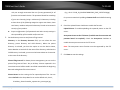 32
32
-
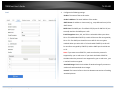 33
33
-
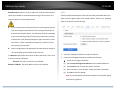 34
34
-
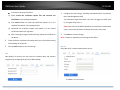 35
35
-
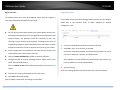 36
36
-
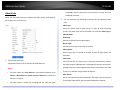 37
37
-
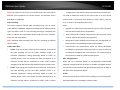 38
38
-
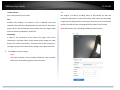 39
39
-
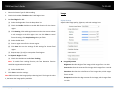 40
40
-
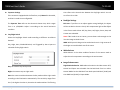 41
41
-
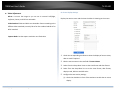 42
42
-
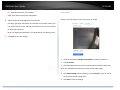 43
43
-
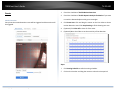 44
44
-
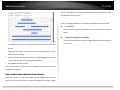 45
45
-
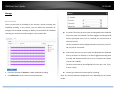 46
46
-
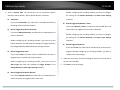 47
47
-
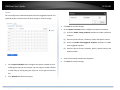 48
48
-
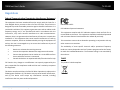 49
49
-
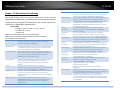 50
50
-
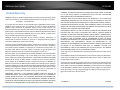 51
51
-
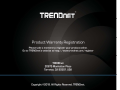 52
52
Trendnet RB-TV-IP344PI Guida utente
- Categoria
- Telecamere di sicurezza
- Tipo
- Guida utente
- Questo manuale è adatto anche per
in altre lingue
- English: Trendnet RB-TV-IP344PI User guide
Documenti correlati
-
Trendnet RB-TV-IP1328PI Guida utente
-
Trendnet TV-IP328PI Guida utente
-
Trendnet TV-IP1329PI Guida utente
-
Trendnet TV-IP460PI Guida utente
-
Trendnet TV-IP344PI Quick Installation Guide
-
Trendnet TV-IP329PI Guida utente
-
Trendnet RB-TV-IP345PI Guida utente
-
Trendnet RB-TV-IP341PI Guida utente
-
Trendnet RB-TV-IP340PI Guida utente
-
Trendnet TV-IP420P Guida utente