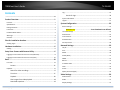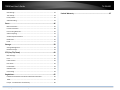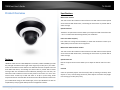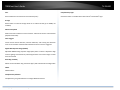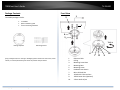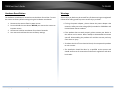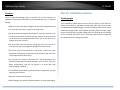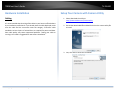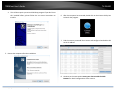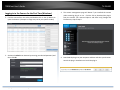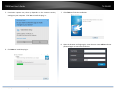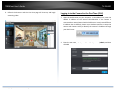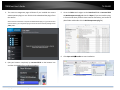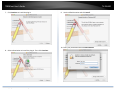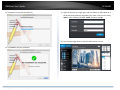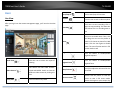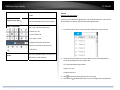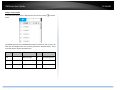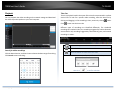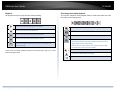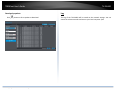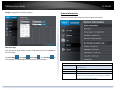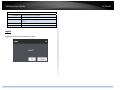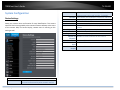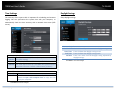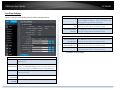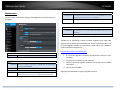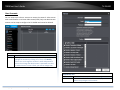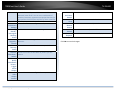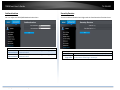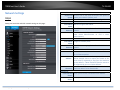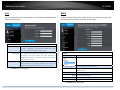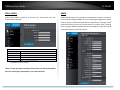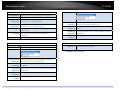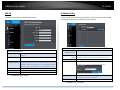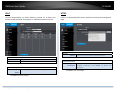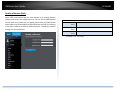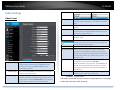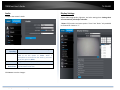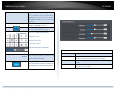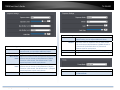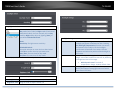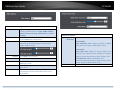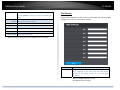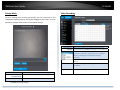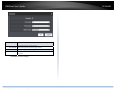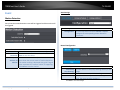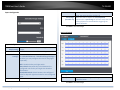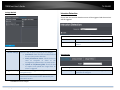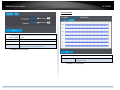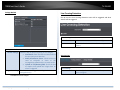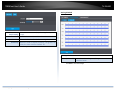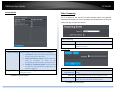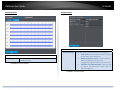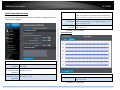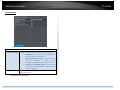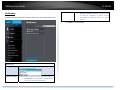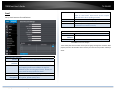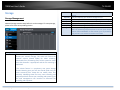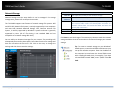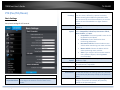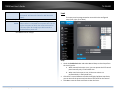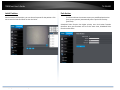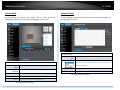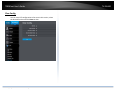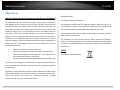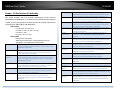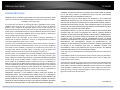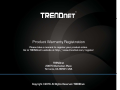Trendnet TV-IP460PI Guida utente
- Categoria
- Telecamere di sicurezza
- Tipo
- Guida utente

a

TRENDnetUser’sGuide TV‐IP460PI
©Copyright2018TRENDnet.AllRightsReserved. i
Contents
.........................................................................................................a
ProductOverview............................................................................1
Features...................................................................................................................1
Specifications...........................................................................................................1
PackageContents....................................................................................................3
FrontView...............................................................................................................3
HardwareResetButton...........................................................................................3
Warnings..................................................................................................................4
Cautions...................................................................................................................5
Planforinstallationlocation............................................................5
Viewingangle..........................................................................................................5
HardwareInstallation......................................................................6
Cabling.....................................................................................................................6
SetupYourCamerawithCameraUtility...........................................6
Logging‐intotheCamerafortheFirstTime(Windows).........................................8
Logging‐intotheCamerafortheFirstTime(OSX)..............................................10
Basic...............................................................................................14
LiveView...............................................................................................................14
Presets..............................................................................................15
Playback................................................................................................................17
Searchforvideorecordings.............................................................17
TimeLine..........................................................................................17
Playback...........................................................................................18
Sliceimagesfromvideoplayback....................................................18
Downloadsnapshots........................................................................19
Log........................................................................................................................19
Searchforlogs..................................................................................20
SystemInformation..............................................................................................20
Logout...................................................................................................................21
SystemConfiguration.....................................................................22
DeviceSettings.....................................................................................................22
Maintenance........................................Error!Bookmarknotdefined.
LiveViewSettings.................................................................................................23
Maintenance.........................................................................................................25
UserAccounts.......................................................................................................26
Authentication......................................................................................................28
SecurityService....................................................................................................28
NetworkSettings...........................................................................29
TCP/IP...................................................................................................................29
Port.......................................................................................................................30
DDNS.....................................................................................................................30
PPPoE(ADSL)........................................................................................................31
SNMP....................................................................................................................31
802.1X...................................................................................................................33
IPAddressFilter....................................................................................................33
UPnP.....................................................................................................................34
HTTPS....................................................................................................................34
QualityofService(QoS)........................................................................................35
VideoSettings................................................................................36
VideoFormat........................................................................................................36
Audio....................................................................................................................37
DisplaySettings.....................................................................................................37

TRENDnetUser’sGuide TV‐IP460PI
©Copyright2018TRENDnet.AllRightsReserved. ii
OSDSettings.........................................................................................................42
TextOverlay..........................................................................................................43
PrivacyMask.........................................................................................................44
VideoRecording...................................................................................................44
Event..............................................................................................46
MotionDetection.................................................................................................46
IntrusionDetection...............................................................................................48
LineCrossingDetection........................................................................................50
VideoTampering..................................................................................................52
AudioExceptionDetection...................................................................................54
Notification...........................................................................................................56
Email.....................................................................................................................57
Storage...........................................................................................58
StorageManagement...........................................................................................58
NetworkStorage...................................................................................................59
PTZ(Pan/Tilt/Zoom).......................................................................60
BasicSettings........................................................................................................60
Limit......................................................................................................................61
InitialPosition.......................................................................................................62
ParkAction...........................................................................................................62
PrivateMask.........................................................................................................63
ScheduleTasks......................................................................................................63
ClearConfig..........................................................................................................64
Regulations.....................................................................................65
FederalCommunicationCommissionInterferenceStatement................................65
RoHS....................................................................................................................65
Europe–EUDeclarationofConformity...............................................................66
LimitedWarranty...........................................................................67

TRENDnetUser’sGuide TV‐IP460PI
©Copyright2019TRENDnet.AllRightsReserved. 1
ProductOverview
Features
TRENDnet’sMulti‐SensorH.2651080pPoE+PTZCamera,modelTV‐IP460PI,provides
dayandnightsurveillancewithanightvisionrangeofupto10m(33ft.).Thismulti‐
sensorHDsurveillancecamerafeaturesone2MPPTZlenswith4xopticalzoomand
three 2MP fixed lenses, surrounding the camera base to provide 360° of video
coverage.Withonesurveillancecameraeffectivelyworkingasif itwerefour,the
multi‐sensorHD surveillancecamera isbestplaced inthe centerof a room.Each
camerasensorrecordsupto2MPHDvideoat20fpsinspacesaving H.265
compressionformat.Viewlivevideoofthemulti‐sensorHDsurveillancecamerafrom
yourmobiledeviceusingourfreemobileapps,orfromyourWindows®PCwithour
complimentaryandpro‐gradedesktopcameramanagementsoftware.
Specifications
Multi‐SensorCamera
Thismulti‐sensorHDsurveillancecamerafeaturesone2MPPTZlenswith4xoptical
zoomandthree2MPfixedlenses,surroundingthecamerabasetoprovide360°of
videocoverage.
OpticalZoomPTZ
Thebuilt‐in4xopticalzoomPTZlensallowsyoutoadjustthefieldofviewfrom120°
–56.6°toachievetheidealviewingfieldforyourinstallation.
PoweroverEthernet(PoE+)
PoE+offerscostsavingsand theflexibilitytoinstallthisIRnetworkcameraupto
100m(328ft.)fromthePoE+sourceequipment.
Multi‐SensorHDSurveillanceCamera
Thismulti‐sensorHDsurveillancecamerafeaturesone2MPPTZlenswith4xoptical
zoomandthree2MPfixedlenses,surroundingthecamerabasetoprovide360°of
videocoverage
OpticalZoomLens
Built‐in4xopticalzoomPTZlensallowsyoutoadjustthefieldofviewfrom120°–
56.6°
SmartIR
SmartIR dynamically adjuststhe infrared (IR)LEDs by loweringIRintensitywhen
objectsarenear,andincreasingIRintensitywhenobjectsarefartheraway.Night‐
timeviewingupto10m(33ft.)away

TRENDnetUser’sGuide TV‐IP460PI
©Copyright2019TRENDnet.AllRightsReserved. 2
PoE+
SaveinstallationcostswithPoweroverEthernet(PoE+)
Storage
RecordvideotoanetworkstoragedeviceortoaMicroSDcard(upto256GB,not
included)
AdvancedPlayback
Multi‐sensor‐HD surveillance camera features advanced in‐camera archived video
playbackfunctionality
EventTriggers
Create custom motion detection, intrusion detection, and crossing line detection
zonestorecordvideoandsendemailnotificationswhenaneventistriggered
DigitalWideDynamicRange(DWDR)
AdjustableDWDRsettingimprovesimagequalitywhenacameraisexposedtohigh
contrastlightingenvironmentsbyenhancingthedarkareasoftheimagetomake
themmorevisible
RecordingFlexibility
Definecustomschedulesusingcontinuous(24/7)andevent‐basedrecordingmodes
ONVIF
ONVIFProfileS
ComplimentarySoftware
Complimentarypro‐gradesoftwaretomanageTRENDnetcameras
ComplimentaryApps
StreamlivevideotoamobiledevicewithfreeiOS
®
andAndroid
™
apps

TRENDnetUser’sGuide TV‐IP460PI
©Copyright2019TRENDnet.AllRightsReserved. 3
1. EthernetCable
2. Ceiling
3. MountingScrewBase
4. MountingBase
5. MountingScrew
6. HardwareRestButton
7. MicroSDCardSlot
8. 10/100PoE+EthernetPort
9. 12VDCPowerPort(Optional)
10. 3.5mmAudioin/out
PackageContents
TV‐IP460PIpackageincludes:
TV‐IP460PI
Quickinstallationguide
Cameramountinghardware
Ifanypackagecontentismissingordamaged,pleasecontacttheretailstore,online
retailer,orreseller/distributorfromwhichtheproductwaspurchased.
FrontView
DrillingTemplate
MountingScrews
4
6
2
1
5
3
7
10
9
8

TRENDnetUser’sGuide TV‐IP460PI
©Copyright2019TRENDnet.AllRightsReserved. 4
HardwareResetButton
ThehardwareresetbuttonislocatednexttotheMicro‐SDcardslot.Toreset
thecameratofactorydefaultsettingsusingthehardwareresetbutton:
1. Disconnectthecamerafromitspowersource.
2. PressandholdtheresetbuttonBEFOREyouconnectthecamerato
itspowersource.
3. Continuetoholdtheresetbuttonforat‐least15seconds.
4. Yourcamerashouldnowberesettofactorysettings.
Warnings
Seriousinjuryordeathmaybecausedifanyofthesewarningsareneglected.
Followthesesafetyguardstopreventseriousinjuryordeath.
• If using the power adapter, please choose the power adapter that
meetsthesafetyextralowvoltage(SELV)standardorIEC60950‐1and
LimitedPowerSourcestandard.
• Iftheproductdoesnotworkproperly,pleasecontactyourdealeror
thenearestservicecenter.Neverattempttodisassemblethecamera
yourself. Disassembling the product will void the warranty and may
causeharmorinjury.
• Toreducetheriskoffireorelectricalshock,donotexposethisproduct
torainorwater.
• The installation should be done by a qualified service person and
shouldconformtoallconstructionandelectricregulationsandother
localcodes.

TRENDnetUser’sGuide TV‐IP460PI
©Copyright2019TRENDnet.AllRightsReserved. 5
Cautions
Injuryorequipmentdamagemaybecausedifanyofthesecautions are
neglected.Followtheseprecautionstopreventpotentialinjuryormaterial
damage.
• MakesurethepowersupplyvoltageiscorrectbeforeusingtheCamera.
• Donotdropthecameraorsubjecttophysicalshock.
• Donottouchsensormoduleswithfingers.Ifcleaningisnecessary,use
acleanclothwithabitofethanolandwipeitgently.Ifthecamerawill
notbe used for an extended period oftime, puton the lens capto
protectthesensorfromdirt.
• DonotaimthecameralensatthestronglightsuchastheSunoran
incandescentlamp.Stronglightcandamagethecamerasensor.
• Thesensormaybeburnedoutbyalaserbeam,sowhenanylaser
equipmentisbeingused,makesurethatthesurfaceofthesensorwill
notbeexposedtothelaserbeam.
• Donotplacethecamerainextremelyhot,coldtemperatures(the
operatingtemperatureshouldbebetween‐10°C to50°C),dustynor
damp environments, and do not expose it to areas with high
electromagneticradiation.
• Toavoidheataccumulation,goodventilationisrequiredforaproper
operatingenvironment.
• Keepoutofwaterandanyliquid.
• Whileshipping,thecamerashouldbepackedinitsoriginalpackaging.
Planforinstallationlocation
Viewingangle
TheTV‐IP460PIisaMultiSensorCamera.ThemainsensorisaPTZ(Pan‐Tilt‐
Zoom) camera with an adjustable viewing angle (56.6‐120) that provides
non‐distortedanddetailedimages.The3xsurroundingmultisensorswitha
fixedviewingangle(128.5each)togetherprovideapanoramic360image.
Choosealocationthathasgoodvantagepointforshootingthesurrounding
areainamethodyouexpecttosee.Themotiondetectionareashouldalso
beconsideredwheninstallingthecamera.

TRENDnetUser’sGuide TV‐IP460PI
©Copyright2019TRENDnet.AllRightsReserved. 6
HardwareInstallation
Cabling
It’srecommendedthatthewiringofthecablesinyourhomeorofficebedone
byaninstallationprofessional.Ifyoualreadyhavethecabledeployed,make
sure the cable and the connectors meet the category 5 Ethernet cable
standards.Atleast2pairsoftwistedlinesarerequiredforpoweranddata.
Poorcablequalitymaycause unexpectedproblems. Testing your cable or
runninganewcableissuggestedfornewcamerainstallation.
SetupYourCamerawithCameraUtility
1. Pleasedownloadtheutilityat
http://www.trendnet.com/camerautility
2. Extractthedownloadedfileanddoubleclickonthecamerautilityfile
toinstall
3. Last,clickNexttofinishtheinstallation.

TRENDnetUser’sGuide TV‐IP460PI
©Copyright2019TRENDnet.AllRightsReserved. 7
4. ThiswillalsorequireyoutoInstallWinPcapprogramifyoudon’thave
this installed before, please follow the on screen Instructionsto
InstallIt.
5. RestartthecomputeraftertheInstallation.
6. Afterthecomputerhasrestarted,doubleclickontheCameraUtilityicon
tolaunchtheprogram.
7. Findthecamerayouwouldliketoaccessandconfigurethendoubleclick
ontheIPaddress.
8. ContinuetothenextsectionAccessyourCamerawiththeWeb
Browserfordetailconfigurationsofthecamera.

TRENDnetUser’sGuide TV‐IP460PI
©Copyright2019TRENDnet.AllRightsReserved. 8
Logging‐intotheCamerafortheFirstTime(Windows)
1. FindthecamerafromtheUtilityanddoubleclickontheIPaddressto
openthebrowser.(Exampleinimagemaynotbeyourspecificmodel)
2. ActivatetheadminUserAccountbyenteringyourdesiredpassword,and
thenclickOK.
3. The cameramanagement page will detect if you installed the camera
videostreamingplug‐inornot..Clickthelinktodownloadtheplug‐in
from the camera. (For Internet Explorer and Safari only) Google and
Firefoxusers,skiptostep9.
4. Downloadtheplug‐intoyourcomputerandthenandcloseyourbrowser.
Launchtheplug‐ininstallationtoinstalltheplug‐in.

TRENDnetUser’sGuide TV‐IP460PI
©Copyright2019TRENDnet.AllRightsReserved. 9
5. Permission request may show up depends on the Internet security
settingsonyourcomputer.ClickYestoinstalltheplug‐in.
6. ClickNexttoinstalltheplug‐in.
7. ClickFinishtofinishtheinstallation.
8. Openthebrowserandloginagain,entertheusernameadminandnew
passwordagaintostartsecuredsession.

TRENDnetUser’sGuide TV‐IP460PI
©Copyright2019TRENDnet.AllRightsReserved. 10
9. Refresh the browser and the Live View page will show up and begin
streamingvideo
Logging‐intotheCamerafortheFirstTime(OSX)
1. Openthewebbrowseronyourcomputer.Intheaddressbar,enterthe
default IP address of the camera 192.168.10.30. If the camera is
connectedtoarouter/networkwithaDHCPserveritmayhaveadifferent
IPaddressthanitsdefault,pleaseuseawindowsmachinetosetupthe
camerawithCameraUtilityoridentifythecamera’sIPaddressthrough
yourDHCPsever.
2. Entertheusername,admin,andthedefaultpassword,admin,andthen
clickOK.

TRENDnetUser’sGuide TV‐IP460PI
©Copyright2019TRENDnet.AllRightsReserved. 11
3. The cameramanagement page will detect if you installed the camera
webcomponentplug‐inornot.Clickthelinktodownloadtheplug‐infrom
thecamera.
Note:Internetconnectionisrequiredtodownloadtheplug‐in.Ifyoudonothave
Internetaccess,youcanfindtheplug‐inontheCDcomeswiththepackageunder
/Macfolder.
4. Quityour browser completely by command‐Clickon the browser icon
andthenclickQuitbeforeinstallingtheplug‐in.
5. GototheFinderandnavigatetotheDownloadfolder.Command‐Click
theWebComponents.pkgandthenclickOpen.(Ifyouareinstalltheplug‐
infromtheCDwhenyoudon’thaveinternetconnection,justbrowseto
/MacfolderanddoubleclicktheWebComponents.pkgfile.)
6. ClickOpenwithInstallertostartinstallation.

TRENDnetUser’sGuide TV‐IP460PI
©Copyright2019TRENDnet.AllRightsReserved. 12
7. ClickContinuetoinstalltheplug‐in.
8. Selectadestinationtoinstalltheplug‐in.ThenclickContinue.
9. UsethedefaultlocationandclickInstall.
10. EnteryourpasswordandclickInstallSoftware

TRENDnetUser’sGuide TV‐IP460PI
©Copyright2019TRENDnet.AllRightsReserved. 13
11. Installationwillprocessautomatically.
12. ClickClosetoexittheinstallation.
13. OpenthebrowserandloginagainwiththedefaultIP192.168.10.30or
theIPthatwasdynamicallyassignedbyyourrouter.Entertheusername,
admin,andthedefaultpassword,admin,andthenclickOK.
14. TheLiveViewpageshowsupandthevideostartstostream.

TRENDnetUser’sGuide TV‐IP460PI
©Copyright2019TRENDnet.AllRightsReserved. 14
Basic
LiveView
Afteryoulog‐inintothecameramanagementpage,you’llseetheLiveView
page.
Multi‐View
Click this icon to select the layout of
viewing.
VideoStream
Thecamerahastwovideostreams:
H.264andMJPEG.Switchtoviewthe
differentvideostreamsbyclickingthis
icon
2‐wayAudio
Clicktoenable2‐wayaudio
Start/StopAll
Clicktostart/stopallliveviews
Snapshot
Clickthisicontotakeavideosnapshot
Recording
Click once to start recording. Click it
againtostoprecording.Thestatusbar
willindicateifitisinrecordingstateor
not
Zoom
Clickoncetoenablezoom.Then,click
anddragtheareaonthepictureto
zoomin.Clickonceonpicturefor100%
zoom. Click the icon again to disable
zoom.Thezoomfunctionworksinfull
screenmodeaswell
RegionalExposure
Click this button to enable/disable
regionalexposure
RegionalFocus
Click this button to enable/disable
regionalfocus
Mute/Volume
Usethistoadjustthevolumeofthelive
viewfeed
FullScreenMode
Double click the picture or click this
buttontoviewinfullscreenmode.
Doubleclickagainorpressescapekey

TRENDnetUser’sGuide TV‐IP460PI
©Copyright2019TRENDnet.AllRightsReserved. 15
on your keyboard to exit full screen
mode
ExpandPTZ(onright)
TheiconexpandsthePTZcontrolpanel
Pan/Tilt/Zoom:
Pan/Tilt/Zoomcontrolpanel
>>Zoomin/out
>>Focusclose/far
>>Irisopen/close
>>Speedofpan/tilemovement
Functionsforexternalaccessories
>>3DZoom
Presets
Use the presets panel to move to
previouslysavedlocations
Presets
ConfigureaPresetposition
Apresetisapredefinedimageposition.Forthedefinedpreset,youcanclick
theCallbuttontoquicklyviewthedesiredimageposition.
1. InthePTZcontrolpanel,selectapresetnumberfromthepresetlist.
2. UsethePTZcontrolbuttonstomovethelenstothedesiredposition.
•Panthespeeddometotherightorleft.
•Tiltthespeeddomeupordown.
•Zoominorout.
•Refocusthelens.
3. Click tofinishthesettingofthecurrentpreset.
4. Youcanclick todeletethepreset.Youcanconfigureupto293presets.

TRENDnetUser’sGuide TV‐IP460PI
©Copyright2019TRENDnet.AllRightsReserved. 16
CallingaPresetposition
InthePTZcontrolpanel,selectadefinedpresetfromthelistandclick tocallthe
preset.
Thefollowingpresetsarepredefinedwithspecialcommands.Youcanonlycall
thembutnotconfigurethem.Forinstance,preset94is“Remotereboot”.Ifyou
callpreset94,thecamerawillpowercycle.
Preset
Function Preset Function
34 Backtoorigin 92 Setmanuallimits
39 Daymode 93 Setmanuallimits
40 Nightmode 94 Remotereboot

TRENDnetUser’sGuide TV‐IP460PI
©Copyright2019TRENDnet.AllRightsReserved. 17
Playback
Youcanplaybackthevideorecordingonthenetworkstorageanddownload
thevideoclipandsnapshotstoyourlocalcomputer.
Searchforvideorecordings
Clickthedateselection,andthenchooseadateasthedaterangeofsearching.
ClickSearchtostartsearching.
TimeLine
Thereisaplaybackheadinthecenterofthetimelinerepresentedinayellow
verticalline.Tolook for a specificvideo recording,move thetime line by
clickinganddraggingit.Iftherecordingisshort,zoominbyclicking button.
Click tozoomoutthetimescale.
Different types of recordings are identified differently. The scheduled
recordingsaremarkedinblue,therecordingstriggeredbymotiondetection
aremarkedinred,recordingstriggeredbycommandsingreen,andmanual
recordingsinamber.
Clickanddragthetimelinetomoveyourtimemanually.
Clickthisbuttontozoominthescale
Clickthisbuttontozoomoutofthescale
Clickthisbuttontospecifyaspecifictimeoftheday.
thenclick toconfirmselection.
La pagina si sta caricando...
La pagina si sta caricando...
La pagina si sta caricando...
La pagina si sta caricando...
La pagina si sta caricando...
La pagina si sta caricando...
La pagina si sta caricando...
La pagina si sta caricando...
La pagina si sta caricando...
La pagina si sta caricando...
La pagina si sta caricando...
La pagina si sta caricando...
La pagina si sta caricando...
La pagina si sta caricando...
La pagina si sta caricando...
La pagina si sta caricando...
La pagina si sta caricando...
La pagina si sta caricando...
La pagina si sta caricando...
La pagina si sta caricando...
La pagina si sta caricando...
La pagina si sta caricando...
La pagina si sta caricando...
La pagina si sta caricando...
La pagina si sta caricando...
La pagina si sta caricando...
La pagina si sta caricando...
La pagina si sta caricando...
La pagina si sta caricando...
La pagina si sta caricando...
La pagina si sta caricando...
La pagina si sta caricando...
La pagina si sta caricando...
La pagina si sta caricando...
La pagina si sta caricando...
La pagina si sta caricando...
La pagina si sta caricando...
La pagina si sta caricando...
La pagina si sta caricando...
La pagina si sta caricando...
La pagina si sta caricando...
La pagina si sta caricando...
La pagina si sta caricando...
La pagina si sta caricando...
La pagina si sta caricando...
La pagina si sta caricando...
La pagina si sta caricando...
La pagina si sta caricando...
La pagina si sta caricando...
La pagina si sta caricando...
La pagina si sta caricando...
-
 1
1
-
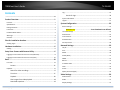 2
2
-
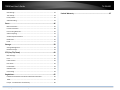 3
3
-
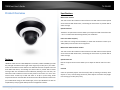 4
4
-
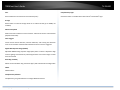 5
5
-
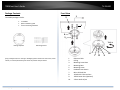 6
6
-
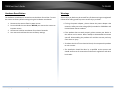 7
7
-
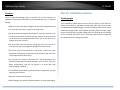 8
8
-
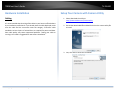 9
9
-
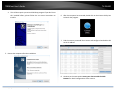 10
10
-
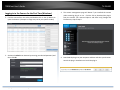 11
11
-
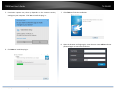 12
12
-
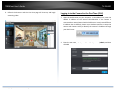 13
13
-
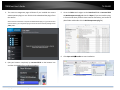 14
14
-
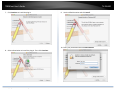 15
15
-
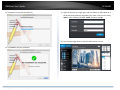 16
16
-
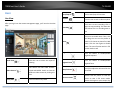 17
17
-
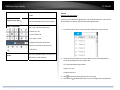 18
18
-
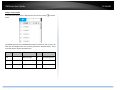 19
19
-
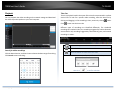 20
20
-
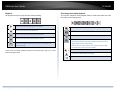 21
21
-
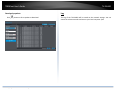 22
22
-
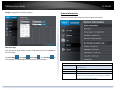 23
23
-
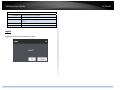 24
24
-
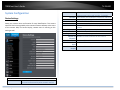 25
25
-
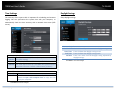 26
26
-
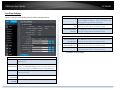 27
27
-
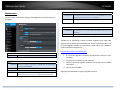 28
28
-
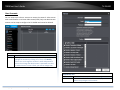 29
29
-
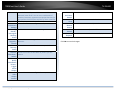 30
30
-
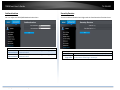 31
31
-
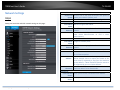 32
32
-
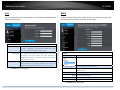 33
33
-
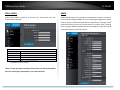 34
34
-
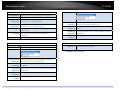 35
35
-
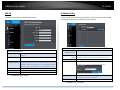 36
36
-
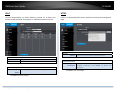 37
37
-
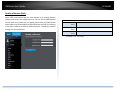 38
38
-
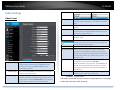 39
39
-
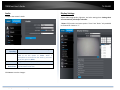 40
40
-
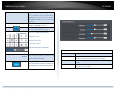 41
41
-
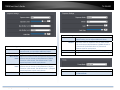 42
42
-
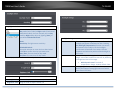 43
43
-
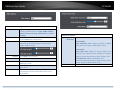 44
44
-
 45
45
-
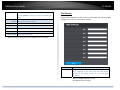 46
46
-
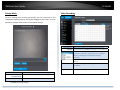 47
47
-
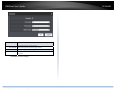 48
48
-
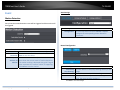 49
49
-
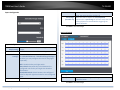 50
50
-
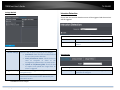 51
51
-
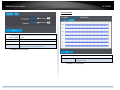 52
52
-
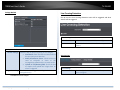 53
53
-
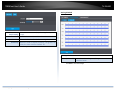 54
54
-
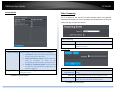 55
55
-
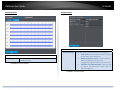 56
56
-
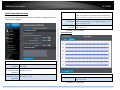 57
57
-
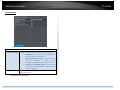 58
58
-
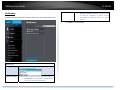 59
59
-
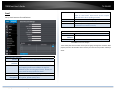 60
60
-
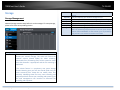 61
61
-
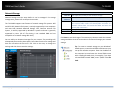 62
62
-
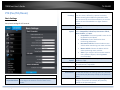 63
63
-
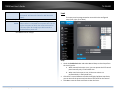 64
64
-
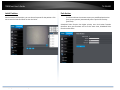 65
65
-
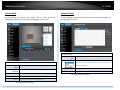 66
66
-
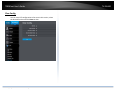 67
67
-
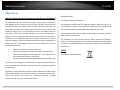 68
68
-
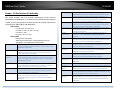 69
69
-
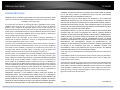 70
70
-
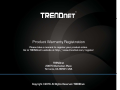 71
71
Trendnet TV-IP460PI Guida utente
- Categoria
- Telecamere di sicurezza
- Tipo
- Guida utente
in altre lingue
- English: Trendnet TV-IP460PI User guide
Documenti correlati
-
Trendnet RB-TV-IP325PI Guida utente
-
Trendnet TV-IP328PI Guida utente
-
Trendnet TV-IP1329PI Guida utente
-
Trendnet RB-TV-IP1328PI Guida utente
-
Trendnet TV-IP344PI Guida utente
-
Trendnet RB-TV-IP345PI Guida utente
-
Trendnet RB-TV-DVR104K Guida utente
-
Trendnet TV-IP562WI Manuale utente
-
Trendnet TV-IP862IC Manuale utente
-
Trendnet TV-IP329PI Guida utente
Altri documenti
-
Panasonic CZ02RT11P Istruzioni per l'uso
-
Ctronics CTIPC Series Manuale utente
-
LG CV09.NE2R0 Manuale del proprietario
-
AVer DL10 Guida utente
-
AKASO 3216553023 Manuale utente
-
Monnit MNS2-9-W2-TS-HT-L03 Guida utente
-
ALTA Long Range Wireless Button Press Sensor Manuale utente
-
Monnit PS-AV-AUG-01 Guida utente