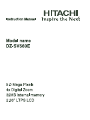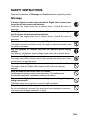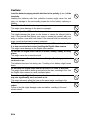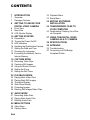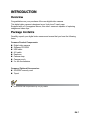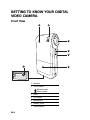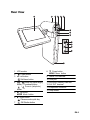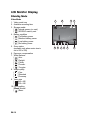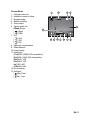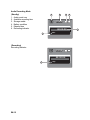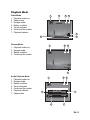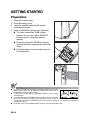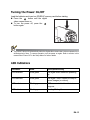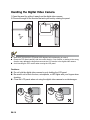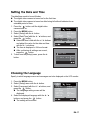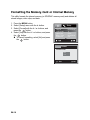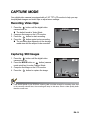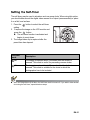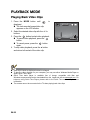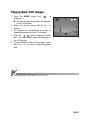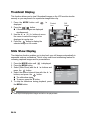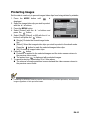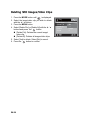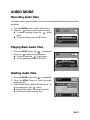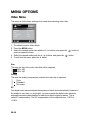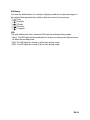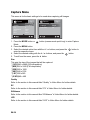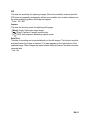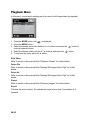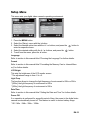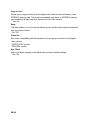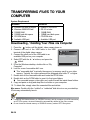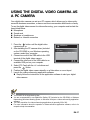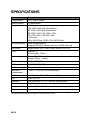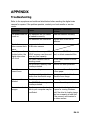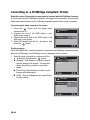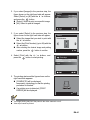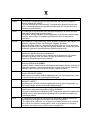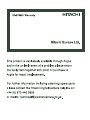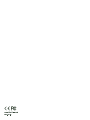EN-1
FCC STATEMENT
This device complies with Part 15 of the FCC Rules. Operation is subject to the
following two conditions:
(1) This device may not cause harmful interference, and
(2) This device must accept any interference received, including interference that may
cause undesired operation.
Note:
This equipment has been tested and found to comply with the limits for Class B digital
devices, pursuant to Part 15 of the FCC rules. These limits are designed to provide
reasonable protection against harmful interference in a residential installation.This
equipment generates uses and can radiate radio frequency energy and, if not installed
and used in accordance with the instructions, may cause harmful interference to radio
communications. However, there is no guarantee that interference will not occur in a
particular installation. If this equipment does cause harmful interference to radio or
television reception, which can be determined by turning the equipment off and on, the
user is encouraged to try to correct the interference by one or more of the following
measures:
Reorient or relocate the receiving antenna.
Increase the separation between the equipment and receiver.
Connect the equipment into an outlet on a circuit different from that to which the
receiver is connected.
Consult the dealer or an experienced radio/TV technician for help.
Use of shielded cable is required to comply with Class B limits in Subpart B of Part 15
of the FCC rules.
Do not make any changes or modifications to the equipment unless otherwise
specified in the manual. If such changes or modifications should be made, you could
be required to stop operation of the equipment.
Notice
If static electricity or electromagnetism causes data transfer to discontinue midway
(fail), restart the application or disconnect and connect the communication cable
(USB, etc.) again.

EN-2
READ THIS FIRST
Trademark Information
Microsoft
®
and Windows
®
are U.S. registered trademarks of Microsoft Corporation.
Pentium
®
is a registered trademark of Intel Corporation.
Macintosh is a trademark of Apple Computer, Inc.
SD™ is a trademark.
Other names and products may be trademarks or registered trademarks of their
respective owners.
Product Information
Product design and specifications are subject to change without notice. This
includes primary product specifications, software, software drivers, and user’s
manual. This User Manual is a general reference guide for the product.
The product and accessories that come with your Digital video camera may be
different from those described in this manual. This is due to the fact that different
retailers often specify slightly different product inclusions and accessories to suit
their market requirements, customer demographics, and geographical
preferences. Products very often vary between retailers especially with
accessories such as batteries, chargers, AC adapters, memory cards, cables,
pouches, and language support. Occasionally a retailer will specify a unique
product color, appearance, and internal memory capacity. Contact your dealer for
precise product definition and included accessories.
The illustrations in this manual are for the purpose of explanation and may differ
from the actual design of your Digital video camera.
The manufacturer assumes no liability for any errors or discrepancies in this user
manual.

EN-3
SAFETY INSTRUCTIONS
Read and understand all Warnings and Cautions before using this product.
Warnings
If foreign objects or water have entered the Digital video camera, turn
the power off and remove the batteries.
Continued use might cause fire or electric shock. Consult the store of
purchase.
If the Digital video camera has fallen or its case has been damaged,
turn the power off and remove the batteries.
Continued use might cause fire or electric shock. Consult the store of
purchase.
Do not disassemble, change or repair the Digital video camera.
This might cause fire or electric shock. For repair or internal inspection, ask
the store of purchase.
Use the supplied AC adapter only with the indicated power supply
voltage.
Use with any other power supply voltage might cause fire or electric shock.
Do not use the Digital video camera in areas near water.
This might cause fire or electric shock. Take special care during rain, snow,
on the beach, or near the shore.
Do not place the Digital video camera on inclined or unstable surfaces.
This might cause the Digital video camera to fall or tilt over, causing
damage.
Keep the batteries out of the reach of children.
Swallowing the batteries might cause poisoning. If the batteries are
accidentally swallowed, immediately consult a physician.
Do not use the Digital video camera while you are walking, driving or
riding a motorcycle.
This might cause you to fall over or result in traffic accident.
Please use batteries with complete external seals.
Do not use batteries from which the seals have been damaged or removed.
This may cause leakage, explosion, or injury.

EN-4
Cautions
Load the batteries paying careful attention to the polarity (+ or –) of the
terminals.
Loading the batteries with their polarities inverted might cause fire and
injury, or damage to the surrounding areas due to the battery rupturing or
leaking.
Do not fire the flash close to anyone’s eyes.
This might cause damage to the person’s eyesight.
Do not subject the LCD monitor to impact.
This might damage the glass on the screen or cause the internal fluid to
leak. If the internal fluid enters your eyes or comes into contact with your
body or clothes, rinse with fresh water. If the internal fluid has entered your
eyes, consult a physician to receive treatment.
A Digital video camera is a precision instrument. Do not drop it, strike
it or use excessive force when handling the Digital video camera.
This might cause damage to the Digital video camera.
Do not use the Digital video camera in humid, steamy, smoky, or dusty
places.
This might cause fire or electric shock.
Do not remove the batteries immediately after long period of
continuous use.
The batteries become hot during use. Touching a hot battery might cause
burns.
Do not wrap the Digital video camera or place it in cloth or blankets.
This might cause heat to build up and deform the case, resulting in fire. Use
the Digital video camera in a well-ventilated place.
Do not leave the Digital video camera in places where the temperature
may rise significantly, such as inside a car.
This might adversely affect the case or the parts inside, resulting in fire.
Before you move the Digital video camera, disconnect cords and
cables.
Failure to do this might damage cords and cables, resulting in fire and
electric shock.

EN-5
Notes on Battery Usage
When you use the batteries, carefully read and strictly observe the Safety
Instructions and the notes described below:
Use only the specified batteries.
Avoid extremely cold environments as low temperatures can shorten the battery
life and reduce Digital video camera performance. Therefore Ni-MH rechargeable
batteries are highly recommended.
When you are using a new rechargeable batteries or! rechargeable batteries that
have not been used for an extended period of time (the batteries that passed the
expiry date are exception), it may affect the number of images that can be
captured. Therefore, to maximize their performance and lifetime, we recommend
that you fully charge the batteries and discharge them for at least one complete
cycle before use.
The batteries may feel warm after a long period of continuous use of the Digital
video camera or the flash. This is normal and not a malfunction.
The Digital video camera may feel warm after a long period of continuous use. This
is normal and not a malfunction.
If the batteries are not to be used for a long period of time, remove them from the
Digital video camera to prevent leakage or corrosion and store them after no
battery power is left. Stored for a long time in a fully charged condition, their
performance may be impaired.
Always keep the battery terminals clean.
There is a risk of explosion if the batteries are replaced by an incorrect type.
Dispose of used batteries according to the recycle instructions.
Charge the rechargeable!batteries fully before using for the first time.
Never use batteries of different types (together) or mix old and new batteries.
Never use manganese batteries.
To prevent short-circuiting or fire, keep the batteries away from other metal objects
when carrying or storing.

CONTENTS
EN-6
7 INTRODUCTION
7 Overview
7 Package Contents
8 GETTING TO KNOW YOUR
DIGITAL VIDEO CAMERA
8 Front View
9Rear View
10 LCD Monitor Display
14 GETTING STARTED
14 Preparation
15 Turning the Power On/Off
15 LED Indicators
16 Handling the Digital Video Camera
17 Setting the Date and Time
17 Choosing the Language
18 Formatting the Memory Card or
Internal Memory
19 CAPTURE MODE
19 Recording Video Clips
19 Capturing Still Images
20 Using the Zoom Function
20 Setting the Focus
21 Setting the Self-Timer
22 PLAYBACK MODE
22 Playing Back Video Clips
23 Playing Back Still Images
24 Thumbnail Display
24 Slide Show Display
25 Protecting Images
26 Deleting Still Images/Video Clips
27 AUDIO MODE
27 Recording Audio Files
27 Playing Back Audio Files
27 Deleting Audio Files
28 MENU OPTIONS
28 Video Menu
30 Capture Menu
32 Playback Menu
33 Setup Menu
35 EDITING SOFTWARE
INSTALLATION
36 TRANSFERRING FILES TO
YOUR COMPUTER
36 Downloading / Deleting Your Files
via Computer
37 USING THE DIGITAL VIDEO
CAMERA AS A PC CAMERA
38 SPECIFICATIONS
39 APPENDIX
39 Troubleshooting
40 Connecting to a PictBridge
Compliant Printer

EN-7
INTRODUCTION
Overview
Congratulations on your purchase of the new digital video camera.
This digital video camera is designed as an “entry-level” handy cam.
Equipped with a 5.0-megapixel sensor, this videocamera is capable of capturing
images and video clips.
Package Contents
Carefully unpack your digital video camera and ensure that you have the following
items:
Common Product Components:
Digital video camera
Software CD-ROM
USB cable
A/V cable
Earphone
Camera strap
Camera pouch
2 x AA size batteries
Common (Optional) Accessories:
SD/SDHC memory card
Tripod
Accessories and components may vary by retailer.

EN-8
GETTING TO KNOW YOUR DIGITAL
VIDEO CAMERA
Front View
1. Speaker
2. Focus switch
Normal mode
Macro mode
3. Lens
4. LED lights
5. Microphone
6. Battery cover
7. Tripod socket
7
1
2
5
3
6
4

EN-9
Rear View
2
4
1
5
6
3
7
9
8
11
14
10
12
13
1. LCD monitor
2. Power button
3. W Left button
Self-timer button
4. / Zoom out (wide-angle)
button / Thumbnail button
/ Zoom in (telephoto)
button
5. S Up button
MODE Mode button
6. X Right button
Camera mode quick key
7. OK/Shutter button
8. T Down button
MENU Menu!button
9. Status LED indicator
10.USB port
11. SD/SDHC memory card slot
12.A/V OUT terminal
13.Earphones connector
14.Strap holder

EN-10
LCD Monitor Display
Standby Mode
Video Mode
1. Video mode icon
2. Available recording time
3. Storage media
[ ] Internal memory (no card)
[ ] SD/SDHC memory card
4. Battery condition
[ ] Full battery power
[ ] Medium battery power
[ ] Low battery power
[ ] No battery power
5. Zoom status
(available only when movie size is
set to 320 x 240)
6. Exposure compensation
7. White Balance
[ ] Auto
[ ] Daylight
[ ] Cloudy
[ ] Fluoresc.
[ ] Tungsten
8. Image quality
[
] Fine
[ ] Standard
[ ] Economy
9. Video size
[ ]640 x 480
[ ]320 x 240
10.Focus setting
[
Blank
] Normal
[] Macro
00:02:05
00:02:05
00:02:05
6 5
321 4
78910
1.2X
1.2X
1.2X

EN-11
Camera Mode
1. Camera mode icon
2. Available number of shots
3. Storage media
4. Battery condition
5. Zoom status
6. Capture mode icon
[
Blank
]
Single
[] Burst
[] AEB
7. ISO
[ ] Auto
[] 100
[] 200
8. Exposure compensation
9. White Balance
10.Image quality
11. Image size
[11m]3840 x 2880 (FW interpolation)
[8m]3264 x 2448 (FW interpolation)
[
5
m
]2560 x 1920
[
3
m
]2048 x 1536
[
1
m
]1280 x 960
[
0.3
m
]640 x 480
12.Focus setting
13.Self-timer
[
10s
] 10 sec.
[
2s
] 2 sec.
99999
99999
99999
8 6
321 4
91011 7
5
12
10s
10s
10s
1.2X
1.2X
1.2X
13
5m
5m

EN-12
Audio Recording Mode
(Standby)
1. Audio mode icon
2. Available recording time
3. Storage media
4. Battery condition
5. Elapsed time
6. Recording indicator
(Recording)
Recording indicator
REC
00:00:00
1 4
6
5
00:00:00
00:00:00
00:00:00
2 3
00:00:00
1
Stop
00:00:00
00:00:00
00:00:00

EN-13
Playback Mode
Video Mode
1. Playback mode icon
2. Elapsed time
3. Storage media
4. Battery condition
5. Volume indicator
6. Folder and file number
7. Playback indicator
Camera Mode
1. Playback mode icon
2. Storage media
3. Battery condition
4. Folder and file number
Audio Playback Mode
1. Playback mode icon
2. Storage media
3. Battery condition
4. Volume indicator
5. Folder and file number
6. Playback indicator
7. Elapsed time
00:00:00
00:00:00
00:00:00
321 4
5
6
7
Play
Play
101-0001
101-0001
Play
101-0001
101-0001
101-0001
4
21 3
101-0001
Play
21
4
7
6
5
3
100-001
00:03:02
00:03:02
00:03:02

EN-14
GETTING STARTED
Preparation
1. Attach the camera strap.
2. Open the battery cover.
3. Insert the supplied batteries with correct
orientation as shown.
4. Insert an SD/SDHC memory card (Optional).
The video camera has 32MB internal
memory, but you can load an SD/SDHC
memory card to expand its memory
capacity.
Be sure to format the SD/SDHC memory
card with this video camera before its initial
usage.
Close the battery cover and make sure it is
locked securely.
To prevent valuable data from being accidentally deleted from an
SD/
SDHC memory card
, you can slide the write protect tab (on the side of
the
SD/SDHC
memory card) to “LOCK”.
To save, edit, or delete data on an SD/SDHC memory card, you must
unlock the card
/
To prevent damaging of SD/SDHC memory card, be sure to turn off the
power when inserting or removing the SD/SDHC memory card. If
inserting or removing the SD/SDHC memory card with the power on, the digital video camera will
automatically turn off.
Be careful not to drop the batteries when opening or closing the battery cover.

EN-15
Turning the Power On/Off
Load the batteries and insert an SD/SDHC memory card before starting.
Press the button until the digital
video camera turns on.
To turn the power off, press the
button again.
The power is turned off automatically when the digital video camera has not been operated for a
defined period of time. To resume operation, turn the power on again. Refer to section in this
manual titled “Power Off” in the Setup Menu for further details.
LED Indicators
Indicators State Description/Activity
LED indicator Solid green The digital video camera is powering
up.
LED indicator Solid green The digital video!camera is ready to
record!images (or videos).
LED indicator Blinking green USB communication/transfer is in
progress.
LED indicator Blinking green Reading/Writing files.

EN-16
Handling the Digital Video Camera
1.Open the panel by pulling it away from the digital video camera.
2.Choose the angle of the monitor that suits you best by rotating the panel.
Make sure you open the LCD panel at 90 degrees before attempting to rotate it.
Rotate the LCD panel carefully with the correct direction. Over rotation or rotating to the wrong
direction may damage the hinge that connects the LCD monitor to the digital video camera.
Avoid touching the LCD monitor when moving the LCD panel.
Cautions:
Do not hold the digital video camera by only holding the LCD panel.
Be careful not to block the lens, microphone, or LED lights with your fingers when
shooting.
Close the LCD panel when not using the digital video camera to avoid damages.

EN-17
Setting the Date and Time
The date/time needs to be set if/when:
The digital video camera is turned on for the first time.
The digital video camera is turned on after being left without batteries for an
extended period of time.
1. Press the button until the digital video
camera turns on.
2. Press the MENU button.
3. Select [Setup] with the f button.
4. Select [Date/Time] with the c / d buttons, and
press the button.
Select the item’s field with the e / f buttons
and adjust the value for the date and time
with the c / d buttons.
The time is displayed in 24-hour format.
After confirming all settings are correct,
press the button.
5. To exit from the [Setup] menu, press the f
button.
Choosing the Language
Specify in which language menus and messages are to be displayed on the LCD monitor.
1. Press the MENU button.
2. Select [Setup] menu with the f button.
3. Select [Language] with the c / d buttons, and
press the button.
The Language setting screen will be
displayed.
4. Select the displayed language with the c / d
buttons, and press the button.
The setting will be stored.
Language
English
Setup
Format
LCD Bright.
Light Freq.
Next Menu
0
50Hz
Date / Time
Power Off
Next Menu
Off
Y/M/D2007 08. .01 00
:
00
Date / Time
Language
English
Setup
Format
LCD Bright.
Light Freq.
Next Menu
0
50Hz
Date / Time
Power Off
Next Menu
Off

EN-18
Formatting the Memory Card or Internal Memory
This utility formats the internal memory (or SD/SDHC memory card) and deletes all
stored images, video clips, and data.
1. Press the MENU button.
2. Select [Setup] menu with the f button.
3. Select [Format] with the c / d buttons, and
press the button.
4. Select [Yes] with the c / d buttons, and press
the button.
To cancel formatting, select [No] and press
the button.
Language
English
Setup
Format
LCD Bright.
Light Freq.
Next Menu
0
50Hz
Date / Time
Power Off
Next Menu
Off
:
Exit
:
Format Card?
OK
Format
No
Yes

EN-19
CAPTURE MODE
Your digital video camera is equipped with a 2.36" TFT-LCD monitor to help you cap-
ture/playback images and video clips or adjust menu settings.
Recording Video Clips
1. Press the button until the digital video
camera turns on.
The default mode is Video Mode.
2. Compose the image on the LCD monitor.
3. Press the button to start recording.
4. Press the button again to stop recording.
The recording time depends on the storage
media size and the subject to be recorded.
Capturing Still Images
1. Press the button until the digital video
camera turns on.
2. Press the MODE button or button (camera
mode quick key) to enter Capture Mode.
3. Compose the image on the LCD monitor.
4. Press the button to capture the image.
If the access speed of your SD/SDHC memory card is not fast enough for recording video clips
in the currently selected size, the recording will stop. In this case, select a video quality lower
than the current one.
00:02:05
00:02:05
00:02:05
99999
99999
99999
10s
10s
10s
5m
5m
La pagina si sta caricando...
La pagina si sta caricando...
La pagina si sta caricando...
La pagina si sta caricando...
La pagina si sta caricando...
La pagina si sta caricando...
La pagina si sta caricando...
La pagina si sta caricando...
La pagina si sta caricando...
La pagina si sta caricando...
La pagina si sta caricando...
La pagina si sta caricando...
La pagina si sta caricando...
La pagina si sta caricando...
La pagina si sta caricando...
La pagina si sta caricando...
La pagina si sta caricando...
La pagina si sta caricando...
La pagina si sta caricando...
La pagina si sta caricando...
La pagina si sta caricando...
La pagina si sta caricando...
La pagina si sta caricando...
La pagina si sta caricando...
La pagina si sta caricando...
-
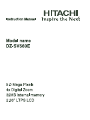 1
1
-
 2
2
-
 3
3
-
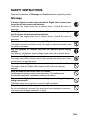 4
4
-
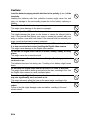 5
5
-
 6
6
-
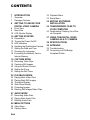 7
7
-
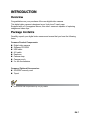 8
8
-
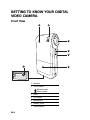 9
9
-
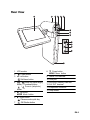 10
10
-
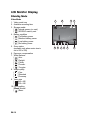 11
11
-
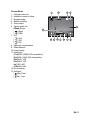 12
12
-
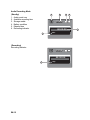 13
13
-
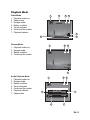 14
14
-
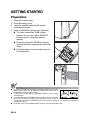 15
15
-
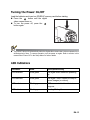 16
16
-
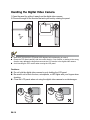 17
17
-
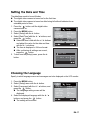 18
18
-
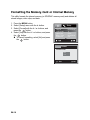 19
19
-
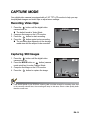 20
20
-
 21
21
-
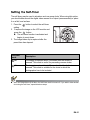 22
22
-
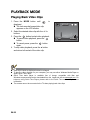 23
23
-
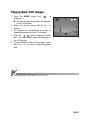 24
24
-
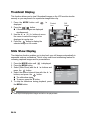 25
25
-
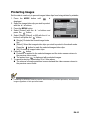 26
26
-
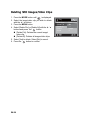 27
27
-
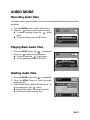 28
28
-
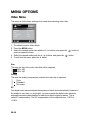 29
29
-
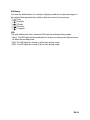 30
30
-
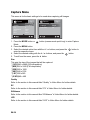 31
31
-
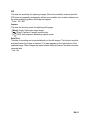 32
32
-
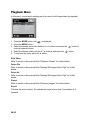 33
33
-
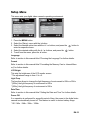 34
34
-
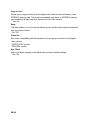 35
35
-
 36
36
-
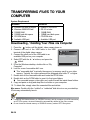 37
37
-
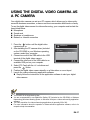 38
38
-
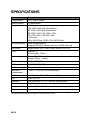 39
39
-
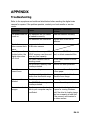 40
40
-
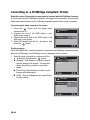 41
41
-
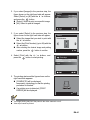 42
42
-
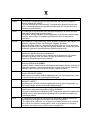 43
43
-
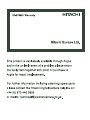 44
44
-
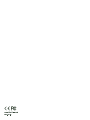 45
45
Hitachi DZ-SV560E Manuale del proprietario
- Tipo
- Manuale del proprietario
- Questo manuale è adatto anche per
in altre lingue
- English: Hitachi DZ-SV560E Owner's manual
Documenti correlati
-
Hitachi HDC-886E Manuale del proprietario
-
Hitachi HDC-886E Manuale utente
-
Hitachi HDC-1086E Manuale utente
-
Hitachi hdc881e Manuale del proprietario
-
Hitachi HDC-88WE Manuale utente
-
Hitachi HDC-887E Manuale del proprietario
-
Hitachi HDC-1087E Manuale utente
-
Hitachi HDC-1491E Manuale del proprietario
-
Hitachi HDC-1205E Manuale del proprietario
-
Hitachi DZ-HV564E Manuale utente