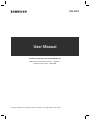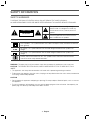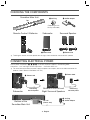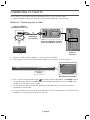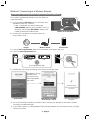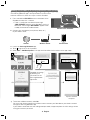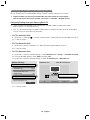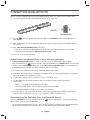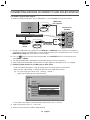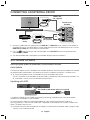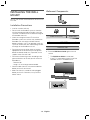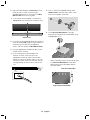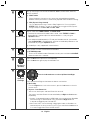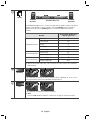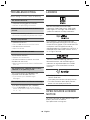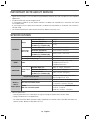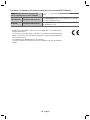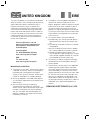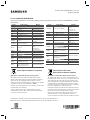HW-K950
* Design, specifications and App screen are subject to change without prior notice.
For further information, refer to the Web Manual.
Web manual : www.Samsung.com Support
Product name search HW-K950
User Manual

· 1 · English
SAFETY INFORMATION
SAFETY WARNINGS
TO REDUCE THE RISK OF ELECTRIC SHOCK, DO NOT REMOVE THE COVER (OR BACK).
NO USER-SERVICEABLE PARTS ARE INSIDE. REFER SERVICING TO QUALIFIED SERVICE PERSONNEL.
CAUTION
RISK OF ELECTRIC SHOCK
DO NOT OPEN
This symbol indicates that high voltage is
present inside. It is dangerous to make any
kind of contact with any internal part of this
product.
This symbol indicates that important literature
concerning operation and maintenance has
been included with this product.
Class II product : This symbol indicates that it does not require a safety connection to electrical
earth (ground).
AC voltage : This symbol indicates that the rated voltage marked with the symbol is AC
voltage.
DC voltage : This symbol indicates that the rated voltage marked with the symbol is DC
voltage.
Caution, Consult instructions for use : This symbol instructs the user to consult the user
manual for further safety related information.
WARNING : To reduce the risk of fire or electric shock, do not expose this appliance to rain or moisture.
CAUTION : TO PREVENT ELECTRIC SHOCK, MATCH WIDE BLADE OF PLUG TO WIDE SLOT, FULLY
INSERT.
• This apparatus shall always be connected to a AC outlet with a protective grounding connection.
• To disconnect the apparatus from the mains, the plug must be pulled out from the mains socket, therefore the
mains plug shall be readily operable.
CAUTION
• Do not expose this apparatus to dripping or splashing. Do not put objects filled with liquids, such as vases on
the apparatus.
• To turn this apparatus off completely, you must pull the power plug out of the wall socket. Consequently, the
power plug must be easily and readily accessible at all times.

· 2 · English
Wiring the Main Power Supply Plug (UK Only)
IMPORTANT NOTICE
The mains lead on this equipment is supplied with a moulded plug incorporating a fuse. The value of the fuse is
indicated on the pin face of the plug and if it requires replacing, a fuse approved to BS1362 of the same rating must
be used. Never use the plug with the fuse cover removed. If the cover is detachable and a replacement is required,
it must be of the same colour as the fuse fitted in the plug. Replacement covers are available from your dealer.
If the fitted plug is not suitable for the power points in your house or the cable is not long enough to reach a
power point, you should obtain a suitable safety approved extension lead or consult your dealer for assistance.
However, if there is no alternative to cutting off the plug, remove the fuse and then safely dispose of the plug.
Do not connect the plug to a mains socket as there is a risk of shock hazard from the bared flexible cord.
Never attempt to insert bare wires directly into a mains socket. A plug and fuse must be used at all times.
IMPORTANT
The wires in the mains lead are coloured in accordance with the following code:– BLUE = NEUTRAL BROWN =
LIVE As these colours may not correspond to the coloured markings identifying the terminals in your plug,
proceed as follows:– The wire coloured BLUE must be connected to the terminal marked with the letter N or
coloured BLUE or BLACK. The wire coloured BROWN must be connected to the terminal marked with the letter
L or coloured BROWN or RED.
WARNING : DO NOT CONNECT EITHER WIRE TO THE EARTH TERMINAL WHICH IS MARKED WITH
THE LETTER E OR BY THE EARTH SYMBOL
, OR COLOURED GREEN OR GREEN AND
YELLOW.
PRECAUTIONS
1. Ensure that the AC power supply in your house complies with the power requirements listed on the
identification sticker located on the back of your product. Install your product horizontally, on a suitable base
(furniture), with enough space around it for ventilation (7~10 cm). Make sure the ventilation slots are not
covered. Do not place the unit on amplifiers or other equipment which may become hot. This unit is
designed for continuous use. To fully turn off the unit, disconnect the AC plug from the wall outlet. Unplug the
unit if you intend to leave it unused for a long period of time.
2. During thunderstorms, disconnect the AC plug from the wall outlet. Voltage peaks due to lightning could
damage the unit.
3. Do not expose the unit to direct sunlight or other heat sources. This could lead to overheating and cause the
unit to malfunction.
4. Protect the product from moisture (i.e. vases), and excess heat (e.g. a fireplace) or equipment creating strong
magnetic or electric fields. Disconnect the power cable from the AC supply if the unit malfunctions. Your
product is not intended for industrial use. It is for personal use only. Condensation may occur if your product
has been stored in cold temperatures. If transporting the unit during the winter, wait approximately 2 hours
until the unit has reached room temperature before using.
5. The batteries used with this product contain chemicals that are harmful to the environment.
Do not dispose of batteries in the general household trash. Do not dispose of batteries in a fire. Do not short
circuit, disassemble, or overheat the batteries. There is a danger of explosion if the battery is incorrectly
replaced. Replace only with the same or equivalent type.

· 3 · English
FEATURES
Lets you enjoy TV sound after connecting the Soundbar to your TV with or without a cable.
You can enjoy rich and realistic TV sound through the Soundbar connected to your TV with or without a cable.
c Refer to Method 1 on page 7 to see how to connect the Soundbar to your TV using an HDMI Cable.
c Refer to Method 2 on page 8 to see how to connect the Soundbar to your TV using a wireless network.
This product supports Dolby Atmos®.
* What is Dolby Atmos®?
Atmos technology enhances existing 5.1 channel surround sound systems by adding an overhead speaker. This
envelops the listener in 360 degrees of sound, delivering an immersive, high-definition, rich, detailed, and deeper
experience. See page 12 to learn how to connect the system.

· 4 · English
CHECKING THE COMPONENTS
Top
Soundbar Main Unit
Subwoofer Surround SpeakerRemote Control / Batteries
Left Right
1 Power Cord
2 Power Cord
SOUND
SOURCE
EFFECT
LEVEL
VOL WOOFER
SOUNDBAR
4 AC/DC Adapter3 AC Plug
(Depending on the
country and model)
c To distinguish the left surround speaker from the right, check the label on the rear of each speaker.
CONNECTING ELECTRICAL POWER
Use the power components (1, 2, 3, 4) to connect the power supplies in the following order:
Subwoofer Left and Right Surround Speakers Soundbar Main Unit
c For more information about the power supply and power consumption, refer to the label attached to the
product. (Label : Bottom of Soundbar main unit)
LINK STANDBY ID SET
POWER
POWER
POWER
POWER
Connecting
electrical power
Connecting
electrical power
1 Power Cord
Rear of
Subwoofer
Bottom of the Left and
Right Surround Speakers
Wi-Fi SETUP SPK ADD
AUX IN
DIGITAL AUDIO IN
(OPTICAL)
HDMI OUT
(TV-ARC)
HDMI IN 1
HDMI IN 2
DC 19V
SERVICE
DC 19V
4 AC/DC Adapter
3 AC Plug
DC 19V
(Power Jack)
Bottom of the
Soundbar Main Unit
2 Power Cord

· 5 · English
CONNECTING SUBWOOFER AND SURROUND SPEAKERS
TO THE SOUNDBAR MAIN UNIT
You can enjoy rich bass tones and better sound quality by linking the subwoofer to the Soundbar main unit.
TV
Soundbar Main Unit
Subwoofer
Surround
Speaker L
Surround
Speaker R
Recommended Speaker Layout
Subwoofer
Surround Speaker
Soundbar Main Unit
Left Right
90°
110°
90°
110°
S
it
Automatic Connection
1. Connect a power supply to the subwoofer and surround sound speakers.
2. Connect a power supply to the Soundbar, and then press the button on the remote control or on the right
side of the Soundbar.
3. The subwoofer and surround sound speakers are automatically connected to the Soundbar.
4. When auto pairing is complete, the blue indicators at the rear of the subwoofer and surround speakers turn on.
c If the red indicator at the rear of the subwoofer or surround speakers is on or the blue indicator flashes
continuously, auto pairing cannot occur. If this happens, connect each of the speakers manually.
(See page 6)
c Important: Before you begin, put the batteries into the remote. See page 17 for instructions.
LINK STANDBY ID SET
POWER
LINK
LINK STANDBY ID SET
LINK
Rear of Subwoofer Rear of Surround Speaker

· 6 · English
Connecting the Subwoofer and Surround Speakers Manually if the
Automatic Connection Fails
c Before You Begin
• Make sure that the Soundbar, the subwoofer, and the surround speakers are plugged in.
• Make sure that the Soundbar is turned on.
1. Press and hold ID SET on the rear of the subwoofer and surround speakers for at least 5 seconds. The red
indicator at the rear of each speaker turns off and the blue indicator blinks.
LINK STANDBY ID SET
POWER
LINK STANDBY ID SET
LINK STANDBY ID SET
LINK STANDBY ID SET
Rear of Subwoofer Rear of the Left and Right Surround Speakers
2. Turn off the Soundbar.
3. Press and hold the VOL button on the remote control for at least 5 seconds with the Soundbar turned off
(OFF).
EFFECT
LE
VOL
WOOFE
R
SOUND
BA
4. The ID SET message appears on the display of the Soundbar for a short period of time, and then
disappears.
ID SET
Right Side of the Soundbar
5. When the blue indicators on the subwoofer and surround sound speakers blink, turn on the power by
pressing button on the right side of the Soundbar or on the remote control.
6. When the connection is successfully established, the blue indicators on the rear of the subwoofer and
surround speakers turn on without blinking.
c If the connection process fails, the blue indicators will flash continuously. Go to Step 1 and start again.

· 7 · English
CONNECTING TO YOUR TV
You can enjoy TV sound after connecting the Soundbar to your TV with or without a cable.
c Important: Before you begin, put the batteries into the remote. See page 17 for instructions.
Method 1. Connecting with a Cable
HDMI OUT
(TV-ARC)
DIGITAL AUDIO IN
(OPTICAL)
HDMI OUT
(TV-ARC)
HDMI IN 1
HDMI IN 2
AUX IN
Bottom of
Soundbar
Check the HDMI OUT (TV-ARC)
port on the Soundbar main unit.
HDMI Cable
(not supplied)
Check the HDMI IN
(TV-ARC) port on your TV.
1. Connect the HDMI cable (not supplied) as shown in the illustration above.
2. TV ARC appears on the display window of the Soundbar main unit and the TV sound is played.
TV ARC
Right Side of the Soundbar
c If the TV sound is not played, press either on the right side of the Soundbar or the SOURCE button on
the remote control, and then select D.IN on the display window of Soundbar main unit. The D.IN mode
changes to TV ARC and TV sound is output.
c If TV ARC does not appear on the display window of the Soundbar main unit, check that the cable is
connected to the correct port.
c You can conveniently control the volume of the Soundbar and can set Auto Power Link to ON and have the
Soundbar turn on automatically when you turn the TV on.

· 8 · English
Method 2. Connecting to a Wireless Network
Installing the Samsung Multiroom App and Connecting Wirelessly
To install Samsung Multiroom app for the first time, follow the
steps shown below.
1. Press and hold the SPK ADD button on the bottom of the
Soundbar for more than 1 second.
• There is a notification sound and the message
“ADD SPEAKER” appears on the Soundbar’s main unit.
Afterwards, the message “WIFI READY” appears when
standby-for-connection mode activates.
2. Connect your smart device (smart phone, tablet, etc.)
to your wireless router.
Samsung
Multiroom
Internet Wireless Router Smart Device
3. Install the Samsung Multiroom app on your smart device (smart phone, tablet, etc.).
4. Launch the Samsung Multiroom app.
Android iOS
Samsung Multiroom app
Samsung
Multiroom
5. Complete the initial settings by following the instructions on the app screen.
Complete the settings
by following the
instructions on the
Samsung Multiroom
app screen.
Start screen Entering the password
for the wireless router
Speaker connection
complete
c You must enter the password of your wireless router to connect your Soundbar to your wireless network
through Samsung Multiroom app.
c If your wireless router has no designated password, the app completes the initial settings without asking you
to enter a password.
Wi-Fi SETUP SPK ADD
AUX IN
DIGITAL AUDIO IN
(OPTICAL)
HDMI OUT
(TV-ARC)
HDMI IN 1
HDMI IN 2
DC 19V
SERVICE
Wi-Fi SETUP SPK ADD
Bottom of the Soundbar

· 9 · English
Adding the Soundbar to an Existing Multiroom Audio System
If the Samsung Multiroom app is already installed for use with another
multiroom audio device, follow these steps to add the Soundbar.
1. Press and hold the SPK ADD button on the bottom of the
Soundbar for more than 1 second.
• There is a notification sound and the message
“ADD SPEAKER” appears on the Soundbar’s main unit.
Afterwards, the message “WIFI READY” appears when
standby-for-connection mode activates.
2. Connect your smart device (smart phone, tablet, etc.)
to your wireless router.
Samsung
Multiroom
Internet Wireless Router Smart Device
3. Launch the Samsung Multiroom app.
4. Touch
to go to the list of all speakers.
5. Select More > Add New Speaker in the app, and then follow the instructions on the app screen.
Complete the settings
by following the
instructions on the
Samsung Multiroom
app screen.
Start screen Selection of network
Speaker addition
complete
c To connect a different network, select No.
You must enter the password of your wireless router to connect your Soundbar to your wireless network
through the Samsung Multiroom app.
If your wireless router does not have a designated password, the app completes the initial settings without
asking you to enter a password.
Wi-Fi SETUP SPK ADD
AUX IN
DIGITAL AUDIO IN
(OPTICAL)
HDMI OUT
(TV-ARC)
HDMI IN 1
HDMI IN 2
DC 19V
SERVICE
Wi-Fi SETUP SPK ADD
Bottom of the Soundbar

· 10 · English
Connecting the Soundbar to your Samsung Smart TV
You can connect your TV to the Soundbar through a wireless network and enjoy the TV sound.
c Important: Make sure that the TV and Soundbar are connected to the same network.
(How to check your Samsung TV network : Home menu Network Network Status)
Configuring Settings from your Samsung Smart TV
c To play sound via the Soundbar, make sure that your TV model supports the Multiroom feature
(Samsung Smart TVs released after 2014).
c If the TV is disconnected from the wireless network due to a change to the input source of the Soundbar,
use the TV menu to re-establish the connection.
For TVs released in 2016
1. Home menu Settings ( ) Sound Sound Output Select [AV] Samsung Soundbar Kxxx (Wi-Fi)
2. TV sound is output.
For TVs released in 2015
1. Home menu
Sound
Speaker List
Select [AV] Samsung Soundbar Kxxx (Wi-Fi)
2. TV sound is output.
For TVs released in 2014
1. Home menu
Sound
Speaker Settings
Select
Multiroom Link - Settings Soundbar+Surround
2. From the Soundbar position, select "K950" and select "OK".
3. Home menu
Sound
Speaker Settings
Select
TV Sound Output Multiroom Link
TV Speaker
•
TV Installation Type
Stand
TV SoundConnect
• Samsung Audio Device List
• Add New Device On
Multiroom Link
• Settings
Soundbar+Surround
Bluetooth headphone
• Bluetooth headphone List
Speaker Settings
TV Sound Output Multiroom Link
OK
Multiroom Link
OK Volume Level Speaker Test
Soundbar
[AV] Samsung Soundbar K950
Soundbar+Surround
c
[AV] Samsung Soundbar K950
Don't Use
Edit Na
4. TV sound is output.

· 11 · English
CONNECTION VIA BLUETOOTH
You can connect a Bluetooth device to the Soundbar and enjoy music with stereo sound, all without wires!
c It is not possible to connect multiple Bluetooth devices at the same time.
Connect
Bluetooth device
1. Press the
button on the right side of the Soundbar or the SOURCE button on the remote control to
select BT.
2. Select the Bluetooth menu on the Bluetooth device you want to connect. (Refer to the Bluetooth device's
user manual.)
3. Select "[AV] Samsung Soundbar Kxxx" from the list.
• When the connection is established between the Soundbar and Bluetooth device, the front display
window of the Soundbar displays [Bluetooth device name] → BT.
4. Play music on the connected device.
[If failed to connect to the Bluetooth device / If device searching is needed again]
• If "[AV] Samsung Soundbar Kxxx" is found in the search results on the Bluetooth device, delete it.
• Press and hold either the
button on the right side of the Soundbar or the SOURCE button on the remote
control to switch to BT PAIRING mode, then select "[AV] Samsung Soundbar Kxxx" from the displayed list
of available devices on the Bluetooth device. (Refer to steps 2 and 3 above).
c If asked for a PIN code when connecting a Bluetooth device, enter <0000>.
c In Bluetooth connection mode, the Bluetooth connection will be lost if the distance between the Soundbar
and the Bluetooth device exceeds 10 meters.
c The Soundbar automatically turns off after 5 minutes in the Ready state.
c The Soundbar may not perform Bluetooth search or connection correctly under the following
circumstances:
If there is a strong electrical field around the Soundbar.
If several Bluetooth devices are simultaneously paired with the Soundbar.
If the Bluetooth device is turned off, not in place, or malfunctions.
c Electronic devices may cause radio interference. Devices that generate electromagnetic waves must be
kept away from the Soundbar main unit - e.g., microwaves, wireless LAN devices, etc.
Disconnecting the Soundbar from the Bluetooth device
Press the SOURCE button on the remote control or the button on the product's
rig
ht side to switch from
BT to another mode or turn off the Soundbar.
• The connected Bluetooth device will wait a certain amount of time for a response from the Soundbar before
terminating the connection. (Disconnection time may differ, depending on the Bluetooth device)

· 12 · English
CONNECTING DEVICES IN ORDER TO USE DOLBY ATMOS®
This product supports Dolby Atmos®.
c Important: Dolby Atmos® works only in HDMI mode. It is not compatible with other input sources.
HDMI OUT
(TV-ARC)
HDMI IN 1
HDMI IN 2
HDMI Cable
(not supplied)
HDMI Cable
(not supplied)
External
Device
Or
Soundbar
HDMI IN
HDMI OUT
Bottom of the
Soundbar
1. Connect an HDMI cable (not supplied) from the HDMI IN 1 or HDMI IN 2 jack on the back of the product to
the HDMI OUT jack on your digital device.
Use the HDMI cable to connect the HDMI IN port on the TV to the
HDMI OUT (TV-ARC) port on the bottom of the Soundbar.
2. Press the
button on the right side of the Soundbar or the SOURCE button on the remote control to
select HDMI1 or HDMI2.
3. The selected HDMI mode is displayed on the Soundbar display panel and sound plays.
c When Dolby Atmos® operated, the Blue LED on the right edge of the Soundbar will turn on and glow.
4. Configuring Dolby Atmos® on your BD player, or other device.
• Check the audio output options using the settings menu on your BD player, or other device.
• Make sure that "No Encoding" is selected for bitstream in the audio output options.
e.g., On a Samsung Player: Home menu Settings Sound
Digital Output: Select Bitstream (Unprocessed).
Settings
Sound
Speaker Settings
Digital Output
PCM Downsampling
Dynamic Range Control
Downmixing Mode
DTS Neo:6 Mode Off
Audio Sync 0 ms
PCM
Bitstream (Unprocessed)
Bitstream (Re-encoded DTS)
Bitstream (Re-encoded Dolby D)
• If the Audio Output options include Secondary Audio, make sure it is set to Off.
c Dolby Atmos® works only on 5.1.4 channels.
c Make sure that the content supports Dolby Atmos®.

· 13 · English
CONNECTING AN EXTERNAL DEVICE
HDMI OUT
(TV-ARC)
HDMI IN 1
HDMI IN 2
HDMI Cable
(not supplied)
HDMI Cable
(not supplied)
External
Device
Or
Soundbar
HDMI IN
HDMI OUT
Bottom of the
Soundbar
1. Connect an HDMI cable (not supplied) from the HDMI IN 1 or HDMI IN 2 jack on the back of the product to
the HDMI OUT jack on your digital device.
Use the HDMI cable to connect the HDMI IN port on the TV to the
HDMI OUT (TV-ARC) port on the bottom of the Soundbar.
2. Press the
button on the right side of the Soundbar or the SOURCE button on the remote control to
select HDMI1 or HDMI2.
3. The selected HDMI mode is displayed on the Soundbar display panel and sound plays.
SOFTWARE UPDATE
Samsung may offer updates for the Soundbar's system firmware in the future.
Auto Update
The automatic update function is enabled on the Soundbar by default. Automatic firmware updates are searched
for and performed if the Soundbar is connected to the Internet, irrespective of whether it is turned on or off.
c To use the Auto Update function, the Soundbar must be connected to the Internet.
The Wi-Fi connection to the Soundbar will be terminated if its power cord is disconnected or the power is cut
off. If the power is cut off, turn on the Soundbar and reconnect it.
Updating with USB
Wi-Fi SETUP SPK ADD
AUX IN
DIGITAL AUDIO IN
(OPTICAL)
HDMI OUT
(TV-ARC)
HDMI IN 1
HDMI IN 2
DC 19V
SERVICE
SERVICE
Micro USB to USB adapter Cable (not supplied)
If an update is offered, you can update the firmware by connecting a USB device with the firmware update
stored on it to the USB port on your Soundbar.
For more information about how to download update files, go to the Samsung Electronics website at
(samsung.com/sec) search for the model name download the firmware from the customer support menu
option. The option name can vary.
c If the input source has been changed after an update or a reconnection of the power cable, change the input
source to TV, or the desired source.

· 14 · English
INSTALLING THE WALL
MOUNT
You can use the wall mount bracket to mount this unit
on a wall.
I nstallation Precautions
• Install on a vertical wall only.
• Do not install the Soundbar system in a location
with high temperature and/or humidity. Install the
system on a stable wall that can bear the weight of
the Soundbar main unit.
• Check the strength of the wall. To install the
Soundbar system on a wall that may not bear the
Soundbar main unit weight, reinforce the wall
before installation. If this is not possible, install the
system on another wall, one stable enough to bear
the weight of the Soundbar main unit.
• Purchase and use the fixing screws or anchors
appropriate for the kind of wall you have (plaster
board, iron board, wood, etc.). If possible, fix the
support screws into wall studs.
• Purchase wall mounting screws according to the
type and thickness of the wall you will mount the
Soundbar on.
- Diameter: M5
- Length: 35 mm or longer recommended.
• Connect cables from the unit to external devices
before you install it on the wall.
• Make sure the unit is turned off and unplugged
before you install it. Otherwise, it may cause an
electric shock.
Wallmount Components
Bracket-Wall Mount (2 EA)
Holder-Screw (2 EA) Screw (2EA)
C TYPE : 700mm
CENTER LINE
C C
Wall Mount Guide
1. Place the Wall Mount Guide against the wall
surface.
●
The Wall Mount Guide must be level.
●
If your TV is mounted on the wall, install the
Soundbar at least 5 cm below the TV.
5 cm or more

· 15 · English
2. Align the Paper Template's Centre Line with the
centre of your TV (if you are mounting the
Soundbar below your TV), and then fix the Wall
Mount Guide to the wall using tape.
c If you are not mounting below a TV, place the
Centre Line in the centre of the installation area.
Centre Line
C TYPE : 700mm
CENTER LINE
C C
3. Push a pen tip or sharpened pencil tip through the
centre of the C-TYPE images on each end of the
Guide to mark the holes for the supporting
screws, and then remove the Wall Mount Guide.
4. Using an appropriately sized drill bit, drill a hole in
the wall at each marking.
c If the markings do not correspond to the
positions of studs, make sure you insert
appropriate anchors or mollies into the holes
before you insert the support screws. If you use
anchors or mollies, make sure the holes you drill
are large enough for the anchors or mollies you
use.
C
ENTER LINE
C
C TYPE : 700mm
CENTER LINE
C
C
5. Push a screw (not supplied) through each
Holder-Screw, and then screw each screw
firmly into a support screw hole.
6. Install 2 Bracket-Wall Mounts in the right
orientation on the bottom of the Soundbar, using
2 Screws (M4 x L12)
●
When assembling, make sure the hanger parts
of the Bracket-Wall Mounts are located
behind the rear of the Soundbar. See the
illustration below.
Rear of the Soundbar
Right end of the Soundbar

· 16 · English
7. Install the Soundbar with the attached Bracket-
Wall Mounts by hanging the Bracket-Wall
Mounts on the Holder-Screws on the wall.
8. Slide the Soundbar down as shown below so that
the Bracket-Wall Mounts rest securely on the
Holder-Screws.
c Slide the Bracket-Wall Mounts down from the
bottom to install it onto the Holder-Screws.
INSTALLING THE SURROUND
SPEAKERS ON A WALL
You can purchase wall mounts separately to install
the surround speakers on a wall.
Considerations for Purchasing
• Endurable load : Above 8.0 Kg
• Hole size : 1/4 - 20 threaded insert
c Since wall-mount installation is optional, you
must purchase the corresponding accessories
separately.
c Please have a qualified installer install the
surround speaker Wall Mount Brackets.
c Ask a professional installation company to mount
your product on the wall.
c Check the strength of the wall before you install
the Wall Mount Brackets. If the strength is
insufficient, make sure to reinforce the wall before
installing the Wall Mount Brackets and the
speakers on the wall.
c For more information, please refer to the Wall
Mount's manual.
c Samsung Electronics is not liable for any damage
to the product due to the product being installed
inappropriately.
c Take care not to install the speakers sideways or
upside down.

· 17 · English
REMOTE CONTROL BUTTONS & FEATURES
SOUND
SOURCE
EFFECT
LEVEL
VOL WOOFER
SOUNDBAR
Inserting Batteries before using the Remote
Control (AA batteries X 2)
Slide the battery cover in the direction of the arrow until it is
completely removed.
Insert 2 AA batteries (1.5V) in the correct +/- polarity. Slide the
battery cover back into position.
Controlling the Volume of Soundbar by using
Your TV Remote Control
1. Press and hold the SOUND button for more than
5 seconds while the Soundbar is turned on.
2. "ON - TV REMOTE" appears on the Soundbar's display.
3. In the TV's menu, set the TV speaker to external speaker.
c Not available in TV ARC, BT, HDMI1 and HDMI2 modes.
(Available only in D.IN (optical) and AUX modes)
c On the TV remote control, only the volume and mute buttons
are available. Other buttons are disabled.
c TV menus differ by manufacturer and model. Refer to the TV's
user manual for further information.
c Manufacturers supporting this function:
●
VIZIO, LG, Sony, Sharp, PHILIPS, PANASONIC, TOSHIBA,
GRUNDIG, Hisense, RCA
●
This function may not be compatible with your TV's remote
depending on the remote control's manufacturer.
c To turn off this function, press the SOUND button for
5 seconds. "OFF - TV REMOTE" appears on the Soundbar's
display.
Power
Turns the Soundbar on and off.
SOUND
Turns Surround Sound on and off. The Surround Sound function adds depth and a
sense of space to sound.
Each time you press this button, ON and OFF alternate.
• ON: Play sound over all the speakers.
c You can also hear 5.1.4 channel sound for music sources that are not Dolby
Atmos®.
• OFF: Play sound through the original source channel.

· 18 · English
EFFECT
You can select from 6 sound modes: STANDARD, MUSIC, CLEAR VOICE, SPORTS,
MOVIE, and NIGHT.
c NIGHT mode
When changing a channel or music source, the volume difference between
different music input sources is automatically adjusted to be suitable for listening.
c DRC (Dynamic Range Control)
Lets you apply dynamic range control to Dolby Digital tracks. Press and hold the
EFFECT button for about 5 seconds in standby mode to toggle the DRC (Dynamic
Range Control) function ON - DRC and OFF - DRC.
Sound control
You can select from TREBLE, BASS, or AUDIO SYNC.
• To control the volume of the treble or bass sound, select TREBLE or BASS in
Sound Settings, and then adjust the volume between -3~+3 by using the
Up/Down buttons.
• If the video and audio between the TV and your Soundbar are not synchronized,
select AUDIO SYNC in Sound Settings, and then set audio delay between 0~300
milliseconds by using the Up/Down buttons.
c Audio Sync is only supported in some functions.
SOURCE
Press to select a source connected to the Soundbar.
c BT PAIRING mode
To turn on BT PAIRING mode in Bluetooth function, press and hold the SOURCE
button for more than 5 seconds.
Play/Pause
(BT/WIFI)
Press the
&
button to pause a music temporarily.
Press the
&
button again to play the selected music.
SOUND
৻ࠗੑ۱
Up/Down/
Left/Right
SOUND
৻ࠗੑ۱
Press the indicated areas to select Up/Down/Left/Right.
Press Up/Down/Left/Right on the button to select or set functions.
c Music Skip
Press the Right button to select the next music; press the Left button to select the
previous music.
c Anynet+ / Auto Power Link
You can turn the Anynet+ and Auto Power Link on or off.
The Anynet+ and Auto Power Link are controlled by the Right and Left buttons
respectively.
• Anynet+: If connected through an HDMI cable, you can control your Soundbar
with a Samsung TV remote control. Press and hold the Right button for
5 seconds to toggle Anynet+ ON and OFF.
• Auto Power Link: If connected through a digital optical cable, the Soundbar can
automatically turn on when you turn on your TV. Press and hold the Left button for
5 seconds to toggle Auto Power Link ON and OFF.

· 19 · English
LEVEL
FL FR
FTRFTL
STL STR
SL
SR
C
Soundbar Main Unit
Surround
Speaker L
Surround
Speaker R
The ATMOS Soundbar has 5.1.4 channel sound. Use this button to adjust the volume
of each of the speakers. Press this button, use the Left/Right buttons to select a
speaker, and then use the Up/Down buttons to increase or decrease the level
(volume).
Speaker
Displayed on OLED when
adjusting the level
Soundbar Main Unit
Front Left FL
Front Top Left FTL
Centre C
Front Right FR
Front Top Right FTR
Surround Speaker L
Surround Left SL
Surround Top Left STL
Surround Speaker R
Surround Right SR
Surround Top Right STR
c See the description under item 9 for instructions on how to adjust the subwoofer
level (volume).
WOOFER
EFFECT
LE
VE
VOL
WOOFE
R
SOUN
DB
OOFE
R
EFFECT
LE
VE
VOL
WOOF
ER
SOUN
DB
Push the button up or down to adjust the volume of the subwoofer to -12 or -6 to +6.
Pressing the button reverts the subwoofer volume to level 0.
VOL
EFFECT
VOL
WOOFE
R
SOUN
DB
VOL
EFFECT
VOL
WOOF
ER
SOUN
DB
Push the button up or down to adjust the volume.
c Mute
Press the VOL button to mute the sound. Press it again to unmute the sound.
La pagina sta caricando ...
La pagina sta caricando ...
La pagina sta caricando ...
La pagina sta caricando ...
La pagina sta caricando ...
-
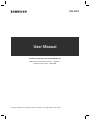 1
1
-
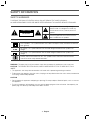 2
2
-
 3
3
-
 4
4
-
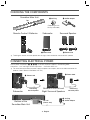 5
5
-
 6
6
-
 7
7
-
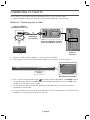 8
8
-
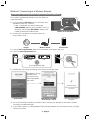 9
9
-
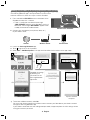 10
10
-
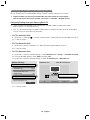 11
11
-
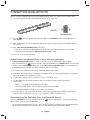 12
12
-
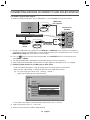 13
13
-
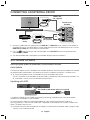 14
14
-
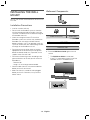 15
15
-
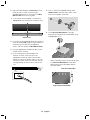 16
16
-
 17
17
-
 18
18
-
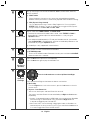 19
19
-
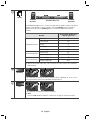 20
20
-
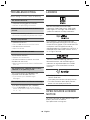 21
21
-
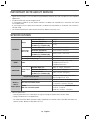 22
22
-
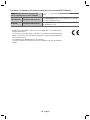 23
23
-
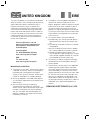 24
24
-
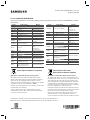 25
25