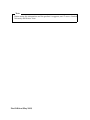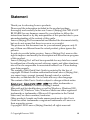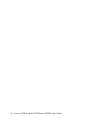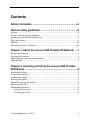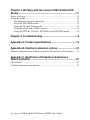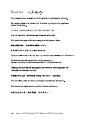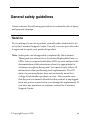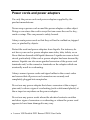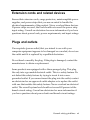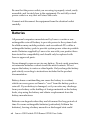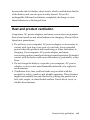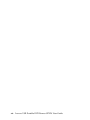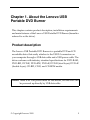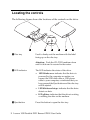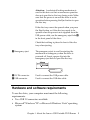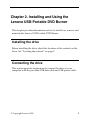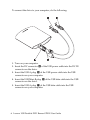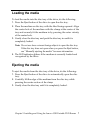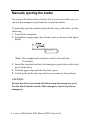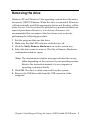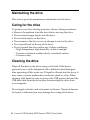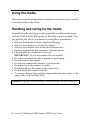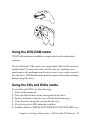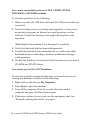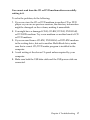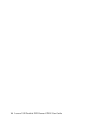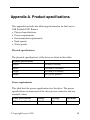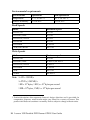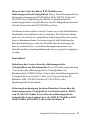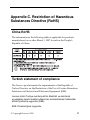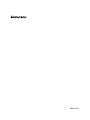Lenovo GP20N Manuale utente
- Categoria
- Unità disco ottico
- Tipo
- Manuale utente

Lenovo
USB
Portable
DVD
B
ur
n
e
r
GP20N
User Guide
book.book Page i Tuesday, June 9, 2009 11:29 AM

Note
Before using this information and the product it supports, read “Lenovo Limited
Warranty and Notice“ first.
First Edition (May 2009)
Note
book.book Page ii Tuesday, June 9, 2009 11:29 AM

© Copyright Lenovo 2009 iii
Statement
Thank you for choosing Lenovo products.
Please read the information included in the product package
thoroughly and carefully before use. Lenovo (Beijing) Ltd. WILL NOT
BE LIABLE for any damages caused by your failure to follow the
instructions herein or by any misoperation of this product due to your
misunderstanding of the content of this guide.
Lenovo (Beijing) Ltd. has emended and checked the document strictly,
but we do not assure that there is no error or oversight.
The pictures in this document are for your reference purpose only. If
any of them are different from the actual product, please ignore the
pictures.
In order to provide better services, Lenovo (Beijing) Ltd. reserves the
right to improve and modify the description and the software program
of this product.
Lenovo (Beijing) Ltd. will not be responsible for any data loss caused
by malfunction of hardware and software, repair, and other situations;
nor will we be responsible for associated indirect loss. Please backup
your data properly.
The content of this Quick Start Guide is protected by the law of
copyright. Without a written authorization from Lenovo (Beijing) Ltd.,
you cannot copy, excerpt, transmit through wired or wireless
networks, or translate the User's Guide into any other language.
The content of this User's Guide is subject to change without notice.
, , are either trademarks or
registered trademarks of Lenovo (Beijing) Limited.
Microsoft and its identification, as well as Windows, Windows2000,
Windows XP, Windows Vista, Windows Media are either registered
trademarks or trademarks of Microsoft Corporation in the United
States and/or other countries/territories.
Other products, brands and trade names mentioned in this User's
Guide are either trademarks or registered trademarks of Lenovo or
their respective owner.
Copyright
© 2009 Lenovo (Beijing) Limited, all rights reserved.
book.book Page iii Wednesday, June 24, 2009 4:57 PM

iv Lenovo USB Portable DVD Burner GP20N User Guide
book.book Page iv Tuesday, June 9, 2009 11:29 AM

© Copyright Lenovo 2009 v
Contents
Safety information .................................................................vii
General safety guidelines ......................................................ix
Service .........................................................................................................................ix
Power cords and power adapters ............................................................................ x
Extension cords and related devices ......................................................................xi
Plugs and outlets .......................................................................................................xi
Batteries .....................................................................................................................xii
Heat and product ventilation ................................................................................xiii
Chapter 1. About the Lenovo USB Portable DVD Burner ....1
Product description ................................................................................................... 1
Locating the controls ................................................................................................. 2
Hardware and software requirements .................................................................... 3
Main features .............................................................................................................. 4
Chapter 2. Installing and Using the Lenovo USB Portable
DVD Burner ..............................................................................5
Installing the drive ..................................................................................................... 5
Connecting the drive ................................................................................................. 5
Loading the media ..................................................................................................... 7
Ejecting the media ...................................................................................................... 7
Manually ejecting the media .................................................................................... 8
Removing the drive ................................................................................................... 9
Maintaining the drive .............................................................................................. 10
Caring for the drive ........................................................................................... 10
Cleaning the drive ............................................................................................. 10
book.book Page v Tuesday, June 9, 2009 11:29 AM

vi Lenovo USB Portable DVD Burner GP20N User Guide
Chapter 3. Working with the Lenovo USB Portable DVD
Burner .....................................................................................11
Before you begin ....................................................................................................... 11
Using the media ....................................................................................................... 12
Handling and caring for the media ................................................................. 12
Using the DVD-RAM media ............................................................................ 13
Using the CDs and DVDs media ..................................................................... 13
Using the CD-Rs and CD-RWs media ............................................................ 14
Using the DVD-Rs, DVD+Rs, DVD+RWs, and DVD-RWs media ............. 14
Chapter 4. Troubleshooting ..................................................15
Appendix A. Product specifications ....................................19
Appendix B. Electronic emission notices ...........................21
Federal Communications Commission (FCC) Declaration of Conformity ..... 21
Appendix C. Restriction of Hazardous Substances
Directive (RoHS) ....................................................................27
China RoHS ............................................................................................................... 27
Turkish statement of compliance ........................................................................... 27
book.book Page vi Tuesday, June 9, 2009 11:29 AM

© Copyright Lenovo 2009 vii
Safety information
Before installing this product, read the Safety Information.
Antes de instalar este produto, leia as Informações de Segurança.
Antes de instalar este produto, leia as Informações sobre Segurança.
Antes de instalar este producto lea la información de seguridad. Avant
d’installer ce produit, lisez les consignes de sécurité.
Ennen kuin asennat tämän tuotteen, lue turvaohjeet kohdasta Safety
Information.
Läs säkerhetsinformationen innan du installerar den här produkten.
Læs sikkerhedsforskrifterne, før du installerer dette produkt.
Lees voordat u dit product installeert eerst de veiligheidsvoorschriften.
Les sikkerhetsinformasjonen (Safety Information) før du installerer
dette produktet.
Prima di installare questo prodotto, leggere le Informazioni sulla
Sicurezza.
Vor der Installation dieses Produkts die Sicherheitshinweise lesen.
book.book Page vii Tuesday, June 9, 2009 11:29 AM

viii Lenovo USB Portable DVD Burner GP20N User Guide
book.book Page viii Tuesday, June 9, 2009 11:29 AM

© Copyright Lenovo 2009 ix
General safety guidelines
Always observe the following precautions to reduce the risk of injury
and property damage.
Service
Do not attempt to service a product yourself unless instructed to do
so by the Customer Support Center. Use only a service provider who
is approved to repair your particular product.
Note: Some parts can be upgraded or replaced by the customer.
These parts are referred to as Customer Replaceable Units, or
CRUs. Lenovo expressly identifies CRUs as such, and
provides
documentation
with instructions when it is appropriate for
customers to replace those parts. You must closely follow all
instructions when performing such replacements. The Off
state of a power indicator does not necessarily mean that
voltage levels inside a product are zero. Always make sure
that the power is turned off and that the product is unplugged
from any power source before you attempt the replacement. If
you have any questions or concerns, contact the Customer
Support Center.
book.book Page ix Wednesday, June 10, 2009 11:25 AM

x Lenovo USB Portable DVD Burner GP20N User Guide
Power cords and power adapters
Use only the power cords and power adapters supplied by the
product manufacturer.
Never wrap a power cord around the power adapter or other object.
Doing so can stress the cord in ways that can cause the cord to fray,
crack or crimp. This can present a safety hazard.
Always route power cords so that they will not be walked on, tripped
over, or pinched by objects.
Protect the cord and power adapters from liquids. For instance, do
not leave your cord or power adapter near sinks, tubs, toilets, or on
floors that are cleaned with liquid cleansers. Liquids can cause a short
circuit, particularly if the cord or power adapter has been stressed by
misuse. Liquids can also cause gradual corrosion of the power cord
terminals and/or the connector terminals on the adapter which can
eventually result in overheating.
Always connect power cords and signal cables in the correct order
and ensure that all power cord connectors are securely and
completely plugged into receptacles.
Do not use any power adapter that shows corrosion at the ac input
pins and/or shows signs of overheating (such as deformed plastic) at
the ac input or anywhere on the power adapter.
Do not use any power cords where the electrical contacts on either
end show signs of corrosion or overheating or where the power cord
appears to have been damaged in any way.
book.book Page x Tuesday, June 9, 2009 11:29 AM

General safety guidelines xi
Extension cords and related devices
Ensure that extension cords, surge protectors, uninterruptible power
supplies, and power strips that you use are rated to handle the
electrical requirements of the product. Never overload these devices.
If power strips are used, the load should not exceed the power strip
input rating. Consult an electrician for more information if you have
questions about power loads, power requirements, and input ratings.
Plugs and outlets
If a receptacle (power outlet) that you intend to use with your
computer equipment appears to be damaged or corroded, do not use
the outlet until it is replaced by a qualified electrician.
Do not bend or modify the plug. If the plug is damaged, contact the
manufacturer to obtain a replacement.
Some products are equipped with a three-pronged plug. This plug
fits only into a grounded electrical outlet. This is a safety feature. Do
not defeat this safety feature by trying to insert it into a non-
grounded outlet. If you cannot insert the plug into the outlet, contact
an electrician for an approved outlet
adapter or
to replace the outlet
with one that enables this safety feature. Never overload an electrical
outlet. The overall system load should not exceed 80 percent of the
branch circuit rating. Consult an electrician for more information if
you have questions about power loads and branch circuit ratings.
book.book Page xi Tuesday, June 9, 2009 11:29 AM

xii Lenovo USB Portable DVD Burner GP20N User Guide
Be sure that the power outlet you are using is properly wired, easily
accessible, and located close to the equipment. Do not fully extend
power cords in a way that will stress the cords.
Connect and disconnect the equipment from the electrical outlet
carefully.
Batteries
All personal computers manufactured by Lenovo contain a non-
rechargeable coin cell battery to provide power to the system clock.
In addition many mobile products such as notebook PCs utilize a
rechargeable battery pack to provide system power when in portable
mode. Batteries supplied by Lenovo for use with your product have
been tested for compatibility and should only be replaced with
Lenovo approved parts.
Never attempt to open or service any battery. Do not crush, puncture,
or incinerate batteries or short circuit the metal contacts. Do not
expose the battery to water or other liquids. Only recharge the battery
pack strictly according to instructions included in the product
documentation.
Battery abuse or mishandling can cause the battery to overheat,
which can cause gasses or flame to “vent” from the battery pack or
coin cell. If your battery is damaged, or if you notice any discharge
from your battery or the buildup of foreign materials on the battery
leads, stop using the battery and obtain a replacement from the
battery manufacturer.
Batteries can degrade when they are left unused for long periods of
time. For some rechargeable batteries (particularly Lithium Ion
batteries), leaving a battery unused in a discharged state could
book.book Page xii Tuesday, June 9, 2009 11:29 AM

General safety guidelines xiii
increase the
risk of
a battery short circuit, which could shorten the life
of the battery and can also pose a safety hazard. Do not let
rechargeable Lithium-Ion batteries completely discharge or store
these batteries in a
discharged state.
Heat and product ventilation
Computers, AC power adapters, and many accessories can generate
heat when turned on and when batteries are charging. Always follow
these basic precautions:
• Do not leave your computer, AC power adapter, or accessories in
contact with your lap or any part of your body for an extended
period when the products are functioning or when the battery is
charging. Your computer, AC power adapter, and many
accessories produce some heat during normal operation. Extended
contact with the body could cause discomfort or, potentially, a skin
burn.
• Do not charge the battery or operate your computer, AC power
adapter, or accessories near flammable materials or in explosive
environments.
• Ventilation slots, fans, and heat sinks are provided with the
product for safety, comfort, and reliable operation. These features
might inadvertently become blocked by placing the product on a
bed, sofa, carpet, or other flexible surface. Never block, cover, or
disable these features.
book.book Page xiii Tuesday, June 9, 2009 11:29 AM

xiv Lenovo USB Portable DVD Burner GP20N User Guide
book.book Page xiv Tuesday, June 9, 2009 11:29 AM

© Copyright Lenovo 2009 1
Chapter 1. About the Lenovo USB
Portable DVD Burner
This chapter contains product description, installation requirements
and main features of the Lenovo
USB Portable DVD Burner (hereafter
referred to as the drive).
Product description
The Lenovo USB Portable DVD Burner is a portable DVD and CD
recordable drive that easily attaches to the USB 2.0 connectors on
your computer through a USB data cable and a USB power cable. The
drive conforms with industry standard specifications for DVD-RAM,
DVD-RW, DVD-R, DVD+RW, DVD+R, DVD-R (dual layer), DVD+R
(double layer), CD-RW, CD-R, and CD-ROM media.
Notice: There is no USB power cable for this model, but the drive can
be powered up directly by USB data cable.
book.book Page 1 Wednesday, July 29, 2009 11:13 AM

2 Lenovo USB Portable DVD Burner GP20N User Guide
Locating the controls
The following figure shows the locations of the controls on the drive.
1 Disc tray Used to firmly seat the medium with the label
facing up on the disc tray.
Attention: Push the CD/DVD medium down
until it clicks and is secured in the center.
2 LED indicator The LED indicates the status of the drive.
• LED blinks once: indicates that the drive is
powered by the computer no matter you
connect the USB data cable or USB power
cable to your computer; or indicates that you
have pressed the Eject button and the disc tray
will be ejected.
• LED blinks and stops: indicates that the drive
detects no data.
• LED glitters: indicates that the drive is writing
or reading the data on the medium.
3 Eject button Press this button to open the disc tray.
book.book Page 2 Tuesday, June 9, 2009 11:29 AM

Chapter 1. About the Lenovo USB Portable DVD Burner 3
Attention: An electrical locking mechanism is
used in this drive so that an erroneous operation
does not open the to disc tray during write. Make
sure that the power is on and the drive is not in
operation before pressing the Eject button to open
the disc tray.
If the disc tray cannot be opened when you press
the Eject button, or if the disc tray needs to be
opened when the power is not supplied from the
USB power cable, use the emergency eject hole 4
in the front panel of the drive.
Check that nothing is placed in front of the disc
tray when ejecting.
4 Emergency eject The emergency eject is used for ejecting the
medium in an emergency when the drive is
powered off. Insert a paper clip into the
emergency eject hole to open the disc tray.
5 DC IN connector Used to connect the USB power cable.
6 USB connector Used to connect the USB data cable.
Hardware and software requirements
To use the drive, your computer must meet the following
requirements:
• Two USB 2.0 connectors available
•Microsoft
®
Windows
®
XP or Microsoft Windows Vista
®
operating
system
book.book Page 3 Tuesday, June 9, 2009 11:29 AM

4 Lenovo USB Portable DVD Burner GP20N User Guide
Main features
The main features of the Lenovo USB Portable DVD Burner include:
•
Easy connection
The drive incorporates the interface conforming to the USB 2.0 High
Speed standard. Thus, it can easily be connected to or disconnected
from your computer when the computer is powered on.
•
Conformance to media manufactured by major media
manufacturers
The drive can play almost all the CD and DVD media
manufactured by major media manufacturers. Also, the media
written by the drive guarantee a high write quality.
Note: For more information on write and read speeds, see
Appendix A, “Product specifications,” on page 19.
•
Incorporation of the buffer underrun prevention function
The drive incorporates the buffer underrun prevention function,
which helps to prevent buffer underrun errors that cause a write
failure onto the CD and DVD media.
•
Tray loading
The drive has a tray-loading mechanism that allows easy loading
and ejection of a medium. The tray can be opened manually or by
using software that works with the computer.
•
Power configuration
The drive operates with one USB power cable and one USB data
cable.
book.book Page 4 Tuesday, June 9, 2009 11:29 AM

© Copyright Lenovo 2009 5
Chapter 2. Installing and Using the
Lenovo USB Portable DVD Burner
This chapter provides information on how to install, use, remove and
maintain the Lenovo USB Portable DVD Burner.
Installing the drive
Before installing the drive, check the locations of the controls on the
drive. See “Locating the controls” on page 2.
Connecting the drive
This section provides instructions to connect the drive to your
computer with the provided USB data cable and USB power cable.
book.book Page 5 Tuesday, June 9, 2009 11:29 AM

6 Lenovo USB Portable DVD Burner GP20N User Guide
To connect the drive to your computer, do the following:
1. Turn on your computer.
2. Insert the DC connector 4
of the USB power cable into the DC IN
connector on the drive.
3. Insert the USB A plug 2
of the USB power cable into the USB
connector on your computer.
4. Insert the USB Mini-B plug 3
of the USB data cable into the USB
connector on the drive.
5. Insert the USB A plug 1
of the USB data cable into the USB
connector on your computer.
book.book Page 6 Tuesday, June 9, 2009 11:29 AM
La pagina si sta caricando...
La pagina si sta caricando...
La pagina si sta caricando...
La pagina si sta caricando...
La pagina si sta caricando...
La pagina si sta caricando...
La pagina si sta caricando...
La pagina si sta caricando...
La pagina si sta caricando...
La pagina si sta caricando...
La pagina si sta caricando...
La pagina si sta caricando...
La pagina si sta caricando...
La pagina si sta caricando...
La pagina si sta caricando...
La pagina si sta caricando...
La pagina si sta caricando...
La pagina si sta caricando...
La pagina si sta caricando...
La pagina si sta caricando...
La pagina si sta caricando...
La pagina si sta caricando...
-
 1
1
-
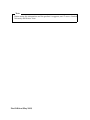 2
2
-
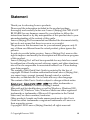 3
3
-
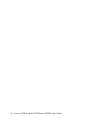 4
4
-
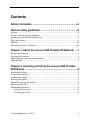 5
5
-
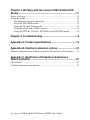 6
6
-
 7
7
-
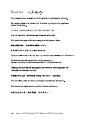 8
8
-
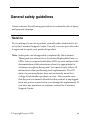 9
9
-
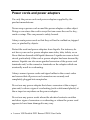 10
10
-
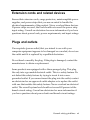 11
11
-
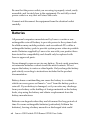 12
12
-
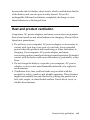 13
13
-
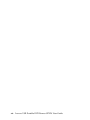 14
14
-
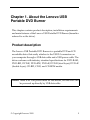 15
15
-
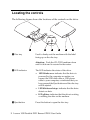 16
16
-
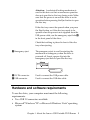 17
17
-
 18
18
-
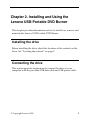 19
19
-
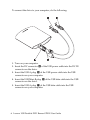 20
20
-
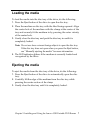 21
21
-
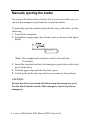 22
22
-
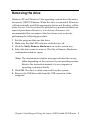 23
23
-
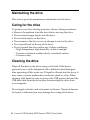 24
24
-
 25
25
-
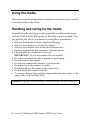 26
26
-
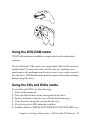 27
27
-
 28
28
-
 29
29
-
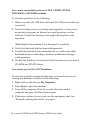 30
30
-
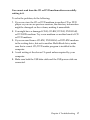 31
31
-
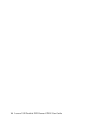 32
32
-
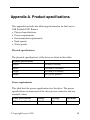 33
33
-
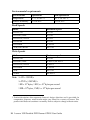 34
34
-
 35
35
-
 36
36
-
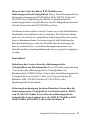 37
37
-
 38
38
-
 39
39
-
 40
40
-
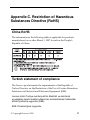 41
41
-
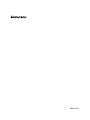 42
42
Lenovo GP20N Manuale utente
- Categoria
- Unità disco ottico
- Tipo
- Manuale utente
in altre lingue
- English: Lenovo GP20N User manual
Documenti correlati
-
Lenovo Blu-ray Burner/HD DVD Player Manuale utente
-
Lenovo 43N3201 Manuale utente
-
Lenovo 40Y8626 Manuale utente
-
Lenovo 43N3218 Manuale utente
-
Lenovo 06774CU Manuale utente
-
Lenovo ThinkCentre M70c Hardware Maintenance Manuale del proprietario
-
Lenovo ThinkVision C400 Manuale utente
-
Lenovo 29583BU - G550 15.6" T6500 4GB 320GB HDD Manuale utente
-
Lenovo G555 Manuale utente
-
Lenovo G550G Manuale utente