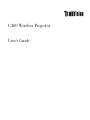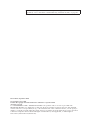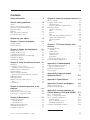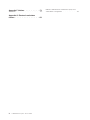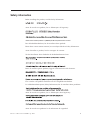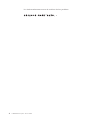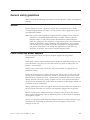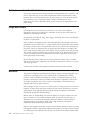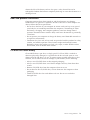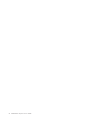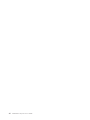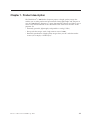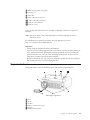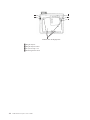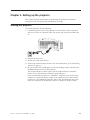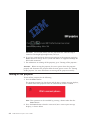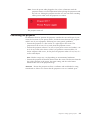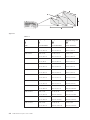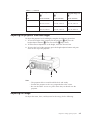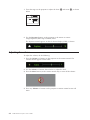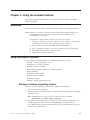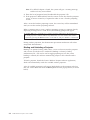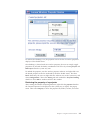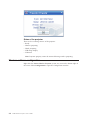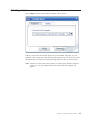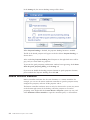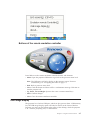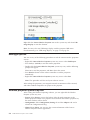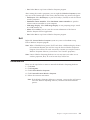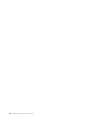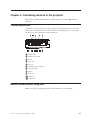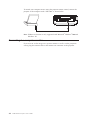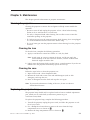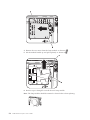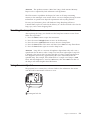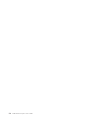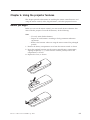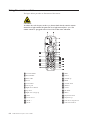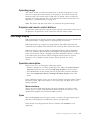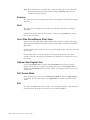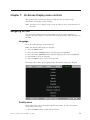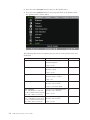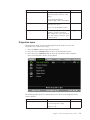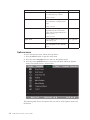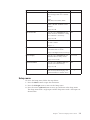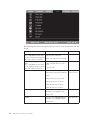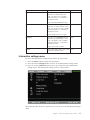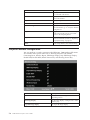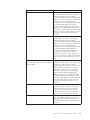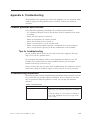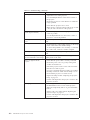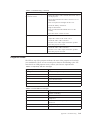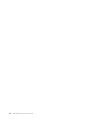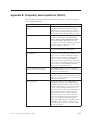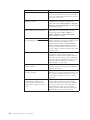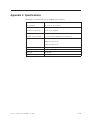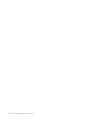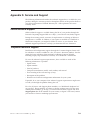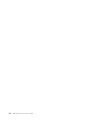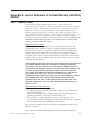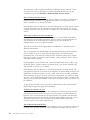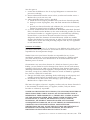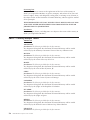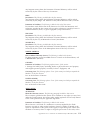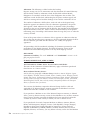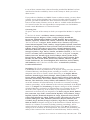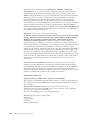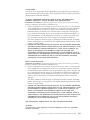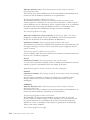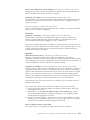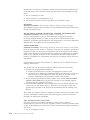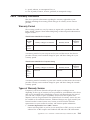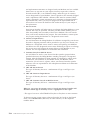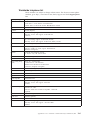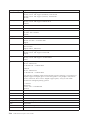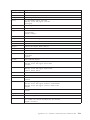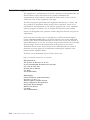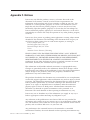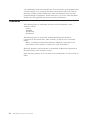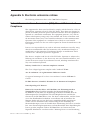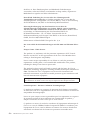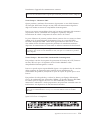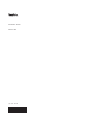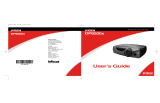Lenovo ThinkVision C400 Manuale utente
- Categoria
- Proiettori
- Tipo
- Manuale utente

C400 Wireless Projector
User’s Gui de


C400 Wireless Projector
User’s Gui de

Note: Before using this information and the product it supports, read the information in
Appendix E, “Lenovo Statement of Limited Warranty LSOLW-00 05/2005,” on page E-1.
First Edition (September 2005)
© Copyright Lenovo 2005.
Portions © Copyright International Business Machines Corporation 2004.
All rights reserved.
U.S. GOVERNMENT USERS – RESTRICTED RIGHTS: Our products and/or services are provided with
RESTRICTED RIGHTS. Use, duplication or disclosure by the Government is subject to the GSA ADP Schedule
contract with Lenovo Group Limited, if any, or the standard terms of this commercial license, or if the agency is
unable to accept this Program under these terms, then we provide this Program under the provisions set forth in
Commercial Computer Software–Restricted Rights at FAR 52.227-19, when applicable, or under Rights in
Data-General, FAR 52.227.14 (Alternate III).

Contents
Safety information . . . . . . . . . .v
General safety guidelines . . . . . . . vii
Service . . . . . . . . . . . . . . . . vii
Power cords and power adapters . . . . . . . vii
Extension cords and related devices . . . . . . viii
Plugs and outlets . . . . . . . . . . . . viii
Batteries . . . . . . . . . . . . . . . viii
Heat and product ventilation . . . . . . . .ix
CD and DVD drive safety . . . . . . . . . .ix
Registering your option . . . . . . . .xi
Chapter 1. Product description . . . . 1-1
Packing checklist . . . . . . . . . . . . 1-2
Projector features . . . . . . . . . . . . 1-3
Chapter 2. Setting up the projector . . 2-1
Starting the projector . . . . . . . . . . . 2-1
Turning off the projector . . . . . . . . . . 2-2
Positioning the projector . . . . . . . . . . 2-3
Adjusting the projector level and height . . . . 2-5
Adjusting the image . . . . . . . . . . . 2-5
Adjusting the volume . . . . . . . . . . . 2-6
Chapter 3. Using the wireless features 3-1
Installation . . . . . . . . . . . . . . 3-1
Using the projector software . . . . . . . . 3-1
Starting a wireless projecting session . . . . . 3-1
Wireless software configuration . . . . . . . 3-4
Selecting adapter . . . . . . . . . . . . 3-5
Remote controller emulation . . . . . . . . 3-6
Buttons of the remote emulation controller . . . 3-7
USB image display . . . . . . . . . . . . 3-7
Ending projection . . . . . . . . . . . . 3-8
Wireless projector system tray icon . . . . . . 3-8
Exit . . . . . . . . . . . . . . . . 3-9
Uninstallation . . . . . . . . . . . . . 3-9
Chapter 4. Connecting devices to the
projector . . . . . . . . . . . . . 4-1
Connecting devices . . . . . . . . . . . 4-1
Remote mouse control using USB . . . . . . . 4-1
Connecting to a computer monitor . . . . . . 4-2
Chapter 5. Maintenance . . . . . . . 5-1
Cleaning the projector . . . . . . . . . . 5-1
Cleaning the lens . . . . . . . . . . . 5-1
Cleaning the case . . . . . . . . . . . 5-1
Replacing the projector lamp . . . . . . . . 5-1
Resetting the lamp timer . . . . . . . . . . 5-3
Using the security slot . . . . . . . . . . 5-3
Chapter 6. Using the projector features 6-1
Before you begin . . . . . . . . . . . . 6-1
Using the remote control . . . . . . . . . . 6-2
Operating range . . . . . . . . . . . 6-3
Projector and remote control buttons . . . . . 6-3
USB image display . . . . . . . . . . . . 6-3
Operation description . . . . . . . . . . 6-3
Open . . . . . . . . . . . . . . . 6-3
Previous . . . . . . . . . . . . . . 6-4
Next . . . . . . . . . . . . . . . 6-4
Auto Slide Show/Manual Slide Show . . . . 6-4
Optimal Size/Original Size . . . . . . . . 6-4
Full Screen Mode . . . . . . . . . . . 6-4
Exit . . . . . . . . . . . . . . . . 6-4
Chapter 7.
1
On-Screen Display menu
controls . . . . . . . . . . . . . . 7-1
Navigating the OSD . . . . . . . . . . . 7-1
Language . . . . . . . . . . . . . . 7-1
Quality menu . . . . . . . . . . . . 7-1
Properties menu . . . . . . . . . . . 7-3
Options menu . . . . . . . . . . . . 7-4
Setup menu . . . . . . . . . . . . . 7-5
Information settings menu . . . . . . . . 7-7
Projector wireless configuration . . . . . . . 7-8
Appendix A. Troubleshooting . . . . A-1
Common problems and solutions . . . . . . A-1
Tips for troubleshooting . . . . . . . . . A-1
Troubleshooting information . . . . . . . . A-1
Projector LEDs . . . . . . . . . . . . . A-3
Appendix B. Frequently asked
questions (FAQ’s) . . . . . . . . . B-1
Appendix C. Specifications . . . . . C-1
Appendix D. Service and Support . . . D-1
Online technical support . . . . . . . . . D-1
Telephone technical support . . . . . . . . D-1
Appendix E. Lenovo Statement of
Limited Warranty LSOLW-00 05/2005 . E-1
Part 1 - General Terms . . . . . . . . . . E-1
Part 2 - Country-unique Terms . . . . . . . E-4
Part 3 - Warranty Information . . . . . . . E-15
Warranty Period . . . . . . . . . . . E-15
Types of Warranty Service . . . . . . . . E-15
Worldwide telephone list . . . . . . . . E-17
Guarantee supplement for Mexico . . . . . . E-20
1.
© Lenovo 2005. Portions © IBM Corp. 2004. iii

Appendix F. Notices . . . . . . . . . F-1
Trademarks . . . . . . . . . . . . . . F-2
Appendix G. Electronic emissions
notices . . . . . . . . . . . . . . G-1
Federal Communications Commission (FCC) Class
A Statement of Compliance . . . . . . . . G-1
iv C400 Wireless Projector: User’s Guide

Safety information
Before installing this product, read the Safety Information.
Antes de instalar este produto, leia as Informações de Segurança.
Pred instalací tohoto produktu si prectete prírucku bezpecnostních instrukcí.
Læs sikkerhedsforskrifterne, før du installerer dette produkt.
Ennen kuin asennat tämän tuotteen, lue turvaohjeet kohdasta Safety Information.
Avant d’installer ce produit, lisez les consignes de sécurité.
Vor der Installation dieses Produkts die Sicherheitshinweise lesen.
Prima di installare questo prodotto, leggere le Informazioni sulla Sicurezza.
Lees voordat u dit product installeert eerst de veiligheidsvoorschriften.
Les sikkerhetsinformasjonen (Safety Information) før du installerer dette produktet.
Antes de instalar este produto, leia as Informações sobre Segurança.
Antes de instalar este producto lea la información de seguridad.
© Lenovo 2005. Portions © IBM Corp. 2004. v

Läs säkerhetsinformationen innan du installerar den här produkten.
vi C400 Wireless Projector: User’s Guide

General safety guidelines
Always observe the following precautions to reduce the risk of injury and property
damage.
Service
Do not attempt to service a product yourself unless instructed to do so by the
Customer Support Center. Use only a service provider who is approved to repair
your particular product.
Note: Some parts can be upgraded or replaced by the customer. These parts are
referred to as Customer Replaceable Units, or CRUs. Lenovo expressly
identifies CRUs as such, and provides documentation with instructions
when it is appropriate for customers to replace those parts. You must closely
follow all instructions when performing such replacements. Always make
sure that the power is turned off and that the product is unplugged from
any power source before you attempt the replacement. If you have any
questions or concerns, contact the Customer Support Center.
Power cords and power adapters
Use only the power cords and power adapters supplied by the product
manufacturer.
Never wrap a power cord around the power adapter or other object. Doing so can
stress the cord in ways that can cause the cord to fray, crack or crimp. This can
present a safety hazard.
Always route power cords so that they will not be walked on, tripped over, or
pinched by objects.
Protect the cord and power adapters from liquids. For instance, do not leave your
cord or power adapter near sinks, tubs, toilets, or on floors that are cleaned with
liquid cleansers. Liquids can cause a short circuit, particularly if the cord or power
adapter has been stressed by misuse. Liquids can also cause gradual corrosion of
the power cord terminals and/or the connector terminals on the adapter which can
eventually result in overheating.
Always connect power cords and signal cables in the correct order and ensure that
all power cord connectors are securely and completely plugged into receptacles.
Do not use any power adapter that shows corrosion at the ac input pins and/or
shows signs of overheating (such as deformed plastic) at the ac input or anywhere
on the power adapter.
Do not use any power cords where the electrical contacts on either end show signs
of corrosion or overheating or where the power cord appears to have been
damaged in any way.
© Lenovo 2005. Portions © IBM Corp. 2004. vii

Extension cords and related devices
Ensure that extension cords, surge protectors, uninterruptible power supplies, and
power strips that you use are rated to handle the electrical requirements of the
product. Never overload these devices. If power strips are used, the load should
not exceed the power strip input rating. Consult an electrician for more
information if you have questions about power loads, power requirements, and
input ratings.
Plugs and outlets
If a receptacle (power outlet) that you intend to use with your computer
equipment appears to be damaged or corroded, do not use the outlet until it is
replaced by a qualified electrician.
Do not bend or modify the plug. If the plug is damaged, contact the manufacturer
to obtain a replacement.
Some products are equipped with a three-pronged plug. This plug fits only into a
grounded electrical outlet. This is a safety feature. Do not defeat this safety feature
by trying to insert it into a non-grounded outlet. If you cannot insert the plug into
the outlet, contact an electrician for an approved outlet adapter or to replace the
outlet with one that enables this safety feature. Never overload an electrical outlet.
The overall system load should not exceed 80 percent of the branch circuit rating.
Consult an electrician for more information if you have questions about power
loads and branch circuit ratings.
Be sure that the power outlet you are using is properly wired, easily accessible,
and located close to the equipment. Do not fully extend power cords in a way that
will stress the cords.
Connect and disconnect the equipment from the electrical outlet carefully
Batteries
All personal computers manufactured by Lenovo contain a non-rechargeable coin
cell battery to provide power to the system clock. In addition many mobile
products such as ThinkPad notebook PCs utilize a rechargeable battery pack to
provide system power when in portable mode. Batteries supplied by Lenovo for
use with your product have been tested for compatibility and should only be
replaced with Lenovo approved parts.
Never attempt to open or service any battery. Do not crush, puncture, or incinerate
batteries or short circuit the metal contacts. Do not expose the battery to water or
other liquids. Only recharge the battery pack strictly according to instructions
included in the product documentation.
Battery abuse or mishandling can cause the battery to overheat, which can cause
gasses or flame to “vent” from the battery pack or coin cell. If your battery is
damaged, or if you notice any discharge from your battery or the buildup of
foreign materials on the battery leads, stop using the battery and obtain a
replacement from the battery manufacturer.
Batteries can degrade when they are left unused for long periods of time. For some
rechargeable batteries (particularly Lithium Ion batteries), leaving a battery unused
in a discharged state could increase the risk of a battery short circuit, which could
viii C400 Wireless Projector: User’s Guide

shorten the life of the battery and can also pose a safety hazard. Do not let
rechargeable Lithium-Ion batteries completely discharge or store these batteries in a
discharged state.
Heat and product ventilation
Computers generate heat when turned on and when batteries are charging.
Notebook PCs can generate a significant amount of heat due to their compact size.
Always follow these basic precautions:
v Do not leave the base of your computer in contact with your lap or any part of
your body for an extended period when the computer is functioning or when
the battery is charging. Your computer produces some heat during normal
operation. Extended contact with the body could cause discomfort or, potentially,
a skin burn.
v Do not operate your computer or charge the battery near flammable materials or
in explosive environments.
v Ventilation slots, fans and/or heat sinks are provided with the product for safety,
comfort, and reliable operation. These features might inadvertently become
blocked by placing the product on a bed, sofa, carpet, or other flexible surface.
Never block, cover or disable these features.
CD and DVD drive safety
CD and DVD drives spin discs at a high speed. If a CD or DVD is cracked or
otherwise physically damaged, it is possible for the disc to break apart or even
shatter when the CD drive is in use. To protect against possible injury due to this
situation, and to reduce the risk of damage to your machine, do the following:
v Always store CD/DVD discs in their original packaging
v Always store CD/DVD discs out of direct sunlight and away from direct heat
sources
v Remove CD/DVD discs from the computer when not in use
v Do not bend or flex CD/DVD discs, or force them into the computer or their
packaging
v Check CD/DVD discs for cracks before each use. Do not use cracked or
damaged discs
General safety guidelines ix

x C400 Wireless Projector: User’s Guide

Registering your option
Thank you for purchasing this Lenovo
™
product. Please take a few moments to
register your product and provide us with information that will help Lenovo to
better serve you in the future. Your feedback is valuable to us in developing
products and services that are important to you, as well as in developing better
ways to communicate with you. Register your option on the Web site:
http://www.lenovo.com/register
Lenovo will send you information and updates on your registered product unless
you indicate on the Web site questionnaire that you do not want to receive further
information.
© Lenovo 2005. Portions © IBM Corp. 2004. xi

xii C400 Wireless Projector: User’s Guide

Chapter 1. Product description
The ThinkVision
®
C400 Wireless Projector projects a bright, quality image that
enables you to make professional presentations. Being lightweight and compact in
size, the C400 Wireless Projector is a great departmental solution and allows you to
move easily from boardroom to the conference room. Some main features of this
projector are:
v Extremely powerful, lightweight, and portable at 3.4 kg (7.5 lbs).
v Sharp and clear images with a high contrast ratio of 1200:1.
v Beautiful reproduction of high-quality images from your PC and other media
sources (for example, a DVD Player).
© Lenovo 2005. Portions © IBM Corp. 2004. 1-1

Packing checklist
In addition to this user’s guide, your option package contains the following:
1 Projector with lens cap
2 Video cable (S-video)
3 Power cord
4 Computer cable (DVI-DB15)
5 User’s Guide and installation CD
Figure 1-1. Standard Accessories
1-2 C400 Wireless Projector: User’s Guide

6 Multi-language quick start guide
7 Carrying case
8 USB cable
9 Video cable (Mini-jack RCA)
10 Audio cable (Mini jack-RCA)
11 Remote control batteries
12 Remote control
If any of the items listed above are missing or damaged, contact your place of
purchase.
Note: Be sure to retain your proof of purchase; it will be required to receive
warranty service.
For information on optional accessories for your projector, go to the
http://www.lenovo.com/think Web site.
Important:
v Avoid using the projector in dusty environments
v Leave the power cable plugged in (for 2-5 minutes) until the projector returns to
room temperature before placing the projector inside the soft case. Placing the
projector into the case too soon after switching off the power could cause the
projector to overheat and will shorten lamp life.
v Be sure to attach the lens cap and place the projector into the soft case with the
lens facing upward to avoid damaging the lens.
Projector features
The figures below show the different views and features of the projector.
Front angle of projector
1 Focus
2 Zoom
3 Speaker
4 Remote control receiver (IR)
5 Keypad
6 Height adjuster button
Chapter 1. Product description 1-3

7 Height adjuster
8 Lens cap
Back angle of projector
1 IR
2 Connectors
3 Elevator foot/leveling foot
Power
Menu
Re-Sync Source
Enter
Keystone
Keystone
Ready
Keypad on projector
1 Ready LED
2 Source
3 Enter
4 Keystone/Up button
5 Volume/right button
6 Menu
7 Power LED
8 Power button
9 Re-Sync
10 Volume/left button
11 Keystone/down button
1-4 C400 Wireless Projector: User’s Guide

Side view of the projector
1 Kensington lock slot
2 Power
3 Height adjuster button
4 Height adjuster
Connectors on back of the projector
1 Wireless LED
2 Wireless Power LED
3 RS 232
4 Video Out
5 DVI-I In
6 USB Memory Key connector
7 Composite Video
8 S-Video
9 Audio In
10Audio Out
11 USB Mouse
Chapter 1. Product description 1-5

Bottom view of the projector
1 Height adjuster
2 Height adjuster button
3 Projection lamp cover
4 Mounting bracket holes
1-6 C400 Wireless Projector: User’s Guide
La pagina si sta caricando...
La pagina si sta caricando...
La pagina si sta caricando...
La pagina si sta caricando...
La pagina si sta caricando...
La pagina si sta caricando...
La pagina si sta caricando...
La pagina si sta caricando...
La pagina si sta caricando...
La pagina si sta caricando...
La pagina si sta caricando...
La pagina si sta caricando...
La pagina si sta caricando...
La pagina si sta caricando...
La pagina si sta caricando...
La pagina si sta caricando...
La pagina si sta caricando...
La pagina si sta caricando...
La pagina si sta caricando...
La pagina si sta caricando...
La pagina si sta caricando...
La pagina si sta caricando...
La pagina si sta caricando...
La pagina si sta caricando...
La pagina si sta caricando...
La pagina si sta caricando...
La pagina si sta caricando...
La pagina si sta caricando...
La pagina si sta caricando...
La pagina si sta caricando...
La pagina si sta caricando...
La pagina si sta caricando...
La pagina si sta caricando...
La pagina si sta caricando...
La pagina si sta caricando...
La pagina si sta caricando...
La pagina si sta caricando...
La pagina si sta caricando...
La pagina si sta caricando...
La pagina si sta caricando...
La pagina si sta caricando...
La pagina si sta caricando...
La pagina si sta caricando...
La pagina si sta caricando...
La pagina si sta caricando...
La pagina si sta caricando...
La pagina si sta caricando...
La pagina si sta caricando...
La pagina si sta caricando...
La pagina si sta caricando...
La pagina si sta caricando...
La pagina si sta caricando...
La pagina si sta caricando...
La pagina si sta caricando...
La pagina si sta caricando...
La pagina si sta caricando...
La pagina si sta caricando...
La pagina si sta caricando...
La pagina si sta caricando...
La pagina si sta caricando...
La pagina si sta caricando...
La pagina si sta caricando...
La pagina si sta caricando...
La pagina si sta caricando...
La pagina si sta caricando...
La pagina si sta caricando...
La pagina si sta caricando...
La pagina si sta caricando...
La pagina si sta caricando...
La pagina si sta caricando...
La pagina si sta caricando...
La pagina si sta caricando...
La pagina si sta caricando...
La pagina si sta caricando...
-
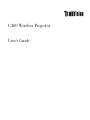 1
1
-
 2
2
-
 3
3
-
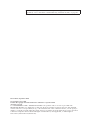 4
4
-
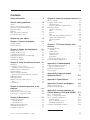 5
5
-
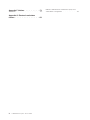 6
6
-
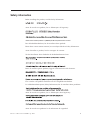 7
7
-
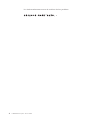 8
8
-
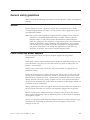 9
9
-
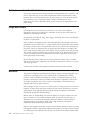 10
10
-
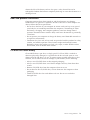 11
11
-
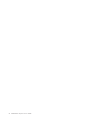 12
12
-
 13
13
-
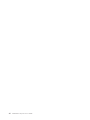 14
14
-
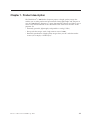 15
15
-
 16
16
-
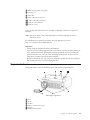 17
17
-
 18
18
-
 19
19
-
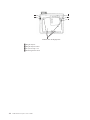 20
20
-
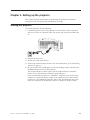 21
21
-
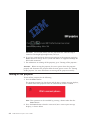 22
22
-
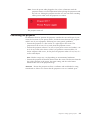 23
23
-
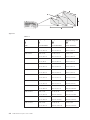 24
24
-
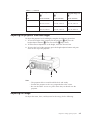 25
25
-
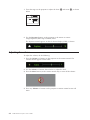 26
26
-
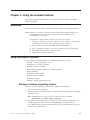 27
27
-
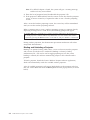 28
28
-
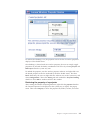 29
29
-
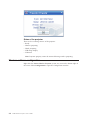 30
30
-
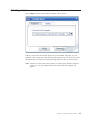 31
31
-
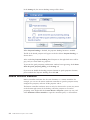 32
32
-
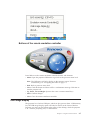 33
33
-
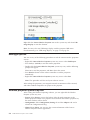 34
34
-
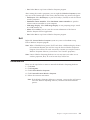 35
35
-
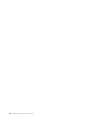 36
36
-
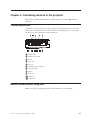 37
37
-
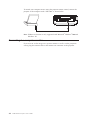 38
38
-
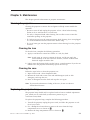 39
39
-
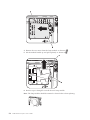 40
40
-
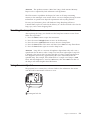 41
41
-
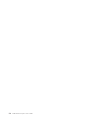 42
42
-
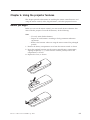 43
43
-
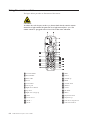 44
44
-
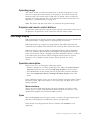 45
45
-
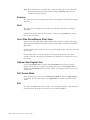 46
46
-
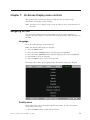 47
47
-
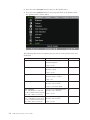 48
48
-
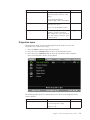 49
49
-
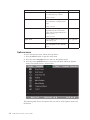 50
50
-
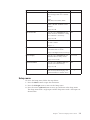 51
51
-
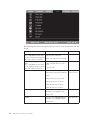 52
52
-
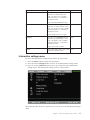 53
53
-
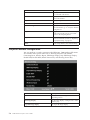 54
54
-
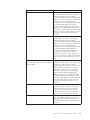 55
55
-
 56
56
-
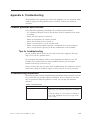 57
57
-
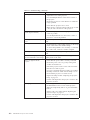 58
58
-
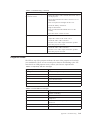 59
59
-
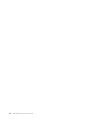 60
60
-
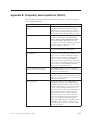 61
61
-
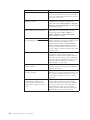 62
62
-
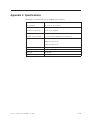 63
63
-
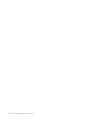 64
64
-
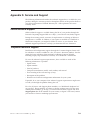 65
65
-
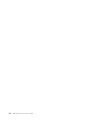 66
66
-
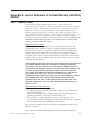 67
67
-
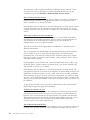 68
68
-
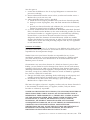 69
69
-
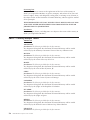 70
70
-
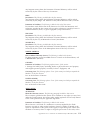 71
71
-
 72
72
-
 73
73
-
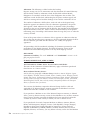 74
74
-
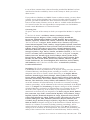 75
75
-
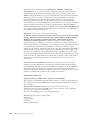 76
76
-
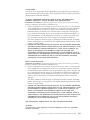 77
77
-
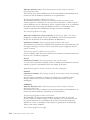 78
78
-
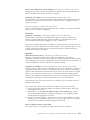 79
79
-
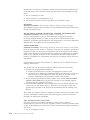 80
80
-
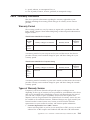 81
81
-
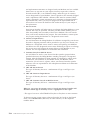 82
82
-
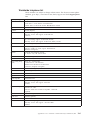 83
83
-
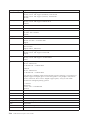 84
84
-
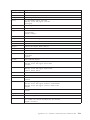 85
85
-
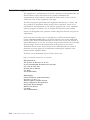 86
86
-
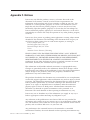 87
87
-
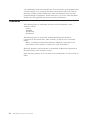 88
88
-
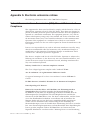 89
89
-
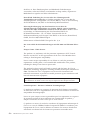 90
90
-
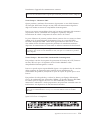 91
91
-
 92
92
-
 93
93
-
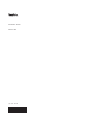 94
94
Lenovo ThinkVision C400 Manuale utente
- Categoria
- Proiettori
- Tipo
- Manuale utente
in altre lingue
- English: Lenovo ThinkVision C400 User manual
Documenti correlati
-
Lenovo ThinkVision E500 Safety Information Manual
-
Lenovo 73P5220 - ThinkPlus Preferred Pro USB Keyboard Wired Manuale utente
-
Lenovo 3000 Manuale utente
-
Lenovo USB WebCam - USB WebCam - Web Camera Manuale utente
-
Lenovo USB-to-DVI Monitor Adapter Manuale utente
-
Lenovo N5321 Manuale utente
-
Lenovo Combined Manuale utente
-
Lenovo Power Manager Manuale utente
-
Lenovo ThinkPad 0A36407 Manuale utente
-
Lenovo GP20N Manuale utente
Altri documenti
-
IBM IL1210 Manuale utente
-
AIPTEK POCKETCINEMA V50 Manuale del proprietario
-
Sony MP-CD1 Manuale utente
-
Sony MP-CD1 Manuale utente
-
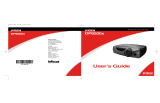 Proxima Projector DP8200x Manuale utente
Proxima Projector DP8200x Manuale utente
-
BenQ MX661 Manuale utente
-
Yamaha LPX-500 Manuale utente
-
Marantz Projection Television VP-11S2 Manuale utente
-
Sharp XG-NV51XE Manuale utente
-
Sony VPL-MX25 Manuale utente