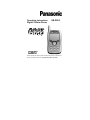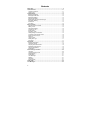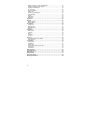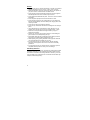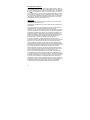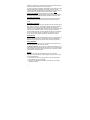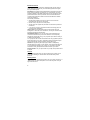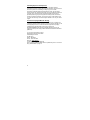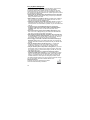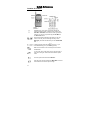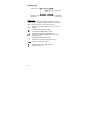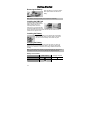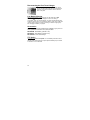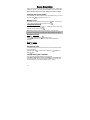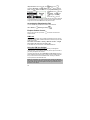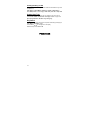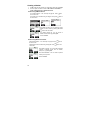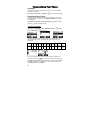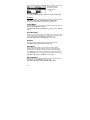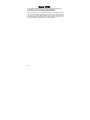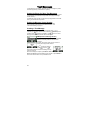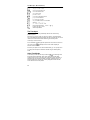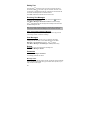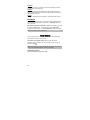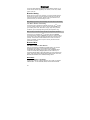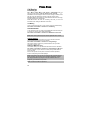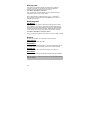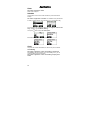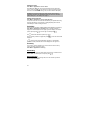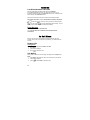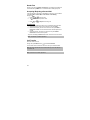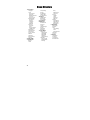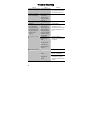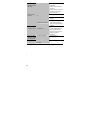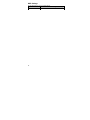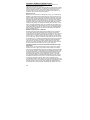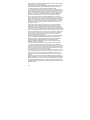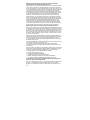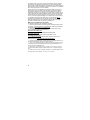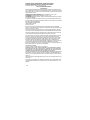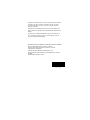Panasonic Cell Phone EB-GD55 Manuale utente
- Categoria
- Cellulari
- Tipo
- Manuale utente
Questo manuale è adatto anche per

Operating Instructions EB-GD55
Digital Cellular Phone
Before operating this phone, please read these instructions completely and
save this manual for future use. Charge battery before operation.

2
Contents
Safety First...................................................................................................... 4
Quick Reference ........................................................................................... 11
Location Of Controls.................................................................................... 11
Display Icons............................................................................................... 12
Getting Started.............................................................................................. 13
Removing the Battery................................................................................... 13
Installing the SIM Card................................................................................. 13
Installing the Battery..................................................................................... 13
Charging the Battery .................................................................................... 13
Disconnecting the Fast Travel Charger ........................................................ 14
Low Battery Warning.................................................................................... 14
Accessories.................................................................................................. 14
TTY Notice ................................................................................................... 14
Basic Operation............................................................................................ 15
Switching the Phone On/Off ........................................................................ 15
Making a Call............................................................................................... 15
International Dialing..................................................................................... 15
Answering a Call.......................................................................................... 15
Ending a Call............................................................................................... 15
Emergency Calls ......................................................................................... 15
Initially Setting the Time/Date ...................................................................... 15
Accessing the Phonebook to Dial................................................................ 16
Earpiece Volume Control............................................................................. 16
SIM Lock ..................................................................................................... 16
Using the PIN .............................................................................................. 16
Setting Alert Type........................................................................................ 17
Key Guard ................................................................................................... 17
Phonebook.................................................................................................... 17
Browsing Phonebook................................................................................... 17
Creating a Number ...................................................................................... 18
Grouping Phonebook Entries....................................................................... 19
Reviewing the Phonebook........................................................................... 19
Hot Key Dial Numbers................................................................................. 19
My Numbers................................................................................................ 19
Personalising Your Phone ........................................................................... 20
Language .................................................................................................... 20
Changing the Ring Tones............................................................................ 20
Display Setting ............................................................................................ 21
Profile Mode ................................................................................................ 21
User Messages ........................................................................................... 21
Defaults....................................................................................................... 21
Own Menu................................................................................................... 21
My Phonebook ............................................................................................ 21
Game (STK)................................................................................................... 22
Text Messages.............................................................................................. 23

3
Setting the Phone for Short Text Messages.................................................23
Setting the Message Center Number ...........................................................23
Creating a Text Message.............................................................................23
T9
®
Text Input..............................................................................................24
Other Text Modes ........................................................................................24
Editing Text..................................................................................................25
Receiving Text Messages............................................................................25
User Messages............................................................................................25
Review.........................................................................................................25
Parameters ..................................................................................................25
Broadcast.....................................................................................................26
Key Guard......................................................................................................26
Browser .........................................................................................................27
Browser Setting............................................................................................27
Browser Menu..............................................................................................27
Phone Menu...................................................................................................28
Call Service..................................................................................................28
Diverting Calls..............................................................................................29
Restricting Calls...........................................................................................29
Network........................................................................................................29
Application ....................................................................................................30
Game (STK).................................................................................................30
Schedule......................................................................................................30
Clock............................................................................................................30
Calculator.....................................................................................................31
Currency ......................................................................................................31
Records .........................................................................................................32
Last Dialed Numbers and Redial..................................................................32
Erase Records .............................................................................................32
In Call Menu...................................................................................................32
Holding Calls................................................................................................32
Call Waiting..................................................................................................32
Hands Free..................................................................................................33
Accepting/Rejecting a Second Call ..............................................................33
Conference .................................................................................................33
Call Transfer ................................................................................................33
Menu Structure..............................................................................................34
Trouble Shooting ..........................................................................................35
WAP Settings ................................................................................................37
Specifications................................................................................................37
Consumer Update .........................................................................................38
Warranty Information....................................................................................42

4
Safety First
Your new phone is a convenient and effective communications tool, but it
can be hazardous when used improperly. To avoid harming yourself or
anyone else, please review the following information before using your
phone.
Batteries
Batteries can cause property damage, injury, or burns if the terminals are
touched with a conductive material (for example, metal jewelry, keys, and so
on). Therefore, use caution when handling a charged battery. Additional
precautions and notes are listed below:
• Never throw a battery into a fire; it may explode.
• Fully recharge the battery if the battery is low or as soon as the low-
battery alert beeps.
• Do not drop the battery.
• Do not allow bridging of battery contacts with metallic objects.
• Do not remove the battery from the phone while the phone is powered on.
Settings you have changed may revert to their previous settings.
A recyclable lithium ion/polymer battery powers your phone.
Please call 1-800-8-BATTERY for information on how to recycle
the battery.
Charging Devices
Use only Genuine Panasonic charging accessories. Use of attachments not
recommended by Panasonic or your wireless service provider may result in
fire, electrical shock, or injury. Panasonic is not responsible for damage
caused by using non-Panasonic accessories.
• Do not expose charging adapters to moisture, water, or the weather.
• Do not use an adapter with a damaged cord.
• When using a DC adapter in an automobile, a small amount of electricity
flows through the adapter, even if the phone is turned off. Remove the
plug from the cigarette lighter whenever the phone will be left in the
vehicle for long periods of time.
• Always charge the battery in a well ventilated area, not in direct sunlight,
between 41°F (5°C) and 95°F (35°C). It is not possible to recharge the
battery if it is outside this temperature range.
• Do not incinerate or dispose of the battery as ordinary trash. The battery
must be disposed of in accordance with local legislation and may be
recycled.

5
General
• Do not use the phone in extreme temperature or humidity. The specified
operating temperature range is -22°F to +140°F (-30°C to +60°C).
• Extreme temperatures may have a temporary effect on the operation of
your phone. This is normal and does not indicate a fault.
• Do not expose the phone (particularly the display) to direct sunlight for
extended periods of time or to a humid, dusty or hot area.
• Do not attempt to disassemble the phone. There are no user-serviceable
parts inside.
• Do not subject the equipment to excessive vibration or shock.
• Do not expose the phone to rain or spill liquids on it. If the equipment
becomes wet immediately remove the battery and charging device and
contact your dealer.
• Do not carry the phone by holding the antenna.
• Do not use any accessories other than those designed for use with your
phone.
• Use of attachments not recommended or sold by Panasonic or your
wireless service provider may result in fire, electrical shock, or injury.
• Panasonic is not responsible for damages caused by using non-
Panasonic accessories.
• Pressing any of the keys may produce a loud tone. Avoid holding the
phone close to the ear while pressing the keys.
• Keep metallic items that may accidentally touch the battery terminals
away from the equipment. Battery damage may occur.
• When disposing of any packing materials or old equipment check with
your local authorities for information on recycling.
• If connecting the phone to an external source, read the operating
instructions of the equipment for the correct connection and safety
precautions.
• If connecting the phone to an external source, verify that the phone is
compatible with the product to which you are connecting it.
Availability Of Service
This phone, like any wireless phone, operates using radio signals, wireless
and landline networks, and user-programmed functions. Because of this,
connection in all conditions cannot be guaranteed. Therefore, you should
never rely solely on any wireless phone for essential communications (for
example, medical emergencies).

6
Emergency (911) Service
If you need to make an emergency (911) call, power the phone on, dial 911,
and press . Emergency calls can be made regardless of lock setting and
with or without a SIM card. If no SIM card is installed, press SOS, then
press Yes. Remember, to make or receive any call, the phone must be
switched on and in a service area that has adequate signal strength. Even if
you are within the coverage area of your wireless service provider, you may
be in an area with insufficient signal strength to place a 911 call. Emergency
calls might not be possible on all wireless phone networks or when certain
network service and/or phone features are in use.
Safety Tips
Following the suggestions in this section will help ensure safe and efficient
operation of your Panasonic phone.
This Model Phone Meets The Government’s Requirements For Exposure To
Radio Waves.
Your wireless phone is a radio transmitter and receiver. It is designed and
manufactured not to exceed the emission limits for exposure to
radiofrequency (RF) energy set by the Federal Communications Commission
of the U.S. Government. These limits are part of comprehensive guidelines
and establish permitted levels of RF energy for the general population. The
guidelines are based on standards that were developed by independent
scientific organizations through periodic and thorough evaluation of scientific
studies. The standards include a substantial safety margin designed to
assure the safety of all persons, regardless of age and health.
The exposure standard for wireless mobile phones employs a unit of
measurement known as the Specific Absorption Rate, or SAR. The SAR limit
set by the FCC is 1.6W/kg. Tests for SAR are conducted using standard
operating positions specified by the FCC with the phone transmitting at its
highest certified power level in all tested frequency bands. Although the SAR
is determined at the highest certified power level, the actual SAR level of the
phone while operating can be well below the maximum value. This is
because the phone is designed to operate at multiple power levels so as to
use only the power required to reach the network. In general, the closer you
are to a wireless base station antenna, the lower the power output.
Before a phone model is available for sale to the public, it must be tested
and certified to the FCC that it does not exceed the limit established by the
government-adopted requirement for safe exposure. The tests are performed
in positions and locations (e.g., at the ear and worn on the body) as required
by the FCC for each model. The highest SAR value for this model phone
when tested for use at the ear is 0.982 W/kg and when worn on the body, as
described in the “Body –Worn Operation” section, is 0.364 W/kg. (Body-worn
measurements differ among phone models, depending upon available
accessories and FCC requirements). While there may be differences

7
between the SAR levels of various phones and at various positions, they all
meet the government requirement for safe exposure.
The FCC has granted an Equipment Authorization for this model phone with
all reported SAR levels evaluated as in compliance with the FCC RF
emission guidelines. SAR information on this model phone is on file with the
FCC and can be found under the Display Grant section of http://
www.fcc.gov/oet/fccid after searching on FCC ID HFS-GD55.
Additional information on Specific Absorption Rates (SAR) can be found on
the Cellular Telecommunications Industry Association (CTIA) web-site at
http://www.wow-com.com
.
Caution: All Panasonic branded accessories are tested and comply with
FCC RF exposure requirements. Non-Panasonic accessories may not
comply.
Body-Worn Operation
This device was tested for body-worn operations with the back of the phone
kept 10 mm from the body. To maintain compliance with FCC RF exposure
requirements, use only belt-clips, holsters or similar accessories that
maintain a 10 mm separation distance between the user’s body and the back
of the phone, including the antenna. The use of belt-clips, holsters and
similar accessories should not contain metallic components in its assembly.
The use of accessories that do not satisfy these requirements may not
comply with FCC RF exposure requirements, and should be avoided.
Antenna Care
Do not use the phone with a damaged antenna. Use only the supplied or an
approved replacement antenna. Unauthorized antennas, modifications, or
attachments could damage the phone and may violate FCC regulations.
Phone Operation
Normal Position: Hold the phone as you would any other telephone, with
the antenna pointed up and over your shoulder.
For Efficient Operation: For your phone to operate most efficiently, do not
touch the antenna unnecessarily when the phone is in use. Contact with the
antenna affects call quality and may cause the phone to operate at a higher
power level than otherwise needed.
Driving
Important: Check the laws and regulations on the use of wireless
telephones in the areas where you drive. Always obey them. Also, if using
your phone while driving:
• Give full attention to driving—driving safely is your first responsibility;
• Use handsfree operation, if available;
• Pull off the road and park before making or answering a call if driving
conditions so require.

8
Electronic Devices
Most modern electronic equipment is shielded from RF signals. However,
certain electronic equipment may not be shielded against the RF signals
from your wireless phone.
Pacemakers: The Health Industry Manufacturers Association recommends
that a minimum separation of 6 inches (6”) or 15 centimeters (15 cm) be
maintained between a handheld wireless phone and a pacemaker to avoid
potential interference with the pacemaker. These recommendations are
consistent with independent research and recommendations of Wireless
Technology Research.
Persons with pacemakers:
• Should ALWAYS keep the phone more than six inches from their
pacemaker when the phone is turned ON;
• Should not carry the phone in a breast pocket;
• Should use the ear opposite the pacemaker to minimize the potential for
interference;
• If you have any reason to suspect that interference is taking place, turn
your phone OFF immediately.
Hearing Aids: Some digital wireless phones may interfere with some
hearing aids. In the event of such interference, consult your wireless service
provider and hearing aid manufacturer.
Other Medical Devices: If you use any other personal medical device,
consult the manufacturer of your device to determine if it is adequately
shielded from external RF energy. Your physician may be able to assist you
in obtaining this information.
Turn your phone OFF in health care facilities when any regulations posted in
these areas instruct you to do so. Hospitals or health care facilities may be
using equipment that could be sensitive to external RF energy.
Vehicles: RF signals may affect improperly installed or inadequately
shielded electronic systems in motor vehicles. Check with the manufacturer
or its representative regarding your vehicle. You should also consult the
manufacturer of any equipment that has been added to your vehicle.
Posted Facilities: Turn your phone OFF in any facility where posted notices
so require.
Aircraft
FCC regulations prohibit using your phone while in the air; switch off your
phone before boarding an aircraft unless otherwise advised by airline
personnel.
Blasting Areas
To avoid interfering with blasting operations, turn your phone OFF when in a
“blasting area” or in other areas posted: “Turn off two-way radio.” Obey all
signs and instructions.

9
Potentially Explosive Atmospheres
Turn your phone OFF when in any area with a potentially explosive
atmosphere and obey all signs and instructions. Sparks in such areas could
cause an explosion or fire resulting in bodily injury or even death.
Areas with a potentially explosive atmosphere are often, but not always,
clearly marked. They include fueling areas such as gas stations; below deck
on boats; fuel or chemical transfer or storage facilities; vehicles using
liquefied petroleum gas (such as propane or butane); areas where the air
contains chemicals or particles, such as grain, dust or metal powders; and
any other area where you would normally be advised to turn off your vehicle
engine.
For Vehicles Equipped With An Air Bag
An air bag inflates with great force. DO NOT place objects, including both
installed or portable wireless equipment, in the area over the air bag or in the
air bag deployment area. If in-vehicle wireless equipment is improperly
installed and the air bag inflates, serious injury could result.
For U.S. Customers: Vehicles using liquefied petroleum gas (such as
propane or butane) must comply with the National Fire Protection Standard
(NFPA-58).
For a copy of this standard, contact:
National Fire Protection Association
One Batterymarch Park
PO Box 9101
Quincy, MA 02269
Phone: 1-800-344-3555
Web site: www.nfpa.org
E-mail address: [email protected]
See “Consumer Update on Mobile Phones” published by the U.S. Food and
Drug Administration on page 38.

10
Ten (10) Driver Safety Tips
Your wireless telephone gives you the powerful ability to communicate by
voice-almost anywhere, anytime. But an important responsibility
accompanies the benefits of wireless phones, one that every user must
uphold. When driving a car, driving is your first responsibility. When using
your wireless phone behind the wheel of a car, practice good common sense
and remember the following tips:
• Get to know your wireless phone and its features such as speed dial
and redial. If available, these features help you to place your call without
taking your attention off the road.
• When available, use a hands free device. If possible, add an additional
layer of convenience and safety to your wireless phone with one of the
many hands free accessories available today.
• Position your wireless phone within easy reach. Be able to access your
wireless phone without removing your eyes from the road. If you get an
incoming call at an inconvenient time, if possible, let your voice mail answer
it for you.
• Let the person you are speaking with know you are driving; if
necessary, suspend the call in heavy traffic or hazardous weather
conditions. Rain, sleet, snow, ice, and even heavy traffic can be
hazardous.
• Do not take notes or look up phone numbers while driving. Jotting
down a "to do" list or flipping through your address book takes attention
away from your primary responsibility, driving safely.
• Dial sensibly and assess the traffic; if possible, place calls when you
are not moving or before pulling into traffic. Try to plan calls when your
car will be stationary. If you need to make a call while moving, dial only a
few numbers, check the road and your mirrors, then continue.
• Do not engage in stressful or emotional conversations that may be
distracting. Make people you are talking with aware you are driving and
suspend conversations that have the potential to divert your attention from
the road.
• Use your wireless phone to call for help. Dial 9-1-1 or other local
emergency number in the case of fire, traffic accident or medical
emergencies. Remember, it is a free call on your wireless phone!
• Use your wireless phone to help others in emergencies. If you see an
auto accident, crime in progress or other serious emergency where lives
are in danger, call 9-1-1 or other local emergency number, as you would
want others to do for you.
• Call roadside assistance or a special non-emergency wireless
assistance number when necessary. If you see a broken-down vehicle
posing no serious hazard, a broken traffic signal, a minor traffic accident
where no one appears injured, or a vehicle you know to be stolen, call
roadside assistance or other special non-emergency wireless number.
"The wireless industry reminds you to use your phone safely when driving."
For more information, please call 1-888-901-SAFE or visit
www.wow-com.com
Information on this page provided by the Cellular
Telecommunications Industry Association.

11
Quick Reference
Location of Controls
Navigation Key: Use to move up and down through the
options in the display area. From idle mode, press to enter
Own Menu. Own Menu is a shortcut to access your favorite
menu(s). You can set your preference(s) for Own Menu in
the Personalise menu.
Perform the functions indicated by text shown on the LCD
screen. From idle, press and hold right soft key to enter
Messages, press and hold left soft key to enter Profile Mode
List.
- Numeric keypad. Press and hold
to enter a “+” (for
international dialing) or “P” (for inserting a pause).
Make a call or answer a call. From idle, press to check the
last dialed list.
To end a call, return to idle mode, return to previous page or
reject an incoming call. Press and hold to switch the phone
on/off.
From idle, press and hold to activate Browser.
From idle, press and hold to switch the Mute Mode on and off.
This will mute and unmute the phone’s ringer.

12
Main Display
Left Softkey
Selection Area
Display Icons
Status Icons
The status icons are displayed or animated according to the currently
activated functions. The Antenna, Signal and Battery icons are displayed
when the handset is turned on and connected to a network.
is displayed when you are registered on a non-home network –
roaming.
is displayed when call divert is enabled.
is displayed when vibration alert is enabled.
is displayed when all tones or ring volume is off.
flashes when an unread message is stored or lights when
message area is full.
is displayed when Key Guard is enabled.
indicates that it is possible to make emergency calls.
indicates the network signal strength.
indicates the battery level: - low battery.
Indicates the alarm is set.
Status Icons
Right Softkey
Selection Area

13
Getting Started
Removing the Battery
Open the battery by moving the release-
latch upward then lift and remove the
battery.
Note: Before removing the battery, turn the phone off completely.
Installing the SIM Card
The SIM card is inserted into the
back of the phone underneath the
battery. Hold the phone in a
horizontal position where the
antenna is on your right hand side
and slide the SIM card into the slot,
with the metal connectors facing down. Ensure that the bevelled corner is
positioned in the top left corner.
Installing the Battery
Align the two notches on the bottom edge of the battery
with the two tabs along the bottom edge on the back of
the phone. Push the battery until it clicks into place.
Charging the Battery
Holding the Fast Travel Charger connector with the power icon facing up,
plug the connector into the base of the phone. Then plug the Fast Travel
Charger into a standard AC wall outlet. The charger indicator bar will start
scrolling.
Note: It is recommended to charge for 4 hours before first use. Do not force
the charger connector, to do so it may damage the charger and phone.
Battery Level Indicator
While charging Charging complete
Phone on
Phone off
LCD Battery Indicator Off

14
Disconnecting the Fast Travel Charger
When charging is completed, disconnect the charger
from the AC wall outlet. Grasp the Fast Travel Charger
connector and push downward to release it from the
base of the phone.
Low Battery Warning
When the battery power is low a warning tone will sound and a LOW
BATTERY ( ) message will be displayed. If this occurs during a
conversation, finish your call immediately. The power will automatically shut
off after the warning tone. Fully recharge the battery. (Calls can be made and
received while the phone is charging, but doing so extends charging time).
See “Charging the Battery” on page13.
Accessories
The following replacement accessories are available for your phone. To
order replacement accessories call 1 (800) 833-9626.
EB-BSD55W - White Battery (720mAh Li-ion)
EB-BSD55S – Silver Battery (720mAh Li-ion)
EB-CAD55US – Fast Travel Charger
TTY Notice
This product is Not TTY Compatible. For accessibility information visit our
website at http://www.panasonic.com/pcsc/ptsc/accessibility.asp or call 800-
414-4408 or TTY 770-338-6204.

15
Basic Operation
Thank you for purchasing this Panasonic digital cellular phone. This phone is
designed to operate on the Global System for Mobile Communications (GSM).
Before operating this phone read the ‘‘Safety First’’ section on page 4.
Powering the Phone On/Off
Insert SIM card, then attach battery and fully charge before using your phone.
Press and hold
to power the phone on or off.
Making a Call
Phone must be on and network coverage must be available. To make a call,
start in idle mode. Enter the phone number, press
.
International Dialing
In idle mode press and hold until ‘‘+’’ is displayed. Enter a country code,
area code, phone number, press
.
Note: Many countries / regions include an initial ‘’0’’ in the area code.
This should, in most cases, be omitted when dialing international numbers.
Answering a Call
Press to answer a call or to reject the call.
If a call is not answered, the number of incoming calls missed will be
displayed.
Ending a Call
Press .
Emergency Calls
To make an emergency call the phone must be on and the antenna symbol
must be displayed.
Enter 911, press
. If no SIM card is installed, press SOS, then
press Yes.
Initially Setting the Time/Date
You can set time and date displayed on the idle screen.
Idle > Menu > Application > Clock > Clock Setting > Time & Date > Set
to set time and date. Here is a step by step explanation for your reference.
All instructions in this menu will be presented by the > symbol.

16
<Step Instruction> From Idle mode, press Menu and use to
navigate to Application, press
Select and use again to highlight
Clock. Press
Select and use cursor to highlight Clock Setting, press
Select and use to select
Time & Date. Press
and
Set to get to the editing
screen and use
to move
cursor to modify. You can choose the date and time format. Enter the digits
for the date and time in the format you prefer. Enter the digits for the time
using 24-hour clock. Press OK return to the previous menu.
Accessing the Phonebook to Dial
You can access the phonebook to browse or dial numbers.
Idle > Names > (searching a name) >
Earpiece Volume Control
During a call, press the top or bottom to increase or decrease the
earpiece volume.
SIM Lock
Once you set this function with your SIM card installed, the phone will only
recognize your SIM. When a different SIM card is inserted, the phone’s PIN
needs to be entered.
Idle > Menu > Phone Menu > Security > SIM Lock > Enter 4 – 8 digital
phone code > OK > Set (select On or OFF) > OK.
To set SIM Lock, set “Phone Code” in the Phone Lock menu.
Using the PIN (4 to 8 digits)
The PIN (Personal Identification Number) protects your SIM against
unauthorised use. If you enable the PIN, every time the phone is turned on
you will be prompted to enter the PIN.
The PIN2 controls security for the Fixed Dial and Call Charge metering. If
either PIN/PIN2 is entered incorrectly 3 times the phone will be locked and
then you will need to enter the PUK/PUK2 code. Contact your wireless
service provider for the PUK/PUK2 code.
Note: If the PUK/PUK2 code is entered incorrectly 10 times, the SIM card
will cease to operate permanently. All information in the SIM card will be lost
and the SIM card will need to be replaced. Contact your wireless service
provider for more details.

17
Enabling/Disabling the PIN
Once you enable the PIN, you have to enter the PIN whenever you turn
the phone on.
Idle > Menu > Phone Menu > Security > Codes > PIN Control >
Enter PIN (Between 4 and 8 digits) > OK > Set (Select On or Off) > OK
Setting Alert Type
When required, the phone can be set up to vibrate or ring when a call is
received. Idle > Menu > Personalise > Alert Type Choose one type from
None, Ring & Vibration, Vibration only or Ring only.
Key Guard
This feature temporarily ‘locks’ keypad to prevent accidentally pressing keys.
Idle > Menu > Key Guard > Yes
Once enabled,
icon will appear on the display.
Disable the Key Guard: Free > OK
Phonebook

18
Creating a Number
1 In Idle mode enter the numbers you would like to save and press Save.
2 The other option to create a number is Idle > Menu > Phonebook >
Create > SIM Phonebook or Mobile Phonebook.
3A Choosing SIM Phonebook
3A-1 Enter the Name --- see “Text Input” on page 24. Press down
to the next screen.
3A-2 Enter Phone numbers using the keypad. Then press
down to
the next screen.
3A-3 Select Location. You can choose a storing
location in SIM or FDN by pressing Set. Press
down to the next screen.
3A-4 Select Record No. You can choose a
location record number by pressing Set.
3A-5 Press Save.
3B Choosing Mobile Phonebook
3B-1 Enter the Name --- see “Text Input” on page 24. Press down to
the next screen.
3B-2 Enter the Phone number using the keypad. Press
down to the
next screen.
3B-3 Select a Group. You can locate phonebook
contacts in different groups, such as Friends,
Family etc., by pressing Set.
3B-4 Select Melodies. You can define a specific
melody for each person.
3B-5 Press Save.

19
Grouping Phonebook Entries
The ability to group phonebook entries together such as: Friends,
Colleagues, Family, Others, VIP or No Group etc., you can define a specific
melody for each group. In this case, when a member calls, you can identify
that the call is coming from a particular group.
Reviewing the Numbers from Groups
You can only review and delete group members in this
submenu. Members cannot be grouped here.
1 Idle > Menu > Phonebook >
Group Setting
2 Use
to select a group
3 View the Group’s members or Delete the group
members.
If you haven’t grouped members in the phonebook,
List Empty will display.
Reviewing the Phonebook
The Review function in the phonebook menu shows how many locations are
available in the Phonebook.
Idle > Menu > Phonebook > Review
A summary of the Phonebooks will be displayed.
Hot Key Dial Numbers
Hot Key Dial allows quick access to dial phone numbers from the SIM
Phonebook. Press and hold any digit from 1-9 to recall the first 9
numbers stored in the corresponding SIM location. To use Hot Key
Dial, you must first activate the feature.
Idle> Menu > Phonebook > Hot Key Dial > On/Off
My Numbers
My Numbers is a convenient part of Phonebook where voice, fax and data
phone number(s) can be stored and viewed. This feature is SIM card
dependent.
Adding Numbers
From Idle > Menu > Phonebook > My Numbers > Menu > Edit > enter
Phone Number > Save.

20
Personalising Your Phone
Language
It is possible to change the language that the phone uses for both display
messages and text entry.
Idle > Menu > Personalise > Language > (select a preferred language)
Changing the Ring Tones
The ring tones and volumes of the phone can be changed to one of many
pre-defined sounds. You can also use the Melody Composer to generate a
custom ring tone.
Idle > Menu > Personalise > Tones > Ring Type >
(select a preferred
category) >
(select a preferred sound)
Composing a Melody
Idle > Menu > Personalise > Tones > Melody Composer > (select My
Music) > Melody Edit >
(select track)
Using the following table as a reference, enter the notes (from the choice of
low, middle and high), rests, and the duration of each, to generate your
composition.
Key
Func. C D E F G A B Rep.
·
Rest Duration
Low,
Middle,
High
If you want to attach the sub tracks, remember to save your earlier main
track first and then press
return to the previous menu, then press to
select Sub Track and start another edit. When you finish the sub tracks edit,
press Menu and Save. Press
twice to return to previous menus, and
select Play to listen to your melody.
La pagina si sta caricando...
La pagina si sta caricando...
La pagina si sta caricando...
La pagina si sta caricando...
La pagina si sta caricando...
La pagina si sta caricando...
La pagina si sta caricando...
La pagina si sta caricando...
La pagina si sta caricando...
La pagina si sta caricando...
La pagina si sta caricando...
La pagina si sta caricando...
La pagina si sta caricando...
La pagina si sta caricando...
La pagina si sta caricando...
La pagina si sta caricando...
La pagina si sta caricando...
La pagina si sta caricando...
La pagina si sta caricando...
La pagina si sta caricando...
La pagina si sta caricando...
La pagina si sta caricando...
La pagina si sta caricando...
-
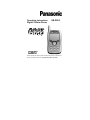 1
1
-
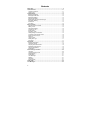 2
2
-
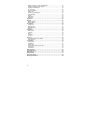 3
3
-
 4
4
-
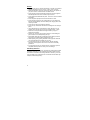 5
5
-
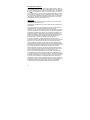 6
6
-
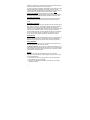 7
7
-
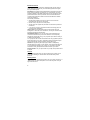 8
8
-
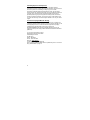 9
9
-
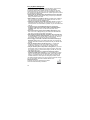 10
10
-
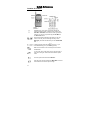 11
11
-
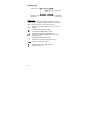 12
12
-
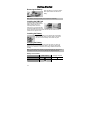 13
13
-
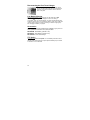 14
14
-
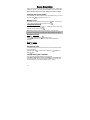 15
15
-
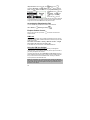 16
16
-
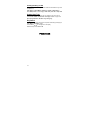 17
17
-
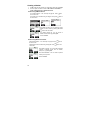 18
18
-
 19
19
-
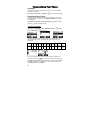 20
20
-
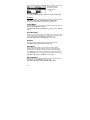 21
21
-
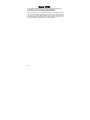 22
22
-
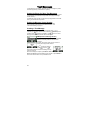 23
23
-
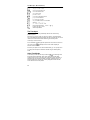 24
24
-
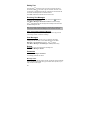 25
25
-
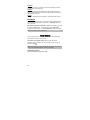 26
26
-
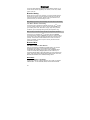 27
27
-
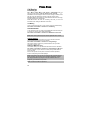 28
28
-
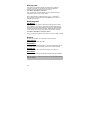 29
29
-
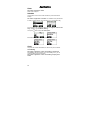 30
30
-
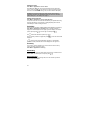 31
31
-
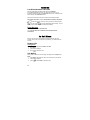 32
32
-
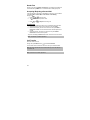 33
33
-
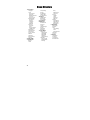 34
34
-
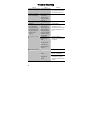 35
35
-
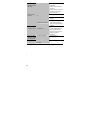 36
36
-
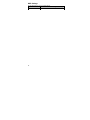 37
37
-
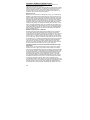 38
38
-
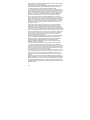 39
39
-
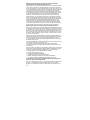 40
40
-
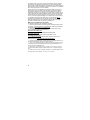 41
41
-
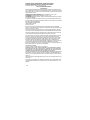 42
42
-
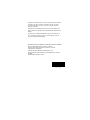 43
43
Panasonic Cell Phone EB-GD55 Manuale utente
- Categoria
- Cellulari
- Tipo
- Manuale utente
- Questo manuale è adatto anche per
in altre lingue
Documenti correlati
Altri documenti
-
Motorola T720I - 3 Manuale utente
-
Motorola T720 CDMA Manuale utente
-
Motorola T720 CDMA Manuale utente
-
Motorola C333 GSM Manuale utente
-
Motorola C330 Manuale utente
-
Motorola IHDT6DQ1 Manuale utente
-
Motorola C350 Series Manuale utente
-
Motorola DIGITAL WIRELESS TELEPHONE Manuale utente
-
Motorola A830 Manuale utente
-
Motorola V70 Manuale del proprietario