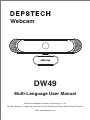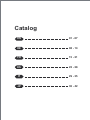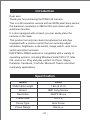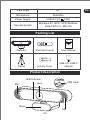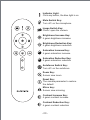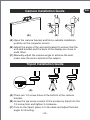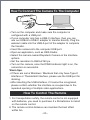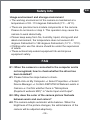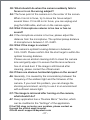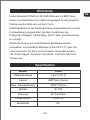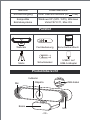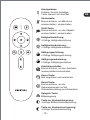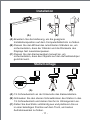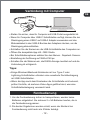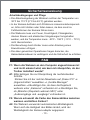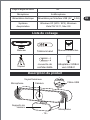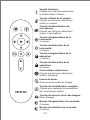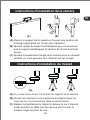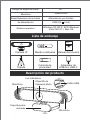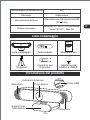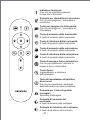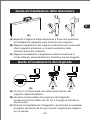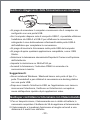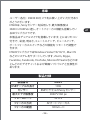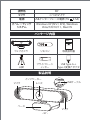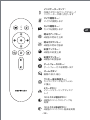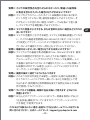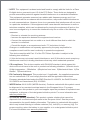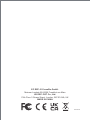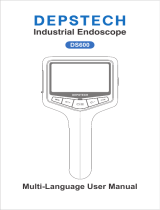DW49
Webcam
Multi-Language User Manual
Shenzhen Deepsea Excellence Technology Co., Ltd.
5th Floor, Building 7, Hongfa High-tech Park, Keji 4th Road,Shiyan Street, Baoan District, Shenzhen
Web: www.depstech.com

EN
DE
01 - 07
08 - 14
15 - 21
FR
ES
IT
22 - 28
29 - 35
36 - 42
JP
Catalog

Introduction
Specification
Dear user,
Thank you for purchasing the DW49 4K camera.
This is a 4K resolution camera with an 800W pixel Sony sensor,
the maximum resolution is 3840×2160 and comes with an
autofocus function.
It is also equipped with a tripod, you can easily place the
camera on the desk.
This product not only has dual microphones but also has
equipped with a remote control that can remotely adjust
saturation, brightness, mute switch, image switch, auto focus
switch and other functions.
DEPSTECH DW49 webcam is compatible with a variety of
operating systems, including Windows Vista/7/8/10/11, Mac
OS, and so on. Plug and play, perfect for Zoom, Skype,
Facetime, Facebook, YouTube, Microsoft Teams and other
multi-party applications.
- 01 -
USB Cable Length
Sensor
Resolution
Frame Rate
Focus Type
Focus Range
1.8m (5.91 ft)
8MP Sony Sensor
3840*2160 px
30 FPS
Auto Focus
30mm-∞
Model DW49

Product Description
View Angle
Microphone
Power Supply
Operate System Windows XP (SP2 / SP3),Windows
Vista/7/8/10/11, Mac OS
80°
Dual Mics
USB 2.0 (5V 0.5A)
- 02 -
Lens USB cable
LED Indicator
Mic
Mic
Base
EN
Packing List
Webcam
Tripod
USB-A to USB-C
adapter
privacy cover
User Manual
DW49
Webcam
Multi-Language User Manual
Shenzhen Deepsea Excellence Technology Co., Ltd.
5th Floor, Building 7, Hongfa High-tech Park, Keji 4th Road,Shiyan Street, Baoan District, Shenzhen
Web: www.depstech.com
Remote Control

EN
- 03 -
Brightness Increase Key:
4 gears brightness increase
Brightness Reduction Key:
4 gears brightness reduction
Saturation Increase Key:
4 gears saturation increase
Saturation Reduction Key:
4 gears saturation reduction
Autofocus Switch Key:
Turn off / on the autofocus
Mute Switch Key:
Turn off / on the microphone
Image Switch Key:
Close / open the camera
Reset Key:
The camera parameter to restore
the default
Indicator Light
Click any button, the blue light is on
Contrast Increase Key:
4 gears contrast increase
Contrast Reduction Key:
4 gears contrast reduction
Zoom Key:
Screen view zoom
Mirror key:
Screen view mirroring

- 04 -
Camera Installation Guide
Tripod Installation Guide
(A) Open the camera bracket and find a suitable installation
position on the computer screen.
(B) Adjust the angle of the anti-skid bracket to ensure that the
anti-skid bracket and the back of the display are close to
each other.
(C) Manually adjust the camera angle to achieve the best,
make sure the lens is aimed at the subject.
(B) (C)(A)
(B) (C)(A)
(A) There are 1/4 screw holes at the bottom of the camera
bracket.
(B) Screw the top screw column of the accessory tripod into the
1/4 screw hole and tighten it clockwise.
(C) Turn on the tripod, place it on the desk and adjust the best
angle for shooting.
EN

How To Connect The Camera To The Computer
Warm tips:
- 05 -
• Turn on the computer and make sure the computer is
configured with a USB port.
• If your computer only has a USB-C interface, then you can
use our USB-A to USB-C adapter to transfer directly. Plug the
webcam cable into the USB-A port of the adapter to complete
the transfer.
• Insert the camera into the computer USB port.
• Open an application, such as OBS Studio.
• Select the camera named Depstech Camera in the interface
options.
• Set the resolution to 3840×2160 px.
• Turn on the camera, once the DW49 indicator light is on, the
connection is successful.
• If there are some Windows / Macbook that only have Type-C
interface or Thunderbolt interface, please use the USB port for
docking.
• After inserting the USB interface, if it cannot be recognized,
please confirm whether the interface is occupied due to the
repeated opening of multiple video applications.
EN
How To Control The Remote
1. For transportation safety, the remote control is not equipped
with batteries, you need to purchase 2 x 3A batteries to install
on the remote control.
2. The remote control distance can maintain the best effect
within 5m.

Safety Info
FAQ
- 06 -
Usage environment and storage environment
• The working environment of the camera is maintained at a
temperature of 32 -113 degrees Fahrenheit (0°C ~ 45°C).
• There are precision lens module components in the camera.
Please do not knock or drop it. This operation may cause the
camera to work abnormally.
• Please keep away from fire, humidity, liquid, strong acid and
alkali environment, the temperature does not exceed -50
degrees Fahrenheit to 158 degrees Fahrenheit (-10°C ~ 70°C).
• Children who use this device should be under the supervision
of adults.
• These actions help extend equipment life and improve
equipment safety.
Q1: When the camera is connected to the computer and is
not recognized, how to check whether the driver has
been installed?
A1: Please follow the steps below to check.
Right-click on My Computer → Select Properties → Select
Device Manager → Confirm DEPSTECH Webcam exists in
Camera → Confirm whether there is "Microphone
(Depstech webcam MIC)" in "Audio Input and Output".
Q2: Why does the color of the camera picture fluctuate
between warm and cool colors?
A2: The camera adopts automatic white balance. When the
brightness of the picture changes, the white balance of the
camera will be adjusted adaptively.
EN

- 07 -
Q3: What should I do when the camera suddenly fails to
focus or is on the wrong subject?
A3: The focus point of the camera is in the center of the screen.
When it is not in focus, try to move the focus subject
several times. If it is still not in focus, you can unplug and
plug the USB cable, and turn on the camera again.
Q4: What if microphone volume is too low or has no
sound?
A4: If the microphone volume is too low, please adjust the
distance from the microphone. The optimal pickup distance
of microphone is between 1.97~2.62ft.
Q5: What if the image is unclear?
A5: The camera's optimal focusing distance is between
0.49~3.94ft. Please confirm that the shot target is within the
optimal focusing distance.
Please use an alcohol cleaning cloth to clean the camera
lens and gently wipe it to ensure that the lens surface is
free of oil and dust. If the image is still blurred after
cleaning, please contact the official email.
Q6: If there are obvious horizontal ripples on the screen?
A6: Generally, it is caused by the inconsistency between the
frequency of the ambient light and the firmware of the
camera. If you meet this problem, you can change the
shooting environment, and try to use it in an environment
with sufficient natural light.
Q7: The image is mirrored after turning on the camera,
what should I do?
A7: Every application has a "Restore Mirror" function, which
can be modified in the "Settings" of the application.
EN
If the FAQ does not solve your problem, please contact us
through the official email account.
Official email: [email protected]

Einleitung
Lieber Benutzer: DW49 ist 4K UHD Webcam mit 8MP Sony
Sensor und Autofokus. Der Stativ ist geeignet für die bequeme
Platzierung der Webcam auf dem Tisch.
DW49 Webcam ist mit Dualmikrofonen ausgestattet ist mit einer
Fernbedienung ausgestattet, die über Funktionen wie
Sättigung, Helligkeit, Stummtaste, Sicht-Taste, Autofokusschal-
ter verfügt.
DW49-Kamera ist mit verschiedenen Betriebssystemen
kompatibel, einschließlich Windows Vista/7/8/10/11, Mac OS,
Linux und mehr. Es kann auch auf Apps verwendet werden,
z.B. Zoom, Skype, Facetime, Facebook, YouTube, Microsoft
Teams usw.
- 08 -
DE
Spezifikation
USB-Kabellänge
Sensor
Max. Videoauflösung
Bildrate
Fokustyp
Fokusbereich
Blickwinkel
1.8 m (5.91 ft)
8MP Sony Sensor
3840*2160 px
30 FPS
AF Autofokus
30mm-∞
80°
Modell DW49

Produktübersicht
Kompatible
Betriebssysteme
Windows XP (SP2 / SP3), Windows
Vista/7/8/10/11, Mac OS
- 09 -
Mikrofon
Stromversorgung
Duale Mikrofone
Über USB-Schnittstelle (5V 0.5A)
DE
Objektiv USB-Kabel
Indikator
Mic
Mic
Basis
Packlist
Webcam Benutzerhandbuch
Stativ
USB-C auf
USB-A Adapter
DW49
Webcam
Multi-Language User Manual
Shenzhen Deepsea Excellence Technology Co., Ltd.
5th Floor, Building 7, Hongfa High-tech Park, Keji 4th Road,Shiyan Street, Baoan District, Shenzhen
Web: www.depstech.com
Schutzdeckel
Fernbedienung

- 10 -
DE
Helligkeitserhöhung:
4 Stufige Helligkeitserhöhung
Helligkeitsreduzierung:
4 Stufige Helligkeitsreduktion
Sättigungserhöhung:
4 Stufige Sättigungserhöhung
Sättigungsreduzierung:
4 Stufige Sättigungsreduktion
Autofokusschalter:
Einmal drücken, um den Autofokus
auszuschalten/einzuschalten
Stummtaste:
Einmal drücken, um Mikrofone
auszuschalten / einzuschalten
Sicht-Taste:
Einmal drücken, um das Objektiv
auszuschalten / einzuschalten
Reset-Taste:
Einmal drücken, um die
Kameraparameter auf die
Standardeinstellung zurückzusetzen
Anzeigelampe
Drücken Sie eine beliebige
Taste, blaues Licht leuchtet
Zoom-Taste:
Bild vergrößern und verkleinern
Taste zur Kontraststeigerung:
4-stufige Bildkontrastverbesserung
Taste zur Kontrastverringerung:
4-stufige Kontrastreduzierung
Spiegeln-Taste:
Bildspiegelung

- 11 -
Installation
Stativmontage
(A) Erweitern Sie die Halterung, um die geeignete
Installationsposition auf dem Computerbildschirm zu finden.
(B) Passen Sie den Winkel des rutschfesten Ständers an, um
sicherzustellen, dass der Ständer und die Rückseite des
Displays fest zusammenpassen.
(C) Passen Sie den Kamerawinkel manuell an, um
sicherzustellen, dass das Objektiv auf den Aufnahmekörper
gerichtet wird.
(B) (C)(A)
(A) 1/4 Schraubenloch an der Unterseite des Kamerahalters.
(B) Schrauben Sie den oberen Schraubbolzen des Stativs in das
1/4 Schraubenloch und ziehen Sie ihn im Uhrzeigersinn an.
(C) Falten Sie das Stativ vollständig aus und platzieren Sie es
in einer beliebigen Position auf dem Tisch, um besten
Aufnahmewinkel zu finden.
(B) (C)(A)

Verbindung mit Computer
Tipps:
- 12 -
• Stellen Sie sicher, dass Ihr Computer mit USB-Portal ausgestattet ist.
• Wenn Ihr Computer über USB-C Schnittstellen verfügt, können Sie zur
Übertragung einen USB-C auf USB-A Adapter verwenden und das
Webcamkabel in den USB-A Buchse des Adapters stecken, um die
Übertragung abzuschließen.
• Schließen Sie die Kamera an die USB-Schnittstelle des Computers an.
• Öffnen Sie kompatible App z.B.: OBS Studio.
• Bei Schnittstellenoptionen wählen Sie den Namen - Depstech Camera .
• Einstellung der Auflösung auf 3840×2160 px.
• Schalten Sie die Webcam ein, die DW49-Anzeige leuchtet auf und die
Verbindung ist erfolgreich.
• Einige Windows/Macbook-Notebooks mit nur Type-C oder
Lightning-Schnittstellen erfordern eine erweiterte Dockübertragung
mit USB-Schnittstellen.
• Wenn die App nach dem Einstecken die Schnittstelle nicht erkennt,
prüfen Sie bitte, ob mehrere Video-Apps geöffnet sind, was eine
Schnittstellenbelegung verursacht wird.
DE
Fernbedienung
1. Um die Fernbedienung sicher zu transportieren, werden keine
Batterien mitgeliefert. Sie müssen 2 x 3A-Batterien kaufen, die in
die Fernbedienung passen.
2. Die besten Ergebnisse werden erzielt, wenn der Abstand zur
Fernbedienung nicht mehr als 5 Meter beträgt.

Sicherheitsanweisung
FAQ
- 13 -
Arbeitsbedingungen und Pflege
• Die Arbeitsumgebung der Webcam soll bei der Temperatur von
32°F bis 113°F (0°C bis 45°C) gehalten werden.
• In der Kamera befinden sich Präzisions-Linsenmodulkomponent-
en, bitte nicht stoßen oder fallen lassen, da dies sonst zu
Fehlfunktionen der Kamera führen kann.
• Die Webcam muss von Feuer, Feuchtigkeit, Flüssigkeiten,
starken Säuren und alkalischen Umgebungen ferngehalten
werden, und die Temperatur muss -50°F~ 158°F (-10°C ~ 70°C)
nicht überschreiten.
• Die Benutzung durch Kinder muss unter Anleitung eines
Erwachsenen erfolgen .
• Die oben genannten Operationen tragen dazu bei, die
Kameralebensdauer zu verlängern und die Sicherheit zu erhöhen.
F1: Wenn die Webcam an den Computer angeschlossen ist
und nicht erkannt wird, wie kann ich überprüfen, ob der
Treiber installiert wurde?
A1: Bitte befolgen Sie zur Überprüfung die nachstehenden
Schritte.
Klicken Sie mit der rechten Maustaste auf „Dieser PC“ →
„Eigenschaften“ auswählen → „Geräte-Manager“
auswählen → Bestätigen Sie, ob dass die Depstech
webcam unter „Kameras“ vorhanden ist → Bestätigen Sie,
ob „Mikrofon (Depstech webcam MIC)“ unter
„Audioeingänge und -ausgänge“ vorhanden ist.
F2: Warum schwankt die Farbe des Kamerabildes zwischen
warmen und kühlen Farben?
A2: Die Webcam verwendet automatischen Weißabgleich.
Wenn sich die Helligkeit des Bildes ändert, wird der
Weißabgleich der Kamera adaptiv angepasst.
DE

- 14 -
F3: Was mache ich, wenn die Kamera plötzlich unscharf ist
oder auf falschen Fokuskörper richtet?
A3: Der Fokus der Kamera befindet sich in der Mitte des Bildes.
Versucht Sie bitte, den Fokuskörper mehrmals zu bewegen,
wenn er nicht fokussiert wird. Oder stecken Sie das
USB-Kabel aus und ein, und schalten die Webcam wieder ein.
F4: Was kann man machen, wenn die Mikrofonlautstärke
niedrig ist oder das Mikrofon keinen Ton hat?
A4: Wenn die Mikrofonlautstärke niedrig ist, passen Sie bitte
den Abstand zum Mikrofon an.
F5: Was kann man machen, wenn das Bild nicht klar ist?
A5: Die optimale Fokussierungsentfernung der Kamera beträgt
15cm ~ 120cm. Bitte bestätigen Sie, ob sich das Schussziel
innerhalb der optimalen Fokussierentfernung befindet.
Bitte reinigen Sie das Kameraobjektiv mit einem
Alkohol-Reini_x0002_gungstuch und wischen Sie ihn
vorsichtig ab, um sicherzustellen, dass die Objektivoberfläche
frei von Öl und Staub ist. Wenn das Bild nach der Reinigung
immer noch verschwommen ist, kontaktieren Sie uns bitte.
F6: Das Bild weist deutliche horizontale Welligkeit auf?
A6: Das Problem liegt normalerweise daran, dass die Frequenz
des Umgebungslichts und die Frequenz der Webcam-Firm-
ware nicht übereinstimmen. Mann kann die Umgebung
ändern und versuchen, die Webcam in einer Umgebung mit
ausreichend natürlichem Licht zu verwenden.
F7: Nach dem Einschalten der Kamera wird das Bild
gespiegelt, was soll ich tun?
A7: Jede App hat eine „Spiegelung"-Funktion, die in den
„Einstellungen" der App geändert werden kann.
DE
Wenn die FAQ Ihr Problem nicht behebt, kontaktieren Sie uns
bitte über E-Mail. E-Mail-Adresse: [email protected]

Introduction
Cher utilisateur : Merci d'avoir acheté la caméra DW49 4K.
Le DW49 est une caméra à résolution de 4K équipé d'un
capteur Sony de 8MP pixel avec une résolution maximale
jusqu'à 3840×2160 et une mise au point automatique. Équipé
d'un trépied, vous pouvez facilement placer la caméra sur la
table.
Le produit est équipé également de deux microphones, le
produit est équipé d'une télécommande qui peut régler à
distance la saturation, la luminosité, le commutateur de
sourdine, le commutateur de vue, le commutateur d'autofocus
et d'autres fonctions.
La caméra DW49 est compatible avec une variété de systèmes
d'exploitation de plate-forme, y compris Windows
Vista/7/8/10/11, Mac OS, etc. Elle peut également être
plug-and-play sur diverses applications, notamment Zoom,
Skype, Facetime, Facebook, YouTube, Microsoft Teams et
d'autres applications multipartites.
- 15 -
Configuration & Spécification
Longueur du câble USB
Capteur
Résolution vidéo maximale
Fréquence d'images
Méthode de mise au point
Plage de mise au point
1.8m (5.91 ft)
Capteur Sony 8MP
3840*2160 px
30 FPS
AF-Autofocus
30mm - ∞
Modèle de produit DW49

Description du produit
Système
d'exploitation
Windows XP (SP2 / SP3), Windows
Vista/7/8/10/11, Mac OS
- 16 -
Plage d'angle de vision
Microphone
Alimentation électrique
80°
2×Microphone
Alimentation par l'interface USB (5V 0.5A) FR
Caméra Câble USB
Voyant lumineux
Microphone
Microphone
Supports de
caméra
Liste de colisage
Webcam Manuel d'instruction
Télécommand
Trépied
Adaptateur USB-A
vers USB-C
DW49
Webcam
Multi-Language User Manual
Shenzhen Deepsea Excellence Technology Co., Ltd.
5th Floor, Building 7, Hongfa High-tech Park, Keji 4th Road,Shiyan Street, Baoan District, Shenzhen
Web: www.depstech.com
couvercle de
confidentialité

- 17 -
FR
Touche d'augmentation de la
luminosité:
4 niveaux
Touche de diminution de la
luminosité:
4 niveaux
Touche d'augmentation de la
saturation:
4 niveaux
Touche de diminution de la
saturation:
4 niveaux
Commutateur d'autofocus:
Cliquez une fois pour désactiver /
activer l'autofocus
Touche de désactivation du
microphone:
Cliquez une fois pour désactiver /
activer le microphone
Touche d'éteint de la caméra:
Cliquez une fois pour désactiver /
activer la caméra
Voyant lumineux:
Cliquez sur n'importe quel bouton,
la lumière bleue s'allume
Touche de réinitialisation complète:
Cliquez pour restaurer les paramètres
de la caméra par défaut
Bouton d'augmentation du contraste:
4 niveaux
Bouton de réduction du contraste:
4 niveaux
Touche de mise en miroir des images:
Miroir d'image
touche de zoom:
Zoom avant et arrière de l'image

- 18 -
FR
Instructions d'installation de la caméra
Instructions d'installation du trépied
(A) Ouvrez le support de la caméra et trouvez une position de
montage appropriée sur l'écran de l'ordinateur.
(B) Ajustez l'angle du support antidérapant pour vous assurer
que le support antidérapant et l'arrière de l'écran sont bien
serrés.
(C) Ajustez manuellement l'angle de la caméra pour un résultat
optimal, en vous assurant que l'objectif est sur le sujet.
(A) Ll y a des trous de vis 1/4 au bas du support de la caméra.
(B) Vissez les colonnes à vis supérieure du trépied dans les
trous de vis 1/4 et serrez-les dans le sens horaire.
(C) Dépilez complètement le trépied et placez-le sur n'importe
quelle position de table de prise de vue pour trouver le
meilleur angle de prise de vue.
(B) (C)(A)
(B) (C)(A)
La pagina si sta caricando...
La pagina si sta caricando...
La pagina si sta caricando...
La pagina si sta caricando...
La pagina si sta caricando...
La pagina si sta caricando...
La pagina si sta caricando...
La pagina si sta caricando...
La pagina si sta caricando...
La pagina si sta caricando...
La pagina si sta caricando...
La pagina si sta caricando...
La pagina si sta caricando...
La pagina si sta caricando...
La pagina si sta caricando...
La pagina si sta caricando...
La pagina si sta caricando...
La pagina si sta caricando...
La pagina si sta caricando...
La pagina si sta caricando...
La pagina si sta caricando...
La pagina si sta caricando...
La pagina si sta caricando...
La pagina si sta caricando...
La pagina si sta caricando...
La pagina si sta caricando...
-
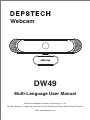 1
1
-
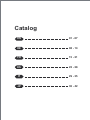 2
2
-
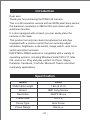 3
3
-
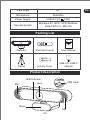 4
4
-
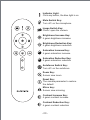 5
5
-
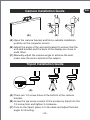 6
6
-
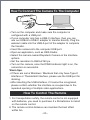 7
7
-
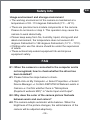 8
8
-
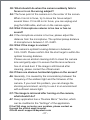 9
9
-
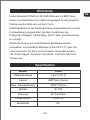 10
10
-
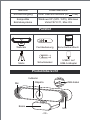 11
11
-
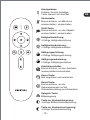 12
12
-
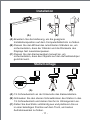 13
13
-
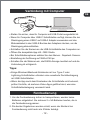 14
14
-
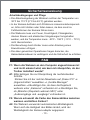 15
15
-
 16
16
-
 17
17
-
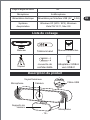 18
18
-
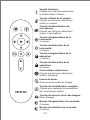 19
19
-
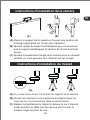 20
20
-
 21
21
-
 22
22
-
 23
23
-
 24
24
-
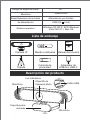 25
25
-
 26
26
-
 27
27
-
 28
28
-
 29
29
-
 30
30
-
 31
31
-
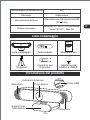 32
32
-
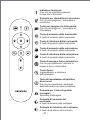 33
33
-
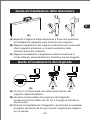 34
34
-
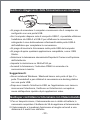 35
35
-
 36
36
-
 37
37
-
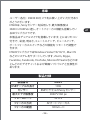 38
38
-
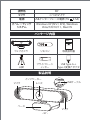 39
39
-
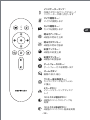 40
40
-
 41
41
-
 42
42
-
 43
43
-
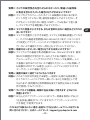 44
44
-
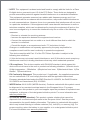 45
45
-
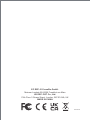 46
46
in altre lingue
- English: DEPSTECH DW49 User manual
- français: DEPSTECH DW49 Manuel utilisateur
- español: DEPSTECH DW49 Manual de usuario
- Deutsch: DEPSTECH DW49 Benutzerhandbuch
- 日本語: DEPSTECH DW49 ユーザーマニュアル