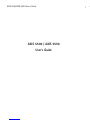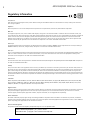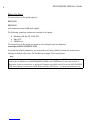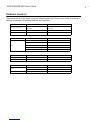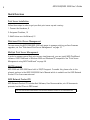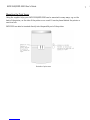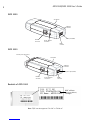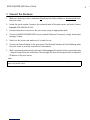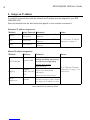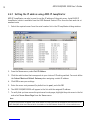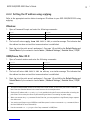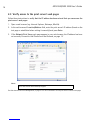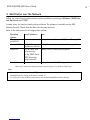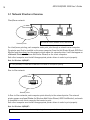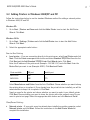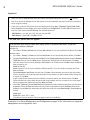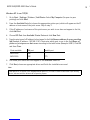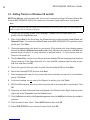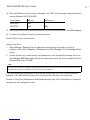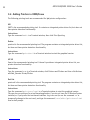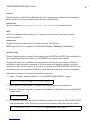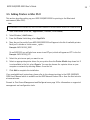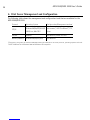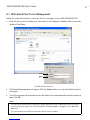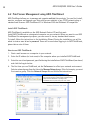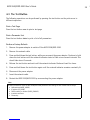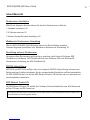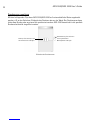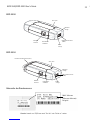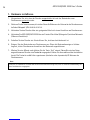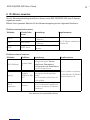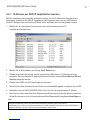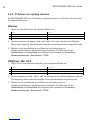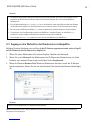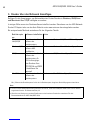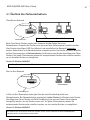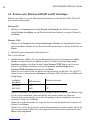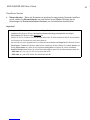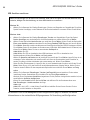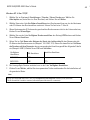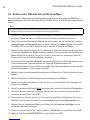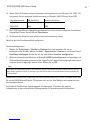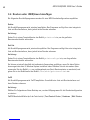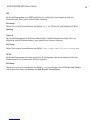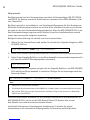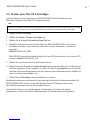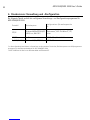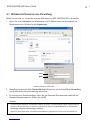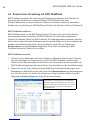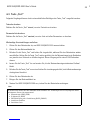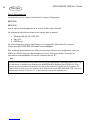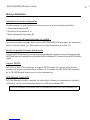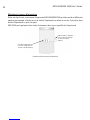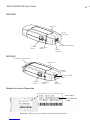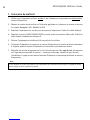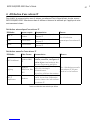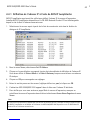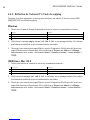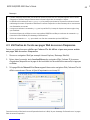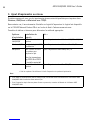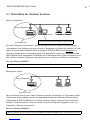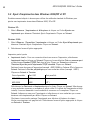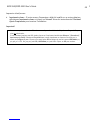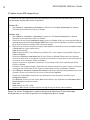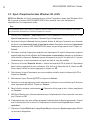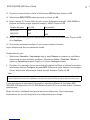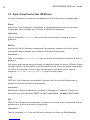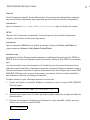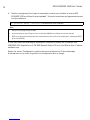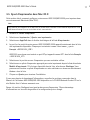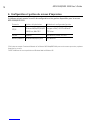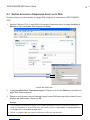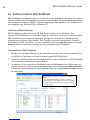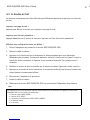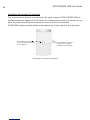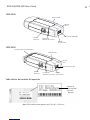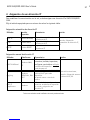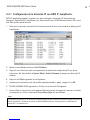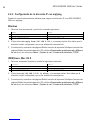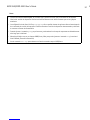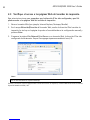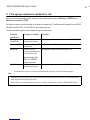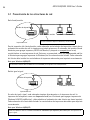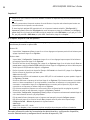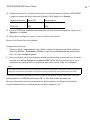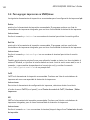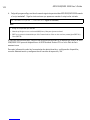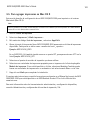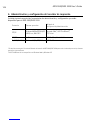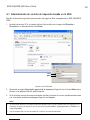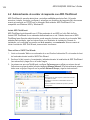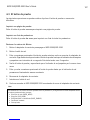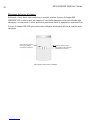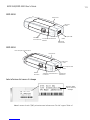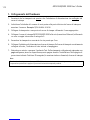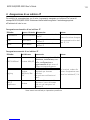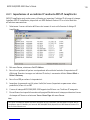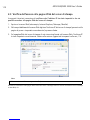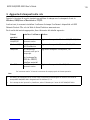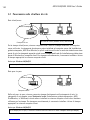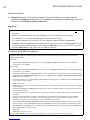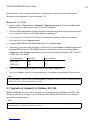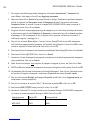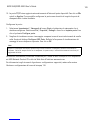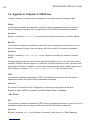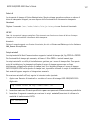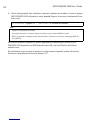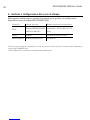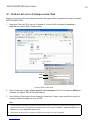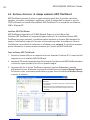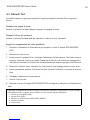AXIS 5500/AXIS 5550 User’s Guide
2
Regulatory Information
Safety Notices
Take some time to read through the safety notices before installing the Axis Network Print Server. Please observe all safety markings and instructions
when using this product.
Important:
Observe “Important:” in the text to avoid operational impairment. Do not proceed until you have fully understood the implications.
EMC USA
This equipment generates, uses, and can radiate radio frequency energy and if not installed and used in accordance with the instruction manual, may
cause interference to radio communications. It has been tested and found to comply with the limits for a Class A computing device pursuant to Subpart B
of Part 15 of FCC rules, which are designed to provide reasonable protection against such interference when operated in a commercial environment.
Operation of this equipment in a residential area is likely to cause interference in which case the user at his/her own expense will be required to take
whatever measures may be required to correct the interference. Compliance is not valid for unshielded network cables.
EMC Europe
This digital equipment fulfils the requirements for radiated emission according to limit B of EN55022, and the requirements for immunity according to
EN55024 residential, commercial, and light industry. Compliance is not valid for unshielded network cables.
EMC Japan
This is a class B product based on the standard of the Voluntary Control Council for Interference from Information Technology Equipment (VCCI). If this is
used near a radio or television receiver in a domestic environment, it may cause radio interference. Install and use the equipment according to the
instruction manual. Compliance is not valid for unshielded network cables.
EMC Australia
This electronic device meets the requirements of the Radio communications (Electromagnetic Compatibility) Standard 1998 AS/NZS 3548. Compliance is
not valid for unshielded network cables.
Liability
Every care has been taken in the preparation of this manual; if you detect any inaccuracies or omissions, please inform your local Axis office, which can
be found on the cover of this document. Axis Communications AB cannot be held responsible for any technical or typographical errors and reserves the
right to make changes to the product and manuals without prior notice. Axis Communications AB makes no warranty of any kind with regard to the
material contained within this document, including, but not limited to, the implied warranties of merchantability and fitness for a particular purpose. Axis
Communications AB shall not be liable nor responsible for incidental or consequential damages in connection with the furnishing, performance or use of
this material.
Trademarks
AXIS IP JumpStarter, AXIS ThinWizard, axinstall, AXIS Print Monitor, Adobe Acrobat Reader, Aix, Apple, ARP, BOOTP, Debian, Ethernet, EtherTalk, IBM,
Internet Explorer, LAN Manager, LAN Server, Macintosh, Microsoft, Mozilla, NetScape, Novell NetWare, OS/2, OS/400, AS/400, Red Hat, Solaris, SuSe,
UNIX/Linux, Windows, are registered trademarks of the respective holders.
Support Services
Should you require technical assistance, please contact your Axis dealer. If your questions cannot be answered immediately, your Axis dealer will forward
your queries through the appropriate channels to ensure you a rapid response. If you are connected to the Internet, you can find on-line manuals,
technical support, software updates, application software, corporate information, etc. at http://www.axis.com/techsup/
Patent information
Axis AB has intellectual property rights relating to technology embodied in the product that is described in this document. In particular, and without
limitation, these intellectual property rights may include one or more of the patents listed at http://www.axis.com/patent.htm and one or more additional
patents or pending patent applications in the US and other countries.
Software Acknowledgments
This product includes software developed by the OpenSSL Project for use in the OpenSSL Toolkit.
USER’S GUIDE AXIS 5500/5550 | R1 | Part nr: 20143
Date: March 2003 | Copyright © Axis Communications AB, 2003

3
AXIS 5500/AXIS 5550 User’s Guide
Table of Contents
English Deutsch: 30
Hardware Inventory: 5
Quick Overview: 6
Connect the Hardware: 9
Assign an IP address: 10
- Automatic IP address assignment: 11
- Manual IP address assignment: 11
- - Setting the IP address using AXIS IP JumpStarter: 12
- - Setting the IP address using arp/ping: 13
- Verify access to the print server’s web pages: 14
Add Printers over the Network: 15
- Network Structures Overview: 16
- Adding Printers in Windows 2000/XP and NT: 17
- Adding Printers in Windows 98 and Me: 20
- Adding Printers in UNIX/Linux: 22
- Adding Printers in Mac OS X: 25
Print Server Management and Configuration: 26
- Web-based Print Server Management: 27
- Print Server Management using AXIS ThinWizard: 28
The Test Button: 29
Schnellübersicht: 31
Hardware installieren: 34
IP-Adresse zuweisen: 35
- IP-Adresse automatisch zuweisen: 36
- IP-Adresse manuell zuweisen: 36
- - IP-Adresse per AXIS IP JumpStarter zuweisen: 37
- - IP-Adresse per arp/ping zuweisen: 38
- Zugang zu den Webseiten des Druckerservers überprüfen: 39
Drucker über das Netzwerk hinzufügen: 40
- Überblick über Netzwerkstrukturen: 41
- Drucker unter Windows 2000/XP und NT hinzufügen: 42
- Drucker unter Windows 98 und Me hinzufügen: 46
- Drucker unter UNIX/Linux hinzufügen: 48
- Drucker unter Mac OS X hinzufügen: 51
Druckerserver-Verwaltung und -Konfiguration: 52
- Webbasierte Druckerserver-Verwaltung: 53
- Druckerserver-Verwaltung mit AXIS ThinWizard: 54
Taste „Test“: 55
Français: 56 Español: 82
Brève présentation: 57
Connexion du matériel: 60
Attribution d’une adresse IP: 61
- Attribution automatique d’une adresse IP: 62
- Attribution manuelle d’une adresse IP: 62
- - Définition de l’adresse IP à l’aide de AXIS IP JumpStarter: 63
- - Définition de l’adresse IP à l’aide de arp/ping: 64
- Vérification de l’accès aux pages Web du serveur d’impression: 65
Ajout d’imprimantes au réseau: 66
- Présentation des structures du réseau: 67
- Ajout d’imprimantes dans Windows 2000/XP et NT: 68
- Ajout d’imprimantes dans Windows 98 et Me: 72
- Ajout d’imprimantes dans UNIX/Linux: 74
- Ajout d’imprimantes dans Mac OS X: 77
Configuration et gestion du serveur d’impression: 78
- Gestion du serveur d’impression basée sur le Web: 79
- Gestion du serveur d’impression à l’aide de AXIS ThinWizard: 80
Le bouton de test: 81
Guía rápida: 83
Conexión del hardware: 86
Asignación de una dirección IP: 87
- Asignación automática de dirección IP: 88
- Asignación manual de dirección IP: 88
- - Configuración de la dirección IP con AXIS IP JumpStarter: 89
- - Configuración de la dirección IP con arp/ping: 90
- Verificación del acceso a las páginas Web del servidor de impresión: 92
Para agregar impresoras mediante la red: 93
- Presentación de las estructuras de red: 94
- Para agregar impresoras en Windows 2000/XP y NT: 95
- Para agregar impresoras en Windows 98 y Me: 98
- Para agregar impresoras en UNIX/Linux: 100
- Para agregar impresoras en Mac OS X: 103
Administración y configuración del servidor de impresión: 104
- Administración de servidor de impresión basada en la Web: 105
- Administración de servidor de impresión con AXIS ThinWizard: 106
El botón de prueba: 107
Italiano: 108
Panoramica sul prodotto: 109
Collegamento dell’hardware: 112
Assegnazione di un indirizzo IP: 113
- Assegnazione automatica di un indirizzo IP: 114
- Assegnazione manuale di un indirizzo IP: 114
- - Impostazione di un indirizzo IP mediante AXIS IP JumpStarter: 115
- - Impostazione di un indirizzo IP mediante arp/ping: 116
- Verifica dell’accesso alle pagine Web del server di stampa: 118
Aggiunta di stampanti sulla rete: 119
- Panoramica sulle strutture di rete: 120
- Aggiunta di stampanti in Windows 2000/XP e NT: 121
- Aggiunta di stampanti in Windows 98 e Me: 123
- Aggiunta di stampanti in UNIX/Linux: 126
- Aggiunta di stampanti in Mac OS X: 129
Gestione e configurazione del server di stampa: 130
- Gestione del server di stampa su base Web: 131
- Gestione del server di stampa mediante AXIS ThinWizard: 132
Pulsante Test: 133
English

AXIS 5500/AXIS 5550 User’s Guide
4
Before You Start
The instructions in this guide apply to:
AXIS 5500
AXIS 5550
with firmware version 6.40 (and higher).
The following operating systems are covered in this guide:
• Windows (98, Me, NT, 2000, XP)
•Mac OS X
• UNIX/Linux
The instructions in this guide are based on the settings found in a new and
unconfigured AXIS 5500/AXIS 5550.
To reload the default parameters, you can perform a Factory Default, which will restore most
settings to default values. See The Test Button on page 29 for instructions.
Note:
Installation instructions in this book cover the above operating systems over TCP/IP. For installation
instructions for Windows over NetBIOS/NetBEUI, NetWare over IPX/SPX and IP, and older versions of
Macintosh, as well as instructions on setting an IP address using RARP and BOOTP, see the AXIS 5500/AXIS
5550 User’s Manual, located on the AXIS Network Product CD (version 1.3 or later) and www.axis.com

5
AXIS 5500/AXIS 5550 User’s Guide
Hardware Inventory
Unpack and check all the items using the following check list. Contact your dealer if anything is
missing or damaged. All packing materials are recyclable.
Hardware Model Part Number
Network Print Server
AXIS 5500
AXIS 5550
0172-001
0173-001
Adhesive Holder & Clip
ACC AXIS 5500 CLIPS K 20119
USB Cable
20208
Power Adapter Model PS-H Part No.
PS-H
Australia 19111
Europe 19108
Korea 19112
UK 19109
USA / Japan 19110
Media Title Part Number
CD
AXIS Network Product CD rev 1.3 and up
Printed Material
AXIS 5500/5550 User’s Guide 20143 rev 1.0
Optional accessories Description Part Number
Cables
Parallel Printer Cable 13360
Centronics to Mini Centronics Cable 16453
Ribbons
Self-adhesive Velcro Ribbons 13282 and 13283
English

AXIS 5500/AXIS 5550 User’s Guide
6
Quick Overview
Print Server Installation
Follow these steps in order to get your Axis print server up and running:
1. Connect the Hardware, 9
2. Assign an IP address, 10
3. Add Printers over the Network, 15
Web-based Print Server Management
You can access the AXIS 5500/AXIS 5550 web pages to manage printing, perform firmware
upgrades, etc. See “Web-based Print Server Management” on page 27.
Multiple Print Server Management
In order to manage several Axis print servers simultaneously, you can install AXIS ThinWizard
software. AXIS ThinWizard is Windows 2000 and Windows XP compatible. See “Print Server
Management using AXIS ThinWizard” on page 28.
SSL/TLS support
AXIS 5500 and AXIS 5550 have built-in SSL/TLS support. To enable this, please refer to the
relevant sections in the AXIS 5500/5550 User’s Manual which is available on the AXIS Network
Product CD or from www.axis.com
AXIS Network Product CD
AXIS Network Product CD includes Axis Software, User Documentation, etc. All documents
presented on the CD are in PDF format.
You can download Acrobat Reader from the AXIS Network Product CD or www.adobe.com

7
AXIS 5500/AXIS 5550 User’s Guide
Mounting the Print Server
Using the supplied clips, your AXIS 5500/AXIS 5550 can be mounted in many ways, e.g. on the
back of the printer, on the side of the printer or on a wall. It can be placed behind the printer or
next to a hub.
AXIS 5550 can also be inserted directly into the parallel port of the printer.
Backside of print server
English

AXIS 5500/AXIS 5550 User’s Guide
8
AXIS 5500
AXIS 5550
Backside of AXIS 5500
Note: “S/N” can also appear as “Ser. No.” or “Serial no.”
Power Adapter
connector
Ethernet
connector
Network
indicator
Power
indicator
Test button
USB printer port (USB1)
Test button
Ethernet
connector Power Adapter
connector
Test button
Power
indicator
Network
Indicator
Parallel printer port (LPT1)
USB printer port (USB1)
MAC address
(Ethernet address)
example

9
AXIS 5500/AXIS 5550 User’s Guide
1. Connect the Hardware
1. Make sure that the printer is switched off and that the Power Adapter is disconnected from
the print server.
2. Locate the serial number, found on the underside label of the print server, and write it down.
Example: S/N: 00408c181636
3. Connect the printer to a port on the print server using an appropriate cable.
4. Connect the AXIS 5500/AXIS 5550 to your network (Ethernet Connector), using a twisted pair
category 5 cable.
5. Switch on the printer and make sure it is ready for use.
6. Connect the Power Adapter to the print server. The Network Indicator will start flashing when
the print server is correctly connected to the network.
7. Wait 1 minute and press the test button once. A test page will be printed on the connected printer
— keep it handy during the installation. The test page will show the assigned (static or dynamic)
IP address of the print server.
Note:
If you are installing an AXIS 5550 and have printers connected to both ports, the default setting will send the test
page to the parallel printer.
English

AXIS 5500/AXIS 5550 User’s Guide
10
2. Assign an IP address
To establish communication with the network, an IP address must be assigned to your AXIS
5500/AXIS 5550.
Select the method from the table below that applies to your network environment.
Automatic IP address assignment:
Manual IP address assignment:
These methods are all enabled by default.
Method: Server Required: Comment: Action:
Auto-IP Windows
environment
Automatic assignment of IP
addresses
Go to
Automatic IP address
assignment
, on page 11
DHCP DHCP server Dynamic assignment of IP
addresses
BOOTP BOOTP server Static assignment of IP
addresses
Method: Platform: Comment: Action:
AXIS ThinWizard Windows 2000,
XP
Axis software that assists in
finding, installing, monitoring,
configuring and upgrading
multiple print servers
simultaneously. Go to
“Manual IP address
assignment”
on page 11 for
instructions.
arp/ping
Windows,
UNIX/Linux, Mac
OS X
Requires the IP address for each
device to be downloaded
individually.
Cannot be used over routers.
AXIS IP
JumpStarter Windows
Axis software that allows you to
find print servers in your network
and assign an IP address to them.

11
AXIS 5500/AXIS 5550 User’s Guide
2.1 Automatic IP address assignment
If you are working in a Windows network with automatic IP address assignment, your print
server will obtain an IP address automatically when you connect it to the network. You will find
the IP address on the test page you printed out in “Connect the Hardware” on page 9.
Go to Verify access to the print server’s web pages, on page 14
2.2 Manual IP address assignment
To establish communication with the TCP/IP network, an IP address must be assigned to your AXIS
5500/AXIS 5550.
Choose the appropriate method of setting the IP address manually:
•AXIS ThinWizard for Windows 2000 and Windows XP. Axis software that assists in setting
the IP address of several print servers simultaneously.
Recommended for large organizations and enterprise networks.
Refer to Print Server Management using AXIS ThinWizard, on page 28
•arp/ping - use this method to set the IP address for each new device individually.
Refer to
Setting the IP address using arp/ping
on page 13 for instructions.
•AXIS IP JumpStarter - Axis software that locates print servers on your network and
allows you to assign an IP address to them. Recommended for small offices and local
networks. Refer to Setting the IP address using AXIS IP JumpStarter on page 12 for
instructions.
English

AXIS 5500/AXIS 5550 User’s Guide
12
2.2.1 Setting the IP address using AXIS IP JumpStarter
AXIS IP JumpStarter can also be used to set the IP address of the print server. Install AXIS IP
JumpStarter, which is available from the AXIS Network Product CD or from the Axis web site at
www.axis.com
1. Select the required server from the serial number list in the IP JumpStarter dialog window.
2. From the Server menu, select Set IP Address.
3. Click the radio button that corresponds to your choice of IP setting method. You must define
the Subnet Mask and Default Gateway when assigning a static IP address.
4. Click OK to save your settings.
5. Enter the server root password (by default set to pass), and click OK.
6. The AXIS 5500/AXIS 5550 will appear in the list with the assigned IP address.
7. To verify that you have access the print server’s web pages, highlight the print server in the list
and select Server Home Page from the Server menu.
Note:
If your print server does not appear in the serial number list, refer to the AXIS IP JumpStarter online help files or the
AXIS 5500/AXIS 5550 User’s Manual which is available on the AXIS Network Product CD or from www.axis.com

13
AXIS 5500/AXIS 5550 User’s Guide
2.2.2 Setting the IP address using arp/ping
Refer to the appropriate section below to assign an IP address to your AXIS 5500/AXIS 5550 using
arp/ping:
Windows
1. Open a Command Prompt and enter the following commands:
2. The host will return reply from 192.168.3.191, or a similar message. This indicates that
the address has been set and that communication is established.
3. Next, log in to the print server’s web pages ( - See page 14) and define the Default Router and
Subnet Mask of your network: choose admin | Network Settings | Detailed View | TCP/IP.
UNIX/Linux, Mac OS X
1. Open a Terminal window and enter the following commands:
2. The host will return 192.168.3.191 is alive, or a similar message. This indicates that
the address has been set and that communication is established.
3. Next, log in to the print server’s web pages ( - See page 14) and define the Default Router and
Subnet Mask of your network: choose admin | Network Settings | Detailed View | TCP/IP.
Notes:
Syntax Example
1.
arp -s <IP address> <Ethernet address> arp -s 192.168.3.191 00-40-8c-18-16-36
2.
ping <IP address> ping 192.168.3.191
3.
arp -d <IP address> arp -d 192.168.3.191
Syntax Example
1.
arp -s <IP address> <Ethernet address> arp -s 192.168.3.191 00:40:8c:18:16:36
2.
ping <IP address> ping 192.168.3.191
3.
arp -d <IP address> arp -d 192.168.3.191
•The Ethernet Address/MAC address is the same as the serial number, found on the print server’s underside
label. Enter the Ethernet Address in the same format as in the examples above.
•Setting the IP address with arp and ping is only possible during the first ten minutes after re-booting the
print server. Re-boot the print server by disconnecting and then re-connecting its power supply.
•When you execute the ping command for the first time, you may experience a significantly longer response
time than usual.
•You need root privileges on your UNIX/Linux and Mac system in order to execute the arp command (refer to
the User’s Manual for more information).
•Use the command man arp to get a list of arp commands in UNIX/Linux.
English

AXIS 5500/AXIS 5550 User’s Guide
14
2.3 Verify access to the print server’s web pages
Follow these instructions to verify that the IP address has been set and that you can access the
print server’s web pages:
1. Open a web browser (e.g. Internet Explorer, Netscape, Mozilla).
2. In the web browser’s Location/Address field, enter the print server’s IP address (found on the
test page or established when setting it manually) and press Enter.
3. If the Network Print Server web page appears in your web browser, the IP address has been
set correctly. Proceed to Add Printers over the Network, on page 15.
Notes:
See Web-based Print Server Management, on page 27 for more information on the print server’s internal web pages.
Use a web browser with JavaScript support.

15
AXIS 5500/AXIS 5550 User’s Guide
3. Add Printers over the Network
Follow the instructions to make network printers available for printing in Windows, UNIX/Linux
and Macintosh over TCP/IP.
In some cases, you need to install printing software. The software is available on the AXIS
Network Product CD and from the Axis web site www.axis.com
Refer to the table below for the appropriate method:
“Native tool” denotes the operating system’s own printing tool. e.g. Windows “Add Printer”.
Note:
Operating
systems
Install Software: See:
Windows
2000/XP/NT
No. Use native tool. Adding Printers in Windows 2000/XP and NT on page 17
Windows 98/Me Install AXIS
PrintMonitor software
Adding Printers in Windows 98 and Me on page 20
UNIX/Linux No. Use native tools
for lpd printing.
For ftp, PROS A and
PROS B printing,
install axinstall.
Adding Printers in UNIX/Linux on page 22
Mac OS X No. Use native tool. Adding Printers in Mac OS X on page 25
•To establish communication with the TCP/IP network, you must first assign an IP address to your AXIS
5500/AXIS 5550. See “Assign an IP address” on page 10.
•For printing from other platforms and protocols, see the AXIS 5500/AXIS 5550 User’s Manual.
English

AXIS 5500/AXIS 5550 User’s Guide
16
3.1 Network Structures Overview
Client/Server network
For client/server printing, each computer sends print jobs through a network server computer.
The printer must first be installed on the server computer (from the Add Printer Wizard, AXIS Print
Monitor) and then shared on the network, which makes it a network printer. It will then appear as
a Network Printer (in Windows Add Printer Wizard) on the client computers.
Each client computer must install the appropriate printer drivers in order to print properly.
Note for Windows 98/Me/NT:
Peer-to-Peer network
In Peer-to-Peer networks, each computer prints directly to the network printer. The network
printer appears as a Local Printer (in Windows Add Printer Wizard, AXIS PrintMonitor), and needs
to be added to each client computer that wants to print.
Each client computer must install the appropriate printer drivers in order to print properly.
Note for Windows 98/Me/NT:
It is only necessary to install AXIS PrintMonitor on a server for client/server printing.
AXIS Print Monitor must be installed on all (printing) client computers for Peer-to-Peer printing.
Print server
Printer Server computer
(Windows NT Server, NetWare Server, UNIX Server)
Network printer
Client computers
Client computers
Network printer
Print server
Printer

17
AXIS 5500/AXIS 5550 User’s Guide
3.2 Adding Printers in Windows 2000/XP and NT
Follow the instructions below to use the standard Windows method for adding a network printer
in Windows 2000, XP and NT:
Windows XP:
1. Go to Start | Printers and Faxes and click the Add a Printer icon to start the Add Printer
Wizard. Click Next.
Windows 2000:
1. Go to Start | Settings | Printers and click the Add Printer icon to start the Add Printer
Wizard. Click Next.
2. Select the appropriate radio button:
Peer-to-Peer Printing:
•Local printer - If you are connecting directly to the print server, select Local Printer and click
Next. Click the Create a new port radio button and select Standard TCP/IP Port from the list.
Click Next and the Add Standard TCP/IP Printer Port Wizard starts. Click Next.
Enter the IP address of the print server (Example: 192.168.3.191) and click Next. Enter the
Device Port you want to use (Example: USB1). Click Next and Finish.
Select Manufacturer and Printer from the lists. Click Next. Choose whether you want to keep
the existing driver or to replace it. If you already have the printer’s driver installed, you will be
asked whether to keep it or to replace it. Click Next.
Supply a name for the printer and choose whether you want to make it your default printer.
Click Next. Choose whether you want to share the printer with other network users. Do you
want to print a test page? Select the appropriate radio button and click Next and Finish.
Client/Server Printing:
•Network printer - If your print server has already been installed on another computer, select
Network printer and click Next. Follow the instructions in the Add Printer Wizard to
complete the installation.
Ports available USB port Parallel port
AXIS 5500
AXIS 5550
USB1
USB1
—
LPT1
English

AXIS 5500/AXIS 5550 User’s Guide
18
Important!
If the USB port option does not appear:
Proceed to Print Server Management and Configuration on page 26 for information on supported
management and configuration tools.
•Make sure that the Automatically detect and install my Plug and Play printer checkbox is not checked.
•Press F1 to access the Windows online help system if you need additional help when installing a printer/print
server using this method.
•If you wish to print over LPR, double-click the installed printer from Start | (Settings) |Printers (and Faxes).
Select Properties from the Printer menu and click Ports then Configure Port. Click the LPR radio button and
enter the queue name under LPR Settings. The available queues are:
AXIS 5550: pr1, pr3, pr5, pr7= LPT1. Pr2, pr4, pr6, pr8=USB1
AXIS 5500: pr1-pr8= USB1. Click OK to finish.
If the USB port option does not appear when adding printers in Windows 2000 and XP, follow these
instructions to emulate a USB port:
Windows XP:
1. Go to Start | Printers and Faxes and click the Add a Printer icon to start the Add Printer Wizard. Click Next.
Windows 2000:
1. Go to Start | Settings | Printers and click the Add Printer icon to start the Add Printer Wizard. Click Next.
2. Select the Local Printer radio button and click Next. Click the Create a new port radio button and select Standard
TCP/IP Port from the list. Click Next and the Add Standard TCP/IP Printer Port Wizard starts. Click Next.
3. Enter the name of the print server (Example: AXIS100086 or the IP address) and click Next. Enter the Device
Port you want to use:
5500: choose LPT1
5550: Choose LPT2 for if you are installing a USB port and LPT1 if you are installing a parallel port. Click
Next and Finish.
Select Manufacturer and Printer from the lists. Click Next. Choose whether you want to keep the existing
driver or to replace it. If you already have the printer’s driver installed, you will be asked whether to keep it or
to replace it. Click Next.
Supply a name for the printer and choose whether you want to make it your default printer. Click Next.
Choose whether you want to share the printer with other network users. Do you want to print a test page?
Select the appropriate radio button and click Next and Finish.
4. Go to Start | (Settings) | Printers (and Faxes) and highlight your newly installed printer. Right-click and choose
Properties. Choose the Ports tab (make sure your printer is highlighted) and then Configure Port...Under
Protocol, click the Raw radio button and then define the printer port under Raw Settings - Port Number as
follows:
5500: 9100
5550: USB = 9101, LPT1 = 9100
Click OK and close the window. Print a test page to verify your installation.

19
AXIS 5500/AXIS 5550 User’s Guide
Windows NT 4 over TCP/IP:
1. Go to Start | Settings | Printers | Add Printer. Select My Computer (for peer-to-peer
printing) and click Next.
2. From the Available Ports list, choose the appropriate printer port, which will appear as the IP
address or host name of the print server. Skip to step 7.
3. If the IP address or host name of the print server you wish to use does not appear in the list,
click Add Port.
4. Choose LPR Port from Available Printer Ports and click New Port.
5. Type the print server’s IP address (or host name) in the field Name or address of server providing
lpd (Example IP address: 192.168.3.191). Then enter which port to use in the field Name of
printer or print queue on that server according to the table below (Example: USB1). Click OK
and then Close.
6. The added print server will now appear in the Available Ports list.
7. Click Next, choose an appropriate driver and finish the installation as usual.
Note:
Ports available USB port Parallel port
AXIS 5500
AXIS 5550
USB1
USB1
—
LPT1
If LPR port does not appear in the Available Printer Ports list, you need to install the Microsoft TCP/IP Printing
Service, delivered with the Windows NT 4 Operating System.
English

AXIS 5500/AXIS 5550 User’s Guide
20
3.3 Adding Printers in Windows 98 and Me
AXIS Print Monitor is the recommended tool to use for network printing in Windows 98 and Me.
It allows AXIS 5500/AXIS 5550 to be connected in the same simple fashion as a local printer.
Note:
1. To start the Add Printer Wizard, select Settings | Printers from the Start menu and
double-click the Add Printer icon.
2. After clicking Next in the first dialog, the Wizard asks you to select between Local Printer and
Network Printer. You must select Local Printer as the AXIS 5500/AXIS 5550 emulates a local
printer port. Click Next.
3. Choose the appropriate print driver for your printer. If the desired print driver already appears
within the displayed Manufacturers and printers lists, highlight your selection, click Next and
proceed directly to step 6. It is only necessary to perform steps 4 - 5 if your printer does not
feature in the model list.
4. Click the Have Disk... button. Insert the printer driver diskette/CD into the appropriate disk drive
of your computer. If the floppy disk drive is A:, then click OK, otherwise type the letter of your
disk drive and then click OK.
5. Select the type of printer you want to install from the diskette/CD and click Next.
6. Select the Printers@TCP/IP Port and click Next.
7. Enter an appropriate name for your printer and choose whether you want it to be the default
printer. Click Next.
8. In the next window, do not order a Test Page to be written, just click Finish.
9. AXIS Print Monitor now informs you that the printer has to be connected to another port. Click
OK.
10. The printer you have defined will now be displayed in the Printers Folder. Right-click the printer
object and select Properties from the Context menu.
11. Click the Details tab within the Properties page and then click Add Port to display the available
monitors.
12. Click the radio button “other”. Select AXIS Port and then click OK.
13. Select RAW (TCP/IP) as your choice of protocol and click OK.
For peer-to-peer printing, AXIS Print Monitor must be installed on all printing clients, while it is only necessary to
install it on the server for client/server printing.
La pagina si sta caricando...
La pagina si sta caricando...
La pagina si sta caricando...
La pagina si sta caricando...
La pagina si sta caricando...
La pagina si sta caricando...
La pagina si sta caricando...
La pagina si sta caricando...
La pagina si sta caricando...
La pagina si sta caricando...
La pagina si sta caricando...
La pagina si sta caricando...
La pagina si sta caricando...
La pagina si sta caricando...
La pagina si sta caricando...
La pagina si sta caricando...
La pagina si sta caricando...
La pagina si sta caricando...
La pagina si sta caricando...
La pagina si sta caricando...
La pagina si sta caricando...
La pagina si sta caricando...
La pagina si sta caricando...
La pagina si sta caricando...
La pagina si sta caricando...
La pagina si sta caricando...
La pagina si sta caricando...
La pagina si sta caricando...
La pagina si sta caricando...
La pagina si sta caricando...
La pagina si sta caricando...
La pagina si sta caricando...
La pagina si sta caricando...
La pagina si sta caricando...
La pagina si sta caricando...
La pagina si sta caricando...
La pagina si sta caricando...
La pagina si sta caricando...
La pagina si sta caricando...
La pagina si sta caricando...
La pagina si sta caricando...
La pagina si sta caricando...
La pagina si sta caricando...
La pagina si sta caricando...
La pagina si sta caricando...
La pagina si sta caricando...
La pagina si sta caricando...
La pagina si sta caricando...
La pagina si sta caricando...
La pagina si sta caricando...
La pagina si sta caricando...
La pagina si sta caricando...
La pagina si sta caricando...
La pagina si sta caricando...
La pagina si sta caricando...
La pagina si sta caricando...
La pagina si sta caricando...
La pagina si sta caricando...
La pagina si sta caricando...
La pagina si sta caricando...
La pagina si sta caricando...
La pagina si sta caricando...
La pagina si sta caricando...
La pagina si sta caricando...
La pagina si sta caricando...
La pagina si sta caricando...
La pagina si sta caricando...
La pagina si sta caricando...
La pagina si sta caricando...
La pagina si sta caricando...
La pagina si sta caricando...
La pagina si sta caricando...
La pagina si sta caricando...
La pagina si sta caricando...
La pagina si sta caricando...
La pagina si sta caricando...
La pagina si sta caricando...
La pagina si sta caricando...
La pagina si sta caricando...
La pagina si sta caricando...
La pagina si sta caricando...
La pagina si sta caricando...
La pagina si sta caricando...
La pagina si sta caricando...
La pagina si sta caricando...
La pagina si sta caricando...
La pagina si sta caricando...
La pagina si sta caricando...
La pagina si sta caricando...
La pagina si sta caricando...
La pagina si sta caricando...
La pagina si sta caricando...
La pagina si sta caricando...
La pagina si sta caricando...
La pagina si sta caricando...
La pagina si sta caricando...
La pagina si sta caricando...
La pagina si sta caricando...
La pagina si sta caricando...
La pagina si sta caricando...
La pagina si sta caricando...
La pagina si sta caricando...
La pagina si sta caricando...
La pagina si sta caricando...
La pagina si sta caricando...
La pagina si sta caricando...
La pagina si sta caricando...
La pagina si sta caricando...
La pagina si sta caricando...
La pagina si sta caricando...
La pagina si sta caricando...
La pagina si sta caricando...
La pagina si sta caricando...
-
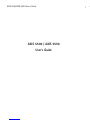 1
1
-
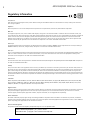 2
2
-
 3
3
-
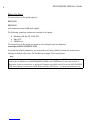 4
4
-
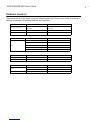 5
5
-
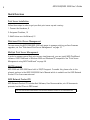 6
6
-
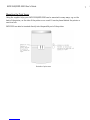 7
7
-
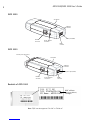 8
8
-
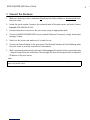 9
9
-
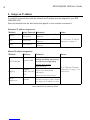 10
10
-
 11
11
-
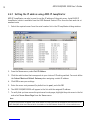 12
12
-
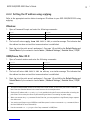 13
13
-
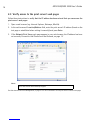 14
14
-
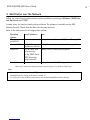 15
15
-
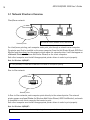 16
16
-
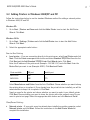 17
17
-
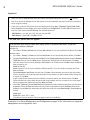 18
18
-
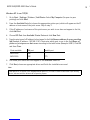 19
19
-
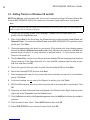 20
20
-
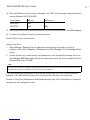 21
21
-
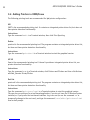 22
22
-
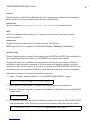 23
23
-
 24
24
-
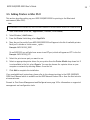 25
25
-
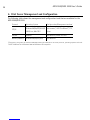 26
26
-
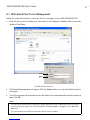 27
27
-
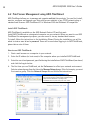 28
28
-
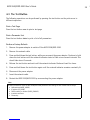 29
29
-
 30
30
-
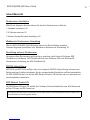 31
31
-
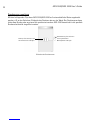 32
32
-
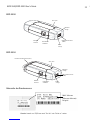 33
33
-
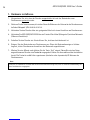 34
34
-
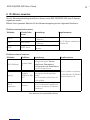 35
35
-
 36
36
-
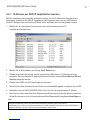 37
37
-
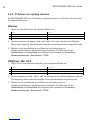 38
38
-
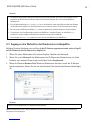 39
39
-
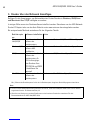 40
40
-
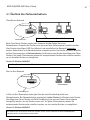 41
41
-
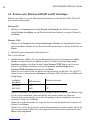 42
42
-
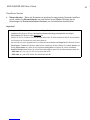 43
43
-
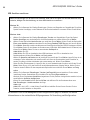 44
44
-
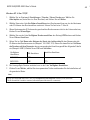 45
45
-
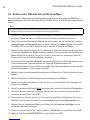 46
46
-
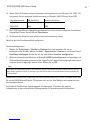 47
47
-
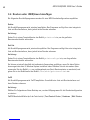 48
48
-
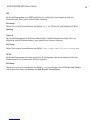 49
49
-
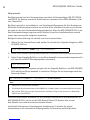 50
50
-
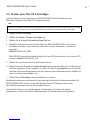 51
51
-
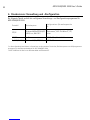 52
52
-
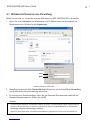 53
53
-
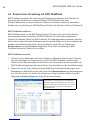 54
54
-
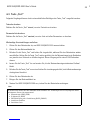 55
55
-
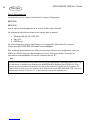 56
56
-
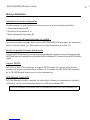 57
57
-
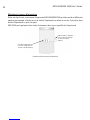 58
58
-
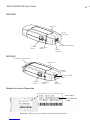 59
59
-
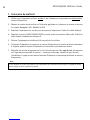 60
60
-
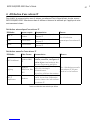 61
61
-
 62
62
-
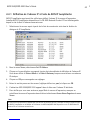 63
63
-
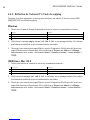 64
64
-
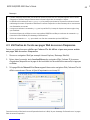 65
65
-
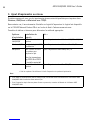 66
66
-
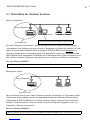 67
67
-
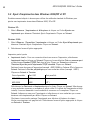 68
68
-
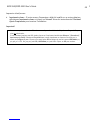 69
69
-
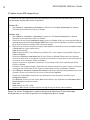 70
70
-
 71
71
-
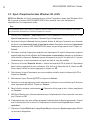 72
72
-
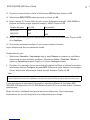 73
73
-
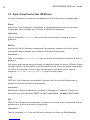 74
74
-
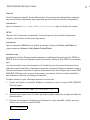 75
75
-
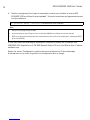 76
76
-
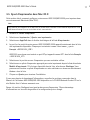 77
77
-
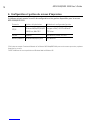 78
78
-
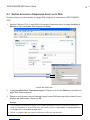 79
79
-
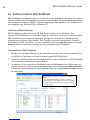 80
80
-
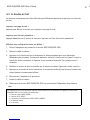 81
81
-
 82
82
-
 83
83
-
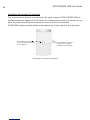 84
84
-
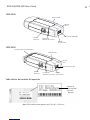 85
85
-
 86
86
-
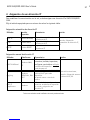 87
87
-
 88
88
-
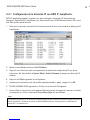 89
89
-
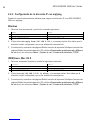 90
90
-
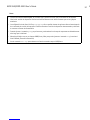 91
91
-
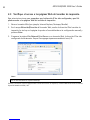 92
92
-
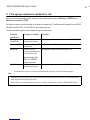 93
93
-
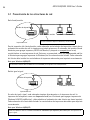 94
94
-
 95
95
-
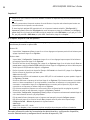 96
96
-
 97
97
-
 98
98
-
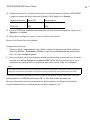 99
99
-
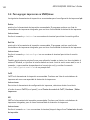 100
100
-
 101
101
-
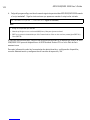 102
102
-
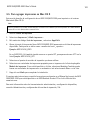 103
103
-
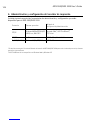 104
104
-
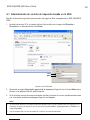 105
105
-
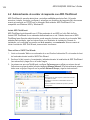 106
106
-
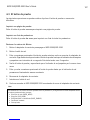 107
107
-
 108
108
-
 109
109
-
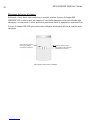 110
110
-
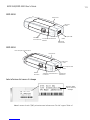 111
111
-
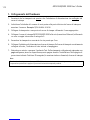 112
112
-
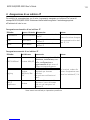 113
113
-
 114
114
-
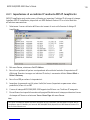 115
115
-
 116
116
-
 117
117
-
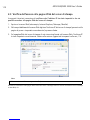 118
118
-
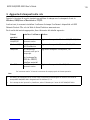 119
119
-
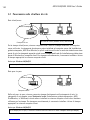 120
120
-
 121
121
-
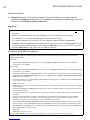 122
122
-
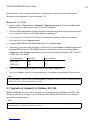 123
123
-
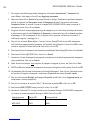 124
124
-
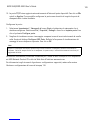 125
125
-
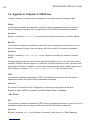 126
126
-
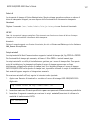 127
127
-
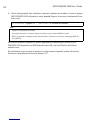 128
128
-
 129
129
-
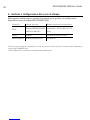 130
130
-
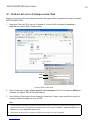 131
131
-
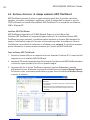 132
132
-
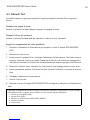 133
133
Axis 5550 Manuale utente
- Tipo
- Manuale utente
- Questo manuale è adatto anche per
in altre lingue
- English: Axis 5550 User manual
- français: Axis 5550 Manuel utilisateur
- español: Axis 5550 Manual de usuario
- Deutsch: Axis 5550 Benutzerhandbuch