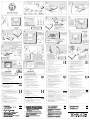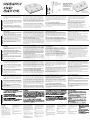1 DANS L’EMBALLAGE:
A -VOICELIVE PLAY, B - ALIMENTATION, C - CABLE USB,
D - CE MANUEL ET UN AUTOCOLLANT
4 LA LED D’ENTRÉE S’ALLUME T-ELLE?
5 UTILISEZ LE BOUTON DE GAIN DU MICRO POUR REGLER CORRECTEMENT LE NIVEAU
VERT JAUNE ROUGE
POUR LES MICROS A CONDENSATEURS OU LE MP-75 VOIR LES FAQ AU DOS DE LA PAGE
6 STEREO OU MONO, VOIR FAQ AU DOS
CONNECTEZ VOICELIVE PLAY A VOTRE SONO, OU UTILISEZ DES CASQUES
7 amusez vous!
TOUT EN CHANTANT, UTILISEZ LES BOUTONS DE CONTROLE OU
INTERRUPTEURS AU PIED POUR CHANGER DE PRESETS.
8 CHAQUE PRESET A UN SON DE BASE ET UN EFFET ADDITIONNEL QUE VOUS
POUVEZ ACTIVER GRACE A L’INTERRUPTEUR “HIT”
9 A - APPUYEZ SUR “FAVORITE” POUR AJOUTER VOTRE PRESET AU GENRE FAVORI
B - APPUYEZ SUR “GENRE” POUR ACCEDER AU MENU GENRE ICI
VOUS POUVEZ TRIER PAR sTYLE MUSICAL, PAR EFFET OU PAR FAVORI.
10 A - UTILISEZ LA TOUCHE “EFFECT” POUR EDITER VOTRE PRESET. VOUS POUVEZ ALORS
MODIFIER VOTRE SON COMME VOUS LE DESIREZ
B - UTLISEZ LES FLECHES GAUCHE ET DROITE POUR NAVIGUER DANS LES EFFETS
C - UTILISEZ LES TOUCHES -- POUR SELECTIONNER CE QUE VOUS VOULEZ CHANGER.
11 SAUVEGARDEZ MOI!
APPUYEZ SUR LA TOUCHE STORE DEUX FOIS POUR SAUVEGARDER VOTRE
PRESET MODIFIE.
12 VOUS POUVEZ VOUS FAIRE ACCOMPAGNER! CONNECTEZ UN CABLE 1/8EME A VOTRE BALA
DEUR ET APPUYEZ SUR PLAY
FONCTION DE SUPPRESSION DE VOIX, VOIR FAQ AU DOS
13 EN FONCTION DE L’ENTRÉE DE VOTRE BALADEUR , VOICELIVE PLAY DETECTE
LA TONALITE DE LA CHANSON ET FAIT EN SORTE QUE LES HARMONIES ET
L’EFFET HARDTUNE SONNENT PARFAITEMENT!
14 PLACEZ VOICELIVE PLAY PRES D’UNE SOURCE MUSICALE FORTE ET SES MICROS DE
DETECTION D’AMBIANCE DETECTERONT LA TONALITE DE LA MUSIQUE QUE VOUS FAITES.
POUR LE REGLAGE DE LA DETECTION D’AMBIANCE, VOIR LES FAQ AU DOS.
15 PAS DE MICRO
SI VOUS VOUS EXERCEZ AVEC DES CASQUES, VOUS POUVEZ UTILISER LE
DETECTEUR D’AMBIANCE POUR VOTRE VOIX
16 POUR TELECHARGER VOICESUPPORT RENDEZ VOUS SUR:
WWW.TC-HELICON.COM/SUPPORT
17 BESOIN D’AIDE SUPPLEMENTAIRE? SLECTIONNEZ VOTRE PRODUIT
1 Elementos incluidos: A - Voicelive Play, B - Fuente de alimentación,
C - Cable USB, D - Este manual y una pegatina
4 ¿Está iluminado el piloto Input?
5 Use el mando MIC GAIN para ajustar el nivel correcto
GREEN = VERDE, YELLOW = AMARILLO, RED = ROJO
¿Micro condensador o MP-75?
Vea las Preguntas frecuentes detrás
6 ¿Stereo o mono? Vea las Preguntas frecuentes detrás
Conecte el Voicelive Play a su sistema P.A., o use unos auriculares
7 ¡A DIVERTIRSE!
Mientras canta, use el mando o los pedales para ir pasando de
un preset a otro.
8 Cada preset le ofrece un sonido base y un efecto adicional
que puede activar con el botón “Hit”
9 Pulse “GENRE” para acceder al menú GENRE.
Allí podrá ordenar los presets en base al estilo musical, efecto o
Favoritos. Pulse “FAVORITE” para añadir su preset al grupo de
favoritos
10 A - Use el botón “EFFECT” para editar su preset.
A partir de allí, podrá retocar su sonido de la forma que quiera!
B - Use los cursores izquierdo y derecho para desplazarse de un efecto a otro.
C - Use los botones “ “ para elegir lo que quiera modificar.
11 ¡NO LO PIERDA!
Pulse dos veces el botón Store para almacenar el preset editado.
12 ¡Cante en plan karaoke! Conecte un cable con una clavija
de 3,5 mm a su reproductor musical y pulse Play.
¿Función Vocal Cancel? Vea las Preguntas frecuentes detrás
13 En base a la señal emitida por el reproductor musical, el Voicelive
Play detec tará la clave o tono en el que ha sido creada la
canción y hará que el sonido de su efecto Harmony o HardTune
sea BRUTAL!
14 Coloque el Voicelive Play cerca de una señal musical potente y los micros
Roomsense detectarán la información de clave de esa música.
Para saber cómo configurar este Roomsense vea las Preguntas frecuentes detrás.
15 ¿No dispone de ningún micro?
Si está ensayando oyendo el sonido con unos auriculares, puede usar
los micros Roomsense para que capten su voz.
16 Para descargarse la aplicación Voicesupport vaya a la página
web: www.tc-Helicon.com/voicesupport
17 ¿Necesita más información?
Elija su producto Visite la web: www.tc-helicon.com/support
1 Nella scatola: a - VoiceLive Play, b - Alimentatore, C - Cavo USB
d - Il presente manuale e un adesivo
4 Il LED d’ingresso si illumina?
5 Usa la manopola Mic Gain per impostare correttamente il livello.
Green = Verde Yellow = Giallo Red = Rosso
Microfono a condensatore o MP-75?Leggi le FAQ sul retro.
6 Stereo o mono? Leggi le FAQ sul retro.
Collega VoiceLive Play al tuo sistema P.A., oppure usa le cuffie.
7 Divertiamoci un po’!
Cantando nel microfono, usa la manopola Control o i pulsanti
per scorrere e testare i preset.
8 Ciascun preset possiede una sonorità di base ed un effetto ag
giuntivo attivabile premendo il pulsante “Hit”.
9 a - Premi [FAVORITE] per aggiungere il preset al genere preferito.
b - Premi [GENRE] per accedere al relativo menu.
Qui, è possibile scegliere in base allo stile musicale, all’effetto o al Favorite.
10 a - Usa il tasto [EFFECT] per modificare il preset.
Da qui potrai regolare e ottimizzare la sonorità nel modo che più preferisci!
b - Usa i tasti-freccia Left e Right per muoverti attraverso gli effetti.
c - Usa i tasti [BUTTON GRAPHIC] per selezionare ciò che intendi modificare.
11 Salva!
Premi due volte il tasto Store per salvare le modifiche apportate
al preset.
12 Puoi cantare da solo!
Collega il tuo player mediante un cavo jack da 1/8”
e avvia l’esecuzione.
Vuoi usare la funzione Vocal Cancel? Leggi le FAQ sul retro.
13 Basandosi sul segnale in ingresso proveniente dal player, VoiceLive Play rile
verà la tonalità del brano eseguito dando ai tuoi effetti Harmony e HardTune
Un sound micidiale!
14 Colloca VoiceLive Play vicino ad una fonte musicale con livello elevato
e i microfoni RoomSense acquisiranno le informazioni di tonalità dalla
musica in esecuzione.
Per configurare il RoomSense, leggi le FAQ sul retro.
15 Niente microfono?
Se ti stai esercitando in cuffia, potrai usare i microfoni RoomSense
per riprendere la voce.
16 Informazioni Firmware dei preset
Per scaricare l’applicazione VoiceSupport accedi a:
www.tc-helicon.com/voicesupport
17 Ti serve ulteriore aiuto?
Seleziona il tuo prodotto Visita: www.tc-helicon.com/support
1 Im Lieferumfang enthalten: [A] VoiceLive Play, [B] Netzteil,
[C] USB-Kabel [D] Dieses Handbuch und ein Sticker.
4 Leuchtet die IN-Leuchtdiode auf?
5 Stell mit dem Eingangspegelregler den Pegel ein. Die LED sollte grün leuchten,
gelegentliches Gelb ist OK; rot = zu laut!
Kondensatormikro oder MP-75? Lies die FAQ auf der Rückseite dieser Anleitung.
6 Lies die FAQ auf der Rückseite dieser Anleitung.
Schließe das VoiceLive Play an deine PA-Anlage an oder verwende einen Kopfhörer.
7 Und nun - amüsier dich!
Singe und schalte gleichzeitig mit dem Drehregler in der Mitte oder
den Fußtastern zwischen den Presets um.
8 Jedes Preset hat einen Basis-Sound und einen zusätzlichen Effekt,
den du mit dem - Hit“-Taster aktivieren kannst.
9 Drück die “Favorite“-Taste, um das Preset der Favorite-Kategorie zuzuweisen.
Drück die “Genre“-Taste, um das Genre-Menü zu öffnen. Hier kannst du nach den Kriterien Stil,
Effekt und Favorit sortieren.
10 [A] - Drücken die “Effect“-Taste, um dein Preset zu bearbeiten. Hier kannst du deinen Sound so
richtig in die Mangel nehmen!
[B] - Mit den beiden Pfeiltasten schaltest du zwischen den Effekten um.
[C] - Mit den drei Tasten rechts kannst du Parameter zum Bearbeiten auswählen.
11 “Save me!“ - Drücke zwei Mal die “Store“-Taste, um das geänderte Preset zu speichern.
12 Einfach mitsingen! Schließe deinen MP3-Player mit einem 3,5 mm-Klinkenkabel an das VoiceLive
Play an und starte die Wiedergabe.
Voice Remover / “Karaoke-Modus“?
Lies die FAQ auf der Rückseite dieser Anleitung.
13 Das VoiceLive Play ermittelt die Tonart des zugespielten Songs und erzeugt
perfekt passende Harmoniestimmen und Hardtune-Vocals!
14 Stell das VoiceLive Play in der Nähe einer Schallquelle auf. Die RoomSense-Mikros
erkennen, was du spielst.
Infos zur Konfiguration von RoomSense findest du auf der Rückseite dieser Anleitung.
15 Kein Mikro? Kein Problem. Wenn du einen Kopfhörern verwendest,
kannst du auch die RoomSense-Mikros für deine Stimme verwenden.
16 Hier kannst du die Software VoiceSupport herunterladen:
www.tc-helicon.com/voicesupport
17 Noch Fragen? Wähle dein Produkt aus.
Besuche: www.tc-helicon.com/voicesupport
1
A - Voicelive PLay, b- , c -
d -
4
5
Green = Yellow = red =
6
7
8
9 a -
b -
10 a -
b -
c -
11
12
13
14
15
16
17
FR
FR
FR
ESP
ESP
ITA
ESP
ITA
ITA
DE
DE DE
JP
JP JP

¿Cómo puedo ajustar la clave Harmony y HardTune
con los pedales?
Pulse el botón Setup y use los cursores izquierdo y derecho para llegar hasta
el control Up/Dn Function. Gire el mando Control y cambie su valor a “Set Key”.
Pulse Exit. Ahora no tiene más que mantener pulsados los pedales arriba y abajo
para acceder al modo Key Set. Ajuste su clave y escala con los pedales y deje
después que la unidad salga de la pantalla automáticamente.
¿Puedo acceder a más parámetros de efectos?
Algunos de los efectos como Delay y Harmony disponen de una página extra de
opciones que puede controlar. Mantenga pulsado cualquiera de los botones cuando
esté en la pantalla de edición del efecto para acceder a esos controles extra.
Si no ocurre nada, eso indicará que no existen opciones extra para ese efecto o
estilo concreto. Pulse Back para volver a la página de edición original.
¿Para qué sirve el Roomsense?
El VoiceLive Play dispone de micros condensadores stereo montados en los
laterales de su chasis, a lo que llamamos “RoomSense”. Hay tres funciones
que puede elegir pulsando Setup y ajustando el parámetro RoomSense:
Ambient: Mezcla el sonido de ambiente de la sala en los auriculares y en la
salida USB. Ajuste el nivel RoomSense en la pantalla Mix.
Auto Key: Cualquier señal musical que pueda detectar el RoomSense se usa
para ajustar la clave Harmony y HardTune automáticamente. Asegúrese de
que esa música sea más potente y esté más cerca del RoomSense que usted,
el cantante.
Vocal: El RoomSense sustituye a la entrada de micro XLR. Esto resulta
perfecto para probar presets y hacer ensayos sin tener que usar un micro
manual. Esta función solo actúa con la salida USB y los auriculares.
Nota: El RoomSense no estará disponible cuando tenga un dispositivo co-
nectado a la entrada Aux.
Frequently
Asked
Questions
WHAT DOES ROOMSENSE DO FOR ME?
VoiceLive Play has stereo condenser mics built into the sides of the
case, which we call “RoomSense”. There are three features that
you can select by pressing Setup and adjusting the RoomSense
parameter:
Ambient: Mixes the ambient sound of the room into your head-
phones and USB output. Set RoomSense level in the Mix screen.
Auto Key: Any music that RoomSense can hear is used to set
Harmony and HardTune key automatically. Make sure the music is
louder or closer to RoomSense than you, the singer.
Vocal: RoomSense replaces the XLR mic in. This is great for audi-
tioning presets and practicing without using a handheld mic. This
feature only works with the headphone and USB outputs.
Note: RoomSense is not available when a device is connected to the
Aux input.
ENGLISH
HOW DO I MAKE LOOPS?
Find a preset you like. Simultaneously hold the Up and Down footswitches
for 1 second to enter Loop mode. The display will show the remapped foot-
switch layout. Tap the Record/Play footswitch on the downbeat and record
a short phrase. Tap it again to loop that phrase. Tap yet again to overdub
on top of your 1st phrase. Press and hold the footswitch to Undo/Redo. The
middle footswitch is for stopping playback and clearing. You can use the Exit
footswitch to go and nd other presets while the loop plays or records.
CAN I MAKE MY VOCAL ECHO LAND ON SONG BEATS?
Yes! Hold the Up footswitch and the Hit button for 1 second to enter Tap
Tempo mode. Tap the Hit footswitch on a couple of song beats. You can also
use the Up and Down footswitches to trim the BPM (beats-per-minute) to an
exact number. The Tap Tempo screen will disappear automatically.
HOW DO I SET HARMONY & HARDTUNE KEY WHILE STANDING?
Press the Setup button then use the Left or Right arrows to locate the Up/
Dn Function control. Turn the Control Knob and change it to “Set Key”. Press
Exit. Now you can hold the Up and Down footswitches to enter Key Set
mode. Set your key and scale with the footswitches then let the screen exit
automatically.
CAN I ACCESS MORE EFFECT PARAMETERS?
Some of the effects like Delay and Harmony have an extra page of stuff
you can control. Hold any of the buttons when you’re in the effect’s editing
screen to access the extra controls. If nothing happens, there aren’t any
extra settings for that particular effect or style. Press Back to return to
the original edit page.
How Do I select an MP-75 or Condenser Mic?
Press Setup and use the Left or Right arrows to get to the Input
screen. Press the Soft button next to Input and use the Control Knob
to select your mic.
How do I switch between Mono and Stereo?
Hit Setup and use the Left and Right arrows to get to the Output
screen. Press the Soft button next to Output and use the Control
Knob to change the output setting.
Can I cancel the vocals in a mixed song?
Press Setup and use the Left or Right arrows to get to the Output
screen. Press the Soft button next to Vocal Cancel and use the Control
Knob to turn the feature on. This setting is awesome for singing along!
Important Safety Instructions
1 Read these instructions.
2 Keep these instructions.
3 Heed all warnings.
4 Follow all instructions.
5 Do not use this apparatus near water.
6 Clean only with dry cloth.
7 Do not block any ventilation openings. Install in ac-
cordance with the manufacturer’s instructions.
8 Do not install near heat sources such as radiators, heat
registers, stoves, or other apparatus (including ampli-
fiers) that produce heat.
9 Only use attachments/accessories specified by the
manufacturer.
10 Refer all servicing to qualified service personnel.
Servicing is required when the apparatus has been
damaged in any way, such as power-supply cord or
plug is damaged, liquid has been spilled or objects
have fallen into the apparatus, the apparatus has been
exposed to rain or moisture, does not operate normally,
or has been dropped.
Prod. No. E60527211
Warning!
• Toreducetheriskoffireorelectricalshock,donot
expose this equipment to dripping or splashing and
ensure that no objects filled with liquids, such as vases,
are placed on the equipment.
• Donotinstallinaconfinedspace.
Service
• Allservicemustbeperformedbyqualifiedpersonnel.
Caution:
You are cautioned that any change or modifications not
expressly approved in this manual could void your
authority to operate this equipment.
EMC/EMI
Thisequipmenthasbeentestedandfoundtocomplywith
the limits for a Class B Digital device, pursuant to part
15 of the FCC rules.
Theselimitsaredesignedtoprovidereasonableprotection
against harmful interference in residential installations.
Thisequipmentgenerates,usesandcanradiateradio
frequency energy and – if not installed and used in
accordance with the instructions – may cause harmful
interference to radio communications. However, there is
no guarantee that interference will not occur in a particular
installation. If this equipment does cause harmful interfer-
ence to radio or television reception – which can be
determined by turning the equipment off and on –, the user
is encouraged to try correcting the interference by one or
more of the following measures:
• Reorientorrelocatethereceivingantenna.
• Increasetheseparationbetweentheequipmentand
the receiver.
• Connecttheequipmenttoanoutletonacircuitdifferent
from the one to which the receiver is connected.
• Consultthedealeroranexperiencedradio/TVtechni-
cian for help.
For the customers in Canada:
ThisClassBdigitalapparatuscomplieswithCanadian
ICES-003. Cet appareil numérique de la classe B est
conforme à la norme NMB-003 du Canada.
Achtung!
• UmdieGefahreinesFeuersodereineselektrischen
Schlageszuvermeiden,dürfenSiediesesGerät
keinem tropfendem Wasser oder Spritzwasser aus-
setzen. Stellen Sie keine mit Flüssigkeiten gefüllten
Behältnisse–wiebeispielsweiseVasen–aufdiesem
Gerätab.
• MontierenSiedasGerätnichtineinemvollständig
geschlossenenBehälteroderGehäuse.
Wartung
• AlleWartungsarbeitenmüssenvoneinemhierfür
qualifizierten Servicetechniker durchgeführt werden.
Achtung:
ÄnderungenandiesemGerät,dieimRahmendieserAn-
leitung nicht ausdrücklich zugelassen wurden, können
dasErlöschenderBetriebserlaubnisfürdiesesGerät
zur Folge haben.
FolgenSiebeimAuswechselnderBatteriedenAn-
weisungen zur Handhabung von Batterien in dieser
Bedienungsanleitung.
¡Precaución!
• Parareducirelriesgodeincendiosodescargaseléc-
tricas, no permita que este aparato quede expuesto
a salpicaduras y asegúrese de no colocar sobre él
ningún objeto que contenga líquidos, como un jarrón,
para evitar que se pueda derramar.
• Noinstaleesteaparatodentrodeunespacioconfi-
nado, como encastrado en una librería.
Reparaciones
• Cualquierreparacióndebeserrealizadaúnicamente
por personal de un servicio técnico oficial.
Atención:
Le advertimos que cualquier cambio o modificación que
no aparezca aprobada expresamente en este manual
puede anular su autorización a utilizar este aparato.
Alahoradesustituirlapila,sigacuidadosamentelas
instrucciones sobre manejo de la misma que aparecen
en este manual.
Attenzione!
• Perridurreilrischiodiincendiooscossaelettrica,non
esporre questo dispositivo allo sgocciolamento o agli
schizzi di alcun liquido. Non posizionare sul dispositivo
oggetti contenenti liquidi, come vasi o bicchieri.
• Noninstallareinunospazioristretto.
Assistenza
• Ogniinterventotecnicodeveessereeffettuatosoloda
personale qualificato.
Cautela:
Si avverte che qualsiasi cambiamento e modifica non
espressamente approvata in questo manuale può an-
nullare la vostra autorità di utilizzo del dispositivo.
Per sostituire la batteria, seguire attentamente le proce-
dure fornite all’interno di questo manuale.
Attention Danger!
• Pourévitertoutrisqued’électrocutionoud’incendie,
ne pas exposer cet appareil à quelque source liquide
(goûtes d’eau, projections liquides,etc.) et veillez à ne
poser aucun objet contenant un liquide sur l’appareil.
• Donotinstallinaconfinedspace.
Service
• Confieztouteslesopérationsdemaintenanceàun
personnel qualifié.
Attention:
Toutemodificationapportéeàl’appareiletquin’estpas
expressément préconisée dans ce manuel invalide
votre droit à utiliser cet appareil.
Lors du remplacement de la pile, suivez attentivement les
instructions spécifiées dans ce manuel.
Extra
Stuff
MP-75
Modern Performance
Microphone with Mic
COntrol
Switch 3
3 button footswitch
for direct loop Control
With these available
accessories, you can
control all sorts
of features via the
mic button and
footswitches!
Français
Comment créer des Loops?
Trouver un preset qui vous plaît. Maintenez simultanément les interrupteurs
Up et Down enfoncés pendant une seconde pour entrer en mode Loop. L’écran
afchera la nouvelle conguration des fonctions des interrupteurs. Tapez
l’interrupteur Record/Play sur le temps et enregistrez une courte phrase.
Tapez à nouveau pour lire cette phrase en boucle. Tapez encore une fois pour
ajouter une partie à votre phrase initiale. Maintenez enfoncé l’interrupteur
pour Défaire/Refaire. L’interrupteur médian sert à arrêter le Playback et à
effacer. Vous pouvez utiliser l’interrupteur Exit pour trouver d’autres pre-
sets pendant que la loop enregistre ou joue.
Comment synchroniser l’echo au tempo?
Maintenez les switchs Up et Hit enfoncés pendant 1 seconde pour entrer en
mode Tap tempo. Puis tapez l’interrupteur Hit sur quelques temps de la chan-
son. Vous pouvez aussi utiliser les èches haut et bas pour ajuster les BPM
(battements par minute) à une valeur exacte. L’écran de Tap tempo disparaî-
tra automatiquement.
Comment régler la tonalité des harmonies ou de
hardtune en restant debout?
Appuyez sur la touche Setup et utilisez les èches Gauche/droite pour
localiser le contrôle de la Fonction UP/Dn. Tournez le bouton de Contrôle
et réglez sur “Set Key”. Appuyez sur Exit. Vous pouvez alors maintenir les
interrupteurs UP et Down enfoncés pour entrer en mode Set Key. Ajustez
votre tonalité avec les interrupteurs puis laissez l’écran sortir automatique-
ment.
Comment accéder A plus de paramètres d’effets?
Certains effets comme Delay et Harmony ont des pages supplémentaires de
paramètres que vous pouvez contrôler. Maintenez n’importe quelle touche en-
foncée lorsque vous êtes sur l’écran d’édition d’un effet. Si rien ne se passe,
c’est qu’il n’existe pas d’autres réglages pour cet effet ou style particulier.
Appuyez sur Back pour revenir sur la page d’édition initiale.
Comment sélectionner un MP-75 ou un micro à
condensateur?
Appuyez sur Setup et utilisez les èches gauche/droite pour accéder
au menu Input. Appuyez sur la touche adjacente à Input et utilisez le
bouton de contrôle pour sélectionner le micro.
Comment commuter entre mono et stereo?
Appuyez sur Setup et utilisez les èches gauche/droite pour ac-
céder à l’écran Output. Appuyez sur la touche adjacente à Output
et utilisez le bouton de Contrôle pour changer le réglage de sortie.
comment supprimer le chant d’un mix?
Appuyez sur Setup et utilisez les èches gauche/droite pour ac-
céder à l’écran Output. Appuyez sur la touche adjacente à Vocal
Cancel et utilisez le bouton de Contrôle pour activer la fonction.
Cette fonction est excellente pour s’exercer.
A QUOI sert ROOMSENSE?
Les côtés du boîtier sont équipés de micros stéréos à condensateur appelés
“Roomsense”. Vous pouvez sélectionner trois fonctions en appuyant sur Setup
et en ajustant le paramètre RoomSense:
Ambient: Mixe le son ambiant de la pièce dans les sorties casques et USB.
Réglez le niveau de RoomSense sur l’écran de Mix.
Auto Key: Toute musique captée par RoomSense peut automatiquement
régler la tonalité des harmonies et Hardtune. Assurez vous que la source
musicale est plus forte ou plus proche de Roomsense que vous, le chanteur.
Vocal: RoomSense remplace l’entrée micro XLR. Idéal pour essayer les
presets ou s’exercer sans micro. Cette fonction ne fonctionne que sur les
sorties casque et USB.
Note: Roomsense n’est pas disponible si une source est connectée À l’entrée
Aux.
ITALIANO
Come si seleziona il microfono (MP-75 o condensatore)?
Premi Setup e usa i tasti-freccia Left o Right per accedere alla schermata
Input. Premi il tasto Soft corrispondente al parametro Input (nel display) e
usa la manopola Control per selezionare il tipo di microfono.
Come si alternano le modalità Mono e Stereo?
Premi Setup e usa i tasti-freccia Left o Right per accedere alla schermata
Output. Premi il tasto Soft corrispondente al parametro Output e usa la ma-
nopola Control per cambiare l’impostazione d’uscita.
Posso eliminare la voce da un brano mixato?
Premi Setup e usa i tasti-freccia Left o Right per accedere alla schermata
Output. Premi il tasto Soft corrispondente al parametro Vocal Cancel e usa
la manopola Control per attivare la funzione (On).
Questa impostazione è perfetta per cantare da soli!
A cosa può servirmi il RoomSense??
VoiceLive Play include dei microfoni a condensatore stereo integrati sui lati
dell’unità, che noi chiamiamo “RoomSense”. Sono disponibili tre funzionalità che
possono essere selezionate premendo Setup e regolando il parametro RoomSense:
Ambient: il suono d’ambiente della stanza viene ripreso e mixato in cufa e nell’u-
scita USB. Imposta il livello RoomSense nella pagina Mix.
Auto Key: la musica ripresa dal RoomSense può essere impiegata per impostare
automaticamente la tonalità degli effetti Harmony e HardTune. Assicurati che il
livello della musica sia relativamente elevato o che sia emessa da una posizione più
vicina al RoomSense rispetto al cantante (ovvero, tu).
Vocal: il RoomSense sostituisce l’ingresso Mic XLR. Questa modalità è eccellente
per ascoltare i preset e fare pratica senza l’uso di un microfono a mano. Questa
modalità funziona solo con l’uscita cufe e l’uscita USB.
Nota: il RoomSense non è disponibile quando un dispositivo risulta collegato all’in-
gresso Aux.
Come si imposta la tonalità (Key) delle funzioni
HARMONY & HARDTUNE rimanendo in posizione eretta?
Premi il tasto Setup e usa i tasti-freccia Left o Right per localizzare il controllo
Up/Dn Function; ruota la manopola Control e seleziona “Set Key”. Premi Exit. Ora
è possibile tenere premuti i pulsanti Up e Down per accedere alla modalità Key
Set.
Imposta la tonalità e la scala usando i pulsanti e quindi lascia che il sistema esca
automaticamente dalla schermata.
È possibile accedere ad ulteriori parametri degli effetti?
Alcuni effetti (come Delay e Harmony) possiedono pagine extra con parametri
che è possibile regolare. Da una pagina di editing degli effetti, tieni premuto un
tasto qualsiasi per accedere ai parametri di controllo extra. Se non accade nulla,
signica che quel particolare preset o stile non possiede parametri extra. Premi
Back per ritornare alla pagina edit originale.
Come si creano i loop?
Scegli il preset che intendi utilizzare. Accedi alla modalità Loop tenendo premuti
simultaneamente per 1 secondo entrambi i pulsanti Up e Down (ovvero i footswitch Su/
Giù). Il display mostrerà il layout rimappato dei pulsanti. Batti col piede sul pulsante
Record/Play sul battere del tempo e registra una breve frase; batti di nuovo sul pul-
sante per mettere in loop la frase. Batti ancora sul pulsante per sovrapporre una nuova
frase a quella già registrata. Tieni premuto il pulsante per effettuare l’Undo/Redo.
Il pulsante centrale è utile per interrompere l’esecuzione e cancellare. Per cercare un
altro preset mentre il loop è in esecuzione o in registrazione, usa il pulsante Exit.
È possibile cadenzare le ripetizioni dell’effetto
eco secondo il tempo del brano musicale?
Certo! Tieni premuti il pulsante Up e il tasto Hit per 1 secondo per accedere alla moda-
lità Tap Tempo. Batti sul pulsante Hit seguendo il tempo del brano per un paio di sud-
divisioni. È possibile agire sui pulsanti Up e Down per impostare con precisione il valore
BPM (Beats-Per-Minute). La schermata Tap Tempo scomparirà automaticamente.
ESPAÑOL
¿Cómo selecciono un MP-75 o micro con-
densador?
Pulse Setup y use los cursores izquierdo o derecho para acceder a la
pantalla Input. Pulse el botón de software que está al lado de Input y
use el mando Control para elegir su micro.
¿Cómo cambio entre Mono y Stereo?
Pulse Setup y use los cursores izquierdo o derecho para acceder a la
pantalla Output. Pulse el botón de software que está al lado de Output
y use el mando Control para cambiar el ajuste de salida.
¿Puedo cancelar las voces en una canción ya
mezclada?
Pulse Setup y use los cursores izquierdo o derecho para acceder a la
pantalla Output. Pulse el botón de software que está al lado de Vocal
Cancel y use el mando Control para activar esta función. ¡Esta opción
resulta perfecta para cantar en plan karaoke!
¿Cómo puedo crear bucle?
Localice un preset que le guste. Mantenga pulsados a la vez durante 1 segundo los
pedales arriba y abajo para acceder al modo Loop. En pantalla aparecerá la nueva
distribución de los pedales. Pulse el pedal Record/Play al principio de un compás
y grabe una pequeña frase musical. Púlselo de nuevo para crear un bucle de dicha
frase. Púlselo nuevamente para realizar un sobredoblaje encima de la primera
frase. Mantenga pulsado este pedal para una función Undo/Redo. El pedal central
le permite detener la reproducción y borrar los datos. Puede usar el pedal Edit
para volver y localizar otros presets durante la grabación o reproducción del bucle.
¿Puedo hacer que el eco vocal esté sincronizado
con el ritmo de la canción?
¡Sí! Mantenga pulsado el pedal arriba y pulse el botón Hit durante 1 segundo
para acceder al modo Tap Tempo. Pulse el pedal Hit sincronizado con el ritmo de
la canción. También puede usar los pedales arriba y abajo para ajustar el BPM
(tiempos por minuto) a un valor exacto. La pantalla de marcación de tempo desa
parecerá automáticamente.
JAPANESE
Wo gebe ich das verwendete Mikro (MP-75 oder
Kondensatormikro) an?
Drücke die „Setup“-Taste und wähle dann mit Hilfe der beiden Pfeiltasten
(tundu) die „Input“-Seite aus. Drücke die Taste neben dem Wort „Input“
in der Anzeige und wähle dann mit dem Drehregler das Mikro aus, das du
verwendest..
Wie schalte ich zwischen Mono und Stereo um?
Drücke die „Setup“-Taste und wähle dann mit Hilfe der beiden Pfeiltas-
ten (tundu) die „Output“-Seite aus. Drücke die Taste neben dem Wort
„Output“ in der Anzeige und wähle dann mit dem Drehregler die gewünschte
Einstellung.
Kann ich die Vocals aus einem abgemischten
Song entfernen?
Drücke die „Setup“-Taste und wähle dann mit Hilfe der beiden Pfeiltasten
(tundu) die „Output“-Seite aus. Drücke die Taste neben dem Wort „Vocal
Cancel“ in der Anzeige und aktiviere mit dem Drehregler diese Funktion.
DEUTSCH
Was bringt mir RoomSense?
In den Seitenwänden des VoiceLive Play sind Stereo-Kondensatormikrofone eingebaut.
Wir nennen das „RoomSense“. Wenn du die „Setup“-Taste drückst, kannst du mit dem
Parameter „RoomSense“ eine von drei Funktionen auswählen:
„Ambient“: Das im Raum aufgenommene Signal wird auf deinen Kopfhörer und über die
USB-Schnittstelle ausgegeben. Den Pegel für den Raumanteil (RoomSense) stellst du
auf der Mix-Seite ein.
„Auto Key“: Die Tonart der von RoomSense erfassten Musik wird automatisch zur
Steuerung von Harmoniestimmen und HardTune-Effekt verwendet. Damit das funk-
tioniert, sollte die von den RoomSense-Mikros erfasste Musik lauter sein als deine
Stimme.
„Vocal“: Die RoomSense-Mikros ersetzen den XLR-Mikrofoneingang – ein tolles
Feature, wenn du gerade kein Mikrofon zur Verfügung hast oder Presets ausprobieren
willst, ohne das Mikro in der Hand zu halten. Dieses Feature funktioniert nur mit dem
Kopfhörerausgang und der USB-Schnittstelle.
Wichtig: Du kannst RoomSense nicht verwenden, wenn du ein Gerät an den Aux-Ein-
gang angeschlossen hast.
Tempo ganz genau in BPM (Zählzeiten pro Minute) angeben. Die Tap Tempo-Anzeige
verschwindet automatisch wieder.
Wie stelle ich die Tonart für Harmoniestimmen und
HardTune ein, wenn ich im Stehen spiele?
Drücke die „Setup“-Taste und wähle dann mit Hilfe der beiden Pfeiltasten (tundu)
die Funktion „Up/Dn Function“ aus. Stell sie mit dem Drehregler auf „Set Key“ ein.
Drücke den Exit-Fußtaster. Jetzt kannst du die beiden Pfeil-Fußtaster (pq) verwen-
den, um in den Key-Set-Modus zu wechseln und die Tonart festzulegen. Stell mit den
beiden Fußtastern Grundton und Tonleiter ein. Der Key-Set-Modus wird dann automa-
tisch wieder beendet.
Kann ich weitere Effektparameter ändern?
Bei manchen Effekten – wie Delay und Harmony – gibt es eine weitere Anzeigeseite
mit Parametern, die du einstellen kannst. Wenn du gerade die Einstellungen eines
Effekts bearbeitest und auf weitere Effektparameter zugreifen willst, hältst du eine
beliebige Taste gedrückt. Wenn dann nichts passiert, gibt es für diesen Effekt oder
Stil keine weiteren Parameter. Mit „Back“ wechselst du zur ursprünglichen Effektpa-
rameter-Seite zurück.
Vocal Cancel ist ein tolles Feature, wenn du einen Song üben und mitsingen willst!
Wie produziere ich Loops?
Such ein Preset aus, das dir gefällt. Halte die beiden Pfeil-Fußtaster (pq) eine Se-
kunde lang gleichzeitig gedrückt, um den Loop-Modus zu aktivieren. Das Display zeigt
dann die neuen Funktionen der Fußtaster in diesem Modus an. Tippe auf der „Eins“
den Aufnahme-/Wiedergabe-Fußtaster an und nimm eine kurze Phrase auf. Tippe ihn
erneut an, um die aufgenommene Phrase als Loop wiedergeben zu lassen. Tippe ihn
noch einmal an, um eine weitere Spur über die erste Phrase aufzunehmen (Overdub).
Drücke und halte den Fußtaster, um den letzte Schritt rückgängig zu machen (Undo)
oder erneut auszuführen (Redo). Mit dem mittleren Fußtaster beendest du die Wie-
dergabe oder löschst die Aufnahme. Wenn du auf den Exit-Fußtaster tippst, kannst
du ein anderes Preset auswählen, ohne die Wiedergabe (oder Aufnahme) der Loop zu
unterbrechen.
Kann ich die Echos zum Songtempo synchronisieren?
Kein Problem! Halte den #-Fußtaster und den „Hit“-Fußtaster eine Sekunde lang gleich-
zeitig gedrückt, um den Tap-Modus zu aktivieren. Jetzt tippst du den „Hit“-Fußtaster
ein paar Mal im Songtempo. Du kannst auch mit den beiden Pfeil-Fußtastern (pq) das
-
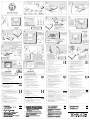 1
1
-
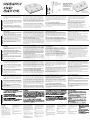 2
2
in altre lingue
Documenti correlati
Altri documenti
-
TCHELICON VOICELIVE PLAY Manuale del proprietario
-
TC HELICON VOICELIVE PLAY GTX Manuale del proprietario
-
TCHELICON PERFORM-V Guida Rapida
-
TCHELICON VOICELIVE 3 Manuale del proprietario
-
TCHELICON VOICELIVE RACK Manuale del proprietario
-
TCHELICON VOICELIVE 3 EXTREME Manuale del proprietario
-
TCHELICON PLAY ELECTRIC Manuale del proprietario
-
TCHELICON PLAY ACOUSTIC Manuale del proprietario
-
TCHELICON VOICELIVE 2 Manuale del proprietario
-
TCHELICON HARMONY SINGER Manuale del proprietario