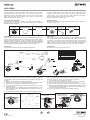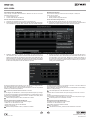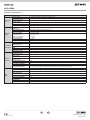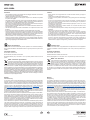Vimar ELVOX Manuale utente
- Categoria
- Telecamere di sicurezza
- Tipo
- Manuale utente

Viale Vicenza, 14
36063 Marostica VI - Italy
www.vimar.com
49401821A0 00 2206
4622.028BA
Network Connection
5
MENU
IPC
Network Cable Network Cable
Switch
Router Computer
● Access Through IP-Tool
① Make sure that the camera and the PC are connected to the local
network.
② Install IP-Tool from the CD and run it after installation.
Device Network Search
Immediate Refresh
name
name
name
IPC
IPC
IPC
unknown
unknown
unknown
192.168.226.201
192.168.1.2
192.168.1.3
80
80
80
9008
9008
9008
255.255.
255.255.
255.255.
Modify Net wor k Parameter
Mac Address
IP Addr ess
Modify
CE :98 :23 :75 : 35 :2 2
192 .168 . 226 . 201
255 . 255 . 255 . 0
192 .168 . 226 . 1
i
Tip: Enter the adminis tra tor password, and
then modif y the n etwork parameters.
Total Device : 3
Local IP Address:192.168.1.4Subnet Mask:255.255.255.0 Gateway: 1 92.168.1.1 D NS:210.21.196.6
Device Nam e Device Type IP Addr ess Http Port Data Port Subnet
Product Model
About
Subnet Mask
Gateway
Restore IPC Default Configuration
⑤ Install the dome and enclosure to the mounting base.
(a). Loosen the nut from the main element.
b. Run the network cable (without RJ 45 connector) through the
both elements. Then crimp the cable with RJ 45 connector.
c. Connect the cable to the hermetic connector. Then tighten the
nut and the main cover.
( )
( )
(a) (b) ( )
c
④ Secure the mounting base to the ceiling or wall with the screws provided.
Then adjust the dome to obtain an optimum view angle.
0 ~75° °
0 ~360° °
0 ~360° °
⑥ Finally, fix the camera with the fixed screw.
Fixed screw
③ Modify the IP address. The default IP address of this camera is
192.168.226.201. Click the information of the camera listed in the
above table to show the network information on the right hand.
Modify the IP address and gateway of the camera and make sure its
network address is in the same local network segment as the
computer’s. Please modify the IP address of your device according
to the practical situation.
Mac Address
IP Address
Modify Network Parameter
Modify
CE :98 :23 :75 :35 :22
192 .168 . 1 . 201
255 . 255 . 255 . 0
192 .168 . 1 . 1
Subnet Mask
Gateway
For example, the IP address of your computer is 192.168.1.4. So the
IP address of the camera shall be changed to 192.168.1.X. After
modification, please enter the password of the administrator and click
“Modify” button to modify the setting.
The default password of the administrator is “123456”.
④ Double-click the camera listed in the IP-Tool or manually enter
the IP address in the address bar of the web browser to connect IP
camera. Then follow directions to download and install the plugin.
⑤ Enter the username and password in the login interface.
The default username is admin; the default password is 123456.
450043001853 A0
Telecamera Dome IP a colori Day & Night, sensore CMOS 1/2,8", risoluzione
2 Mpx (1920x1080), obiettivo fuoco fisso 2,8 mm, filtro IR meccanico, H.265+
Multistream, funzioni AV, alimentazione PoE o 12 Vdc, IR 20-30 m, funzioni WDR,
3DNR, HLC, BLC, Mask, Motion, Smart IR, RTSP, grado di protezione IP67.
Dimensioni: Ø 95x83 mm. Peso 430 g.
Contenuto della confezione
Una volta ricevuto il dispositivo, controllare gli accessori indicati di seguito. Le
illustrazioni sotto riportate hanno solo funzione di riferimento. Far riferimento
all'apparecchiatura in dotazione.
Introduzione
Questa telecamera IP (abbreviato in IP-CAM) è stata progettata per fornire soluzioni
TVCC ad elevate prestazioni. Adotta chip di elaborazione video allo stato dell'arte.
Utilizza le tecnologie più avanzate, di codica e decodica video ed è conforme al
protocollo TCP/IP, SoC.(System on chip) ecc. per assicurare la stabilità e l'adabilità
del sistema. I manuali completi e i software CVM.exe, Iptool.exe e Diskcalculator.exe
sono disponibili nella scheda prodotto consultabile nel sito www.vimar.com
Connessioni
Di seguito sono riportate le principali connessioni della telecamera.
ENIT
Installazione
Prima di iniziare, assicurarsi che la parete o il sotto siano sucientemente solidi
per sopportare tre volte il peso della telecamera. La procedura di montaggio è la
seguente:
1) Allentare la vite di ssaggio per smontare la telecamera.
2) Praticare i fori per le viti e per il cavo sulla parete utilizzando la dima di foratura.
3) Passare i cavi e collegare il cavo di alimentazione e il cavo di rete.
4) Fissare la base di montaggio della telecamera alla parete con le viti, come
descritto di seguito.
5) Prima della regolazione, visualizzare l’immagine della telecamera su un moni-
tor per regolare l’angolo di visuale della telecamera, quindi ssare la ghiera con
la vite di ssaggio.
6) Per completare l'installazione rimuovere delicatamente la pellicola di protezione.
Installation
Before start, please make sure that the wall or ceiling is strong enough to withstand
3 times the weight of the camera. The mounting steps are as follows:
1)
Loosen the xed screw to disassemble the camera.
2)
Drill the screw holes and the cable hole on the wall according to the drill template
.
3) Route the cables and connect the power cable and video cable.
4) Secure the mounting base with camera to the wall with screws as shown below.
5) Before the adjustment, display the image to a monitor and then adjust the camera
and then loosen the xed ring to adjust the view angle of the camera angle. Final-
ly, x the camera with the xed screw.
6) Remove the protective lm to complete the installation procedure.
Telecamera
Camera
Istruzioni per l’uso
Quick and start guide
Dima di foratura
Drill template
Viti
Screws & spiles
Cacciavite
Screw-driver
Cappuccio impermeabile
Water-proof Cap
Introduction
This IP-camera (short for IP-CAM) is designed for high performance CCTV solu-
tions. It adopts state of the art video processing chips. It utilizes most advanced
technologies, such as video encoding and decoding technology, complies with the
TCP/IP protocol, SoC (System on chip), etc to ensure this system more stable and
reliable. Complete manuals and CVM.exe, Iptool.exe e Diskcalculator.exe software are
available to download in the Product info sheet section of www.vimar.com website.
Connections
Here below the main connections of the camera.
IP Dome Day&Night colour camera, CMOS 1/2.8" sensor, 2 Mpx (1920x1080)
resolution, 2.8 mm fixed focus lens, mechanic IR filter, H.265+ Multistream, VA
functions, PoE or 12 Vdc supply, IR 20-30 m, WDR, 3DNR, HLC, BLC, Mask,
Motion, Smart IR, RTSP functions, IP67 protection degree.
Dimensions: Ø 95x83 mm. Weight 430 g.
Package content
After you receive your device, please check the following accessories. The pictures
here are for reference only.
1 2 Installazione della base
Base mounting
45Montaggio alla base
Mounting to the base
Ø51,0 mm
Ø4,5 mm
Ø91,6 mm
44,2 mm
38,2 mm
Package
Overview
Installation
1
2
3
4
Warning and Caution
■ If the product does not work properly, please contact your dealer
or the nearest service center. Never attempt to disassemble the
camera yourself. (We shall not be responsible for any problems
caused by unauthorized repair or maintenance.)
■ Do not allow water or liquid intrusion into the camera.
■ In the use of the product, you must be strict compliance with the
electrical safety regulations of the nation and region. When the
product is mounted on wall or ceiling, the device shall be firmly
fixed.
■ Do not use camera beyond specified voltage range.
■ Do not drop the camera or subject it to physical shock.
■ Avoid touching the camera lens.
■ If cleaning is necessary, please use clean cloth to wipe it gently.
■ Do not aim the camera at the sun or extra bright place.
■ Do not place the camera in extremely hot, cold (the operating
temperature shall be -30˚C~60˚C), dusty or damp locations, and do
not expose it to high electromagnetic radiation.
■ To avoid heat accumulation, good ventilation is required for
operating environment.
Quick Star t Guide
Network Camera
Camera Quick start guide
CD Plastic plug ×3
Drill template Screwdriver
Tapping screws × 3
■ Please read this instruction carefully before operating the
unit and keep it for further reference.
■ All the examples and pictures used here are for reference only.
■ The contents of this manual are subject to change without
notice.
* 1 It is recommended to install the security cap for outdoor installation.
* 2 If the PoE switch is used to power the camera, DC12V power supply is not
required.
Security Cap
Ethernet connector
Micro SD card slot
Power connector
Reset
15
26
37
4Fixed screw
Mounting base
Fixed Screw
Mounting Base
Enclosure
Dome
1
2
3
4
5
6
7
DC12V
Microphone
Please make sure that the wall or ceiling is strong enough to
withstand 3 times the weight of the camera. Please install and use
the camera in the dry environment.
① Loosen the fixed screw to disassemble the camera.
② Unscrew the cover of the dome and then insert a micro SD card.
After that, install back the cover and make sure the cover is installed
firmly.
Insert a mic ro SD card
Cover
③ Drill the screw holes and the cable hole on the ceiling according
to the drill template. Then route and connect the cables.
Earth wire connection
(mm)
Ø4.5
Ø51.0
Ø91.6
44. 2
38. 2
Network Connection
5
MENU
IPC
Network Cable Network Cable
Switch
Router Computer
● Access Through IP-Tool
① Make sure that the camera and the PC are connected to the local
network.
② Install IP-Tool from the CD and run it after installation.
Device Network Search
Immediate Refresh
name
name
name
IPC
IPC
IPC
unknown
unknown
unknown
192.168.226.201
192.168.1.2
192.168.1.3
80
80
80
9008
9008
9008
255.255.
255.255.
255.255.
Modify Net wor k Parameter
Mac Address
IP Addr ess
Modify
CE :98 :23 :75 : 35 :2 2
192 .168 . 226 . 201
255 . 255 . 255 . 0
192 .168 . 226 . 1
i
Tip: Enter the adminis tra tor password, and
then modif y the n etwork parameters.
Total Device : 3
Local IP Address:192.168.1.4Subnet Mask:255.255.255.0 Gateway: 1 92.168.1.1 D NS:210.21.196.6
Device Nam e Device Type IP Addr ess Http Port Data Port Subnet
Product Model
About
Subnet Mask
Gateway
Restore IPC Default Configuration
⑤ Install the dome and enclosure to the mounting base.
(a). Loosen the nut from the main element.
b. Run the network cable (without RJ 45 connector) through the
both elements. Then crimp the cable with RJ 45 connector.
c. Connect the cable to the hermetic connector. Then tighten the
nut and the main cover.
( )
( )
(a) (b) ( )
c
④ Secure the mounting base to the ceiling or wall with the screws provided.
Then adjust the dome to obtain an optimum view angle.
0 ~75° °
0 ~360° °
0 ~360° °
⑥ Finally, fix the camera with the fixed screw.
Fixed screw
③ Modify the IP address. The default IP address of this camera is
192.168.226.201. Click the information of the camera listed in the
above table to show the network information on the right hand.
Modify the IP address and gateway of the camera and make sure its
network address is in the same local network segment as the
computer’s. Please modify the IP address of your device according
to the practical situation.
Mac Address
IP Address
Modify Network Parameter
Modify
CE :98 :23 :75 :35 :22
192 .168 . 1 . 201
255 . 255 . 255 . 0
192 .168 . 1 . 1
Subnet Mask
Gateway
For example, the IP address of your computer is 192.168.1.4. So the
IP address of the camera shall be changed to 192.168.1.X. After
modification, please enter the password of the administrator and click
“Modify” button to modify the setting.
The default password of the administrator is “123456”.
④ Double-click the camera listed in the IP-Tool or manually enter
the IP address in the address bar of the web browser to connect IP
camera. Then follow directions to download and install the plugin.
⑤ Enter the username and password in the login interface.
The default username is admin; the default password is 123456.
450043001853 A0
Network Connection
5
MENU
IPC
Network Cable Network Cable
Switch
Router Computer
● Access Through IP-Tool
① Make sure that the camera and the PC are connected to the local
network.
② Install IP-Tool from the CD and run it after installation.
Device Network Search
Immediate Refresh
name
name
name
IPC
IPC
IPC
unknown
unknown
unknown
192.168.226.201
192.168.1.2
192.168.1.3
80
80
80
9008
9008
9008
255.255.
255.255.
255.255.
Modify Net wor k Parameter
Mac Address
IP Addr ess
Modify
CE :98 :23 :75 : 35 :2 2
192 .168 . 226 . 201
255 . 255 . 255 . 0
192 .168 . 226 . 1
i
Tip: Enter the adminis tra tor password, and
then modif y the n etwork parameters.
Total Device : 3
Local IP Address:192.168.1.4Subnet Mask:255.255.255.0 Gateway: 1 92.168.1.1 D NS:210.21.196.6
Device Nam e Device Type IP Addr ess Http Port Data Port Subnet
Product Model
About
Subnet Mask
Gateway
Restore IPC Default Configuration
⑤ Install the dome and enclosure to the mounting base.
(a). Loosen the nut from the main element.
b. Run the network cable (without RJ 45 connector) through the
both elements. Then crimp the cable with RJ 45 connector.
c. Connect the cable to the hermetic connector. Then tighten the
nut and the main cover.
( )
( )
(a) (b) ( )
c
④ Secure the mounting base to the ceiling or wall with the screws provided.
Then adjust the dome to obtain an optimum view angle.
0 ~75° °
0 ~360
° °
0 ~360° °
⑥ Finally, fix the camera with the fixed screw.
Fixed screw
③ Modify the IP address. The default IP address of this camera is
192.168.226.201. Click the information of the camera listed in the
above table to show the network information on the right hand.
Modify the IP address and gateway of the camera and make sure its
network address is in the same local network segment as the
computer’s. Please modify the IP address of your device according
to the practical situation.
Mac Address
IP Address
Modify Network Parameter
Modify
CE :98 :23 :75 :35 :22
192 .168 . 1 . 201
255 . 255 . 255 . 0
192 .168 . 1 . 1
Subnet Mask
Gateway
For example, the IP address of your computer is 192.168.1.4. So the
IP address of the camera shall be changed to 192.168.1.X. After
modification, please enter the password of the administrator and click
“Modify” button to modify the setting.
The default password of the administrator is “123456”.
④ Double-click the camera listed in the IP-Tool or manually enter
the IP address in the address bar of the web browser to connect IP
camera. Then follow directions to download and install the plugin.
⑤ Enter the username and password in the login interface.
The default username is admin; the default password is 123456.
450043001853 A0
Network Connection
5
MENU
IPC
Network Cable Network Cable
Switch
Router Computer
● Access Through IP-Tool
① Make sure that the camera and the PC are connected to the local
network.
② Install IP-Tool from the CD and run it after installation.
Device Network Search
Immediate Refresh
name
name
name
IPC
IPC
IPC
unknown
unknown
unknown
192.168.226.201
192.168.1.2
192.168.1.3
80
80
80
9008
9008
9008
255.255.
255.255.
255.255.
Modify Net wor k Parameter
Mac Address
IP Addr ess
Modify
CE :98 :23 :75 : 35 :2 2
192 .168 . 226 . 201
255 . 255 . 255 . 0
192 .168 . 226 . 1
i
Tip: Enter the adminis tra tor password, and
then modif y the n etwork parameters.
Total Device : 3
Local IP Address:192.168.1.4Subnet Mask:255.255.255.0 Gateway: 1 92.168.1.1 D NS:210.21.196.6
Device Nam e Device Type IP Addr ess Http Port Data Port Subnet
Product Model
About
Subnet Mask
Gateway
Restore IPC Default Configuration
⑤ Install the dome and enclosure to the mounting base.
(a). Loosen the nut from the main element.
b. Run the network cable (without RJ 45 connector) through the
both elements. Then crimp the cable with RJ 45 connector.
c. Connect the cable to the hermetic connector. Then tighten the
nut and the main cover.
( )
( )
(a) (b) ( )
c
④ Secure the mounting base to the ceiling or wall with the screws provided.
Then adjust the dome to obtain an optimum view angle.
0 ~75° °
0 ~360° °
0 ~360° °
⑥ Finally, fix the camera with the fixed screw.
Fixed screw
③ Modify the IP address. The default IP address of this camera is
192.168.226.201. Click the information of the camera listed in the
above table to show the network information on the right hand.
Modify the IP address and gateway of the camera and make sure its
network address is in the same local network segment as the
computer’s. Please modify the IP address of your device according
to the practical situation.
Mac Address
IP Address
Modify Network Parameter
Modify
CE :98 :23 :75 :35 :22
192 .168 . 1 . 201
255 . 255 . 255 . 0
192 .168 . 1 . 1
Subnet Mask
Gateway
For example, the IP address of your computer is 192.168.1.4. So the
IP address of the camera shall be changed to 192.168.1.X. After
modification, please enter the password of the administrator and click
“Modify” button to modify the setting.
The default password of the administrator is “123456”.
④ Double-click the camera listed in the IP-Tool or manually enter
the IP address in the address bar of the web browser to connect IP
camera. Then follow directions to download and install the plugin.
⑤ Enter the username and password in the login interface.
The default username is admin; the default password is 123456.
450043001853 A0
Network Connection
5
MENU
IPC
Network Cable Network Cable
Switch
Router Computer
● Access Through IP-Tool
① Make sure that the camera and the PC are connected to the local
network.
② Install IP-Tool from the CD and run it after installation.
Device Network Search
Immediate Refresh
name
name
name
IPC
IPC
IPC
unknown
unknown
unknown
192.168.226.201
192.168.1.2
192.168.1.3
80
80
80
9008
9008
9008
255.255.
255.255.
255.255.
Modify Net wor k Parameter
Mac Address
IP Addr ess
Modify
CE :98 :23 :75 : 35 :2 2
192 .168 . 226 . 201
255 . 255 . 255 . 0
192 .168 . 226 . 1
i
Tip: Enter the adminis tra tor password, and
then modif y the n etwork parameters.
Total Device : 3
Local IP Address:192.168.1.4Subnet Mask:255.255.255.0 Gateway: 1 92.168.1.1 D NS:210.21.196.6
Device Nam e Device Type IP Addr ess Http Port Data Port Subnet
Product Model
About
Subnet Mask
Gateway
Restore IPC Default Configuration
⑤ Install the dome and enclosure to the mounting base.
(a). Loosen the nut from the main element.
b. Run the network cable (without RJ 45 connector) through the
both elements. Then crimp the cable with RJ 45 connector.
c. Connect the cable to the hermetic connector. Then tighten the
nut and the main cover.
( )
( )
(a) (b) ( )
c
④ Secure the mounting base to the ceiling or wall with the screws provided.
Then adjust the dome to obtain an optimum view angle.
0 ~75° °
0 ~360° °
0 ~360° °
⑥ Finally, fix the camera with the fixed screw.
Fixed screw
③ Modify the IP address. The default IP address of this camera is
192.168.226.201. Click the information of the camera listed in the
above table to show the network information on the right hand.
Modify the IP address and gateway of the camera and make sure its
network address is in the same local network segment as the
computer’s. Please modify the IP address of your device according
to the practical situation.
Mac Address
IP Address
Modify Network Parameter
Modify
CE :98 :23 :75 :35 :22
192 .168 . 1 . 201
255 . 255 . 255 . 0
192 .168 . 1 . 1
Subnet Mask
Gateway
For example, the IP address of your computer is 192.168.1.4. So the
IP address of the camera shall be changed to 192.168.1.X. After
modification, please enter the password of the administrator and click
“Modify” button to modify the setting.
The default password of the administrator is “123456”.
④ Double-click the camera listed in the IP-Tool or manually enter
the IP address in the address bar of the web browser to connect IP
camera. Then follow directions to download and install the plugin.
⑤ Enter the username and password in the login interface.
The default username is admin; the default password is 123456.
450043001853 A0
Vite di
ssaggio/
Fixed
screw
Package
Overview
Installation
1
2
3
4
Warning and Caution
■ If the product does not work properly, please contact your dealer
or the nearest service center. Never attempt to disassemble the
camera yourself. (We shall not be responsible for any problems
caused by unauthorized repair or maintenance.)
■ Do not allow water or liquid intrusion into the camera.
■ In the use of the product, you must be strict compliance with the
electrical safety regulations of the nation and region. When the
product is mounted on wall or ceiling, the device shall be firmly
fixed.
■ Do not use camera beyond specified voltage range.
■ Do not drop the camera or subject it to physical shock.
■ Avoid touching the camera lens.
■ If cleaning is necessary, please use clean cloth to wipe it gently.
■ Do not aim the camera at the sun or extra bright place.
■ Do not place the camera in extremely hot, cold (the operating
temperature shall be -30˚C~60˚C), dusty or damp locations, and do
not expose it to high electromagnetic radiation.
■ To avoid heat accumulation, good ventilation is required for
operating environment.
Quick Start Guide
Network Camera
Camera Quick start guide
CD Plastic plug ×3
Drill template Screwdriver
Tapping screws × 3
■ Please read this instruction carefully before operating the
unit and keep it for further reference.
■ All the examples and pictures used here are for reference only.
■ The contents of this manual are subject to change without
notice.
* 1 It is recommended to install the security cap for outdoor installation.
* 2 If the PoE switch is used to power the camera, DC12V power supply is not
required.
Security Cap
Ethernet connector
Micro SD card slot
Power connector
Reset
15
26
37
4Fixed screw
Mounting base
Fixed Screw
Mounting Base
Enclosure
Dome
1
2
3
4
5
6
7
DC12V
Microphone
Please make sure that the wall or ceiling is strong enough to
withstand 3 times the weight of the camera. Please install and use
the camera in the dry environment.
① Loosen the fixed screw to disassemble the camera.
② Unscrew the cover of the dome and then insert a micro SD card.
After that, install back the cover and make sure the cover is installed
firmly.
Insert a micro SD card
Cover
③ Drill the screw holes and the cable hole on the ceiling according
to the drill template. Then route and connect the cables.
Earth wire connection
(mm)
Ø4.5
Ø51.0
Ø91.6
44.2
38.2
Package
Overview
Installation
1
2
3
4
Warning and Caution
■ If the product does not work properly, please contact your dealer
or the nearest service center. Never attempt to disassemble the
camera yourself. (We shall not be responsible for any problems
caused by unauthorized repair or maintenance.)
■ Do not allow water or liquid intrusion into the camera.
■ In the use of the product, you must be strict compliance with the
electrical safety regulations of the nation and region. When the
product is mounted on wall or ceiling, the device shall be firmly
fixed.
■ Do not use camera beyond specified voltage range.
■ Do not drop the camera or subject it to physical shock.
■ Avoid touching the camera lens.
■ If cleaning is necessary, please use clean cloth to wipe it gently.
■ Do not aim the camera at the sun or extra bright place.
■ Do not place the camera in extremely hot, cold (the operating
temperature shall be -30˚C~60˚C), dusty or damp locations, and do
not expose it to high electromagnetic radiation.
■ To avoid heat accumulation, good ventilation is required for
operating environment.
Quick Start Guide
Network Camera
Camera Quick start guide
CD Plastic plug ×3
Drill template Screwdriver
Tapping screws × 3
■ Please read this instruction carefully before operating the
unit and keep it for further reference.
■ All the examples and pictures used here are for reference only.
■ The contents of this manual are subject to change without
notice.
* 1 It is recommended to install the security cap for outdoor installation.
* 2 If the PoE switch is used to power the camera, DC12V power supply is not
required.
Security Cap
Ethernet connector
Micro SD card slot
Power connector
Reset
15
26
37
4Fixed screw
Mounting base
Fixed Screw
Mounting Base
Enclosure
Dome
1
2
3
4
5
6
7
DC12V
Microphone
Please make sure that the wall or ceiling is strong enough to
withstand 3 times the weight of the camera. Please install and use
the camera in the dry environment.
① Loosen the fixed screw to disassemble the camera.
② Unscrew the cover of the dome and then insert a micro SD card.
After that, install back the cover and make sure the cover is installed
firmly.
Insert a micro SD card
Cover
③ Drill the screw holes and the cable hole on the ceiling according
to the drill template. Then route and connect the cables.
Earth wire connection
(mm)
Ø4.5
Ø51.0
Ø91.6
44.2
38.2
Package
Overview
Installation
1
2
3
4
Warning and Caution
■ If the product does not work properly, please contact your dealer
or the nearest service center. Never attempt to disassemble the
camera yourself. (We shall not be responsible for any problems
caused by unauthorized repair or maintenance.)
■ Do not allow water or liquid intrusion into the camera.
■ In the use of the product, you must be strict compliance with the
electrical safety regulations of the nation and region. When the
product is mounted on wall or ceiling, the device shall be firmly
fixed.
■ Do not use camera beyond specified voltage range.
■ Do not drop the camera or subject it to physical shock.
■ Avoid touching the camera lens.
■ If cleaning is necessary, please use clean cloth to wipe it gently.
■ Do not aim the camera at the sun or extra bright place.
■ Do not place the camera in extremely hot, cold (the operating
temperature shall be -30˚C~60˚C), dusty or damp locations, and do
not expose it to high electromagnetic radiation.
■ To avoid heat accumulation, good ventilation is required for
operating environment.
Quick Start Guide
Network Camera
Camera Quick start guide
CD Plastic plug ×3
Drill template Screwdriver
Tapping screws × 3
■ Please read this instruction carefully before operating the
unit and keep it for further reference.
■ All the examples and pictures used here are for reference only.
■ The contents of this manual are subject to change without
notice.
* 1 It is recommended to install the security cap for outdoor installation.
* 2 If the PoE switch is used to power the camera, DC12V power supply is not
required.
Security Cap
Ethernet connector
Micro SD card slot
Power connector
Reset
15
26
37
4Fixed screw
Mounting base
Fixed Screw
Mounting Base
Enclosure
Dome
1
2
3
4
5
6
7
DC12V
Microphone
Please make sure that the wall or ceiling is strong enough to
withstand 3 times the weight of the camera. Please install and use
the camera in the dry environment.
① Loosen the fixed screw to disassemble the camera.
② Unscrew the cover of the dome and then insert a micro SD card.
After that, install back the cover and make sure the cover is installed
firmly.
Insert a micro SD card
Cover
③ Drill the screw holes and the cable hole on the ceiling according
to the drill template. Then route and connect the cables.
Earth wire connection
(mm)
Ø4.5
Ø51.0
Ø91.6
44.2
38.2
Package
Overview
Installation
1
2
3
4
Warning and Caution
■If the product does not work properly, please contact your dealer
or the nearest service center. Never attempt to disassemble the
camera yourself. (We shall not be responsible for any problems
caused by unauthorized repair or maintenance.)
■Do not allow water or liquid intrusion into the camera.
■In the use of the product, you must be strict compliance with the
electrical safety regulations of the nation and region. When the
product is mounted on wall or ceiling, the device shall be firmly
fixed.
■Do not use camera beyond specified voltage range.
■Do not drop the camera or subject it to physical shock.
■ Avoid touching the camera lens.
■If cleaning is necessary, please use clean cloth to wipe it gently.
■Do not aim the camera at the sun or extra bright place.
■Do not place the camera in extremely hot, cold (the operating
temperature shall be -30˚C~60˚C), dusty or damp locations, and do
not expose it to high electromagnetic radiation.
■To avoid heat accumulation, good ventilation is required for
operating environment.
Quick Start Guide
Network Camera
Camera Quick start guide
CD Plastic plug ×3
Drill template Screwdriver
Tapping screws × 3
■Please read this instruction carefully before operating the
unit and keep it for further reference.
■All the examples and pictures used here are for reference only.
■The contents of this manual are subject to change without
notice.
* 1 It is recommended to install the security cap for outdoor installation.
* 2 If the PoE switch is used to power the camera, DC12V power supply is not
required.
Security Cap
Ethernet connector
Micro SD card slot
Power connector
Reset
15
26
37
4Fixed screw
Mounting base
Fixed Screw
Mounting Base
Enclosure
Dome
1
2
3
4
6
7
DC12V
Microphone
Please make sure that the wall or ceiling is strong enough to
withstand 3 times the weight of the camera. Please install and use
the camera in the dry environment.
①Loosen the fixed screw to disassemble the camera.
②Unscrew the cover of the dome and then insert a micro SD card.
After that, install back the cover and make sure the cover is installed
firmly.
Insert a micro SD card
Cover
③Drill the screw holes and the cable hole on the ceiling according
to the drill template. Then route and connect the cables.
Earth wire connection
(mm)
Ø4.5
Ø51.0
Ø91.6
44.2
38.2
6
7
5
1
2
3
4
1 Cavo di rete / Network Cable
2 Cavo microfono / Microphone cable
3 Cavo alimentazione / Power Cable
4Base di ssaggio / Mounting base
5Vite di ssaggio / Fixing screw
6 Slot micro SD card / Micro SD card slot
7 Reset

Viale Vicenza, 14
36063 Marostica VI - Italy
www.vimar.com
49401821A0 00 2206
4622.028BA
ENIT
Connessione alla rete Ethernet
Come esempio, accediamo alla telecamera IP attraverso la LAN. In una LAN è
possibile accedere in due modi:
1. Accesso tramite IP-Tool;
2. Accesso diretto tramite Web Browser
Accesso alla telecamera tramite IP-Tool
1) Assicurarsi che la telecamera e il PC siano connessi alla LAN.
2) Eseguire il download di IP-Tool dalla sezione prodotto del sito https:\\www.vimar.
com e installarlo sul computer. Inne, avviare IP-Tool come mostrato di seguito.
Network Connections
Here we take accessing IP camera via LAN for example. In LAN, there
are two ways to access.
1. Access through IP-Tool;
2. Directly Access through Web Browser
Access the camera through IP-Tool
1) Make sure that the camera and the PC are well connected to the LAN.
2) download IP-Tool Product info sheet section of www.vimar.com website and then
install it in the computer. After that, run the IP-Tool as shown below.
3) Modicare l'indirizzo IP. L'indirizzo IP predenito di questa telecamera è
192.168.226.201. Fare click sulle informazioni della telecamera elencate nella
tabella sopra riportata per visualizzare le informazioni di rete sulla destra. Mo-
dicare l'indirizzo IP e il gateway della telecamera e assicurarsi che l'indirizzo
di rete si trovi nello stesso segmento della rete locale del computer. Modicare
l'indirizzo IP del dispositivo in base alla situazione specica.
3) Modify the IP address. The default IP address of this camera is 192.168.226.201.
Click the information of the camera listed in the above table to show the net-
work information on the right hand. Modify the IP address and gateway of
the camera and make sure its network address is in the same local network
segment as the computer’s. Please modify the IP address of your device ac-
cording to the practical situation
Ad esempio, l'indirizzo IP del computer in uso è 192.168.1.4. Di conseguenza l'indi-
rizzo della telecamera deve essere cambiato in 192.168.1.X.
Dopo la modica inserire la password di amministratore e fare clic sul pulsante
"Modica" per modicare l'impostazione.
La password predenita dell'amministratore è 123456.
For example, the IP address of your computer is 192.168.1.4. So the IP address of
the camera shall be changed to 192.168.1.X.
After modication, please input the password of the administrator and click “Modify”
button to modify the setting.
The default password of the administrator is 123456.
4) Fare doppio clic sull'indirizzo IP, il sistema aprirà Internet Explorer per collega-
re l'IP-CAM. Internet Explorer scarica automaticamente i controlli ActiveX. Dopo il
download viene visualizzata la nestra di accesso. Immettere User Name (Nome
utente) e Password per accedere.
Il Nome Utente predenito è admin, la Password è 123456
4) Double-click the IP address and then the system will pop up the IE browser to connect
IP-CAM.
IE browser will automatically download the Active X control.
After downloading, a login window will pop up. Input the user name and password to login.
The default password of the administrator is 123456.
Accesso alla telecamera tramite Web Browser
Le impostazioni di rete predenite sono indicate di seguito:
- Indirizzo IP: 192.168.226.201 HTTP:80
- Subnet Mask: 255.255.255.0 Porta Dati:9008
- Gateway: 192.168.226.1
Il Nome Utente predenito è admin, la Password è 123456
Directly Access Through Web Browser
The default network settings are as shown below:
IP address: 192.168.226.201 HTTP:80
Subnet Mask: 255.255.255.0 Data Port:9008
Gateway: 192.168.226.1
The default user is admin, password of the administrator is 123456.

Viale Vicenza, 14
36063 Marostica VI - Italy
www.vimar.com
49401821A0 00 2206
4622.028BA
ENIT
Speciche / Specications
4622.028BA
Telecamera
Cam
Sensore/ Sensor 1/2,8" CMOS Scansione progressiva / Progressive scan
Pixel immagine/Pixel image 1920 x 1080
Otturatore elettronico/
Electonic shutter 1/25s ~ 1/100˙000s / AUTO
Sensibilità/ Sensitivity 0,008 lux @F1.6, AGC ON; 0 lux (IR led ON)
Obiettivo/Lens 2,8 mm @ F1.6 (107°)
Tipo di attacco/Fixing type M12
Immagine
Image
Compressione Video/Video
compression H264 - H265 - H265+ - MJPEG
Risoluzione/Resolution 1080p (1920 x 1080), 720p (1280 x 720), D1, CIF
Bit Rate 128 Kbps ~ 4 Mbps
Frame rate primario
Primary frame rate
Frame rate secondario
Secondary frame rate
30 Fps (1920 x 1080)
30 Fps (1280 x 720)
30 Fps (D1)
(CIF)
Codica/Codication VBR/CBR
Qualità/Quality Livello/Level VBR 5, CBR illimitato/unlimited
Connessioni
Connections
Network RJ45
Uscita Video CVBS/
CVBS video output No
SD card Si non inclusa (256GB max) / Yes not included (256GB max)
RS485 No
Audio In/out 1/0 (MIC integrato / Integrated MIC)
Allarme/Alarm In/out 0/0
Funzioni
Functions
Funzioni/Fucntions WDR, smart IR, 3D-DNR, ROI, Privacy Mask, Motion, HLC, BLC
Sorveglianza remota/
remote control Browser IE, Google Chrome, Edge, Firefox ,Safari, CMS per controllo da remoto / CMS for remote control
Utenti online/Online users 3 utenti, supporta la trasmissione su più ussi in tempo reale / 3 users, transmission supported on more ux in real time
Protocollo di rete/
Network protocol UDP, IPv4, IPv6, DHCP, NTP, RTSP, PPPoE, DDNS, SMTP, FTP, HTTP, 802.1x, UPnP, HTTPs, QoS
Compatibilità/Compatibility ONVIF
Archiviazione/Storage Archiviazione su SD card, Archiviazione remota / SD card storage, Remote storage
Giorno/Notte / Day&Night ICR
Analisi Video Intelligente /
Intelligent Video Analysis
Anomalia: sfocatura, cambio scena - Oggetto abbandonato o rimossso - Attraversamento linea - Intrusione area
Anomaly: Blur, Scene change - Abandoned or missing object - Line crossing - Area intrusion
Altro
Other
PoE SI / Yes (IEEE802.3 af)
Range IR 20-30 m
Grado/Degree IP IP67
Range temperatura/
Temperature range -30° C / +60° C con umidità/ with humidity 10% - 90%
Alimentazione/Power supply 12 Vdc - 370 mA / PoE
Consumi/Consumptions 4,5 W
Dimensioni/Dimensions (mm) Ø 95 x 83
Peso/Weight (g) 430
Note RTSP, multi-stream

Viale Vicenza, 14
36063 Marostica VI - Italy
www.vimar.com
49401821A0 00 2206
4622.028BA
ENIT
Regole di installazione
L’installazione deve essere eettuata da personale qualicato con l’osservanza delle dispo-
sizioni regolanti l’installazione del materiale elettrico in vigore nel paese dove i prodotti sono
installati.
Conformità normativa
Direttiva EMC. Direttiva RoHS
Norme EN 55032, EN 55035, EN IEC 63000
Regolamento REACh (UE) n. 1907/2006 – art.33. Il prodotto potrebbe contenere tracce di
piombo.
RAEE - Informazioni agli utilizzatori
Il simbolo del cassonetto barrato riportato sull’apparecchiatura o sulla sua confezione
indica che il prodotto alla fine della propria vita utile deve essere raccolto separatamente
dagli altri rifiuti. L’utente dovrà, pertanto, conferire l’apparecchiatura giunta a fine vita agli
idonei centri comunali di raccolta differenziata dei rifiuti elettrotecnici ed elettronici. In alternativa
alla gestione autonoma, è possibile consegnare gratuitamente l’apparecchiatura che si desidera
smaltire al distributore, al momento dell’acquisto di una nuova apparecchiatura di tipo equivalente.
Presso i distributori di prodotti elettronici con superficie di vendita di almeno 400 m2 è inoltre possibile
consegnare gratuitamente, senza obbligo di acquisto, i prodotti elettronici da smaltire con dimen-
sioni inferiori a 25 cm. L’adeguata raccolta differenziata per l’avvio successivo dell’apparecchiatura
dismessa al riciclaggio, al trattamento e allo smaltimento ambientalmente compatibile contribuisce
ad evitare possibili effetti negativi sull’ambiente e sulla salute e favorisce il reimpiego e/o riciclo dei
materiali di cui è composta l’apparecchiatura.
Cautions
- Before operation, we strongly advise users to read this manual and keep it properly for
using later.
- Please use the specied power supply to connect.
- Avoid from in correct operation, shock vibration, heavy pressing which can cause damage
to product.
- Do not use corrosive detergent to clean main body of the camera. If necessary, please use
soft dry cloth to wipe dirt; for hard contamination, use neutral detergent. Any cleanser for
high grade furniture is applicable.
- Avoid aiming the camera directly towards extremely bright objects, such as, sun, as this
may damage the image sensor.
- Please follow the instructions to install the camera. Do not reverse the camera, or the
reversing image will be received.
- Do not operate it incase temperature, humidity and power supply are beyond the limited
stipulations.
- Keep away from heat sources such as radiators, heat registers, stove., etc.
- This is product instructions not quality warranty. We may reserve the rights of amending
the typographical errors, inconsistencies with the latest version, software upgrades and
product improvements, interpretation and modication. These changes will be published
in the latest version without special notication.
- When this product is in use, the relevant contents of Microsoft, Apple and Google will be
involved in. The pictures and screenshots in this manual are only used to explain the us-
age of our product. The ownerships of trademarks, logos and other intellectual properties
related to Microsoft, Apple and Google belong to the above-mentioned companies.
Avvertenze
- Prima di utilizzare il prodotto si raccomanda vivamente di leggere il manuale e di conservarlo
in un luogo sicuro per consultazione futura.
- Utilizzare l'alimentazione specicata per il collegamento.
- Evitare di azionare il prodotto in modo improprio, sottoporlo a urti o vibrazioni, forti pressioni
che possono danneggiarlo.
- Non utilizzare detergenti corrosivi per pulire il corpo principale della telecamera. Se necessa-
rio, utilizzare un panno morbido e asciutto per pulirla; in caso di sporco resistente utilizzare un
detergente neutro. È possibile utilizzare detergenti per mobili di qualità.
- Non puntare la telecamera direttamente verso oggetti estremamente luminosi, ad esempio il
sole, in quanto si potrebbe danneggiare il sensore d'immagine.
- Seguire le istruzioni per installare la telecamera. Non rovesciare la telecamera, altrimenti rice-
verà un'immagine rovesciata.
- Non azionarla se temperatura, umidità e alimentazione non corrispondono ai limiti o valori
specicati.
- Tenere lontano da fonti di calore quali radiatori, bocchette dell'aria calda, stufe e simili.
- Il presente documento contiene le istruzioni per l'uso del prodotto. Non è la garanzia di qualità.
Ci riserviamo il diritto di correggere errori di stampa, incongruenze con la versione più recente,
aggiornamenti del software e miglioramenti, interpretazione e modiche al prodotto. Tali cam-
biamenti saranno pubblicati nella versione più recente senza previa notica.
- Quando il prodotto è in uso, sono applicabili i contenuti di Microsoft, Apple e Google. Le im-
magini e le schermate di questo manuale hanno lo scopo di spiegare l'utilizzo del prodotto.
La proprietà dei marchi commerciali, dei logo e altre proprietà intellettuali relative a Microsoft,
Apple e Google appartengono alle suddette aziende.
Installation rules
Installation should be carried out by qualified staff in compliance with the current regulations
regarding the installation of electrical equipment in the country where the products are in-
stalled.
Conformity to Standards
EMC Directive. RoHS Directive
Standards EN 55032, EN 55035, EN IEC 63000
REACH (EU) Regulation no. 1907/2006 – Art.33. The product may contain traces of lead.
WEEE - User information
If the crossed-out bin symbol appears on the equipment or packaging, this means the
product must not be included with other general waste at the end of its working life.
The user must take the worn product to a sorted waste center, or return it to the retailer
when purchasing a new one. Products for disposal can be consigned free of charge (without
any new purchase obligation) to retailers with a sales area of at least 400 m2, if they measure
less than 25 cm. An efficient sorted waste collection for the environmentally friendly disposal of
the used device, or its subsequent recycling, helps avoid the potential negative effects on the
environment and people’s health, and encourages the re-use and/or recycling of the construction
materials.
Privacy
Privacy Policy
Privacy
Informativa Privacy
In conformità a quanto previsto dal Regolamento UE 2016/679 in materia di tutela dei dati
personali, Vimar S.p.A. garantisce che il trattamento dei dati mediante prodotti elettronici è
eettuato riducendo al minimo l’utilizzazione di dati personali e di dati identicativi, limitando
il trattamento ai casi in cui è strettamente necessario per il conseguimento degli scopi per
i quali sono raccolti. I dati dell’Interessato saranno trattati in base a quanto previsto nella
informativa privacy prodotti/applicazione consultabile dal nostro sito www.vimar.com sezione
legal (Privacy Policy Prodotti - Applicazioni - Vimar energia positiva).
Ricordiamo che, in base a quanto previsto dal Regolamento UE 2016/679 in materia di tutela
dei dati personali, è responsabilità dell’utilizzatore, in qualità di titolare del trattamento dei dati
raccolti durante l’utilizzo del prodotto, tutelare e adottare delle misure di sicurezza idonee ad
evitare la perdita dei dati personali memorizzati e registrati.
Nel caso in cui la telecamera riprenda aree pubbliche, dovrà essere apposta, in modo visibile,
l’informativa di ‘area videosorvegliata’ prevista dalla normativa privacy e riportata nel sito del
Garante della Privacy. Le registrazioni potranno essere conservate per il periodo massimo
previsto dalle disposizioni di legge e/o regolamentari dove è stata eettuata l'installazione della
telecamera. Se la normativa in vigore nel paese di installazione prevede quindi un periodo
massimo di conservazione delle registrazioni delle immagini, l’utilizzatore dovrà provvedere
alla loro cancellazione in conformità alle norme applicabili.
Inoltre, l’utilizzatore dovrà garantire e vericare la titolarità e la custodia delle proprie password
e dei relativi codici di accesso alle risorse web. L’Interessato al momento della richiesta di
intervento al Centro Assistenza Vimar, per poter consentire le attività di assistenza, deve fornire
la password di accesso al sistema. La fornitura della stessa è considerata come consenso al
trattamento. Ogni Interessato sarà responsabile e dovrà modicare la password di accesso
al proprio sistema a seguito di ogni intervento svolto da parte del Centro Assistenza Vimar.’
As required by Regulation (EU) 2016/679 on the protection of personal data, Vimar S.p.A.
guarantees that the electronic processing of data minimises the use of personal and other
identication information, which is only processed to the extent strictly necessary in order to
achieve the purposes for which it was collected. The personal information of the Data Subject
is processed in accordance with the product/application privacy policy available on our website
www.vimar.com in the legal section (Product - App Privacy Policy - Vimar energia positiva).
Please remember that, pursuant to Regulation (EU) 2016/679 on the protection of personal
data, the user is the controller of processing for the data collected during use of the products
and, as such, is responsible for adopting suitable security measures that protect the personal
data recorded and stored, and avoid its loss.
Should the camera monitor public areas, it will be necessary to display - in a visible manner -
the information about the ‘area under video surveillance’ envisaged in the privacy policy and
specied on the website of the Italian Data Protection Authority (Garante). The recordings
may be stored for the maximum period of time envisaged by legal and/or regulatory provisions
in the place where the camera has been installed. If the regulations in force in the country
of installation envisage a maximum storage period for the image recordings, the user shall
ensure they are deleted in compliance with the applicable regulations.
In addition, the user must guarantee safe possession of and control over its passwords and the
related access codes to its web resources. The Data Subject must provide the password for
access to its system when requesting help from the Vimar Support Centre, so that the related
support can be provided. Provision of the password represents consent for processing. Each
Data Subject is responsible for changing the password for access to its system on completion
of the work carried out by the Vimar Support Centre.’
-
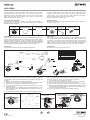 1
1
-
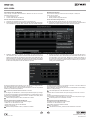 2
2
-
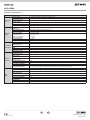 3
3
-
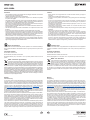 4
4
Vimar ELVOX Manuale utente
- Categoria
- Telecamere di sicurezza
- Tipo
- Manuale utente
in altre lingue
- English: Vimar ELVOX User manual
Documenti correlati
Altri documenti
-
Elvox 46216.310E Istruzioni per l'uso
-
Elvox 46235.020 Quick Manual
-
Eneo IPD-72A0003M0B Quick Installation Manual
-
Eneo IPD-73M2812MWA Quick Installation Manual
-
Axis Q6034-E Guida d'installazione
-
Axis Q6035 Guida d'installazione
-
JVC VN-T216VPRU Manuale utente
-
Axis P5532 Manuale utente
-
Messoa NDF821 Guida Rapida
-
Envio Security IESS-BFM60H500S-WM 5MP Bullet Full Color Network Camera Manuale del proprietario