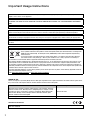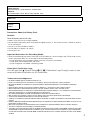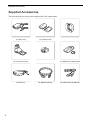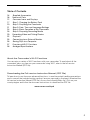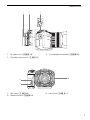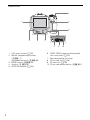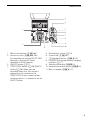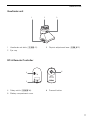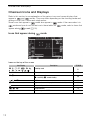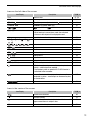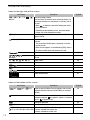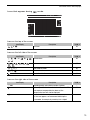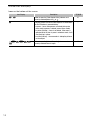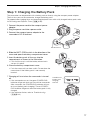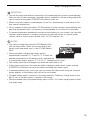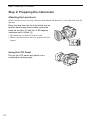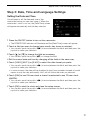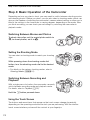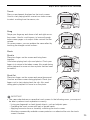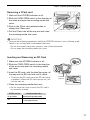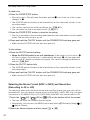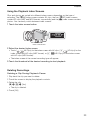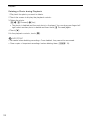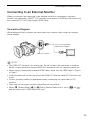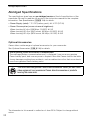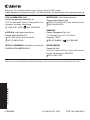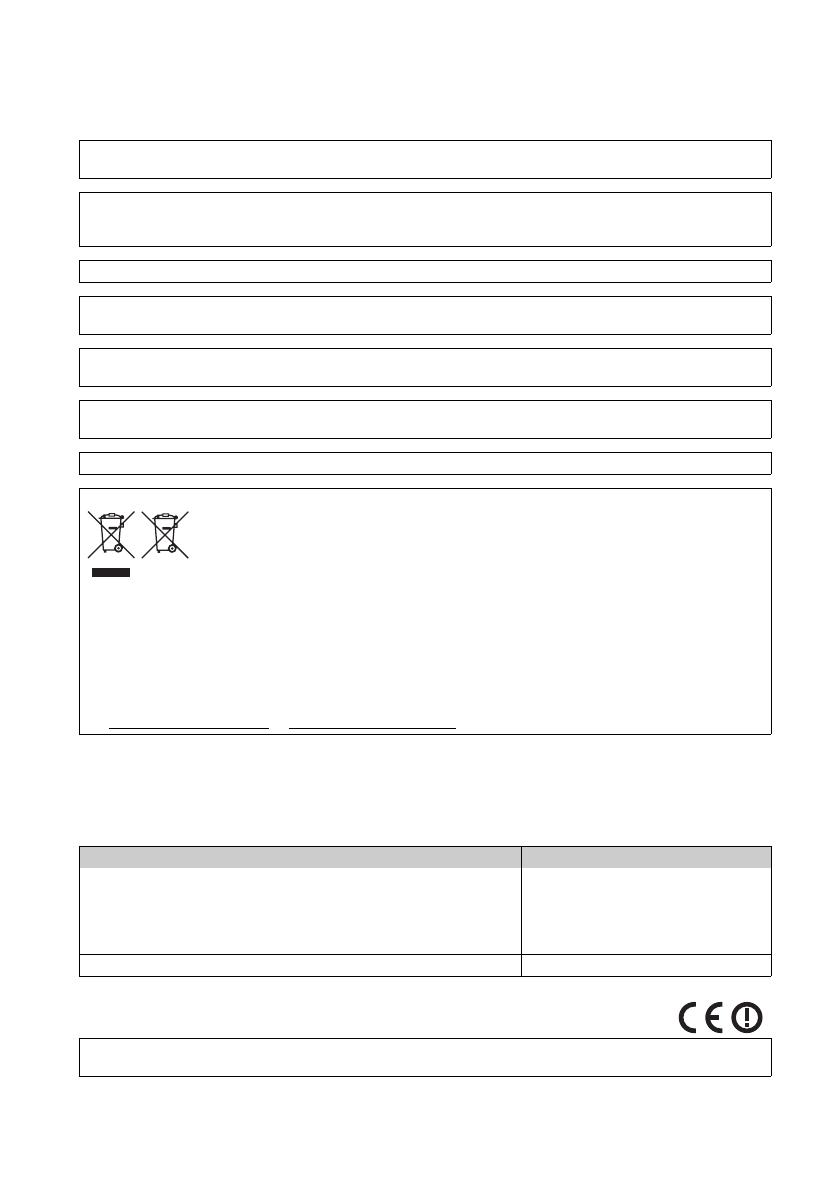
2
Important Usage Instructions
REGIONS OF USE
XC10 is in compliance (as of May 2016) with the radio signal regulations of the regions listed below. For details on other regions where
they can be used, make inquiries with the contacts listed on the back cover of this guide.
Statement on EC directive
To reduce the risk of fire or electric shock, do not expose this apparatus to dripping or splashing, and do not place objects filled with
liquids, such as vases, on the apparatus.
WARNING
TO REDUCE THE RISK OF ELECTRIC SHOCK AND TO REDUCE ANNOYING INTERFERENCE, USE THE RECOMMENDED ACCESSORIES
ONLY.
Water and Moisture - Hazard of electric shock - Do not use this product near water or in rainy/moist situations.
Objects and Liquid Entry - Never push objects of any kind into this product through openings as they may touch dangerous voltage
points or short out parts that could result in a fire or electric shock. Be careful not to spill liquid of any kind onto the product.
COPYRIGHT WARNING:
Unauthorized recording of copyrighted materials may infringe on the rights of copyright owners and be contrary to copyright laws.
The Mains plug is used as the disconnect device. The Mains plug shall remain readily operable to disconnect the plug in case of an
accident.
CA-570 identification plate is located on the bottom.
Only for European Union and EEA (Norway, Iceland and Liechtenstein)
These symbols indicate that this product is not to be disposed of with your household waste, according to the
WEEE Directive (2012/19/EU), the Battery Directive (2006/66/EC) and/or national legislation implementing
those Directives.
If a chemical symbol is printed beneath the symbol shown above, in accordance with the Battery Directive,
this indicates that a heavy metal (Hg = Mercury, Cd = Cadmium, Pb = Lead) is present in this battery or
accumulator at a concentration above an applicable threshold specified in the Battery Directive.
This product should be handed over to a designated collection point, e.g., on an authorized one-for-one basis when you buy a new
similar product or to an authorized collection site for recycling waste electrical and electronic equipment (EEE) and batteries and
accumulators. Improper handling of this type of waste could have a possible impact on the environment and human health due to
potentially hazardous substances that are generally associated with EEE. Your cooperation in the correct disposal of this product will
contribute to the effective usage of natural resources.
For more information about the recycling of this product, please contact your local city office, waste authority, approved scheme or
your household waste disposal service or
visit www.canon-europe.com/weee
, or www.canon-europe.com/battery.
REGIONS Radio channels prohibited for outdoor use
Australia, Austria, Belgium, Bulgaria, Croatia, Cyprus, Czech Republic, Denmark,
Estonia, Finland, France, Germany, Greece, Hong Kong S.A.R., Hungary, Iceland,
Ireland, Italy, Latvia, Liechtenstein, Lithuania, Luxembourg, Malta, Netherlands,
New Zealand, Norway, Poland, Portugal, Romania, Slovakia, Slovenia, Spain,
Sweden, Switzerland, United Kingdom
Channels 36 to 64
Russia, Singapore Not prohibited
Hereby, Canon Inc. declares that the ID0053 is in compliance with the essential requirements and other relevant provisions of
Directive 1999/5/EC.

3
Precautions About the Battery Pack
DANGER!
Treat the battery pack with care.
• Keep it away from fire (or it might explode).
• Do not expose the battery pack to temperature higher than 60 °C. Do not leave it near a heater or inside a
car in hot weather.
• Do not try to disassemble or modify it.
• Do not drop it or subject it to shocks.
• Do not get it wet.
Important Note about the Recording Media
• Observe the following precautions while the ACCESS indicator is on or flashing in red. Failure to do so may
result in permanent data loss or damage to the recording media.
- Do not disconnect the camcorder’s power source or turn off the camcorder.
- Do not open the recording media slot cover.
- Do not change the camcorder’s operating mode.
Viewing the Certification Logo
You can open the [ System Setup] > [4] > [Certification Logo Display] screen to view
some certification information for this camcorder.
Please contact the following address for the original Declaration of Conformity:
CANON EUROPA N.V.
Bovenkerkerweg 59, 1185 XB Amstelveen, The Netherlands
CANON INC.
30-2, Shimomaruko 3-chome, Ohta-ku, Tokyo 146-8501, Japan
Model
ID0053: XC10
Complies with IDA
Standards
DB00671
Trademark Acknowledgements
• SD, SDHC and SDXC Logos are trademarks of SD-3C, LLC.
• Canon is an authorized licensee of the CFast 2.0™ trademark, which may be registered in various jurisdictions.
• Microsoft and Windows are trademarks or registered trademarks of Microsoft Corporation in the United States and/or other
countries.
• Apple, App Store, Mac OS, Final Cut Pro are trademarks of Apple Inc., registered in the U.S. and other countries.
• IOS is a trademark or registered trademark of Cisco in the U.S. and other countries and is used under license.
• Avid and Media Composer are trademarks or registered trademarks of Avid Technology, Inc. or its subsidiaries in the United States
and/or other countries.Wi-Fi is a registered trademark of the Wi-Fi Alliance.
• Wi-Fi Certified, WPA, WPA2, and the Wi-Fi Certified logo are trademarks of the Wi-Fi Alliance.
• WPS as used on the camcorder's settings, onscreen displays and in this manual signifies Wi-Fi Protected Setup.
• The Wi-Fi Protected Setup Identifier Mark is a mark of the Wi-Fi Alliance.
• JavaScript is a trademark or registered trademark of Oracle Corporation, its affiliates or subsidiaries in the United States and other
countries.
• HDMI, the HDMI logo and High-Definition Multimedia Interface are trademarks or registered trademarks of HDMI Licensing LLC in the
United States and other countries.
• Other names and products not mentioned above may be trademarks or registered trademarks of their respective companies.
• This device incorporates exFAT technology licensed from Microsoft.
• This product is licensed under AT&T patents for the MPEG-4 standard and may be used for encoding MPEG-4 compliant video and/o
r
decoding MPEG-4 compliant video that was encoded only (1) for a personal and noncommercial purpose or (2) by a video provider
licensed under the AT&T patents to provide MPEG-4 compliant video. No license is granted or implied for any other use for MPEG-4
standard.

4
Supplied Accessories
Supplied Accessories
The following accessories are supplied with the camcorder.
CA-570 Compact Power Adapter
(incl. power cord)
LP-E6N Battery Pack
(incl. protective cover)
Lens Hood
Viewfinder Unit
(incl. viewfinder unit cover)
Lens Cap RC-6 Wireless Remote Controller
(incl. CR2032 lithium button battery)
Shoulder Strap IFC-300PCU/S USB Cable HTC-100/S High Speed HDMI Cable

5
Table of Contents
Table of Contents
04 Supplied Accessories
06 Names of Parts
12 Onscreen Icons and Displays
17 Step 1: Charging the Battery Pack
20 Step 2: Preparing the Camcorder
21 Step 3: Date, Time and Language Settings
24 Step 4: Basic Operation of the Camcorder
26 Step 5: Preparing Recording Media
29 Recording Video and Taking Photos
32 Playback
35 Connecting to an External Monitor
36 Saving Clips to a Computer
37 Overview of Wi-Fi Functions
38 Abridged Specifications
About the Camcorder’s Wi-Fi Functions
You can enjoy a variety of Wi-Fi functions with your camcorder. To read about all the
convenient ways you can use your camcorder using Wi-Fi, refer to the full-version
Instruction Manual (PDF file).
Downloading the Full-version Instruction Manual (PDF File)
To learn how to use the more advanced functions, to read important handling precautions
and to consult the troubleshooting section if an error message is displayed, download the
full-version Instruction Manual (PDF file). Access the following Web site. Click on your
country/region and follow the onscreen instructions to download the PDF file.
www.canon.com/icpd

6
Names of Parts
Names of Parts
3412
6
7
8
11910
5
1 Focus ring (; 68)
2Zoom ring (; 67)
3 FOCUS (focus mode) switch
(; 68)
4 Shoulder strap mount (; 24)
5 MIC (microphone) terminal (; 80)
6HDMI OUT terminal (; 114)
7USB terminal (; 88, 118)
8DC IN terminal (A 17)
9 DISP. (display) button (; 47)/
Assignable button 1 (; 99)
10 PUSH AF (momentary autofocus)
button (; 73)/
Assignable button 2 (; 99)
11 Exhaust ventilation outlet (; 48)

7
Names of Parts
12 3
1 Air intake vent (; 48)
2 Shoulder strap mount (; 24)
3 × (headphone) terminal (; 86)
4
5
6
4 Tally lamp (; 39)
5 Remote sensor (; 36)
6 Lens hood (; 21)

8
Names of Parts
1
2
3
4
567
8910
1 LCD touch screen (A 20)
2 MAGN. (magnification) button
(; 71)/
Assignable button 3 (; 99)
3 MENU button (; 29)
4Joystick (; 29)
5 ACCESS indicator (A 26)
6 CARD OPEN (open recording media
slot cover) lever (A 26)
7 Recording media slot cover
8 CFast card slot (A 26)
9 SD card slot (A 26)
10 CFast card release button (; 32)

9
Names of Parts
1
3
4
5
6
7
8
9
10
11
2
1 Built-in microphone (; 80)
2 Accessory shoe (; 88, 96):
For attaching the optional GP-E2 GPS
Receiver or optional EX-series
Speedlite for EOS cameras.
3 ON/OFF button (A 21)
4START/STOP button (A 29)/PHOTO
button (A 29): When you are
recording video clips, this button is
referred to in this manual as the
START/STOP button; when you are
shooting photos, it is referred to as the
PHOTO button.
5Movie/photo switch (A 24)
6Control dial (; 51)
7 ^ (playback) button (; 102)
8 POWER/CHG (power/battery charging)
indicator (A 17)
9 Shooting mode dial (; 51)
10 Shooting mode dial button (; 51)
11 Built-in speaker (; 107)

11
Names of Parts
Viewfinder unit
RC-6 Remote Controller
123
1 Viewfinder unit latch (; 21)
2Eye cup
3 Dioptric adjustment lever (; 22)
6
4
5
4 Delay switch (; 36)
5 Battery compartment cover
6 Transmit button

12
Onscreen Icons and Displays
Onscreen Icons and Displays
Refer to this section for an explanation of the various icons and screen displays that
appear in and modes. They may differ depending on the shooting mode and
settings in the FUNC. menu and setup menus.
Some icons that appear in mode also appear in mode. If the camcorder is in
mode and you do not find an icon in these tables for mode, refer to
Icons that
appear during mode
(A 15).
Icons that appear during mode
Icons on the top of the screen
Icon/Display Description ;
n, “, ‚, ’, N, H, û,
, K, L, ÿ, , ,
Shooting mode
51
0:00:00:00 Time code 77
Ü, Ñ Recording operation
Ü: recording, Ñ: record standby
38
, , 0, v Self timer 93
{ Appears when recording a photo in record standby mode. 40
Pre-recording mode 91
, , Image stabilizer 75
F Button to open the FUNC. menu. 30, 133

13
Onscreen Icons and Displays
Icons on the left side of the screen
Icons in the center of the screen
Icon/Display Description ;
F0.0 Aperture value 51, 53
1/0000 Shutter speed 51, 54
y ±0/0, y ±0/0: exposure adjustment value, : exposure locked 60
ISO00000, 00dB ISO00000: ISO speed, 00dB: gain 51
, : auto ISO limit, : AGC limit 58
@, D 0.0m Focus mode
• While focusing in manual focus mode, the estimated
distance to the subject will be displayed as well.
68
} Face detection and tracking 73
¼, ½, ¾, ¿, , É, ,
,
White balance 63
, , , , , Looks 65
O, Peaking 71
ND ND filter 136
¬, , Light metering mode 62
z, { Zebra patterns 76
Digital tele-converter 67
Rolling shutter distortion reduction 136
STBYó, RECó HDMI recording command 140
GPS signal: continuously on - satellite signal acquired;
flashing - satellite signal not acquired.
• Displayed only when an optional GP-E2 GPS Receiver is
connected to the camcorder.
88
Browser Remote: in white – preparations for connections
completed; in yellow – connecting to or disconnecting from
the control device.
127
Exposure bar 53
Icon/Display Description ;
Remote sensor disabled 36
Onscreen markers 76
Face detection. When a face is detected, a white frame will
appear around the main subject’s face.
73
£ User-selected tracking frame 73

14
Onscreen Icons and Displays
Icons on the right side of the screen
Icons on the bottom of the screen
Icon/Display Description ;
è, é, ê, ë, ,
000 min
Remaining battery charge
The icon shows an estimate of the remaining charge. The
remaining recording time is displayed, in minutes, next to
the icon.
• When is displayed, replace the battery pack with a
fully charged one.
• Depending on the conditions of use, the actual battery
charge may not be indicated accurately.
–
{Ð8 Recording a photo. If an SD card error occurs, 9 will
appear instead.
40
0h00m, 8 0h00m Recording media status and available recording time
estimate
• The remaining available space is displayed, in minutes,
next to the icon.
• When the icon appears in red followed by [END], there is
no more available space and recording will stop.
–
Zoom indicator 67
, ,
000 Mbps
Frame rate
Bit rate
49
’, , ‚, , “, ”, „ Audio scenes 80
ë, à Wind screen 82
å, Built-in/external microphone attenuator 83, 84
Audio limiter 85
, Audio compressor 86
Audio recording level 81
Icon/Display Description ;
[4K], [HD], [¸ HD] Button to open the [Movie Format] submenu and currently
selected recording movie format (MXF/MP4) or resolution
(4K/HD).
49
When the camcorder’s internal temperature has risen to a
predetermined level, will appear in yellow. If it continues
to rise, will appear in red.
144
` Cooling fan operation 48
^ Magnification (focus assistance function) 71
x1/4, x1/2
x2, x4, x10, x20, x60, x120, x1200
Button to open the [Slow & Fast Motion] submenu.
Currently selected slow motion rate.
Currently selected fast motion rate.
90

15
Onscreen Icons and Displays
Icons that appear during mode
Icons on the top of the screen
Icons on the left side of the screen
Icons on the right side of the screen
Icon/Display Description ;
, , 0, { Self timer 93
Icon/Display Description ;
¼, ½, ¾, ¿, , É, , ,
,
White balance 63
, , , , , ,
,
Looks 65
ª
, ¬, « Light metering mode 62
, p, Drive mode 41
Orientation detection 94
Icon/Display Description ;
8000 Recording media and available number of photos. –
Optional Speedlite has been attached and turned on. When
flash exposure compensation has been set, the
compensation level will also be displayed.
96
> Camcorder shake warning
• If this icon appears, we recommend stabilizing the
camcorder, for example, by mounting it on a tripod.
–

16
Onscreen Icons and Displays
Icons on the bottom of the screen
Icon/Display Description ;
{L, {S Button to open the [Photo Aspect Ratio] submenu and
currently selected photo size ( or ).
41
g Indicates whether the focus and/or exposure is locked while
the PHOTO button is pressed halfway.
• In green – focus and exposure are locked (during auto
focus mode); exposure is locked (manual focus mode).
• In yellow (flashing) – focus is not locked. If the zoom is
operated while the icon is green in autofocus mode, it will
start flashing in yellow.
• In white (flashing) – the camcorder is attempting to focus
on the subject.
–
, j, , G, , ,
@
Button to open the [Interval Recording] submenu and
currently selected interval length.
92

17
Step 1: Charging the Battery Pack
Step 1: Charging the Battery Pack
The camcorder can be powered with a battery pack or directly using the compact power adapter.
The first time you use the camcorder, charge the battery pack.
For approximate charging times and recording/playback times with a fully charged battery pack, refer
to
Recording and Playback Times
(; 163).
1 Connect the power cord to the compact power
adapter.
2 Plug the power cord into a power outlet.
3 Connect the compact power adapter to the
camcorder’s DC IN terminal.
4 Slide the BATT. OPEN switch in the direction of the
arrow and open the battery compartment cover.
5 Insert the battery pack all the way into the
compartment as shown in the illustration.
• Push it all the way in until the battery release latch
secures it in place.
6 Close the battery compartment cover.
• Push the cover until you hear a click. Do not force the
cover closed if the battery pack is not correctly
inserted.
7 Charging will start when the camcorder is turned
off.
• If the camcorder was on, the green POWER/CHG
indicator will go out when you turn off the camcorder.
After a moment, the POWER/CHG indicator will turn
on in red (battery pack charging). The red POWER/
CHG indicator will go out when the battery pack is fully
charged.
• If the indicator flashes, refer to
Troubleshooting
(; 142).
햲
햴
햳
DC IN terminal
햳
햲
POWER/CHG
(battery pack
charging)
indicator

18
Step 1: Charging the Battery Pack
8 Disconnect the compact power adapter in the order
shown in the illustration.
To remove the battery pack
Open the battery compartment cover and slide the
battery release latch in the direction of the arrow so
the battery pack springs out. Remove the battery
pack and close the cover.
Charging Times
Charging the supplied battery pack will take approximately 4 hours. The following table
shows the typical recording and playback times for a fully charged battery pack using the
listed frame rate and bit rate. Actual times will vary according to factors such as frame
rate, and charging, recording or playback conditions. For more comprehensive
information, refer to
Recording and Playback Times
(; 163).
* Typical recording times measure recording with repeated operations such as start/stop recording and
power on/off.
Movie format / Resolution Frame rate / Bit rate Recording (typical)* Playback
4K
(3840x2160)
25.00P / 305 Mbps 75 min. 150 min.
HD
(1920x1080)
50.00P / 50 Mbps 80 min. 185 min.
¸ HD
(1920x1080)
50.00P / 35 Mbps 80 min. 185 min.
햲
햳
햴
햵
햲
햳
햴
Battery
release latch

19
Step 1: Charging the Battery Pack
IMPORTANT
• Turn off the camcorder before connecting or disconnecting the compact power adapter.
After you turn off the camcorder, important data is updated on the recording media. Be
sure to wait until the green POWER/CHG indicator goes out.
• When using the compact power adapter, do not fix it permanently to one place as this
may cause a malfunction.
• Do not connect to the camcorder’s DC IN terminal or to the compact power adapter any
electrical equipment that is not expressly recommended for use with this camcorder.
• To prevent equipment breakdowns and excessive heating, do not connect the supplied
compact power adapter to voltage converters for overseas travels or special power
sources such as those on aircraft and ships, DC-AC inverters, etc.
NOTES
• You cannot charge the optional LP-E6 Battery Pack
with the camcorder. Check the bottom label of the
battery pack and make sure it is an LP-E6N Battery
Pack.
• We recommend charging the battery pack in
temperatures between 10 °C and 30 °C. If either the
ambient temperature or the battery pack’s temperature
is outside the range of approx. 0 °C to 40 °C, charging will not start.
• The battery pack will be charged only when the camcorder is off.
• If the power supply was disconnected while charging a battery pack, make sure the
POWER/CHG indicator has gone out before restoring the power supply.
• If remaining battery time is an issue, you can power the camcorder using the compact
power adapter so the battery pack will not be consumed.
• Charged battery packs continue to discharge naturally. Therefore, charge them on the
day of use, or the day before, to ensure a full charge.
• We recommend that you prepare battery packs to last 2 to 3 times longer than you think
you might need.
Model number

20
Step 2: Preparing the Camcorder
Step 2: Preparing the Camcorder
Attaching the Lens Hood
Attach the lens hood to protect the lens and reduce the amount of stray light that may hit
the lens.
Place the lens hood on the front of the lens so
that the hood’s lens mount index covers the
index on the lens
(햲) and turn it 90 degrees
clockwise until it clicks
(햳).
• Be careful not to deform the lens hood.
• Make sure that the lens hood is aligned with the
thread.
Using the LCD Panel
Pull out the LCD panel and adjust it to a
comfortable viewing angle.
햲
햳
La pagina sta caricando ...
La pagina sta caricando ...
La pagina sta caricando ...
La pagina sta caricando ...
La pagina sta caricando ...
La pagina sta caricando ...
La pagina sta caricando ...
La pagina sta caricando ...
La pagina sta caricando ...
La pagina sta caricando ...
La pagina sta caricando ...
La pagina sta caricando ...
La pagina sta caricando ...
La pagina sta caricando ...
La pagina sta caricando ...
La pagina sta caricando ...
La pagina sta caricando ...
La pagina sta caricando ...
La pagina sta caricando ...
-
 1
1
-
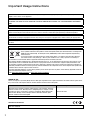 2
2
-
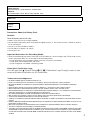 3
3
-
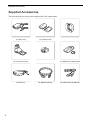 4
4
-
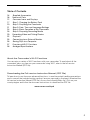 5
5
-
 6
6
-
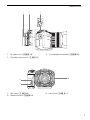 7
7
-
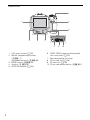 8
8
-
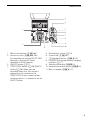 9
9
-
 10
10
-
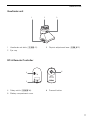 11
11
-
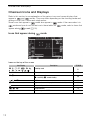 12
12
-
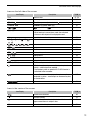 13
13
-
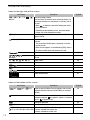 14
14
-
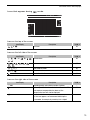 15
15
-
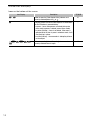 16
16
-
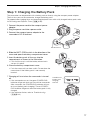 17
17
-
 18
18
-
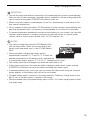 19
19
-
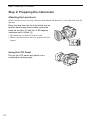 20
20
-
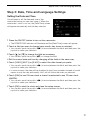 21
21
-
 22
22
-
 23
23
-
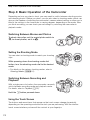 24
24
-
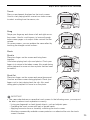 25
25
-
 26
26
-
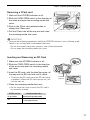 27
27
-
 28
28
-
 29
29
-
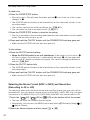 30
30
-
 31
31
-
 32
32
-
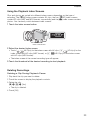 33
33
-
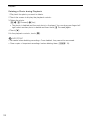 34
34
-
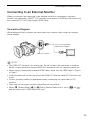 35
35
-
 36
36
-
 37
37
-
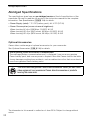 38
38
-
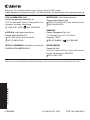 39
39