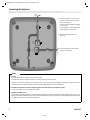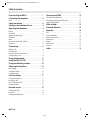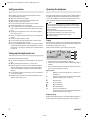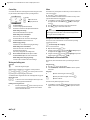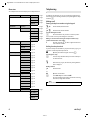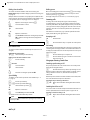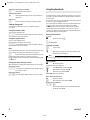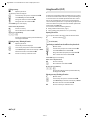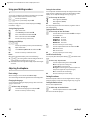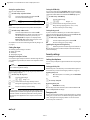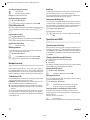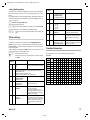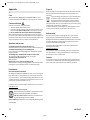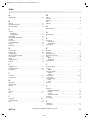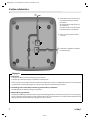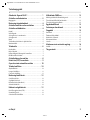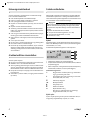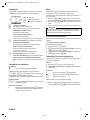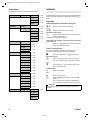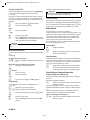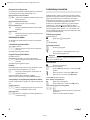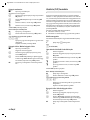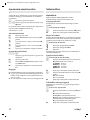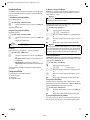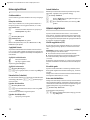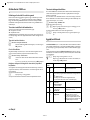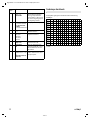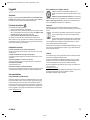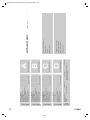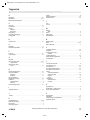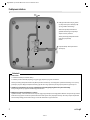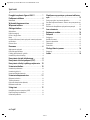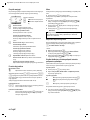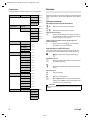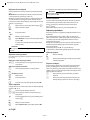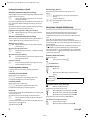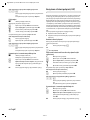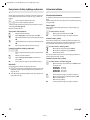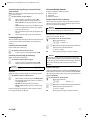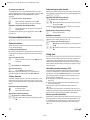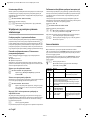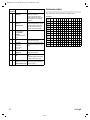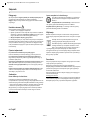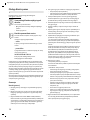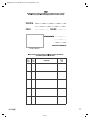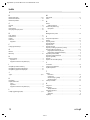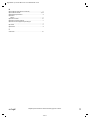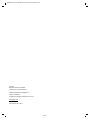Gigaset DA611 / en / A30350-M212-S221-1-Y919 / overview.fm / 5/7/19
en hu pl 1
1110-01
Overview Gigaset DA611
Display and keys
1 Display (
£ page 4)
2 Control key (
£ page 5)
3 Speed dial key
4Menu key
5 Redial/pause key
6Recall key
7Mute key
8 Star key, selecting/deselecting the ring tone (press and hold)
9 Hash key, selecting/deselecting the key lock (press and hold)
10 Hands-free key
11 Keys for setting the volume of the handset, speaker and ring tone
12 Microphone for hands-free use
LED
@ Hands-free key
¤ flashes on incoming call
¤ lights up when the call is transferred to the speaker
12
1
11
8
10
5
9
4
6
7
2
3

Gigaset DA611 / en / A30350-M212-S221-1-Y919 / overview.fm / 5/7/19
2 en hu pl
1110-01
Connecting the telephone
¤ Connect the telephone connector (1) to
the main telephone socket. Use the tele-
phone cable supplied.
You may need a phone adapter depending
on your country.
Power is supplied over the telephone line.
A mains adapters is not necessary.
¤ Guide the cable through the cable
channel (2).
3
1
¤ Connect the handset to the telephone
using the coiled cable (3).
2
Notes
u First use
1. Lift the handset for 5 seconds and place it back in the cradle.
2. Lift the handset again. You will hear the free tone and the device is now ready to be used.
The phone is connected to the power source via the phone line. In case of a power cut (e.g. if the PBX is switched off at night), the above men-
tioned steps need to be repeated. Phonebook entries and speed dialling destinations are stored indefinitely.
u The device is designed to be used as a single-line system (on the main extension or a telephone system).
It cannot be operated as a second phone on a line splitter.
u Operation on a PBX or router
The private branch exchange (PBX) or the router must supply the phone with continuous DC voltage, even when ringing. If this is not the case,
the phone may switch off briefly when ringing. As a result, saved information may be lost. Refer to the operating manual for your PBX or router
for information in this regard or contact the manufacturer.

Gigaset DA611 / en / A30350-M212-S221-1-Y919 / DA610IVZ.fm / 5/7/19
en hu pl 3
1110-01
Table of contents
Overview Gigaset DA611 . . . . . . . . . . . . . . . . . . . . 1
Connecting the telephone . . . . . . . . . . . . . . . . . . 2
Notes . . . . . . . . . . . . . . . . . . . . . . . . . . . . . . . . . . . . . . . . . . . . . . . . . . . . . 2
Safety precautions . . . . . . . . . . . . . . . . . . . . . . . . . . 4
Setting up the telephone for use . . . . . . . . . . . . . 4
Operating the telephone . . . . . . . . . . . . . . . . . . . . 4
Display . . . . . . . . . . . . . . . . . . . . . . . . . . . . . . . . . . . . . . . . . . . . . . . . . . . . 4
Control key . . . . . . . . . . . . . . . . . . . . . . . . . . . . . . . . . . . . . . . . . . . . . . . . 5
Writing and editing texts . . . . . . . . . . . . . . . . . . . . . . . . . . . . . . . . . . . 5
Text input . . . . . . . . . . . . . . . . . . . . . . . . . . . . . . . . . . . . . . . . . . . . . . . . . 5
Menu . . . . . . . . . . . . . . . . . . . . . . . . . . . . . . . . . . . . . . . . . . . . . . . . . . . . . 5
Phonebook, call list and redial list . . . . . . . . . . . . . . . . . . . . . . . . . . 5
Menu tree . . . . . . . . . . . . . . . . . . . . . . . . . . . . . . . . . . . . . . . . . . . . . . . . . 6
Telephoning . . . . . . . . . . . . . . . . . . . . . . . . . . . . . . . . 6
Making a call . . . . . . . . . . . . . . . . . . . . . . . . . . . . . . . . . . . . . . . . . . . . . . 6
Incoming calls . . . . . . . . . . . . . . . . . . . . . . . . . . . . . . . . . . . . . . . . . . . . . 7
Using open listening / hands-free . . . . . . . . . . . . . . . . . . . . . . . . . . 7
Settings during a call . . . . . . . . . . . . . . . . . . . . . . . . . . . . . . . . . . . . . . 8
Using the phonebook . . . . . . . . . . . . . . . . . . . . . . . 8
Using the call list (CLIP) . . . . . . . . . . . . . . . . . . . . . . 9
Using speed dialling numbers . . . . . . . . . . . . . . 10
Adjusting the telephone . . . . . . . . . . . . . . . . . . . 10
Basic settings . . . . . . . . . . . . . . . . . . . . . . . . . . . . . . . . . . . . . . . . . . . . . 10
Setting the volume . . . . . . . . . . . . . . . . . . . . . . . . . . . . . . . . . . . . . . . 10
Setting the ringer . . . . . . . . . . . . . . . . . . . . . . . . . . . . . . . . . . . . . . . . . 11
Security settings . . . . . . . . . . . . . . . . . . . . . . . . . . . 11
Locking the telephone . . . . . . . . . . . . . . . . . . . . . . . . . . . . . . . . . . . . 11
Emergency calls . . . . . . . . . . . . . . . . . . . . . . . . . . . . . . . . . . . . . . . . . . 11
Direct calling (baby call) . . . . . . . . . . . . . . . . . . . . . . . . . . . . . . . . . . 12
Blocking numbers . . . . . . . . . . . . . . . . . . . . . . . . . . . . . . . . . . . . . . . . 12
Network services . . . . . . . . . . . . . . . . . . . . . . . . . . 12
Caller display (CLIP) . . . . . . . . . . . . . . . . . . . . . . . . . . . . . . . . . . . . . . . 12
Recall key . . . . . . . . . . . . . . . . . . . . . . . . . . . . . . . . . . . . . . . . . . . . . . . . 12
Setting up of dialling code . . . . . . . . . . . . . . . . . . . . . . . . . . . . . . . . 12
Operation on a PABX . . . . . . . . . . . . . . . . . . . . . . 12
Special functions/Recall key . . . . . . . . . . . . . . . . . . . . . . . . . . . . . . . 12
Changing the dialling mode/flash time . . . . . . . . . . . . . . . . . . . . 12
Setting dialling prefixes . . . . . . . . . . . . . . . . . . . . . . . . . . . . . . . . . . . 13
Other settings . . . . . . . . . . . . . . . . . . . . . . . . . . . . . 13
Standard characters . . . . . . . . . . . . . . . . . . . . . . . 13
Appendix . . . . . . . . . . . . . . . . . . . . . . . . . . . . . . . . . 14
Care . . . . . . . . . . . . . . . . . . . . . . . . . . . . . . . . . . . . . . . . . . . . . . . . . . . . . . 14
Contact with liquid . . . . . . . . . . . . . . . . . . . . . . . . . . . . . . . . . . . . . . . 14
Questions and answers . . . . . . . . . . . . . . . . . . . . . . . . . . . . . . . . . . . 14
Environment . . . . . . . . . . . . . . . . . . . . . . . . . . . . . . . . . . . . . . . . . . . . . 14
Disposal . . . . . . . . . . . . . . . . . . . . . . . . . . . . . . . . . . . . . . . . . . . . . . . . . . 14
Authorisation . . . . . . . . . . . . . . . . . . . . . . . . . . . . . . . . . . . . . . . . . . . . . 14
Contacts . . . . . . . . . . . . . . . . . . . . . . . . . . . . . . . . . . . . . . . . . . . . . . . . . . 14
Index . . . . . . . . . . . . . . . . . . . . . . . . . . . . . . . . . . . . . 15

Gigaset DA611 / en / A30350-M212-S221-1-Y919 / telephony.fm / 5/7/19
4 en hu pl
1110-01
Safety precautions
When installing, connecting and operating the telephone, always
observe the following precautions:
u Only use the jacks and leads supplied.
u Only connect the connecting lead to the intended socket.
u Only connect the approved accessories
u Lay the connecting lead where it will not cause accidents.
u Position the telephone on a non-slip surface.
u For your safety and protection, the telephone may not be used in the
bath or shower rooms (wet locations). The telephone is not splash
proof.
u Never expose the telephone to sources of heat, direct sunlight or
other electrical devices.
u Protect your telephone from moisture, dust, corrosive liquids and
vapours.
u Never open up the telephone yourself.
u Do not touch the plug contact with pointed or metallic objects.
u Do not carry the telephone by the leads.
u If you give your Gigaset DA611 to someone else, make sure you also
give them the operating manual. Your Gigaset DA611 has a perma-
nent memory, so you may want to delete any stored numbers before
passing it on.
Setting up the telephone for use
Recommended installation of telephone:
u Do not expose the telephone to direct sunlight or other sources of
heat.
u Operate at temperatures of between + 5° C and + 40° C.
u Maintain a distance of at least one metre between the telephone
and radio equipment, e.g. radio telephones, radio paging equip-
ment or TV sets. Otherwise telephone communication could be
impaired.
u Do not install the telephone in dusty rooms as this can limit the ser-
vice life of the telephone.
u Furniture lacquer and polish can be adversely affected by contact
with parts of the unit (e.g. feet).
Operating the telephone
The keypad and the display are available to operate your Gigaset DA611.
In addition, the display menu together with the control key provides
access to the configuration and use of the many functions of the tele-
phone. All usage possibilities are described in the handbook.
Display
Depending on the operating situation the display shows different infor-
mation, e.g. date and time. You can set the date and time and the format
in which they are displayed (
£ page 10).
Symbols provide information on the status of your telephone.
1 Symbol bar: date and time (depending on situation)
2 Time (in idle mode); call duration, numbers, settings (depending on
situation)
3 Date and calender week, missed calls (in idle mode); menu selection,
options, names (depending on situation)
Display symbols
01 Number of an entry in the phonebook or a call list or of a
speed dial key
f Flashes for a new entry in the call list if the caller's number
transmission (CLIP) is active (
£ page 12)
g Phonebook open
i Key lock activated
x Ringer switched off
m Mute mode activated
l Flashes on incoming VIP call
Is indicated if at least one entry with activated VIP mode is
present in the phonebook (
£ page 8).
Display language
On delivery the display language is set to English. Other languages are
available and you can change the language if you wish (
£ page 10).
Note
Some of your telephone's functions may only be available without
restriction if they are supported by your and the caller's network pro-
vider, e. g. functions for which information on the caller's telephone
number is required.
This applies for the following functions, for example:
u Displaying the number of an incoming call (
£ page 7)
u Indicating a caller with VIP melody (
£ page 7)
u Call list (
£ page 9)
1
2
3
01:2805.25
m
x
i
l
01
Z
f
01:28
CW212019.05.25

Gigaset DA611 / en / A30350-M212-S221-1-Y919 / telephony.fm / 5/7/19
en hu pl 5
1110-01
Control key
You activate the functions and navigate the menus using the control
key. The functions offered depend on the operating situation.
Writing and editing texts
Text input
~ Enter text using the keypad.
Multiple letters and numbers are assigned to each key between
and O and Q, + and $. You enter a specific character
by pressing the corresponding key several times.
You will find a table of applicable characters in the Appendix
£ page 13.
Moving the cursor
t s To move the cursor to the left/right in the text, press the
control key upwards/downwards.
Deleting/correcting characters
X Press the left-hand side u of the control key. The char-
acter to the left of the cursor is deleted. Press and hold
down to delete the whole line.
Menu
The functions of your telephone are offered to you via a menu that con-
sists of several levels.
¤ Press the K key to open the menu.
The menu functions and submenu functions where necessary are dis-
played in the bottom line of the display.
¤ Scroll with the control key q to the required function and press
the right-hand side of the control key
v, ([) to confirm your
selection.
¤ Press u (X) in order to return to the previous menu level.
¤ Press the K key to return to the start menu.
Description of the menu selection steps
The steps to select a menu function are set out in these operating
instructions as follows:
K ¢ Phone setup ¢ Language
This is accessed as follows:
¤ Open the menu using the K key.
¤ Using the control key q, select the entry Phone setup and press
the right-hand side of the control key
v, ([).
¤ Using the control key q, select the entry Language and press the
right-hand side of the control key
v, ([).
Phonebook, call list and redial list
Phonebook, call list and redial list can be opened using the menu or
keys.
Using the menu
¤ Press the K key to open the menu.
¤ Select Call list (CLIP) or Phonebook or Redial in order to open the
desired list.
Using keys
Y Open the call list using the control key t.
Z Open the phonebook using the control key s.
I Open the redial list.
The first list entry will be displayed in each case.
¤ Scroll with the control key q to the desired entry and press the
right-hand side of the control key
v, ([) to open the context
menu.
In standby:
t
Y
Open the call list
s
Z
Open phonebook
t
s
In menus and lists:
Scrolls one entry upwards/downwards.
Hold down: Scrolls the list fast upwards/downwards.
While editing time setting:
Moves forwards/backwards one position.
While editing names and numbers:
Moves the cursor to the left/right.
Hold down: Moves the cursor fast to the left/right.
u
In menus and lists: Exits the menu or list.
While changing settings:
Terminates the action without changing the setting.
While editing names and numbers:
Deletes the character to the left of the cursor.
Hold down: Deletes the line.
If the entry is empty: Exits the editing mode.
v
Phone number entered: Dials the phone number.
In menus and lists: Opens the sub/context menu.
While editing entries/changing settings:
Saves the edits or activates the selected settings.
W
TU
V
Note
To exit the menu without saving any previous entries simply lift and
then hang up the handset. After a short time the display will then
once again show the standby mode.

Gigaset DA611 / en / A30350-M212-S221-1-Y919 / telephony.fm / 5/7/19
6 en hu pl
1110-01
Menu tree
The complete menu tree of the display menu is depicted below.
Telephoning
In addition to the handset, you can also call using the speaker (hands-
free function). In the following instructions, the symbol
c also always
stands for
@.
Making a call
Entering the telephone number using the keypad
~ c Dial the number, lift the handset.
or
c ~ Lift the handset, dial the number.
Instead of lifting the handset:
@ Press the hands-free key to make a call via the speaker.
You can switch over at any time during the conversation.
Making a correction when entering the telephone number (only
possible if the handset is in its cradle):
X Press the control key u to delete a digit entered in error
to the left of the cursor.
Dialling from the phonebook
If you have already saved numbers in your phonebook (£ page 8), you
can make a call directly from the phonebook.
Z Open the phonebook using the control key s.
Searching for an entry
q Select an entry. Hold down the top or bottom of the key to
scroll fast in the list.
or
~ Enter letters (£ page 5). The first entry starting with this
letter is displayed.
Dialling numbers
c Lift the handset.
or
[ Open the context menu.
q Select Dial entry and confirm with [.
The call is initiated via the speaker. To make the call using
the handset, simply lift the handset.
Call list (CLIP) Entry 1- 50
Call back
£ page 7
Save number
£ page 9
Delete entry
£ page 9
Delete all
£ page 9
Phonebook
New entry
£ page 8
Entry 1-100
Dial entry
£ page 6
Edit entry
£ page 9
New entry
£ page 8
Delete entry
£ page 8
Delete all
£ page 9
Security
Key lock
£ page 11
Emergency
£ page 12
Direct call
£ page 12
Call block
£ page 12
Phone setup Language
£ page 10
Date/time
£ page 10
Dial mode
£ page 12
Flash time
£ page 12
PABX code
£ page 13
Date/Time format
£ page 10
Area code
£ page 12
Speaker LED
£ page 10
Audio setup Ring tones
£ page 11
VIP Melody
£ page 11
Handset Volume
£ page 10
Speaker Volume
£ page 11
Mute mode
£ page 11
Ringer mode
£ page 11
Redial Entry 1 - 5 Dial entry
£ page 7
Save number
Delete entry
Delete all
Note
You can also first lift the handset before opening the phonebook.

Gigaset DA611 / en / A30350-M212-S221-1-Y919 / telephony.fm / 5/7/19
en hu pl 7
1110-01
Dialling from the call list
The call list contains the numbers of the last 50 incoming calls.
Requirement: Telephone number display is possible for incoming calls
(
£ page 12).
Multiple calls from one number are only displayed once (with the infor-
mation of the last call). If the name is transmitted or the number is saved
to the phonebook, the accompanying name is also displayed.
Y Open the call list using the control key t.
q Select the number or name.
either ...
c Lift the handset.
... or
[ Open the context menu.
q Select Call back and initiate the call using the speaker with
[. To make the call using the handset, simply lift the
handset.
Last number redial
The last five numbers dialled are automatically saved (each a max. of
32 digits).
Dialling the last saved number:
c I Lift the handset, press the redial key.
Dialling one of the last five numbers saved:
I Press the redial key.
or
K ¢ Redial
q Select the number.
c Lift the handset.
or
v Initiate the call using the speaker with [.
Speed dialling
10 numbers can be saved for speed dial on the number keys 0 ... 9
(
£ page 10).
J Press the speed dial key.
Q ... O Press the speed dial number key.
c Lift the handset or press the @.
or
[ Open the context menu.
q Select Dial entry and confirm with [.
The number stored on the number key is dialled.
Dialling pauses
One or more dialling pauses can be entered using I (not at 1st digit).
Pauses are transferred to the memory and are necessary for certain
extension systems (e.g. 0
I 2368).
The length of the pause can be set to 1, 3 or 6 seconds (
£ page 13).
Incoming calls
Incoming calls are indicated by the ring tone and in the display.
For number displays (
£ page 12), the number is visible in the display
and the
f symbol flashes. This symbol disappears when you answer the
call or (if you don't answer) by calling up the call list. The name is also dis-
played for callers who are stored in the phonebook or speed dial keys
with names.
If the VIP mode is activated (
£ page 11) the VIP symbol flashes in the
display and the VIP ring tone signals the call.
Accepting a call
c Lift the handset.
or
@ Press the hands-free key to accept the call via the speaker.
Call waiting
An incoming call is indicated during the conversation. You will hear the
call waiting tone. The display shows the caller number if the number can
be displayed, and the name if it is saved in the phonebook or the speed
dial keys (
£ page 8).
H Press the callback key to accept the call.
H Press the callback key again to end the second call and to
return to the first call.
Using open listening / hands-free
Switching open listening on/off
The persons present in the room can listen to the call over the speaker.
During the call using the handset:
@ Press the hands-free key to switch open listening on or off.
When the speaker is switched on and the handset is picked up, open lis-
tening is switched on. In this case, the hands-free microphone is
switched off.
When the speaker is switched on and the handset is in the cradle, hands-
free via the hands-free microphone is switched on.
Switching from open listening to hands-free:
@ & Replace the handset while holding down the hands-free
key.
Switching hands-free on/off
You can also make a call via the microphone with the handset in the cra-
dle. The optimum distance from the microphone is approx. 50 cm.
Switching on hands-free during a call
@ & Replace the handset while holding down the hands-free
key.
Note
You can also first lift the handset before opening the call list.
Note
You can also first lift the handset before pressing the speed dial key
and then press
[.

Gigaset DA611 / en / A30350-M212-S221-1-Y919 / telephony.fm / 5/7/19
8 en hu pl
1110-01
Switching on hands-free prior to dialling
@ Hands-free key, wait for dial tone.
Switching off hands-free
c Lift the handset during the call. The call is transferred to
the handset.
Ending a call
@ Press the hands-free key during a call via the speaker.
Settings during a call
The settings described below can also be changed in the menu
(
£ page 10).
Setting the handset volume
There are three adjustable levels.
E / D Set the volume using the volume up/volume down keys.
The set volume is shown in the display.
Setting the speaker volume
There are seven adjustable levels.
During hands-free speaking or open listening:
E / D Set the volume using the volume up/volume down keys.
The set volume is shown in the display.
Mute
You can switch off the microphone or handset and microphone during a
call according to the setting of the mute function (
£ page 11):
C Press the mute key to switch the mute function on or off.
During muting of the microphone, a melody can be played.
Once the telephone has been muted this is indicated in the display with
the
m symbol.
Changing the ringer and ringer volume
While the telephone is ringing, the volume and ringer can be changed.
Changing the volume
E / D Set the ringer volume with the volume up/volume down
keys (5 levels, 0=silent).
Changing the melody
Q ... O Select the ringtone with the numeric keys (choice of 10).
Using the phonebook
Your Gigaset DA611 contains a phonebook in which you can save up to
100 entries, each with a maximum of 32 digits for numbers and 16 char-
acters for names.
You can make a call (
£ page 6), add new entries and manage and mod-
ify entries (
£ page 8) using the phonebook.
You can manually enter numbers and names or transfer them from the
call list (
£ page 9). You can also allocate VIP mode to a number.
The
Z symbol is indicated in the display if the phonebook has been
opened. The phonebook entry number is also visible (01... 99, 00 is
shown for 100). If there is at least one VIP entry in the phonebook, this is
indicated in the display via the
l symbol.
Opening the phonebook
In standby:
Z Press the control key s.
or
K ¢ Phonebook
Searching for an entry
q Select an entry.
or
~ Enter letters (£ page 5). The name of the first entry start-
ing with this letter is displayed.
Saving numbers
Z Open the phonebook.
The first entry in the list is displayed.
t Select New entry and confirm with [.
~ Enter number and confirm with [.
~ Enter name and confirm with [.
Save to PBK? appears on the display.
Either: Store in the phonebook
[ Press the control key.
q Choose VIP mode and confirm with [.
Or: Store on a speed dial key
J Q ... O
Press the speed dial key and the speed dial number key.
The display shows Saved.
Note
If you press
+, the entry is set as a VIP entry or the setting is deleted.

Gigaset DA611 / en / A30350-M212-S221-1-Y919 / telephony.fm / 5/7/19
en hu pl 9
1110-01
Editing an entry
Z Open the phonebook.
The first entry in the list is displayed.
q Select the entry and open the context menu with [.
q Select Edit entry and confirm with [.
~ Change the number and confirm with [.
~ Change the name and confirm with [.
Save to PBK? appears on the display.
Either: Store in the phonebook
[ Press the control key.
q Choose VIP mode and confirm with [.
Or: Store on a speed dial key
J Q ... O
Press the speed dial key and the speed dial number key.
The display shows Saved.
Deleting an entry / Deleting all entries
Z Open the phonebook.
The first entry in the list is displayed.
q Select an entry and open the context menu with [.
q Select Delete entry to delete the selected entry or Delete
all to delete all entries and confirm with
[.
[ Press the control key to confirm the action.
Using the call list (CLIP)
Incoming calls are saved if the number is transmitted (£ page 12). Up to
50 calls are saved. If the number is the same, only the last incoming call
is saved. The oldest call is automatically deleted when there are more
than 50 calls. If transmitted, the caller’s name is also displayed. If the
caller is saved to the phonebook or on a speed dial key, the phonebook
name is used. If there are any missed calls in the list the
f symbol flashes
and the display shows New call.
You can use the call list for the following functions:
¤ Calling a number from the list (£ page 7).
¤ Saving a number in the phonebook or on a speed dial key.
Opening the call list
You can open the call list in idle mode or when the handset is lifted.
Y Press the control key t.
or
K ¢ Call list (CLIP)
Transferring a number from the call list to the phonebook
Y Open the call list.
q Select the entry and open the context menu with [.
q Select Save number and confirm with [.
~ Change the number (if required) and confirm with [.
~ Enter or edit the name and confirm with [.
Save to PBK? appears on the display.
Either: Store in the phonebook
[ Press the control key.
q Choose VIP mode and confirm with [.
Or: Store on a speed dial key
J Q ... O
Press the speed dial key and the speed dial number key.
The display shows Saved.
Deleting an entry / Deleting all entries
Y Open the call list.
q Select an entry and open the context menu with [.
q Select Delete entry to delete the selected entry or Delete
all to delete all entries and confirm with
[.
[ Press the control key to confirm the action.

Gigaset DA611 / en / A30350-M212-S221-1-Y919 / telephony.fm / 5/7/19
10 en hu pl
1110-01
Using speed dialling numbers
You can save 10 numbers for speed dial on the number keys (each with
max. 32 digits for numbers and 16 characters for names).
J Press the speed dial key.
Q ... O Choose a speed dial key and press [.
If the key is already allocated, the content is displayed, else Empty.
Dial number:
£ page 7
Storing/changing number
[ Open context menu.
q Select Edit entry and confirm with [.
~ Enter or edit number and confirm with [.
~ Enter or edit name and confirm with [.
[ Press the control key to save the entry.
Deleting speed dial keys
J Q ... O
Press the speed dial key and the speed dial number key.
[ Open context menu.
q Select Delete entry/Delete all and confirm with [.
[ Press the control key to confirm the action.
Notes
When storing speed dial numbers, please note the following:
u
+ and $ are saved regardless of the set dialling mode but are
only dialled with tone dialling mode (
£ page 12).
u If the number entered is longer than 32 digits, only the first 32 digits
are stored.
Adjusting the telephone
Basic settings
All basic settings are accessed via the menu Phone setup.
The current setting is marked at the right-hand side of the display with *.
Changing the Language
You can change the language for display messages. There are four lan-
guages to choose from.
K ¢ Phone setup ¢ Language
q Select the desired language and confirm with [.
[ Press the control key to save the setting.
Setting the date and time
You can adjust the current date manually and change the format of the
display. The time is updated by incoming calls with telephone number
displays. You can adjust this setting if necessary (
£ page 13).
K ¢ Phone setup ¢ Date/time
~ Enter 6-digit date (DDMMYY).
~ Enter 4-digit time (HHMM).
[ Confirm entry.
The entry is always performed as described here, regardless of the set
date and time format.
Setting the Date/Time format
K ¢ Phone setup ¢ Date/Time format
q Select the date format and confirm with [. For example:
31. December 2019
[ Press the control key to save the setting.
q Select the required time format and confirm with [.
24h: 24 hour format
12h: 12 hour format
[ Press the control key to save the setting.
Set LED on hands-free key
You can specify when the telephone LED (key @) should flash in idle
mode.
K ¢ Phone setup ¢ Speaker LED
q Select the required setting and confirm with [.
Off: never (except of an incoming call)
Incoming Call: for new missed calls
Messages: for new messages not yet listened (if the net-
work provider signals the receipt of messages)
On: for new missed calls and messages
[ Press the control key to save the setting.
Setting the volume
Handset and speaker volumes can be set using the menu or changed
during the telephone conversation directly using the keys (
£ page 8).
Setting the handset volume
There are three adjustable levels.
K ¢ Audio setup ¢ Handset Volume
q Select the required volume and confirm with [.
The current value will be displayed.
YYYY.MM.DD: 2019.12.31
DD.MM.YYYY: 31.12.2019
DD/MM/YYYY: 31/12/2019
MM/DD/YYYY: 12/31/2019

Gigaset DA611 / en / A30350-M212-S221-1-Y919 / telephony.fm / 5/7/19
en hu pl 11
1110-01
Setting the speaker volume
There are seven adjustable levels.
K ¢ Audio setup ¢ Speaker Volume
q Select the required volume and confirm with [.
The current value will be displayed.
Mute
You can mute only the microphone or the speaker and microphone.
K ¢ Audio setup ¢ Mute mode
q Select the required function and confirm with [.
Microphone off: You are still able to hear the person on
the end of the line, however they cannot hear you.
Micro&Spk. Off: The telephone is completely muted.
Mute melody: Whilst in mute mode, the person on the
other end of the line hears a melody.
The set function can also be activated using the mute key during a call
(
£ page 8).
Setting the ringer
The following optional settings are available:
¤ Melody and volume
¤ VIP Melody
¤ Switching the ringer off
Setting the melody and volume
You can set the ringer melody and volume or switch the ringer off. There
are 10 different ringers available, the volume can be adjusted in 5 levels
(0=silent).
You can also change both settings directly using the keys while the tele-
phone is ringing (
£ page 8).
K ¢ Audio setup ¢ Ring tones
~ Select the required ringer.
D / E Set the volume for the ringer currently selected.
q Change the ringer playing speed (1 = slow, 3 = fast).
[ Press the control key to save the setting.
Setting the VIP Melody
You can set one of the ringers as VIP Melody. When you have assigned a
number from the phonebook VIP mode status (
£ page 8), an incoming
call from this number will be indicated with the VIP Melody ring tone.
K ¢ Audio setup ¢ VIP Melody
~ Select the required ringer.
D / E Set the volume for the ringer currently selected.
q Change the ringer playing speed (1 = slow, 3 = fast).
[ Press the control key to save the setting.
Setting the ring mode
If you do not wish to be disturbed, you can switch off the telephone's
ringer. The three following optional settings are available: All tones off,
VIP only (see above), All tones on (default setting).
K ¢ Audio setup ¢ Ringer mode
q Select the required setting and confirm with [.
[ Press the control key to save the setting.
Switching the ring tone off using the key
+ Hold the key down to switch the ring tone off and back on.
Once the ring tone has been switched off, this is indicated with the
k
symbol in the display.
Security settings
Locking the telephone
You can secure your telephone against unauthorised access by using the
Key lock.
Setting up the Key lock
When the Key lock is activated, all keys are locked, with the exception of
the hands-free key and the stored emergency numbers (
£ page 11).
Activating the Key lock
$ When the telephone is on stand-by, press and hold down
the lock key.
or
K ¢ Security ¢ Key lock
Deactivating the Key lock
$ Hold down the lock key.
Once the key lock has been switched on, this is indicated with the
i
symbol and Key locked in the display.
Emergency calls
There are two emergency numbers stored in the telephone as a default
setting (110, 112). You can store an additional emergency number with
a max. of 28 digits. These emergency numbers can also be selected
when the Key lock is switched on.
Hinweis
Instead of using the
q key you can also use the D / E keys.
Note
The melodies are played over the speaker if you lift the handset
before commencing with the settings.
Q ... O Ringer 1 - 10
Note
The ring melody can only sound perfectly when the ring pulse arrives
from the telephone network. The length of the pulses may differ from
network to network. It is therefore possible that some ring tones for
selection may seem clipped. If this is the case please select another
ring tone.
Q ... O Ringer 1 - 10

Gigaset DA611 / en / A30350-M212-S221-1-Y919 / telephony.fm / 5/7/19
12 en hu pl
1110-01
Selecting an emergency number
c Lift the handset.
~ Enter the emergency number.
Emergency is indicated in the display.
Saving the emergency number
K ¢ Security ¢ Emergency
Q ... O Enter the emergency number and confirm with [.
Direct calling (baby call)
When direct calling is activated, the stored number is dialled by pressing
any key after lifting the handset (except for the keys
@, D and
E).
Activating direct calling
K ¢ Security ¢ Direct call
Q ... O Enter the direct calling number and confirm with [.
Direct calling is activated and indicated in the display.
Deactivating direct calling
K Press the menu key.
Blocking numbers
You can block phone calls to specific dialling codes (e.g. chargeable
codes), max. 3 numbers with 5 digits each.
K ¢ Security ¢ Call block
s Select Call block 1 (or 2 or 3) and confirm with [.
Q ... O Enter the call block number and confirm with [.
Network services
Public telephone systems offer you – in some cases only on request – a
range of helpful, additional services (e. g. call forwarding, callback when
busy, withheld number, etc.). These services can be selected using spec-
ified key combinations, of which your network provider will notify you.
Caller display (CLIP)
If the caller display service is activated, an incoming call is shown on the
display with the number and saved in the call list.
Prerequisite: The network provider supports the following service fea-
tures and the number transfer is not withheld by the caller:
u CLI (Calling Line Identification): The caller's number is transferred.
u CLIP (Calling Line Identification Presentation): The caller's number is
displayed.
You can transfer this number to the phonebook and edit it (
£ page 8).
If you have saved the local dialling code (
£ page 12), a call with the
same dialling code is automatically only displayed as the number with-
out the dialling code.
Recall key
In public telephone systems the recall key (flash) is required for the use
of various additional services; e.g. for "callback when busy".
If necessary, the flash time on your telephone must be adjusted to the
requirements of the telephone system (
£ page 12).
Setting up of dialling code
If necessary you can change the default setting for the area code for your
connection which is saved in the telephone. The number saved here is
then used to display only the number of the person calling without area
code in the call lists, provided that they have the same area code.
K ¢ Phone setup ¢ Area code
The default number is displayed.
Q ... O Enter the new area code (max. 6 digits) and confirm with
[.
Operation on a PABX
Special functions/Recall key
During an external call, you can make an enquiry or forward the call. To
do this, press the recall key
H. The subsequent procedure depends
on your PABX. To set the recall key, the telephone's flash time must be set
consistently with your PABX. Please refer to the operating instructions
for your PABX.
Changing the dialling mode/flash time
The telephone supports the following dialling modes:
u Tone dialling
u Pulse dialling
Depending on your PABX, you may need to change your phone's dialling
mode or the flash time. (Default setting: Tone dialling)
Changing the dialling mode
K ¢ Phone setup ¢ Dial mode
q Select Tone or Pulse and confirm with [.
Changing the flash time
You can change the flash time if the dialling mode is set to tone dialling
(see above) (default setting 90 ms).
K ¢ Phone setup ¢ Flash time
q Select flash time, the following values are available:
90, 120, 270, 375, 600 ms and confirm with
[.
Temporary switch to tone dialling in "Pulse" position
To use functions that require tone dialling (e.g. remote control of
answering machine), you can set the telephone to tone dialling for the
duration of the call.
After the connection is established:
+ Press the star key.
After the connection is terminated, the setting reverts to pulse dialling.

Gigaset DA611 / en / A30350-M212-S221-1-Y919 / telephony.fm / 5/7/19
en hu pl 13
1110-01
Setting dialling prefixes
If your phone is connected to a PABX, you may have to use a dialling pre-
fix to make external calls. You can save up to three prefixes in your tele-
phone.
If a dialling prefix is recognised during dialling, a dialling pause will auto-
matically be applied. You can adjust the time of the dialling pause if nec-
essary (
£ page 13).
K ¢ Phone setup ¢ PABX code
The current setting is displayed.
Q ... O Enter the dialling prefix (1 to 3 digits) and confirm with [.
Use the control key to switch between the dialling prefixes:
t s Press the control key up/downwards in order to jump left/
right
Other settings
In addition to the options described in section Adjusting the tele-
phone (
£ page 10), you can perform further settings with the help of
Feature codes (e.g. reset the factory settings). These are summarised in
the following table.
Default settings are displayed in bold. If there is no bold value for a set-
ting, the presetting is country-dependent.
K Press the menu key and 1.
~ Enter the key sequence for the Feature code and confirm
with
[.
Standard characters
The following characters can be entered using the keypad:
Standard
*) Space
Key
sequence
Value Description
02 0
1
2
1 s
3 s
6 s
Sets the length of the pause that
can be inserted with the pause key
25 0
1
2
3
4
Restores all settings to the factory settings
Deletes the contents of all programmable direct dial keys
Deletes PABX codes
Restores all network service codes
Deletes all stored numbers (not phonebook)
50 0
1
2
Time display off
24 hour format
12 hour format
Sets the time format
57 0
1
2
Deactivate
500 ms/500 ms
30 ms/70 ms
Interval for the LED (hands-free
key) on incoming call
70 0
1
Deactivate
Activate
Eliminates click tone at the begin-
ning or end of ringer.
If network transmits only a very
short ringer impuls, the click tone
can be prevented by deactivating
(setting 0) the setting.
83 0
1
2
Deactivate
Activate
Automatic
Withholds the first ringer. With this
setting, it is possible to determine,
if an incoming call comes from a VIP
number, and to select a VIP ring
tone instead of the normal ring
tone.
88 0-9 Settings 0-9
0 = minimum contrast
5 = default setting
9 = maximum contrast
Sets the contrast of the display.
91 0
1
1.5 : 1
2 : 1
Sets the pulse ratio for pulse dial-
ling
92 0
1
2
3
4
85 / 85 ms
85 / 110 ms
85 / 140 ms
110 / 110 ms
70 / 70 ms
Sets signal time/signal pause for
tone dialling
#2 0
1
Activate
Deactivate
Updates time automatically
according to CLIP information
#4 0
1
Ringer
AC
Start signal for CLIP recognition.
If CLIP does not function with the
default setting 0, select setting
"AC".
#6 0-9 Seconds
Settings 0 (3s) - 9 (12s)
Default setting: 5 (8s)
Time for termination of an incom-
ing call. For example: setting value
is 5, means 8 seconds.
Key 1x 2x 3x 4x 5x 6x 7x 8x 9x 10x 11x 12x 13x 14x
1 €£$¥¤
2
A B C2ÄÁÀÂÃÇ
3
D E F3ËÉÈÊ
4
G H I4ÏÍÌÎ
5
JKL5
L
M N O6ÖÑÓÒÔÕ
M
PQRS7
N
T U V8ÜÚÙÛ
O
WXYZ9ŸÝÆØÅ
Q
.,?!0+-:¿¡”’;_
+
* / ( ) <=>%
$
#@\&§
Key
sequence
Value Description
*)

Gigaset DA611 / en / A30350-M212-S221-1-Y919 / appendix.fm / 5/7/19
14 en hu pl
1110-01
Appendix
Care
Wipe the unit with a damp cloth or an antistatic cloth. Do not use
solvents or microfibre cloths. Never use a dry cloth; this can cause static.
Contact with liquid
If the device comes into contact with liquid:
1 Allow the liquid to drain from the device.
2 Pat all parts dry. Place the device (the keypad facing down) in a dry,
warm place for at least 72 hours (not in a microwave, oven etc.).
3 Do not switch on the device again until it is completely dry.
When it has fully dried out, you will normally be able to use it again.
In rare cases, contact with chemical substances can cause changes to the
telephone's exterior. Due to the wide variety of chemical products avail-
able on the market, it was not possible to test all substances.
Questions and answers
You lift the handset, but don't hear the free tone:
Lift the handset for 5 seconds, put it back in the cradle and lift it again.
You lift the handset but you hear no dialling tone:
Is the connecting lead correctly plugged into the telephone and the
telephone socket?
The dialling tone is audible but the telephone will not dial:
The connection is OK. Is the dialling mode set correctly?
The other party cannot hear you:
Mute activated?
Regular pulse noises can be heard during a call:
The connection is receiving metering pulses from the exchange, which
the telephone cannot interpret. Contact your network operator.
Environment
Our environmental statement
We at Gigaset Communications GmbH are aware of our social responsi-
bility. That is why we actively take steps to create a better world. In all
areas of our business – from product planning and production to sales
and waste of disposal – following our environmental conscience in eve-
rything we do is of utmost importance to us.
Learn more about our earth-friendly products and processes online at
www.gigaset.com
.
Environmental management system
Gigaset Communications GmbH is certified pursuant to the
international standards ISO 14001 and ISO 9001.
ISO 14001 (Environment): Certified since September 2007
by TüV SÜD Management Service GmbH.
ISO 9001 (Quality): Certified since 17/02/1994 by TüV SÜD Management
Service GmbH
.
Disposal
All electrical and electronic equipment must be disposed of separately
from general household waste using the sites designated by local
authorities.
If a product displays this symbol of a crossed-out rubbish bin,
the product is subject to European Directive 2012/19/EU.
The appropriate disposal and separate collection of used
equipment serve to prevent potential harm to the environ-
ment and to health. They are a precondition for the re-use and recycling
of used electrical and electronic equipment.
For further information on disposing of your used equipment, please
contact your local authority or your refuse collection service.
Authorisation
This device is intended for analogue phone lines in your network.
Country-specific requirements have been taken into consideration.
We, Gigaset Communications GmbH, declare that this device meets the
essential requirements and other relevant regulations laid down in
Directives 2014/30/EU and 2014/35/EU.
The full text of the EU declaration of conformity is available at the
following internet address:
www.gigaset.com/docs
.
This declaration could also be available in the "International Declara-
tions of Conformity" or "European Declarations of Conformity" files.
Therefore please check all of these files.
Contacts
If you should encounter any problems when operating the telephone
connected to a communication system with analogue network access,
please contact the network operator responsible or your dealer.
!

Gigaset DA611 / en / A30350-M212-S221-1-Y919 / DA610SIX.fm / 5/7/19
en hu pl 15
1110-01
Index
A
Authorisation . . . . . . . . . . . . . . . . . . . . . . . . . . . . . . . . . . . . . . . . . . . . . . . . . . . . . .14
B
Baby call . . . . . . . . . . . . . . . . . . . . . . . . . . . . . . . . . . . . . . . . . . . . . . . . . . . . . . . . . . .12
Blocking dialling codes . . . . . . . . . . . . . . . . . . . . . . . . . . . . . . . . . . . . . . . . . . . . .12
Blocking numbers . . . . . . . . . . . . . . . . . . . . . . . . . . . . . . . . . . . . . . . . . . . . . . . . . .12
C
Call list . . . . . . . . . . . . . . . . . . . . . . . . . . . . . . . . . . . . . . . . . . . . . . . . . . . . . . . . . . . . . . 9
Dialling from . . . . . . . . . . . . . . . . . . . . . . . . . . . . . . . . . . . . . . . . . . . . . . . . . . . . . 7
Saving numbers . . . . . . . . . . . . . . . . . . . . . . . . . . . . . . . . . . . . . . . . . . . . . . . . . . 9
Caller display . . . . . . . . . . . . . . . . . . . . . . . . . . . . . . . . . . . . . . . . . . . . . . . . . . . . . . .12
Changing the dialling mode . . . . . . . . . . . . . . . . . . . . . . . . . . . . . . . . . . . . . . . .12
CLI, CLIP. . . . . . . . . . . . . . . . . . . . . . . . . . . . . . . . . . . . . . . . . . . . . . . . . . . . . . . . . . . .12
Connectors. . . . . . . . . . . . . . . . . . . . . . . . . . . . . . . . . . . . . . . . . . . . . . . . . . . . . . . . . . 2
Contact with liquid . . . . . . . . . . . . . . . . . . . . . . . . . . . . . . . . . . . . . . . . . . . . . . . . .14
Contacts . . . . . . . . . . . . . . . . . . . . . . . . . . . . . . . . . . . . . . . . . . . . . . . . . . . . . . . . . . .14
Control key. . . . . . . . . . . . . . . . . . . . . . . . . . . . . . . . . . . . . . . . . . . . . . . . . . . . . . . . . . 5
D
Date and time . . . . . . . . . . . . . . . . . . . . . . . . . . . . . . . . . . . . . . . . . . . . . . . . . . . . . .10
Dialling code . . . . . . . . . . . . . . . . . . . . . . . . . . . . . . . . . . . . . . . . . . . . . . . . . . . . . . .12
Dialling prefixes . . . . . . . . . . . . . . . . . . . . . . . . . . . . . . . . . . . . . . . . . . . . . . . . . . . .13
Dialling, telephone number. . . . . . . . . . . . . . . . . . . . . . . . . . . . . . . . . . . . . . . . . . 6
Direct calling . . . . . . . . . . . . . . . . . . . . . . . . . . . . . . . . . . . . . . . . . . . . . . . . . . . . . . .12
Display. . . . . . . . . . . . . . . . . . . . . . . . . . . . . . . . . . . . . . . . . . . . . . . . . . . . . . . . . . . . . . 4
Display symbols . . . . . . . . . . . . . . . . . . . . . . . . . . . . . . . . . . . . . . . . . . . . . . . . . . . . . 4
Disposal. . . . . . . . . . . . . . . . . . . . . . . . . . . . . . . . . . . . . . . . . . . . . . . . . . . . . . . . . . . .14
E
Emergency calls . . . . . . . . . . . . . . . . . . . . . . . . . . . . . . . . . . . . . . . . . . . . . . . . . . . .11
Entering characters. . . . . . . . . . . . . . . . . . . . . . . . . . . . . . . . . . . . . . . . . . . . . . .5, 13
Environment . . . . . . . . . . . . . . . . . . . . . . . . . . . . . . . . . . . . . . . . . . . . . . . . . . . . . . .14
F
Flash time. . . . . . . . . . . . . . . . . . . . . . . . . . . . . . . . . . . . . . . . . . . . . . . . . . . . . . . . . .12
Function code. . . . . . . . . . . . . . . . . . . . . . . . . . . . . . . . . . . . . . . . . . . . . . . . . . . . . .13
H
Hands-free . . . . . . . . . . . . . . . . . . . . . . . . . . . . . . . . . . . . . . . . . . . . . . . . . . . . . . . . . . 7
Hands-free key . . . . . . . . . . . . . . . . . . . . . . . . . . . . . . . . . . . . . . . . . . . . . . . . . . . . . . 1
Hash key . . . . . . . . . . . . . . . . . . . . . . . . . . . . . . . . . . . . . . . . . . . . . . . . . . . . . . . . . . . .1
K
Key lock. . . . . . . . . . . . . . . . . . . . . . . . . . . . . . . . . . . . . . . . . . . . . . . . . . . . . . . . . .1, 11
Keys . . . . . . . . . . . . . . . . . . . . . . . . . . . . . . . . . . . . . . . . . . . . . . . . . . . . . . . . . . . . . . . . 1
L
Language . . . . . . . . . . . . . . . . . . . . . . . . . . . . . . . . . . . . . . . . . . . . . . . . . . . . . . . .4, 10
Last number redial . . . . . . . . . . . . . . . . . . . . . . . . . . . . . . . . . . . . . . . . . . . . . . . . . . 7
LED . . . . . . . . . . . . . . . . . . . . . . . . . . . . . . . . . . . . . . . . . . . . . . . . . . . . . . . . . . . . . .1, 10
M
Menu. . . . . . . . . . . . . . . . . . . . . . . . . . . . . . . . . . . . . . . . . . . . . . . . . . . . . . . . . . . . . . . 5
Menu key. . . . . . . . . . . . . . . . . . . . . . . . . . . . . . . . . . . . . . . . . . . . . . . . . . . . . . . . . . . 1
Menu tree . . . . . . . . . . . . . . . . . . . . . . . . . . . . . . . . . . . . . . . . . . . . . . . . . . . . . . . . . . 6
Mute . . . . . . . . . . . . . . . . . . . . . . . . . . . . . . . . . . . . . . . . . . . . . . . . . . . . . . . . . . . . . . . 8
Mute key . . . . . . . . . . . . . . . . . . . . . . . . . . . . . . . . . . . . . . . . . . . . . . . . . . . . . . . . . . . 1
N
Network services. . . . . . . . . . . . . . . . . . . . . . . . . . . . . . . . . . . . . . . . . . . . . . . . . . . 12
O
Open listening . . . . . . . . . . . . . . . . . . . . . . . . . . . . . . . . . . . . . . . . . . . . . . . . . . . . . . 7
P
Phonebook
Dialling from. . . . . . . . . . . . . . . . . . . . . . . . . . . . . . . . . . . . . . . . . . . . . . . . . . . . . 6
Saving numbers . . . . . . . . . . . . . . . . . . . . . . . . . . . . . . . . . . . . . . . . . . . . . . . . . 8
Pulse dialling . . . . . . . . . . . . . . . . . . . . . . . . . . . . . . . . . . . . . . . . . . . . . . . . . . . . . . 12
R
Recall key. . . . . . . . . . . . . . . . . . . . . . . . . . . . . . . . . . . . . . . . . . . . . . . . . . . . . . . . 1, 12
Redial list . . . . . . . . . . . . . . . . . . . . . . . . . . . . . . . . . . . . . . . . . . . . . . . . . . . . . . . . . . . 7
Redial/pause key. . . . . . . . . . . . . . . . . . . . . . . . . . . . . . . . . . . . . . . . . . . . . . . . . . . . 1
Restore factory settings . . . . . . . . . . . . . . . . . . . . . . . . . . . . . . . . . . . . . . . . . . . . 13
Ringer . . . . . . . . . . . . . . . . . . . . . . . . . . . . . . . . . . . . . . . . . . . . . . . . . . . . . . . . . . . . . . 8
Setting . . . . . . . . . . . . . . . . . . . . . . . . . . . . . . . . . . . . . . . . . . . . . . . . . . . . . . . . . 11
Switching off . . . . . . . . . . . . . . . . . . . . . . . . . . . . . . . . . . . . . . . . . . . . . . . . . . . 11
Ringer volume . . . . . . . . . . . . . . . . . . . . . . . . . . . . . . . . . . . . . . . . . . . . . . . . . . . . . . 8
S
Safety precautions . . . . . . . . . . . . . . . . . . . . . . . . . . . . . . . . . . . . . . . . . . . . . . . . . . 4
Saving
Number . . . . . . . . . . . . . . . . . . . . . . . . . . . . . . . . . . . . . . . . . . . . . . . . . . . . . . . . . 8
Setting the volume . . . . . . . . . . . . . . . . . . . . . . . . . . . . . . . . . . . . . . . . . . . . . . . . 11
Handset . . . . . . . . . . . . . . . . . . . . . . . . . . . . . . . . . . . . . . . . . . . . . . . . . . . . . . . . . 8
Speaker. . . . . . . . . . . . . . . . . . . . . . . . . . . . . . . . . . . . . . . . . . . . . . . . . . . . . . . . . . 8
Speed dial key . . . . . . . . . . . . . . . . . . . . . . . . . . . . . . . . . . . . . . . . . . . . . . . . . . 1, 8, 9
from call lst . . . . . . . . . . . . . . . . . . . . . . . . . . . . . . . . . . . . . . . . . . . . . . . . . . . . . . 9
Speed dial number
Dialing . . . . . . . . . . . . . . . . . . . . . . . . . . . . . . . . . . . . . . . . . . . . . . . . . . . . . . . . . . 7
Storing . . . . . . . . . . . . . . . . . . . . . . . . . . . . . . . . . . . . . . . . . . . . . . . . . . . . . . . . . 10
Star key. . . . . . . . . . . . . . . . . . . . . . . . . . . . . . . . . . . . . . . . . . . . . . . . . . . . . . . . . . . . . 1
T
Telephone
Changing the language . . . . . . . . . . . . . . . . . . . . . . . . . . . . . . . . . . . . . . . . . 10
Installing . . . . . . . . . . . . . . . . . . . . . . . . . . . . . . . . . . . . . . . . . . . . . . . . . . . . . . . . 4
Locking. . . . . . . . . . . . . . . . . . . . . . . . . . . . . . . . . . . . . . . . . . . . . . . . . . . . . . . . . 11
Setting the date/time . . . . . . . . . . . . . . . . . . . . . . . . . . . . . . . . . . . . . . . . . . . 10
Text entry. . . . . . . . . . . . . . . . . . . . . . . . . . . . . . . . . . . . . . . . . . . . . . . . . . . . . . . . . . . 5
Tone dialling. . . . . . . . . . . . . . . . . . . . . . . . . . . . . . . . . . . . . . . . . . . . . . . . . . . . . . . 12
V
VIP melody . . . . . . . . . . . . . . . . . . . . . . . . . . . . . . . . . . . . . . . . . . . . . . . . . . . . . . . . 11
Volume keys . . . . . . . . . . . . . . . . . . . . . . . . . . . . . . . . . . . . . . . . . . . . . . . . . . . . . . . . 1
All rights reserved. Rights of modification reserved.


Gigaset DA611 / en / A30350-M212-S221-1-Y919 / overview.fm / 5/7/19
en hu pl 1
1110-01
Áttekintés Gigaset DA611
Kijelző és gombok
1Kijelző (
£ 4. oldal)
2Vezérlőgomb (
£ 5. oldal)
3 Gyorstárcsázás gomb
4Menü gomb
5 Újratárcsázás /--szünet gomb
6 Visszahívás gomb
7Némítás gomb
8 Csillag gomb, a csengőhang kiválasztása/kiválasztás megszüntetése
(nyomja meg és tartsa lenyomva)
9 Kettőskereszt gomb, billentyűzár kiválasztása/kiválasztás megszün-
tetése (nyomja meg és tartsa lenyomva)
10 Kihangosító gomb
11 A gombok a készülék, hangszóró és a csengőhang hangerejének be-
állításához
12 Mikrofon a kihangosító használatához
LED
@ Kihangosító gomb
¤ villog a bejövő híváskor
¤ világít, ha a hívást a hangszóróra teszi át
12
1
11
8
10
5
9
4
6
7
2
3

Gigaset DA611 / en / A30350-M212-S221-1-Y919 / overview.fm / 5/7/19
2 en hu pl
1110-01
A telefon csatlakoztatása
¤ Csatlakoztassa a telefoncsatlakozót (1) a fő
telefonaljzathoz. Használja a mellékelt
telefonkábelt.
Az országától függően szükség lehet egy
telefonadapterre.
A tápellátás a telefonvonalon keresztül tör-
ténik. Hálózati adapter nem szükséges.
¤ Vezesse át a kábelt a kábelen keresztül
csatorna (2).
3
1
¤ Csatlakoztassa a készüléket a telefonhoz a
tekercselt kábellel (3).
2
Megjegyzés
u Első használat
1. Emelje fel a készüléket 5 másodpercig majd tegye vissza a bölcsőbe.
2. Emelje fel újra. A szabad jelzést hallja, és a készülék most használatra kész.
A telefon a telefonvonalon keresztül csatlakozik az áramforráshoz. Áramkimaradás esetén (pl. ha a PBX éjszaka ki van kapcsolva), a fenti lépéseket
meg kell ismételni. A telefonkönyv-bejegyzések és a gyorstárcsázási célállomások határozatlan ideig tárolódnak.
u A készülék egyvonalas rendszerként (fő melléken vagy telefonrendszeren) van kialakítva.
Nem működtethető második telefonként egy vonalmegosztón.
u Működés PBX-en vagy útválasztón
A telefonközpont (PBX) vagy az útválasztó folyamatos egyenáramú feszültséggel kell ellássa a telefont még csengetés esetén is. Ha ez nem így van,
a telefon csengetéskor rövid időre kikapcsol. Ennek eredményeként elveszhet a mentett információ. Erre vonatkozó információkért tekintse meg
a PBX vagy útválasztó használati útmutatóját, vagy lépjen kapcsolatba a gyártóval.

Gigaset DA611 / en / A30350-M212-S221-1-Y919 / DA610IVZ.fm / 5/7/19
en hu pl 3
1110-01
Tartalomjegyzék
Áttekintés Gigaset DA611 . . . . . . . . . . . . . . . . . . . 1
A telefon csatlakoztatása . . . . . . . . . . . . . . . . . . . 2
Megjegyzés . . . . . . . . . . . . . . . . . . . . . . . . . . . . . . . . . . . . . . . . . . . . . . . 2
Biztonsági óvintézkedések . . . . . . . . . . . . . . . . . . 4
A telefon beállítása a használathoz . . . . . . . . . . 4
A telefon működtetése . . . . . . . . . . . . . . . . . . . . . . 4
Kijelző . . . . . . . . . . . . . . . . . . . . . . . . . . . . . . . . . . . . . . . . . . . . . . . . . . . . . 4
Vezérlőgomb . . . . . . . . . . . . . . . . . . . . . . . . . . . . . . . . . . . . . . . . . . . . . . 5
Szövegek írása és szerkesztése . . . . . . . . . . . . . . . . . . . . . . . . . . . . . 5
Szövegbevitel . . . . . . . . . . . . . . . . . . . . . . . . . . . . . . . . . . . . . . . . . . . . . 5
Menü . . . . . . . . . . . . . . . . . . . . . . . . . . . . . . . . . . . . . . . . . . . . . . . . . . . . . 5
Telefonkönyv, híváslista és újrahívási lista . . . . . . . . . . . . . . . . . . . 5
Menüszerkezet . . . . . . . . . . . . . . . . . . . . . . . . . . . . . . . . . . . . . . . . . . . . 6
Telefonálás . . . . . . . . . . . . . . . . . . . . . . . . . . . . . . . . . 6
Hívásindítás . . . . . . . . . . . . . . . . . . . . . . . . . . . . . . . . . . . . . . . . . . . . . . . 6
Bejövő hívások . . . . . . . . . . . . . . . . . . . . . . . . . . . . . . . . . . . . . . . . . . . . 7
Nyitott hallgatás/ kihangosító használata . . . . . . . . . . . . . . . . . . . 7
Beállítások hívás közben . . . . . . . . . . . . . . . . . . . . . . . . . . . . . . . . . . . 8
A telefonkönyv használata . . . . . . . . . . . . . . . . . . 8
Híváslista (CLIP) használata . . . . . . . . . . . . . . . . . . 9
Gyorstárcsázó számok használata . . . . . . . . . . 10
Telefon beállítása . . . . . . . . . . . . . . . . . . . . . . . . . . 10
Alapbeállítások . . . . . . . . . . . . . . . . . . . . . . . . . . . . . . . . . . . . . . . . . . . 10
Hangerő beállítása . . . . . . . . . . . . . . . . . . . . . . . . . . . . . . . . . . . . . . . . 11
Csengetés beállítása . . . . . . . . . . . . . . . . . . . . . . . . . . . . . . . . . . . . . . 11
Biztonsági beállítások . . . . . . . . . . . . . . . . . . . . . . 12
A telefon zárolása . . . . . . . . . . . . . . . . . . . . . . . . . . . . . . . . . . . . . . . . . 12
Segélykérő hívások . . . . . . . . . . . . . . . . . . . . . . . . . . . . . . . . . . . . . . . 12
Közvetlen hívás (babahívás) . . . . . . . . . . . . . . . . . . . . . . . . . . . . . . . 12
Számok blokkolása . . . . . . . . . . . . . . . . . . . . . . . . . . . . . . . . . . . . . . . 12
Hálózati szolgáltatások . . . . . . . . . . . . . . . . . . . . . 12
Hívó fél megjelenítése (CLIP) . . . . . . . . . . . . . . . . . . . . . . . . . . . . . . 12
Visszahívás gomb . . . . . . . . . . . . . . . . . . . . . . . . . . . . . . . . . . . . . . . . . 12
A tárcsázási kód beállítása . . . . . . . . . . . . . . . . . . . . . . . . . . . . . . . . 12
Működtetés PABX-en . . . . . . . . . . . . . . . . . . . . . . 13
Különleges funkciók/Visszahívás gomb . . . . . . . . . . . . . . . . . . . . 13
Tárcsázási mód/flash idő módosítása . . . . . . . . . . . . . . . . . . . . . . 13
Tárcsázási előtagok beállítása . . . . . . . . . . . . . . . . . . . . . . . . . . . . . 13
Egyéb beállítások . . . . . . . . . . . . . . . . . . . . . . . . . 13
Szabványos karakterek . . . . . . . . . . . . . . . . . . . . 14
Függelék . . . . . . . . . . . . . . . . . . . . . . . . . . . . . . . . . 15
Gondozás . . . . . . . . . . . . . . . . . . . . . . . . . . . . . . . . . . . . . . . . . . . . . . . . 15
Érintkezés folyadékkal . . . . . . . . . . . . . . . . . . . . . . . . . . . . . . . . . . . . 15
Kérdések és válaszok . . . . . . . . . . . . . . . . . . . . . . . . . . . . . . . . . . . . . . 15
Környezetvédelem . . . . . . . . . . . . . . . . . . . . . . . . . . . . . . . . . . . . . . . . 15
Licensz . . . . . . . . . . . . . . . . . . . . . . . . . . . . . . . . . . . . . . . . . . . . . . . . . . . 15
Márkaszerviz és műszaki segítség . . . . . . . . . . 16
Jótállás . . . . . . . . . . . . . . . . . . . . . . . . . . . . . . . . . . . . . . . . . . . . . . . . . . . 17
Tárgymutató . . . . . . . . . . . . . . . . . . . . . . . . . . . . . . 19

Gigaset DA611 / en / A30350-M212-S221-1-Y919 / telephony.fm / 5/7/19
4 en hu pl
1110-01
Biztonsági óvintézkedések
A telefon telepítésekor, csatlakoztatásakor és használatakor mindig
kövesse az alábbi óvintézkedéseket:
u Csak a mellékelt aljzatokat és vezetékeket használja.
u Csak az arra szolgáló aljzatba csatlakoztassa a vezetéket.
u Csak a jóváhagyott tartozékokat csatlakoztassa
u Helyezze el a csatlakozó vezetéket olyan helyre, ahol nem okoz bal-
esetet.
u Helyezze a telefont csúszásmentes felületre.
u A biztonság és védelem érdekében a telefont nem szabad a fürdő-
kádban vagy a zuhanyzóban (nedves helyeken) használni. A telefon
nem fröccsenésálló.
u Soha ne tegye ki a telefont hőhatásnak, például közvetlen napsugár-
zásnak vagy más villamos készülékekből származó hőnek.
u Védje a telefont a nedvességtől, korróziót okozó folyadékoktól és
gőzöktől.
u Soha ne nyissa fel a telefont.
u Ne érintse meg a csatlakozó érintkezőt hegyes vagy fém tárgyakkal.
u Ne hordozza a telefont a vezetékeinél fogva.
u Ha másnak adja át a Gigaset DA611 készüléket, adja át a használati
útmutatót is. A Gigaset DA611 készüléke állandó memóriával ren-
delkezik, így esetleg törölnie kell a tárolt számokat, mielőtt tovább-
adná a készüléket.
A telefon beállítása a használathoz
A telefon ajánlott telepítése:
u Ne tegye ki a telefont közvetlen napfénynek vagy más hőforrásnak.
u Működtesse +5°C és +40°C közötti hőmérsékleten.
u Tartson legalább egy méter távolságot a telefon- és rádióberendezé-
sektől, pl. rádiótelefonoktól, rádióalapú csipogóktól vagy TV-készü-
lékektől. Ellenkező esetben a telefonos kommunikáció károsodhat.
u Ne helyezze a telefont poros helyiségbe, mert ez csökkentheti a tele-
fon élettartamát.
u A bútorlakk és a polírozás sérülhet, ha az egység részeivel érintkezik
(pl. a lábbal).
A telefon működtetése
A Gigaset DA611 készüléket a billentyűzettel és a kijelzővel működtet-
heti. Ezenkívül a kijelzőmenü és a vezérlőgomb hozzáférést biztosít a
telefon számos funkciójának konfigurálásához és használatához. A kézi-
könyv tartalmazza az összes használati lehetőséget.
Kijelző
A helyzettől függően a kijelző különböző információkat jelenít meg, pl.
dátum és idő. Beállíthatja a dátumot és az időt, valamint ezek megjelení-
tési formátumát (
£ 10. oldal).
A szimbólumok tájékoztatást nyújtanak a telefon állapotáról.
1 Szimbólumsáv: dátum és idő (a helyzettől függően)
2 Idő (készenléti üzemmódban); hívás időtartama, számok, beállítások
(a helyzettől függően)
3 Dátum és naptári hét, nem fogadott hívások (készenléti állapotban);
menüválasztás, beállítások, nevek (a helyzettől függően)
Szimbólumok megjelenítése
01 Bejegyzés száma a telefonkönyvben vagy a híváslistában
vagy a gyorstárcsázás gomb száma
f A híváslistában új bejegyzés esetén villog, ha a hívószám
átvitele (CLIP) aktív (
£ 12. oldal)
g Telefonkönyv megnyitás
i Billentyűzár aktiválva
x Csengő kikapcsolva
m Némítás mód aktiválva
l Bejövő VIP-híváskor villog
Akkor jelez, ha a telefonkönyvben van legalább egy
bejegyzés aktív VIP móddal (
£ 8. oldal).
Kijelző nyelve
Újonnan a kijelző nyelve angol. Más nyelvek is rendelkezésre állnak, és
ha úgy kívánja, megváltoztathatja a nyelvet (
£ 10. oldal).
Megjegyzés
A telefon néhány funkciója csak akkor érhető el korlátozás nélkül, ha
az Ön és a hívó fél hálózati szolgáltatója támogatja azokat, például
olyan funkciókat, amelyekhez szükséges a hívó fél telefonszámának
ismerete.
Ez például a következő funkciókra vonatkozik:
u A bejövő hívás számának megjelenítése (
£ 7. oldal)
u A hívó fél jelzése VIP dallammal (
£ 7. oldal)
u Híváslista (
£ 9. oldal)
1
2
3
01:28
05,25
m
x
i
l
01
Z
f
01:28
CW212019.05.25
La pagina si sta caricando...
La pagina si sta caricando...
La pagina si sta caricando...
La pagina si sta caricando...
La pagina si sta caricando...
La pagina si sta caricando...
La pagina si sta caricando...
La pagina si sta caricando...
La pagina si sta caricando...
La pagina si sta caricando...
La pagina si sta caricando...
La pagina si sta caricando...
La pagina si sta caricando...
La pagina si sta caricando...
La pagina si sta caricando...
La pagina si sta caricando...
La pagina si sta caricando...
La pagina si sta caricando...
La pagina si sta caricando...
La pagina si sta caricando...
La pagina si sta caricando...
La pagina si sta caricando...
La pagina si sta caricando...
La pagina si sta caricando...
La pagina si sta caricando...
La pagina si sta caricando...
La pagina si sta caricando...
La pagina si sta caricando...
La pagina si sta caricando...
La pagina si sta caricando...
La pagina si sta caricando...
La pagina si sta caricando...
La pagina si sta caricando...
La pagina si sta caricando...
La pagina si sta caricando...
La pagina si sta caricando...
-
 1
1
-
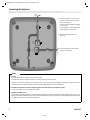 2
2
-
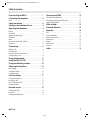 3
3
-
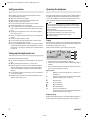 4
4
-
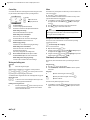 5
5
-
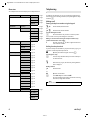 6
6
-
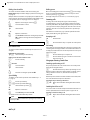 7
7
-
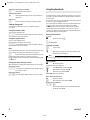 8
8
-
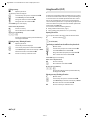 9
9
-
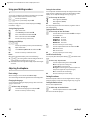 10
10
-
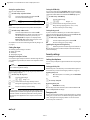 11
11
-
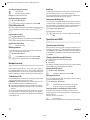 12
12
-
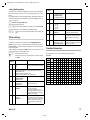 13
13
-
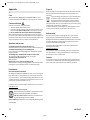 14
14
-
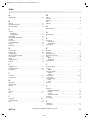 15
15
-
 16
16
-
 17
17
-
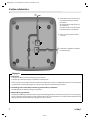 18
18
-
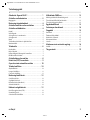 19
19
-
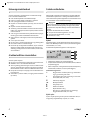 20
20
-
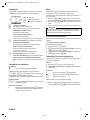 21
21
-
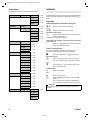 22
22
-
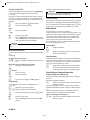 23
23
-
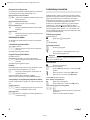 24
24
-
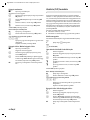 25
25
-
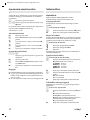 26
26
-
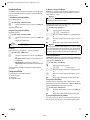 27
27
-
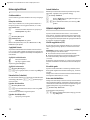 28
28
-
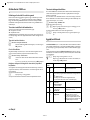 29
29
-
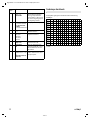 30
30
-
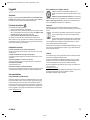 31
31
-
 32
32
-
 33
33
-
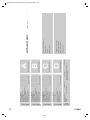 34
34
-
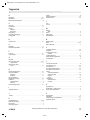 35
35
-
 36
36
-
 37
37
-
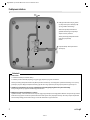 38
38
-
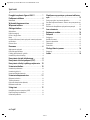 39
39
-
 40
40
-
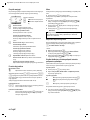 41
41
-
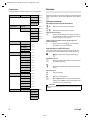 42
42
-
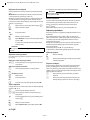 43
43
-
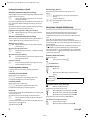 44
44
-
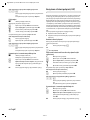 45
45
-
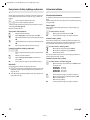 46
46
-
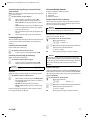 47
47
-
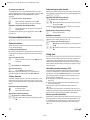 48
48
-
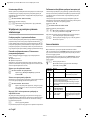 49
49
-
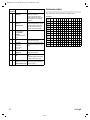 50
50
-
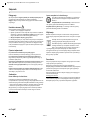 51
51
-
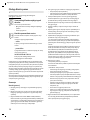 52
52
-
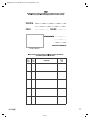 53
53
-
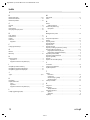 54
54
-
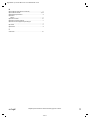 55
55
-
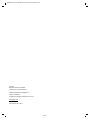 56
56
in altre lingue
- English: Gigaset DA611 User manual
- polski: Gigaset DA611 Instrukcja obsługi